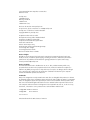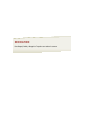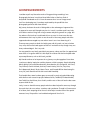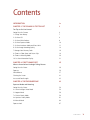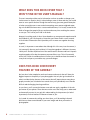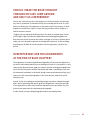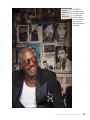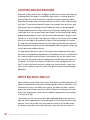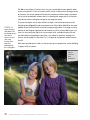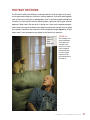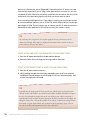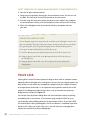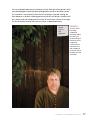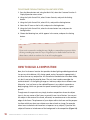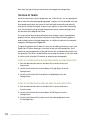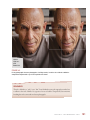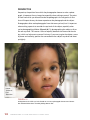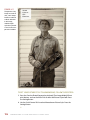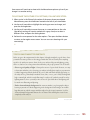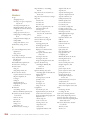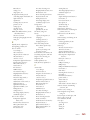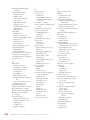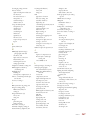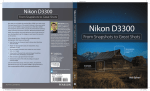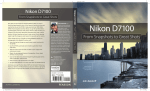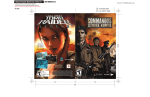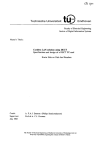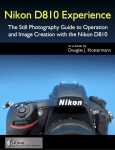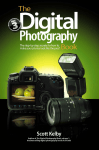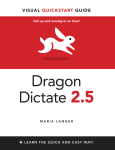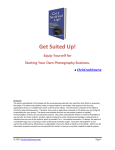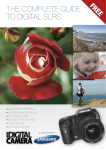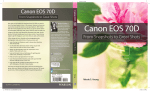Download Canon 5D Mark III: From Snapshots to Great Shots
Transcript
Canon 5D Mark III: From Snapshots to Great Shots Ibarionex Perello Canon 5D Mark III: From Snapshots to Great Shots Ibarionex Perello Peachpit Press 1249 Eighth Street Berkeley, CA 94710 510/524-2178 510/524-2221 (fax) Find us on the Web at: www.peachpit.com To report errors, please send a note to: [email protected] Peachpit Press is a division of Pearson Education. Copyright © 2013 by Peachpit Press Acquisitions Editor: Rebecca Gulick Development and Copy Editor: Elizabeth Kuball Production Coordinator: Myrna Vladic Compositors: David Van Ness, Myrna Vladic Proofreader: Patricia Pane Indexer: Valerie Haynes-Perry Interior Design: Riezebos Holzbaur Design Group Cover Design: Aren Straiger Cover Image: Ibarionex Perello Back Cover Author Photo: Ted Waitt Notice of Rights All rights reserved. No part of this book may be reproduced or transmitted in any form by any means, electronic, mechanical, photocopying, recording, or otherwise, without the prior written permission of the publisher. For information on getting permission for reprints and excerpts, contact [email protected]. Notice of Liability The information in this book is distributed on an “As Is” basis, without warranty. While every precaution has been taken in the preparation of the book, neither the author nor Peachpit Press shall have any liability to any person or entity with respect to any loss or damage caused or alleged to be caused directly or indirectly by the instructions contained in this book or by the computer software and hardware products described in it. Trademarks Many of the designations used by manufacturers and sellers to distinguish their products are claimed as trademarks. Where those designations appear in this book, and Peachpit was aware of a trademark claim, the designations appear as requested by the owner of the trademark. All other product names and services identified throughout this book are used in editorial fashion only and for the benefit of such companies with no intention of infringement of the trademark. No such use, or the use of any trade name, is intended to convey endorsement or other affiliation with this book. 13-digit ISBN: 978-0-321-85685-2 10-digit ISBN: 0-321-85685-6 987654321 Printed and bound in the United States of America DEDICATION Para Raquel, Pablo y Margarita. Te quiero con todo mi corazon. ACKNOWLEDGMENTS I consider myself very blessed to make a living practicing something I love. Photography has been in my blood since Mike Cohen of the Boys Club of Hollywood introduced me to it. From the moment that I saw an image reveal itself in a developing tray, I have been captivated by the possibilities that photography promises and often delivers. My journey has been the result of being able to take advantage of opportunities as opposed to some well thought-out plan. As I result, I consider myself very lucky to be able to make a living from using a camera and putting words on a page. But I’m under no illusion that I’ve achieved this on my own. It’s clear to me that any achievements that I may lay claim to are the result of the many people who have supported and encouraged me, even when I wasn’t sure I was deserving of it. There are many people to thank for helping me walk this path, not least of whom is my wife, whose continued support and love is invaluable to me, though I may not always acknowledge it. She is my rock. I’m very grateful to my family, particularly my parents, whose sacrifices I’ve appreciated even more as I’ve gotten older. It’s their hope for a better life that has helped make my accomplishments, such as this book, possible. My friends continue to be important in my journey as a photographer. From them I continue to derive inspiration and the pleasure of their company. People including Martin Bailey, Emilio and Elena Banuelos, Dana Barsuhn, RC Concepcion, Jeff Curto, Tony DiZinno, Charlie Holland, Seth Joel, Dennis Keeley, Eric Kim, Tony Luna, Chris Marquardt, Martin Taylor, Marco Torres, and Everard William have been gifts to my life, and I thank them for their continued friendship. The Peachpit Press team has been great to me and I’ve truly enjoyed collaborating with them on each successive project. Rebecca Gulick, Ted Waitt, Elizabeth Kuball, Sara Todd, Gary-Paul Prince, Scott Cowlin, and the rest of the staff are the best team anyone could ask for. Lastly, I want to thank the many people who have been helped in some way through the work that I do as an author, a teacher, and a podcaster. Though I will never meet all of them, their accepting what I have to offer helps to make some of the special moments in my life possible. I am humbled and grateful for all of it. Contents INTRODUCTION ix CHAPTER 1: THE 5D MARK III TOP TEN LIST 3 Ten Tips to Get You Started Poring Over the Camera 4 1. Charge Your Battery 7 2. Set Your ISO 8 3. Set Your White Balance 9 4. Set Your Exposure Mode 10 5. Set Your Autofocus Mode and Focus Point 11 6. Set the Image Recording Quality 14 7. Manage Your Memory Cards 16 8. Choose a Color Space and Picture Style 18 9. Choose a Metering Mode 20 10. Set Your Information Display 21 CHAPTER 2: FIRST THINGS FIRST 25 What to Know Before You Begin Taking Pictures Poring Over the Picture 26 Exposure 30 White Balance 37 Cleaning the Sensor 41 Lenses and Focal Lengths 43 CHAPTER 3: THE EXPOSURE ZONE 49 Exposure Modes and Metering Poring Over the Picture + 50 A : Scene Intelligent Auto Mode 54 P: Program Mode 56 Tv: Shutter Priority Mode 58 Av: Aperture Priority Mode 61 M: Manual Mode 64 Exposure Lock 67 CONTENTS v Exposure Compensation 69 Metering Modes 72 How I Shoot: A Closer Look at the Camera Settings I Use 75 CHAPTER 4: THAT WONDERFUL FACE 81 Settings and Features to Make Great Portraits Poring Over the Picture 82 Aperture Priority Mode 86 Lighting and Background 88 White Balance and ISO 88 Portrait Metering 91 The AE Lock Feature 92 Focus: The Eyes Have It 92 Focus Lock 96 How to Build a Composition 98 Classic Black-and-White Portraits 103 CHAPTER 5: MOVING TARGETS 109 Tricks to Capturing Motion Poring Over the Picture 110 The Three Questions to Ask Yourself When You’re Photographing Movement 114 What Exposure Modes Can Do for Your Motion Photos 119 Keeping It in Focus 123 Drive-Mode Options 128 Choosing a Lens 130 Creating a Sense of Motion 131 CHAPTER 6: LANDSCAPE PHOTOGRAPHY 137 Getting the Most Out of Your Landscape Photography vi Poring Over the Picture 138 Sharp and In Focus: Using Tripods 142 Exposure Modes 144 ISO 144 White Balance 144 Picture Styles 145 The Electronic Level 146 C A N O N 5 D M A R K I I I : F R O M S N A P S H O T S T O G R E AT S H O T S The Golden Hour 147 Focusing 148 Composition 151 CHAPTER 7: LOW LIGHTING 157 Shooting When the Lights Get Low Poring Over the Picture 158 Raising the ISO: The Simple Solution 162 Using Fast Glass 164 Stabilizing the Situation 166 Focusing in Low Light 166 Using the Self-Timer for Sharper Photographs 167 Using Flash 167 CHAPTER 8: CREATIVE COMPOSITIONS 179 Improving Your Pictures with Sound Compositional Elements Poring Over the Picture 180 The Five Visual Draws 184 Working Together 191 Depth of Field 192 Backgrounds 194 Leading Lines 195 CHAPTER 9: AT THE MOVIES 199 Creating Video with the 5D Mark III Poring Over the Video Camera 200 Getting Started 202 Shooting and Playback 205 Exposure 207 White Balance 208 Picture Style 208 Composing Videos 209 Focusing 210 Recording Quality Audio 211 Recording Good Video 215 Accessorizing 217 Editing Video 219 CONTENTS vii CHAPTER 10: ADVANCED TECHNIQUES 223 Discovering the Creative Diversity in Your DSLR viii Poring Over the Picture 224 Copyright Information 229 Rating Images 229 Updating Firmware 230 Mirror Lockup 233 Bracketing Exposures 234 HDR Photography 235 Multiple Exposures 238 My Menu 242 INDEX 244 C A N O N 5 D M A R K I I I : F R O M S N A P S H O T S T O G R E AT S H O T S Introduction Buying a new camera is always exciting. Of course, you get the thrill of holding a new piece of photographic equipment and appreciating its styling and functionality. But the real excitement comes from the promise that it offers to your photography. It’s how this new tool will help you to fulfill your vision that makes such an investment truly worthwhile. This book on the Canon EOS 5D Mark III aims to tell you much more than just how to set a particular control on your camera. Instead, I share the when, why, and how to help you make the most of this exciting DSLR. I think there is no better way to do that than by sharing with you how I use the camera and how it makes a difference in my own photography. This book is not a comprehensive and exhaustive guide to every feature that the 5D Mark III offers—you have the user’s manual for that. Instead, I focus my attention on those controls and features that I believe make the biggest difference in my photography and, hopefully, in yours. Regardless of whether you shoot portraits, travel, landscapes, sports, or still life, the words and images that I share in this book will help you gain confidence in how to make great photographs. Whether this is your first DSLR or you’re upgrading from a previous model, this book will provide you a valuable context for the many features found on the 5D Mark III. But before I delve into the meat of things, I want to answer some common questions that I believe will help you to make the most of what this book has to offer. ix WHAT DOES THIS BOOK COVER THAT I WON’T FIND IN THE USER’S MANUAL? The user’s manual provides concise information on how to enable or change a particular control or function, but it’s often lacking a sense of when and why you would want to use a specific feature. Though the manual may give some general examples of when you might want to use evaluative metering versus center-weighted metering or Auto White Balance versus a custom white balance, it isn’t really rooted in the kinds of images that people like you and me make every time we bring the camera to our eyes. This is what you’ll find in this book. Because I’m writing much of what I share based on my own personal experience with the 5D Mark III, you’ll find a point of view that you’d never find in a user’s manual. It’s the kind of information that I’d provide you if we were out together shooting together. As such, it’s important to remember that although this is the way I use the camera, it isn’t necessarily the way you should use it. Every photographer is different. However, I think you’ll find that my discussion of the camera and its features and how it impacts my photography will make the camera more accessible to you. This will eventually evolve into a level of confidence that will allow you to handle and use the camera in a way that’s unique to you and the way you make images. DOES THIS BOOK COVER EVERY FEATURE OF THE CAMERA? No, but what it does emphasize are those features and controls that will have the biggest impact on the quality of your photographs. Not only do I go into detail on what I consider the key features of the camera that will impact almost every photograph you make, but I also delve into controls that you’ll periodically use to handle difficult and challenging shooting conditions. As you shoot, you’ll use certain features over and over again, regardless of the subject matter of your photos. These features are the ones that I help you to understand and eventually master. As you gain this understanding, the importance (or lack of importance) of other features will become clearer to you. So, instead of someone else telling you what’s best, you’ll be making informed decisions on these controls based on your own images and what you need as a photographer. x C A N O N 5 D M A R K I I I : F R O M S N A P S H O T S T O G R E AT S H O T S SHOULD I READ THE BOOK STRAIGHT THROUGH OR CAN I JUMP AROUND AND USE IT AS A REFERENCE? You can use it in both ways, but I encourage you to at least read the first few chapters, even if you believe it’s information that you’re already familiar with. As I said earlier, I’m sharing my own perspective on the camera and its key features, so these chapters are written from a point of view that may provide you fresh insight to a familiar feature or control. I suggest that you approach the information in this book at a modest pace. I know you’re eager to get out and shoot and produce some amazing photographs, but don’t pressure yourself to master this camera overnight. If you buy a Steinway piano today, you won’t be ready to perform at Carnegie Hall tomorrow. As with anything, mastering your 5D Mark III will take practice—but the good news is, practice can be fun! HOW IMPORTANT ARE THE ASSIGNMENTS AT THE END OF EACH CHAPTER? The assignments can make a big difference. Regardless of how clear the chapters are, you won’t really understand what you’re reading until you put it into practice. It’s only when you put down the book, grab your camera, and start making photographs that you’ll take the information and tips found here and make it something of your own. All the manuals and videos in the world, though informative and entertaining, won’t make you or me a better photographer. If that were the case, we’d all be worldfamous by now. Instead, it’s the act of going out and making images that makes us better photographers. And it’s practicing with specific goals and assignments in mind that provides us the opportunity to learn those small but important lessons that help us not only master a new camera, but also make better photographs. In other words, we stop taking photographs and we start making them. INTRODUCTION xi HOW CAN I MAKE THE MOST OF THIS BOOK AND MY CAMERA? Slow down. Impatience has likely produced more bad photography than any cheap camera or poorly written instruction manual. We’re all eager to make better photographs, especially when we hold brand-new cameras in our hands, but there’s something to be said for practicing patience. Patience is valuable not only as you’re trying to understand a new tool, such as the 5D Mark III, but especially when it comes time to making photographs. When I’m patient and thoughtful about what I’m doing with my camera, I’m much more consistent with the images I produce. When I’m impatient and rushing, the only thing I do consistently is make lackluster photographs or, worse yet, ruin great photographs with poor technique. The joy of photography comes from making photographs that complete my vision of the person, the scene, and the moment. And I can repeatedly do that by knowing my instrument, practicing, and remembering to have fun. I hope that this book helps you to discover that joy for yourself. Share your results with this book’s Flickr group! Join the group here: www.flickr.com/groups/ Canon5DMarkIIIFromSnapshotstoGreatShots xii C A N O N 5 D M A R K I I I : F R O M S N A P S H O T S T O G R E AT S H O T S This page intentionally left blank 4 ISO 1000 1/320 sec. f/2.8 24–105mm lens That Wonderful Face SETTINGS AND FEATURES TO MAKE GREAT PORTRAITS People are the most-often photographed subject with any camera, and no less so with the 5D Mark III. This camera offers a range of versatility and control that you might not have enjoyed with your previous camera, which should make photographing people easier and more fun. Getting good portraits is about much more than having the correct settings on your camera. It’s also about being aware of your subject, the background, and the lighting. In this chapter, I tell you how to consider all those factors in order to make great photographs of people—whether they’re family, friends, or a great subject you meet on the street. 81 PORING OVER THE PICTURE Choosing an area of open shade provided me a soft, diffused quality of light, which illuminated my subject and the background. Setting the white balance to the Shade preset helped ensure accurate color for the scene. 82 C A N O N 5 D M A R K I I I : F R O M S N A P S H O T S T O G R E AT S H O T S To emphasize my subject, Lance, I moved in close and used a ISO 320 1/400 sec. f/4 24–105mm lens limited depth of field to blur the foreground and background. By focusing on his eyes, I was able to ensure critical sharpness there, in addition to making them the anchor of the image. By positioning myself at an angle to the brick wall, I was able to use the lines of the surface to help guide the viewer’s eye to my subject. C H A P T E R 4 : T H AT W O N D E R F U L FA C E 83 PORING OVER THE PICTURE The background is often as important to a photograph as the subject. A poor background, as well as bad lighting, can ruin an image. In this image, I used the frame within a frame created by the paint on the wall to “contain” my subject. The contrast between the color of his suit and the light blue background helps to draw the viewer’s eye to my subject and his expression. By using Aperture Priority mode, I was able to control depth of field. I still paid attention to my shutter speed in order to ensure that camera shake didn’t reduce sharpness. A moderate telephoto lens provides a focal length that can render the subject, well, free of the distortion that might occur with wider focal-length lenses, particularly at close distances. Making or placing my subject in the brightest area of the frame helps to draw the viewer’s eye. 84 C A N O N 5 D M A R K I I I : F R O M S N A P S H O T S T O G R E AT S H O T S I often look for interesting backgrounds when scouting a location even before I begin posing my subject. ISO 400 1/1250 sec. f/2.8 85mm lens C H A P T E R 4 : T H AT W O N D E R F U L FA C E 85 APERTURE PRIORITY MODE Of the exposure modes mentioned in the previous chapter, Aperture Priority will most often be the best choice for creating portraits. Because it provides you complete control over depth of field, Aperture Priority mode allows you to control the look of your image, whether it’s a tightly framed headshot or an environmental portrait, such as this image of a parking attendant (Figure 4.1). The choice of aperture will either allow you to throw the background dramatically out of focus or render much of the frame acceptably sharp. The choice of aperture achieves more than simply a good exposure; it also becomes the means by which you begin to creatively control the look of your photograph. Now, don’t think that you have to use a crazy-fast lens (such as an f/1.2 or f/2.8) to achieve great results and get a blurry background. Often an f-stop of f/4 or f/5.6 will be sufficient, and you might even find that having an extremely wide-open aperture gives you too little depth of field for a portrait, since you want most of the face to appear sharp. I often shoot my portraits with a working aperture of f/4 or f/5.6 in order to get most of the face tack sharp. Though I sometimes use lenses with wider apertures for portraits, it’s often only when I’m seeking that unique look provided by such a shallow depth of field. GO WIDE FOR ENVIRONMENTAL PORTRAITS Portraits can be about more than simply creating a headshot. A great portrait can be as much about the space that a subject inhabits as it is about the subject itself. For such images, a wide focal length and a moderate aperture such as f/5.6 or smaller can provide the kind of depth of field needed to reveal the details of the subject and the space that he or she inhabits. A wide-angle lens can be any focal length from 35mm or wider. Such lenses not only include more in the frame, but they also provide a more generous depth of field than telephoto lenses do. A wide-angle lens can be especially beneficial when you’re working in a very tight, enclosed environment. However, be careful about using a wide-angle lens very close to your subject, because it can lead to some distortion. Keep your subject away from the edge of the frame. This will reduce the distortion, especially with very wide-angle lenses. 86 C A N O N 5 D M A R K I I I : F R O M S N A P S H O T S T O G R E AT S H O T S ISO 400 1/1000 sec. f/5.6 50mm lens FIGURE 4.1 A 50mm lens and the choice to place my subject offcenter allowed me to include this personalized booth of a parking attendant. C H A P T E R 4 : T H AT W O N D E R F U L FA C E 87 LIGHTING AND BACKGROUND Whenever I make a portrait, the two biggest considerations revolve around lighting and background. Even before I’ve exposed a single frame, I’m thinking about the quality of light that I have to work with and where I’m going to place my subject. When I don’t consider these two factors carefully, the result is often a lackluster portrait. Even if I have the most beautiful subject in the world in front of my lens, bad lighting and a distracting background will reduce the impact of the photograph. Though I produce portraits using a wide variety of lighting, including direct sunlight, I often look for an area of open shade. Open shade is an area where shade is being produced by a building or a tree. I look for a spot where the direct sunlight is transitioning into an area of shade. Then I place my subject just at the cusp of that shaded area so that the subject has the benefit of some of the reflected light; this creates an image that is both bright and contrasty. Such lighting often eliminates the harsh, distracting shadows commonly found in photographs made using direct sunlight, particularly during the middle of the day. The other big consideration I make is with respect to the background. Many great portraits are ruined by distracting elements in the background, such as tree branches, cars, or other brightly colorful elements. Such elements can pull the viewer’s attention away from the subject and to the background, thus diminishing the impact of the portrait. So, I often try to choose as simple and as clean a background as I can find. This often calls for me to move my subject into a better location. I won’t hesitate to ask my subject to move if it means I’ll be able to make a better photograph (Figure 4.2). WHITE BALANCE AND ISO When shooting in open shade, I often set my white balance to the Shade preset. This adjusts the white balance to maintain a flattering look to the skin. Otherwise, if the white balance is left on the AWB or Sunny preset, the subject will look a tad blue, because the area of shade naturally has a bluish colorcast. By setting my white balance for the Shade preset, a little warmth is added to compensate for that coolness in the quality of light. I also increase my ISO. It may increase to 200 to 400, depending on the quantity of light and what’s happening with my shutter speed. If I’m using the lens and a wide aperture, such as f/4 or wider, I may only need to increase my ISO to 200 in order to achieve a reasonable shutter speed. However, I won’t hesitate to increase it to 88 C A N O N 5 D M A R K I I I : F R O M S N A P S H O T S T O G R E AT S H O T S ISO 640 1/640 sec. f/4.0 24–105mm lens FIGURE 4.2 I moved this subject from an area of open shade but with a cluttered background. I repositioned him against this wall that served as a better background, free of distractions. C H A P T E R 4 : T H AT W O N D E R F U L FA C E 89 ISO 400 or even higher if it means that I can use a reasonable shutter speed in order to ensure sharpness. If I fail to increase the ISO, which I unfortunately do forget to do on occasion, the shutter speed will be too slow and there will be a drop in sharpness. It may not be immediately evident when I’m shooting the images, but it will be painfully obvious when I enlarge the image on my computer screen. If I move the subject into an area of direct sunlight, I set the white balance to the Daylight preset (Figure 4.3) and I may decrease my ISO to 100 or 200. When we move FIGURE 4.3 By presetting my white balance for the Daylight preset, I was able to achieve accurate color using late afternoon light when photographing these young girls. indoors where the illumination is primarily tungsten light bulbs, I’ll change my white balance to the Tungsten light preset and increase my ISO to at least 800. In each situation, I’m evaluating the light that I have to work with, and adjusting the ISO and the white balance accordingly. From there, I can adjust my aperture, making sure that my shutter speed isn’t too slow. If it is, I’ll open up my aperture and/or increase the ISO. With these considerations made, I’m free to focus on my composition and on building a rapport with my subject. ISO 640 1/640 sec. f/2.8 50mm lens 90 C A N O N 5 D M A R K I I I : F R O M S N A P S H O T S T O G R E AT S H O T S PORTRAIT METERING The 5D Mark III offers four different metering modes by which the light of the scene can be measured to help you achieve an accurate exposure. Evaluative metering does much of the heavy lifting for my photography. Even in relatively complicated lighting situations, I’ve found that evaluative metering does a great job in giving me accurate exposures. When I don’t like the result it’s giving me, I often use the exposure compensation feature to increase or decrease the exposure and achieve the look that I’m going for. However, I sometimes use the partial, center-weighted average (Figure 4.4), or spot meter when I want to emphasize my subject for the basis of my exposure. ISO 1600 1/400 sec. f/2.8 50mm lens FIGURE 4.4 This low-light scene was illuminated by a few lamps and called for metering the scene using center-weighted average metering to ensure a good exposure for this interaction between man and cat. C H A P T E R 4 : T H AT W O N D E R F U L FA C E 91 If I have a severely backlit subject, which means the area behind the subject is considerably brighter, I may use the partial, center-weighted average, or spot mode to isolate the exposure on my subject. This may result in the background being blown out or overexposed, but if the background is of little importance, I’ll be okay with that. I want to make sure that my subject is well exposed in order to retain the important details of the face. THE AE LOCK FEATURE One of the available options is the ability to lock your exposure. You can lock the setting in your camera temporarily if you want to recompose your image—for example, if you’re in an environment where there is sufficient lighting on your subject, but the background is significantly brighter or darker (Figure 4.5). The metering in your camera is continuous, meaning it will change depending on where the center of the viewfinder is pointed. If you compose the image so the person is off-center, the camera will meter the wrong part of the scene. To correct this, you can meter for one part of the image (in your subject), lock those settings down so that they don’t change, and then recompose the scene and take your photo. For more on how to use the AE lock feature, turn to Chapter 3. FOCUS: THE EYES HAVE IT In a portrait, nothing is more important than the eyes. They eyes are the very first place we look when looking at an image of a person. As a result, the eyes need to be one of the sharpest elements in the frame. If the eyes aren’t in focus, the viewer’s experience of the photograph can be diminished. It’s important to be very much in control of where the camera is focusing, because despite how sophisticated the autofocus technology of the camera is, it doesn’t guarantee that the eyes of the subject will always be the sharpest element in the frame. When it comes to making a portrait, this is a perfect time to control how many of the AF sensors are used for focus detection. For example, choosing the single-point AF mode would be a good choice for a portrait because it would allow you to choose a single focus point that would focus on the eyes of the subject. I did this for this 92 C A N O N 5 D M A R K I I I : F R O M S N A P S H O T S T O G R E AT S H O T S ISO 320 1/50 sec. f/10 28–105mm lens FIGURE 4.5 Because so much of the scene includes shadows, it was important to lock the exposure based on the highlights in order to ensure that they weren’t overexposed. C H A P T E R 4 : T H AT W O N D E R F U L FA C E 93 portrait of a Passion play actress (Figure 4.6). Controlling which AF sensors are used is particularly important if you’re using a wide aperture that can result in a very narrow depth of field. Otherwise, the camera could focus on the nose or the shirt, which could result in the eyes being slightly soft, which you always want to avoid. If you’re making candid portraits or if the subject is moving, you may be best served by a more moderate aperture, such as f/5.6 or f/8, which will provide you a more generous depth of field. This may require you to increase your ISO in order to maintain a reasonable shutter speed, but it will help ensure that your subject is sharp. TIP As you change the composition of your photograph, the focus point may need to be changed accordingly. If the subject is slightly turned away from the camera, it’s best to focus on the eye closest to the camera. TO SET UP FOR ONE-SHOT FOCUSING MODE, FOLLOW THESE STEPS: 1. Press the AF mode selection/Drive mode selection button. 2. Rotate the Main Dial to change the focusing mode to One Shot. ■ TO SET UP FOR SINGLE-POINT AF MODE, FOLLOW THESE STEPS: 1. Press the AF point selection button. 2. While looking through the viewfinder, repeatedly press the AF area selection mode/Multi-function button to cycle through the AF area selection modes, and choose the single-point AF mode. ■ TIP I typically use the single-point AF for focus selection. I find it easier to place that point directly on the location where my critical focus should be established and then recompose the shot. Even though the single point can be selected from any of the focus points, it typically takes longer to figure out where that point should be in relation to my subject. By using the center point, I can quickly establish focus and get on with my shooting. If I have the benefit of a great depth of field, such as when I’m photographing a group, I choose zone AF or the AF point expansion mode for focus detection. 94 C A N O N 5 D M A R K I I I : F R O M S N A P S H O T S T O G R E AT S H O T S FIGURE 4.6 The use of a telephoto lens combined with a wide aperture resulted in a shallow depth of field. So, I made sure to detect and lock the focus on the eyes in order to produce this portrait of a Passion play actress. ISO 100 1/200 sec. f/3.2 70–200mm lens C H A P T E R 4 : T H AT W O N D E R F U L FA C E 95 TO SET YOUR FOCUS TO A SINGLE POINT AND SHOOT, FOLLOW THESE STEPS: 1. Press the AF point selection button. 2. Using the multi-controller, choose your active autofocus sensor. You also can use the Main Dial and Quick Control Dial to move to an active sensor. 3. To shoot using this focus point, place that point on your subject’s eye, and press the shutter button halfway, until the focus point flashes and you hear the chirp. 4. While still holding down the shutter button halfway, recompose and take your shot. ■ ORIENTATION-LINKED AF POINT You can designate separate focus points based on whether you’re holding the camera vertically or horizontally. This helps reduce time having to change the AF point for your subject. It’s a great help when you’re frequently changing camera orientation during a shoot. To set up an orientation-linked AF point, follow these steps: 1. Press the Menu button and, using the Main Dial, select the AF 4 menu screen. 2. Using the Quick Control Dial, select Orientation linked to AF Point, and press the Setting button. 3. Using the Quick Control Dial, select Select Separate AF points, and push the Setting button. FOCUS LOCK Locking focus is one of the most important things to learn with an autofocus camera, especially when making portraits. Locking focus ensures that your subject remains the point of focus as you refine your composition, compose with your subject off-center, or change camera orientation. It’s an important tool to prevent another part of the subject or the background from being in focus, such as the fence that served as a background in this portrait (Figure 4.7). You can lock focus by either holding down the shutter button halfway or pressing and holding the AF start button. If you’ve been using autofocus DSLRs for years, you’ll likely be used to holding down the shutter button halfway. If you find it difficult to do without taking a photograph, the AF start button is a welcome alternative. Not only will it allow you to lock focus, but it also will allow you to engage focus without unintentionally making a photograph. 96 C A N O N 5 D M A R K I I I : F R O M S N A P S H O T S T O G R E AT S H O T S You can completely separate any autofocus function from the shutter button, which many photographers, especially sports photographers, prefer to do. When you do this, autofocus is activated only when the AF start button is pressed. Locking the focus becomes as simple as releasing pressure on the AF start button. Autofocus will only resume when you reapply pressure to the AF start button. You can then assign the shutter button to meter the scene only when it’s depressed halfway. ISO 200 1/40 sec. f/7.1 35mm lens FIGURE 4.7 To create a more interesting composition, I posed my subject off-center and used the foliage to balance the entire composition. I focused on him, locked the focus, and recomposed the shot in order to keep him as sharp as possible. C H A P T E R 4 : T H AT W O N D E R F U L FA C E 97 TO CUSTOMIZE FOCUS ACTIVATION, FOLLOW THESE STEPS: 1. Press the Menu button and, using the Main Dial, select the Customer Function 2: Display/Operation menu screen. 2. Using the Quick Control Dial, select Custom Controls, and push the Setting button. 3. Using the Quick Control Dial, select AF-On, and push the Setting button. 4. Select the AF icons on the far left, and press the Setting button. 5. Using the Quick Control Dial, select the shutter button icon, and press the Setting button. 6. Choose the Metering icon, which appears in the center, and press the Setting button. ■ TIP If you aren’t accustomed to working this way, I highly recommend that you practice before shooting something important. It’s easy to forget that you’ve disabled autofocus from the shutter button, which can result in a lot of out-of-focus photographs. HOW TO BUILD A COMPOSITION Now, that I’ve chosen a location that provides the best lighting and background and I’ve sent my white balance, ISO, shutter speed, and my focus points appropriately, I can focus more on my composition. All the technical considerations have been made, so I don’t have to be distracted by them. The only time I need to reconsider the technical details is if the lighting changes or I move my subject into a different area. Otherwise, I can just focus on the subtle differences in my subject’s expression or body language, which can give me that special something that results in a great portrait. Though most of our portraits may simply involve a composition where the subject is put in the very center of the frame, we actually have a lot of choices. You can put the subject in the center of the frame, off-center, or sometimes even at the extreme edges of the frame. The placement of your subject within the frame and the perspective from which you shoot your subject can make or break an image. For example, when I want to make the environment as important as my subject, I’ll position the subject off-center to include more of the background in the composition (Figure 4.8). 98 C A N O N 5 D M A R K I I I : F R O M S N A P S H O T S T O G R E AT S H O T S ISO 160 1/200 sec. f/16 24–105mm lens FIGURE 4.8 I wanted to create a composition that provided a sense of place for this portrait of my friend Paul. By orienting the camera vertically and including the vineyard and sky, I produced a sense of where we were during this great day of shooting. C H A P T E R 4 : T H AT W O N D E R F U L FA C E 99 Here are a few tips to help you create some amazing portrait compositions. THE RULE OF THIRDS One of the most basic rules of composition, the “rule of thirds,” is a very good principle to work with when photographing people. Imagine a tic-tac-toe board, with two lines spaced evenly down the center of the frame both horizontally and vertically. Your goal is to place the subject, or part of your subject, on one of the intersecting lines. You’re basically trying to keep the person off-center without pushing him or her too close to the edge of the frame. This same rule can be used quite effectively when making a tightly framed photograph of the face, where you place each eye at one of those intersecting points in order to help create a balanced composition, as I did for this portrait of master photographer Joel Meyerowitz (Figure 4.9). The great thing about the 5D Mark III is that you can add a grid overlay to your viewfinder and LCD (when shooting in Live View) to help you with composition. You’ll need to set up the appearance of the grid lines for the viewfinder and the LCD monitor separately. The latter is enabled when you’re using the camera in Live View mode (in which you’re using the LCD monitor to compose your photograph). TO SET UP THE GRID DISPLAY IN YOUR VIEWFINDER, FOLLOW THESE STEPS: 1. Press the Menu button and turn the Main Dial to access the Set-up 2 menu screen. 2. Use the Quick Control Dial to scroll down to VF grid display. Press the Setting button. 3. Use the Quick Control Dial to enable the VF grid display. Press the Setting button. ■ TO SET UP THE GRID DISPLAY FOR LIVE VIEW, FOLLOW THESE STEPS: 1. Press the Menu button and turn the Main Dial to access the Shoot 4: LV menu screen. 2. Use the Quick Control Dial to scroll down to Grid Display. Press the Setting button. 3. Use the Quick Control Dial to select the 3x3 or other grid pattern. Press the Setting button. ■ 100 C A N O N 5 D M A R K I I I : F R O M S N A P S H O T S T O G R E AT S H O T S ISO 400 1/320 sec. f/3.5 50mm lens FIGURE 4.9 For my photograph of master photographer Joel Meyerowitz, I used the rule of thirds to build the composition and placed his eyes in the top third of the frame. REMEMBER The rule of thirds is a “rule,” not a “law.” Don’t think that every photograph you make has to adhere to the rule of thirds. It’s a great tool to use to build a composition, but sometimes breaking the rules can result in a better photograph. C H A P T E R 4 : T H AT W O N D E R F U L FA C E 101 PERSPECTIVE Perspective, the position from which the photographer chooses to make a photograph, is important for any image, but especially when making a portrait. The point of view from which you choose to make the photograph is the very point of view that will impact the way the viewer experiences the photograph and the subject. Photographers often make photographs from their own eye level, but it’s important when making a portrait to consider the eye level of the subject, especially when you’re photographing children (Figure 4.10). Try photographing the subject at his or her own eye level. This creates a sense of equality between the viewer and the subject, which can help create a sense of intimacy. If you want to give the subject a sense of power and authority, position the camera below the subject’s eye level and shoot up slightly. ISO 800 1/1500 sec. f/3.5 35mm lens FIGURE 4.10 Getting down to the child’s eye level allowed me to create a photograph that was more intimate than what would have been created by looking down on him. 102 C A N O N 5 D M A R K I I I : F R O M S N A P S H O T S T O G R E AT S H O T S BREAK THE RULES When it comes to portraits, you’ll hear a lot of hard and fast rules in terms of what you should and shouldn’t do. But I think it’s important to be willing to play and experiment, even with unusual perspectives. Once I’ve gotten an image that I’m satisfied with, one that follows all the traditional rules, I begin experimenting with extremes in composition or even exposure to see what I get. Taking risks sometimes results in pleasant surprises. CAMERA ORIENTATION Camera orientation is another consideration to make when making a portrait. It can dramatically change how the viewer experiences the photograph and the environment the subject is in. A horizontal orientation can be good if you want to include a good amount of the environment in the scene, even if the background is thrown out of focus. It not only can provide a sense of place, but also can help to draw the viewers’ attention to the subject. A vertical composition can help emphasize the subject more by eliminating areas of the background. This can help emphasize the face and the expression, while eliminating distracting elements in the background that might pull the viewers’ attention away from the person. CLASSIC BLACK-AND-WHITE PORTRAITS There is a certain classic look to black-and-white portraiture (Figure 4.11). By eliminating color in emphasizing dark and light tones, we can experience a portrait subject in a very different way than we do with a traditional color photograph. Though I preferred to shoot color images and then later convert the images to black and white, the 5D Mark III allows you to see the captured image as a black-and-white image on your camera’s LCD monitor when you shoot in the Monochrome picture style. If you’re shooting JPEGs, the saved file will be a black-and-white image. If you’re shooting raw, the original raw file will still be in color, allowing you to convert the shot into black and white using your favorite photo-editing application. Whether you shoot and capture raw files or JPEGs, setting the display for black and white can be a great educational tool to begin to learn to see the world in black and white. C H A P T E R 4 : T H AT W O N D E R F U L FA C E 103 FIGURE 4.11 ISO 800 1/400 sec. f/4.5 50mm lens Though most of my images are made in color, some images look best rendered as black and white. In this image, I added a slight sepia tint to provide a classic look to the portrait of a fiddler. TO SET YOUR PICTURE STYLE TO MONOCHROME, FOLLOW THESE STEPS: 1. Press the Creative Photo/Comparative playback (Two-image display)/Direct print button, and use the Main Dial to select the Picture Style mode. Press the Setting button. 2. Use the Quick Control Dial to select Monochrome Picture Style. Press the Setting button. ■ 104 C A N O N 5 D M A R K I I I : F R O M S N A P S H O T S T O G R E AT S H O T S Your camera will continue to shoot with the Monochrome picture style until you change it to another setting. TO CUSTOMIZE THE PICTURE STYLE SETTINGS, FOLLOW THESE STEPS: 1. When you’re in the Picture Style section of the menu where you selected Monochrome, press the Info button located to the left of your viewfinder. 2. Use the multi-controller to highlight the setting you want to change, and press the Setting button. 3. Use the multi-controller to move the cursor to a new position on the scale (the default setting will remain marked with a gray arrow) or to select a different filter, and press the Setting button. 4. Perform the same process for the other options. Then press the Menu button to return to the regular menu screen. You can now start shooting with your new settings. ■ TIPS FOR SHOOTING BETTER PORTRAITS Before we get to the assignments for this chapter, I thought it might be a good idea to leave you with a few extra pointers on shooting portraits that don’t necessarily have anything specific to do with your camera. Entire books cover subjects like portrait lighting, posing, and so on, but here are a few pointers that will make your people pictures look a lot better: • Choose a good quality of light. I often prefer an area of open shade. However, one way to determine whether you’re shooting your subject in bad light is simply to pay attention to what’s happening with the shadows. If you see dark and harsh shadows appearing on the subject’s face, particularly beneath the brow, chin, or nose, you’re likely working with high-contrast light, which is rarely flattering for a subject. If you find yourself in such a lighting situation, move your subject into an area of open shade where the lighting will be much more flattering and pleasing. • Find a clean and simple background. A common mistake is to photograph a subject but not pay attention to what’s happening in the background. Such images can include huge distractions, which compete with the subject for the viewer’s attention. Look for clean and simple backgrounds that are free of clutter. This will help the viewer focus completely on the subject. Continued ➤ C H A P T E R 4 : T H AT W O N D E R F U L FA C E 105 TIPS FOR SHOOTING BETTER PORTRAITS CONTINUED • Choose an appropriate focal length. Though you can use virtually any focal length for a portrait, I often prefer to use a focal length between 50mm and 135mm for most of the portraits that I make. I find that this focal length range renders the subject well, free of the distortion that might be found with a wider focal length. With longer telephoto lenses, I can throw the background out of focus and use the limited depth of field to emphasize my subject. • Pay attention to camera orientation. Make images with the camera oriented both vertically and horizontally. Carefully consider what you include in the frame. If you believe that an element in the background is distracting, find a way to eliminate it. Remember that if anything in the frame doesn’t serve the subject, you need to get rid of it. • Keep your eyes on the shutter speed. You must be constantly vigilant with respect to your shutter speed. Many great portraits are ruined because of camera shake. So, whenever you’re shooting in a lighting situation other than direct sunlight, make it a point to note your shutter speed and, if necessary, increase your ISO so that you can shoot with a fast-enough shutter speed to ensure a sharp photograph. • Don’t ask people to smile. Most people will put on a forced smile when the camera is pointed at them. Some smiles are very sincere and natural, but others look forced and uncomfortable. If they’re the latter, don’t hesitate to suggest that the subject not smile; tell the subject to relax and look directly into the camera’s lens. This can result in a good portrait, which renders the subject in a very natural and sincere way. • Get down to the subject’s eye level. When photographing children, I always try to get down to their eye level. Moving from the adult point of view to a kid’s point of view can make a remarkable difference in a photograph. Such images provide a level of intimacy that can’t happen otherwise. So, don’t hesitate to get on the floor with the kids, which will dramatically change the dynamic between you and them and, consequently, the photographs. • Photograph when they aren’t looking. Candid moments can be just as revealing as images where the subject is looking directly at the camera. Using a photojournalistic approach, a photographer can reveal the dynamics of relationships between people that are often missing in more traditional photographs. Being a fly on the wall and capturing images where people are interacting and reacting with each other can reveal more about the relationships than any other kind of image. 106 C A N O N 5 D M A R K I I I : F R O M S N A P S H O T S T O G R E AT S H O T S Chapter 4 Assignments Experiment with Depth of Field Using the longest focal length that you have available (for example, a 70mm focal length or longer), create a portrait. Try to find an area of open shade that has a simple and clean background. Set your camera to Aperture Priority mode and the white balance to the Shade preset. Choose the widest aperture available on your lens. Remember to observe your shutter speed and increase your ISO until you can achieve a shutter speed at which you can reliably handhold. Make a few photographs, and then shoot at a more moderate aperture, such as f/5.6, and compare the results. Again, stay aware of your shutter speed so that the image doesn’t suffer from camera shake. Observe the Quality of Light Photograph your subject under a variety of lighting conditions: under direct sunlight, open shade, indoors using artificial light, and with window light. Observe the differences not only with respect to your exposure and white balance, but also the presence of shadows and how they fall on the subject and on the overall scene. Learn to Handle Exposure Extremes Position a subject in front of a bright window. Photograph your subject using all four metering modes: evaluative, partial, spot, and center-weighted average. Compare the images to see which of the metering modes provides you a better exposure under this extreme kind of lighting situation. Create Creative Compositions Create a series of portraits in which you position your subject in different areas of the frame. Create images with the subject in the very center of the frame, as well as images using the rule of thirds. Also, experiment with positioning your subject at the extreme edges of the frame, as well as shooting from different perspectives, both above and below the subject. Shoot in Black and White Enable the Monochrome picture style and create a series of black-and-white portraits. Photograph your subject in a variety of lighting conditions and see how the contrast changes as a result of your choice of lighting. Share your results with this book’s Flickr group! Join the group here: www.flickr.com/groups/Canon5DMarkIIIFromSnapshotstoGreatShots 107 Index Numbers 10 tips charging battery, 7 choosing color space and picture style, 18–19 choosing metering mode, 20 managing memory cards, 16–17 setting autofocus mode and focus point, 11–14 setting exposure mode, 10–11 setting image recording quality, 14–15 setting information display, 21 setting ISO, 8 setting white balance, 9–10 50mm lenses, using, 44–45 A (A+) Scene Intelligent Auto mode explained, 10 using, 54–56 access lamp, locating, 5 action. See also motion; movement following, 135 freezing, 114 Adobe RGB 1998, explained, 18 AE lock button, locating, 5 AE lock feature using, 67 using with portraits, 92 AF area selection modes 61-point automatic selection, 13 AF point expansion, 13 locating, 6 setting, 13 Single-point AF, 12 Single-point Spot AF, 12 Zone AF, 13 AF function customizing, 126–127 One-shot AF Release priority, 127 AF (Autofocus) modes. See also focus modes AI Focus, 12, 123 AI Servo, 12 One Shot, 12 setting, 11–13 single-point, 94 AF mode selection, locating, 6 244 AF performance, customizing, 125–126 AF point mode, versus Autofocus modes, 123 AF point selection button, locating, 5 AF points 9 Points, 128 15 Points, 128 61 Points, 128 Only cross-type AF points, 128 orientation-linked, 96 selecting, 128 AF sensors, using for focus detection, 92, 94. See also sensors AF-start button, locating, 5 AI Focus AF mode, using, 124 AI Servo AF 1st image priority, 127 2nd image priority, 127 drive modes, 129 High-speed continuous drive mode, 129 Low-speed continuous drive mode, 129 selecting in, 123–124 shooting in, 123–124 Single shooting drive mode, 129 aperture. See also f-stop controlling in Manual (M) mode, 64 maximum, 63 Aperture Priority (Av) mode controlling depth of field with, 84 depth of field, 63 explained, 11 isolating subjects, 121–122 portraits, 61–62 setting up, 64 shooting in, 64 using, 61–64, 86 assignments 2nd curtain sync, 177 Aperture Priority (Av) mode, 78 audio levels for movies, 220 black-and-white photography, 107 brightness, 196 camera setup, 22 clash of colors, 196 cleaning sensors, 47 compositions, 107 contrast, 196 copyright information, 243 C A N O N 5 D M A R K I I I : F R O M S N A P S H O T S T O G R E AT S H O T S depth of field, 78, 107 exposure, 47 exposure bracketing, 243 exposure compensation, 78 exposure extremes, 107 feeling movement, 135 firmware update, 243 focus for movies, 220 focus modes, 135 focus under low light, 176 focusing on subject, 22 focusing viewer’s attention, 196 following action, 135 HDR (high dynamic range) photography, 243 hyperfocal distance, 155 ISO, 176 LCD monitor, 22 lead into frame, 196 lenses, 47 level horizon, 155 light quality, 107 lines and patterns, 196 long exposures, 176 low lighting, 176 Manual (M) mode, 22, 78, 135 metering methods, 79 motion photos, 134 movie recording sizes, 220 multiple exposures, 243 noise, 176 picture styles, 22, 155 picture styles for movies, 220 placing horizons, 155 Program (P) mode, 77 shooting with variety for movies, 220 Shutter Priority (Tv) mode, 77 steady hands, 176 white balance, 22, 47, 155, 220 wide versus telephoto lenses, 135 audio monitoring, 212–213 recording, 211–215 audio levels, adjusting, 213–214 audio quality, improving, 211–215 autofocus detection, points for, 12 autofocus functions, separating from shutter button, 97 Autofocus (AF) modes. See also focus modes AI Focus, 12, 123 AI Servo, 12 One Shot, 12 setting, 11–13 single-point, 94 Av (Aperture Priority) mode controlling depth of field with, 84 depth of field, 63 explained, 11 isolating subjects, 121–122 portraits, 61–62 setting up, 64 shooting in, 64 using, 61–64, 86 AWB (Auto White Balance), 9. See also white balance function of, 37–38 landscape photography, 144–145 using, 40 B B (Bulb) mode, explained, 11 back lighting, portraits, 92 back of camera access lamp, 5 AE lock button, 5 AF point selection button, 5 AF-start button, 5 card slot cover, 5 Comparative playback button, 5 Creative Photo button, 5 Direct Print button, 5 Erase button, 5 Info button, 5 LCD monitor, 5 Live View shooting, 5 Magnify/Reduce button, 5 Menu button, 5 Movie shooting switch, 5 multi-controller, 5 multi-function lock switch, 5 Playback button, 5 Quick Control button, 5 Quick Control Dial, 5, 69 Rating button, 5 setting button, 5 Two-Image display button, 5 viewfinder eyepiece, 5 back of video camera Comparative playback button, 200 Creative Photo button, 200 Direct print button, 200 Erase button, 200 Info button, 200 Live View shooting, 200 Magnify/Reduce button, 200 Menu button, 200 Movie shooting switch, 200 Playback button, 200 Rating button, 200 Two-image display, 200 viewfinder eyepiece, 200 backgrounds compositions, 194 lighting, 88 portraits, 84, 88–89 ball heads, using, 142 battery capacity for exposures, 7 charging, 7 checking status of, 7 keeping backup of, 7 black-and-white portraits monochrome picture style, 104–105 picture style settings, 105 shooting, 103–105 BorrowLenses.com website, 131 bracketing exposures, 234–235 bright scenes, shooting, 63 brightness, 184 buffer, explained, 130 Bulb (B) mode, explained, 11 C camera back access lamp, 5 AE lock button, 5 AF point selection button, 5 AF-start button, 5 card slot cover, 5 Comparative playback button, 5 Creative Photo button, 5 Direct Print button, 5 Erase button, 5 Info button, 5 LCD monitor, 5 Live View shooting, 5 Magnify/Reduce button, 5 Menu button, 5 Movie shooting switch, 5 multi-controller, 5 multi-function lock switch, 5 Playback button, 5 Quick Control button, 5 Quick Control Dial, 5, 69 Rating button, 5 Setting button, 5 Two-Image display button, 5 viewfinder eyepiece, 5 camera front depth-of-field preview button, 4 lens mount, 4 lens release button, 4 microphone, 4 self-timer lamp, 4 shutter button, 4 camera lenses. See lenses camera orientation, considering for portraits, 103, 106 camera sensors. See AF sensors; sensors camera settings, considering, 75–77 camera shake reducing possibility of, 185 remedying, 8, 26 camera top AF area selection mode, 6 AF mode selection, 6 dioptric adjustment knob, 6 Drive mode selection button, 6 flash exposure compensation button, 6 flash-sync contacts, 6 hot shoe, 6 ISO speed setting, 6 LCD panel, 6 LCD panel illumination button, 6 lens mount, 6 main dial, 6 metering mode selection, 6 mode dial, 6 multi-function button, 6 power switch, 6 shutter button, 6 strap mount, 6 white balance selection button, 6 camera’s software, determining version of, 231 card slot cover, locating, 5 center-weighted average meter, using, 73 clouds, impact on landscapes, 148 color, accuracy of, 38, 82 color saturation, 187–188 color space choosing, 18–19 gamut, 18 setting, 18 sRGB, 18 INDEX 245 Comparative playback button, locating, 5 compositional elements backgrounds, 194 brightness, 184 color saturation, 187–188 contrast, 186 depth of field, 192–193 leading lines, 195 repeating patterns, 189–190 sharpness, 185 visual draws, 191 compositions building, 98–103 elements of contrast, 26 landscape photography, 151–154 perspective, 102 rule of thirds, 100 static subjects, 26 contrast, introducing, 186, 190 copyright information embedding, 228 setting up, 228–229 Creative Photo button, locating, 5 custom user modes, using, 67 custom white balance, creating, 39 cyclist photo, 132 D depth of field adjusting, 92, 94–95 in compositions, 192–193 controlling, 63, 75, 84 increasing, 193 narrowing, 194 preview button, 4, 150 providing with wide-angle lens, 193 sensors for focus detection, 13 setting aperture for, 65 diffused light, using, 82 dioptric adjustment knob, locating, 6 Direct Print button, locating, 5 distance compression, explained, 44 Drive mode selection button, locating, 6 drive-mode options High-speed continuous, 129 Low-speed continuous, 129 setting up, 130 shooting in, 130 Single shooting, 129 246 E F editing video, 219 electronic level enabling, 146 setting in LCD monitor, 146 setting in viewfinder display, 146–147 Erase button, locating, 5 E-TTL (evaluative through the lens), 171, 175 evaluative meter, using, 72, 75 exposure compensation and Highlight Alert, 71 setting up, 71 using, 69–71 exposure indicator, using, 67 exposure lock setting up, 69 using, 67–69 exposure modes Aperture Priority (Av), 11, 86 Bulb (B), 11 landscape photography, 144 Manual (M), 11, 75 motion photos, 119–122 Program (P), 11 Scene Intelligent Auto (A+), 10 setting, 10–11 Shutter Priority (Tv), 11 exposure triangle aperture, 35 ISO, 35 shutter speed, 35 exposures. See also overexposure; reciprocal exposures aperture, 33–34 bracketing, 234–235 calculating, 35–36 decreasing, 69 increasing, 69 ISO, 30 locking, 92 multiple, 238–241 shutter speed, 31–32 stop, 33 sunny 16 rule, 36 eyes, focusing on, 92–96 fast glass, using, 164–165 firmware checking version, 230 updating, 230–232 flash. See also low lighting E-TTL (evaluative through the lens), 171, 175 Exposure Compensation, 171–173 using in low light, 167–168 flash exposure compensation button, locating, 6 flash meter, default setting for, 171 flash output changing, 172 increasing, 173 refining, 173–174 flash photography Aperture Priority (Av) mode, 170 controlling shutter speed, 169–170 Program (P) mode, 170 Shutter Priority (Tv) mode, 170 studio strobes, 168 sync speeds, 168, 171 flash sync modes 1st curtain, 174 2nd curtain, 174–175 rear-curtain, 175 flash-sync contacts, locating, 6 focal length choosing, 26 considering, 43 expense of, 131 wide-angle lenses, 86 focus, selective, 192 focus activation, customizing, 98 focus detection, using AF sensors for, 92, 94 focus lock, using with portraits, 96–97 focus modes. See also Autofocus modes (AF) AI Focus AF, 124 AI Servo AF, 123–124 choosing for motion photos, 123–125 Manual focus, 124–125 prefocusing, 125 focus point, setting, 11–13 focusing modes one-shot, 94 single point, 96 C A N O N 5 D M A R K I I I : F R O M S N A P S H O T S T O G R E AT S H O T S gamut, defined, 18 IS (image stabilization) lenses, 142 using, 166 ISO appearance of H, 164 Auto (A) setting, 163 automatic feature, 8 bright days, 30 considering for portraits, 88, 90 determining, 36 expansion feature, 164 function of, 30 higher settings, 8 increasing, 8 landscape photography, 144 low numbers, 8 raising in low light, 162–164 setting, 6, 8, 30–31 setting for overcast days, 26 sunny days, 30 ISO 100 reciprocal exposures, 35 H J focusing rig, using, 217–218 front of camera depth-of-field preview button, 4 lens mount, 4 lens release button, 4 microphone, 4 self-timer lamp, 4 shutter button, 4 f-stop. See also aperture and aperture, 63 changing, 33 choice of, 33 considering, 77 defined, 33 explained, 63 function of, 33 reciprocal exposures, 35 tip, 33 G HDR (high dynamic range) photography, 235–238 Art effects, 237 high-contrast scenes, 236 Natural effect, 237 rendering effects, 237 setting up, 237–238 headphone terminal, locating, 212 HFD (hyperfocal distance), considering, 148 Highlight Alert enabling, 21 and exposure compensation, 71 horizon, considering in landscapes, 151–152, 155 hot shoe, locating, 6 I IDC System Zero rig, using, 218 image recording quality RAW versus JPEG, 14 setting, 15 image stabilization (IS) lenses, 142 using, 166 images previewing, 145 rating, 229–230 Info button, locating, 5 information display, setting, 21 internal memory, explained, 130 JPEG degrees of compression, 15 Picture Style to Landscape setting, 145 versus RAW, 14, 40 L landscape images, shooting, 75 landscape photography auto and manual focus, 150 AWB (Auto White Balance), 144–145 clouds, 148 composition, 151–154 depth-of-field preview, 150 detecting focus, 149 electronic level, 146–147 exposure modes, 144 focusing, 142, 148–149 golden hour, 147 HFD (hyperfocal distance), 148 horizon line, 151–152 ISO, 144 JPEGs, 145 light quality, 147 looking down, 153 picture styles, 145 previewing images, 145 rule of thirds, 151–154 sand dunes, 154–155 sharpness, 142 tripods, 142–143 white balance, 144–145 landscape picture style, setting up, 145 LCD monitor, locating, 5 LCD panel illumination button, 6 locating, 6 leading lines, considering in compositions, 195 lens mount, locating, 4, 6 lens release button, locating, 4 lenses 50mm, 44–45 choosing, 43 choosing for motion photos, 130–131 expense of focal lengths, 131 focal length, 43 function of, 43 IS (image stabilization), 142 maximum aperture, 131 normal, 44–45 pipe analogy, 33 prime, 164 removing, 41 renting, 131 telephoto, 44–45 wide-angle, 43–44, 118 zoom, 46, 64 LensProToGo website, 131 lighting. See also low lighting and background, 88 portraits, 88 lights energy-efficient bulbs, 39 evaluating for white balance, 40 sources, 40 Live View shooting, locating, 5 locking focus, 96–97 low lighting. See also flash; lighting AF points, 166 fast glass, 164–165 focusing in, 166–167 IS (image stabilization), 166 locking focus, 167 manual focus, 167 noise, 163 raising ISO, 162–164 self-timer, 167 shooting in, 217 INDEX 247 low-light scenes portraits, 91 shooting, 60 LP-E6 battery pack, placing in charger, 7 M Magnify/Reduce button, locating, 5, 210 main dial, locating, 6 Manual (M) mode explained, 11 exposure compensation, 69 setting up, 66 shooting in, 66 using, 64–67, 75 memory cards Auto switch card mode, 17 choosing for video, 204 Compact Flash (CF), 204 managing, 16–17 Rec separately mode, 17 Rec to multiple mode, 17 Secure Digital (SD), 204 Standard mode, 17 UDMA, 204 using, 17 Menu button, locating, 5. See also My Menu metering modes Center-weighted, 20, 73 choosing, 20 Evaluative, 20, 72, 75 Partial, 20, 73 selecting, 6 setting, 20, 75 Spot, 20, 73 using, 72–75 Metro car photo, 133 Meyerowitz, Joel, 100–101 microphone locating, 4 terminal, 211 mirror lockup feature, setting, 233 Mode Dial custom user modes, 67 locating, 6 monochrome picture style, setting, 104–105 motion. See also action; movement as abstraction, 134 creating sense of, 131–134 rendering, 65 248 stopping with Shutter Priority (Tv) mode, 119–120 motion blur technique, using, 133 motion photos AF function, 126–128 AF performance, 125–126 Aperture Priority (Av) mode, 121–122 drive-mode options, 128–130 exposure modes, 119–122 focus modes, 123–125 isolating subjects, 121–122 lenses, 130–131 motion blur, 133 panning, 131–132 Shutter Priority (Tv) mode, 119–120 using to stop motion, 119–120 movement. See also action; motion direction of subject, 114–115 distance from subject, 117–118 photographing, 114–118 speed of subject, 116 Movie shooting switch, locating, 5 movies. See also video camera playing back, 206–207 recording, 206 MRAW option, explained, 15 multi-controller, locating, 5 multi-function button, locating, 6 multi-function lock switch, locating, 5 multiple exposures, 238–241 My Menu, using, 242. See also Menu button N neutral-density filter, using, 219 night, shooting at, 38 noise, noticing, 163 normal lenses, using, 44–45 NTSC and PAL video formats, 204 O one-shot focusing mode, setting up for, 94 open shade, shooting in, 88 optical viewfinder, using, 218 orientation-linked AF point, setting up, 96 overexposure, reducing, 71. See also exposures C A N O N 5 D M A R K I I I : F R O M S N A P S H O T S T O G R E AT S H O T S P P (Program) mode explained, 11 exposure compensation, 69 fast shutter speeds, 57 versus Scene Intelligent Auto (A+) mode, 56 setting up, 58 shooting in, 58 using, 56–58 PAL and NTSC video formats, 204 panning technique shutter speed, 132 using, 131–132 partial metering, using, 73 Passion play actress, 94–95 patterns, repeating, 189–190 picture styles Auto, 19 described, 19 Faithful, 19 Landscape, 19 landscape photography, 145 Monochrome, 19 Neutral, 19 Portrait, 19 setting, 19 Standard, 19 User-Defined, 19 Playback button, locating, 5, 210 playing back movies, 206–207 portrait tips. See also tips backgrounds, 105 camera orientation, 106 candid moments, 106 eye level, 106 focal lengths, 106 light quality, 105 shutter speed, 106 smiles, 106 portraits. See also subjects AE lock feature, 92 Aperture Priority (Av) mode, 61–62, 86 back lighting, 92 backgrounds, 88–89 black-and-white, 103–106 breaking rules, 103 building compositions, 98–103 camera orientation, 103 environmental, 86 focus lock, 96–98 focus on eyes, 92–96 ISO, 88, 90 lighting, 88 low-light scenes, 91 metering, 91–92 perspective, 102 shooting, 86 white balance, 88, 90 power switch, locating, 6 preparation, importance of, 30 previewing images, 145 prime lenses, using, 164 Program (P) mode explained, 11 exposure compensation, 69 fast shutter speeds, 57 versus Scene Intelligent Auto (A+) mode, 56 setting up, 58 shooting in, 58 using, 56–58 Q Quick Control button, locating, 5 Quick Control Dial locating, 5 using, 69 R Rating button, locating, 5 rating images, 229–230 raw files, and white balance, 40 raw image options MRAW, 15 RAW, 15 SRAW, 15 RAW versus JPEG, 14, 40 reciprocal exposures, ISO 100, 35. See also exposures recording movies, 206 reflection, emphasizing, 34–35 renting lenses, 131 resolution for video 640 × 480, 203 1280 × 720, 202 1920 × 1080, 202 RGB 1998, explained, 18 Rode shotgun microphone, using, 211 rule of thirds adding grid overlay, 100–101 applying, 100–101 landscape photography, 151–154 runner photograph, 115 S sand dunes photo, 154–155 Scene Intelligent Auto (A+) mode explained, 10 using, 54–56 self-timer lamp, 4 using in low lighting, 167 sensors. See also AF sensors Auto Cleaning feature, 41–42 Clean Manually feature, 41–42 Clean Now feature, 41 cleaning, 41–42 relationship to depth of field, 13 setting button, locating, 5 shade, shooting in, 88 sharpness, affecting, 185, 233 shooting at night, 38 RAW versus JPEG, 14 shutter button, locating, 4, 6 Shutter Priority (Tv) mode explained, 11 fast shutter speeds, 58–59 semiautomatic, 60 setting up, 61 shooting in, 61 stopping motion, 119–120 using, 58–61 shutter speeds considering, 26 controlling, 32, 60, 64 full-stop increments, 31 function of, 10, 31 intermediate, 32 measurement of, 31 range of, 31 reciprocal exposures, 35 reference, 36 setting in Program (P) mode, 57 slow versus fast, 60 Silent Control mode, enabling, 214–215 single-point autofocus (AF), using, 94 slow-motion videos, creating, 203 spot metering, using, 73 SRAW option, explained, 15 sRGB color space, explained, 18 still image, capturing while recording video, 206 stop, defined, 33 strap mount, locating, 6 street cleaner photo, 68 studio strobes, non-TTL, 168 subjects, emphasizing, 82, 192. See also portraits sunny 16 rule, explained, 36 T telephoto lenses distance compression, 44 using, 44–45 test shots, taking, 77 tips. See also portrait tips apertures, 33 charging battery, 7 choosing color space, 18–19 choosing metering mode, 20 choosing picture style, 18–19 managing memory cards, 16–17 setting autofocus mode, 11–14 setting exposure mode, 10–11 setting focus point, 11–14 setting image recording quality, 14–15 setting information display, 21 setting ISO, 8 setting white balance, 9–10 top of camera AF area selection mode, 6 AF mode selection, 6 dioptric adjustment knob, 6 Drive mode selection button, 6 flash exposure compensation button, 6 flash-sync contacts, 6 hot shoe, 6 ISO speed setting, 6 LCD panel, 6 LCD panel illumination button, 6 lens mount, 6 main dial, 6 metering mode selection, 6 mode dial, 6 multi-function button, 6 power switch, 6 shutter button, 6 strap mount, 6 white balance selection button, 6 tripods benefits, 142 stability, 142 using in landscape photography, 142–143 INDEX 249 Tv (Shutter Priority) mode explained, 11 fast shutter speeds, 58–59 semiautomatic, 60 setting up, 61 shooting in, 61 stopping motion, 119–120 using, 58–61 Two-Image display button, locating, 5 U user modes, custom, 67 V version of camera’s software, determining, 231 video accessorizing, 217–219 autofocus, 210 avoiding overshooting, 216 composing, 209 editing, 219 editing video, 219 exposure, 207 external recording devices, 212 focusing modes, 210 focusing rig, 217–218 grid display, 209 Magnify/Reduce button, 210 manual focus, 210–211 moving camera, 216 neutral-density filter, 219 optical viewfinder, 218 picture style, 208–209 planning shots, 215 Playback button, 210 recording, 206, 215–217 shooting modes, 207 shooting short clips, 215–216 shutter speed, 207 watching light, 217 white balance, 208 video camera. See also movies AF point, 201 All-I compression, 203 aperture, 201 audio sound levels, 201 battery check, 201 compression methods, 203 Edit, 205 Exit, 205 250 exposure compensation amount, 201 exposure simulation, 201 First frame, 205 focusing mode, 201 IPB compression, 203 ISO speed, 201 Last frame, 205 LCD monitor, 201 memory cards, 201, 204–205 movie recording size, 201 Next frame, 205 NTSC and PAL, 204 Picture Style, 201 Play, 205 playback, 205–207 Previous frame, 205 Quick Control Dial, 205 recording movie indicator, 201 shooting, 205–207 shots remaining, 201 shutter speed, 201 slow motion, 203, 205 white balance, 201 video camera back Comparative playback button, 200 Creative Photo button, 200 Direct print button, 200 Erase button, 200 Info button, 200 Live View shooting, 200 Magnify/Reduce button, 200 Menu button, 200 Movie shooting switch, 200 Playback button, 200 Rating button, 200 Two-image display, 200 viewfinder eyepiece, 200 video focusing Face-detection live mode, 210 Live mode, 210 Quick mode, 210 video quality 4:3 aspect ratio, 203 640 x 480, 203 1280 x 720, 202 1920 x 1080, 202 resolution, 202 video recording, setting grid display for, 209, 215–217 C A N O N 5 D M A R K I I I : F R O M S N A P S H O T S T O G R E AT S H O T S viewfinder eyepiece, locating, 5 visual draws brightness, 184 color saturation, 187–188 contrast, 186, 190 including in compositions, 191 repeating patterns, 189–190 sharpness, 185 W websites BorrowLenses.com, 131 LensProToGo, 131 wedding photo, 169 white balance. See also AWB (Auto White Balance) Auto mode, 9 Cloudy mode, 9 considering for portraits, 88, 90 custom mode, 10 Daylight mode, 9 evaluating light, 40 flash use mode, 10 Kelvin mode, 10 landscape photography, 144–145 modes, 9–10 presets, 38 and raw files, 40 setting, 9–10, 40 Shade mode, 9 Sunset mode, 9 Tungsten light mode, 9 Twilight mode, 9 white fluorescent light mode, 9 white balance selection button, locating, 6 wide focal length, using, 26 wide-angle lenses distance from subject, 86 focal length, 86 shutter speed, 118 using, 43–44 using for depth of field, 193 Z Zacuto Z-Finder, using, 218 zoom lenses fast, 164 and maximum apertures, 64 using, 46