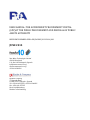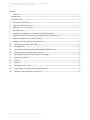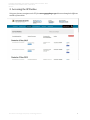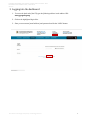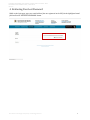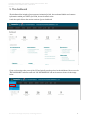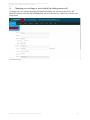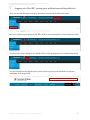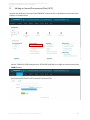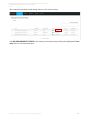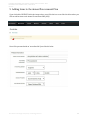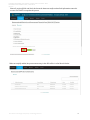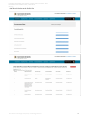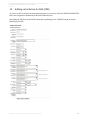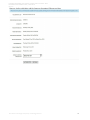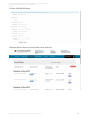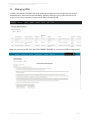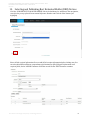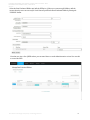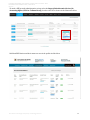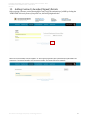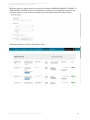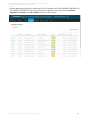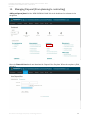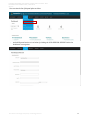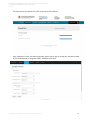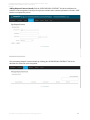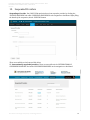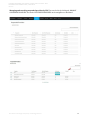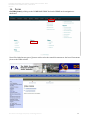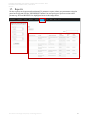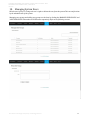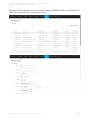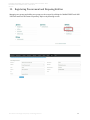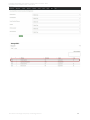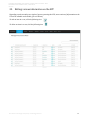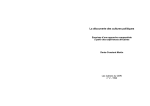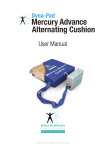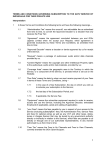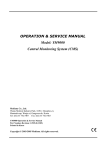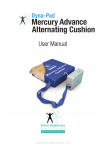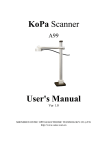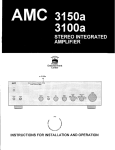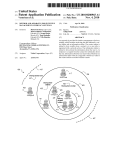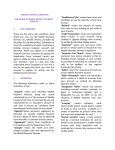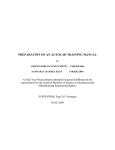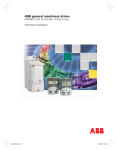Download Government Procurement Portal System User Guide
Transcript
USER MANUAL: THE GOVERNMENT PROCUREMENT PORTAL (GPP)AT THE PUBLIC PROCUREMENT AND DISPOSAL OF PUBLIC ASSETS AUTHORITY REFERENCE NUMBER: PPDA-WB/NCONS/2013-2014/001 JUNE 2015 New Wave Technologies Limited 128 Old Kira Road P. O. Box 24159 Kampala, Uganda [email protected] www.newwavetech.co.ug +256 414 389220 Kisaka & Company 77 Buganda Road P.O Box 27917 Kampala - Uganda Tel: +256-414-255453, +256-312-260851 Fax: +256-414-257592 Email: [email protected] Website: www.kisaka.ug THE PUBLIC PROCUREMENT AND DISPOSAL OF PUBLIC ASSETS AUTHORITY– PPDA GOVERNMENT PROCUREMENT PORTAL | USER MANUAL MAY 2015 Contents 1. Overview.............................................................................................................................................................................................. 2 Introduction............................................................................................................................................................................................ 2 System User Roles ................................................................................................................................................................................ 2 2. Accessing the GPP online ............................................................................................................................................................. 3 3. Logging into the dashboard....................................................................................................................................................... 4 4. Retrieving Your Lost Password ................................................................................................................................................ 5 5. The dashboard.................................................................................................................................................................................. 6 6. Changing your settings or user details (including password) .................................................................................. 7 7. Logging out of the GPP, viewing your notifications and the public site .............................................................. 8 8. Adding an Annual Procurement Plan (APP) ..................................................................................................................... 9 9. Adding items to the Annual Procurement Plan ............................................................................................................. 11 10. Adding an Invitation for Bids (IFB) ................................................................................................................................ 14 11. Managing IFBs ......................................................................................................................................................................... 17 12. Selecting and Publishing Best Evaluated Bidder (BEB) Notices....................................................................... 18 13. Adding Contract (Awarded/Signed) Details .............................................................................................................. 21 14. Managing Disposal (From planning to contracting) ............................................................................................. 24 15. Suspended Providers ............................................................................................................................................................. 28 16. Forms ............................................................................................................................................................................................ 30 17. Reports ......................................................................................................................................................................................... 31 18. Managing System Users ....................................................................................................................................................... 32 19. Registering Procurement and Disposing Entities .................................................................................................... 34 20. Editing Various Information on the GPP ..................................................................................................................... 36 New Wave Technologies Ltd |Unique Technology Solutions 1 THE PUBLIC PROCUREMENT AND DISPOSAL OF PUBLIC ASSETS AUTHORITY– PPDA GOVERNMENT PROCUREMENT PORTAL | USER MANUAL MAY 2015 1. Overview Introduction The purpose of this document is to guide the reader on how to use the Government Procurement Portal (GPP) a webapplication accessed viawww.gpp.ppda.go.ug. The document is organized in sections ofuser scenarios based on the possible user needs. The reader is advised to review the table of contents to be guidedto their area of interest. In case of any inquiries whileusing this manual, the reader is urgedto contact the GPP system administrators at: UEDCL Towers 5th Floor, Plot 37, Nakasero Road P.O. Box 3925, KAMPALA, Uganda Tel: (+256) 414 311 100 Fax: (+256) 414 344 858 Web: www.ppda.go.ug System User Roles PPDA Administrator:will be responsible for adding, editing, viewing and archiving suspended providers; and ALL PDEs’ reports PDU Data Entrants:will be responsible foradding, editing, viewing and archiving data on procurement plans, disposal plans, and invitations for bids, Best Evaluated Bidder (BEB) notices, and contract awards Head PDU:will be responsible foradding, editing, viewing and archiving data on procurement plans, disposal plans, invitations for bids, best evaluated bidder (BEB) notices, and contract awards; managing users in the PDE (Procuring and Disposing Entity) and viewing OWN PDE reports. PDU Internal Auditor:will be responsible forgenerating and viewing OWN PDE reports. Contract Committee Chairperson:will be responsible forgenerating and viewing OWN PDE reports. Accounting Officers:will be responsible forgenerating and viewing ALL PDE reports. Administrator:will be responsible foroverall system administration, which includes: creating users and user groups; assignment of permissions to user groups; managing providers’ suspension (add, edit, view and delete); managing PDEs (add, edit, view and delete). New Wave Technologies Ltd |Unique Technology Solutions 2 THE PUBLIC PROCUREMENT AND DISPOSAL OF PUBLIC ASSETS AUTHORITY– PPDA GOVERNMENT PROCUREMENT PORTAL | USER MANUAL MAY 2015 2. Accessing the GPPonline Using your browser, navigate to the ITP from www.gpp.ppda.go.ugand browse through the different sections of the website. New Wave Technologies Ltd |Unique Technology Solutions 3 THE PUBLIC PROCUREMENT AND DISPOSAL OF PUBLIC ASSETS AUTHORITY– PPDA GOVERNMENT PROCUREMENT PORTAL | USER MANUAL MAY 2015 3. Logging into the dashboard 1. To access the back end of the ITP, type the following address in the address URL: www.gpp.ppda.go.ug 2. Click on the highlighted login links. 3. Enter your username (email address) and password and hit the ‘LOGIN’ button. New Wave Technologies Ltd |Unique Technology Solutions 4 THE PUBLIC PROCUREMENT AND DISPOSAL OF PUBLIC ASSETS AUTHORITY– PPDA GOVERNMENT PROCUREMENT PORTAL | USER MANUAL MAY 2015 4. Retrieving Your Lost Password While on the login page, type your email address (the one registered on the GPP) in the highlighted email field and hit the ‘RETRIEVE PASSWORD’ button. New Wave Technologies Ltd |Unique Technology Solutions 5 THE PUBLIC PROCUREMENT AND DISPOSAL OF PUBLIC ASSETS AUTHORITY– PPDA GOVERNMENT PROCUREMENT PORTAL | USER MANUAL MAY 2015 5. The dashboard The dashboard has insights of procurement, invitation for bids, best evaluated bidder and contract information within your PDE or for PPDA, across the whole sector. It also has quick links to the various sections of your dashboard. If you are browsing other parts of the GPP and quickly need to go back to the dashboard, hover over the “MY DASHBOARD” submenu under the “MY INFORMATION” tab on the menu as shown on the image below New Wave Technologies Ltd |Unique Technology Solutions 6 THE PUBLIC PROCUREMENT AND DISPOSAL OF PUBLIC ASSETS AUTHORITY– PPDA GOVERNMENT PROCUREMENT PORTAL | USER MANUAL MAY 2015 6. Changing your settings or user details (including password) To change your user settings and profile information (including your password) click on the “MY PROFILE” submenu under the “MY INFORMATION” tab on the menu or the “COG ICON” as shown in the image below New Wave Technologies Ltd |Unique Technology Solutions 7 THE PUBLIC PROCUREMENT AND DISPOSAL OF PUBLIC ASSETS AUTHORITY– PPDA GOVERNMENT PROCUREMENT PORTAL | USER MANUAL MAY 2015 7. Logging out of the GPP, viewing your notifications and the public site There are two links that log you out of the dashboard as marked in the illustration below. View your notifications by clicking on the “BELL ICON”on the top navigation as in the illustration below. Go to the public site by clicking on the “HOUSE ICON” on the top navigation as in the illustration below. Your top navigation while logged in gives you the option to go back to the dashboard or logout as highlighted in the image below New Wave Technologies Ltd |Unique Technology Solutions 8 THE PUBLIC PROCUREMENT AND DISPOSAL OF PUBLIC ASSETS AUTHORITY– PPDA GOVERNMENT PROCUREMENT PORTAL | USER MANUAL MAY 2015 8. Adding an Annual Procurement Plan (APP) Navigate the dashboard, locate the ‘PROCUREMENT’ menu and click on ‘NewAnnual Procurement Plan’ submenu or dashboard link Add the ‘FINANCIAL YEAR’ andupload the ‘DETAILED PLAN’(May be at different instances)and hit the SUBMIT button. New Wave Technologies Ltd |Unique Technology Solutions 9 THE PUBLIC PROCUREMENT AND DISPOSAL OF PUBLIC ASSETS AUTHORITY– PPDA GOVERNMENT PROCUREMENT PORTAL | USER MANUAL MAY 2015 The created plan should be visible among others in a list as shown below And ADD PROCUREMENT ENTRIES to the Annual procurement plan by clicking the highlighted ‘Create entry’link as in the illustration above New Wave Technologies Ltd |Unique Technology Solutions 10 THE PUBLIC PROCUREMENT AND DISPOSAL OF PUBLIC ASSETS AUTHORITY– PPDA GOVERNMENT PROCUREMENT PORTAL | USER MANUAL MAY 2015 9. Adding items to the Annual Procurement Plan If you clicked the ‘ENTRIES’ link in the image above, you will be led to a screen like this below where you still can add an item to the Annual Procurement Plan (APP) You will be presented with an ‘accordion-like’ form like this below New Wave Technologies Ltd |Unique Technology Solutions 11 THE PUBLIC PROCUREMENT AND DISPOSAL OF PUBLIC ASSETS AUTHORITY– PPDA GOVERNMENT PROCUREMENT PORTAL | USER MANUAL MAY 2015 Enter all required fields and check the box at the bottom to confirm that all the information entered is correct. Click ‘SAVE’ to complete this process When successfully added, the procurement entry in the APP will be in a list like this below New Wave Technologies Ltd |Unique Technology Solutions 12 THE PUBLIC PROCUREMENT AND DISPOSAL OF PUBLIC ASSETS AUTHORITY– PPDA GOVERNMENT PROCUREMENT PORTAL | USER MANUAL MAY 2015 And like this below on the Public Site New Wave Technologies Ltd |Unique Technology Solutions 13 THE PUBLIC PROCUREMENT AND DISPOSAL OF PUBLIC ASSETS AUTHORITY– PPDA GOVERNMENT PROCUREMENT PORTAL | USER MANUAL MAY 2015 10. Adding an Invitation for Bids (IFB) To process an IFB, a valid procurement plan and entries are necessary. Click the ‘NEW BID INVITATION’ link in the navigation or dashboard for the Add IFB Details form. After filling the IFB form, hit the‘SAVE’ button future publishing or hit ‘PUBLISH’ button for instant publishing of the IFB. New Wave Technologies Ltd |Unique Technology Solutions 14 THE PUBLIC PROCUREMENT AND DISPOSAL OF PUBLIC ASSETS AUTHORITY– PPDA GOVERNMENT PROCUREMENT PORTAL | USER MANUAL MAY 2015 However, before publishing, add the Contracts Committee IFB approval date. New Wave Technologies Ltd |Unique Technology Solutions 15 THE PUBLIC PROCUREMENT AND DISPOSAL OF PUBLIC ASSETS AUTHORITY– PPDA GOVERNMENT PROCUREMENT PORTAL | USER MANUAL MAY 2015 Click the ‘PUBLISH IFB’ button Published IFBs are shown as Current Tenders on the Public Site New Wave Technologies Ltd |Unique Technology Solutions 16 THE PUBLIC PROCUREMENT AND DISPOSAL OF PUBLIC ASSETS AUTHORITY– PPDA GOVERNMENT PROCUREMENT PORTAL | USER MANUAL MAY 2015 11. Managing IFBs Clickthe ‘ALL BID INVITATIONS’ link in the dashboard or submenu in the navigation. Edit, archive, Add Addenda or Select a Best Evaluated Bidder (BEB) by clicking on your preferred action in your preferred row. Please note that no action can be taken on archived IFBs. Below is a preview of an IFB. Click ‘BACK TO CURRENT TENDERS’ to view the list of IFBs on the front end New Wave Technologies Ltd |Unique Technology Solutions 17 THE PUBLIC PROCUREMENT AND DISPOSAL OF PUBLIC ASSETS AUTHORITY– PPDA GOVERNMENT PROCUREMENT PORTAL | USER MANUAL MAY 2015 12. Selecting and Publishing Best Evaluated Bidder (BEB) Notices Click the ‘PUBLISH BEST EVALUATED BIDDER’ link in the dashboard or submenu in the navigation, search/select your preferred Procurement Reference Number and Click the ‘Next’ button (see highlight) Enter all bids received information.You can add all bid receipts information before clicking next. You can also edit a BEB to add more respondents to bid invitations. After filling the information in all required fields, hit the ‘ADD BID’ button to SAVE the record. Hit the ‘NEXT’ button to continue New Wave Technologies Ltd |Unique Technology Solutions 18 THE PUBLIC PROCUREMENT AND DISPOSAL OF PUBLIC ASSETS AUTHORITY– PPDA GOVERNMENT PROCUREMENT PORTAL | USER MANUAL MAY 2015 Select the Best Evaluated Bidder and add the BEB price. If there were unsuccessful bidders, add the reason that they were not successful. Scroll down to publish the Best Evaluated Bidder by hitting the ‘PUBLISH’ button. You then can view a list of BEBs where you can mark these as under Administrative review. You can edit or cancel the BEB. New Wave Technologies Ltd |Unique Technology Solutions 19 THE PUBLIC PROCUREMENT AND DISPOSAL OF PUBLIC ASSETS AUTHORITY– PPDA GOVERNMENT PROCUREMENT PORTAL | USER MANUAL MAY 2015 To mark a BEB as under administrative review, select the Stage of Administrative Review (At Accounting Officer, PPDA or Tribunal Level) from the select list as shown in the illustration below Published BEB Notices and their status are seen in the public site like below New Wave Technologies Ltd |Unique Technology Solutions 20 THE PUBLIC PROCUREMENT AND DISPOSAL OF PUBLIC ASSETS AUTHORITY– PPDA GOVERNMENT PROCUREMENT PORTAL | USER MANUAL MAY 2015 13. Adding Contract (Awarded/Signed) Details Before signing a contract, an Accounting Officer may verify the authenticity of a BEB by clicking the ‘VERIFY BEB’ link in the footer of the public site, the link highlighted below. Enter the serial number and hit ‘VERIFY’. A successful verification will return details of the BEB in its exactness. A concocted number will return a warning. See image below for example. New Wave Technologies Ltd |Unique Technology Solutions 21 THE PUBLIC PROCUREMENT AND DISPOSAL OF PUBLIC ASSETS AUTHORITY– PPDA GOVERNMENT PROCUREMENT PORTAL | USER MANUAL MAY 2015 When the contract is signed, details are entered by clickingthe ‘NEWPROCUREMENT CONTRACT’ or ‘NEW DISPOSAL CONTRACT’ link in the dashboard or submenu in the navigation. Browse for the Reference number of your preference and add all contract details and hit the ‘SAVE’ button Published contracts are visible to the Public as below New Wave Technologies Ltd |Unique Technology Solutions 22 THE PUBLIC PROCUREMENT AND DISPOSAL OF PUBLIC ASSETS AUTHORITY– PPDA GOVERNMENT PROCUREMENT PORTAL | USER MANUAL MAY 2015 Contract Management Details are added to the GPP by clickingthe ‘ALL PROCUREMENT CONTRACTS’ or ‘ALL DISPOSAL CONTRACTS’ links in the dashboard or submenu in the navigation. Add contract completion, variations and other details and hit the ‘SAVE’ button New Wave Technologies Ltd |Unique Technology Solutions 23 THE PUBLIC PROCUREMENT AND DISPOSAL OF PUBLIC ASSETS AUTHORITY– PPDA GOVERNMENT PROCUREMENT PORTAL | USER MANUAL MAY 2015 14. Managing Disposal (From planning to contracting) Adding a disposal plan:Click the ‘NEW DISPOSAL PLAN’ link in the dashboard or submenu in the navigation. Enter the Financial Yeardetails and download the ‘Disposal Plan Template’. When the template is filled, upload it. New Wave Technologies Ltd |Unique Technology Solutions 24 THE PUBLIC PROCUREMENT AND DISPOSAL OF PUBLIC ASSETS AUTHORITY– PPDA GOVERNMENT PROCUREMENT PORTAL | USER MANUAL MAY 2015 You can view the list of disposal plans as below - and add disposal entries to it as below by clicking the ‘ADD DISPOSAL RECORD’ link in the dashboard or navigation New Wave Technologies Ltd |Unique Technology Solutions 25 THE PUBLIC PROCUREMENT AND DISPOSAL OF PUBLIC ASSETS AUTHORITY– PPDA GOVERNMENT PROCUREMENT PORTAL | USER MANUAL MAY 2015 - The disposal plan and details are visible on the front end as follows - After SAVING the record, and where applicable, add an IFB for the by clicking the ‘BID INVITATION’ link in the dashboard or navigation under ‘DISPOSAL’ and ‘SAVE’ New Wave Technologies Ltd |Unique Technology Solutions 26 THE PUBLIC PROCUREMENT AND DISPOSAL OF PUBLIC ASSETS AUTHORITY– PPDA GOVERNMENT PROCUREMENT PORTAL | USER MANUAL MAY 2015 Adding Disposal Contract Details:Click the ‘NEW DISPOSAL CONTRACT’ link in the dashboard or submenu in the navigation. Search for the reference number enter contract information. Click the ‘SAVE’ button to complete this process. You can manage disposal contract details by clicking the ‘ADD DISPOSAL CONTRACT’ link in the dashboard or submenu in the navigation. New Wave Technologies Ltd |Unique Technology Solutions 27 THE PUBLIC PROCUREMENT AND DISPOSAL OF PUBLIC ASSETS AUTHORITY– PPDA GOVERNMENT PROCUREMENT PORTAL | USER MANUAL MAY 2015 15. Suspended Providers Suspending a Provider: You (ONLY PPDA authorized user)can suspend a provider by clicking the ‘SUSPEND PROVIDER’ link under SUSPENDED PROVIDERS on the navigation or dashboard. After filling the details of the suspension, hit the ‘SUSPEND’ button. These are available on the front end like below. PS: Internationally suspended providers: These are accessible via the ‘INTERNATIONALLY SUSPENDED PROVIDERS’ link under SUSPENDED PROVIDERS on the navigation or dashboard New Wave Technologies Ltd |Unique Technology Solutions 28 THE PUBLIC PROCUREMENT AND DISPOSAL OF PUBLIC ASSETS AUTHORITY– PPDA GOVERNMENT PROCUREMENT PORTAL | USER MANUAL MAY 2015 Managing and searching suspended providers by PDE: You can do this by clicking the ‘MANAGE SUSPENDED PROVIDERS’ link under SUSPENDED PROVIDERS on the navigation or dashboard New Wave Technologies Ltd |Unique Technology Solutions 29 THE PUBLIC PROCUREMENT AND DISPOSAL OF PUBLIC ASSETS AUTHORITY– PPDA GOVERNMENT PROCUREMENT PORTAL | USER MANUAL MAY 2015 16. Forms Get PPDA forms by clicking on the ‘DOWNLOAD FORMS’ link under FORMS on the navigation or dashboard You will be linked to two types of forms to either select the central Government or the Local Government forms on the PPDA website. New Wave Technologies Ltd |Unique Technology Solutions 30 THE PUBLIC PROCUREMENT AND DISPOSAL OF PUBLIC ASSETS AUTHORITY– PPDA GOVERNMENT PROCUREMENT PORTAL | USER MANUAL MAY 2015 17. Reports Various reports can be generated on demand. To generate a report, choose you parameters using the panel on the left and click the ‘VIEW REPORT’ button. You can export your report to various other formats e.g. PDF and MS EXCEL. See highlighted areas in the image below. New Wave Technologies Ltd |Unique Technology Solutions 31 THE PUBLIC PROCUREMENT AND DISPOSAL OF PUBLIC ASSETS AUTHORITY– PPDA GOVERNMENT PROCUREMENT PORTAL | USER MANUAL MAY 2015 18. Managing System Users Edit the user’s group i.e. change the user’s rights or delete the user from the system.This can only be done by the administrator of the system. Managing user groups and adding user groups can be done by clicking the ‘MANAGE USER GROUPS’ and ‘ADD USER GROUP’ links under the USER menu respectively. Refer to the following screens. New Wave Technologies Ltd |Unique Technology Solutions 32 THE PUBLIC PROCUREMENT AND DISPOSAL OF PUBLIC ASSETS AUTHORITY– PPDA GOVERNMENT PROCUREMENT PORTAL | USER MANUAL MAY 2015 Managing users and adding userscan be accessed by clicking the ‘MANAGE USERS’ and ‘ADD USER’ links under users respectively. Refer to the following screens. New Wave Technologies Ltd |Unique Technology Solutions 33 THE PUBLIC PROCUREMENT AND DISPOSAL OF PUBLIC ASSETS AUTHORITY– PPDA GOVERNMENT PROCUREMENT PORTAL | USER MANUAL MAY 2015 19. Registering Procurement and Disposing Entities Managing user groups and adding user groups can be accessed by clicking the ‘MANAGE PDES’ and ‘ADD ‘PDE’ links under the PDE menu respectively. Refer to the following screens. New Wave Technologies Ltd |Unique Technology Solutions 34 THE PUBLIC PROCUREMENT AND DISPOSAL OF PUBLIC ASSETS AUTHORITY– PPDA GOVERNMENT PROCUREMENT PORTAL | USER MANUAL MAY 2015 New Wave Technologies Ltd |Unique Technology Solutions 35 THE PUBLIC PROCUREMENT AND DISPOSAL OF PUBLIC ASSETS AUTHORITY– PPDA GOVERNMENT PROCUREMENT PORTAL | USER MANUAL MAY 2015 20. Editing various information on the GPP Depending on the cascading user rights of person operating the GPP, some sections of information on the ITP will be editable and erasable (you can delete). To edit an item in a row, click the following icon To delete an item in a row, click the following icon New Wave Technologies Ltd |Unique Technology Solutions 36