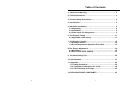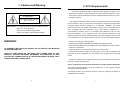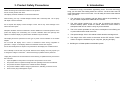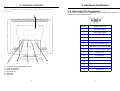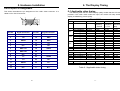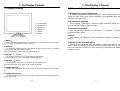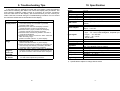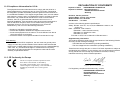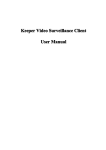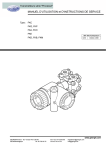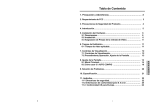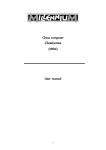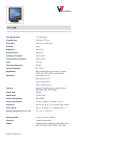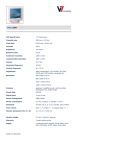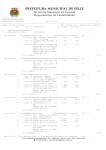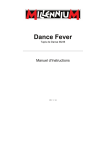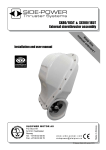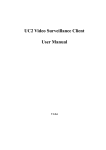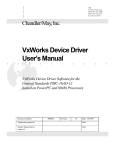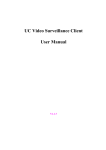Download 5. Hardware Installation
Transcript
Table of Contents 1. Caution and Warning …………………………………………… 2 2. FCC Requirements ……………………………………………... 3 3. Product Safety Precautions …………………………………… 4 4. Introduction ………………………………………………………. 5 5. Hardware Installation …………………………………………… 5-1 Unpacking …………………………………………………….. 5-2 Installation ……………………………………………………. 5-3 Video Input Pin Assignment ………………………………. 6 6 6 9 6. The Display Timing …………………………………………….. 11 6-1 Applicable video timing …………………………………… 11 7. The Display Controls ………………………………………….. 12 7-1 Display Controls ……………………………………………. 12 7-2 Screen Adjustment Operation Procedure ……………… 13 8.The Screen Adjustment ………………………………………… 14 8-1 Main Menu ……………………………………………………. 14 8-2 How to use AUTO CONFIG …………………………………19 9. Troubleshooting Tips ………………………………………….. 20 10. Specification …………………………………………………… 21 11. Appendix…...…………………………………………………… 22 11.1 Safety Guidelines ...........................................................22 11.2 Compliance Information for U.S.A.................................24 11.3 CE Conformity for Europe .............................................24 12. DECLARATIONOF CONFORMITY …..……………………… 25 0 1 E N G L I S H D E U T S C H F R A N Ç A I S E S P A Ñ O L I T A L I A N 1. Caution and Warning 2. FCC Requirements “ This device complies with part 15 of the FCC Rules. Operation is subject to the following two conditions: (1) This device may not cause harmful interference, and (2) this CAUTION !! RISK OF ELECTRIC SHOCK DO NOT OPEN device must accept any interference received, including interference that may cause undesired operation.“ The equipment has been tested and found to comply with the limits for a Class B digital device, pursuant to part 15 of FCC rules. These limits are designed to provide reasonable CAUTION: To reduce the risk of electric shock, do not remove cover (or back). No user serviceable parts inside. Refer servicing to qualified personnel protection against harmful interference in a residential installation. This equipment generates, uses and can radiate radio frequency energy and, if not installed and used in strict accordance with the instructions, may cause harmful interference to radio communications. However, there is no guarantee that interference will not occur in a particular installation. If this equipment does cause harmful interference to radio or television reception, which can be determined by turning the equipment off and on, the user is encouraged to try to correct the interference by one or more of the following measure: WARNING: - Reorient or relocate the receiving antenna. TO PREVENT FIRE OR SHOCK HAZARD, DO NOT EXPOSE THIS MONITOR TO RAIN OR MOISTURE. - Consult the dealer or an experienced radio/TV technician for help. “HIGH VOLTAGE EXISTS ON THE BACK LIGHT POWER LEAD OF THIS MONITOR. BEFORE SERVICING, DETERMINE THE PRESENCE OF HIGH VOLTAGE BY CONNECTING THE H.V. METER BETWEEN THE BACK LIGHT POWER LEAD AND CHASSIS ONLY.“ - Increase the separation between the equipment and the receiver. - Connect the equipment into an outlet on a circuit different from that to which the receiver is connected. Shielded interconnected cables and shield power cords must be employed with this equipment to insure compliance with the pertinent RFD emission limits governing this device. Changes or modifications no expressly approved by the manufacturer could void the user authority to operate the equipment. Notice of Compliance with Canadian Interference-causing Equipment Regulations This Class B digital apparatus meets all requirements of the Canadian InterferenceCausing Equipment Regulations. Cet appareil numique de la Classe B respecte toutes les exigences du Rlement sur le matiel brouilleur du Canada. 2 3 E N G L I S H D E U T S C H F R A N Ç A I S E S P A Ñ O L I T A L I A N 3. Product Safety Precautions Follow all warnings and instructions marked on the product. Do not use this product near water. This display should be installed on a solid horizontal base. When cleaning, use only a neutral detergent cleaner with a soft damp cloth. Do not spray with liquid or aerosol cleaners. 4. Introduction Welcome to enjoy the fantastic sightseeing world. This new technology will bring you the whole new feeling about the “monitor”. We show here some of the major advantages of the LCD monitor. You will really find some other advantages when you use it. 1. The character of low radiation and less flicker reduce the probability of harm for your health compared to traditional CRT monitor. cabinet and other parts. 2. The LCD monitor weights only 7.5 Kg, and its compact size requires only minimal desktop space. These two merits make this monitor easier to be transported and can be used in nearly any environmental. Adequate ventilation must be maintained to ensure reliable and continued operation and to 3. The LCD monitor operates on low power consumption level offering savings on power bills and the earth resources. Do not expose this display to direct sunlight or heat. Hot air may cause damage to the protect the display from overheating. Do not block ventilation slots and openings with objects or install the display in a place where ventilation may be hindered. 4. The special design of the LCD cabinet is both attractive and ergonomic. This display should be operated from the type of power source indicated on the AC/DC 5. The usage of the LCD monitor is the same as the CRT monitor. There is no need to change the hardware of your computer, just plug and play.. adapter. Do not install this display near a motor or transformer where strong magnetism is generated. Images on the display will become distorted and the color irregular. 6. Building two 3 Watts speakers multimedia system. Do not allow metal pieces or objects of any kind fall into the display from ventilation holes. to dangerous voltage or other risks. Refer all servicing to qualified service personnel. Unplug this product from the wall outlet and refer servicing to qualified service personnel in the event that: Liquid is spilled into the product or the product is exposed to rain or water. 2. The product does not operate normally when the operating instructions are followed. 3. The product has been dropped or the cabinet has been damaged. 4. The product exhibits a distinct change in performance, indicating a need for service. 5. Power cord or plug is damaged or frayed. 4 D E U T S C H F R A N Ç A I S E S P A Ñ O L Do not attempt to service this unit yourself. Removal of the display cover may expose you 1. E N G L I S H I T A L I A N 5 5. Hardware Installation This chapter will guide you the correct installation procedures of your LCD monitor. 1. Turn power off both Computer and Display before making any connection. 2. Install Display on the solid horizontal surface such as a table or desk. 5-1. Unpacking After you unpack your LCD Monitor, please make sure that the following items are included in the carton and in good condition. If you find that any of these items are damaged or missing, please contact your dealer immediately. • • • • • • 5. Hardware Installation One LCD Monitor mounted on its stand 15-pin D-sub Video cable Audio cable AC/DC adapter with 12V DC output AC power cord The user manual 5-2. Installation This analog LCD display DOES NOT require any special drivers. Necessary drivers are supplied by the video card manufacturer and may be found on the diskettes supplied with the video card that came with your computer. “Windows” drivers for both the display and the video card are supplied on the “Windows” CD or diskettes. Unfortunately, Microsoft did not provide a complete listing of the displays on the initial retail release. You may use the standard SXGA (1280X1024 @60Hz) as the display type. The video card must also be set up correctly in “Windows” and make sure the video output of the VGA card is on list in Section 6.1 or check your Video Card manual or “Windows” Read me file for further information on Video Card. After the question listed above is solved, we continue the setup procedure as below. 3. Connect the power cable and the AC/DC adapter, then connect adapter to the back of the LCD monitor. 4. The LCD monitor comes with a 15-pin to 15-pin video cable, you may use this cable for both IBM PC’s & compatibles and Macintosh. IBM PC’s & COMPATIBLES Use of the 15-pin to 15-pin connector cable: Connect one end of the signal cable to the 15-pin connector to the rear of the Display; and the other end to the 15-pin connector on the rear of the computer. APPLE/MACINTOSH Use of the 15-pin to 15-pin connector cable: Connect one end of the signal cable to the 15-pin connector on the rear of the Display; connect a MAC adapter to the video connector on the rear of the Apple/Macintosh computer. Then, plug the other end of the signal cable into the MAC adapter. (Contact your local Apple dealer for information on purchasing the correct conversion connector.) 5. Tighten the screws of the Display cable until the connectors are fastened securely. 6. Switch on power to the Computer system, then to the monitor. NOTE: The word “Windows” in this user guide refers to the following Microsoft operating systems: Windows ‘95, Windows NT, Windows ‘98, Windows 2000, Windows Me (Millennium), and Windows XP. 6 E N G L I S H D E U T S C H F R A N Ç A I S E S P A Ñ O L I T A L I A N 7 5. Hardware Installation 5. Hardware Installation The following picture provides the connection outline 1 6 5 4 3 1 = Facility for fixing VESA wall bracket 2 = Video IN (D-SUB) 3 = Video IN (DVI-D) 4 = DC power IN 5 = Audio IN 6 = Speakers 8 2 5-3. Video Input Pin Assignment This section describes the pin assignment of the LCD’s video connector. called 15 Pin Mini D-sub Connector. Pin NO. Signal Connector 1 Red Video Signal 2 Green Video Signal 3 Blue Video Signal 4 N.C. 5 Ground 6 Ground for red video signal 7 Ground for green video signal 8 Ground for blue video signal 9 DDC +5 V 10 PC detection 11 N.C. 12 DDC data 13 Horizontal sync signal 14 Vertical sync signal 15 DDC clock 9 It is E N G L I S H D E U T S C H F R A N Ç A I S E S P A Ñ O L I T A L I A N 5. Hardware Installation 6. The Display Timing DVI-D Input Pin Assignment This section describes the pin assignment of the LCD’s video connector. It is called 24 Pin DVI-D Connector. 9 1 8 6-1 Applicable video timing The following table lists the better display quality modes that the LCD monitor provides. If the other video modes are input, the monitor will stop working or display unsatisfactory picture quality. VESA MODES Horizontal Nominal Frequency +/- 0.5KHz DOS 720*400@70Hz 900*449 31.469 640*480@60Hz 800*525 31.469 VGA 640*480@72Hz 832*520 37.861 640*480@75Hz 840*500 37.500 800*600@56Hz 1024*625 35.156 SVGA 800*600@60Hz 1056*628 37.879 800*600@72Hz 1040*666 48.077 800*600@75Hz 1056*625 46.875 1024*768@60Hz 1344*804 48.363 XGA 1024*768@70Hz 1328*806 56.476 1024*768@75Hz 1312*800 60.023 1152*864@75Hz 1600*900 67.500 SXGA 1280*1024@60Hz 1688*1066 63.981 Mode 19 24 C Pin NO. Signal Connector Pin NO. Signal Connector 1 T2- 14 DDC POWER 2 T2+ 15 GND 3 SGND 16 HPD 4 N.C. 17 T0- 5 N.C. 18 T0+ 6 DDC CLK 19 SGND 7 DDC DAT 20 N.C. 8 N.C. 21 N.C. 9 T1- 22 SGND 10 T1+ 23 TC+ 11 SGND 12 N.C. 13 N.C. 10 24 TC- C N.C. Resolution Total Vertical Nominal Frequency +/- 1 Hz 70.087 59.940 72.809 75.000 56.250 60.017 72.188 75.000 60.004 70.069 75.029 75.000 60.020 VCLK Nominal Pixel Clock (MHz) 28.322 25.175 31.500 31.500 36.000 40.000 50.000 49.500 65.000 75.000 78.750 108.00 108.00 70.086 70.087 59.940 72.1 25.175 28.322 25.175 75.000 59.940 74.927 25.175 80.000 IBM MODES EGA DOS VGA XGA 640*350@70Hz 720*400@70Hz 640*480@60Hz 1024*768@72Hz 800*449 900*449 800*525 1304*798 VGA XGA 640*480@60Hz 800*525 1024*768@75Hz 1328*804 31.469 31.469 31.469 57.515 MAC MODES 31.469 60.241 Table 6.1 Applicable video timing 11 E N G L I S H D E U T S C H F R A N Ç A I S E S P A Ñ O L I T A L I A N 7. The Display Controls 7. The Display Controls 7-2 Screen Adjustment Operation Procedure 7-1 Display Controls 1) Entering the screen adjustment The setting switches are normally at stand-by. Push the MENU button once to display the main menu of the screen adjustment. The adjustable items will be displayed in the main menu. 2) Entering the settings 1 = Power Switch 2 = Power LED 3 = Adjust (4) 4 = Adjust (3) 5 = Select 6 = Menu Use the Adjust 3 and Adjust 4 buttons to select the desired setting icon and push the SELECT button to enter sub-menu. 3) Change the settings After the sub-menu appears, use the Adjust 3 and Adjust 4 buttons to change the setting values. 4) Save After finishing the adjustment, push the SELECT button to memorize the setting. 1) MENU: Enter to the OSD adjustment menu. It also used for go back to previous menu for submenu, and the change data don’t save to memory. 2) SELECT: To confirm the current selection. It also used for go back to previous menu for sub-menu, and the change data will be save to memory. If pressed when menu is not active, VOLUME is adjusted. 5) Return & Exit the main menu Exit the screen adjustment, push the ‘SELECT’ button at the ‘EXIT’ of “MISC MENU”. When no operation is done around 60 sec (default OSD timeout), it goes back to the stand-by mode and no more switching is accepted except MENU to restart the setting. 3) ADJUST 4: (RIGHT) To scroll up in sub menu or to increase value of selected item. If pressed when menu is not active, BRIGHTNESS is adjusted. D E U T S C H F R A N Ç A I S E S P A Ñ O L I T A L I A N 4) ADJUST 3: (LEFT) To scroll down in sub menu or to decrease value of selected item If pressed when menu is not active, AUTO CINFIG is adjusted. 5) POWER SWITCH: Pushing the power switch will turn the monitor on. Pushing it again to turn the monitor off. 6) POWER INDICATOR: The LED will light with green color in normal on state, and will light with orange color in power saving mode. 12 E N G L I S H 13 8.The Screen Adjustment 8-1 Main Menu The OSD main menu ( Figure 8-1 ) is displayed on screen when MENU key is pressed. The OSD menu is a combination of graphic and text display. The first line always shows the current selected or active menu item. The bottom line of main menu shows information of the input image. The LEFT and RIGHT keys are used to scroll through items within the menu. The selected item is highlighted as the scrolling move along. The SELECT key is used to activate the highlighted item. During this state, MENU key is used to closed the OSD menu from the screen. 8.The Screen Adjustment The following table shows the OSD functions that support different video input sources. Please make sure which video source you want to use, then select correct item in the Input Source of OSD Miscellaneous function. VIDEO OSD ITEM INPUT H-POSITION V-POSITION CLOCK PHASE AUTO CONFIG INPUT INFORMATION RECALL AUDIO COLOR OSD ADJUST CONTRAST BRIGHTNESS EXIT Figure 8-1 14 D-SUB DVI-D SUPPORT SUPPORT SUPPORT SUPPORT SUPPORT SUPPORT SUPPORT SUPPORT SUPPORT SUPPORT SUPPORT SUPPORT SUPPORT SUPPORT NO SUPPORT NO SUPPORT NO SUPPORT NO SUPPORT NO SUPPORT SUPPORT SUPPORT SUPPORT SUPPORT NO SUPPORT SUPPORT SUPPORT SUPPORT SUPPORT Figure 8-2 15 E N G L I S H D E U T S C H F R A N Ç A I S E S P A Ñ O L I T A L I A N 8.The Screen Adjustment INPUT This function is to select the applicable input source, analog input (D-sub), or Digital input (DVI-D). The OSD adjusting menu: H-POSITION:H-Position is used to adjust the horizontal image position manually. A slider with current value is displayed. INFORMATION The “INFORMATION” menu provides the user with detailed information regarding the current input format and version (include resolution, pixel clock, vertical /horizontal frequency, software version, and input source). V-POSITION:V-Position is used to adjust the vertical image position manually. A slider with current value is displayed. RECALL Recall is used to reload all factory default parameters, if the display is operating in a factory Preset Timing Mode listed in this user manual. CLOCK : The item ‘CLOCK’ is used to adjust the number of clocks(pixels) per line (sample per line). A slider with current value is displayed. Audio Adjust Volume increases the volume, decreases the volume, and mutes the audio. Balance adjusts the proportion of sound coming from each speaker. Bass adjusts the low (bass) frequency audio output. Treble adjusts the high (treble) frequency audio output. Mute temporarily silences audio output. PHASE:The item ‘PHASE’ is used to adjust the ADC sample pixel clock. A slider with current value is displayed. The range of phase adjustment value is 0 to 100 for 0 to 360 degrees. AUTO CONFIG (D-SUB input source only) There are five items:AUTO ADJUST, ATUO TRACKING, AUTO POSITION, AUTO COLOR and RETURN. Use the Adjust [3] and [4 ] key to scroll up and down in menu, and then press the SELECT key to start this function. If the MENU key is pressed, the main menu is re-displayed and nothing is changed. AUTO ADJUST : Used to perform automatic configuration of the phase 、 clock、vertical and horizontal position. AUTO TRACKING:It is used to tune the clock & phase to the best condition automatically. AUTO POSITION:It is used to center the image automatically. Both horizontal and vertical position is adjusted such that the image is centered on the panel. • COLOR Configure the image color. There are three item : 9300K、 6500K、 USER MODE. 9300K : The item “9300K” is used to default 9300K color temperature. 6500K : The item “6500K” is used to default 6500K color temperature. USER MODE: RED:The item “RED” is used to adjust the gain of red channel in ADC. GREEN:The item “GREEN” is used to adjust the gain of green channel in ADC. BLUE:The item “BLUE” is used to adjust the gain of blue channel in ADC. AUTO COLOR:It is used to adjust the gain and offset of the Red, Green and Blue channels on the ADC automatically. RETURN:Go back to main menu. 16 17 E N G L I S H D E U T S C H F R A N Ç A I S E S P A Ñ O L I T A L I A N 8.The Screen Adjustment • OSD ADJUST Miscellaneous setting. There are five items:OSD H POSITION、OSD V POSITION、LANGUAGE & SHARPNESS. -OSD POSITION:The item is used to setup the OSD menu position. The item “OSD POSITION” is used to setup the OSD menu position. The OSD menu horizontal and vertical position is adjusted separately. Each position adjustment item will bring up the slider window. The maximum value of the sliders are based on the size of the OSD menu. -BLACK LEVEL ADJUST: The item “BLACK LEVEL ADJUST” is used to adjust the black-level (zero level offset) of the AD converters. -LANGUAGE: The item is use to select the OSD menu in 5 language. English, Germany, French, Italian, Spanish -SHARPNESS:This can adjust the video quality to be sharp or blur. 8-2 How to use AUTO CONFIG Adjustment This function can tune the parameters of PHASE、CLOCK、H-POSITION and V-POSITION. Suggesting Adjustment Steps: Step 1: Enter the “Windows” Shut-down frame. ( Note:The Wallpaper color CAN NOT be black.) Step 2: Enter OSD Main Menu and Choose the “AUTO CONFIG” item, then press SELECT key. The Picture will auto-adjust by itself. After 4 seconds, you can exit OSD and Shut-down frame. Step 3: If you are not still satisfied with the picture quality, you could choose CONTRAST item in OSD Main Menu and adjust it. Note: CONTRAST The Contrast menu item is used to adjust image contrast. 1. If you don’t like the effect of AUTO CONFIG adjustment, you can adjust PHASE, CLOCK..… items in OSD. 2. AUTO CONFIG adjustment can be used in “Windows” except black background frame, but the best effect is in the SHUT DOWN frame. BRIGHTNESS Setup the brightness of the panel. 3. It is recommend to run “ EDIT “ program first, then do AUTO CONFIG adjustment in DOS mode. Note: If you don’t press any key during 45 seconds, the OSD will disappear by itself and not save the parameters. E N G L I S H D E U T S C H F R A N Ç A I S E S P A Ñ O L I T A L I A N 18 19 9. Troubleshooting Tips In the event that you experience trouble with your Display, check the following items before contacting the dealer from whom the Display was purchased. The most common problems usually involve an incorrectly an incorrect connection from the Video Card to the Display. We recommend that you also consult your Video Card User’s manual during the Troubleshooting Procedure. Do not exceed the maximum refresh rate recommended for the display. Problem No image on display screen Abnormal image. Colors of image on screen are abnormal Disturbances on Screen Troubleshooting Tip 1.Check that power cord of the Computer has been connected securely into wall outlet or grounded extension cable or strip. 2.Check that power switch of the Display has been pressed and LED on the front of Display is lit. 3.Check that Video ( Signal ) Cable from the Display has been securely and correctly connected. 4.Check that Video Card is firmly seated in card slot of Computer motherboard. 5.Check that the video input from the Video Card falls within the timing range (listed in the table of section 6 ) of the Display. 1.Check that the video input from the Video Card falls within the timing range ( listed in the table of section 6 ) of the Display. 2. Check that Video (Signal ) Cable from the Display has been securely and correctly connected to the Video Connector at the rear side of the Computer. 1. Check that Video ( Signal ) Cable from the displays has been securely and correctly connected to the 15pin Video Connector at the rear side of the computer. 1. OSD adjustment is incorrect. Please consult section 7 for OSD screen adjustment procedures. 10. Specification Model Type LCD panel type Resolution Active display area Pixel dimension V7 L19 V7 P19S 19.0” TFT SXGA 1280X1024 Max. 376 mm(H) x 301mm(V) 0.297 mm(H) x 0.297 mm (V) Auto Config, Brightness, Contrast , Color, Position Manual control Menu, Select, Adjust (3,4), Power. Input:AC 100 ~ 240V, 50 ~ 60Hz AC/DC adapter Output:+12 V DC. 1. D-SUB Video:Analog 0.7 Vp-p. 75 ohms Sync.:TTL Level, Positive/Negative, Separate Sync. Input signal H Sync. :30 ~ 82 KHz V Sync. :56 ~ 75 Hz 2. DVI-D Video 3 W *2 Multimedia Power Management YES 15 Pin D-Sub; 24 Pin DVI-D. Input connector Safety:CSA, CE, TÜV/GS Regulation EMI:FCC-B,MPRII,TCO-03 (option) 480 mm(W) x 458 mm(H)x 210 mm(D). Dimensions 7.5 Kgs. ( LCD Module only ) Weight VGA cable, AC / DC adapter, power cord. Accessory Operation : 0 ~ 40°C Temperature Storage :-20 ~ 60°C DDC 2B Plug & Play OSD control ※ : Specifications subject to change without notice 20 21 E N G L I S H D E U T S C H F R A N Ç A I S E S P A Ñ O L I T A L I A N 11. Appendix For European Countries In Europe you must use a cord set which is appropriate for the receptacles in your country. The cord set is HAR-Certified, and a special mark that will appear on the outer sheath, or on the insulation of one of the inner conductors. 11-1 Safety Guidelines Warning:This device must be operated with the original power supply. CAUTION:The socket-outlet should be installed near the equipment and should be easily accessible. CAUTION:Use a power cable that is properly ground. Always use the appropriate AC cord that is certified for the individual country. Some examples are listed below: USA…………UL Canada……..CSA Germany……VDE Switzerland…….SEV Britain…….BASE/BS Japan…….Electric Appliance Control Act IMPORTANT NOTICE CONCERNING POWER CORD SELECTION The power cord set for this unit has been enclosed and been selected according to the country of destination and must be used to prevent electric shock. Use the following guidelines if it is necessary to replace the original cord set, or if the cord set is not enclosed. The female receptacle of the cord set must meet IEC-60320 requirements and may look like (Figure A1 below): In the United States and Canada the male plug is a NEMA5-15 style (Figure A2), UL Listed, and CSA Labeled. For units which are mounted on a desk or table, type SVT or SJT cord sets may be used. For units which sit on the floor, only SJT type cord sets may be used. The cord set must be selected according to the current rating for your unit. Please consult the table below for the selection criteria for power cords used in the United States and Canada. SJT SVT Size of Conductors in Cord Maximum Current Rating of Unit 18 AWG 16 AWG 14 AWG 18 AWG 17 AWG 10 Amps 12 Amps 12 Amps 10 Amps 12 Amps 22 FOR YOUR SAFETY PLEASE READ THE FOLLOWING TEXT CAREFULLY. IF THE FITTED MOULDED PLUG IS UNSUITABLE FOR THE SOCKET OUTLETTHEN THE PLUG SHOULD BE CUT OFF AND DISPOSED OF SAFELY. THERE IS A DANGER OF SEVERE ELECTRICAL SHOCK IF THE CUT OFF PLUG IS INSERTED INTO AN APPROPRIATE SOCKET. If a new plug is to be fitted, please observe the wiring code as shown below. If in any doubt, please consult a qualified electrician. WARNING:THIS APPLIANCE MUST BE EARTHED. IMPORTANT: The wires in this mains lead are coloured in accordance with the following code: Green-and-Yellow:Earth Blue:Neutral Brown:Live If the coloured wires of the mains lead of this appliance do not correspond with the coloured markings identifying the terminals in your plug, proceed as follows: Figure A2 Figure A1 For the United States and Canada Code Type AC PLUG CORD PRECAUTIONS FOR THE UNITED KINGDOM The wire which is coloured GREEN-AND-YELLOW must be connected to the terminal in the plug which is marked by the letter E or by the Earth symbol or coloured GREEN or GREEN-AND-YELLOW. The wire which is coloured BLUE must be connected to the terminal in the plug which is marked with the letter N or coloured BLACK. The wire which is coloured BROWN must be connected to the terminal in the plug which is marked with the letter L or coloured RED. If you have any questions concerning which proper power cord to use, please consult with the dealer from whom you have purchased the product. 23 E N G L I S H D E U T S C H F R A N Ç A I S E S P A Ñ O L I T A L I A N 11-2 Compliance Information for U.S.A. The equipment has been tested and found to comply with the limits for a Class B digital device, pursuant to part 15 of the FCC Rules, These limits are designed to provide reasonable protection against harmful interference in a residential installation. This equipment generates, uses, and can radiate radio frequency energy, and if not installed and used in accordance with the instructions, may cause harmful interference to radio communications. However, there is no guarantee that interference will not occur in a Particular installation. If this equipment does cause harmful interference to radio or television reception, which can be determined by turning the equipment off and on, the user is encouraged to try to correct the interference by one or more of the following measures: • Reorient or relocate the receiving antenna. • Increase the separation between the equipment and receiver. • Connect the equipment into an outlet on a circuit different from that to which the receiver is connected. • Consult the dealer or an experienced radio/TV technician for help. FCC Warning To assure continued FCC compliance, the user must use ground power supply cord and the provided shielded video interface cable with bonded ferrite cores. If a BNC cable is going to be used, use only a shielded BNC(5) cable. Also, any unauthorized changes or modifications not expressly approved by the party responsible for compliance could void the user’s authority to operate this device. DECLARATION OF CONFORMITY Importer's Name: INGRAM MICRO EUROPE AG Importer's Address: Heisenbergbogen 3 D-85609 Dornach/Aschheim Germany Declares, that the products Product Name: 19-inch color monitor Model Number: V7 L19 Series Part Number : V7 P19S Confirm to the following product specifications: Safety: IEC950: 1991+A1, A2, A3,A4,A11/EN60950: 1992+A1, A2 A3,A4+A11 EMC : EN55022: 1998 -Class B EN50082-1: 1992 -General immunity EN61000-3-2: 1995/A1/A2:1998 EN61000-3-3: 1995 FCC title 47 CFR, Part 15 Class B / ICES-003 Issue 2 Supplementary information: The products herewith comply with the requirements of the following Directive and carry the CE marking accordingly: - The EMC Directive 89/336/EEC (including 93/68/EEC) - The low voltage Directive 73/23/EEC (including 93/68/EEC) These Devices comply with part 15 of the FCC Rules. Operation is subject to the following two conditions: (1) the devices may not cause harmful interference and (2) the devices must accept any interference received, including interference that may cause undesired operation. 11-3 CE Conformity for Europe The device complies with the requirements of the ECC directive 89/336/EEC as amended by 92/31/EEC and 93/68/EEC Art.5 with regard to “Electromagnetic compatibility”, and 73/23/EEC as amended by 93/68/EEC Art.13 with regard to “Safety”. 24 Ingram Micro Europe AG For Regulatory compliance information only, contact: INGRAM MICRO EUROPE AG Heisenbergbogen 3 D-85609 Dornach/Aschheim Germany 25 E N G L I S H D E U T S C H F R A N Ç A I S E S P A Ñ O L I T A L I A N V7 VIDEOSEVEN Monitor Warranty Conditions V7 VIDEOSEVEN monitors (CRTs) are delivered with a 36-month on-site exchange warranty in accordance with the following conditions. 1. Extent of Warranty The warranty begins on the date of purchase at your specialty retailer. It applies to the device and all of its components. The warranty applies only to V7 VIDEOSEVEN monitors for which a 36-month warranty with onsite exchange service has been expressly stated. All LCD monitors are excluded, as are similar V7 VIDEOSEVEN products for which no express warranty with on-site exchange service is offered. V7 VIDEOSEVEN LCD monitors are offered with a 36-month warranty (sometimes including backlight and panel – depending on the model). No on-site exchange service applies to all LCD monitors, but rather either Bring-In or Pick-Up service (depending on model). On-site Exchange Service includes that, on instructions from INGRAM MACROTRON Distribution GmbH, a different, repaired and refurbished substitute device with the same or better technical specifications will be sent to the purchaser, and at the same time the defective monitor with the reported serial number will be picked up. The customer has no right to a substitute device without returning the defective device. If the customer should not be present at the appointment time agreed upon with the service provider commissioned by Ingram Macrotron, the right to on-site exchange shall lapse. In this case, the customer must bear the cost of a new exchange at a new date. Pick-Up Service includes that the defective LCD monitor is picked up from the customer and then repaired at our service department. The customer receives the same device back after repair (if it is still repairable, otherwise, an equivalent or higher-value device). Bring-In Service includes that the defective LCD Monitor is sent by the customer to the repair center commissioned by Ingram Macrotron, repaired there (if it is still repairable, otherwise an equivalent or higher-value device will be provided), and then returned to the customer from the repair center. In this case, shipping costs to the repair center are the responsibility of the customer, and return costs are the responsibility of Ingram Macrotron. Exchange or repair does not cause any extension of the warranty period. Additional claims are excluded, particularly claims to cancellation of the contract, price reduction, or compensation for damages. This warranty only applies to the original purchaser of the device at a specialty dealer and is not transferable. 2. Procedure/Required Documentation Retail customers report their breakdown to the Service Partner of INGRAM MACROTRON Distribution GmbH using the following hotline number and country extension. German English English French Italian Spanish, Portuguese + 49-700-555-333 -11 -12 -13 -14 -15 -16 The service department needs the following information: Serial number Precise product designation Invoice and/or delivery note number Copy of the purchase invoice Exact description of defect 3. Warranty services are excluded for the following causes of damage: a) Neglect, improper use, or abuse, including but not limited to improper mechanical or electrical use, or operation outside of the stated operating conditions. b) Adjustment, repair, or modification by personnel not authorized to do so by INGRAM MACROTRON DISTRIBUTION GmbH. c) Unsuitable operating conditions, excessive or insufficient heating or cooling, or power failures, power surges, or other irregularities. d) Damage arising from non-compliance with the operating manual, e.g., connection to improper mains voltage or current type, and damage arising from negligent treatment or abuse. e) Accidents or acts of God, including but not limited to earthquake, fire, flood, water, storms, and lightning strikes, or f) If the serial number is illegible or has been removed. 4. Costs The purchaser shall assume all costs incurred by INGRAM MACROTRON Distribution GmbH or the contractual partners of INGRAM MACROTRON Distribution GmbH when a source of damage pursuant to No. 3 above is determined, or when no defect in the device can be established. 5. Performance INGRAM MACROTRON Distribution GmbH’s performance within the framework of the on-site exchange warranty is limited to the exchange of the defective device for a repaired device with a refurbished housing, but without accessories. The extent of the refurbishment of a defective device is the responsibility of INGRAM MACROTRON Distribution GmbH or the service partner commissioned by Ingram Macrotron. No legal claims against INGRAM MACROTRON Distribution GmbH can be asserted with regard to the extent of refurbishment of a substitute device, except for the functionality and technical specifications of the substitute device. 6. Legal Rights This warranty does not impair the purchaser’s legal rights: However, to the extent permissible by law, INGRAM MACROTRON Distribution GmbH hereby excludes any liability for compensation for physical damage, indirect damage, expenses arising in the fulfillment of contracts, or consequential damages or losses. 7. Applicability Warranty processing can only take place from the country in which the monitors were originally sold. 8. The Transportation For clarity on transport damage liability we require you the follow bellow instructions. For Transport only use the original packaging along with its Styrofoam or original / membrane packaging provided by the service provider. In the case of transport damage in which the unit was not packed in original carton V7 Videoseven, its service provider nor the transport company will take responsibility. In order to avoid we would like to request you to do the following: Ask the service provider to send you an original carton / membrane packaging freight collect. 9. Scope of Warranty coverage V7 does not take any responsibility nor warrants any guaranty for consequential damages or coasts resulting though a defect unit or an install software or a customer misuses. Compatibility problems related to the software delivered by V7 displays can not be claimed to V7. 10. Warranty condition All of the about conditions are independent from each other’s validity. The warranty conditions of V7 Displays are subject to change without prior notice. Fallacies in the warranty conditions can not be claimed at V7. After the information is checked, the customer will receive a claim number. The service provider commissioned by Ingram Macrotron makes an appointment with the customer to pick up the monitor. If the customer is not present at the agreed-upon time, the right to pick-up lapses and the customer is required to bear the costs for repair and transportation at the next contact. Missing documentation and missing information lead to delays and costs that arise in connection with them will be charged to the customer as necessary. The Pick-up-Swap-Service applies to the models L15E, L15EM, L17EM, L17EB, L19EM. This service requires that the unit will be picked up from the customer and sent to the service provider for a check up. In the case the unit is defect and without any visible damages, a refurbished unit will immediately be sent to the customer. If the unit claimed as faulty has no defects the unit will be returned to the customer at an equivalent of 30€ for handling charges. If the unit has visible damages which are detected during check up the same unit will be repaired and returned free of charge to the customer.At the event of reselling a Videoseven Display by a non authorized V7 dealer the warranty conditions will not be valid anymore. The warranty is not transferable and its only valid if sold by a dealer to an end user. Further requests such as upgrades, credit notes or compensations will not be granted. 26 27 E N G L I S H D E U T S C H F R A N Ç A I S E S P A Ñ O L I T A L I A N