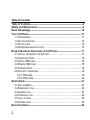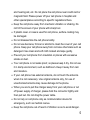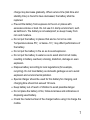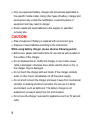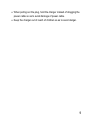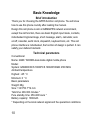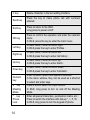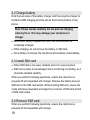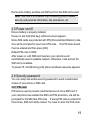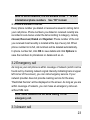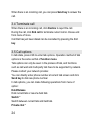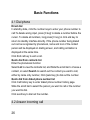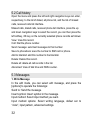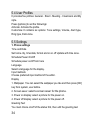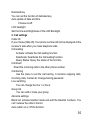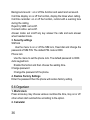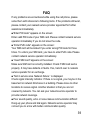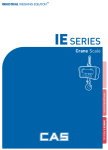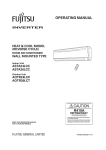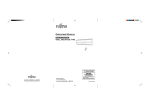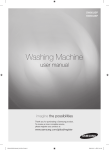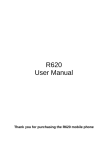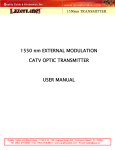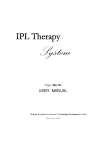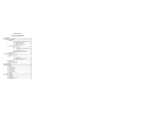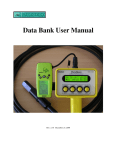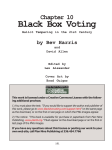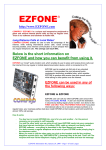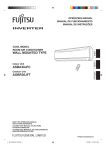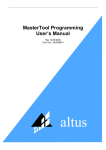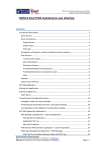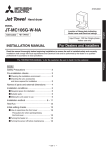Download TSMC 3G Cellular Phone
Transcript
English TSMC 3G Cellular Phone User Manual Model: Y06 Please read this manual carefully before use of the phone. 1 Table of Contents Table of Contents---------------------------------------------------------------------- 2 Safety and Maintenance ------------------------------------------------------------- 4 Basic Knowledge -------------------------------------------------------------------- 10 Your Cell Phone ---------------------------------------------------------------------- 11 1.1 APPEARANCE ................................................................................ 11 1.2 KEY DESCRIPTION .......................................................................... 13 1.3 STATE ICONS ................................................................................. 15 1.4 SCREEN BACKGROUND LIGHT .......................................................... 15 Read Instructions before Use of Cell Phone ------------------------------- 17 2.1 INSTALL OR REMOVE THE BATTERY................................................... 17 2.2 CHARGE BATTERY .......................................................................... 18 2.3 INSTALL SIM CARD......................................................................... 18 2.4 REMOVE SIM CARD ....................................................................... 18 2.5 POWER ON/OFF ............................................................................. 19 2.6 SECURITY PASSWORD .................................................................... 19 2.6.1 PIN code ............................................................................. 19 2.6.2 PUK code ............................................................................ 20 Quick Guide --------------------------------------------------------------------------- 21 3.1 DIAL NUMBERS .............................................................................. 21 3.2 EMERGENCY CALL.......................................................................... 23 3.3 ANSWER CALL ............................................................................... 23 3.4 TERMINATE CALL ........................................................................... 24 3.5 CALL OPTIONS ............................................................................... 24 3.6 SCREEN LOCK ............................................................................... 25 Basic Functions ---------------------------------------------------------------------- 26 2 4.1 DIAL PHONE .................................................................................. 26 4.2 ANSWER INCOMING CALL ................................................................ 26 4.3 MAKE EMERGENCY CALL ................................................................. 27 4.4 MAKE INTERNATIONAL LONG-DISTANCE CALL ..................................... 27 4.5 TALK OPTIONS ............................................................................... 28 Menu Functions ---------------------------------------------------------------------- 31 5.1 PHONEBOOK ................................................................................. 31 5.2 CALL HISTORY ............................................................................... 32 5.3 MESSAGES ................................................................................... 32 5.4 USER PROFILES ............................................................................ 34 5.5 SETTINGS ..................................................................................... 34 5.6 ORGANIZER................................................................................... 36 5.7 CALENDAR .................................................................................... 37 5.8 ALARM.......................................................................................... 38 5.9 BLUETOOTH .................................................................................. 38 FAQ -------------------------------------------------------------------------------------- 39 3 Safety and Maintenance While using the cell phone, please observe following points: Before use, please read instruction manual carefully. Do not power on the cell phone when use of cell phone is prohibited or it may cause interruption or danger. Please keep your cell phone off when you are on a plane. If functions that will automatically power on your cell phone, such as alarm clock or calendar, are setup, please check and cancel the configuration before boarding the plane. While using the cell phone, please keep away from heat source and high voltage environment, such as electric appliances or electric cooking devices. Please use the cell phone under normal temperature. Use it under temperature above 55℃ or below -10℃ may damage the phone. Pay attention to fire prevention. Power off the phone while near flammable materials, such as gas-filling station and fuel storage. Do not hold the cell phone in your hand while driving. Do not put the phone above air bag or within reach of airbag so as to prevent damage when airbag is inflated. Standard battery, charger and accessories approved by Novo should be used. Novo is not responsible for any consequence caused by use of third party accessories. Cell phone may cause interference to nearby electronic devices, so keep it away from electronic devices such as radio, PC, pacemaker 4 and hearing aid, etc. Do not place the cell phone near credit card or magnetic field. Please power off your cell phone in hospital and other special places according to specific regulations there. Keep the cell phone away from mechanic vibration or shaking. Do not hit the screen of your phone with sharp tool. If plastic cover or case is used for cell phone, surface coating may be damaged. Do not disassemble the cell phone boldly. Do not use benzene, thinner or alcohol to clean the cover of your cell phone. Keep your cell phone away from corrosive chemicals such as detergent. Use clean and soft cloth instead and wipe gently. Prevent your cell phone from insulation or places with excessive smoke or dust. Your cell phone is not water-proof, so please keep it dry. Do not use it in damp environment, such as bathroom. Keep it away from rain and moisture. If your cell phone has external antenna, do not touch the antenna when it is not necessary. Use original antenna only, for use of unauthorized antenna may cause damage to the phone. When you are to pull the charger away from your cell phone or cut off power supply of charger, please hold the connector tightly and then pull out. Do not drag the power cable. Do not rely on cell phone only as communication device for emergency, such as medical rescue. Keep the cell phone out of reach of children so as to avoid danger. 5 While using battery, please observe following points: Before use, please read instructions for use and as well as label on the surface of battery. Please charge the battery in a cool and well-ventilated room. Otherwise, high environment temperature may lead to overheat, smoking, burning, distortion or even explosion of battery. There are special protection circuits and devices inside battery, so do not open the battery; Otherwise it may lead to short circuit or electrolyte leak. If electrolyte enters eyes, there is danger of blindness. In such case, immediately wash eyes with clean water (Do remember not to rub the eyes with hands) and then go to hospital for treatment. Do not squeeze the battery and keep it away from mechanical vibration and shaking. Do not short connect the battery, for this may damage the battery and components connected to it. Short circuit may be caused by coin or clip directly connecting anode and cathode of the battery, so do not put the battery together with metal objects. Please keep the metal contact points and battery clean. Do not use damaged or depleted battery. The battery should be replaced when it can not meet the requirement for performance. Battery can be charged hundreds of times before it should be replaced. Battery belongs to consumables. Though it can be charged hundreds of times, its quantity of electric 6 charge may decrease gradually. When service time (talk time and standby time) is found to have decreased, the battery shall be replaced. Prevent the battery from exposure to the sin or places with excessive smoke or dust. Do not use it in damp environment, such as bathroom. The battery is not waterproof; so keep it away from rain and moisture. Do not put the battery in places that are too hot or too cold. Temperature above 55℃ or below -10℃ may affect performance of the battery. Do not put the battery in fire so as to avoid explosion. Do not put the battery in water so as to avoid short circuit inside, resulting in battery overheat, smoking, distortion, damage or even explosion. Dispose battery according to local regulations (for example, recycling). Do not treat battery as domestic garbage so as to avoid explosion and environmental pollution. Special charger should be used for this battery for charging, and charging time should not exceed 12 hours. Keep battery out of reach of children to avoid possible danger. Do not place the battery in fire; follow local laws and ordinances in disposing used battery. Check the model number of the charger before using it to charge the mobile. 7 Only use approved battery, charger and accessories applicable to the specific mobile model. Using other types of battery, charger and accessories may violate the certification or warranty terms of equipment and may result in danger. Return waste and used batteries to the supplier or specified recovery site. CAUTION! Risk of explosion if battery is replaced with an incorrect type. Dispose of used batteries according to the instructions. While using battery charger, please observe following points: Before use, please read instructions for use and as well as label on the surface of the charger. Do not disassemble or modify the charger or use it when power cable is damaged; otherwise there will be electric shock or fire, or the charger may be damaged. Do not touch the charger with wet hands. If the charger contacts water or other liquid, immediately cut off the power supply. Do not short connect the charger and keep it away from mechanical vibration or shaking and direct sunshine. Do not use it in damp environment, such as bathroom. The battery charger is not waterproof; so keep it away from rain and moisture. Do not use the charger near electric appliances such as TV set and radio. 8 When pulling out the plug, hold the charger instead of dragging the power cable so as to avoid damage of power cable. Keep the charger out of reach of children so as to avoid danger. 9 Basic Knowledge Brief introduction Thank you for choosing the GPRS function cell phone. You will know how to use this phone roundly after reading the manual. Design this cell phone is aim at GSM/GPRS network environment, except the call function, there are basic English input mode, contacts, individuated ringtone/image, short message, alarm, calculator, auto on/off, calendar, world clock, stopwatch, keyboard lock, etc. This cell phone interface is individuated, the function of design is perfect. It can satisfy your deferent demand. Technical parameters Conventional Name: GSM / WCDMA dual-mode digital mobile phone Model: System: GSM900/DCS 1800/PCS 1900/WCDMA 2100 MHz Ambient temperature Highest: +45 ° C Minimum: 0 ° C Basic parameters Weight: 68g Size: 114.5*50.7*14 mm Talk time: 200-300 minutes * Pure standby time: 250-400 hours * Battery capacity: 1000mAh * Depending on the local network signal and the operantion conditions 10 Your Cell Phone 1.1 Appearance 11 Display Headphone Plug Receiver Numeric Keypad Loud Speaker 12 Micro-USB Charging Port Navigation OK key Left softkey Right softkey C key R key End key Send key Numeric keypad * Key / Phone Lock # key / Meeting Mode 1.2 Key description Key Left soft key Right soft key R key Description In IDLE, press the key to enter Messages. Determine the operations and enter the selected menu. In the menu, press back to the previous page. In IDLE,press the key to Phonebook. Pressing this button during a call will transfer the call to another number. 13 C key Delete character in the text editing interface. Send key Press the key to make phone call with numbers entered. End key Press to return to the IDLE. Long press to power on/off. OK key Left key Right key Up key Down key Numeric key # key / Meeting Mode * key / Phone Lock 14 Press to confirm the operation and enter the selected menu. In IDLE, press the key to enter the main menu. In main menu, move the cursor right. In IDLE,press the key to enter Profiles。 In main menu, move the cursor left. In IDLE,press the key to enter call history。 In main menu, move the cursor up. In IDLE,press the key to enter Alarm。 In main menu, move the cursor down. In IDLE,press the key to enter Calculator。 Enter numbers, letters and special characters. In the menu window, they can be used as a shortcut to select and enter keys. Press # and to switch the input method. In IDLE, long press to turn on and off the Meeting Mode. Enter all special characters, punctuation marks, etc.; Press to switch the interface with dial-up *, +, P, W. In IDLE, long press to lock the keypad of phone. 1.3 State icons <Icons on the screen: > SIM card signal strength indicator. Ring only Vibration only. Vibration and ring. Vibration then ring. Light only. SIM card receives new SMS. SIM card Missed phone. Alarm clock is turned on. Battery volume state. Insert earphone. Indicate Bluetooth Locked keyboard If your cell phone is within coverage of mobile network and has been registered onto the network, the name of the registered network service operator will be displayed at the upper part of the screen. 1.4 Screen background light 15 Background light can illuminate the screen. When you power on your cell phone, background light will turn on for a certain period. If no key is pressed within the period, the background light will be turned off automatically so as to save battery power. Setup background light brightness in [Settings] –[Phone Settings] – [LCD backlight]. 16 Read Instructions before Use of Cell Phone 2.1 Install or remove the battery Install battery 1. Align the small metal contacs at the bottom of battery to the corresponding slot at the bottom of battery bank. 2. Press battery towards the cell phone and press it until it is locked. Remove the battery Make sure that your handset is at the turned off condition. 1. Hold down at the back of the handset; then downward glide and remove the outer back cover; 2. Use finger-tip to tilt and remove the battery. Figure: 17 2.2 Charge battery Hold the two sides of the battery charger and then plug the charger to the Micro-USB charging port that can be found at the bottom of cell phone。 Note: Please handle carefully. Do not pull out charging cable by force. This may damage your cell phone or charger. Before use, battery supplied with your cell phone should be completely charged. While charging, do not remove the battery or SIM card. Once battery is drained, the cell phone will shutdown automatically. 2.3 Install SIM card When SIM card is not used, carefully store it in a secure place. SIM card is easily to be damaged due to scratching or bending, so it should be handled carefully. When you perform following operations, ensure the cell phone is powered off and separated with charger. Remove the battery and put SIM card in the SIM card socket. While inserting SIM card, ensure the metal side faces downward and align the cut-corner of SIM card at that of SIM card socket. 2.4 Remove SIM card When you perform following operations, ensure the cell phone is powered off and separated with charger. 18 Remove the battery and take out SIM card from the SIM card socket. Note: SIM card is a computer chip containing protocol details, security and personal information, like phonebook, etc. 2.5 Power on/off Ensure battery is properly installed. Power on and hold [End key] until boot screen appears. Some SIM cards are protected with PIN (Personal Identification) code. One will be prompted to input one’s PIN code. The PIN code should then be entered and then press [OK]. Default PIN code is 0000. After power on, with SIM card inserted, your cell phone will automatically search available network; Otherwise, it will prompt: No SIM card is available. To power off, hold [End key] until phone shutdown sequence appears. 2.6 Security password You can setup and enable security password to avoid unauthorized access of your phone or SIM card. 2.6.1 PIN code PIN code is used to prevent unauthorized use of one’s SIM card. If your cell phone has enabled the SIM card PIN protection, one will be prompted for the SIM card PIN code. If wrong PIN code is entered for three times, SIM card will be locked. You have to enter the PUK code 19 to unlock it. PIN code is related to SIM card instead of the cell phone, and is provided by network service operator. 2.6.2 PUK code PUK code, referring to personal unlock code, is used to unlock SIM card that is locked because of wrong input of PIN code. If wrong input of PUK code accounts of ten times, SIM card will be nullified. PUK code is provided by network service operator. 20 Quick Guide 3.1 Dial numbers When the name of network provider appears on the screen, you can dial or answer calls. Information bars at the upper left corner of the screen show signal intensity of network signal. (Four information bars represent the most intense signal.) Since quality of call is greatly affected by barrier, changes of calling locations in small range when making phone call can effectively improve quality of call. 3.1.1 Make domestic phone call Use numeric keypad to input phone number in standby state followed by the press of the Send key to start the call. If the phone number needs to be changed, please delete characters by the use of C key. While connection the intended call, dialing animation will be displayed on the screen. Once the call is connected, calling state information will be displayed on the screen. Press the End key to hang up and terminate the call. You can enter domestic phone numbers according to following sequence: Area code Phone number Send key 3.1.2 Call extension of fixed line phone 21 Some fixed line phone extension cannot be entered directly. Instead, you need to enter exchange number first and hold 0 key. Then enter extension number after a “W” appears on the screen. You can dial fixed line phone extension number according to following consequence: Area code Exchange number “w” Extension number Send softkey 3.1.3 Make international Call To make an international call, press number key 0 until pre-fix symbol “+” appears for international long-distance call. You can enter international phone number according to following sequence: + Country code Complete phone number Send key After “+” pre-fix, enter country code and complete phone number you want to dial. According to conventions, county code for Germany is 49, and 44 for UK and 46 for Sweden, etc. Similar to making an international call, “0” before city code should be removed. For example, you must dial +86 21 114 if you want to dial Shanghai’s service hotline from another country. 22 Note: In some networks, it is not allowed to use “+” to dial international phone numbers. Use “00” instead. 3.1.4 Dial a number in the list Every phone number you dialed or received is saved in call log list in your cell phone. Phone numbers you dialed or received recently are recorded in sub-menus under the list according to category, namely missed, Received, Dialed and Rejected. Phone number of the call you received most recently is located at the top of every list. When phone number list is full, old numbers will be deleted automatically. In phone number list, click OK to view details and click Options to save the numbers to phonebook or delete and so on. 3.2 Emergency call As long as your cell phone is within coverage of network (which can be found out by checking network signal intensity indicating bars at upper left corner of the screen), you can call emergency service. If your network provider does not provide roaming service for the area, “Restricted Service” will be displayed on the screen. As long as you are within coverage of network, you can make an emergency call even without SIM card. Note: Some networks do not allow dialing 110 for emergency call. 3.3 Answer call 23 When there is an incoming call, you can press Send key to answer the call. 3.4 Terminate call When there is an incoming call, click Decline to reject the call. During the call, click End call to terminate current call or choose end from menu of more. Call that has just been dialed can be cancelled by pressing the End key. 3.5 Call options In talk state, press LSK to enter talk options. Operation method of talk options is the same as that of function menu. Talk options can only be seen in the process of talk, and functions such as call wait and multi-party talk have to be supported by network. Please contact your network provider. You can directly enter phone number at current talk screen and click Send key to dial new phone number. In talk options, you can make following operations from menu of option: Hold/Release Hold current talk or resume held talk. Switch * Switch between current talk and held talk. Private chat * 24 To talk with one party privately in multi-party talk. Other participants will be automatically turned into held state. Contact list Enter Contact list. Call log Enter call log. Multi-party talk* Enter multi-party talk state. You can hold multi-party talk or terminate the call. Note: Menu items marked with * appear in specific conditions only. For example, “Switch” appears only when calls in talk state and hold state exist at the same time. Besides, multi-party talk function should be applied from network service operator. 3.6 Screen lock You can select time for automatic keyboard lock [Settings][Security settings][Auto keypad lock], so that your cell phone can automatically locks the keypad. You can also press LSK + * key to lock and unlock keyboard in standby state. 25 Basic Functions 4.1 Dial phone Direct dial In standby state, click the number keys to enter your phone number to call.To delete wrong input, press [C key] to delete a number before the cursor. To delete all numbers, long press [C key] or click end key to return to standby interface directly. If the phone number being dialed out can be recognized by phonebook, name and icon of the contact person will be displayed on dialing screen, and calling animation is displayed at the same time. Click End call key to end a call. Quick dial from contacts list Enter the phonebook function Select List to view the contacts list, and Slide the scroll bar to choose a contact, or select Search to search out the contact you want to call, either by name orby number, Click [send key] to dial out the number. Quick dial from dialed phone number list Click Call history key to enter dialed phone number history page. Slide the scroll bar to select the person you want to call or the number you want to dial. Click send key to dial out the number. 4.2 Answer incoming call 26 When there is an incoming call, incoming call animation will be displayed together with special ringtone or vibration. If phone number of the caller can be recognized, the number will be displayed on incoming call screen. If information about the number is stored in contacts, caller’s name and icon will also be displayed. At the same time, specified ringtone will be played or vibrate according to the current settings. If caller hides his/her number or the network bans call indication, the incoming call is displayed as ******. Press [Send key] to answer calls. When you want to reject the incoming call, press [End key] directly. 4.3 Make emergency call As long as you are within coverage of network, you can make emergency call even you have not registered to local network or do not have SIM card. Enter 110 and then press [Send key] to make an emergency call. 4.4 Make international long-distance call Press [0] key until “+” sign appears before international phone number can be dialed. “+” sign tells the network you are making an international call. Input country code, area code (without the leading “0”) and phone number and then press [Send key]. 27 Note: Some networks do not allow “+” for dialing international numbers. 4.5 Talk options The cell phone provides some talk control functions in the process of phone talk. Click [option] to access the talk control functions in the process of talk. Hold/release talk state If network supports, you can hold current talk. Click [Options] and select Hold option in the menu. To put talk on hold, click [Options] and select Hold option in the menu. Dial second number When you are making a call, you can dial another number. Enter the second number or press [Contacts] option in [Options] to select in phonebook and then click Send key. When the second number is connecting, the first call will be held automatically. Answer second incoming call If there is a second incoming call in the process of talk, the screen will display a second call is waiting. Call wait function is only available when the network supports this service and you have set to Enabled in Call wait menu. Click [Send key] to answer second call. When the second call is connected, the first call will be switched to hold state. Click [End key] to terminate the second call. Select current phone number 28 Information of the other side is indicated by small icon in title area of the screen. Select the number in talking and click [Options] to display following options: Switch: Current call enters hold state, while the held call is activated. Multi-party talk: Add held call to conference call. Contacts: Enter phonebook . All Fishing: fishing call all. Phone book: press this key in this state to enter phone book. Short message: press this key in this state to enter short message Static/Release: May open or the closure. Double sound multi-frequencies: May open or the closure. Multi-party Under the network support's premise, may provide upto 6 people to talk over the telephone. ■ Note: Not all networks provides the multi-party talk service. Establishment multi-party process: Dial the first telephone normally. Dial the second telephone, the first telephone automatically will be maintained on hold. According to [conference] in [option], connect the second telephone to join the multi-party telephone conversation. After operating successfully, in before the telephone conversation picture all telephone's icon for colored, all telephone conversations may hear all the other parties sound simultaneously. 29 Under the multi-party condition, according to [option], has the following option: Hold: Turns all participants into “hold” condition. Private talk: Has the personal conversation with one of the multi-party. Other participants will be put on hold automatically. After all participants put on hold, according to [option], has the following option: Release: Releases all participants. After a private talk, other party will be resumed automatically. Selects is talking over the telephone, according to [option], has the following option: Switch: The current telephone enters the hold state, the original call resume the conversation. Conference: The call(s) being put on hold joins to the conference telephone. 30 Menu Functions You can press OK key in standby state to enter the main menu. Once you have entered the main menu, you can select corresponding options with the Navigation Arrow keys by moving the cursor through then pressing ok key to enter it. Press [Right softkey] or [End key] to return to standby mode. 5.1 Phonebook You can press the right softkey in the standby mode to enter it, or click the icon of the phonebook. Enter the function you can do the following: Click the option: can select ‘Add new contact’ operation to add a new contact. Caller groups: add the name、picture、ringtone and video of the groups then you can append the members. Phonebook settings: you can do the following: 1. Preferred storage: Select priority storage location for a new contact. 2. Speed dial: Set speed dial from phonebook, and you can dial the contact by press and hold a number key in standby mode. 3. My number: Set personal information. 4. Extra numbers: Use the menu to view the other numbers stored in the SIM card or in phone. 5. Memory status: View memory status about phone and SIM card. 6. Copy contacts: Use the menu to copy all contacts between the SIM card from/to the phone. 7. Move contacts: Use the menu to move all contacts between the SIM card and the phone. 8. Delete all contacts: Use the menu to delete contacts from the SIM card or phone. Note: This phone can store 1000 phone numbers. 31 5.2 Call history Open the menu and press the left and right navigation keys can enter, respectively, to the list of dialed, all phone list, and the list of missed calls, received calls list interface. Missed calls, dialed calls, received phone list interface, press the up and down navigation keys to select the record, you can then press the left softkey, OK key on the currently selected phone records as follows: View: View this record. Call: Dial the phone number. Send message: send text messages to that number. Save to phonebook: save the number to SIM card or phone. Add to blacklist: add this number to the blacklist. Delete: Delete this record. Delete all: delete all call records in the list. Advanced: View of talk time and SMS counter. 5.3 Messages 1. Write Message In the edit mode, you can select edit message, and press the [options] to operate the followings: Send to: Send the message. Insert symbol: Insert symbol in the message. Input method: Select input method you want. Input method options: Select writing language, defaut set to “cstar”, input pattern, advanced settings. 32 Advanced: You can insert text template, contact number and contact name in SMS by the function. Save: Save SMS to drafts. Details: View details of the SMS. 2. Inbox The SMS you received are all stored in inbox. Open a SMS and press [options] key, you can call the sender, delete, copy or move the SMS and so on. 3. Drafts Save the SMS that were not sent to drafts. 4. Outbox Save the SMS that were sent but failed to outbox. 5. Sent messages Save the SMS that have been sent. 6. Delete messages Delete the messages from inbox, from drafts, from outbox, from sent messages or from archive, and also you can delete all messages through this function. 7. Broadcast message Use the menu to set the broadcast message. 8. Templates Use the templates to write SMS. 9. Message settings Use the menu to set text message. Text message setting contains voicemail server, common settings, memory status and preferred storage. 33 5.4 User Profiles It provides five profiles: General、Silent、Meeting、Cleanroom and My style. Press [options] to set the followings: Activate: Activate the profile. Customize: It contains six options: Tone settings, Volume, Alert type, Ring type, Extra tone. 5.5 Settings 1. Phone settings Time and Data Set home city, time/data, format and on or off Update with time zone. Schedule Power On/Off Schedule power on/off from here Language Select a language for the display. Input methods Choose preferred input method of the editor. Display 1. Wallpaper:You can select the wallpaper you like and then press [OK] key from system, user define. 2. Screen saver: select a screen saver for the phone. 3. Power on display: select a picture for the power on. 4. Power off display: select a picture for the power off. Greeting Text You must choice on/off of the status first, then edit the greeting text. 34 Delicated key You can set the function of delicated key Auto update of date and time Choose on/off. LCD backlight Set the time and Brightness of the LCD Backlight. 2. Call settings Caller ID If you choose [Hide ID]. Your phone number will not be displayed at the receiver’s side when you make telephone calls. Call waiting Activate: Activate the Call waiting function. Deactivate: Deactivate the Call waiting function. Query Status: Query the status of the function. Call divert Divert the incoming calls to the other phone number. Call barring Use the menu to set the call barring. It contains outgoing calls, incoming calls, Cancel all, Change barring password. Line switching You can change the line 1 or line 2. Group list You can add or close your group. Advance settings Black list: activate blacklist mode and edit the blacklist numbers. You can’t receive the calls in the list. Auto redial: on or off the function. 35 Background sound:on or off the function and select and set sound. Call time display: on or off the function, display the times when calling. Call time reminder: on or off the function, remind with a warning tone during the calling. Reject by SMS: set on/off. Connect notice: set on/off. Answer mode: set on/off any key answer the calls and auto answer when headset mode. 3. Security settings SIM lock Use the menu to on or off the SIM lock, Fixed dial and change the password of SIM PIN. The default PIN code is 0000. Phone lock Use the menu to set the phone lock. The default password is 0000. Auto keypad lock Enable this fuction and then choose the waiting time. Change password Change the password of the phone. 4. Restore Factory Settings Enter the password then the phone will restore factory setting. 5.6 Organizer 1. World clock Press arrow key may choose various countries the time, may on or off other urban start summertime according to the option. 2. Calculator 36 In this menu, you can do basic calculations of addition, subtraction, multiplication and division. Key operations: Left navigation key: Multiplication. Right navigation key: Division. Up navigation key: Addition. Down navigation key: Subtraction. Press left softkey to display calculation result. Press right softkey to clear contents that have been entered. 3. Currency Converter You input the rate first and then press OK to enter the window of input currency. 4. Stopwatch You can use Typical stopwatch and nWay stopwatch, and save the timing record for future reference. 5. Notes Add or Delect Notes, Article storage capacity is based on mobile phone set. 6. Dictonary The phone provides Traditional Chinese and English translation dictionary 5.7 Calendar You can use the phone’s calendar to keep track of reminders, calls you need to make, meetings and birthdays. You can set the calendar to sound an alarm when it’s time for you to make a call or to go to a 37 meeting. Press Options to the options list, you can View task, Add task, Jump to date, Go to weekly If you want to add new Event, within the calendar submenu, use Navigation key move to the day you want or use Go to date option the current day is indicated with a frame around the day. If there is any Event set for the day, the day is changed display icon. To view the appointments, press OK to Edit and Delete 5.8 Alarm The handset may establish five alarm. Use of the navigation keys may on and off the alarm. Use of the up and down navigation keys to input the alarm time. 5.9 Bluetooth Enter the menu to set the followings: Power, Visibility, My device, Search audio device, My name, Advanced. 38 FAQ If any problems are encountered while using the cell phone, please solve them with reference to following items. If the problems still exist, please contact your nearest service provider appointed for further assiatnce immediately. ■“Enter PIN code" appears on the screen: Enter valid PIN code of your SIM card. Please contact network service operator immediately if you do not know the code. ■ “Enter PUK code" appears on the screen: Your SIM card will be locked if you enter wrong PIN code for three times. To unlock your SIM card, you have to enter PUK code. Please contact network service operator immediately. ■ “Insert SIM card" appears on the screen: Make sure SIM card is correctly installed. Check if SIM card works properly. It may have defects or faults. If so, hand it over to network service operator for an exchange. ■ “Not in service area. Network failure.” is displayed. Check signal intensity indicator. If there is no signal, you may be in the basement or network blind area in a building. Please move to other locations to receive signal. Another situation is that you are not covered by network. You can ask your network service operator to provide network coverage. ■ Poor sound quality, echo or noise makes communication difficult: Hang-up your phone and dial again. Network service operator may connect you to a line with better communication quality. 39 ■ Standby time declines: Signal at your location is weak so that the cell phone has to search signal for a long period of time. When you don’t want to answer any call, please power off for time being. It is also possible that the battery has been used for a long time and approaches its life-span. In this case, please replace the battery. ■ Cell phone fails to boot: Check battery volume or charge the battery. Try to power on while charging. If your cell phone is put off for a long time, the battery is likely to discharge excessively. You cannot power on it in this case, and the phone will give no response for quite a long time. The phone cannot be powered on until battery is restored. ■ Cannot send short message: Please check your service center number option to see if you have set up the service center number or if the number is correct. Perhaps you have not enable SMS service, or recipient of short message is invalid, or network service operator of your region does not support this service. ■ Cannot charge: There are three possibilities: 1. Charger of your cell phone does not work properly. You can contact the nearest service provider or dealer appointed; 2. Ambient temperature is not appropriate. Please change charging environment; 3. Poor contact. Please check the plug of your charger. ■ Cannot add entry into phonebook: 40 Phonebook is full. Please delete some useless entries. ■ Cannot select some functions: The service is not available or network service operator of your location does not support this service. Please contact service provider or dealer or network service operator appointed by immediately. 41