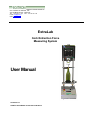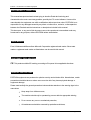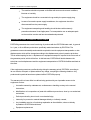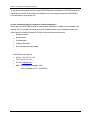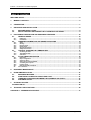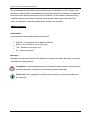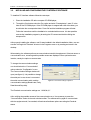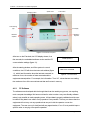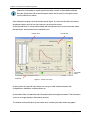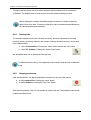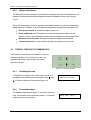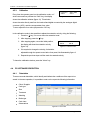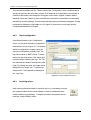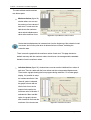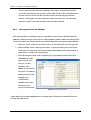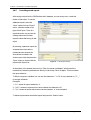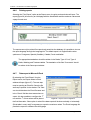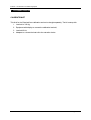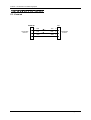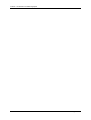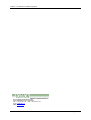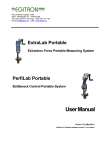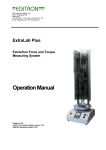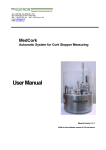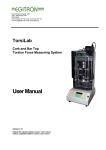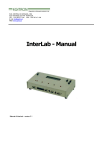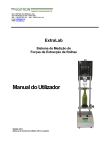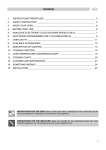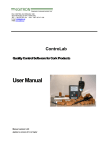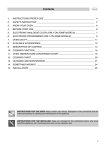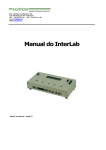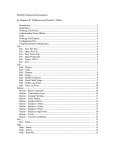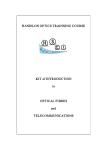Download ExtraLab - User Manual v2.2.0
Transcript
RUA CENTRAL DA VERGADA, 1280 4535-166 MOZELOS VFR - PORTUGAL TEL.: + 351 227 471 120 FAX.: +351 227 471 129 E-mail: [email protected] WEB: www.egitron.pt ExtraLab Cork Extraction Force Measuring System User Manual Version 2.2.0 Valid for the software version 2.4.0 and above ExtraLab – Cork Extraction Force Measuring System RESPONSIBILITY EXEMPTION This manual was produced and revised trying to describe ExtraLab functioning and characteristics the most correct way possible, specially the PC control software. However this manual and/or the equipment can suffer modifications without previous notice. EGITRON is not responsible for any damaged caused by any direct or indirect error, omission, or discrepancies between the ExtraLab and the instructions or descriptions included in this manual. This document, or any part of this document, can not be reproduced or transmitted under any format and for any purpose, without EGITRON written authorization. TRADE MARKS Excel, Windows and Microsoft are Microsoft Corporation registered trade marks. Other trade marks or registered trade marks not listed above can be used in this manual. CONFORMITY DECLARATION CE This product exhibits CE marking, according to European Union applicable directives. GENERAL PRECAUTIONS EGITRON equipments are produced to optimise security and minimize effort. Nevertheless, certain precautions should be taken to reduce even more the risk of any human physical damage or equipment damage. Please read carefully the general precautions below and take attention to the warning signs in the manual text. Keep away from children access; The machine should only be operated by persons with the appropriate training; Do no remove any cover or mechanical protection; All maintenance should be executed by specialize technicians; EGITRON Page 2 of 34 ExtraLab – Cork Extraction Force Measuring System The machine should not operate on facilities with severe environment conditions, like dust or humidity; The equipment should be connected to the ground by the power supply plug; In case of successive power supply breakdowns, the equipment should be disconnected from the power supply; The equipment transporting and handling should be done with extremely precautions because it has fragile parts. For transportation use an adequate pack so the machine remains well accommodated and protected. GUARANTEE AND TECHNICAL ASSISTANCE EGITRON guarantees the correct functioning of products with the EGITRON trade mark, in general for 1 year, or for a different period when specifically settled and written by EGITRON. The guarantee covers workmanship and materials required but not the equipment transportation or site displacements, which will be charged according to the displacement prices in practice at the time. This is valid excepting for the 1st displacement or equipment transport if required in the first month of the guarantee period, which will be free. In this last case, EGITRON will decide between the technician on site displacement and the equipment transportation to EGITRON facilities and back to the client. If the equipment presents any malfunctioning during the warranty period, EGITRON, according to its own criteria, will repair or replace without any charge, excepting the following situations. Any product and/or part that have been replaced will be EGITRON property. The warranty will not have effect in malfunctioning produced by non imputable causes to the equipment such as: Anomalies caused by maltreatment, recklessness or handling contrary to the manual instructions; Modifications or incorporations of parts with a different provenience, done by non authorized technicians; Defects provoked by short circuit or mechanical injury; Indemnity for personal or material damages directly or indirectly caused; Any installation service or functioning explanation at client facilities, when not directly imputable to EGITRON technicians; Equipment replacement. EGITRON Page 3 of 34 ExtraLab – Cork Extraction Force Measuring System To request for the warranty services contact EGITRON technical assistance. EGITRON can ask for the equipment invoice. This equipment is suitable only for the design purposes and EGITRON is not responsible for its improper use. In case of malfunctioning or request for technical assistance Before asking for EGITRON assistance read “Problems Resolution” chapter, when available in the manual, call your company technical services (if available) and/or use all existing auto-help tools. If the problem is unsolved contact EGITRON, having the following information: Equipment name Serial number Purchase date Problem description Error message that may appear. EGITRON can be reach at: Phone: + 351 227 471 120 Fax: +351 227 471 291 E-mail: [email protected] Mail: Rua Central da Vergada, 1280 4535-166 Mozelos VFR - PORTUGAL EGITRON Page 4 of 34 ExtraLab – Cork Extraction Force Measuring System TABLE OF CONTENTS WELCOME NOTES ................................................................................................................................................. 6 1. MANUAL CONTENTS ..................................................................................................................................... 6 2. CONVENTIONS ............................................................................................................................................... 7 3. UNPACKING AND INSTALLATION .............................................................................................................. 8 3.1. 3.2. 4. MACHINE INSTALLATION ................................................................................................................. 8 INSTALLING AND CONFIGURING THE PC INTERFACE SOFTWARE ........................................ 9 FUNCTIONING DESCRIPTION AND EQUIPMENT FEATURES ............................................................. 10 4.1. 4.1.1. 4.1.2. 4.2. 4.2.1. 4.2.2. 4.2.3. 4.2.4. 4.2.5. 4.2.6. 4.3. 4.3.1. 4.3.2. 4.3.3. 4.4. 4.4.1. 4.4.2. 4.4.3. 4.4.4. 4.4.5. 4.4.6. 4.4.7. 4.5. GENERAL ISSUES ............................................................................................................................ 10 Equipment ............................................................................................................................................................................ 10 PC Software.......................................................................................................................................................................... 12 COMMON EQUIPMENT AND SOFTWARE OPERATIONS .......................................................... 14 Status .................................................................................................................................................................................... 14 Starting.................................................................................................................................................................................. 14 Executing tests .................................................................................................................................................................... 15 Deleting tests ....................................................................................................................................................................... 16 Stopping movements.......................................................................................................................................................... 16 Safety and Protection.......................................................................................................................................................... 17 CONTROL THROUGH THE COMMAND BOX................................................................................ 17 Visualizing the tests ............................................................................................................................................................ 17 Test statistical data.............................................................................................................................................................. 17 Calibration ............................................................................................................................................................................ 18 PC SOFTWARE DESCRIPTION....................................................................................................... 18 Data tables............................................................................................................................................................................ 18 Report configuration ........................................................................................................................................................... 19 Acquiring values.................................................................................................................................................................. 19 Saving reports into the database ...................................................................................................................................... 21 Consulting saved reports ................................................................................................................................................... 22 Printing reports .................................................................................................................................................................... 23 Data export to Microsoft Excel........................................................................................................................................... 23 Force calibration....................................................................................................................................................................... 24 5. EQUIPMENT MAINTENANCE ..................................................................................................................... 26 6. PROBLEMS RESOLUTION.......................................................................................................................... 27 6.1. 6.2. 6.3. 6.4. 7. MOVEMENT BLOCKED.................................................................................................................... 27 START WITH CALIBRATION CURVE LOAD FAULT .................................................................... 27 COMMUNICATION ERROR BETWEEN THE EQUIPMENT AND THE PC .................................. 27 SYSTEM BLOCKED .......................................................................................................................... 27 OPTIONAL DEVICES .................................................................................................................................... 28 CALIBRATION KIT ............................................................................................................................................ 28 8. TECHNICAL SPECIFICATIONS................................................................................................................... 29 APPENDIX A – COMMUNICATION CABLE ...................................................................................................... 31 EGITRON Page 5 of 34 ExtraLab – Cork Extraction Force Measuring System WELCOME NOTES Congratulations for having acquired the ExtraLab – Cork Extraction Force Measuring System. With this excellent equipment is possible to measure in a simple and precise way, the cork extraction force, in agreement with the standards in practice. The users have at their disposal a compact size measuring equipment, design with rigorous metrological techniques guarantying a superior and innovative quality control. ExtraLab is supplied with a Windows software, which enables the set up and execution of different tests, the verification of the equipment status, the consulting and printing of saved reports, etc. By reading this manual one can install the ExtraLab, understand its operating mode and comprehend the Windows software interface. 1. MANUAL CONTENTS This manual describes ExtraLab functioning and more specifically the PC software interface, compatible with Microsoft Windows 9X/Me/2000/NT/XP. The software was developed specially for the ExtraLab and with it is possible to: Command and monitor the equipment; Read and graphically visualize the tests data; Save the tests/reports into a database for posterior consult; Print reports in different languages; Setup the communication parameters; Perform the force calibration; Figure 1 - Corkscrew Export tests to Microsoft Excel. With this manual is also delivery: PC interface software installation CD; Serial communication cable Power supply cable Calibration certificate released by a accredited laboratory (optional); Figure 2 - Insertion cone Corkscrew (figure 1); Insertion cone (figure 2). EGITRON Page 6 of 34 ExtraLab – Cork Extraction Force Measuring System This manual starts by the ExtraLab general characteristics, its installation, the PC connection and the interface software setup. After installation, the ExtraLab functioning is described, and afterwards the test execution and the values acquire from the software. The next chapters review the saving, consulting and printing operations. Following, we talk about the data export to Microsoft Excel. Finally, the calibration, maintenance and problem resolution are discussed. 2. CONVENTIONS Abbreviations In this manual the following abbreviations can be used: ExtraLab – Cork Extraction Force Measuring System Report – Group of tests of one or more corks Test – Extraction of one single cork PC – Personal computer Messages Messages are used in this manual to call attention for important information. Each type of message is identified like explained above: Pay attention! A warning signal informs that an improper equipment use or not following the operating instructions, can provoke personal and/or equipment damages. Please read. This is a suggestion or advice which can help you to get more benefits from the equipment. EGITRON Page 7 of 34 ExtraLab – Cork Extraction Force Measuring System 3. UNPACKING AND INSTALLATION 3.1. MACHINE INSTALLATION With the equipment is supplied a power cable which should be connected to a plug with the tension indicated in the equipment specifications. It is also supplied a serial communication cable for a PC connection. The serial communication cable has two equal 9 pin connectors (type DB9), one to connect on a PC serial communication port (Figure 3) and other on the proper connector in the ExtraLab command box rear (Figure 4 and 5). Figure 3 – PC serial communication ports Figure 5 – ExtraLab command box rear Figure 4 – ExtraLab serial communication port If the PC has only USB ports available, EGITRON can supply a RS232/USB converter. EGITRON Page 8 of 34 ExtraLab – Cork Extraction Force Measuring System 3.2. INSTALLING AND CONFIGURING THE PC INTERFACE SOFTWARE To install de PC interface software follow the next steps: 1. Place the installation CD at the computer CD-ROM player; 2. Through the Start button select the Run option and write “D:\setup\setup”, were D: is the letter of the CD-ROM player. If the CD-ROM player is mapped with other drive letter, you should write the correspondent letter. Press OK and the installation program will start. Follow the instructions until the installation is concluded with success. It is also possible execute the installation program by browsing the CD content and double-clicking the setup.exe file. After properly installing the software, and if it was installed in the default installation folder, one can execute it through the “ExtraLab” shortcut in the Programs menu or by creating a shortcut in the desktop. When starting, the software performs a communication test with the equipment. If the test returns a communication error, a warning and its possible causes are displayed. Some options become inactive, namely the option to execute tests. To change the communication settings one should select the “Communication” option under the “Configuration” menu. The Communication Settings window will open (see figure 6). It is possible to change the serial port in use, where is connected the serial communication cable, and the Figure 6 – Communication settings configuration communication settings (Baude rate, Parity, Data bits and Stop bits). The ExtraLab communication settings are: “19200,N,8,1”. After verifying the possible causes of the communication error, it is necessary to press the “Communication” button in the main window toolbar. The software will try again to communicate with the equipment and, if succeeded, will activate all software options according the ExtraLab status. EGITRON Page 9 of 34 ExtraLab – Cork Extraction Force Measuring System 4. FUNCTIONING DESCRIPTION AND EQUIPMENT FEATURES In this chapter we will talk about the ExtraLab functioning very briefly, namely about the equipment control via the command box and the PC interface software, in order the user can quickly run the equipment and execute tests. The user can improve its knowledge in the following chapters about many matters which will be quickly explained here. A further reading will increase the user understanding about the equipment and will allow the execution other operations. 4.1. GENERAL ISSUES 4.1.1. Equipment The equipment is formed by a single portable unit (figure 7). We will describe next the equipment main parts. Engine + Load cell Extraction head Bottle supporting base Command box Figure 7 – ExtraLab EGITRON Page 10 of 34 ExtraLab – Cork Extraction Force Measuring System At the top of ExtraLab is an engine which moves the extraction head and supports the load cell, which is responsible for the extraction force measuring. The extraction head holds, in its extremity, two parallel hooks which will fit into the corkscrew. The base for the bottle (figure 8) is placed through a spring placed in a movable part adjustable in height, in order to easily adapt to bottles with diverse heights. Before starting a report with a bottle with a different height, first release the break and then move up the base. When the bottleneck stands at the supporting cone and the spring is slightly pressed, tie again the break. The spring has an important role in consecutive tests with bottles with the same height, because is not necessary to adjust the base position. Simply press the base with the bottle and place it in the extraction position. The spring is the element responsible for pressing the bottle against the supporting cone. Bottle supporting base Break Figure 8 - Bottle supporting base The command box is the equipment part that contains the equipment control electronic system. Through the command box keyboard is possible to easily perform tests and read important information about the tests and about the equipment status. Several cables will be connected to this box, like the power supply and the communication cables. The frontal panel (figure 9) has a LCD display, a navigating keyboard to perform several operations, a power switch, an emergency button and a speed control device to adjust the equipment displacement velocity. There are also two calibration adjusters, to be used only by qualified personal in calibration operations. EGITRON Page 11 of 34 ExtraLab – Cork Extraction Force Measuring System Speed control Emergency button Power switch Power warning light LCD display Navigation keyboard Calibration adjusters Figure 9 – Command box front panel After turn-on the ExtraLab, the LCD display shows, for a few seconds, the embedded software version and the PC communication settings (figure 10). After the starting window, and if the system is normal conditions, the LCD will show the test mode window (figure 11), which has information about the last test executed, its ExtraLab V 1.0.0 19200 bps 8,N,1 Figure 10 – Starting window Test:2/5 Start Max Force: 23.6 daN Figure 11 – Test mode window maximum force, the number of tests executed and the equipment status/position. For example, the information “Test: 2/5”, shows that we are reading the maximum force of the second test and that are five test in memory. 4.1.2. PC Software The software was developed with the thought that it can be used by any person, not requiring much computer knowledge. We have work hard in order to make a very user-friendly software where is not possible to make operating errors. All input data is properly validated, and the user is notified if any data is not valid or if any operation is not possible. This way, we assure that the equipment will not carry out any operation that can put in risk the operator or even the equipment. The user can try for itself and with any apprehension, if is or if is not possible input a specific value or carrying out a specific operation. EGITRON Page 12 of 34 ExtraLab – Cork Extraction Force Measuring System Whenever is necessary to explain a particular value or button in the software windows, there are yellow sticks with a brief description which can be open by moving the mouse over the value box or button. After starting the program, the main window opens (figure 12). At this window there are almost all software options and it is from here that one can access the menus. At the right side there is a Commands toolbar with several buttons for several command orders, like start a test, acquire data from the equipment, etc. General menu Results area Commands toolbar Status bar Figure 12 - Software main window At the top there is a general menu where one can go to other software windows, like configurations, calibrations, auxiliary tables, etc. At the bottom there is a status bar with information about the equipments status. This information comes in an image (steady or intermittent) and text. The window is almost all taken by the results area, containing the tests values and graphs. EGITRON Page 13 of 34 ExtraLab – Cork Extraction Force Measuring System In the next chapters we will approach with more detail, all equipment and software potentialities, like modifying reports configurations, open a saved report and carry out equipment calibration, etc. 4.2. COMMON EQUIPMENT AND SOFTWARE OPERATIONS 4.2.1. Status The equipment could be at one of five possible statuses: Initial Position: The extraction head is completely at the top and the ExtraLab initial position sensor is on; Extraction Position: The extraction head is completely at the bottom, in the extraction starting position; Machine Stopped: Equipment stopped in a intermediate position (between the Initial position and the Extraction position); Machine in Movement: The equipment is moving; Calibration: The equipment is executing calibration operations. These statuses never can occur in simultaneous. 4.2.2. Starting To start a test, the extraction head should be at the Initial Position, that is, with the extraction head at the top. It is necessary to execute Initial Position every time the equipment is at Machine Stopped status. This happens when a test is aborted or when a free movement is done during the Calibration mode and after return to normal mode, the equipment is not at Initial Position. Taking the extraction head to the Initial Position can be done by two ways: At the Command Box: Pressing the “OK” button twice At the PC Software: Pressing the button “Initialize” EGITRON Page 14 of 34 ExtraLab – Cork Extraction Force Measuring System 4.2.3. Executing tests Executing tests is a sequence of operations of easy comprehension. The sequence is the following: 1. Place the insertion cone at the top of the bottleneck and insert the corkscrew in the cork stopper, like figure 13. The purpose of the insertion cone is to guarantee that the corkscrew axis is exactly perpendicular to the cork stopper; A corkscrew improperly inserted can result in incorrect readings. Figure 13 - Corkscrew insertion 2. Remove the insertion cone. Open it like shown in figure 14; 3. Start the movement from initial position to the extraction position (descending movement); If the equipment is not at the initial position, it should be initialized Figure 14 - Insertion cone opening before giving the descending order. 4. Place the bottle over the Bottling supporting base; 5. Adjust the lift system so the bottle stands touching the centring cone, slighting pressing the spring at the supporting base; 6. Check if the corkscrew stands under the extraction claws, in order to be lifted in the extraction head ascending movement; 7. Start the movement from the extraction position to the initial position (ascending movement). The movement order can be done by two ways: a. At the Command Box: pressing the “OK” button b. At the PC Software: pressing the “Start Test” button (down) or “Continue Test” (up) EGITRON Page 15 of 34 ExtraLab – Cork Extraction Force Measuring System During the extraction test, the force value is acquired and the displacement is measured in millimetres. The displacement is measured only from the extraction starting moment. Before starting the extraction head descending movement it is carried out an autoadjust of the force value. For that, the initial force value is measured and subtracted to the values read during the extraction. 4.2.4. Deleting tests The extraction equipment can save 100 tests in memory, and even if powered off, the tests remain in memory until being erased by the operator. Deleting all tests in memory, can be done by two different ways: a. At the Command Box: Pressing the “Abort” button and then the “OK” button. b. At the PC Software: Pressing the “Delete Tests” button. We will explain latter how to delete test of a single cork. To delete all tests in memory, the equipment must be at test mode and not in calibration mode. 4.2.5. Stopping movements If the operator wishes, can stop any equipment movement by do one of the options: a. At the Command Box: Pressing the “Abort” button. b. At the PC Software: Pressing the “Stop Test” button. After executing the stop order, it is not possible to continue the test. The extraction head should be placed at initial position. EGITRON Page 16 of 34 ExtraLab – Cork Extraction Force Measuring System 4.2.6. Safety and Protection The ExtraLab has built-in protections, protecting any damage to the user or the equipment. The software is permanently checking the equipment status and warns the user if any anomaly occurs. Every time an anomaly occurs, the operator is immediately noticed, via both the command box display and the PC software. The most important safety/errors warnings that may happen are: Emergency Pressed: Front panel emergency button on; ExtraLab Memory Full: The maximum number of test has been reached. In this situation, the user should acquire the values from the equipment, like described above; Maximum Force Exceeded: The load cell maximum capacity was exceeded; Communication Fail: A communication fault with the equipment has occurred. 4.3. CONTROL THROUGH THE COMMAND BOX The ExtraLab control via the command box is done by the keyboard (figure 15) in the front of the box. The keyboard has six keys, each of them executing a specific command. Figure 15 – Command box keyboard 4.3.1. Visualizing the tests To visualize the maximum force of the tests in memory, at the display main window press the navigation keys “ ” and Test:1/2 Start Max Force: 16.1 daN “ ” to find the wanted test, like shown by figure 16. Figure 16 – Test visualize window 4.3.2. Test statistical data The statistical dada window (figure 17) shows the maximum force, the minimum force and the test number. To leave this window press any keyboard key. EGITRON Max.F.: 24.3 Test: 1 Min.F.: 18,6 Test: 4 Figure 17 – Statistical data window Page 17 of 34 ExtraLab – Cork Extraction Force Measuring System 4.3.3. Calibration Every time the operator goes into the calibration mode, or if Force: 2.5 OK=0 ADC: 0025 Vel ?? at the command box presses the “Calib” key, the display Figure 18 – Calibration window shows the calibration window (figure 18). This window shows the value directly read from the load cell and digital converted by the analogue digital converser (ADC), and the correspondent force value. To zero adjust the force value just press the “OK” key. In the calibration mode is also possible to adjust the extraction velocity, doing the following: 1. Press the “ ” key, in to move down the extraction head. 2. After stopping, press the “ ” key. 3. After stopping again, now at the initial position, the display will show the extraction velocity Force: 2.5 OK=0 ADC: 0025 Vel 30 Figure 19 – Calibration window (figure 19). 4. If is required to change the velocity, it should be adjusted through the speed control at the front panel, like illustrated by figure 9. 5. Repeat the previous steps until the reach the wanted velocity. To leave the calibration window, press the “Abort” key. 4.4. PC SOFTWARE DESCRIPTION 4.4.1. Data tables There are several data tables, which identify and indicate the conditions of the report to be saved. In the save operation, it is possible to enter on the report the following information: Client / Supplier Cork type Size Treatment Washing Bottle type Cork class Observations Figure 20 – Cork size table EGITRON Page 18 of 34 ExtraLab – Cork Extraction Force Measuring System One can open the tables with the “Tables” option at the “Configuration” menu. All tables have a similar look and work the same way. In figure 20 is shown the Cork type table. In this window is possible to add, delete, and change the cork types. In the Client / Supplier, Classes, Bottles, Washing, Corks and Treatment, there are fields where should be introduced the corresponding translations for each language. This will enable the report printing in different languages. Printing reports will be explained in the chapter 4.4.6. In figure 20, there are four cork types and the correspondent translation to English. 4.4.2. Report configuration In the Reports option in the “Configuration” menu, one can open the Report configuration window like is shown in figure 21. This window allows to configure the company name, the document code and the company logo. The logo file should be in “BMP” format. To select the file one should press the “Edit” button and select the folder containing the logo. The “File” box will show the names of all bmp files in that folder. By clicking over a file, the image will be displayed in the “Image” box. To select a file double click it. The image will be displayed in the “Logo” box. Figure 21 – Reports configuration window 4.4.3. Acquiring values After executing the desired tests to a specific cork lot, it is necessary to import the measured values to the control software, in order to visualize the tests results in table an/or graphically. To acquire the values, the operator should press the “Acquire Report” button. EGITRON Page 19 of 34 ExtraLab – Cork Extraction Force Measuring System The main window results area has two distinct parts: Maximum Values (figure 22): window where one can see the maximum force values of each test. For each test, the table shows the maximum value and the displacement value at the maximum force. Figure 22 – Report Maximum Values window Notice that the displacement is measured not from the beginning of the extraction head movement, but from the point when is detected a force increase, indicating the extraction start. There is as well a graph with the maximum values of each test. This page has also a statistic summary with the maximum value, the minimum, the average and the standard deviation from the maximum values. Individual Values (figure 23): window where one can see the individual force values of each test. There is a table with the force values and the correspondent displacement. There is also a graph showing the force progress during extraction. For a better graph display, it is possible to setup the ordinate axis limits. If the “Normal” option is selected, the graph is shown with an inferior limit of zero and a superior limit equal to the maximum value of all tests. If selected the “Max. and Min.” option, the graph is shown with a maximum limit near the maximum of the chosen test. EGITRON Figure 23 – Individual Test window Page 20 of 34 ExtraLab – Cork Extraction Force Measuring System There is a list where the test can be selected. Other way is to double-click with the mouse the desired test at the maximum values table. Several other information about the test is shown, like the number of acquired values and the average extraction velocity. At this page on can also delete the results of a single cork. For that simply press the “Delete Test” button and the shown test will be deleted. 4.4.4. Saving reports into the database After acquiring data or consulting a report, it is possible to save it into the “BDExtraLab.mdb” database. Instead of saving a new report, it is also possible to add the data to an existing report. To save the report, one should follow the next steps starting from the acquiring values window: 1. Select the “Save” option from the Report menu. A new window will open like figure 24; 2. Write the Report Code, if saving a new report, or select an existing one. If the Report Code exists, one can press “Add” and the tests will be added to the existing Report, or press “Save” to replace the existing Report. 3. After the writing the report code or selecting one, it is possible to select other report characteristics: bottle type, cork type, cork size, etc. It is also possible to write additional comments to the report. If is required printing reports in other languages, the correspondent translation should be introduced in the proper Comments field. Figure 24 – Save Report window Please take note that when adding data to an existing report, all the report characteristics of the existing report will remain. EGITRON Page 21 of 34 ExtraLab – Cork Extraction Force Measuring System 4.4.5. Consulting saved reports After saving a report into the “BDExtraLab.mdb” database, one can at any time, consult the results of that report. To see the database reports, select the “Open” option from the “Report” menu. A window similar to the figure 25 will open. There is a report list where one can see the existing reports and for each report the tests that belong to that report. By selecting a particular report the characteristics information is updated and are showed the several tests included in the chosen report. Next just press the “Open” button or double-click the Figure 25 – Consult report window report at the Report List. At the bottom of the window there is a box “Filter for reports visualization” which permit the introduction of selection parameters to filter by Code and by Client / Supplier. This turns easier the report selection. To filter the reports to visualize one can use the characters “*” or "%" for any character or “?” "_" for a single character. Examples: 1 - "A*": shows all reports started by “A”. 2 - "*AC*": shows the reports which name contains the characters “AC”. 3 - "?A*": shows all reports which name has the character “A” in second place. To delete reports select the desired report and press the “Delete” button. EGITRON Page 22 of 34 ExtraLab – Cork Extraction Force Measuring System 4.4.6. Printing reports Selecting the “Print Report” option at the Report menu, the print preview window will open. The report (figure 26) is formed by an initial page with the identification and the maximum values and a page for each test. Figure 26 – Report preview The reports can only be printed if are previously saved into the database. It is possible to choose the report language through the Language list. The default report is in English and the other options are: Portuguese, Spanish (Castilian), Catalan, French and Italian. The appropriate translations should be written in the Grade, Type of Cork, Type of Bottle, Washing and Treatment tables. The translation of the field “Comments” should be written in the Save report window. 4.4.7. Data export to Microsoft Excel By selecting the “Excel Export” from the Report menu, the Export values to Excel window will open (figure 27). The next step must be opening an Excel file. Save the file and keep it opened. In the window “File” field one should introduce the Excel file name and in the “Sheet” field the sheet name where to export. It is also possible to configure the 1st row and the 1st column where will be placed Figure 27 – Export to Excel configuration the first information. Other option is select if the data export will be done vertically or horizontally (Excel table in rows) and if is necessary to export the maximum values. The Excel Language list permits the export to a different Excel language. EGITRON Page 23 of 34 ExtraLab – Cork Extraction Force Measuring System 4.5. Force calibration Like any lab equipment, the ExtraLab is subject to calibration in order to prove and confirm the values acquired. If is required an ExtraLab force reading, EGITRON can supply a Calibration Kit (see chapter 7). It is no possible to execute tests simultaneous with calibrations. The calibration operation is of great responsibility and should be done only for personal with metrological knowledge. For this reason, the calibration window will open only with a password. The default password is “egitron” but is wise to change at the calibration window. To open the Force Calibration window, select the “Calibration” option. The user must introduce a password in order to be validated. Then, a window like figure 28 will open. At the window top there are fields that display periodically, the load cell value (converted by the Analogue / Digital converser) and the correspondent values in daN and in Kg. At any time one can Figure 28 – Calibration window place the read values in the below lists, by pressing the “Add Reading” button. The zero adjust can also be executed at this window, pressing the “Zero Adjust” button. At the window bottom, there is the designated Conversion Function, which is a 3rd degree equation, which converts the read value directly from the load cell (converted by the Analogue / Digital Converser – ADC) into N (Newtons). The equation coefficients are read directly from the ExtraLab every time the calibration window is opened or the “Cancel” button is pressed. EGITRON Page 24 of 34 ExtraLab – Cork Extraction Force Measuring System One of the most important ExtraLab characteristics is the possibility to change the conversion function. After reading calibration values it is possible to achieve a new conversion function using Microsoft Excel. After the calculation of that new equation, new values can be sent to ExtraLab adjusting the read values to the real values. This new function will be saved in the ExtraLab non volatile memory until being changed again by the user. To send a new conversion function to ExtraLab, one should press the “New” button, introduce the new coefficients of the 3rd degree equation and press the “Send” button. Nevertheless, before saving, one can cancel the changes, by pressing the “Cancel” button. At that moment the Calibration accessories existent conversion function in the Calibrated load cell ExtraLab will be read. To perform the load cell calibration, some accessories must be used to place the calibrated load cell like shown in figure 29. Figure 29 – Load cell calibration To carry out the calibration, follow the next steps: Ferramenta de auxílio à rotação 1. Place the calibration load cell by using the calibration accessories. Take care to not Main cogwheel provoke any strength in the load cell; 2. Press the “Zero Adjust” button Figure 30– Extraction head manual movement to reset the load cell; 3. Remove the protection cover, in order to get access to the main cogwheel; EGITRON Page 25 of 34 ExtraLab – Cork Extraction Force Measuring System 4. Rotate progressively the main cogwheel with a proper tool, like shown in figure 30, in order to make slight ascendant movements of the extraction head. The extraction head ascendant movement will cause a similar force in the calibrated load cell and the extraction head load cell; 5. To save a particular value, press the “Add Reading” and the values will be added to the lists. Several values should be reed between 0 and 95 daN. Do not reach 100 daN for protection reasons, preventing damages to the load cell; 6. Export the values to Microsoft Excel to calculate the new conversion function. This conversion function will calculate the force value in Newtons from the value supplied by the ADC corresponding to the load cell analogue value; 7. Press the “New” button and write the new function coefficients; 8. Press the “Send” button to change the conversion function existent in the ExtraLab by the new one. By closing the calibration window, the ExtraLab will be automatically set in test mode. If requested, EGITRON can send a Microsoft Excel file to calculate the new conversion function. 5. EQUIPMENT MAINTENANCE The ExtraLab was developed to be an equipment of minimal maintenance. If all general precautions are followed, is guaranteed that no problems will happen. However, if the ExtraLab operating environment conditions are, for example, dusty, it is recommended to make dust or other residues cleaning. To clean the equipment, only use proper cleaning materials. If not the equipment could be damaged. EGITRON Page 26 of 34 ExtraLab – Cork Extraction Force Measuring System 6. PROBLEMS RESOLUTION 6.1. MOVEMENT BLOCKED Description: During its ascendant or descendant movements, and due to unknown reasons, the equipment does not stop at the limits and the mechanical system breaks its progression. Resolution: Alleviate the mechanical system pinion in the opposite direction to the movement which caused the block. If the problem persists, contact EGITRON. 6.2. START WITH CALIBRATION CURVE LOAD FAULT Description: During the start-up, the equipment does not load the conversion function. This error occurs when the conversion function has been lost or corrupted Resolution: Through the Force Calibration window in the PC software, introduce again the conversion function and send it to the ExtraLab. 6.3. COMMUNICATION ERROR BETWEEN THE EQUIPMENT AND THE PC Description: The PC control software does not communicate with the equipment. Resolution: Check if the communication settings in the software are the same that are configured in the equipment (shown at start-up). Verify if the communication cable is properly connected. 6.4. SYSTEM BLOCKED Description: The equipment does not answer to orders from the command box. Resolution: Turn off and turn on again the equipment. If the problem persists, contact EGITRON. EGITRON Page 27 of 34 ExtraLab – Cork Extraction Force Measuring System 7. OPTIONAL DEVICES CALIBRATION KIT This kit is for the ExtraLab force calibration and can be bought separately. The kit is setup with: 1. Load cell of 100 Kg; 2. Equipment with display to connect the calibration load cell; 3. Load cell fix kit; 4. Adapters to connect the load cell to the extraction hooks. EGITRON Page 28 of 34 ExtraLab – Cork Extraction Force Measuring System 8. TECHNICAL SPECIFICATIONS Dimensions: (H) 1020 mm x (W) 338 mm x (D) 390 mm Weight:: 35 Kg Power supply: 230 VAC @ 50 Hz (optional 100 VAC @ 60 Hz) with ground connection Electronic command with LCD display and menu navigation keys Bottle height range: 100 mm to 350 mm Cork stopper size range: till 50 mm Force values readings with cork displacement control at a 0,1 mm resolution Velocity test adjustable till approximately 45 cm / min Force range from 0 to 100 daN ( 100Kg) with readings at a 0,2 daN resolution; Memory up to 100 tests Corkscrew in accordance with the extraction test standard, which should be manually introduced in the cork. It is supplied a device to facilitate the corkscrew insertion. RS232 communication interface (or USB via an external converser) User-friendly calibration, allowing the construction of new calibration curves EGITRON Page 29 of 34 ExtraLab – Cork Extraction Force Measuring System EGITRON reserves the right to make changes to this Manual without previous warning. EGITRON Page 30 of 34 ExtraLab – Cork Extraction Force Measuring System PC –ExtraLab ExtraLab Female DB-9 connector EGITRON PC 2 RxD TxD 3 3 TxD RxD 2 5 GND GND 5 Female DB-9 connector Page 31 of 34 ExtraLab – Cork Extraction Force Measuring System EGITRON Page 32 of 34 ExtraLab – Cork Extraction Force Measuring System NOTES EGITRON Page 33 of 34 ExtraLab – Cork Extraction Force Measuring System RUA CENTRAL DA VERGADA, 1280 4535-166 MOZELOS VFR - PORTUGAL TEL.: + 351 227 471 120 FAX.: +351 227 471 129 E-mail: [email protected] WEB: www.egitron.pt EGITRON Page 34 of 34