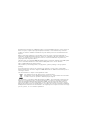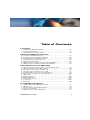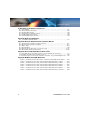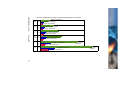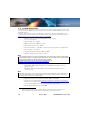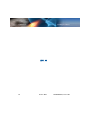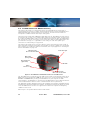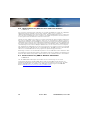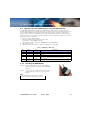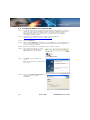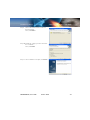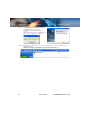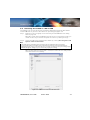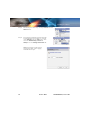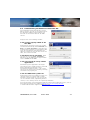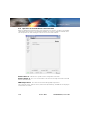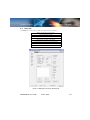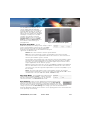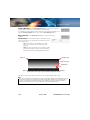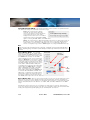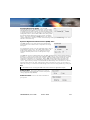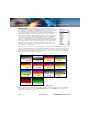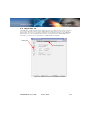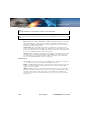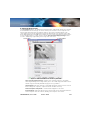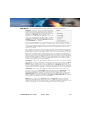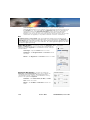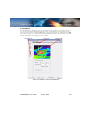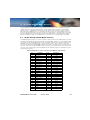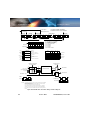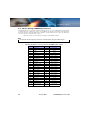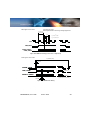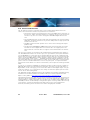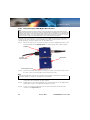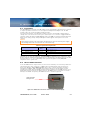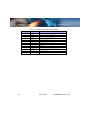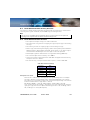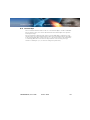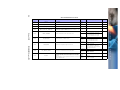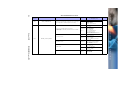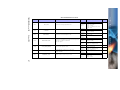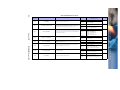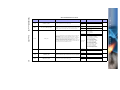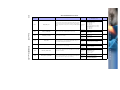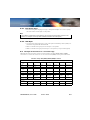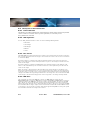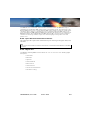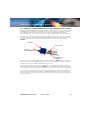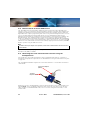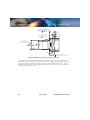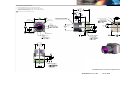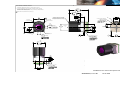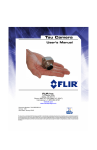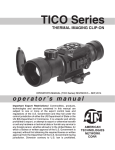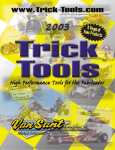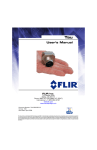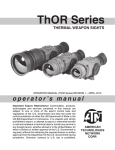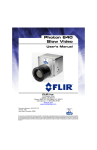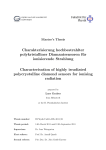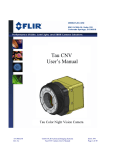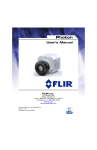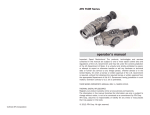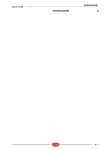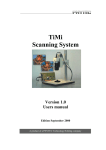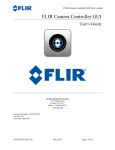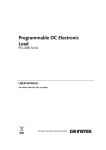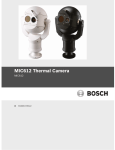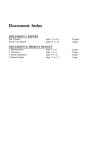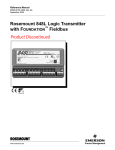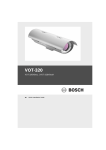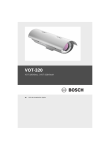Download Tau 640 Slow Video Camera User`s Manual FLIR Commercial
Transcript
Tau 640 Slow Video Camera User’s Manual ® FLIR Commercial Systems 70 Castilian Drive Goleta, CA 93117 Phone: 888.747.FLIR (888.747.3547) International: +1.805.964.9797 www.flir.com Document Number: TAU-0640-00-10 Version: 100 Issue Date: October 2010 This document is controlled to FLIR Technology Level EAR 1. The information contained in this document is proprietary and/or restricted and pertains to a dual use product controlled for export by the Export Administration Regulations (EAR). This document and data disclosed herein or herewith is not to be reproduced, used, or disclosed in whole or in part to anyone without the written permission of FLIR Systems, Inc. Diversion contrary to US law is prohibited. US Department of Commerce authorization is not required prior to export or transfer to foreign persons, parties, or uses otherwise prohibited. © FLIR Commercial Systems, 2010. All rights reserved worldwide. No parts of this manual, in whole or in part, may be copied, photocopied, translated, or transmitted to any electronic medium or machine readable form without the prior written permission of FLIR Commercial Systems Names and marks appearing on the products herein are either registered trademarks or trademarks of FLIR Commercial Systems and/or its subsidiaries. All other trademarks, trade names, or company names referenced herein are used for identification only and are the property of their respective owners. Liberation fonts are copyright 2009 by RedHat and are used under authority of the GNU public license. Information about these fonts and the GNU public license can be found at: https://www.redhat.com/promo/fonts/. This product is protected by patents, design patents, patents pending, or design patents pending. If you have questions that are not covered in this manual, or need service, contact FLIR Commercial Systems Customer Support at 805.964.9797 for additional information prior to returning a camera. This documentation is subject to change without notice. This equipment must be disposed of as electronic waste. Contact your nearest FLIR Commercial Systems, Inc. representative for instructions on how to return the product to FLIR for proper disposal. This document is controlled to FLIR Technology Level EAR 1. The information contained in this document is proprietary and/or restricted and pertains to a dual use product controlled for export by the Export Administration Regulations (EAR). This document and data disclosed herein or herewith is not to be reproduced, used, or disclosed in whole or in part to anyone without the written permission of FLIR Systems, Inc. Diversion contrary to US law is prohibited. US Department of Commerce authorization is not required prior to export or transfer to foreign persons, parties, or uses otherwise prohibited. Table of Contents 1 Introduction 1.1 Available Tau 640 Configurations .......................................................... 1-2 1.2 Tau 640 Specifications ........................................................................ 1-4 1.3 Unpacking Your Tau 640 Camera ......................................................... 1-5 2 Optional Tau 640 Camera Accessories 2.1 2.2 2.3 2.4 2.5 2.6 2.7 Tau 640 VPC Module Accessory ........................................................... 2-1 Tau 640 Camera Link Module Accessory ............................................... 2-2 Tau 640 WFOV Locking Ring and Tool ................................................... 2-3 Tripod Mount for Tau 640 Camera ....................................................... 2-3 Photon Replicator Board ...................................................................... 2-3 Software Accessory Alternate Lens Calibration Software .......................... 2-4 Software Accessory SDK for Windows & Embedded ................................ 2-4 3 Basic Operation of the Tau 640 and GUI 3.1 Operation of the Tau 640 Camera using the USB Interface ....................... 3-1 3.2 Remote control of the Tau 640 Camera ................................................ 3-3 3.3 Installing the FLIR Camera Controller GUI ............................................... 3-4 3.4 Connecting the Tau 640 to a PC via USB ............................................... 3-7 3.5 Troubleshooting the FLIR Camera Controller GUI ..................................... 3-9 3.6 Operation of the FLIR Camera Controller GUI ........................................ 3-10 3.7 Setup Tab ........................................................................................ 3-11 3.8 Analog Video Tab .............................................................................. 3-15 3.9 Digital Video Tab ............................................................................... 3-19 3.10 Image Capture Tab ......................................................................... 3-21 3.11 AGC Tab ....................................................................................... 3-22 3.12 ROI Tab ......................................................................................... 3-25 4 Tau 640 Digital Data Channel 4.1 4.2 4.3 4.4 4.5 XP Bus Setting—BT.656 Digital Interface ............................................... 4-1 Discrete I/O ...................................................................................... 4-3 XP Bus Setting—CMOS Digital Interface ................................................. 4-4 Camera Link Interface ......................................................................... 4-6 Photon Camera Legacy LVDS Output ..................................................... 4-7 TAU-0640-00-10, version 100 iii Table of Contents Tau 640 User’s Manual 5 Overview of the Electrical Interface 5.1 5.2 5.3 5.4 5.5 5.6 Input Power ....................................................................................... Hirose 50-Pin Connector ..................................................................... Analog Video Output ........................................................................... Command and Control Channel ............................................................ LVDS Digital Data Channel ................................................................... Parallel Digital Data Channel ................................................................ 5-1 5-1 5-3 5-3 5-3 5-3 Appendix A Pin-out Definitions A.1 I/O Module 333-0018-00 ................................................................... A-1 Appendix B Serial Communication Technical Details B.1 B.2 B.3 B.4 B.5 B.6 Serial Communications Primary Interface ............................................... B-1 Serial Communications Protocol ........................................................... B-1 Status Byte ....................................................................................... B-2 Function Byte ..................................................................................... B-3 Example of the format of a serial message ........................................... B-11 Description of Serial Commands ......................................................... B-12 Appendix C Tau 640 with Photon Accessories C.1 Operation of the Tau 640 camera using the Photon Accessory Kit ..............C-1 C.2 Remote control of the Tau 640 camera ..................................................C-2 C.3 Connecting the serial communications interface using the development kit ...C-2 Appendix D Mechanical IDD Reference Sheet Sheet Sheet Sheet Sheet Sheet Sheet iv 1 1 1 1 1 1 1 Tau Tau Tau Tau Tau Tau Tau 640 640 640 640 640 640 640 Camera Camera Camera Camera Camera Camera Camera Mechanical Interface Control Document WFOV .... D-3 Core Interface Description Document 13mm, ....... D-4 Core Interface Description Document 19mm ........ D-5 Core Interface Description Document 25mm ........ D-6 Core Interface Description Document 35mm ........ D-7 Core Interface Description Document 60mm ........ D-8 Core Interface Description Document 100mm ...... D-9 TAU-0640-00-10, version 100 1 Introduction The Tau 640 camera is a long-wavelength (8 – 14 microns) uncooled microbolometer camera designed for infrared imaging applications that demand absolute minimum size, weight, and power consumption. It is available with multiple different lens focal length options, as well as lens-less (not shown) and narrow-field-of-view (NFOV) options. The Tau 640 Software Developer’s Kit (SDK) enables camera control using one of several programming languages including VB6, VB.net, C#, and C++ (MFC). The FLIR Camera Controller GUI is an example of an application created using the SDK—See “Software Accessory SDK for Windows & Embedded” on page 2-4. 13 mm (45° HFOV) 25 mm (25° HFOV) 19 mm (32° HFOV) 60 mm (10.4° HFOV) 35 mm f/1.4 (18° HFOV) 100 mm (6.2° HFOV) Figure 1-1: Tau 640 Cameras The camera provides “power-in, video-out” capability, which means that one need only apply input voltage to receive analog video. For those applications requiring serial control, the Tau 640 camera includes a serial interface (RS-232) for transmitting camera commands and receiving status. The Tau 640 camera also provides 8-bit and 14-bit digital data options, including CMOS, BT.656, and the Legacy Photon LVDS—See “Tau 640 Digital Data Channel” on page 4-1. TAU-0640-00-10, version 100 October 2010 1-1 1—Introduction 1.1 Tau 640 User’s Manual Available Tau 640 Configurations The Tau 640 camera is available with different lenses providing different fields of view. An export license is required in order for international customers to purchase faster frame rate versions of the Tau 640 camera. US customers can specify the 30 Hz (25 Hz) versions of the Tau 640 camera. Resolution f/# FOV (H × V) Weight with lens 13 mm 640 × 480 (NTSC) 640 × 512 (PAL) 1.25 45° × 37° 80 g 19 mm 640 × 480 (NTSC) 640 × 512 (PAL) 1.25 32° × 26° 80 g 25 mm 640 × 480 (NTSC) 640 × 512 (PAL) 1.4 25° × 20° 106 g 35 mm 640 × 480 (NTSC) 640 × 512 (PAL) 1.4 18° × 14° 129 g 60 mm 640 × 480 (NTSC) 640 × 512 (PAL) 1.25 10.4° × 8.3° 150 g 100 mm 640 × 480 (NTSC) 640 × 512 (PAL) 1.6 6.2° × 5.0° 503 g Note The Tau 640 camera lenses are sealed to IP67 (1 meter). The camera itself is sealed only forward of the WFOV o-ring seal or the lens barrel of the NFOV lenses. Boresight features are available on Tau 640 WFOV cameras. See “Mechanical IDD Reference” on page D-1. Contact FLIR Commercial Systems Customer Support or your local FLIR sales representative for information on available Tau 640 camera configurations, part numbers, and ordering information. All the above lenses are sealed to IP67 (1 meter). All lenses, except the 35 mm, are diamondlike coated for superior abrasion resistance. The 35 mm lens is High Durability coated. 1-2 October 2010 TAU-0640-00-10, version 100 Tau 640 User’s Manual TAU-0640-00-10, version 100 Table 1-1: Tau 640 Camera Lens Range Performance (Standing Man—1.5m by 0.5m) 390 meters—Detection 13mm Lens 45° HFOV 95 meters—Recognition 47 meters—Identification 570 meters—Detection 19mm Lens 32° HFOV 144 meters—Recognition 72 meters—Identification 820 meters—Detection 25mm Lens 25° HFOV 210 meters—Recognition 104 meters—Identification October 2010 35mm Lens (f/1.4) 960 meters—Detection 18° HFOV 245 meters—Recognition 122 meters—Identification 60mm Lens 10.4 ° HFOV 450 meters—Recognition 1750 meters— Detection 225 meters—Identification 100mm Lens 6.2° HFOV 650 meters—Recognition 2450 meters— Detection 330 meters—Identification 1—Introduction 1-3 1—Introduction 1.2 Tau 640 User’s Manual Tau 640 Specifications An export license is required in order for international customers to purchase faster frame rate versions of the Tau 640 camera. US customers can specify the 30 Hz (25 Hz) versions of the Tau 640 camera. The latest information concerning specifications, accessories, camera configurations, and other information can be found in the Tau 640 Thermal Imaging Camera Core Data Sheet at: www.flir.com/cvs/cores/uncooled/products/tau/tau640/. • 640 (H) × 512 (V) uncooled microbolometer sensor array, 17 × 17 micron pixels • Spectral band: 7.5 - 13.5μm • NEdT Performance: < 50mK at f/1.01 • Input voltage range: 4.4 – 6.0 VDC • Power Consumption: ~ 1.0 Watts (nominal at room temperature using 5V input) • Time to image: ~ 3 seconds • Operating Temperature Range: -40°C to +80°C • Weight: < 55 grams (with shutter, no lens) Note The Tau 640 camera is an export controlled item. The ‘Slow Video’ version of the camera is the baseline version. The frame rate is less than 9 Hz. This allows the Tau 640 camera to be exported without US export license to most countries. Additional information can be found under the Export tab at: www.flir.com/cvs/cores/uncooled/products/tau/tau640. • Analog video output: NTSC (640 × 480) 7.5Hz ‘Slow Video’ rate or 30Hz (US and Export License customers only) or PAL (640 × 512) 8.3Hz ‘Slow Video’ rate or 25Hz (US and Export License customers only) Note The NTSC analog video format is default for cameras with analog video. The FLIR Camera Controller GUI software (free download) allows you to select between NTSC or PAL video output formats and save this configuration. • Digital video output: 8- or 14-bit serial LVDS, CMOS, or BT.656 • Remote camera control RS-232 interface: FLIR Camera Controller GUI software available for free download at www.flir.com/cvs/cores/resources/software/tau/. • 2×, 4×, and 8× Digital Zoom with electronic pan/tilt (analog video) • Dynamic Digital Detail Enhancement (DDE) 1. NEdT at the camera output measured with FLIR's proprietary noise reduction applied in the asshipped configuration. Typical performance is approximately 35mK with f/1.0 optics. 1-4 October 2010 TAU-0640-00-10, version 100 Tau 640 User’s Manual 1.3 1—Introduction Unpacking Your Tau 640 Camera The Tau 640 camera is typically delivered as a standalone product; no documentation is included. Documentation and utilities such as the latest version of this User’s Manual, the FLIR Camera Controller GUI, and Mechanical Interface Description Documents are available for download from www.flir.com/cvs/cores/uncooled/products/tau/tau640/. When unpacking the camera, please heed customary electrostatic discharge (ESD) sensitive device precautions including static safe work station and proper grounding. The Tau 640 camera is packaged in foam to prevent damage during shipping. It is also placed in a conductive anti-static bag to protect from electrostatic discharge damage. Caution! Disassembling the camera can cause permanent damage and will void the warranty. Operating the camera outside of the specified input voltage range or the specified operating temperature range can cause permanent damage. The camera back is not sealed. Avoid exposure to dust and moisture. This camera contains electrostatic discharge sensitive electronics and should be handled appropriately. TAU-0640-00-10, version 100 October 2010 1-5 1—Introduction 1-6 Tau 640 User’s Manual October 2010 TAU-0640-00-10, version 100 2 Optional Tau 640 Camera Accessories Accessories for your Tau 640 camera can be purchased from the online FLIR Camera Accessory Store located at www.flirshop.com. 2.1 Tau 640 VPC Module Accessory The VPC (video, power, communications) module is an expansion board for the Tau 640 camera that provides a convenient way for customers to power and communicate with the camera via USB. The VPC module also incorporates an MCX connector that outputs analog video. The VPC module accessory includes a USB-A to USB-mini B cable for power and communications, an MCX-to-BNC cable for analog video, and mounting screws. For instructions on installing the VPC Module refer to paragraph 3.1.1 “Installing the VPC Module” on page 3-1. USB cable VPC Module Video cable Socket head cap screws (M1.6 × 0.35 × 6 mm) Figure 2-1: Tau 640 Camera and VPC Module Accessory Kit Mounting screws M1.6 × 0.35 × 6 mm SHCS Power status light MCX coaxial Mini USB Figure 2-2: Tau 640 VPC Module Installed on a Tau 640 camera TAU-0640-00-10, version 100 October 2010 2-1 2—Optional Tau 640 Camera Accessories 2.2 Tau 640 User’s Manual Tau 640 Camera Link Module Accessory The Camera Link module is an expansion board for the Tau 640 camera that provides a convenient way for customers to power and communicate with the camera via USB and access LVDS digital video with a high-speed Camera Link channel. The Camera Link module also incorporates an MCX connector that outputs analog video. The Camera Link module takes CMOS-type digital data from the Tau 640 camera and converts it to Camera Link. In order to use a Camera Link module for acquisition of data, you will need to first enable the CMOS XP Bus Output using the FLIR Camera Controller GUI. See “Digital Video Tab” on page 3-19. On this same page, you can select either 8-bit or 14-bit digital output. Once you make these changes, it is a good idea to save settings to make them power cycle consistent. See “Save Settings” on page 3-13. The Camera Link module accessory comes with the spacers and mounting screws shown in Figure 2-3. Note that Camera Link cable, frame grabber, or capture software are not included. For instructions on installing the Camera Link module, refer to paragraph 3.1.2 “Installing the Camera Link Module” on page 3-2. Mounting screws M1.6 × 0.35 × 8 mm SHCS Power status light MCX coaxial (analog video) Mini Camera Link (digital video) Mini USB Spacer Ø3 mm × 3.1 mm Mounting screws M1.6 × 0.35 × 16 mm SHCS Figure 2-3: Tau 640 Camera Link Module Installed on a Tau 640 camera The Tau 640 camera is powered using the USB connector with a nominal draw of 212 mA at 5VDC and a peak startup draw of 550 mA. The camera uses serial communication at either 57600 or 921600 Baud by creating a virtual COM Port on your computer for USB communications. The Baud Rate is selected using auto-Baud and the camera will communicate at the first Baud Rate in which it receives a valid command until it is powered off. The digital data complies with Base Camera Link standards and should be compatible with any brand Camera Link Frame Grabber and software. The FLIR Camera Controller allows for control of the Tau 640 camera, but does not support Camera Link frame capture and third-party software must be used. External sync is not possible with the Camera Link module. 2-2 October 2010 TAU-0640-00-10, version 100 Tau 640 User’s Manual 2.3 2—Optional Tau 640 Camera Accessories Tau 640 WFOV Locking Ring and Tool Tau 640 Locking Ring Accessory, 421-0041-00 Lock Nut Tool, 421-0042-00 Type 2 - 025 O-ring (not included) The locking ring is designed to mount a Tau 640 WFOV camera into a bulkhead. The M29 x 1.0 thread on the outside of the lens mount flange is placed through the clearance hole in the bulkhead and the o-ring seals the camera to the face. The Type 2-025 O-ring is not for sale through FLIR. This is a standard o-ring available from many suppliers. The locking ring accessory is made of Delrin so as not to scratch the Tau 640 camera lens flange. Scratching the external plating can compromise the coating and make the Tau 640 camera more susceptible to corrosion. The lock nut tool will attach to a torque wrench for proper tightening. Torque the locking ring to 4.0 in-lbs. 2.4 Tripod Mount for Tau 640 Camera Tripod mount, 261-2071-00 This accessory adapts two of the mounting points on the Tau 640 camera to a standard 1/4” x 20 tripod mounting plate. The tripod adapter mounts to the bottom of Tau 640 camera using two furnished socket head screws. 2.5 Photon Replicator Board Photon Replicator Board, 421-0040-00 This expansion board adapts the Tau 640 camera's native 50-pin Hirose connector to the 30-pin SAMTEC connector used on FLIR's Photon cameras. The replicator board makes the Tau 640 camera electrically pin-compatible to a Photon camera, including the provision for operating the Tau 640 camera over the same input voltage range as the Photon camera: 524VDC. A cast magnesium spacer and 4 socket-head machine screws are included. TAU-0640-00-10, version 100 October 2010 2-3 2—Optional Tau 640 Camera Accessories 2.6 Tau 640 User’s Manual Software Accessory Alternate Lens Calibration Software 110-0133-72 For customers that furnish their own optics for use with Tau 640 cores, FLIR sells a Windows application program called Alt Lens Cal. This software enables users to perform a supplementary calibration of the camera with a lens. This field-calibration process requires the use of at least one blackbody source (a uniform, controllable temperature reference) that has an area greater than the diameter of the front of the lens. The Alt Lens Cal software also requires a customer-furnished PC, which should be dedicated to this task. The calibration routine calculates gain terms on a per-pixel basis with the customersupplied lens attached to the Tau 640 core, and stores the customer-performed calibration in non-volatile camera memory. The original factory calibration coefficients are first uploaded from the camera and stored into a file on the PC, then the new calibration data is downloaded and stored directly into the camera. Multiple calibration files can be stored on the host computer. The original factory calibration file can be restored if necessary, and the customer can actually build a library of lens calibration files for a Tau 640 camera. All OEM customers who add their own lenses to Tau 640 should use this program for optimal image performance. Alternately, customers can contact FLIR to purchase a Lens Calibration feature that works with the FLIR Camera Controller GUI software. Specifically, a DLL can be added to the FLIR Camera Controller GUI software that provides all the features of the stand-alone Alt Lens Cal software. 2.7 Software Accessory SDK for Windows & Embedded 110-0133-16 The Tau 640 Software Developer’s Kit enables camera control using one of several programming languages including VB6, VB.net, C#, and C++ (MFC). Code examples are included to help illustrate how some of the camera control functions can be used. The FLIR Camera Controller GUI is an example of an application created using the Tau 640 SDK. Refer to www.flir.com/cvs/cores/resources/software/tau/. 2-4 October 2010 TAU-0640-00-10, version 100 3 Basic Operation of the Tau 640 and GUI 3.1 Operation of the Tau 640 Camera using the USB Interface The Tau 640 VPC Module and Camera Link Module are USB interfaces for the camera to provide power and serial communication for more advanced camera command and control via the free downloadable FLIR Camera Controller GUI. Both modules provide an analog video output, while the Camera Link Module also provides a digital video output in the Camera Link format. Camera Link command and control functions are not supported, only the camera link digital video output is provided. Connector Type: USB mini 5-pin Power over USB: nominal draw 212 mA at 5 V (peak load at startup 550 mA at 5V) Serial communications baud rate: 57600 Baud or 921600 Baud Hot swap protected Windows Service for automatic detection supported through SDK Table 3-1: Miniplug / Microplug Pin Name Color 1 VCC Red +5 V 2 D- White Data - 3 D+ Green Data + 4 ID1 none permits distinction of Micro-A- and Micro-B-Plug Type A: connected to Ground, Type B: not connected 5 GND Black Signal Ground 1. Description Pin 4 of mini-USB connector may be not connected, connected to GND, or used as attachment identification at some portable devices. 3.1.1 Installing the VPC Module Step 1 Plug the VPC Module into the mating 50-pin Hirose Connector on the back of the Tau 640 camera. Step 2 Using a 1.5 mm socket driver, install the two socket head cap screws to secure the VPC Module. Note Use only M1.6 × 0.35 × 6 mm screws. Longer screws will damage the camera. TAU-0640-00-10, version 100 October 2010 3-1 3—Basic Operation of the Tau 640 and GUI Tau 640 User’s Manual 3.1.2 Installing the Camera Link Module Hirose Connector Power status light MCX coaxial (analog video) Spacer (2) Ø3 mm × 3.1 mm Mounting screw (2) M1.6 × 0.35 × 8 mm SHCS Mini USB Mounting screw (2) M1.6 × 0.35 × 16 mm SHCS Mini Camera Link (digital video) Step 1 Using a 1.5 mm socket driver, remove the two case screws at the bottom of the camera (opposite connector). Step 2 Insert the two M1.6 × 0.35 × 16 mm socket head cap screws through the corner holes of the Camera Link module, install the spacers on the screws, and thread the screws into the camera to replace the case screws removed earlier. Step 3 Plug the module connector into the mating 50-pin Hirose Connector on the back of the Tau 640 camera. Step 4 Install the two M1.6 × 0.35 × 8 mm socket head cap screws to secure the module at the connector. Note Use only M1.6 × 0.35 × 8 mm screws. Longer screws will damage the camera. Step 5 Finish tightening the two M1.6 × 0.35 × 16 mm socket head cap screws at the corners of the case. The digital data complies with the Base Camera Link standard and should be compatible with any brand Camera Link Frame Grabber and software. The FLIR Camera Controller allows you to control the Tau Camera, but does not support Camera Link frame capture so that a third-party software must be used. FLIR has tested the ImperX FrameLink Express frame grabber (http://imperx.com/frame-grabbers/framelinkexpress).The ImperX frame grabber comes with FrameLink Express software that allows for recording single or multiple images (BMP, JPG, TIF, and RAW) as well as standard AVI clips. Configuration requires selecting 1 TAP, L->R for the tap reconstruction, selecting the appropriate bit depth that you chose in the FLIR Camera Controller, and clicking “Learn” to discover the number of digital pixels available. 3-2 October 2010 TAU-0640-00-10, version 100 Tau 640 User’s Manual 3—Basic Operation of the Tau 640 and GUI 3.1.3 Connecting the Tau 640 Camera for Analog Video Plug the Video cable into the mating connector on the back of the camera. Attach the other end to a compatible video monitor’s composite video input. If your monitor has an RCA input connector, a BNC to RCA adapter can be used. Plug the mini USB plug into the mating connector on the back of the camera. Connect the other end of the cable to a USB port on the computer. At this point, you are only using the power from the USB port. 3.2 Power light Analog video out USB cable to computer Remote control of the Tau 640 Camera The Tau 640 camera with a Universal Serial Bus (USB) interface accommodates advanced camera control through the FLIR Camera Controller GUI. A user also can control the camera through this interface using their own software and hardware by following the Serial Communication Protocol and command structure defined in Appendix B. This requires programming skills and a strong technical background. The FLIR Camera Controller GUI is offered as a free download from FLIR using a Windows based PC with a standard USB port. This software provides remote control of various camera features and modes. The FLIR Camera Controller GUI software is compatible with Windows XP with .Net Framework version 2.0 or later. The GUI will prompt the user to update to the latest .Net Framework. Note We recommend that Windows Update is turned on, keeping the operating system current; and that you use the latest version of the FLIR Camera Controller GUI (available on our website). If your embedded or specialty applications require custom control software, a Software Developer’s Kit (SDK) is available. Those intending to generate their own custom software are encouraged to read the remainder of this section regarding the FLIR Camera Controller GUI to better understand the camera modes and parameters. TAU-0640-00-10, version 100 October 2010 3-3 3—Basic Operation of the Tau 640 and GUI 3.3 Tau 640 User’s Manual Installing the FLIR Camera Controller GUI Step 1 If you have another version of the FLIR Camera Controller GUI loaded on your PC, you should uninstall it using the Windows Uninstall utility via the Windows Control Panel before proceeding with this installation. This is an important step as camera malfunction is possible if you do not remove any older versions of Tau 640 (or Omega/Micron/A10) software. Step 2 Using your favorite WWW browser, navigate to the following URL: www.flir.com/cvs/cores/resources/software/tau/. Step 3 Click the Tau GUI link. Step 4 When the File Download prompt appears, choose Save. It is recommended that you create a new empty directory such as “FLIR Camera Controller GUI Installable Files” on your desktop, for download. Step 5 Extract the Installable files using WinZip or other available software. Step 6 Open the directory where you saved the Installable files. Double-click the setup.exe file to begin installation. Camera Controller GUI Step 7 Click Next> at the Setup Welcome screen. When the installer finishes loading. Follow the prompts. Step 8 Enter your User Name, Organization, and select your access security. Click Next> 3-4 October 2010 TAU-0640-00-10, version 100 Tau 640 User’s Manual Step 9 3—Basic Operation of the Tau 640 and GUI Select a Destination Folder if different than the default. Then, click Next>>. Step 10 Review the settings you have entered for this installation. Then, click Install Step 11 Once installation is complete, click Finish. TAU-0640-00-10, version 100 October 2010 3-5 3—Basic Operation of the Tau 640 and GUI Tau 640 User’s Manual Step 12 The CP210x_VCP...setup.exe USB driver installer will start at this point. Click Next> at the Setup Welcome screen. When the installer finishes loading. Follow the prompts to finish the installation. Step 13 Installation is complete. You can start the application or create a shortcut to the application via the Start→All Programs→FLIR Systems→Camera Controller GUI path. 3-6 October 2010 TAU-0640-00-10, version 100 Tau 640 User’s Manual 3.4 3—Basic Operation of the Tau 640 and GUI Connecting the Tau 640 to a PC via USB The following steps assume that you have installed the FLIR Camera Controller GUI software and the USB driver on your PC as described in the proceeding paragraphs 3.3. Step 1 Follow the steps in paragraph 3.1.3 “Connecting the Tau 640 Camera for Analog Video” on page 3-3. About two seconds after the USB cable from the camera is connected to your PC, you should see video on your monitor. Verify that the camera is producing an image. Step 2 Launch the FLIR Camera Controller GUI software by selecting Start→Programs→FLIR Systems→Camera Controller GUI. Note The FLIR Camera Controller GUI remembers the last COM port that successfully communicated with a Tau 640 camera and will use that port as the default when the application starts. If the connected camera is no longer on that port, the port setting pop-up window will appear asking for you to select the proper port setting. When the FLIR Camera Controller GUI is started, the Status tab of the utility should return data similar to the following. Figure 3-1: FLIR Camera Controller GUI Status Tab TAU-0640-00-10, version 100 October 2010 3-7 3—Basic Operation of the Tau 640 and GUI Step 3 Connect to your camera by selecting Connect from the Camera menu. Step 4 If you want the FLIR Camera Controller GUI to automatically connect when it is started, select Settings from the Tools menu, then check the Automatically connect on startup box in the Settings Framework tab. Tau 640 User’s Manual Additional settings include camera connection polling, status logging, and FLIR Veneer style. 3-8 October 2010 TAU-0640-00-10, version 100 Tau 640 User’s Manual 3.5 3—Basic Operation of the Tau 640 and GUI Troubleshooting the FLIR Camera Controller GUI If the FLIR Camera Controller GUI does not link with the camera, you may see the popup shown at the right which indicates that the GUI has not been able to communicate with the Tau 640 camera. Verify the items in the following checklist: Is the camera properly cabled to the host PC?: Verify that you selected the proper port if it was not detected automatically. Select Advanced, then Next> in the Tools→Connection... dialog box. Also, try disconnecting and then re-connecting the cable to the PC. If the GUI was launched before the cable was connected, close the GUI, connect the cable, then re-launch the GUI. Is the Baud rate set correctly? Baud rate must be set in the Tools→Connection... dialog box. The Tau 640 camera supports Baud rates of 57600 and 921600. Is the port already in use by another application?: Shut down any other applications that may be using the port. Also, multiple instances of the FLIR Camera Controller GUI Program can be instantiated using different ports so be sure the camera you are interested in controlling is actually connected to the physical port. Is the Tau 640 camera power on? Verify that the camera is producing an image on a separate monitor. On cameras with a shutter installed, at camera power up, you can hear two sets of a click-click sound, separated by about 5 seconds, as the shutter performs its on-power-up calibration. If you cannot initiate serial communication with the camera after verifying these items, refer to the frequently asked questions (FAQ) at www.flir.com/cvs/cores/faqs/tau/all/ or contact FLIR Customer Support at (805) 964-9797. TAU-0640-00-10, version 100 October 2010 3-9 3—Basic Operation of the Tau 640 and GUI 3.6 Tau 640 User’s Manual Operation of the FLIR Camera Controller GUI When the FLIR Camera Controller GUI successfully links to the camera, you will see the window shown below. At the bottom of the application window, you should see Camera and FPA status. The GUI provides five tabs allowing for camera control as described below. Figure 3-2: FLIR Camera Controller GUI Status Tab Camera Part #: indicates the specific camera configuration connected. Camera Serial #: This is the serial number of the camera currently connected to the FLIR Camera Controller GUI. FPA Temperature: The camera’s Focal Plane Array (FPA) temperature. The connection status, Camera status, Camera Part #, FPA Temp, and FPA Size are displayed at the bottom of all tabs. 3-10 October 2010 TAU-0640-00-10, version 100 Tau 640 User’s Manual 3.7 3—Basic Operation of the Tau 640 and GUI Setup Tab The Setup tab, shown below, provides the ability to do the following: Modify the Flat Field Correction (FFC) Set the External Sync mode Freeze the video via the Operating Mode section Populate the Scratch Pad with text Set the camera to generate a Test Pattern Save the settings to the camera’s non volatile memory Restore the Factory Defaults Reset the Camera Figure 3-3: FLIR Camera Controller GUI Setup Tab TAU-0640-00-10, version 100 October 2010 3-11 3—Basic Operation of the Tau 640 and GUI Tau 640 User’s Manual Flat-Field-Correction Mode: Tau 640 includes internal mechanisms for periodically improving image quality via a process called flat-field correction (FFC). During FFC, a shutter briefly blocks the detector array, presenting a uniform temperature (a flat field) to every detector element. While imaging the flat field, the camera updates correction coefficients, resulting in a more uniform array output. The analog video image is frozen during the entire process, which takes less than a half second, and resumes automatically thereafter. Repeating the FFC operation often prevents the imagery from appearing “grainy”. This is especially important when the camera temperature is fluctuating, such as immediately after turn-on or when ambient temperature is drifting. FFC can be controlled manually at any time using the Do FFC command button. Tau 640 provides three FFC modes: Auto: In the Automatic FFC mode, the camera performs FFC whenever its temperature changes by a specified amount or at the end of a specified period of time (whichever comes first). When this mode is selected, input windows are available in the FLIR Camera Controller GUI for specifying the temperature change and the number of frames that trigger automatic FFC. The temperature change is specified in degrees, with valid values in the range 0 to 100 in 0.1 degree increments. The time period is specified in analog video frames (33ms NTSC, 40ms PAL), with valid values in the range 0 to 30,000 frames. The second set of Auto FCC parameters labeled Low Gain apply to Tau 640-P cameras with the auto gain switch enabled. Note FLIR recommends using the factory default values for the two automatic-FFC parameters if possible. These values were selected to maintain a high degree of image quality over all camera operating conditions. Manual: In Manual FFC mode, the camera does not perform FFC automatically based on specified values of temperature change or expired time. The FFC will be performed once upon startup then again using the internal shutter whenever the Do FFC button is clicked. At camera temperature excursions beyond 0°C and 40 °C, a Do FFC command is recommended in order to maintain image quality. External: In External FFC mode a uniform source (blackbody) must be placed in front of the camera. The image of this uniform source will be subtracted from all subsequent images. This feature is useful if there are lens or lens mount nonuniformities that are not corrected by an internal FFC. The camera will not perform an FFC process on startup if the saved state of the camera is External mode FFC. Many customers have found that the palm of their hand or a table is an adequate uniform source to perform an External FCC. 3-12 October 2010 TAU-0640-00-10, version 100 Tau 640 User’s Manual 3—Basic Operation of the Tau 640 and GUI The Tau 640 camera displays an onscreen symbol called the Flat Field Imminent Symbol prior to performing an automatic FFC operation. As shown in Figure 3-4, it is the square in the upper right of the video output and is displayed nominally 2 seconds prior to the FFC operation. The duration of the FFC Imminent Symbol can be set using the FFC Warn Time setting in the Analog Video tab. Setting the Warn Time to less than 15 turns off the warning (see paragraph 3.8). Figure 3-4: Flat Field Imminent Symbol External Sync Mode: The Tau 640 camera provides the ability to either accept or output a frame synchronization signal on pin 21 of the 50-pin Hirose connector or pin 26 of the Photon Replicator board. This functionality can also be disabled. The designed signal levels are 0V and 3.3V. Disabled: The camera will turn off frame synchronization. Slave: The camera will accept a frame synchronization signal on the interface connector. The camera output will be frozen if the camera is in slave mode and no external synchronization signal is received. The focal plane array readout cycle starts when the external synchronization signal is received and the camera will continue the output cycle until the frame is complete. The frame sync signal embedded in the respective digital output should be used to acquire digital data, not the external sync I/O. Maximum external sync input rates are up to 29.980 Hz for NTSC and 27.25 Hz for PAL. The ‘Slow Video’ versions of the Tau 640 camera will have the same external sync frame rates, but the image data output will be at 1/4 the rate (NTSC) or 1/3 the rate (PAL). Master: The camera will output a frame synchronization signal on the interface connector when configured as a master. The output pulse width will be 100 ns at the standard frame rates (27.970 Hz for NTSC; 25.000 for PAL). Operating Mode: The Tau 640 camera will freeze the analog frame imaged when Frozen is selected. Live video will cease and the frozen frame will persist. To return the camera to live video, select Real-Time video mode. Save Settings: After using the FLIR Camera Controller GUI to change camera modes and settings to your desired values, use the Save Settings button to store your current selections as new power-up defaults. The next time the camera is powered, the Tau 640 camera will remember these saved settings. If you do not click Save Settings, the changes you make via the FLIR Camera Controller GUI will be valid only for the current session. Cycling power to the camera will revert to the previously saved settings. TAU-0640-00-10, version 100 October 2010 3-13 3—Basic Operation of the Tau 640 and GUI Tau 640 User’s Manual Factory Defaults: The Factory Defaults button restores the camera’s settings to the initial values specified by the manufacturer. If you want the factory default settings to become the power up defaults, first click the Factory Defaults button, then click the Save Settings button. Reset Camera: The Reset Camera button restarts the camera software. Test-Pattern: A Test-Pattern mode is provided to verify camera electronics. The Test-Pattern mode will not persist over a power cycle. Off: No test-pattern is provided in this mode. This is the normal mode for viewing thermal imagery. Ramp: In this ramp mode, the test pattern shown below and in the Color/LUT section that follows is provided at the analog and digital data channels. pix(0,0) = 0 pix(639,0) = 639 pix(383,25) = 16383 pix(384,25) = 0 Figure 3-5: Ramp test pattern example for Top Portion of Tau 640 Ramp Image (Digital values shown apply to the optional 14-bit digital data stream.) The above ramp pattern repeats 19 times in the complete 640 × 512 image. Note The ramp test pattern is intended primarily for verifying the output of the digital data channel. The pattern will not necessarily look as shown above when displayed on an analog video monitor, particularly if an Automatic Gain Control (AGC) mode other than Automatic is selected. The above image is a horizontal slice of the full displayed image. 3-14 October 2010 TAU-0640-00-10, version 100 Tau 640 User’s Manual 3.8 3—Basic Operation of the Tau 640 and GUI Analog Video Tab The Analog Video tab on the FLIR Camera Controller GUI, shown below, provides the ability to modify Tau 640 camera modes: Image Orientation Dynamic Digital Detail Enhancement (DDE) Pan & Zoom Video On/Off Polarity/LUT (Video Color) Video Standard NTSC/PAL FFC Warn Time 1. Select Video 2. Select Analog Video Figure 3-6: FLIR Camera Controller GUI Analog Video Tab TAU-0640-00-10, version 100 October 2010 3-15 3—Basic Operation of the Tau 640 and GUI Tau 640 User’s Manual Image-Orientation Mode: Two Image-Orientation mode selections are provided. Select one or both to change the orientation of the video image. Invert: The normal image is flipped vertically. The pixel on the upper-left corner of the detector array is displayed on the lower-left corner of the video display in Invert mode. Invert is used when mounting the camera upside-down. Invert applies to analog, BT.656, CMOS, and LVDS video. Revert: The normal image is flipped horizontally. The pixel on the upper-right corner of the detector array is displayed on the upper-left corner of the video display. Revert mode produces a mirror-image of Normal mode; use for applications where the camera is imaged through a mirror. Revert applies to analog and BT.656 video only. Note Any time the image orientation mode is inverted, a flat-field correction automatically takes place. Adjusting image orientation should always be followed by a flat-field correction in all modes. Pan & Zoom, Zoom: The Tau 640 Select to camera has a built-in 2×, 4×, and 8× digital enter offsets zoom capability. The Zoom check boxes are used to turn on/off the camera zoom. With Click to the Unzoom box checked, the Tau 640 center camera displays the full sensor array image. When the Zoom 2x box is checked, a smaller central region of the sensor array is mapped to the video output creating the zoom effect. For NTSC and PAL video formats in 2× zoom mode, 320 × 240 and 320 × 256 pixels, respectively, are mapped to the analog video output. When the Zoom 4x box is checked, Tilt 160 × 120 (NTSC) and 160 × 128 (PAL) slider pixels, respectively, are mapped to the analog video output. When the Zoom 8x box Pan is checked, 80 × 60 (NTSC) and 80 × 64 slider (PAL) pixels, respectively, are mapped to the analog video output. This reduced region of the array is called the zoomed array region. The BT.656 video output also has the zoom feature, but the CMOS and LVDS do not. Pan & Zoom, Pan: When in either zoomed mode, you can move the zoomed array region within the full array area. This digitally simulates panning and tilting. Panning and tilting are defined as moving the camera image in the horizontal and vertical axes, respectively. The FLIR Camera Controller GUI Pan and Tilt limits are ±80 × ±60; and ±40 × ±30 when in the Fine range. Checking the fine box increases the sensitivity of the slide control so that the zoomed array moves one half the total range but all step values are achievable. Simple experimentation while viewing the displayed image will quickly give you familiarity with this feature. 3-16 October 2010 TAU-0640-00-10, version 100 Tau 640 User’s Manual 3—Basic Operation of the Tau 640 and GUI Flat-Field Correction (FFC): The Tau 640 automatically performs flat-field corrections (see paragraph “Flat-Field-Correction Mode:” on page 3-12). A green square is displayed on your video monitor as a warning that the FFC is going to take place. Use this function to set the number of analog video frames (33ms NTSC, 40ms PAL) during which the warning will be displayed. The time period, specified in frames, can range from 0 to 30,000 frames. The factory setting of 60 frames equates to a two second warning. Setting the FFC Warning to less than 15 turns off the warning. Dynamic Digital Detail Enhancement (DDE) filter: The DDE algorithm sets edge enhancement dynamically proportional to the number of bins occupied in the image histogram. In a high dynamic range scene the gain will be higher than in a low dynamic range scene. This allows faint details to be visible in high dynamic range scenes without increasing temporal and fixed pattern noise in low dynamic range scenes. The DDE filter operates independently from the AGC and will enhance edges without effecting brightness or contrast. The valid range of Dynamic DDE setting is from 1 to 63 with 17 being the neutral setting where the filter has no effect. Settings below 17 will smooth the image reducing the appearance of sharp edges. Higher DDE settings will enhance all image nonuniformities resulting in a very detailed but grainy picture especially in high dynamic range scenes. Typical factory settings are between 25 and 30. Settings from 18 to 39 are normal imaging modes where the edge enhancement can be tuned for the scene. Use the slider to adjust the setting, or select the text field and type in the desired setting. Avoid using setting 16. Note In 14-bit Raw mode, selecting the DDE mode will not affect the digital data output. Video On/Off: This feature allows you to turn off the analog video output which will result in some power savings (approximately 55mW). Video Standard: Choose the video standard for your system. TAU-0640-00-10, version 100 October 2010 3-17 3—Basic Operation of the Tau 640 and GUI Tau 640 User’s Manual Polarity/LUT: The Tau 640 camera detects and images the temperatures in a given scene. Within the camera, these temperatures are mapped (as determined by the AGC algorithm selected) to a range of 0 to 255 values. In a black and white display mode, this range is converted to shades of grey with, for example, 0 being totally black and 255 being totally white. The 0 to 255 grayshades range sensed is referenced to a Look-Up Table (LUT) permanently stored in the camera to convert the scene to a video image. Different LUTs are available to change the appearance of the displayed image. The most common selection is either White Hot (hotter objects appear brighter than cooler objects in the video display) or Black Hot (hotter objects appear darker than cooler objects). Since the difference between these two modes simply reverses the choice of darker or lighter for temperature extremes, this is sometimes referred to as Polarity. Other color LUTs are available as shown below. Figure 3-7 shows each of the LUTs as displayed in Test Pattern Ramp Mode starting with the upper left: White Hot, Black Hot, Fusion, Rainbow, Globow, Ironbow1, Ironbow2, Sepia, Color1, Color2, Ice Fire, Rain, Red Hot, and Green Hot. Select one of these LUTs from the pull-down menu to view your image displayed using the LUT you choose. The setting of the Polarity/LUT mode will not affect the digital data output. Cold Cold Cold Hot Hot White Hot Hot Sepia Cold Hot Hot Ironbow2 Cold Cold Rainbow Cold Hot Ironbow1 Cold Hot Color1 Hot Fusion Cold Hot Globow Cold Hot Black Hot Cold Cold Cold Color2 Hot Ice Fire Hot Rain Cold Hot Red Hot Hot Green Hot Figure 3-7: Look-Up Table Options Simple experimentation with this feature while viewing the video image will give you familiarity. Remember that you must click the Save Settings button on the Setup tab to save the LUT settings as the default at power-up. 3-18 October 2010 TAU-0640-00-10, version 100 Tau 640 User’s Manual 3.9 3—Basic Operation of the Tau 640 and GUI Digital Video Tab Tau 640 offers a LVDS interface digital output that can be configured in four modes. Changing these modes will have no effect on the analog (NTSC or PAL) signal. In order to access the digital output, you must use an advanced interface as described in Chapter 4, Tau 640 Digital Data Channel. See the Tau 640 Electrical Interface Control Document (102-PS220-41) for information on how to access digital video for LVDS, BT.656, and CMOS. 1. Select Video 2. Select Digital Video Figure 3-8: FLIR Camera Controller GUI Digital VIdeo Tab TAU-0640-00-10, version 100 October 2010 3-19 3—Basic Operation of the Tau 640 and GUI Tau 640 User’s Manual Camera Digital Output Note The Revert feature is not available in CMOS or LVDS digital data. Note AGC mode will only affect the digital data output if Camera Digital Output mode is set to 8-bit data. Off: The digital data stream coming from the Tau 640 camera is turned off. 8-bit: Data from the 640 × 480 (NTSC) or 640 × 512 (PAL) video pixels is provided after application of the current Automatic Gain Control (AGC) and Dynamic Detail Enhancement (DDE). The 8-bit data is essentially a digital version of the same data provided on the analog video channel. 14-bit Filtered: Data from 640 × 512 pixels is provided prior to video processing modes in the 8-bit data described above. The 14-bit data is the filtered data to include the Dynamic Detail Enhancement (DDE) and will appear gray when saving 16-bit TIFF files. See “Tau 640 Digital Data Channel” on page 4-1. 14-bit Raw: Data from 640 × 512 pixels is provided prior to all video processing and does not include the Dynamic Detail Enhancement (DDE) or bad pixel replacement. The 14-bit data is the ‘raw’ data and will also appear gray when saving 16-bit TIFF files. See “Tau 640 Digital Data Channel” on page 4-1. XP Mode Select The Tau 640 camera has 18 XP pins on the 50-pin Hirose connector. The XP mode uses a number of these pins to output parallel digital image data. BT656: The BT.656 parallel output is a common interface which will drive many LCD displays. The data is digitally encoded NTSC/PAL video and will have AGC, DDE, symbols, and color included. CMOS: The CMOS interface is a parallel output that allows the user to access 8-bit AGC corrected data or 14-bit data. The signal levels are 0 - 3.3 V CMOS logic and are intended to drive boards mounted directly to the Tau 640 camera. CMOS is not intended to drive a cable. An XP-board (1.5” by 1.5”) reference design is available upon request. 3-20 October 2010 TAU-0640-00-10, version 100 Tau 640 User’s Manual 3—Basic Operation of the Tau 640 and GUI 3.10 Image Capture Tab The Image Capture tab on the FLIR Camera Controller GUI, shown below, allows you to capture three 8-bit AGC corrected images to camera memory for retrieval to a host computer. The images will be 8-bit grayscale only, without symbols. (The camera actually captures and stores14-bit images and the FLIR Camera Controller GUI displays them as 8-bit images with linear AGC applied.) The Tau 640 camera allows the user to save either 8-bit or 14 bit images. To save an 8-bit images in a .bmp format, click the Save Currently Displayed Image button. to save a 14-Bit image right clicking in the image and select save. 1. Select Video 2. Image Capture Figure 3-9: FLIR Camera Controller GUI Analog Video Tab Save Currently Displayed Image...: Button saves an 8-bit .bmp file as described above. Right-clicking on the image allows you to save 14-bit image data which can be viewed using commercially available image processing software. Take Snapshot: Take two snapshots sequentially. Snapshot memory must be erased before taking new snapshots; snapshots will not overwrite memory. Retrieve Snapshot: Snapshot # is retrieved and displayed one at a time. Erase Snapshot: Snapshots will stay in the camera until erased. This button will erase all the snapshots from the camera, allowing new snapshots to be taken. TAU-0640-00-10, version 100 October 2010 3-21 3—Basic Operation of the Tau 640 and GUI Tau 640 User’s Manual 3.11 AGC Tab The AGC tab, shown in Figure 3-10, controls the Automatic Gain Control (AGC) mode or algorithm along with selectable parameters. Only one mode can operate at a time and is selected by clicking one of the Algorithm buttons in the upper left portion of the window. Parameters for a given mode are contextually made available depending on which mode is selected. The Region of Interest (ROI) for the AGC mode is adjustable as well (see paragraph 3.12). 1. Select AGC tab Note 2. Select AGC Figure 3-10: FLIR Camera Controller GUI AGC Tab FLIR has invested heavily in designing high quality AGC algorithms. The default mode (Automatic) along with the default parameter settings for the Automatic AGC mode have been proven to offer the best image quality for generalized scene imaging. Also, be aware that you can make AGC adjustments that will configure the Tau 640 camera to produce no image (all black or all white). Restoring the Factory Defaults on the Setup Tab will return the camera to its factory default state and likely restore normal camera operation. 3-22 October 2010 TAU-0640-00-10, version 100 Tau 640 User’s Manual 3—Basic Operation of the Tau 640 and GUI AGC Modes: The Tau 640 provides five AGC algorithms for Image-Optimization: Automatic: This is the most sophisticated algorithm and for most imaging situations, the best all-around choice. This factory default along with the default parameter settings should be used in general imaging situations. In Automatic, image contrast and brightness are optimized automatically as the scene varies. This mode provides an AGC which is based on a histogram-equalization algorithm. Controls for the ITT Mean (gray scale mid-point), Max Gain (AGC gain) and Plateau Value are enabled. The histogram equalization used in the automatic mode scales the 14-bit to 8-bit transfer function based on the number of pixels in a bin. The more pixels in a bin, the higher the gain. But the Plateau value is the pixels/bin limit when the transfer function is maximized. Normally 250 is the plateau value for imaging cameras when more contrast is desired. This algorithm analyzes the scene content in real time and redistributes the dynamic range of the scene. The goal of this redistribution is that every one of the 255 bins of display dynamic range has an equal number of pixels in it. This method tends to give better scene contrast under conditions where the scene statistics are bimodal (for example, a hot object imaged in a cold background. It should be noted that the heat range in a given scene is not divided evenly across the grey levels sent to be displayed. Instead, the AGC algorithm analyzes the scene and distributes the dynamic range to best preserve statistical scene content (populated regions of the histogram) and display a redistributed scene representation. Once Bright: In this mode, the brightness will be set once when the mode is selected. The brightness (level) is calculated as the mean of the current scene when the Once Bright button is selected. The scene is mapped to the analog video using a linear transfer function. Image contrast can be adjusted by the Contrast slider. This is the only user adjustable parameter. Upon entry into the once bright mode, the currentlystored value of contrast is applied (i.e. the power-on defaults or the last saved values). Auto-Bright: In this mode, the brightness (level) is calculated as the mean of the current scene just as in Once Bright mode. The difference with Auto-Bright is that the values selected for the start and end of the linear transfer function are automatically updated in real-time, not only at the start of AGC mode selection. The Brightness Bias offsets the displayed image in intensity. Upon entry into the auto bright mode, the currently-stored values of Contrast and Brightness Bias are applied (i.e. the power-on defaults or the last saved values). Manual: In this mode, image Contrast (gain) and Brightness (level) are entered completely manually via the sliders. The scene is mapped using a linear transfer function. Upon entry into the manual mode, currently-stored values of brightness and contrast are applied (i.e. the power-on defaults or the last saved values). TAU-0640-00-10, version 100 October 2010 3-23 3—Basic Operation of the Tau 640 and GUI Tau 640 User’s Manual Linear Histogram: Image contrast and brightness (gain and level) optimized automatically based upon scene statistics using a linear transfer function. Controls for the ITT Mean (sets grey scale midpoint) and Max Gain (AGC gain) are adjustable by entering the value in the Automatic Parameters section. The Linear Histogram algorithm uses scene statistics to set a global gain and offset (contrast and brightness) for the image. Upon entry into the linear histogram mode, the currentlystored values are applied (i.e. the power-on defaults or the last saved values). Note In Manual mode and Once Bright mode, the brightness setting must be updated as the camera temperature changes. To avoid this issue, it is recommended to use Automatic or Auto Bright right modes when possible. Also, AGC mode will only affect the digital data output if the Digital Video output mode is set to 8-bit data. The 14-bit digital data bypasses the AGC sections of digital processing. Linear Parameters: Used for fine tuning the Auto Bright, Once Bright, and Manual modes, these settings are contextually active depending on which Algorithm is selected. Each of their settings is described above. Once Bright – Only the Contrast control is active. Auto Bright – The Brightness Bias and Contrast controls are active. Manual – The Brightness and Contrast controls are active. Automatic Parameters: Used for fine tuning the Automatic and Linear Histogram modes, these settings are contextually active depending on which AGC algorithm is selected. Each of their settings is described above as they pertain to the particular Algorithm. Automatic – The Plateau Value, ITT Mean, and Max Gain controls are active. Manual – The ITT Mean and Max Gain controls are active. 3-24 October 2010 TAU-0640-00-10, version 100 Tau 640 User’s Manual 3—Basic Operation of the Tau 640 and GUI 3.12 ROI Tab The Tau 640 camera allows the user to set a Region of Interest (ROI) or a rectangle of pixels on the sensor array that the AGC algorithm will use for its calculations. The ROI can be set for either the entire frame size (0,0 : 640,512) or some smaller portion as shown below. The ROI tab, shown in Figure 3-11, provides both a Window Editor and text entry coordinates to control the size and location of the Region of Interest (ROI). 1. Select AGC tab 2. Select ROI Window editor Figure 3-11: FLIR Camera Controller GUI ROI Tab TAU-0640-00-10, version 100 October 2010 3-25 3—Basic Operation of the Tau 640 and GUI Tau 640 User’s Manual Window Editor: Use the mouse to drag the green ROI rectangle to any location on the FPA. The size of the ROI rectangle (in pixels) is displayed. To change the size of the ROI rectangle, drag one of the corner or side bubbles. AGC ROI Coordinate Values: The settings use an X-Y coordinate system with (0,0) being at the center of the sensor array. The upper two numbers marked (left,top) are the pixel coordinates of the upper left corner of the ROI rectangle. The lower two numbers marked (right,bottom) define the lower right corner of the ROI rectangle. In the example at the right, the ROI is specified as a ROI rectangle 66 × 65 pixels located 20 pixels to the left and 10 pixels down from the center of the FPA. The new AGC ROI size setting is not active until the Set button is pressed. The AGC ROI may be set independently for Unzoom, Zoom 2×, Zoom 4×, and Zoom 8×. The AGC ROI may be set anywhere in the full array size, even outside the zoom window. The Pan and Tilt function will attempt to move the Zoom AGC ROI to remain centered on the zoom window. If the camera is being used in zoom mode, it is recommended that the zoom AGC ROI be set to the same size as the zoom window. 3-26 October 2010 TAU-0640-00-10, version 100 4 Tau 640 Digital Data Channel The Tau 640 camera provides three digital data channels which can be configured through software from the generic pinout definitions shown in Table 5-2 on page 5-2. The BT.656 channel output is a digitally encoded analog format which contains image, symbol, and color information. The CMOS channel is a parallel image data output. The Legacy LVDS channel is common with the FLIR Photon camera. Designers and integrators should provide electrostatic discharge (ESD) and over voltage protection for Tau 640 cameras using digital data channels because the digital signals on the 50-pin Hirose connector are routed directly to the FPGA. 4.1 XP Bus Setting—BT.656 Digital Interface The BT.656 parallel output is a common interface which will drive many LCD displays. The data is digitally encoded NTSC/PAL video and will have AGC, DDE, symbols, and color included. The signal levels are 0 - 3.3 V CMOS logic and are intended to drive boards mounted directly to the Tau 640 camera. The BT.656 output is not intended to drive a cable. Table 4-1 shows the connector pin definitions with BT.656 enabled. Also shown in the table are the optional discrete input pins. Figure 4-1 details BT.656 format and timing. The horizontal pixels are interpolated such that every eighth pixel is replicated (640 x 9/8 = 720) to produce the 720 pixels per line required by the format. Table 4-1: 50-pin Hirose connector interface with BT.656 output enabled Pin # Signal Name Pin # Signal Name 1 RS232_TX 2 RS232_RX 3 DISCRETE6 4 DISCRETE7 5 DGND 6 DGND 7 unused 8 unused 9 LVDS_CLK_P 10 LVDS_CLK_N 11 LVDS_SYNC_P 12 LVDS_SYNC_N 13 LVDS_DATA_P1 14 LVDS_DATA_N1 15 LVDS_DATA_P2 16 LVDS_DATA_N2 17 DGND 18 DGND 19 DISCRETE0 20 DISCRETE1 21 EXT_SYNC 22 unused 23 DISCRETE2 24 DISCRETE3 25 DISCRETE4 26 DISCRETE5 27 DGND 28 DGND 29 BT656_DATA7 30 BT656_DATA6 31 BT656_DATA5 32 BT656_DATA4 33 BT656_DATA3 34 BT656_DATA2 35 BT656_DATA1 36 BT656_DATA0 37 DGND 38 DGND 39 BT656_CLK 40 unused 41 DGND 42 DGND 43 VID_OUT_H 44 VID_OUT_L 45 DGND 46 3V3 48, 50 MAIN_PWR 47, 49 MAIN_PWR_RTN TAU-0640-00-10, version 100 October 2010 4-1 4—Tau 640 Digital Data Channel Tau 640 User’s Manual 1716 clocks @ 27MHz = 63.55us/line 63.55us/line x 525 lines = 29.97 ms/frame H Control Signal Start of digital line Start of digital active line EAV Code Blanking SAV Code F 0 0 X 8 1 8 1 F 0 0 Y 0 0 0 0 4 clocks 8 1 F 0 0 X C C C C Y Y Y Y 0 0 F 0 0 Y b r b r 268 clocks EAV Code Cosited Pixels 4 clocks C C C C F 0 0 X Y Y Y Y b r b r F 0 0 Y 1440 clocks 1716 clocks Preamble Status Word D7 D6 D5 D4 D3 D2 D1 D0 1 1 1 1 1 1 1 1 0 0 0 0 0 0 0 0 0 0 0 0 0 0 0 0 1 F V H P3 P2 P1 P0 (V = 1) Field 1 (F = 0) Odd Frame Line 20 Field 1 Active (V = 0) Frame Line 264 (V = 1) Field 2 (F = 1) Even Frame Line 21, Field1 Line 0 Frame Line 263, Field1 Line 242 Blanking LINE 266 Line Number 1-3 Frame Line 1 Blanking LINE 4 F = 0 for field 1, F = 1 for field 2 V = 1 during vertical blanking H = 0 at SAV, H = 1 at EAV P3 - P0 = protection bits P3 = V XOR H P2 = F XOR H P1 = F XOR V P0 = F XOR V XOR H Frame Line 282 Field 2 Active (V = 0) Frame Line 283, Field2 Line 0 1 1 H EAV 1 4 - 20 21 - 263 0 0 1 0 1 1 0 0 264 - 265 266 - 282 0 1 1 1 1 1 0 0 283 - 525 1 0 1 0 F V V SAV 0 20 blank lines 243 active lines 19 blank lines 243 active lines Frame Line 525, Field2 Line 242 LINE 3 H=1 EAV H=0 SAV This FIFO is outside the BT.656 Formatter 11 Cb, Y, Cr, Y Any Clock Enable Any Clock wwc rwc 8 Registers forced into IOBs 11 8 8 we D Q 8 BT.656 Data BT.656 Formatter re 27MHz 50.625MHz * 8/15 '0' Dr '1' Df Q BT.656 Clock Cr Cf 27MHz 27MHz YCbCr BT.656 Clock BT.656 Data NOTES: The FIFO Write Clock can be any value as long as it is derived from and locked to 50.626MHz. The FIFO must store at least 1440 bytes and must be filled at a minimum rate of 1 byte per 27MHz clock period (faster is OK). A full line must be made available every 1,716 27MHz clock periods. Since the BT.656 Formatter has no knowledge of upstream video timing, no data shall be written into the FIFO until the first active line (line 1, field 1) of video is available after reset. Incoming video must conform to the active/blank times specified in the Timing section of this document. Figure 4-1: BT.656 Video Formatter Timing and Block Diagram 4-2 October 2010 TAU-0640-00-10, version 100 Tau 640 User’s Manual 4.2 4—Tau 640 Digital Data Channel Discrete I/O By default the Tau 640 camera does not have discrete input functions loaded. The eight discrete input/output pins with functions are defined by the discrete control file which is available for download and installation. These functions can be used with the BT.656 digital output but are not intended to be compatible with Tau 640 camera using CMOS output. The discrete control file is defined in Table 4-2. Table 4-2: Discrete Control Functions 30-pin Connector/ Photon Replicator Name Tau 640 Name 19 Pin 29/DIS 1 Discrete 0 White hot/Black hot Note 1 20 Pin 27/DIS 2 Discrete 1 Zoom 1×/2× Note 2 23 Discrete 2 Do FFC Note 3 24 Discrete 3 FCC imminent Note 4 25 Discrete 4 FFC mode Note 5 26 Discrete 5 LUT toggle Note 6 3 Discrete 6 Zoom toggle Note 7 4 Discrete 7 Not defined Note 8 50-pin Connector Function Detail Note 1 This function is a backward compatible function with Photon. The voltage level of this pin controls the LUT applied to the analog image. The pin has a pull-up so that the no-connection state is High (3.3 V). When this pin is high (3.3 V), the analog image will use the White Hot pallet (LUT 1 in the standard LUT file). When this pin is low (0 V), the analog image will use the Black Hot pallet (LUT 2 in the standard LUT file). The camera will power up in the saved default state and switch to the discrete input defined state when the pin state is changed. Note 2 This function is a backward compatible function with Photon. The voltage level of this pin controls the zoom state of the analog image. The pin has a pull-up so that the no-connection state is High (3.3 V). When this pin is high (3.3 V) the analog image will be in the 1x zoom state. When this pin is low (0 V) the analog image will be in the 2x zoom state. The camera will power up in the saved default state and switch to the discrete input defined state when the pin state is changed. Note 3 This function is required for effective use of Shutterless Tau 640 cameras. The application of positive going edge to this pin shall perform the Do FFC function (0x12 command). Note 4 This pin is normally at 0 V and changes to 3.3 V when the FFC imminent icon is present on the analog display. The FFC_Warn_Time command (0x3C) controls both the analog icon and this pin. Note 5 This function is required to enable additional user control of the camera. The default state is Automatic mode with the input at 3.3 V held by an internal pull-up. When the signal is pulled to zero volts the camera will switch into Manual mode. The FFC_Mode_Select (0x11 0=manual, 1=automatic) command has equal precedence with the discrete pin and the camera will be in the last state set by either the discrete or serial command. The camera will power up in the saved default state and switch to the discrete input defined state when the pin state is changed. Note 6 This function will change the color LUT from the current value to the next LUT in the table when the Discrete pin transitions from the floating state to the ground state. No LUT change happens on the transition from ground to float. The LUT state after LUT14 will be LUT1. Note 7 This function will change the current zoom state from Unzoomed to 2x to 4x to 8x zoom whenever the discrete pin changes from the float state to the ground state. The Video_Mode command (0x0F) has equal precedence with this command. Note 8 Not defined. Connection of either 3.3 V or 0 V to this pin will have no effect on camera operation. TAU-0640-00-10, version 100 October 2010 4-3 4—Tau 640 Digital Data Channel 4.3 Tau 640 User’s Manual XP Bus Setting—CMOS Digital Interface The CMOS interface is a parallel output that allows the user to access 8-bit AGC corrected data or 14-bit data. The signal levels are 0 - 3.3 V CMOS logic and are intended to drive XP-boards mounted directly to the Tau 640 camera. CMOS is not intended to drive a cable. An XP-board reference design is available upon request. Table 4-3 shows the connector pin definitions with CMOS enabled. Note The optional discrete input pins should be unloaded when using the CMOS output. Table 4-3: 50-pin Hirose connector interface with CMOS output enabled Pin # Pin # Signal Name 1 RS232_TX 2 RS232_RX 3 CMOS_LINE_VALID 4 CMOS_FRAME_VALID 5 DGND 6 DGND 7 unused 8 unused 9 LVDS_CLK_P 10 LVDS_CLK_N 11 LVDS_SYNC_P 12 LVDS_SYNC_N 13 LVDS_DATA_P1 14 LVDS_DATA_N1 15 LVDS_DATA_P2 16 LVDS_DATA_N2 17 DGND 18 DGND 19 DISCRETE0 20 CMOS_DATA13 21 EXTERNAL_SYNC 22 CMOS_DATA12 23 CMOS_DATA11 24 CMOS_DATA 10 25 CMOS_DATA9 26 CMOS_DATA8 27 DGND 28 DGND 29 CMOS_DATA7 30 CMOS_DATA6 31 CMOS_DATA5 32 CMOS_DATA4 33 CMOS_DATA3 34 CMOS_DATA2 35 CMOS_DATA1 36 CMOS_DATA0 37 DGND 38 DGND 39 CMOS_CLK 40 unused 41 DGND 42 DGND 43 VID_OUT_H 44 VID_OUT_L 45 DGND 46 3V3 48, 50 MAIN_PWR 47, 49 4-4 Signal Name MAIN_PWR_RTN October 2010 TAU-0640-00-10, version 100 Tau 640 User’s Manual 4—Tau 640 Digital Data Channel Note: Figure is not to scale. CLK duty cycle is 4/7. Data may be latched on the rising or falling edge of CLK 95.062 nsec (10.519 MHz) ts_RE ts_FE ts_RE = 6/7th clock ts_FE = 3/7th clock CLK LINE_VALID CMOS_DATA13– CMOS_DATA0 Pix 0 (13:0) Pix 1 (13:0) Pix n (13:0) Pix 2 (13:0) n = 79, 159, 319, or 639 Figure 4-2: CMOS Line Timing (normal clock configuration) Note: Figure is not to scale. 1 / (frame rate) 1 clock FRAME_VALID LINE_VALID (idle time) DATA13 – DATA0 Line 0 Line 1 Line 2 Line m (idle time) 63, 127, 255, or 511 (NTSC/PAL) variable Figure 4-3: CMOS Frame Timing TAU-0640-00-10, version 100 October 2010 4-5 4—Tau 640 Digital Data Channel 4.4 Tau 640 User’s Manual Camera Link Interface The Tau Camera Link accessory board can be used to capture digital data from the Tau camera. The Tau Camera Link accessory board has four connectors. • The Camera Link accessory board has the mate to the 80-pin Hirose connector on the Tau core. Power and communication are supplied to the core from the Camera Link accessory. The core receives analog video and CMOS digital data from the core. • The mini-USB connector receives power and communication from a host though the USB cable. The Camera Link accessory converts USB protocol to high speed serial format for the Tau core. • The MCX coaxial connection provides access to the camera analog video output (NTSC or PAL) • The 26-position Mini-D-Ribbon (MDR) Camera link connector provides the output interface for camera digital data. This connector does not support power over Camera link. This connector does not support serial communication over Camera Link. This accessory conforms to the Camera Link standard as Base Configuration type 14-bit x 1. The Tau CMOS data interface has a Frame sync, Line sync, Data bus, and a pixel clock which runs at 10.5MHz (see section 4.X). To be compliant with the transmission standard the Tau Camera Link accessory up samples data to achieve minimum data rate. The Camera link data clock is running at 21MHz. Data is double sampled so that the output is equivalent to: Pixel1, Pixel1, Pixel2, Pixel2, Pixel3, Pixel3, …, Pixel638, Pixel 638, Pixel639, Pixel639 in each row. The Frame Valid clock it true during valid lines of data. The Line valid clock is true during valid pixels in each line. The Data Valid clock is true for every other pixel. It is important that the Camera Link receiver device uses all three control clocks (some inexpensive models ignore Data Valid). In order to use a Camera Link Module for acquisition of data, you will need to first enable the CMOS XP Bus Output using the FLIR Camera Controller. This option is found under Video => Digital Video. On this same page, you can select either 8-bit or 14-bit digital output. Once you make these changes, it is a good idea to save settings to make them power cycle consistent. You can do this after clicking Setup. The digital data complies with Base Camera Link standards and should be compatible with any brand Camera Link Frame Grabber and software. FLIR has tested the ImperX FrameLink Express frame grabber (http://imperx.com/frame-grabbers/framelink-express). The FLIR Camera Controller allows for control of the Tau Camera, but does not support Camera Link frame capture and third-party software must be used. The ImperX frame grabber comes FrameLink Express software that allows for recording single or multiple images (BMP, JPG, TIF, and RAW) as well as standard AVI clips. Configuration requires selecting 1 TAP, L->R for the tap reconstruction, selecting the appropriate bit depth that you chose in the FLIR Camera Controller, and clicking “Learn” to discover the number of digital pixels available. 4-6 October 2010 TAU-0640-00-10, version 100 Tau 640 User’s Manual 4.5 4—Tau 640 Digital Data Channel Photon Camera Legacy LVDS Output The Tau 640 camera provides a digital data channel that outputs camera data in a digital format compatible with FLIR Photon camera tools and accessories. This channel can be used in conjunction with commercially-available digital frame grabbers, digital displays, or custom electronics. For Tau 640 users with applications that require custom control software, a Software Developer’s Kit (SDK) is available to support your development. The SDK accessory is described in the Accessories portion of this User’s Manual. Using the Digital Data Channel is an advanced regime that should only be attempted by qualified customers. The digital data channel can be configured to output 14-bit data after application of calibration (Non Uniformity Correction or NUC) terms. This mode is most useful for external signalprocessing and/or analysis of the camera output. The digital channel can also be configured to provide 8-bit data after application of video processing algorithms—Automatic AGC mode, white-hot/black-hot polarity, image orientation (Invert, but not Revert), and DDE filtered. The 8bit data is essentially a digital version of the video stream provided on the analog video channel and is therefore more appropriate than the 14-bit data for interfacing to a digital display. The digital data channel employs serial low-voltage differential signaling (LVDS). The channel consists of three signal lines—a clock, a composite sync (frame sync and data valid), and serial data. This is a modern high speed interface employing a twisted pair current loop architecture. National Semiconductor offers a good introduction and overview in the following document: http://www.national.com/appinfo/lvds/files/lvds_ch1.pdf. A serial-in-parallel-out (SIPO) module is available from FLIR for converting the serial data to 14bit parallel LVDS output (plus frame sync, line sync, and pixel clock). The parallel data can be captured using a frame-grabber board installed in a PC. One frame grabber possibility is the National Instruments IMAQ PCI-1422 board using digital interface cable part number 308-0013-00. Another frame grabber option is the Bit Flow RoadRunner Model 14-M board using digital interface cable part number 308-0016-00-03. Both of these computer-based frame grabber boards require third-party software not offered or supported by FLIR. FLIR supplies camera setup files for both the IMAQ and Bit Flow frame grabber boards, but FLIR does not formally support their use, nor do we claim or guarantee that these setup files will be suitable for any particular use or application. Refer to http://www.flir.com/cvs/cores/resources/software/. TAU-0640-00-10, version 100 October 2010 4-7 4—Tau 640 Digital Data Channel Tau 640 User’s Manual 4.5.1 Using the Legacy LVDS Digital Data Channel Note The following instructions assume that you have purchased the optional Tau 640 Photon Replicator Kit; and have the Photon Legacy serial-to-parallel-out (SIPO) accessory module with parallel data cable and the appropriate Photon Accessory Kit (including the I/O Module and cables shown below. If you are using custom cabling and/or interface electronics, contact FLIR Customer Support at (805) 964-9797 if you need additional assistance. Follow the steps in paragraph 3.1 “Operation of the Tau 640 Camera using the USB Interface” on page 3-1 for basic operation of the Tau 640 camera. After verifying that the camera is operating properly, disconnect power from the Tau 640 camera. Step 1 Connect the SIPO accessory module directly to the three-row DB-15 connector on the Interface Module labeled DIGITAL DATA as shown below. A cable is NOT required. I/O Module To Photon Replicator Board SIPO Module To frame grabber board Step 2 Connect the parallel data cable to the mating connector on the SIPO module. Connect the other end to the frame-grabber board installed in your PC. Note The parallel data cable is specific to a particular frame grabber. Contact the manufacturer of the frame grabber to make sure you have the correct cable. Step 3 Follow instructions included with the frame grabber for selecting the camera configuration file included with the SIPO module. Step 4 Reapply power to the Interface Module. This will power-up both the Tau 640 camera and the SIPO module, and digital data will begin streaming. Step 5 If desired, change the digital data mode using the FLIR Camera Controller GUI software in the Digital Video tab. 4-8 October 2010 TAU-0640-00-10, version 100 Tau 640 User’s Manual 4—Tau 640 Digital Data Channel 4.5.2 Legacy LVDS Digital Data Channels The camera provides two digital ports. • Port 1 consists of the signals SD_CLK+, SD_FSYNC+, and SD_DATA1+, SD_DATA2. • Port 2 consists of the signals LVDS_VID1+, and LVDS_VID2+. Note 14-bit and 8-bit timing and format are identical except only 8 bits (LSBs) are available in 8-bit mode. Port 2 is currently undefined—do not connect to these signals All signals in the digital data interface employ low-voltage differential signaling (LVDS). The clock rate of DATA_CLK+ is 73.636 MHz. The timing of the digital data interface is shown in Figure 4-4 and Figure 4-6. Note The LVDS Data_Out transitions on the rising edge of DATA_CLK+ and there is no delay. Data should be sampled on the falling edge of DATA_CLK+. The format of the digital output shall be is in Figure 4-5. (Word Index) (Bit Index) n n+1 n+2 n+3 0 1 2 3 4 5 6 0 1 2 3 4 5 6 0 1 2 3 4 5 6 0 1 2 3 4 5 6 Data_Clk + Data_Sync+ F L L L L Data1_Out+ 6 5 4 3 2 1 0 6 5 4 3 2 1 0 6 5 4 3 2 1 0 6 5 4 3 2 1 0 Data2_Out+ LSB MSB 13 12 11 10 9 8 7 13 12 11 10 9 8 7 13 12 11 10 9 8 7 13 12 11 10 9 8 7 MSB LSB F = frame sync; logic high on the word starting the frame, logic low otherwise L = line sync; logic high during valid pixel data, logic low otherwise Figure 4-4: Digital Data Timing TAU-0640-00-10, version 100 October 2010 4-9 4—Tau 640 Digital Data Channel Tau 640 User’s Manual External Frame sync (not required) Idle time Idle time Frame time Row 0 Row 1 Row 511 Idle time Pixel 0,0 Pixel 0,1 Pixel 0,639 Line time Figure 4-5: Digital Data Format SD_CLK Normal Mode SD_DATA & SD_FSYNC Toc = 1 to 5 ns SD_CLK Inverted Mode SD_DATA & SD_FSYNC Toc = 1 to 5 ns Figure 4-6: Detailed Digital Data Timing The LVDS data is clocked out of the camera on the rising edge of the data clock and should be sampled on the falling edge. There is no delay in the data with respect to the data clock. 4-10 October 2010 TAU-0640-00-10, version 100 5 5.1 Overview of the Electrical Interface Input Power The Tau 640 camera operates from DC power per the specifications given below. It is common in simple operational scenarios to use an inexpensive wall-powered adapter. The Tau VPC module makes this easy by providing a USB connection. The camera operating in a steady-state condition consumes around 1W of power. During startup there is an inrush current of up to 1 A (at 5 V) for 1 ms. Cameras equipped with the compact shutter will draw 2.75 W (550 mA at 5 V) for 200 ms during the flat-field operation which occurs during startup and periodically thereafter. Typical start-up times are 3 to 4 seconds. Caution! Reversing the polarity of the input power will damage the camera’s internal power supply. This damage will not be covered under the camera warranty. Table 5-1: Input Power Requirements Parameter Baseline Value Comment Minimum voltage 4.4 V Absolute minimum is 4.4 V Maximum voltage 6.0 V Absolute maximum is 6 V Nominal Load Power ~1.0 W Room temperature The Tau 640 camera has been tested and found to meet radiated emissions specifications of FCC CFR Title 47 Part 15 Subpart B, and EN 61000-6-3 (CISPR-22 limits equivalent to Class B) when properly shielded and grounded. The less stringent Class A requirements are met with the back cover on. It is the responsibility of the systems integrator to verify EMI/EMC compliance at the system level. 5.2 Hirose 50-Pin Connector In the Tau 640 camera’s simplest form (no accessories attached), one connector provides the electrical interface. This connector is a 50-pin Hirose board-to-board style connector, per Hirose Part Number: DF12-50DS-0.5V(86). Hirose offers a variety of mating connectors including their SFM(L), SMT, and SFSD style products. Designers and integrators should provide electrostatic discharge (ESD) and over voltage protection for Tau 640 cameras using digital data channels because the digital signals on the 50-pin Hirose connector are routed directly to the FPGA. The primary Tau 640 connector is shown in Figure 5-1. Hirose connector See Figure 5-2. Figure 5-1: 50-Pin Hirose Connector Interface—DF12-50DS-0.5V(86) TAU-0640-00-10, version 100 October 2010 5-1 5—Overview of the Electrical Interface Tau 640 User’s Manual Table 5-2 below identifies the function of each pin on the standard surface mount mating connector, Hirose DF12-50DS-0.5V(86). Table 5-2: 50-pin Hirose Connector Interface of the Tau 640 Camera Pin # Signal Name Signal Definition Pin # Signal Name Signal Definition 1 RS232_TX Primary serial communication transmit, data output 57600 baud 2 RS232_RX Primary serial communication receive, data input 57600 baud 3 SPARE0 Not Used 4 SPARE1 Not Used 5, 17, 27, 37, DGND 41, 45 6, 18, 28, 38, DGND 42 Ground 7 LVDS_RX0_P Not Used 9 LVDS_TX0_P 11 Ground 8 LVDS_RX0_N Not Used Digital Port1, clock, positive output 10 LVDS_TX0_N Digital Port1, clock, negative output LVDS_TX1_P Digital Port1, Sync, Positive output 12 LVDS_TX1_N Digital Port1, Sync Negative Output 13 LVDS_TX2_P Digital Port1, Output data 1, Positive output 14 LVDS_TX2_N Digital Port1, Output data 1, Negative output 15 LVDS_TX3_P Not Used 16 LVDS_TX3_N Not Used 19 XP15 Not Used 20 XP14 Not Used 21 XP13 Not Used 22 XP12 Not Used 23 XP11 Not Used 24 XP10 Not Used 25 XP9 Not Used 26 XP8 Not Used 29 XP7 Not Used 30 XP6 Not Used 31 XP5 Not Used 32 XP4 Not Used 33 XP3 Not Used 34 XP2 Not Used 35 XP1 Not Used 36 XP0 Not Used 39 XP_CLK_OUT Not Used 40 XP_CLK_IN Not Used 43 VID_OUT_H Analog Video + 44 VID_OUT_L Analog Video - 46 3V3 3.3V output 47,49 MAIN_PWR_RTN Input voltage ground 48, 50 MAIN_PWR Input Voltage Pin 1 Pin 49 Pin 2 Pin 50 Figure 5-2: Mechanical Definition for 50-pin Interface Board 5-2 October 2010 TAU-0640-00-10, version 100 Tau 640 User’s Manual 5.3 5—Overview of the Electrical Interface Analog Video Output The Tau 640 camera can be configured to provide either NTSC or PAL analog video output. These analog output standards allow direct video connection to common video display or recording devices such as TV monitors and VCRs. Typically, an analog monitor input signal is provided over a coaxial cable and uses either an RCA (consumer based electronics) or BNC (generally associated with professional or scientific equipment) style connector. When the VIDEO_LO signal is tied to ground, the analog video signal meets the timing and voltage requirements of either NTSC or PAL protocol. (The FLIR Camera Controller GUI software allows you to select between NTSC or PAL video output formats. The NTSC analog video format is the default in all cameras.) If you are creating a custom cable to carry the analog video signal from the Tau 640 camera to your monitoring or recording device, you should use 75 Ohm characteristic impedance coaxial cable and terminate into a 75 Ohm monitor. These specifications represent standard video cabling and I/O and will likely be the default for any generic video receiving hardware you purchase. Per the pin function table, you will use the VIDEO_LO and VIDEO_HI pins for the analog video output signal. Specific video characteristics are given in the table below. Table 5-3: Video parameters Parameter NTSC PAL Monochrome equivalent RS-170A CCIR Frame rate 29.97 Hz 25 Hz Update rate 30 Hz/7.5 Hz Active video lines 480 # displayed detector samples 640 (H) × 480 (V) 25 Hz/8.3 Hz 510 640 (H) × 512 (V) Note Analog output is always NTSC/PAL compatible. Changes for reduced frame rate and reduced size array do not effect analog video format. 5.4 Command and Control Channel Remote control of the Tau 640 camera is provided via a RS-232 serial interface consisting of signals named RX, TX and GND using 3.3 volt signal levels. Chapter 3 provides information regarding remote control using the FLIR Camera Controller GUI. Appendix B describes the serial communications protocol in detail for the Tau 640 camera. 5.5 LVDS Digital Data Channel The Tau 640 camera provides real-time serialized digital video. The camera outputs either 8-bit or 14-bit data using the SD_CLK±, SD_FSYNC± and SD_DATA± signals. Conversion of the serial data to a parallel format for data acquisition requires a serial-to-parallel converter accessory. Information regarding the digital data interface is provided in Chapter 4. 5.6 Parallel Digital Data Channel The Tau 640 camera provides a digital parallel channel with real-time parallel digital video. The XP-Bus may be configured for either CMOS or BT.656 format. Information regarding the digital data interface is provided in Chapter 4. TAU-0640-00-10, version 100 October 2010 5-3 5—Overview of the Electrical Interface 5-4 Tau 640 User’s Manual October 2010 TAU-0640-00-10, version 100 Appendix A Pin-out Definitions A.1 I/O Module 333-0018-00 • Camera Connector: See Chapter 5. • Power Connector: Mates to Switchcraft S760 Miniature Power Plug. • Video Connector: Mates to 75Ω BNC twist-on plug. • Serial Connector: Mates to DB9 Male. • Digital Data Connector: Mates to Three-Row DB-15 Female. Table A-1: I/O Module Power Connector Pin-Out Pin # Signal Name Pin PWR Sleeve PWR_RTN Signal Definition input power input power return Table A-2: I/O Module Video Connector Pin-Out Pin # Signal Name Signal Definition Pin VIDEO analog video output Sleeve VIDEO_RTN analog video return Table A-3: I/O Module Serial Connector Pin-Out Pin # Signal Name Signal Definition 2 RX_232 RS232 Receive channel 3 TX_232 RS232 Transmit channel 5 DGND 1,4, 6-9 NC TAU-0640-00-10, version 100 Digital Ground Spare (do not connect) October 2010 A-1 Appendix A—Pin-out Definitions Tau 640 User’s Manual Table A-4: I/O Module Digital Data Connector Pin-Out Pin # A-2 Signal Name Signal Definition 1 DATA_SYNC+ Digital data sync (LVDS high) 2 DATA1_OUT+ Digital data 1 output channel (LVDS high) 3 DATA2_OUT+ Digital data 2 output channel (LVDS high) 4 DATA_CLK+ Digital output channel clock (LVDS high) 6 DATA_SYNC- Digital data sync (LVDS low) 7 DATA1_OUT- Digital data 1 output channel (LVDS low) 8 DATA2_OUT- Digital data 2 output channel (LVDS low) 9 DATA_CLK- 10 DGND Digital ground 11 PWR input power (connected to power connector pin) 12 PWR_RTN 13 NC Spare (do not connect) 5,14,15 NC Spare (do not connect) Digital output channel clock (LVDS low) input power return (connected to power connector sleeve) October 2010 TAU-0640-00-10, version 100 Appendix B Serial Communication Technical Details B.1 Serial Communications Primary Interface The camera is capable of being controlled remotely through an asynchronous serial interface consisting of the signals named RX, TX, and GND using 3.3 volt signal levels. Note The camera is compatible with most RS232 drivers/receivers but does not implement signaling levels compliant with the RS232 standard voltage levels. B.2 Serial Communications Protocol • The required serial port settings are shown in Table B-1. • The camera does not generate an outgoing message except in reply to an incoming message. • The camera generates an outgoing reply to each incoming message. • All messages, both incoming and outgoing, adhere to the packet protocol defined in Table B-2 and the subparagraphs that follow. The first byte i.e., the Process byte is transmitted first followed by the rest of the bytes in the order specified. • All multi-byte arguments defined herein uses big-endian ordering (MSB first). • The serial inter-byte timeout is factory set to 100ms • Only use the function commands listed in Table B-4. Unsupported commands may corrupt the camera's software. • For reference only, a sample command and response is shown in Table B-5. Table B-1: Serial Port Settings Parameter Value Baud rate: 57600 Data bits: 8 Parity: None Stop bits: 1 Flow control: None Example Process Code Transmission is LSB first (for each byte) and most significant byte first on multi-byte messages. All bytes are preceded by a zero start bit and followed by a one stop bit. The camera core is designed to talk to a PC serial port directly and may seem inverted if direct communication to a logic device is desired. 6E = 0 0111 0110 1 = Start bit, E with LSB first, 6 with LSB first, Stop bit On an oscilloscope the observation is, Idle low but, zero high. Starting at idle, when the signal goes high, that is the first 0; then two 0’s high, three 1’s low, one 0 high, two 1’s low, one 0 high, one 1 low, (6E complete). TAU-0640-00-10, version 100 October 2010 B-1 Appendix B—Serial Communication Technical Details Tau 640 User’s Manual Table B-2: Serial Packet Protocol Byte # Upper Byte Comments 1 Process Code Set to 0x6E on all valid incoming messages Set to 0x6E on all outgoing replies 2 Status See Table B-3 3 Reserved 4 Function 5 Byte Count (MSB) 6 Byte Count (LSB) 7 CRC1 (MSB) 8 CRC1 (LSB) See Table B-4 (Data) B.3 … (Data) N (Data) N+1 CRC2 (MSB) N+2 CRC2 (LSB) See argument data bytes in Table B-4 Status Byte For all reply messages, the camera sets the Status Byte as shown in Table B-3 to indicate the receipt of the previous incoming message. Table B-3: Status Byte Definition Status Byte Value (hex) B-2 Definition Description 0x00 CAM_OK Function executed 0x01 CAM _BUSY Camera busy processing serial command 0x02 CAM _NOT_READY Camera not ready to execute specified serial command 0x03 CAM _RANGE_ERROR Data out of range 0x04 CAM _CHECKSUM_ERROR Header or message-body checksum error 0x05 CAM _UNDEFINED_PROCESS_ERROR Unknown process code 0x06 CAM _UNDEFINED_FUNCTION_ERROR Unknown function code 0x07 CAM _TIMEOUT_ERROR Timeout executing serial command 0x09 CAM _BYTE_COUNT_ERROR Byte count incorrect for the function code 0x0A CAM _FEATURE_NOT_ENABLED Function code not enabled in the current configuration. October 2010 TAU-0640-00-10, version 100 Tau 640 User’s Manual B.4 Appendix B—Serial Communication Technical Details Function Byte The list of valid commands that can be set in the Function Byte is shown in Table B-4. For all reply messages, the camera will echo back the Function Byte of the previous incoming message. For all commands in which the byte count is listed in Table B-4 as either 0 or some non-zero value, the camera will change the value of the specified parameter according to the incoming data bytes if there are any (i.e., the camera shall set the parameter) or it will reply with the current value of the parameter if the incoming message contains no data bytes (i.e., the camera shall get the parameter). TAU-0640-00-10, version 100 October 2010 B-3 Function Code (hex) Command 0x00 NO-OP 0x01 SET_DEFAULTS 0x02 CAMERA_RESET 0x03 RESET_FACTORY_ DEFAULTS October 2010 0x04 0x05 0x0A 0x0C GET_REVISION GAIN_MODE FFC_MODE _SELECT DO_FFC Argument (i.e, Data Bytes) (hex) Byte Count No Operation. Cmd:0 Resp:0 None Sets all current settings as power-on defaults Cmd:0 Resp:0 None Commands a soft camera reset to the default modes Cmd:0 Resp:0 None Resets camera with factory header values Cmd:0 Note: It is necessary to send SET_DEFAULTS afterwards to store Resp:0 the settings as power-on defaults. None Get Cmd: 0 None resp: 8 Bytes Bytes Bytes Bytes cmd: 0 None Resp: 8 Bytes Bytes Bytes Bytes Get Cmd: 0 None Set Cmd:2 & Resp: 2 0x0000 = Automatic 0x0001 = Low Gain Only 0x0002 = High Gain Only 0x0003 = Manual (no switching) Note: The Tau 640 camera does not support Automatic mode. Get Cmd: 0 None Gets and sets the Flat Field Correction (FFC) Mode Set Cmd:2 & Resp: 2 0x0000 = Manual 0x0001 = Automatic 0x0002 = External A “short” or “long” FFC can be optionally specified. (The core will only switch NUC tables when in manual FFC mode if a long FFC command is specified.) If sent with no argument, a short FFC is executed. Note: Clarification is necessary because shutterless cameras will likely be in Manual mode. Cmd:0 Resp:0 None Cmd: 2 & Resp: 2 Bytes 0-1: 0x0000 = short FFC 0x0001 = long FFC Gets the serial number of the camera and sensor Gets the firmware / software version Gets and sets the dynamic-range-control mode 0-1: 2-3: 4-5: 6-7: High word camera S/N Low word camera S/N High word sensor S/N Low word sensor S/N 0-1: 2-3: 4-5: 6-7: S/W major version S/W minor version F/W major version F/W minor version Notes Tau 640 User’s Manual TAU-0640-00-10, version 100 0x0B SERIAL_NUMBER Description Appendix B—Serial Communication Technical Details B-4 Table B-4: RS232 Function Codes Function Code (hex) 0x0D 0x0E 0x10 FFC_PERIOD FFC_TEMP_DELTA VIDEO_MODE VIDEO_LUT Description Gets and sets the interval (in frames) between automatic FFC Gets and sets the temperature difference used to trigger automatic FFC. Gets and sets the video signal mode. Setting Freeze frame freezes the image. Setting Zoom zooms the image by 2x. Gets and sets the analog video LUT or intensity transform. Argument (i.e, Data Bytes) (hex) Byte Count Get Cmd: 0 None Set Cmd: 2 & Resp: 2 FFC interval for current gain state. Units are Frames; 1 to 30,000. Entry of 0 will result in elapsed time not being used. Set Cmd: 4 & Resp: 4 Bytes 0-1: FFC interval, high gain Bytes 2-3: FFC interval, low gain Get Cmd: 0 None Set Cmd:2 & Resp: 2 Temp delta (in steps of 0.1C) for current gain state Set Cmd:4 & Resp: 4 Bytes 0-1: Temp delta, high gain Bytes 2-3: Temp delta, low gain Get Cmd:0 None Set Cmd: 2 & Resp: 2 0x0000 = Real time 0x0001 = Freeze frame 0x0004= 2X zoom 0x0008 = 4X zoom (Tau 320, 640 only) 0x00010 = 8X zoom (Tau 640 only) Get Cmd: 0 None Set Cmd: 2 & Resp: 2 0x0000 = White hot 0x0001 = Black hot 0x0002 = Fusion 0x0003 = Rainbow 0x0004 = Globow 0x0005 = Ironbow1 0x0006 = Ironbow2 0x0007 = Sepia 0x0008 = Color1 0x0009 = Color2 0x000A = Ice and fire 0x000B = Rain 0x000C = OEM custom #1 0x000D = Red hot 0x000E = Green hot Notes B-5 Appendix B—Serial Communication Technical Details October 2010 0x0F Command Tau 640 User’s Manual TAU-0640-00-10, version 100 Table B-4: RS232 Function Codes Function Code (hex) 0x11 Command VIDEO_ORIENTATION Description Gets and sets the analog video orientation. Invert is valid only for block 2. Digital data is unaffected by the revert setting. Gets and sets the digital output channel mode. XP signals (CMOS or BT.656) and LVDS channel are available simultaneously. October 2010 Set Cmd: 2 & Resp: 2 0x0000 0x0001 0x0002 0x0003 Get Cmd: 0 None Set Cmd: 2 & Resp: 2 Byte 1: 0x00 Byte 0: LVDS channel setting: 0x00 = 14-bit data 0x01 = 8-bit data 0x02 = digital off 0x03 = 14-bit unfiltered 0x04 = 8-bit inverted 0x05 = 14-bit inverted 0x06 = 14- bit inverted unfiltered Get Cmd: 2 Bytes 0-1: 0x0200 Resp: 2 Bytes 0-1: XP Mode 0x0000 = Generic Bus/No Digital 0x0001 = BT656 0x0002 = CMOS w/1 Discrete Set Cmd: 2 Byte 1: 0x03 Byte 0: 0x00 = Generic Bus/No Digital 0x01 = BT656 0x02 = CMOS w/1 Discrete Get Cmd: 2 Byte 0: 0x04 Byte 1: Don’t care Resp: 2 Bytes 0-1: LVDS Enable 0X0000 = disable 0X0001 = enable Set Cmd: 2 & Resp: 2 Byte 0: 0x05 Byte 1: 0x00 = disable 0x01 = enable Get LVDS mode Set LVDS mode = = = = Normal Invert Revert Invert + Revert Notes Tau 640 User’s Manual None DIGITAL_OUTPUT_MODE Set the XP bus mode TAU-0640-00-10, version 100 Get Cmd: 0 Get the XP bus mode 0x12 Argument (i.e, Data Bytes) (hex) Byte Count Appendix B—Serial Communication Technical Details B-6 Table B-4: RS232 Function Codes Function Code (hex) 0x13 0x14 0x18 AGC_TYPE CONTRAST BRIGHTNESS BRIGHTNESS_BIAS 0x1F SPOT_METER_MODE 0x20 READ_SENSOR 0x21 EXTERNAL_SYNC Description Argument (i.e, Data Bytes) (hex) Byte Count Get Cmd: 0 None Set Cmd: 2 & Resp: 2 0x0000 0x0001 0x0002 0x0003 0x0004 0x0005 Get Cmd: 0 None Set Cmd: 2 & Resp: 2 Contrast value (0x0000 to 0x00FF) Get Cmd: 0 None Set Cmd: 2 & Resp: 2 Brightness value (0x0000 to 0x3FFF) Get Cmd: 0 None Set Cmd: 2 & Resp: 2 Brightness bias value (2’s complement: 0x0000 to 0x0FFF) Set Cmd: 2 & Resp: 2 0x0000 = disabled (off) 0x0001 = on, Fahrenheit scale 0x0002 = on, Centigrade scale Get Cmd: 0 None Gets or sets the spot-meter mode. Set Cmd: 2 & Resp: 2 0x0000 = disabled (off) 0x0001 = on, Fahrenheit scale 0x0002 = on, Centigrade scale Gets the FPA temp. in Celsius x 10 or raw counts (e.g. value of 512 decimal represents 51.2C) Sign bit is the MSB. Set Cmd: 2 & Resp: 2 0x0000 = temp in C*10 0x0001 = temp in raw counts Get Cmd: 0 None Set Cmd: 2 & Resp: 2 Ext sync mode 0x0000 = disabled 0x0001 = slave 0x0002 = master Gets and sets the image optimization mode Gets and sets the manual contrast value Gets and sets the manual brightness value Gets and sets the brightness bias value in the auto bright mode Valid range is +2048 to -2048 decimal MSB is the sign bit Enables or disables the external sync feature = = = = = = plateau histogram once bright auto bright manual not defined (returns error) linear Notes B-7 Appendix B—Serial Communication Technical Details October 2010 0x15 Command Tau 640 User’s Manual TAU-0640-00-10, version 100 Table B-4: RS232 Function Codes Function Code (hex) Command Description Get Cmd: 0 0x22 0x23 0x25 ISOTHERM ISOTHERM_THRESHOLDS TEST_PATTERN October 2010 0x26 VIDEO_COLOR_MODE 0x2A GET_SPOT_METER 0x3C 0x3E SPOT_DISPLAY FFC_WARN_TIME AGC_FILTER Gets or sets the isotherm mode (on/off). If isotherm option is not Set Cmd: 2 enabled, command returns an error. & Resp: 2 None 0x0000 = Disabled 0x0001 = Enabled Get Cmd: 0 Gets or sets the isotherm thresholds in percent of full-scale-range Set Cmd: 4 (e.g. 97 decimal = 97% FSR) or in deg C. Bit 15 of the lower & threshold is used to specify units (1 = deg C, 0 = %). Resp: 4 None Get Cmd: 0 None Set Cmd: 2 & Resp: 2 0x0000 0x0001 0x0003 0x0004 0x0006 0x0008 Get Cmd: 0 None Gets or sets video Color mode (color or monochrome) Set Cmd: 2 & Resp: 2 0x0000 = monchrome 0x0001 = color Returns the value of the spot meter in degrees Celsius (regardless of spot meter mode). If the spot meter option is not enabled, returns an error. Get Cmd: 0 None Resp: 2 Spot temperature value Get Cmd: 0 None Set Cmd: 2 & Resp: 2 0x0000 0x0001 0x0002 0x0003 Get Cmd: 0 None Gets and sets the test pattern mode. Before turning on the test pattern, turn off the correction terms and set the flat field and the gain mode to manual. Gets or sets the spot meter display mode. If the spot meter option is not enabled, returns an error. Time to display the FFC imminent icon in number of frames before Set Cmd: 2 the flat field happens & Resp: 2 Gets and sets the AGC ITT filter value Bytes 0 -1: lower threshold Bytes 2 -3: upper threshold = = = = = = = = = = test pattern off ascending ramp big vertical horizontal shade color bars ramp with steps Notes display off numeric only thermometer only numeric & thermometer Bytes 0 to 1: Time in frames (Data Range is 0 to 600 frames) Get Cmd: 0 None Set Cmd: 2 & Resp: 2 Bytes 0 to 1: ITT filter value 0 = immediate 1-255 = Numerator (Denominator = 256) Tau 640 User’s Manual TAU-0640-00-10, version 100 0x2B Argument (i.e, Data Bytes) (hex) Byte Count Appendix B—Serial Communication Technical Details B-8 Table B-4: RS232 Function Codes Function Code (hex) 0x3F 0x43 0x55 0x66 0x6A PLATEAU_LEVEL GET_SPOT_METER_DATA AGC_ROI ITT_MIDPOINT CAMERA_PART MAX_AGC_GAIN Description Specifies the Plateau level for Plateau AGC Returns the value of the spot meter in degrees Celsius (regardless of spot meter mode). If the spot meter option is not enabled, returns the average value of the center four pixels. Get Cmd: 0 None Set Cmd: 2 & Resp: 2 Data Range is 0 to 1000 Get Cmd: 0 None Resp: 2 Spot temperature value (in deg C) or average pixel value (in counts) Resp: 8 Bytes Bytes Bytes Bytes Get Cmd: 2 Don’t care Gets or sets the Region of Interest (ROI) for AGC in normal and zoom modes. Assumes signed coordinates relative to center value of (0,0). When the byte count of the incoming message is 0, the 8-byte argument of the reply is the ROI for the current zoom state (unzoomed, 2X zoom, 4X zoom, or 8X zoom). When byte count of the incoming message is 2 (GET) or 32 (set), Set Cmd: 24 the 32-byte argument of the reply contains the normal ROI, 2X & zoom ROI, 4X zoom ROI, and 8X zoom ROI. Resp: 24 Gets and sets the ITT midpoint offset Bytes Bytes Bytes Bytes Bytes Bytes Bytes Bytes Bytes Bytes Bytes Bytes Bytes Bytes Bytes Bytes 0-1: 2-3: 4-5: 6-7: Notes Left Top Right Bottom 0-1: Left, normal ROI 2-3: Top, normal ROI 4-5: Right, normal ROI 6-7: Bottom, normal ROI 8-9: Left, 2X ROI 10-11: Top, 2X ROI 12-13: Right, 2X ROI 14-15: Bottom, 2X ROI 16-17: Left, 4X ROI 18-19: Top, 4X ROI 20-21: Right, 4X ROI 22-23: Bottom, 4X ROI 24-25: Left, 8X ROI 26-27: Top, 8X ROI 28-29: Right, 8X ROI 30-31: Bottom, 8X ROI Get Cmd: 0 None Set Cmd: 2 & Resp: 2 Data Range is 0 to 255 Get cmd: 0 Gets the camera part number Response contains the part number. If the host system is little Response: endian the bytes need to be reversed as the camera is big endian 32 Gets and sets the max value of video gain Argument (i.e, Data Bytes) (hex) Byte Count None String(32) B-9 Get Cmd: 0 None Set Cmd: 2 & Resp: 2 Data Range 0 to 2048 Appendix B—Serial Communication Technical Details October 2010 0x4C Command Tau 640 User’s Manual TAU-0640-00-10, version 100 Table B-4: RS232 Function Codes Function Code (hex) Command Description Get Cmd: 0 0x70 0x72 October 2010 0x79 0x2C 0xE2 0xDB VIDEO_STANDARD SHUTTER_POSITION DDE_GAIN DDE_THRESHOLD SPATIAL_THRESHOLD GAIN_SWITCH_PARAMS Gets and sets the pan position (x axis) and the tilt position (y axis) when the camera is in zoomed mode. The limits of pan and tilt Set Cmd: 4 positions change with a change in zoom setting (see VIDEO_MODE & 0x0F). Resp: 4 Gets or sets the video standard (affects frame rate). Opens or closes the shutter Sets the gain of the DDE filter (input only in manual mode. In automatic mode this is set internally).A DDE_GAIN setting of 0 turns off DDE and bad pixel replacement. Gets or sets the population (as a percentage) and temperature (in deg C) thresholds for high/low gain switching Bytes 0-1: Tilt position in rows relative to the center of the array. ±128—2X zoom ±192—4X zoom ±196—8X zoom Bytes 2-3: Pan position in columns relative to the center of the array. ±160—2X zoom ±240—4X zoom ±280—8X zoom Get Cmd: 0 None Set Cmd: 2 & Resp: 2 0x0000 = NTSC 0x0001 = PAL Get Cmd: 0 None Set Cmd: 2 & Resp: 2 Shutter position 0x0000 = open 0x0001 = close Get Cmd: 0 None Set Cmd: 2 & Resp: 2 Gain value (0x0000 to 0x00FF) Get Cmd: 0 None Sets the threshold of the DDE filter (input only in manual mode. In Set Cmd: 2 automatic mode this is set internally). & Resp: 2 Gets or sets the spatial threshold of the DDE filter and the DDE mode (auto or manual) None Notes Threshold value (0x0000 to 0x00FF) Get Cmd: 0 None Set Cmd: 2 & Resp: 2 Byte 0 = Threshold (0x0000 to 0x000F) Byte 1 = Mode 0x0000 = manual 0x0001 = auto Get Cmd: 0 None Set Cmd: 8 & Resp: 8 Bytes Bytes Bytes Bytes 0-1: 2-3: 4-5: 6-7: hiToLoThreshold hiToLoPopulation loToHiThreshold loToHiPopulation Tau 640 User’s Manual TAU-0640-00-10, version 100 0xE3 PAN_AND_TILT Argument (i.e, Data Bytes) (hex) Byte Count Appendix B—Serial Communication Technical Details B-10 Table B-4: RS232 Function Codes Tau 640 User’s Manual Appendix B—Serial Communication Technical Details B.4.1 Byte Count Bytes • On all incoming and outgoing messages, the Byte-Count Bytes are used to specify the total number of data bytes in the packet. Note The number of data bytes in the packet is not equal to the total number of bytes in the packet. For example, a No-Op serial command contains zero data bytes.) • The Byte Count must be an even number from 0 to 0x1F4 (500 decimal). B.4.2 CRC Bytes • On all incoming and outgoing messages, two cyclical redundancy checks (CRCs) are calculated using CCITT-16 initialized to 0. • CRC1 is calculated using only the first 6 bytes of the packet. • CRC2 is calculated using all previous bytes in the packet (i.e. bytes 0 through N). B.5 Example of the format of a serial message Table B-5 describes the bytes that are transferred when the FFC_MODE_SELECT (0x0B) command is issued to the camera to set the mode to Auto (0x01) and to get the FFC mode: Table B-5: Sample FFC_MODE_SELECT (0x0B) Command Set Message sent to camera: Process Code 0x6E Status 0x00 Reserved 0x00 Function 0x0B Byte Count CRC Data CRC 0x00 0x02 0x0F 0x08 0x00 0x01 0x10 0x21 Byte Count CRC Data CRC 0x00 0x02 0x0F 0x08 0x00 0x01 0x10 0x21 Byte Count CRC Data CRC 0x00 0x00 0x2F 0x4A Byte Count CRC Data CRC 0x00 0x02 0x0F 0x08 0x00 0x01 0x10 0x21 Response from camera to set message: Process Code 0x6E Status 0x00 Reserved 0x00 Function 0x0B Get Message sent to camera: Process Code 0x6E Status 0x00 Reserved 0x00 Function 0x0B 0x00 0x00 Response from camera to get message: Process Code 0x6E Status 0x00 Reserved 0x00 TAU-0640-00-10, version 100 Function 0x0B October 2010 B-11 Appendix B—Serial Communication Technical Details B.6 Tau 640 User’s Manual Description of Serial Commands B.6.1 Camera Defaults The RESET_FACTORY_DEFAULTS command sets the current settings to the factory default values. In order to save these values as power up defaults, it is necessary to do a SET_DEFAULTS command. B.6.2 AGC algorithms Use the AGC_TYPE command to select one of the following AGC algorithms: • Automatic • Once Bright • Auto Bright • Manual • Linear B.6.3 Pan and Tilt The PAN_AND_TILT command controls this feature in the camera when the image is zoomed. It does not have any effect when the image is not zoomed. The center of the screen is considered as coordinate (0,0). A positive number is needed to pan right and negative number to pan left. A pan value of 1 pans to the right by one column and a pan value of -1 pans to the left by one column from the center of the image. A positive number is needed to tilt downwards and a negative number to tilt upwards. A tilt value of 1 tilts downwards by one row and a tilt value of -1 tilts upwards by one row from the center of the image. When the image is being panned or tilted the ROI moves along with these coordinates. The limits for the zoom ROI have been set to one and a half times the number of rows and columns in the video. This is to enable a user to pan and tilt the zoomed portion of the image without any change in the AGC if the image being looked at does not change. This also means that the AGC of the image is also determined by portions of the image that is not being currently viewed. B.6.4 DDE filter The commands to control the DDE filter settings are DDE_GAIN to control the gain, DDE_THRESHOLD to control the DDE filter threshold, and SPATIAL_THRESHOLD to control the spatial threshold of the DDE filter. The image remains unchanged when the value of the DDE gain is 0 and 17. The image becomes unfocused/unsharpened when the value is between 1 and 15. The image becomes more sharpened when the value is above 17. Increasing the DDE threshold will make the edges sharper. For threshold values between 0 and about 50 the effect on the image is lesser and has a greater effect above approximately 50. Increasing the spatial threshold value will make the image look smoother. B-12 October 2010 TAU-0640-00-10, version 100 Tau 640 User’s Manual Appendix B—Serial Communication Technical Details The DDE filter has an automatic mode that when activated controls the DDE Gain using a combination of the Dynamic DDE setting and the scene dynamic range. The valid range of the Dynamic DDE setting is from 1 to 63. Dynamic DDE settings between 1 and 16, provide image smoothing, with a setting of 1 providing the most smoothing. A Dynamic DDE setting of 17 turns off the Dynamic DDE. A Dynamic DDE setting between 18 and 39 sets the imaging mode DDE Gain between 16 and 40. A Dynamic DDE setting of 40 or greater provides maximum enhancement but image artifacts may also be enhanced giving an image with some fixed pattern noise. B.6.5 Spare Serial Communications Channel The camera provides a spare serial communications port consisting of the signals: RX2, TX2, and GND. Note This serial communications channel is intended for communication with RS-232 controllable systems. B.6.6 Digital data The DIGITAL_OUTPUT_MODE command allows the users to select one of the following digital data options • 14-bit data • 8-bit data • digital off • 14-bit unfiltered • 8-bit inverted • 14-bit inverted • 14- bit inverted unfiltered • XP-channel setting TAU-0640-00-10, version 100 October 2010 B-13 Appendix B—Serial Communication Technical Details B-14 October 2010 Tau 640 User’s Manual TAU-0640-00-10, version 100 Appendix C Tau 640 with Photon Accessories C.1 Operation of the Tau 640 camera using the Photon Accessory Kit Backward compatibility with existing Photon equipment allows Photon users to connect to the Tau 640 camera to provide power and obtain video. It also facilitates serial communication for more advanced camera command and control via the free downloadable FLIR Camera Controller GUI. In this first section, we will discuss simply applying power and obtaining video. Using the Accessory Kit’s Interface Cable and I/O Module, plug one end of the Interface Cable into the mating connector of the Photon Replicator Board on the back of the camera. Connect the other end of the Interface Cable to the mating connector on the I/O Module labeled CAMERA. I/O Module To video monitor To Photon Replicator Board To power supply (206-0001-20) Attach one end of a standard BNC cable to the video port labeled VIDEO on the I/O Module. Attach the other end to a compatible video monitor’s composite video input. If your monitor has an RCA input connector, a BNC to RCA adapter can be used. Plug the power supply into an electrical outlet. Insert the circular plug at the other end of the power supply into the power jack labeled POWER on the I/O Module and tighten the locking screw finger tight. The camera will take ~3 seconds to produce an image after you apply power. You should see an initial splash screen with the FLIR logo displayed, and then live long-wave infrared video will follow! Point the camera in different directions and notice the imagery. If the video image appears low in contrast, point the camera at a target with high thermal contrast such as at a person. TAU-0640-00-10, version 100 October 2010 C-1 Appendix C—Tau 640 with Photon Accessories C.2 Tau 640 User’s Manual Remote control of the Tau 640 camera The Tau 640 camera accommodates advanced camera control through an RS-232 serial interface. A user can control the camera through this interface using their own software and hardware by following the Serial Communication Protocol and command structure defined in Appendix B. This requires programming skills and a strong technical background. The user can also use the FLIR Camera Controller GUI offered as a free download from FLIR using a Windows based PC with the standard serial communications and components provided in the Development Kit. This software provides remote control of various camera features and modes. The FLIR Camera Controller GUI software is compatible with Windows XP and Windows 7. The PC must have a spare serial communications port or you must use one of the Tau 640 USB accessories (VPC module or Camera Link module). High-speed communication (921600 Baud) is possible using the USB accessories. Note A USB to Serial port adapter is acceptable, but the data communication rate must be set to 57600 BAUD. If your embedded or specialty applications require custom control software, a Software Developer’s Kit (SDK) is available. C.3 Connecting the serial communications interface using the development kit You should have successfully operated the camera and obtained live video on a monitor as described in paragraph C.1 “Operation of the Tau 640 camera using the Photon Accessory Kit” on page C-1. The only additional hardware required for serial communication is a serial cable connected as shown below. To PC serial COM port (RS232) To Photon Replicator Board Attach one end of a standard RS-232 serial port (9-pin) PC cable to the communications port labeled RS-232 on the I/O Module. Attach the other end to the serial port on your PC. This cable should be a standard RS-232 cable, not a cross-over configured serial cable, or nullmodem cable. C-2 October 2010 TAU-0640-00-10, version 100 Appendix D Mechanical IDD Reference Due to export restrictions, limited data is available at http://www.flir.com/cvs/cores/uncooled/products/tau/tau640/, additional data can be obtained from your local sales representative or application engineer. M24 x 0.5 thread Shown with lens flange for shuttered cameras. 0.55” 0.379” 0.185” 0.100” 1.33” Figure D-1 and Figure D-2 provide important mechanical information for lens designers. Vacuum window 0.026” Silicon Focal Plane surface Datum, top of camera frame M2.0 x 0.4 Alignment holes Figure D-1: Focal Plane Dimensions and Relationships Figure D-2: Spectral Response Curve from a Typical Tau 640 Camera TAU-0640-00-10, version 100 October 2010 D-1 Appendix D—Mechanical IDD Reference Tau 640 User’s Manual .538 MEASURED ACCURATELY OUT OF THE MOLD. OUR EXPERIENCE SHOWS THIS WILL BE VERY CONSISTANT FROM PART TO .001 TO PART WITHIN .001 AND TO -A- BUT CONTROLLED AS SHOWN .542±.005 A .279±.020 7.089±0.508 .382 ±.020 COMMON FLIR WFOV LENS BWD. .020 FOR LENS FOCUS .085±.007 2.159±0.178 IN THIS VIEW -B- & -CREFER TO ALIGNMENT PIN FEATURES ON CAST CAMERA FRAME REF LENSLESS CORE ICD .993 .991 .003 A B M - C M M24x0.5-6h .002 A D M .001 A D .026 Si WINDOW .457 ±.012 = .007 IMAGE PLANE TO MTG SURFACE & .005 MTG SURFACE TO FRONT OF LENS HOLDER Figure D-3: WFOV Lens Interface to Tau 640 Lensless Core DETAIL INFORMATION WFOV LENS INTERFACE The following Mechanical Description Documents detail the outline and mounting for the Tau 640 cameras. These documents are provided for reference only. You should consult your local sales representative or application engineer to obtain current IDD information. Also, the Tau 640 Thermal Imaging Camera Core Data Sheet available from the website contains important mechanical interface data as well. D-2 October 2010 TAU-0640-00-10, version 100 Tau 640 User’s Manual Appendix D Appendix D—Mechanical IDD Reference Mechanical IDD Reference REVISIONS NOTES: UNLESS OTHERWISE SPECIFIED ZONE REV DESCRIPTION DATE APPROVED 9.703±0.500 .3820±.0197 BWD ( .50mm FOR FOCUS) 2.44 .0960 1.25 .0492 4.26 .1679 FPA IMAGE PLANE 320x256 6.400 .2520 FPA ACTIVE AREA 8.100 .3189 FPA ACTIVE AREA 22.35 .8800 0 - 0.050 +.0000 .9890 - .0020 25.121 0.665 .0262 SILICON WINDOW 12.64 .4976 M24x0.5 - 6g THIRD ANGLE PROJECTION THIS DOCUMENT IS CONTROLLED TO FLIR TECHNOLOGY LEVEL 2. THE INFORMATION CONTAINED IN THIS DOCUMENT PERTAINS TO A DUAL USE PRODUCT CONTROLLED FOR EXPORT BY THE EXPORT ADMINISTRATION REGULATIONS (EAR). FLIR TRADE SECRETS CONTAINED HEREIN ARE SUBJECT TO DISCLOSURE RESTRICTIONS AS A MATTER OF LAW. DIVERSION CONTRARY TO US LAW IS PROHIBITED. US DEPARTMENT OF COMMERCE AUTHORIZATION IS NOT REQUIRED PRIOR TO EXPORT OR TRANSFER TO FOREIGN PERSONS OR PARTIES UNLESS OTHERWISE PROHIBITED. MATERIAL PROJECT NO. FLIR Systems, Inc. INTERPRET DRAWING 70 Castilian Drive PER ASME Y14.5M-1994 APPROVALS DATE Goleta, CA 93117 ---------------------------------------------DWN COVINGTON 04/30/09 TITLE FINISH UNLESS OTHERWISE SPECIFIED ICD, TAU WIDE FIELD SURFACE ROUGHNESS 32 CHK OF VIEW OPTICS .X = .1 DSGN UNLESS OTHERWISE SPECIFIED ALL .XX = REV CAGE SIZE DWG NO. WFOV MEASUREMENTS ARE IN MM. Tau 640ALLCamera Mechanical Interface Control Document Sheet 1 .XXX = ENG DIMENSIONS IN [ ] ARE INCHES. 064Y2 P01 D DO NOT SCALE DRAWING. ANGULAR = .5 TAU-0640-00-10, version 100 October 2010 D-3 Tau 640 User’s Manual Appendix D Appendix D—Mechanical IDD Reference Mechanical IDD Reference NOTES: UNLESS OTHERWISE SPECIFIED ZONE P01 1. INDICATED DIMENSIONS ARE FOR AN ARRAY SIZE OF 640x512. 2. CONECTOR INTERFACE: HIROSE 50 PIN DF12-50DS-0.5V(86). MATING CONNECTOR P/N DF12(5.0)-50DS-0.5V(86). FOR PIN-OUT DESIGNATIONS SEE TAU CAMERA USERS MANUAL. 1.50 38 4X 45° .69 17.45 .642 16.31 PIN 1 .515 13.08 .42 10.67 .020 A B M C .529 13.44 .522 13.26 .3427 8.704 FPA ACTIVE AREA 320x256 .014 A B M C ROW 1 COLUMN 1 ROW 1 COLUMN 640 +0.03 +.001 .060[1.52] 1.52 .060 0 - .000 .003 A D M C ( .558 ) 14.17 OPTICAL 1.060 CL 1.058 26.92 26.87 .014 M A B M C .474 12.05 .945 24 PIN 2 1.308 33.22 OPTICAL CL ( 1.50 ) 38 D .276 7 AVAILABLE LENSES: 13mm-f1.25 HAR COATING FoV (HxV) 640x512 = 45.4 x37 DIAGONAL FoV 640x512 = 54.5 19mm-f1.1 HAR COATING FoV (HxV) 640x512 = 32 x25.8 DIAGONAL FoV 640x512 = 39.6 .4283 10.880 FPA ACTIVE AREA 320x256 .014 A B M C .522 13.26 1.11 28.07 TO FLAT PIN 49 PIN 50 .010 A 1.50 38 C .827 21 2X M1.6 X .35 -6H THREAD MINOR DIAMETER ROW 512 COLUMN 640 .750 19.05 APPROVED 03/02/2010 A +.001 .060 .060 - .000 +0.03 1.52 0 .003 A D M C .515 13.08 ROW 512 COLUMN 1 DATE PRELIMINARY RELEASE 1.93 48.97 B .529 13.44 M29x1.0-6h MINOR DIAMETER .014 A B M C REVISIONS DESCRIPTION REV .100 2.54 C ( 1.50 ) 38 2X M2x0.4 -6H 0.157 NEAR AND FAR SIDES MINOR DIAMETER B .020 B A C .010 B (M29x1.0) OPTICAL CL A .642 16.31 .100 2.54 1.181 30 ( 1.50 ) 38 B 2X M2x0.4 -6H 0.157 MINOR DIAMETER .020 C B M A THIRD ANGLE PROJECTION THIS DOCUMENT IS CONTROLLED TO FLIR TECHNOLOGY LEVEL 1. THE INFORMATION CONTAINED IN THIS DOCUMENT PERTAINS TO A DUAL USE PRODUCT CONTROLLED FOR EXPORT BY THE EXPORT ADMINISTRATION REGULATIONS (EAR). FLIR TRADE SECRETS CONTAINED HEREIN ARE SUBJECT TO DISCLOSURE RESTRICTIONS AS A MATTER OF LAW. DIVERSION CONTRARY TO US LAW IS PROHIBITED. US DEPARTMENT OF COMMERCE AUTHORIZATION IS NOT REQUIRED PRIOR TO EXPORT OR TRANSFER TO FOREIGN PERSONS OR PARTIES UNLESS OTHERWISE PROHIBITED. .010 C INTERPRET DRAWING PER ASME Y14.5M-1994 ---------------------------------------------UNLESS OTHERWISE SPECIFIED SURFACE ROUGHNESS 32 .X = .1 .XX = Tau .XXX = ANGULAR = .5 MATERIAL FLIR Systems, Inc. 70 Castilian Drive Goleta, CA 93117 PROJECT NO. APPROVALS DWN FINISH COVINGTON DATE 03/02/10 TITLE CHK UNLESS OTHERWISE SPECIFIED ALL DSGN COVINGTON 06/15/09 IDD, TAU COMPACT, 640x512 CAMERA CORE, 13mm & 19mm LENSES REV CAGE Document SIZE DWG NO. 13mm, MEASUREMENTS ARE IN INCHES. 640 Camera CoreENGInterface Description Sheet 1 ALL DIMENSIONS IN [ ] ARE MM. 064Y2 43-640 WFOV P01 D DO NOT SCALE DRAWING. TAU-0640-00-10, version 100 October 2010 D-4 Tau 640 User’s Manual Appendix D—Mechanical IDD Reference NOTES: UNLESS OTHERWISE SPECIFIED ZONE P01 1. INDICATED DIMENSIONS ARE FOR AN ARRAY SIZE OF 640x512. 2. CONECTOR INTERFACE: HIROSE 50 PIN DF12-50DS-0.5V(86). MATING CONNECTOR P/N DF12(5.0)-50DS-0.5V(86). FOR PIN-OUT DESIGNATIONS SEE TAU CAMERA USERS MANUAL. 1.50 38 4X 45° .69 17.45 .642 16.31 PIN 1 .515 13.08 .42 10.67 .529 13.44 .522 13.26 .3427 8.704 FPA ACTIVE AREA 320x256 .014 A B M C ROW 1 COLUMN 1 ROW 1 COLUMN 640 +0.03 +.001 .060[1.52] 1.52 .060 0 - .000 .003 A D M C 1.11 28.07 TO FLAT ( .558 ) 14.17 OPTICAL 1.060 CL 1.058 26.92 26.87 .014 M A B M C PIN 50 .945 24 .474 12.05 PIN 2 ( 1.50 ) 38 1.308 33.22 OPTICAL CL D .276 7 AVAILABLE LENSES: 13mm-f1.25 HAR COATING FoV (HxV) 640x512 = 45.4 x37 DIAGONAL FoV 640x512 = 54.5 19mm-f1.1 HAR COATING FoV (HxV) 640x512 = 32 x25.8 DIAGONAL FoV 640x512 = 39.6 .4283 10.880 FPA ACTIVE AREA 320x256 .014 A B M C .522 13.26 PIN 49 .020 A B M C .010 A 1.50 38 C .827 21 2X M1.6 X .35 -6H THREAD MINOR DIAMETER ROW 512 COLUMN 640 .750 19.05 APPROVED 03/02/2010 A +.001 .060 .060 - .000 +0.03 1.52 0 .003 A D M C .515 13.08 ROW 512 COLUMN 1 DATE PRELIMINARY RELEASE 1.93 48.97 B .529 13.44 M29x1.0-6h MINOR DIAMETER .014 A B M C REVISIONS DESCRIPTION REV .100 2.54 C ( 1.50 ) 38 2X M2x0.4 -6H 0.157 NEAR AND FAR SIDES MINOR DIAMETER B .020 B A C .010 B (M29x1.0) OPTICAL CL A .642 16.31 .100 2.54 1.181 30 ( 1.50 ) 38 B 2X M2x0.4 -6H 0.157 MINOR DIAMETER .020 C B M A THIRD ANGLE PROJECTION THIS DOCUMENT IS CONTROLLED TO FLIR TECHNOLOGY LEVEL 1. THE INFORMATION CONTAINED IN THIS DOCUMENT PERTAINS TO A DUAL USE PRODUCT CONTROLLED FOR EXPORT BY THE EXPORT ADMINISTRATION REGULATIONS (EAR). FLIR TRADE SECRETS CONTAINED HEREIN ARE SUBJECT TO DISCLOSURE RESTRICTIONS AS A MATTER OF LAW. DIVERSION CONTRARY TO US LAW IS PROHIBITED. US DEPARTMENT OF COMMERCE AUTHORIZATION IS NOT REQUIRED PRIOR TO EXPORT OR TRANSFER TO FOREIGN PERSONS OR PARTIES UNLESS OTHERWISE PROHIBITED. .010 C INTERPRET DRAWING PER ASME Y14.5M-1994 ---------------------------------------------UNLESS OTHERWISE SPECIFIED SURFACE ROUGHNESS 32 .X = .1 .XX = .XXX = ANGULAR = .5 Tau FILLET RADII = .005 MAX MATERIAL FLIR Systems, Inc. 70 Castilian Drive Goleta, CA 93117 PROJECT NO. APPROVALS DWN FINISH COVINGTON DATE 03/02/10 TITLE CHK UNLESS OTHERWISE SPECIFIED ALL MEASUREMENTS ARE IN INCHES. DSGN COVINGTON 06/15/09 IDD, TAU COMPACT, 640x512 CAMERA CORE, 13mm & 19mm LENSES SIZE CAGE REV DWG NO. ALL DIMENSIONS IN [ ] ARE MM. 064Y2 43-640 Sheet WFOV 1 P0 D 640 Core ENG Interface Description Document 19mm DOCamera NOT SCALE DRAWING. CALC WT: TAU-0640-00-10, version 100 LBS APP October 2010 SCALE 2:1 PRINTED: 3/3/2010 SHEET 1 OF 1 D-5 Tau 640 User’s Manual Appendix D—Mechanical IDD Reference NOTES: UNLESS OTHERWISE SPECIFIED ZONE P01 1. INDICATED DIMENSIONS ARE FOR AN ARRAY SIZE OF 640x512. 2. CONECTOR INTERFACE: HIROSE 50 PIN DF12-50DS-0.5V(86). MATING CONNECTOR P/N DF12(5.0)-50DS-0.5V(86). FOR PIN-OUT DESIGNATIONS SEE TAU CAMERA USERS MANUAL. REVISIONS DESCRIPTION REV DATE PRELIMINARY APPROVED 10/6/2009 2.18±.02 55.28±0.51 3 3 INDICATED ALLOWABLE TRAVEL FOR FOCUS .99±.02 25.16±0.51 3 1.50 38 ROW 256 COLUMN 0 A .587 14.91 B ROW 256 COLUMN 324 25MM/f1.1 LENS, HAR COATING FoV (HxV) 640x512 = 24.6 x19.8 DIAGONAL FoV 640x512 = 31.2 .3427 8.704 FPA ACTIVE AREA (640x512) .014 A B M C 1.50 38 .750 19.05 PIN 1 .250 6.35 .827 21 2X M1.6x0.35-6H THREAD MINOR DIAMETER PIN 49 .020 A B M C .010 A .93 23.50 OPTICAL C ENTRANCE L PUPIL .945 24 .560 14.22 OPTICAL CL PIN 50 PIN 2 1.308 33.22 .474 12.05 .276 7 C ROW 0 COLUMN 0 ROW 0 COLUMN 324 .4283 10.880 FPA ACTIVE AREA (640x512) .014 A B M C C ( .100 ) 2.54 2X M2x0.4 -6H 0.157 NEAR AND FAR SIDES MINOR DIAMETER B 1.50 38 .020 B A C .010 B +.000 1.312 - .002 0 33.32 - 0.05 OPTICAL CL A .587 14.91 THIRD ANGLE PROJECTION .100 2.54 THE INFORMATION CONTAINED IN THIS DOCUMENT PERTAINS TO A DUAL USE PRODUCT CONTROLLED FOR EXPORT BY THE EXPORT ADMINISTRATION REGULATIONS (EAR). FLIR TRADE SECRETS CONTAINED HEREIN ARE SUBJECT TO DISCLOSURE RESTRICTIONS AS A MATTER OF LAW. DIVERSION CONTRARY TO US LAW IS PROHIBITED. US DEPARTMENT OF COMMERCE AUTHORIZATION IS NOT REQUIRED PRIOR TO EXPORT OR TRANSFER TO FOREIGN PERSONS OR PARTIES UNLESS OTHERWISE PROHIBITED. 2X M2x0.4 -6H 0.157 MINOR DIAMETER 1.181 30 .020 C B M A .010 C THIS DOCUMENT IS CONTROLLED TO FLIR TECHNOLOGY LEVEL 1. MATERIAL PROJECT NO. FLIR Systems, Inc. INTERPRET DRAWING 70 Castilian Drive PER ASME Y14.5M-1994 APPROVALS DATE Goleta, CA 93117 ---------------------------------------------DWN FINISH TITLE COVINGTON 03/16/10 UNLESS OTHERWISE SPECIFIED IDD, TAU 640x512 CAMERA CORE, SURFACE ROUGHNESS 32 CHK .X = .1 25mm-f1.1 LENS DSGN UNLESS OTHERWISE SPECIFIED ALL COVINGTON 06/15/09 SIZE CAGE .XX = DWG NO. MEASUREMENTS ARE IN INCHES. .XXX = Tau 640 Camera Core Description Document 25mm Sheet 1 REV ENG ALL DIMENSIONS IN [ ] ARE MM.Interface 064Y2 43-640 25mm P01 D DO NOT SCALE DRAWING. ANGULAR = .5 APP FILLET RADII = .005 MAX 1 OF 1 SCALE 2:1 PRINTED: 3/16/2010 SHEET CALC WT: LBS TAU-0640-00-10, version 100 October 2010 D-6 Tau 640 User’s Manual Appendix D—Mechanical IDD Reference NOTES: UNLESS OTHERWISE SPECIFIED ZONE P01 1. INDICATED DIMENSIONS ARE FOR AN ARRAY SIZE OF 640x512. 2. CONECTOR INTERFACE: HIROSE 50 PIN DF12-50DS-0.5V(86). MATING CONNECTOR P/N DF12(5.0)-50DS-0.5V(86). FOR PIN-OUT DESIGNATIONS SEE TAU CAMERA USERS MANUAL. REVISIONS DESCRIPTION REV DATE PRELIMINARY APPROVED 10/6/2009 2.70±.02 68.56±0.51 3 3 INDICATED ALLOWABLE TRAVEL FOR FOCUS 1.51±.02 38.44±0.51 3 1.50 38 ROW 256 COLUMN 0 35MM/f1.4 LENS, AR COATING FoV (HxV) 640x512 = 17.7 x14.2 DIAGONAL FoV 640x512 = 23.3 B ROW 256 COLUMN 324 A .587 14.91 .827 21 PIN 1 .250 6.35 2X M1.6x0.35-6H THREAD MINOR DIAMETER PIN 49 .020 A B M C PIN 50 .010 A .3427 8.704 FPA ACTIVE AREA (640x512) .014 A B M C 1.50 38 .98 24.89 OPTICAL CL ENTRANCE PUPIL .560 14.22 OPTICAL CL .945 24 PIN 2 1.308 33.22 .474 12.05 .750 19.05 .276 7 C ROW 0 COLUMN 0 ROW 0 COLUMN 324 .4283 10.880 FPA ACTIVE AREA (640x512) .014 A B M C C ( .100 ) 2.54 1.50 38 B 2X M2x0.4 -6H 0.157 NEAR AND FAR SIDES MINOR DIAMETER .020 B A C .010 B +.000 1.654 - .002 0 42 - 0.05 OPTICAL CL A .587 14.91 THIRD ANGLE PROJECTION .100 2.54 THE INFORMATION CONTAINED IN THIS DOCUMENT PERTAINS TO A DUAL USE PRODUCT CONTROLLED FOR EXPORT BY THE EXPORT ADMINISTRATION REGULATIONS (EAR). FLIR TRADE SECRETS CONTAINED HEREIN ARE SUBJECT TO DISCLOSURE RESTRICTIONS AS A MATTER OF LAW. DIVERSION CONTRARY TO US LAW IS PROHIBITED. US DEPARTMENT OF COMMERCE AUTHORIZATION IS NOT REQUIRED PRIOR TO EXPORT OR TRANSFER TO FOREIGN PERSONS OR PARTIES UNLESS OTHERWISE PROHIBITED. 2X M2x0.4 -6H 0.157 MINOR DIAMETER .020 C B M A 1.181 30 THIS DOCUMENT IS CONTROLLED TO FLIR TECHNOLOGY LEVEL 1. .010 C INTERPRET DRAWING PER ASME Y14.5M-1994 ---------------------------------------------UNLESS OTHERWISE SPECIFIED SURFACE ROUGHNESS 32 .X = .1 .XX = .XXX = ANGULAR = .5 Tau FILLET RADII = .005 MAX MATERIAL FLIR Systems, Inc. 70 Castilian Drive Goleta, CA 93117 PROJECT NO. APPROVALS DWN FINISH COVINGTON DATE 03/16/10 TITLE IDD, TAU 640x512 CAMERA CORE, 35mm-f1.4 LENS REV CAGE SIZE DWG NO. ENG 064Y2 43-640 25mm-A D 640 Camera Core Interface Description Document 35mm Sheet 1 P0 CHK UNLESS OTHERWISE SPECIFIED ALL MEASUREMENTS ARE IN INCHES. ALL DIMENSIONS IN [ ] ARE MM. DO NOT SCALE DRAWING. CALC WT: TAU-0640-00-10, version 100 LBS DSGN COVINGTON 06/15/09 APP October 2010 SCALE 2:1 PRINTED: 4/1/2010 SHEET 1 OF 1 D-7 Tau 640 User’s Manual Appendix D—Mechanical IDD Reference NOTES: UNLESS OTHERWISE SPECIFIED ZONE P01 1. INDICATED DIMENSIONS ARE FOR AN ARRAY SIZE OF 640x512. 2. CONECTOR INTERFACE: HIROSE 50 PIN DF12-50DS-0.5V(86). MATING CONNECTOR P/N DF12(5.0)-50DS-0.5V(86). FOR PIN-OUT DESIGNATIONS SEE TAU CAMERA USERS MANUAL. REVISIONS DESCRIPTION REV DATE PRELIMINARY APPROVED 9/10/2009 3.52±.02 89.45±0.51 3 3 INDICATED ALLOWABLE TRAVEL FOR FOCUS 2.34±.02 59.33±0.51 A 3 1.50 38 ROW 512 COLUMN 1 60mm\f1.25 LENS, HAR COATING FoV (HxV) 640x512 = 10.4 x8.3 DIAGONAL FoV 320x256 = 14.7 B ROW 512 COLUMN 640 2X M1.6x0.35-6H MINOR DIAMETER .587 14.91 .827 21 PIN 1 .020 A B M C .25 6.35 PIN 49 .010 A PIN 50 PIN 2 .3427 8.704 FPA ACTIVE AREA (640x512) 1.50 38 .014 A B M C .750 19.05 OPTICAL CL .558 14.17 1.90 48.26 ENTRANCE PUPIL .945 24 1.50 OPTICAL 38 CL .750 19.05 .474 12.05 1.308 33.22 .276 7 C ROW 1 COLUMN 640 ROW 1 COLUMN 1 .4283 10.88 FPA ACTIVE AREA (640x512) .014 A B M C C C ( .100 ) 2.54 2X M2x0.4 -6H 0.157 NEAR AND FAR SIDES MINOR DIAMETER 1.50 38 B .020 B A C .010 B 2.417 61.40 OPTICAL CL A .587 14.91 THIRD ANGLE PROJECTION THIS DOCUMENT IS CONTROLLED TO FLIR TECHNOLOGY LEVEL 1. THE INFORMATION CONTAINED IN THIS DOCUMENT PERTAINS TO A DUAL USE PRODUCT CONTROLLED FOR EXPORT BY THE EXPORT ADMINISTRATION REGULATIONS (EAR). FLIR TRADE SECRETS CONTAINED HEREIN ARE SUBJECT TO DISCLOSURE RESTRICTIONS AS A MATTER OF LAW. DIVERSION CONTRARY TO US LAW IS PROHIBITED. US DEPARTMENT OF COMMERCE AUTHORIZATION IS NOT REQUIRED PRIOR TO EXPORT OR TRANSFER TO FOREIGN PERSONS OR PARTIES UNLESS OTHERWISE PROHIBITED. .100 2.54 2X M2x0.4 -6H 0.157 MINOR DIAMETER 1.181 30 .020 C B M A .010 C INTERPRET DRAWING PER ASME Y14.5M-1994 ---------------------------------------------UNLESS OTHERWISE SPECIFIED SURFACE ROUGHNESS 32 .X = .1 .XX = .XXX = ANGULAR = .5 Tau FILLET RADII = .005 MAX MATERIAL FLIR Systems, Inc. 70 Castilian Drive Goleta, CA 93117 PROJECT NO. APPROVALS DWN FINISH COVINGTON DATE 03/02/10 TITLE CHK UNLESS OTHERWISE SPECIFIED ALL MEASUREMENTS ARE IN INCHES. DSGN SIZE IDD, TAU 640x512 CAMERA CORE, 60mm-f1.25 LENS CAGE REV DWG NO. ALL DIMENSIONS IN [ ] ARE MM. 064Y2 43-640 60mm D 640 Core ENG Interface Description Document 60mm Sheet 1 P0 DOCamera NOT SCALE DRAWING. CALC WT: TAU-0640-00-10, version 100 LBS APP October 2010 SCALE 2:1 PRINTED: 3/3/2010 SHEET 1 OF 1 D-8 Tau 640 User’s Manual Appendix D—Mechanical IDD Reference NOTES: UNLESS OTHERWISE SPECIFIED ZONE P01 1. INDICATED DIMENSIONS ARE FOR AN ARRAY SIZE OF 640x512. 2. CONECTOR INTERFACE: HIROSE 50 PIN DF12-50DS-0.5V(86). MATING CONNECTOR P/N DF12(5.0)-50DS-0.5V(86). FOR PIN-OUT DESIGNATIONS SEE TAU CAMERA USERS MANUAL. 4.51±.02 114.54±0.51 ROW 512 COLUMN 1 PIN 49 .020 A B M C .010 A PIN 2 2.46 62.48 ENTRANCE PUPIL PIN 50 .558 14.17 .945 24 .474 12.05 OPTICAL CL ROW 1 COLUMN 1 .827 21 2X M1.6x0.35-6H MINOR DIAMETER .587 14.91 .25 6.35 ROW 512 COLUMN 640 .3427 8.704 FPA ACTIVE AREA (640x512) .014 A B M C APPROVED 9/10/2009 PIN 1 100mm\f1.6 LENS, HC COATING FoV (HxV) 640x512 = 6.2 x5 DIAGONAL FoV 320x256 = 9.6 DATE PRELIMINARY A 3 3 INDICATED ALLOWABLE TRAVEL FOR FOCUS REVISIONS DESCRIPTION REV 1.308 33.22 1.50 38 .750 19.05 .276 7 OPTICAL CL C C ( .100 ) 2.54 ROW 1 COLUMN 640 2X M2x0.4 -6H 0.157 NEAR AND FAR SIDES MINOR DIAMETER .4283 10.88 FPA ACTIVE AREA (640x512) .014 A B M C 1.50 38 .020 B A C 5.70±.02 144.66±0.51 3 3.228 82 B .010 B OPTICAL CL A THIRD ANGLE PROJECTION .587 14.91 .100 2.54 2X M2x0.4 -6H 0.157 MINOR DIAMETER 1.181 30 .020 C B M A .010 C THIS DOCUMENT IS CONTROLLED TO FLIR TECHNOLOGY LEVEL 1. THE INFORMATION CONTAINED IN THIS DOCUMENT PERTAINS TO A DUAL USE PRODUCT CONTROLLED FOR EXPORT BY THE EXPORT ADMINISTRATION REGULATIONS (EAR). FLIR TRADE SECRETS CONTAINED HEREIN ARE SUBJECT TO DISCLOSURE RESTRICTIONS AS A MATTER OF LAW. DIVERSION CONTRARY TO US LAW IS PROHIBITED. US DEPARTMENT OF COMMERCE AUTHORIZATION IS NOT REQUIRED PRIOR TO EXPORT OR TRANSFER TO FOREIGN PERSONS OR PARTIES UNLESS OTHERWISE PROHIBITED. MATERIAL PROJECT NO. FLIR Systems, Inc. INTERPRET DRAWING 70 Castilian Drive PER ASME Y14.5M-1994 APPROVALS DATE Goleta, CA 93117 ---------------------------------------------DWN COVINGTON 03/02/10 TITLE FINISH UNLESS OTHERWISE SPECIFIED IDD, TAU 640x512 CAMERA CORE, SURFACE ROUGHNESS 32 CHK 100mm-f1.6 LENS .X = .1 DSGN UNLESS OTHERWISE SPECIFIED ALL .XX = REV CAGE SIZE DWG NO. MEASUREMENTS ARE IN INCHES. .XXX = ENG ALL DIMENSIONS IN [ ] ARE MM. 064Y2 43-640 100mm D Document Core Interface Description 100mm Sheet 1 P0 DO NOT SCALE DRAWING. ANGULAR = .5 Tau 640 Camera APP FILLET RADII = .005 MAX 1 OF 1 SCALE 1.5:1 PRINTED: 3/3/2010 SHEET CALC WT: LBS TAU-0640-00-10, version 100 October 2010 D-9