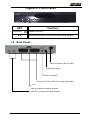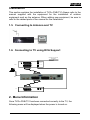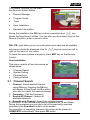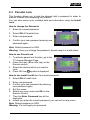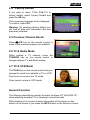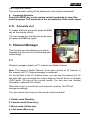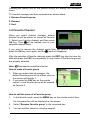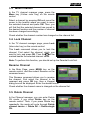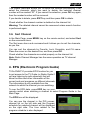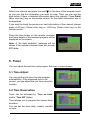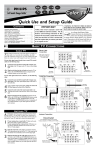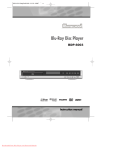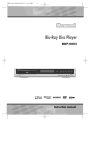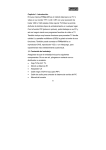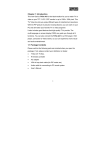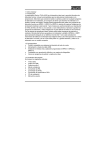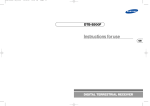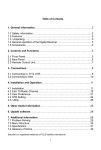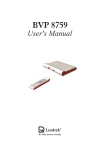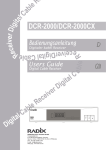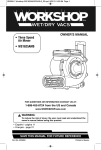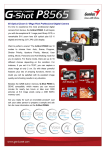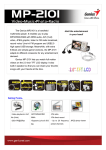Download English
Transcript
English 1. General Information TVGo DVB-T31 is a digital terrestrial TV set top box that lets you watch digital TV from your TV and provides high quality digital audio output for Hifi systems or home theaters. Also, the EPG (Electronic Program Guide) and Teletext provide you more information on TV programs. TVGo DVBT31 is no doubt the choice to fulfill your desire for digital entertainment on the go! 1.1. Features z z z z z Watch free-to-air DVB-T TV programs on TV Supports Digital Audio for inputting digital speaker Supports EPG (Electronic Program Guide) and Teletext Include Active antenna Multi-language OSD 1.2. Package Contents • TVGo DVB-T31 • User’s Manual • Remote Control • AAA batteries x 2SCART cablePower cordDigital Antenna English 1.3. Remote Control Key Function Turns power ON/OFF of the DSR. 0~9 When watching a channel, mutes the sound. Enter number of the required menu item or Select a channel number to watch. TV/RADIO Switch between TV and Radio mode. Å PR Switches back to previous channel. FAV Display favourite channel list. INFO Shows information of the current channel. MENU Press this key one time to run menu on screen, and call command box. Moves up/down a page in the channel list. OK, LIST SAT PR+, PR- Executes the selected item in the menu screen, or enters the desired value in any input mode Display the satellite list or searched channel. When watching a channel, change channels, or moves to the next higher or lower item in the menu. When watching a channel, adjust the volume, or move to the left or right item in menu. EXIT Returns to the previous menu on the menu screen or escape from the menu. AUDIO When watching a channel, switches the audio language. EPG Calls up the EPG (Electronic Program Guide). Selects the different audio modes. TV/AV Switches between TV or AV mode. Display position bar on the screen to adjust POSITION the antenna or for manual search. Switches to teletext or subtitle mode. UHF Switches to UHF tuning mode. English Figure 2: Front Panel KEY POWER/ ▲▼ Function Power ON/OFF Move left or right on the menu by selecting ▲▼ 1.4. Rear Panel Main connection (AC 90~240V) Digital audio output Connect to speaker Connect to TV and VCR or PC using Scart cable Connect to PC for software upgrade LNB IN: connect to satellite antenna LNB OUT: connect to another receiver English Installation This section explains the installation of TVGo DVB-T31 Always refer to the manual supplied with the equipment for the installation of outdoor equipment such as the antenna. When adding new equipment, be sure to refer to the related parts of the manual for the installation. 1.5. Connecting to Antenna and TV 1.6. Connecting to TV using RCA Support C A B L E O R O F F -A IR ANTENNA V ID E O IN CH3 IN F R O M A N T CH4 VCR OUT TO ANT V ID E O OUT IR D SCART TV IN 2. Menu Information Once TVGo DVB-T31 has been connected correctly to the TV, the following menu will be displayed when the power is turned on. English This menu consists of five main sections as shown below • Channel Manager • Program Guide • Timer • User Installation • Receiver Information key During the installation the OK key confirms a selection and shows the Drop Down List Box. You can also use the numeric keys on the Remote Control to enter a numeric value. PR+, PR- keys allow you to move along the menu bars and all available sub-menus should be displayed. Use the right on the menu or vice versa. keys to move from left to To leave the menu system at anytime, press EXIT key on the Remote Control. User Installation This menu consists of four sub-menus as shown below. • • • • Channel Search System Setting Parental Lock Factory Default 2.1. Channel Search 1. Channel : Select desired Channel using CH keys. Pressing the OK key will display a Drop-Down List Box which also lets you select the desired channel. 2. Frequency : Edit the Frequency. 3. Search All Channel : Search all avaliable channels. 4. Search Local Channel : Search for a single channel. TVGo DVB-T31 will automatically search channels for TV and Radio. During this procedure you can see a list of the previously searched channels in the Searched List Box on the screen. On completion of searching channels, the cursor will be placed on COMPLETE automatically. Now press OK button. English 5. Set PID: If you want to set PID (Packet Identifier) manually, select TP in the “Channel Search Page” and press MENU key on the Remote Control to display the command box. Then select SET PID command and press OK. The set PID menu will be displayed. Enter the correct value and select OK. 6. Delete CH : If you want to delete a Channel, please select the Channel which you want to delete and then press MENU key on the Remote Control to display the command box. Then select Delete CH command. A confirm message box will be displayed. Edit Mode: If you want to edit preprogrammed data such as Frequency, please press EDIT mode key (Red color key) on the Remote Control to display the command box. You can then move into those columns to change the value. 2.2. System Setting The System Setting menu allows you to set items depending on your environment. 1. OSD Language : Lets you select the desired language. 2. Audio Language: Select the desired audio language as top priority under the condition that this language is supported by the channel. 3. Antenna feed 5V: Outputting power for active anntenna (Defult is on); for passive antenna, pease select off. 4. Screen Format: If your TV supports 16:9 screen format and selected channel provides 16:9 format program, select 16:9. 5. Video output: If your SCART supports RGB control, select RGB. Otherwise select CVBS. 6. TV type: Select the type according to your TV type. 7. Start On Channel: If you press OK key, then the channel list is displayed. You can select one channel from the list. English 2.3. Parental Lock This function allows you to lock the channel with a password in order to prevent children from accessing the channel. You can also protect your installed data and information using the Install Lock. How to change the Password 1. Enter the current password. 2. Select ON of Parental Lock. 3. Enter new password. 4. Confirm your new password entering new password again. Note: Default password is 0000. Warning: Once you change the password, please keep it in a safe place How to use Parent Lock 1. To activate parent lock function, go to the TV channel Manager Page. 2. Press Lock key (Blue color key) on the Remote control 3. Select the channel which you want to Lock. 4. Press OK then symbol is displayed. How to use Install LockEnter the current password. 2. Select ON of Install Lock 3. Enter new password 4. Confirm your new password by entering new password again 5. Exit this menu. 6. Select any menu and press OK on the Remote Control. 7. Then the Enter Password box will be displayed. 8. Unless you enter the correct password, you can not run any menu. Note: Default password is 0000 Warning: Do not forget your password English 2.4. Factory Default If you want to return TVGo DVB-T31 to factory default, select Factory Default and press the OK key. Then a warning message will be displayed. To confirm, select OK. Warning: On selecting factory default you will lose all data and information that was previously selected. 2.5. Previous Channel Recall Press PR key on the remote control to move to the previous channel you watched. 2.6. TV & Radio Mode While viewing a TV channel, press the TV/RADIO key on the remote control to change between TV and Radio modes. 2.7. TV & VCR Mode The TV/AV key on the remote control lets you change the mode from satellite to TV or VCR. Press once to move to the TV mode. Press twice to move to VCR mode. General Function The following descriptions explain the basic functions of TVGo DVB-T31 when watching terrestrial TV or listening to terrestrial radio. While watching, the current channel information will be shown on the bottom of the screen if you press the INFO button on the Remote Control. English 2.8. Select Channel If you want to select a channel, use CH key on the front panel or PR+, PR- key on the Remote Control or numeric keys. In addition to the above function, TVGo DVB-T31 provides more convenient channel change functions. While watching, press OK key on the remote control. A channel list will be displayed on the right side of the screen. If you press EXIT key, the channel list will disappear. To select a channel, go up or down the channel list and place the cursor on a desired channel. Then, press OK key to watch the selected channel. Channel Information Every time you change channels, you will receive program information for a few seconds. While watching the channel you can see the current channel information at anytime by pressing the INFO key on the remote control. 2.9. Volume & Audio Control 1. Volume Control To increase or decrease volume, use the VOL Keys on the remote control or ◄► on the front panel. Note: TVGo DVB-T31 has 18 volume levels and this can be controlled from the volume level of your TV. 2. Mute To mute the sound, press button on the remote control. To return to normal sound, press this key once again. 3. Audio Control Press the key repeatedly to select one of three possible Audio settings English (Left, Right and Stereo) The current audio setting will be displayed in the channel information 4. Language Selection Press the AUDIO key on the remote control repeatedly to select the audio-language. This depends on the transmission of the audio signal. 2.10. Favourite List To create a favorite group list, press the FAV key on the remote control. You can access the next favorite group when you press the FAV key again. 3. Channel Manager This function not only allows you to watch channels but also do a lot of interesting and useful things. 3.1. Channel manager consists of TV channel and Radio channel. Note: The usage of Radio Channel is the same as that of TV channel, in this manual only TV Channel manager is explained. On the left side of the TV channel menu, you can see the channel list. On the right side, you can watch the current channel in small Picture in Graphic (PIG) mode (1/9 size of the normal mode). You can also see channel information under the PIG screen. When the cursor is moved from one channel to another, the PIG will change accordingly. You can use the color keys on the remote control as below. 1. Delete mode (Red key) 2. Favorite mode (Green key) 3. Move mode (Yellow key) 4. Lock mode (Blue key) English Pressing the MENU key on the remote control will display the command menu. TV channel manager has three commands as shown below: 1. Rename Favorite group 2. Rename 3. Sort 3.2. Favorite Channel When you select channel manager, default favorite list will be shown on screen as Favorite 1. Select your favorite channel and then press OK key. Then will be marked next to your selected channel name. If you want to remove the channel name from the favorite channel list, press the OK key once again, and the mark will disappear. After the selection of favorite channels press the EXIT key twice to save the data and press the FAV key repeatedly to see if each of the favorite groups are properly selected. Note: Represents scrambled channel How to make a favorite group 1. When you enter channel manager, the default favorite group will be shown once on the screen as Favorite 1. 2. If you press the FAV key on the remote control, a new favorite group will be created as Favorite 2. How to edit the name of a Favorite group 1. In the favorite mode, press the MENU key on the remote control then the command box will be displayed on the screen. 2. Select “Rename Favorite group” in the command box. 3. You can edit the name by using the keypad. English 3.3. Move Channel In the TV channel manager page, press the Move key (Yellow color key) on the remote control Select a channel by pressing OK and move the cursor to the location where you want to move the selected channel and press OK. Then, you will find that the selected channel has moved to the desired location and the number of channel has been changed accordingly. Check whether the channel number has changed on the channel list. 3.4. Lock Channel In the TV channel manager page, press Lock (blue color key) on the remote control. This Lock command allows you to lock the channel. First select the channel, which you want to lock, and press OK. Then this will be marked beside the selected channel name. Note: To perform this function, you should set up the Parental Lock first. Rename Channel In the Main Page, press MENU key on the remote control, and then select Rename on the command menu. This Rename command allows you to rename the channel. First select the channel to be renamed and press OK key, then a Keypad dialog box will be displayed. Enter the desired name. Check whether the channel name is changed on the channel list. 3.5. Delete Channel In the Channel manager, you can enter Delete CH mode, if you press Delete key on the remote control. Then, if you press Delete key repeatedly, the mode will cycle through Delete channel carrier -> Delete All -> Delete single CH. English This Delete command allows you to delete the channel permanently. First select the channels, which you want to delete; the selected channel number will be marked “X”. If you cancel the selection, press OK key again, then the marked number will be removed. If you decide to delete, press EXIT key and then press OK to delete. Check whether the channel number is deleted on the channel list. Warning: The deleted channel cannot be recovered unless search function is performed again. 3.6. Sort Channel In the Main Page, press MENU key on the remote control, and select Sort on the command menu. The Sort menu has a sub command and it allows you to sort the channels, as you like. You can sort the channels by Favorite, Lock, Scramble, and CH name. Place the cursor on the desired line, and then press OK. Check whether the channels are sorted properly on the channel list. Note: Radio Channel Manager has the same operation as TV channel Manager 4. EPG (Electronic Program Guide) TVGo DVB-T31 provides EPG function for you to get access to the TV Guide (or Radio Guide if you are listening to radio channels) that will show the titles and other information of the current and next programs on different channels. The information is only available from the network to which the channel you are watching. To see the EPG data, press EPG key on your remote control when watching a channel or select Program Guide in the Main Page. The EPG box will be displayed. You can see the channel in the PIG screen; channel list on the left side and the Program schedule for selected channel will be displayed on the right side. The time related to the program schedule is also displayed English Select one channel and place the mark on the time of the program name so you can find the information you want to know. Then you can see the blue button if there is detailed information about the channel. Press Detail (Blue color key) key on the remote control, for the detail information box to be displayed. If you want to check the previous or next information of the channel, please press +6:00 key (Yellow color key) or –6:00 key (Green color key) on the remote control. Press the blue button on the remote controller and more details of the selected program will be displayed on the screen Note: A ‘No data available” message will be shown if the selected channel does not provide EPG data. 5. Timer You can adjust the real time and program the timer in various ways. 5.1. Time Adjust You can get the real time from the program automatically. If the displayed time is not correct, you can adjust the real time using this function. 5.2. Time Reservation Timer can be activated by “Turn on time” and/or “Turn Off” Option. Timer allows you to program the various timer functions. You can set the timer daily, weekly, monthly or once.