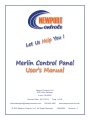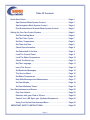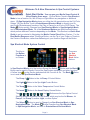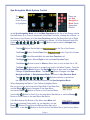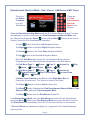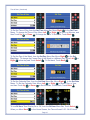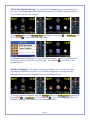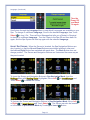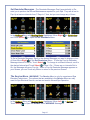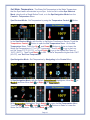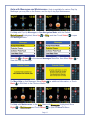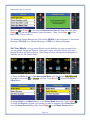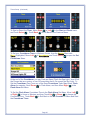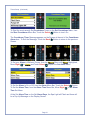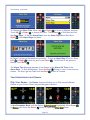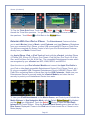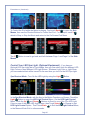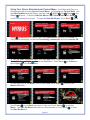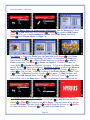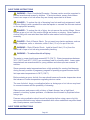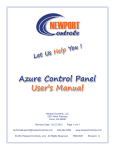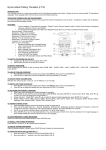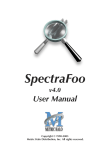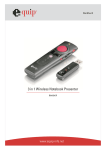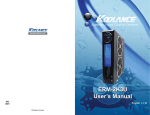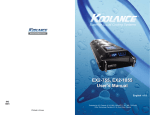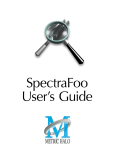Download Merlin User`s Manual 08.17.2012 RELEASE
Transcript
Newport Controls, LLC 2201 Alton Parkway Irvine, CA 92606 Revision Date: 03.27.2012 [email protected] Page 1 of 29 949-442-4260 © 2012 Newport Controls, LLC. All Rights Reserved. www.newportcontrols.com 7908-0003 Revision: C Table Of Contents Quick Start Guide . . . . . . . . . . . . . . . . . . . . . . . . . . . . . . . . . . . . . . . . . . . . Page 3 Spa Shortcut Mode System Control . . . . . . . . . . . . . . . . . . . . . . . Page 3 Spa Navigation Mode System Control . . . . . . . . . . . . . . . . . . . . . Page 4 iPod Entertainment Shortcut Mode System Control . . . . . . . . . . Page 5 Setting Up Your Spa Control System . . . . . . . . . . . . . . . . . . . . . . . . . . . . Page 6 Set The Heating Mode . . . . . . . . . . . . . . . . . . . . . . . . . . . . . . . . . . . Page 6 Set The Filter Cycles . . . . . . . . . . . . . . . . . . . . . . . . . . . . . . . . . . . . Page 7 Set Over Temperature . . . . . . . . . . . . . . . . . . . . . . . . . . . . . . . . . . . Page 8 Set Time And Date . . . . . . . . . . . . . . . . . . . . . . . . . . . . . . . . . . . . . . Page 9 Check Spa Information . . . . . . . . . . . . . . . . . . . . . . . . . . . . . . . . . . Page 11 Set Fahrenheit Or Celsius . . . . . . . . . . . . . . . . . . . . . . . . . . . . . . . Page 11 Lock The Control Panel . . . . . . . . . . . . . . . . . . . . . . . . . . . . . . . . . Page 11 Lock The Water Temperature . . . . . . . . . . . . . . . . . . . . . . . . . . . . . Page 12 Check The Event Log . . . . . . . . . . . . . . . . . . . . . . . . . . . . . . . . . . . Page 13 Set The Language . . . . . . . . . . . . . . . . . . . . . . . . . . . . . . . . . . . . . . Page 13 Invert The Screen . . . . . . . . . . . . . . . . . . . . . . . . . . . . . . . . . . . . . . Page 14 Set Reminder Messages . . . . . . . . . . . . . . . . . . . . . . . . . . . . . . . . . Page 15 The Service Menu . . . . . . . . . . . . . . . . . . . . . . . . . . . . . . . . . . . . . . Page 15 Set Water Temperature . . . . . . . . . . . . . . . . . . . . . . . . . . . . . . . . . . Page 16 Help With Messages And Maintenance . . . . . . . . . . . . . . . . . . . . . Page 17 Set Your Moods . . . . . . . . . . . . . . . . . . . . . . . . . . . . . . . . . . . . . . . . Page 18 Set Your Wellness Timers . . . . . . . . . . . . . . . . . . . . . . . . . . . . . . . . Page 19 Your Entertainment and Games . . . . . . . . . . . . . . . . . . . . . . . . . . . . . . . . Page 22 Play Your Games. . . . . . . . . . . . . . . . . . . . . . . . . . . . . . . . . . . . . . . Page 22 Entertain with your iPod or iPhone. . . . . . . . . . . . . . . . . . . . . . . . Page 23 Control Your LED Spa Light (Optional Equipment). . . . . . . . . . . Page 25 Using Your Nyrius Entertainment Menu . . . . . . . . . . . . . . . . . . . . Page 26 IMPORTANT SAFETY INSTRUCTIONS. . . . . . . . . . . . . . . . . . . . . . . . . . . Page 29 Page 2 Welcome To A New Dimension In Spa Control Systems. Quick Start Guide - You can use your Merlin Smart Control & Video Display three ways: (1) One Button Touch in Spa Shortcut Mode to turn a function On, like a Pump or Light without any navigation or additional steps. (2) Spa Navigation Mode where you utilize the full opportunities on the Full Color Screen. (3) One Button Touch in Entertainment Shortcut Mode to directly turn On and Control Entertainment functions, like Play or Pause for an iPod or DVD Player. The Mode Button quickly Changes from Spa Shortcut Mode, to Spa Navigation Mode, and to Entertainment Mode. All of the Numbered Buttons are Multifunction Buttons, which perform different Functions depending on the Mode. This Section is a Quick Start Guide to get you started in Navigating the Merlin Control Panel Menu System. For the Best Button Response when Touching a Button, use the Tip of your Finger or Thumb in the Center of the Button, rather than flattening out your thumb or finger on the Button. Spa Shortcut Mode System Control The Key to the Button Functions is on Screen. These are the Spa Shortcut Mode Active Buttons. In Spa Shortcut Mode, all of the buttons Except the Select Button and the Back Button can be used to Directly Control the Spa System equipment and other functions. A Yellow Icon on the Screen indicates that the Function is On. The Back Button is not used in the Spa Shortcut Mode. The Pump 1 Button is the Jet Pump 1 Control Button. The Light Button is the Spa Light Control Button. The Temp Button is the Water Temperature Control Button. The Invert Button is the Invert Display Screen Button. The , , , , , , , and Buttons are the Spa Option Control Shortcut Buttons as defined on the Screen, which may be the Air Blower, Jet Pump 2, Jet Pump 3, another Light, or other Option. The Select Button is used to Change from Spa Shortcut Mode to Spa Navigation Mode. The Mode Button Changes from Spa Shortcut Mode to Spa Navigation Mode, and then to Entertainment Shortcut Mode. Page 3 Spa Navigation Mode System Control The iPod * Icon on the Home Screen is Highlighted. These are the Spa Navigation Mode Active Navigation Buttons. In the Spa Navigation Mode, all of the Main Functions at the Top of the Screen can be Scrolled either Up or Down to access all of the Main Functions, rotating like a Wheel. In the Center of the Screen, all of the Icon Functions can be Scrolled either Left or Right g like a Wheel. All of the Buttons Except the to access all of the Icon Functions, rotating Option , , , , , , , and Buttons can be used to Navigate and Select from the Menu System. The Up The Down The Left The Right The Select Button Scrolls Up from Entertainment at the Top of the Screen. Button Scrolls Down from Entertainment at the Top of the Screen. Button Moves Left to the next Icon Function Left. Button Moves Right to the next Icon Function Right. Button is used to Select a Menu Item, or turn an item On or Off. The Back Button is used to go back one level in the Menu System. From the Spa Navigation Mode Screen, the Back Button is also used to immediately Change to Spa Shortcut Mode. The Mode Button Changes from Spa Navigation Mode, to Entertainment Mode, and then to Spa Shortcut Mode. The , , , , , , , and Buttons continue to operate as the Spa Option Control Shortcut Buttons in the Spa Navigation Mode. When Navigating the Menus, if the Yellow Highlighted Menu Bar you are on has an Arrow at the Right End of the Menu Bar, use the Right Button to Navigate to the Next Menu, and use the Back Button to Return to the Previous Menu. Use the Up Button to Scroll Up to the next Menu Bar Above, or use the Down Button to Scroll Down to the next Menu Bar Below. If the Blue Area at the Bottom of the Menu says More and has Arrows pointing Down and/or Up, as indicated, use the Down Button to Scroll from the Bottom Menu Bar to the Next Menu, or the Up Button to Scroll from the Top Menu Bar to the Previous Menu. Page 4 Entertainment Shortcut Mode - iPod*, iPhone*, USB Device & MP3 Player The Key to the Button Functions is on the Side Menus. These are the iPod Entertainment Shortcut Mode Active Buttons. When the Entertainment Side Menus with the iPod Control Shortcut Button Functions are displayed on screen, the System is in iPod Entertainment Shortcut Mode, and All of the buttons Except the Select Button and the Back Button can be used to Directly Control the iPod Entertainment equipment. The Left Button is the Move Left Navigation Button. The Right Button is the Move Right Navigation Button. The Down Button is the Scroll Down Navigation Button. The Up Button is the Scroll Up Navigation Button. When the Side Menus are turned On, the Numbered Buttons are the Entertainment Control Shortcut Buttons as defined on the Side Menus. On Side Menu Page g 1: Power, Pause, Volume Down, Page 2, Volume Up, Mute, Stop. On Side Menu Page 2: Power, Page 1, Rewind/Previous, Fast Forward/Next, Mute, Display. Play, Volume Up, Volume Down, A Volume Level Indicator at the Bottom of the Right Menu Bar will Display the Volume Level. Full Volume is shown to the Right. The Select Button is used to Select a Menu Item. The Mode Button Changes from iPod Entertainment Shortcut Mode to Spa Shortcut Mode, and then to Spa Navigation Mode. The Back Button turns the Side Menus On and Off. In the Entertainment Mode, when the Side Menus are turned Off, all of the Buttons except the Back Button are in Spa Shortcut Mode and control the Spa Functions. The Side Menus will automatically turn Off in 30 seconds if a Button is not touched. * iPod and iPhone are trademarks of Apple Inc., registered in the United States and other countries. Page 5 Setting Up Your Spa Control System This Section of the Merlin Control Panel User’s Manual provides more Detailed Instructions for properly Setting Up and Configuring your Spa Control System. All of the initial Spa Control System Options and Settings, like Time and Date, Filter Cycles, Heating Mode, and Language, are located in the Settings Menu. In case of Power Failure, all of your Options and Settings will be remembered by the Control System. In Spa Navigation Mode, with the Default Entertainment Highlighted, Move Down to Settings Settings, and Touch the Select Button to open a Settings Menu. Set the Heating Mode - The Heating Mode determines when the Heater will heat and how the Water Temperature will be maintained. There’s a Description of the Heating Mode in each Heating Mode Menu. In the Settings Menu with Heating Mode Highlighted, Touch Select to open the Heating Mode Menu. The Default Heating Mode is the Standard Mode. To change g Heating Modes, from the Heating Mode Menu Bar, Move Down and Right to the Heating Mode Set Menu. To change to this Heating Mode, Touch Select Page 6 , or to Exit back, Touch Back . Set the Filter Cycles - The Filter Cycles determine when the Filter Pump will turn On to Filter the Water. The Default is two 2 hour Filter Cycles every day of the week, 12 hours apart. You can Set up to four Filter Cycles on any days of the week, and with any Start Time and End Time you want. The Filter Cycle Days and Time also determine when the Heating will take place in the Economy and Vacation Heating Modes. In these Modes, the Heater will only operate during the Filter Cycle Filtration times, and will not operate between Filter Cycles. In the Settings Menu with Heating Mode Highlighted, Move Left and Touch Select to open the Set Filter Cycles Menu. to Filter Cycles By Default, Filter Cycle 1 is On and Preset. To Change the Days and Time for Filter Cycle 1 or to Set or Modify other Filter Cycles, scroll to the Filter Cycle, then Move Right to the Filter Cycles Set Menu. To turn On (Enable)) or turn Off (Disable) a Filter Cycle, with Filter Cycle 1 Highlighted Highlighted, Touch Select . If the Filter Cycle is Set to Off, the System ignores the Days and Times Set, and the Filter Cycle is Disabled. To Set the Days for the Filter Timer to Operate, from the Days To Filter Menu Bar, Move Right to the Days To Filter Menu. By y Default, all days are turned On. To turn a day Off or On, Move Left or Right to that day and Touch Select . Touch Back to Exit back to the previous Menu. Page 7 Filter Cycles (Continued) To Set the Filter Timer Start Time, from the Start Time Menu Bar, Move Right to the Start Time Menu. To change the Filter Timer Start Time, Move Left or Right to Hours or Minutes, and then Touch Up or Down to change the Time. Touch Back to Exit back to the previous Menu. To Set the Filter Timer End Time, from the End Menu Bar, Move Right to the End Time Menu. To change the Filter Timer End Time, Move Left or Right to Hours or Minutes, and then Touch Up or Down to change the Time. Touch Back to Exit back to the previous Menu. Set Over Temperature - If you want a temporary Water Set Temperature higher than 104ºF (40.0°C), you Must Set it in the Over Temp Menu. Underwriters Laboratory requires this type of Control because the Consumer Product Safety Commission has determined that soaking in Water Temperatures above 104ºF (40.0°C) can sometimes be Dangerous. To Increase the Water Set Temperature to 105ºF (40.5°C) or 106ºF (41.0°C), From the Settings Menu with Heating Mode Highlighted, Move Right to Over Temp and Touch Select to open the Over Temp Menu. Page 8 Over Temp (Continued) You must confirm your intention to temporarily Set a Water Temperature higher than 104°F (40.0°C). Touch Select to continue to the Over Temp Menu to raise the Water Temperature above 104ºF (40.0°C). Scroll to the desired Water Set Temperature and Touch Select to Set that Water Temperature. Touch Select again to verify your selected Set Temperature. Touch Select again to clear the last Warning Message, and your Over Temp selection will be recorded to the Event Log. The Water will be Heated to the selected Set Temperature one time. You will have to come back to the Over Temp Menu to raise it above 104ºF (40.0°C) again. Set Time and Date - Once you Set the Current Time of Day, Day of the Week, and Calendar Date, it will be maintained in System Memory, and it should not have to be Set again except for Daylight Savings Time changes. The Calendar Date is only used for the Event Log which is in the Service Menu and Settings Menu. Only the Time of Day and Day of the Week are used for Setting Filter Cycles and other Timers. You also have a choice of regular 12 Hour Time Display with AM and PM, or 24 Hour Military Time. In the Settings Menu with Heating Mode Highlighted, Move Left and Touch Select to open the Set Time & Date Menu. Page 9 to Set Time/Date Time & Date (Continued) To Set the Time of Day, from the Set Time Menu Bar, Move Right to the Set Time Menu. To change the Time of Day, Move Left or Right to Hours or Minutes, and then Touch Up or Down to change the Time. To Exit back, Touch Back . To Set the Day of the Week, from the Set Day Menu Bar, Move Right to the Set Day Menu. To change the Current Day of the Week to a different Day, Move Left or Right to that day and Touch Select . To Exit back, Touch Back . To Set the Calendar Date, from the Set Date Menu Bar, Move Right to the Set Date Menu. To Set the Calendar Date, Move Left or Right to Month, Day, or Year, and then Touch Up or Down to Set the Date. To Exit back, Touch Back . To turn 24 Hour Time Display On or Off, from the 24 Hour Menu Bar, Touch Select . When you Move Back to the Home Screen, the Time will read 1:00 - 24:00 Hours. Page 10 Check the Spa Information - You can find out Information about your Spa or Spa Manufacturer on the Information Menu. to Information In the Settings Menu with Heating Mode Highlighted, Move Right and Touch Select to open the Information Menu. The Information Menu will have different Information or Instructions, depending on the Brand of the Spa. Set Fahrenheit or Celsius - Your Water Temperature can be Set to display in either Degrees Fahrenheit or Degrees Celsius. The Default is Degrees Fahrenheit. To toggle back and forth between ºF and ºC Temperature display, from the Settings Menu with Heating Mode Highlighted, Move Left to °F/°C and Touch Select to change from °F to ° C or from °C to °F. Lock the Control Panel - You can Lock the Control Panel so that none of the Panel Buttons operate. When the Panel is Locked, the only User Input the System will recognise is the Unlock Code Sequence. In the Settings Menu with Heating Mode Highlighted, Move Right and Touch Select to Lock the Control Panel. Page 11 to Panel Lock Panel Lock (Continued) Wait a few Seconds. The Panel Lock Message appears on the Screen for a few seconds after the Panel is Locked, and then it goes back to the Home Screen. To Unlock the Control Panel, you Must Touch Select - Select - Up after the Panel Lock Message Closes back to the Home Screen. Touch a Shortcut Button to Display the Message again. Lock the Water Temperature - You can Lock the Temperature Adjustment so that the Water Set Temperature cannot be changed. When the Temperature is Locked, you cannot change the Temperature with the Temp Button, and you cannot change the Temperature on the Water Temperature Screen in Navigation Mode. In the Settings Menu with Heating Mode Highlighted, Move Right and Touch Select to Lock the Water Temperature. to Temp Lock The Temp Lock Message appears on the Screen after the Temperature is Locked. To Exit the Message, Touch Back or Select . To Unlock the Control Panel, you Must Return to Temp Lock on the Home Screen, and Touch Select to turn it Off. Page 12 Check the Spa Event Log - You can Check the Event Log for Information about your Spa. The Event Log records Spa Events such as a Possible Freeze Condition, or if you have had any Power outages. In the Settings Menu with Heating Mode Highlighted, Move Left Touch Select to open the Event Log Screen. to Event Log and The Event Log will Display the 12 most recent Spa Events. Each Event will have the Month, Day, and Hour that the Event occurred. Touch Back to Exit back to the previous Menu. Set the Language - The Default Language is English, but you may have other Languages available on your Spa. If your desired Language is not Listed on the Language Menu, it may be available from your Spa Manufacturer. To Set your desired Language, from the Settings Menu with Heating Mode Highlighted, Move Right to Language and Touch Select to Open the Language Menu. All Installed Languages will be shown on the Language Menu. Page 13 Language (Continued) Turn the Power Off and Back On again. Scroll down through the Language Menu to see which Languages are available on your Spa. To change to a different Language, Scroll to the desired Language, then Touch Select to turn it On. There will be a Message that tells you a Restart is Required to change to a different Language. Turn the Power to the Spa Off and then back On again, and the Spa System will start up again with the selected Language. Invert the Screen - When the Screen is Inverted, the Spa Navigation Buttons are also Inverted, so that the Up and Down Buttons are switched with each other and the Left and Right Buttons are switched with each other. The Back Button does not change position. The Screen and Navigation Buttons are Uninverted the same way as they are Inverted. To Invert the Screen and Navigation Buttons in Spa Navigation Mode; from the Settings Menu with Heating Mode Highlighted, Move Left to Invert Screen and Touch Select to Invert the Screen. To Uninvert the Screen and Navigation Buttons in Spa Navigation Mode; Move Left or Right to Invert Screen and Touch Select . The Screen can also be Inverted or Uninverted in Spa Shortcut Mode by Touching the Invert Button. Page 14 Set Reminder Messages - The Reminder Messages Pop-Up periodically to Remind you to perform the Normal Maintenance required for your Spa. They are all set to Pop-Up at various intervals from 7 Days to 1 Year, but you can change any of them. In the Settings Menu with Heating Mode Highlighted, Move Right and Touch Select to Open the Set Reminders Menu. to Reminders To Set a Reminder Message, Scroll to the desired Message you want to change or turn off, then Move Right to the Set Reminders Menu. To turn the Pop-Up Reminder Message interval Off or On, Touch Select . To change to a different interval, scroll to the desired interval and Touch Select to turn it On. If there are no intervals Set to On, the Message will never Pop-Up. When a Pop-Up Reminder Message appears on your Screen, you can Touch any Button to return to the previous Screen. The Service Menu - WARNING! The Service Menu is only for experienced Spa Electrical Technicians. The options that are available in the Service Menu are only used for Spa Electrical Service, and are not used in Normal Spa Operation. In the Settings Menu with Heating Mode Highlighted, Move Left Touch Select to Open the Service Menu WARNING Message. Page 15 to Service and Set Water Temperature - The Water Set Temperature is the Water Temperature that the Spa Heater will maintain in your Spa. It can be Set in either Spa Shortcut Mode, directly with a Single Button Touch, or in the Spa Navigation Mode from the Control > Temperature Menu. Spa Shortcut Mode - Set Temperature by using the Temperature Control Button. In the Spa Shortcut Mode, with the Key to the Button Functions on Screen, Touch the p the Set Temperature Menu. On the Set Temperature Control Button to open Temperature Menu, Touch the Up and Down Buttons to Raise or Lower the Water Set Temperature in 1°F or 0.5°C increments. Touch Left to go to the Lowest Set Temp of 70°F (21.0°C), or Touch Right to go to the Highest Set Temp of 104°F (40.0°C). Then Touch Back to Exit. To Set a Temperature higher than 104ºF (40.0°C), see “Set Over Temperature”. Spa Navigation Mode - Set Temperature by Navigating to the Control Menu. In Spa Navigation Mode, with the Default Entertainment Highlighted, Move Up Control and then Move Left Control, or Right to Temperature . to With Temperature Highlighted, g Touch Select to open the Set Temperature Menu. Touch the Up , Down , Left , and Right Buttons to Raise or Lower the Water Set Temperature. Then Touch Back to Exit. Page 16 Help with Messages and Maintenance - Help is available for various Pop-Up Messages you may see on the Screen, and for day to day Spa Maintenance. For Help with Pop-Up Messages, in Spa Navigation Mode, with the Default Entertainment Highlighted, Move Up to Help Help, and then Touch Select to open the Messages Menu. Move Up or Down to the desired Messages Menu Bar, then Move Right View that Pop-Up Message. For More Help on that Message, Move Right Back to Exit Back to the Previous Menus. for additional information, or Touch For Help with Maintenance, in the Help Menu with Messages Highlighted, Move Right to Maintenance and Touch Select to open the How To Menu. Page 17 to Maintenance Help (Continued) Move Up or Down to the desired Maintenance How To Menu Bar, then Move Right to View that Maintenance Help information. Then, Touch Back to Exit Back to the Previous Menus. The Message Screen Background Color will be GREEN for an Information or Instruction Message, YELLOW for a Caution Message, or RED for a Warning Message. Set Your Moods - Unique preset Moods can be Modified any way you want them. You can preset Pumps and Speeds, Lights and Levels, and which Device you want playing Music in the Various Moods. Most Spas will have a Single Button assigned to Instantly turn On the Preset Mood. To Setup the Relax Mood, in Spa Navigation Mode, with the Default Entertainment Highlighted, Move Up to Moods Moods, and then Touch Select to open the Relax Setup Menu. To assign Relax to the Mood Button, on the Relax Mood Menu Bar, Touch Select . To Setup the Devices, Speeds, and Levels you want to operate in the Relax Mood, from the Select Devices Menu Bar, Move Right to the Mood Devices Menu. Page 18 Moods Setup (Continued) Scroll through the list of available Mood Devices, and turn them On or Off, set the Pump and Blower Speeds, set the Spa p Light Level, and set the Music Player for the Relax Mood by Touching the Select Button as required for each Device. Touch the Back Button to go back to the previous Menu. To Set the Duration of the Mood before it turns Off, on the Set Time Duration Menu Bar, Move Right to the Set Time Duration Menu. To Set or Change the Time Duration, Move Left or Right to Hours or Minutes, and then Touch Up or Down to change the Time. Touch Back to go back to previous Menus. Set Your Wellness Timers - The Timers Feature has three different functions. There’s a Timer that starts at 0:00:00 and counts up, three Countdown Timers that count down to 0:00, and an Alarm that Flashes the Spa Light at the Set time. To Set your Timer in Wellness Timers, in Spa p Navigation Mode, with the Default Entertainment Highlighted, Move Down to Timers Timers, and Touch the Select Button to open the Timer Menu. Page 19 Timers Setup (Continued) To Start or Reset the Timer, Move Right or Left to the Start and Reset Icons, and Touch Select . Touch Back to Exit Back to the Previous Menu. To Set your Countdown Timer in Wellness Timers, from the Timers Menu with Timer Highlighted, Move Left to Countdown and Touch Select to open the Set Countdown Menu. At the end of the Countdown, you can Flash an Alarm (Flash the Spa Light), turn Off all the Pumps that are running, or turn Off everything that is On except the Spa Light. To Set the Countdown Time, from any of the three Countdown Timer Menu Bars, Flash Alarm for example, Scroll Down to Flash Alarm, and then Move Right to the Flash Alarm Set Menu. To Set the Flash Alarm Countdown Time in the Flash Alarm Set Menu, Move Left or Right to Hours or Minutes, and then Touch Up or Down to change the Countdown Time. Touch Back to Exit Back to the Set Countdown Menu and Start the Countdown Timer. Page 20 Timers Setup (Continued) To Start the most recently Set Countdown Timer, on the Set Countdown Menu, from the Start Countdown Menu Bar, Touch the Select Button to turn it On. The Countdown Timer Message appears on the Screen at the end of the Countdown Alarm time. To Exit the Message, Touch the Back Button to return to the previous Screen. To Set your Alarm in Wellness Timers, from the Timers Menu with Timer Highlighted, Move Right to Alarm and Touch Select to open the Set Alarm Menu. To Set the Alarm to On or Off, from the Alarm Menu Bar, Touch the Select Button. To Set the Alarm Time, from the Alarm Time Menu Bar, Move Right to the Alarm Time Set Menu. At the Set Alarm Time on the Set Alarm Days, the Spa Light will Flash and there will be a Pop-Up Message on the Display Screen. Page 21 Timers Setup (Continued) To Change the Alarm Time, Move Left or Right to Hours or Minutes, and then Touch Up or Down to change the Time. Touch Back to Exit Back and Set the Alarm Days. To Set the Alarm Days, from the Alarm Days Menu Bar, Move Right to the Alarm Days Set Menu. y of the week are turned On. To turn an Alarm Day Off or On, Move By Default, all days Left or Right to that day and Touch Select . To Exit back to the previous Menus, Touch Back . The Alarm Time Message appears on the Screen at the Alarm Set Time on the Alarm Days. To Exit the Message, Touch the Back Button to return to the previous Screen. The Spa Light will Flash until the Back Button is Touched. Your Entertainment and Games Play Your Games - The Games Feature will allow you to Play several different Games on your Control Panel using the Navigation Buttons. In Spa Navigation Mode, with the Default Entertainment Highlighted, Move Down to Games Games, and Touch the Select Button to open the Trivia Quiz Game. Page 22 Games (Continued) To Play the Trivia Quiz Game, Touch Left , Right , Up , or Down to Answer the Trivia Quiz questions. You get Points for selecting the correct answers to the questions. Touch Back to Exit Back to the Games Menu. Entertain With Your iPod or iPhone - The Entertainment Feature will allow you to watch Movies, listen to Music, watch Podcasts, and view Photos or Slideshows from your connected iPod, iPhone, or other USB connected MP3 Player or Flash Drive. You will have complete On Screen Control of all of your iPod Entertainment Features, directly from your Merlin Control Panel. Any Apple iPhone, iPod, or iPod Touch will work with the eControl, including iPhone 4, iPhone 3GS, iPhone 3G, iPhone, iPod Classic, iPod 5th Gen, iPod Touch 1st & 2nd Gen, and iPod Nano 3rd, 4th, & 5th Gen. The compatible Entertainment formats which are recognized by your eControl are MP3, WMA, MPEG, and MPEG4. Open the door on your iPod eControl Module and connect the Apple iPod Cable to your iPod or other Apple compatible Entertainment Device (iPod, iPhone, iTouch, etc.). Or, plug a compatible USB Connected Entertainment Device (USB MP3 Player, USB Flash Drive containing Music or Movie files) into the USB Connector. Make sure your Entertainment Device is securely inside the eControl Module, and close the door securely to protect your Entertainment Device from water. To View your iPod Entertainment on the Merlin Screen, and Control your iPod with the Merlin Buttons, in Spa Navigation Mode, with the Default Entertainment Highlighted and the iPod Icon Highlighted, Touch the Select Button to open the iPod Entertainment and Control Screen. When the Entertainment Screen opens, there will be a Blue Screen Displayed if Power to the iPod has not been turned On or if there is not a Movie playing. Page 23 Entertainment (Continued) The 2 Button is used to Open the iPod Control Menu and turn On the iPod. When the iPod Entertainment Screen opens, there will be a Menu Bar on each side of the Merlin Screen that indicates the Entertainment Shortcut Mode functions of the Numbered Control Panel Buttons. The other buttons can be used to Navigate the On Screen Menus, Left , Right , Up , Down , and Select . The iPod Vii t all of your iPod Entertainment. Entertainment Screen can be used to View or Listen to g To Navigate the On Screen iPod Menu, with the Side Menus on the Screen, use the Left , Right , Up , Down , and Select Buttons. To Exit the Side Menus and Entertainment Control, Touch Back , or wait 30 seconds for auto exit. When the Side Menus are not on the screen, the Buttons are in Spa Shortcut Mode, and all of the Buttons can be used to operate the Spa Functions, like Jets, Light, etc. To open the Side Menus and return the Buttons to Entertainment Shortcut Mode Control, Touch Back , and then Touch Back again to close the Side Menus. Note: For Detailed Instructions on Playing and Controlling your Entertainment, see Using Your Nyrius Entertainment Control Menu on Page 26. Page 24 Entertainment (Continued) To Control the iPod while the Movie is playing, First touch Back to open the Side Menus, then use the Shortcut Buttons to Control the iPod. For example, touch 9 , which is Stop, to Stop the Movie and return to the On Screen iPod Menu. The 3 Menus. Button is used to go back and forth between Page 1 and Page 2 of the Side Control Your LED Spa Light (Optional Equipment) - If you have an Optional LED Spa Light that is Controllable, then you can select from five different LED Light Colors or three different LED Light Shows. Whatever Light Color or Light Show you have selected last will be turned On the next time you turn On the LED Spa Light. Spa Shortcut Mode - Turn On the LED Light by using the Light Button. p Shortcut Mode, with the Key to the Button Functions on Screen, Touch the In the Spa Light Button to open p the LED Light g Control Menu. On the LED Light Control Menu, Touch the Up and Down Buttons to Scroll to one of the Five LED Light Colors or one of the three LED Light Shows, then Touch Select to Change to that LED Light Control Option. Then Touch Back to Exit the LED Light Control Menu, or the Menu will Auto Exit in a few seconds. Page 25 Using Your Nyrius Entertainment Control Menu - You Select and Play your Entertainment by Using the Nyrius Control Menu. To Navigate the Control Menu, with the Side Bar Menus on the Screen, use the Left , Right , Up , Down , and Select Buttons. To Exit the Side Bar Menus and Control Mode, Touch Back , or wait 30 seconds for auto exit. To open the Side Bar Menus, Touch Back again. The 2 Power Button is used to Open the Control Menu and turn On the iPod. If your iPod is connected, you will see Connecting...please wait, and then Connect OK. 1) To Play Video from your iPod, from the Home Menu, Select iPod Mode then Touch Select or Right to enter the iPod Menu. Scroll Down to Video and Move Right to the Video Menu. To View and Play all the Movie Titles on your iPod, Move Right Movies>All Menu. 2 times to the Scroll Down to the Movie you want to View, and Touch Select to start the Movie. The Side Bar Menus will close in a few seconds, or Touch Back to close the Side Bar Menus. Page 26 iPod Control Menu (Continued) 2) To Play Music from your iPod, from the Home Menu, select iPod Mode then Touch Select or Right to enter the iPod Menu. Scroll to Music, then Move Right to the Music Menu. To Select your Music by Artist, Scroll Down to Artists, and Move Right to the Music Artists Menu. Then Scroll Down and select an Artist. Now Move Right to View a List of Music by that Artist. Scroll Down to the Song you want to Play and Touch Select . 3) To View Photos from y your iPod, from the Home Menu, Select iPod Mode then Touch Select or Right to enter the iPod Menu. Scroll Down to Photos/ Camera Videos and Touch 3 Page 2 to go to Page 2 of the Side Bar Menu. Touch 9 Display to turn On Photo Display Mode. You Control your Photos from your iPod. In the Home menu of your iPod, select Photos > Photo Library to select a Photo, then Touch Select to View the Photo. To start a Slideshow, Touch Select again. Touch Left to Exit. Page 27 iPod Control Menu (Continued) 4) To Play Music, Video, or Photos from a USB Device, from the Home Menu, Scroll Down to USB Mode then Touch Select or Right to open the USB Control Menu. Scroll S to one of the Entertainment Folders on the USB Device, then Move Right to the Photos, Music, or Video List. For Photos, to Select your Photo from the Photo List, Scroll Down to the Photo and Touch Select to View that Photo Full Screen. To manipulate the Photo that’s being viewed, Touch Up to Flip the Photo Vertically, Touch Down to Flip the Photo Horizontally, Touch Left to Rotate the Photo 90° Counter-Clockwise, or Touch Right to Rotate the Photo 90° Clockwise. To Play all the Photos in the Photo List, Touch 5 Play for a Slideshow. For Music or Video, to Select yyour Music or Video from the List, Scroll Down to the Music or Video and Touch 5 Play or Select to Play the Item. To Pause Playback of the Photos, Music, or Video, Touch 6 Pause. To Resume Playback, Touch 5 Play again. To Stop Playback, and y return to the USB Control Menu, Touch 9 Stop. You must Touch 2 Power two times to Exit back to the Home Menu. This will turn eControl Power Off and back On. 5) To Play Music from an MP3 Player , Plug the eControl Headphone Cable into your MP3 Player. From the Home Menu, Scroll Down to AUX IN Mode then Touch Select or Right to Connect to the MP3 Player. Turn the Volume all the way Up on your MP3 Player, and then Touch 4 Vol Up to Raise the Volume or 7 Vol Dn to Lower the Volume. Touch Left to Exit back to the Home Menu. Page 28 SAVE THESE INSTRUCTIONS WARNING – Risk of Accidental Drowning. Extreme caution must be exercised to prevent unauthorized access by children. To avoid accidents, ensure that children cannot use a spa or hot tub unless they are closely supervised at all times. DANGER – To reduce the risk of drowning from hair and body entrapment, install a suction fitting(s) with a marked flow rate that equals or exceeds the flow rate marked on the equipment assembly. DANGER – To reduce the risk of injury, do not remove the suction fittings. Never operate a spa or hot tub if the suction fittings are broken or missing. Never replace a suction fitting with one rated less than the flow rate marked on the equipment assembly. DANGER – Risk of Electric Shock. Do not permit any electric appliance, such as a light, telephone, radio, or television, within 5 feet (1.5 m) of a spa or hot tub. WARNING – Risk of Electric Shock. Install at least 5 feet (1.5 m) from the inside wall of spa or hot tub using nonmetallic plumbing. WARNING – To reduce the risk of injury: The water in a spa should never exceed 40°C (104°F). Water temperatures between 38°C (100°F) and 40°C (104°F) are considered safe for a healthy adult. Lower water temperatures are recommended for young children and when spa use exceeds 10 minutes. Since excessive water temperatures have a high potential for causing fetal damage during the early months of pregnancy, pregnant or possibly pregnant women should limit spa water temperatures to 38°C (100°F). Before entering a spa or hot tub, the user should measure the water temperature since the tolerance of water temperature-regulating devices varies. The use of alcohol, drugs, or medication before or during spa or hot tub use may lead to unconsciousness with the possibility of drowning. Obese persons and persons with a history of heart disease, low or high blood pressure, circulatory system problems, or diabetes should consult a physician before using a spa. Persons using medication should consult a physician before using a spa or hot tub since some medication may induce drowsiness while other medication may affect heart rate, blood pressure, and circulation. SAVE THESE INSTRUCTIONS Page 29