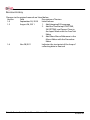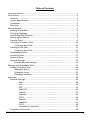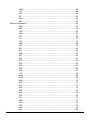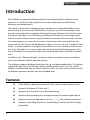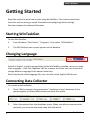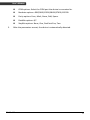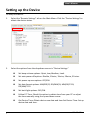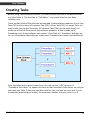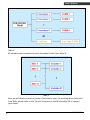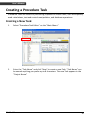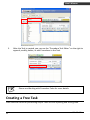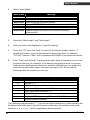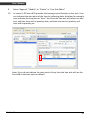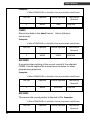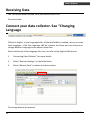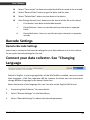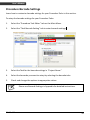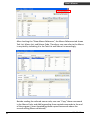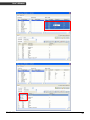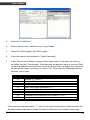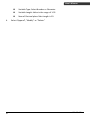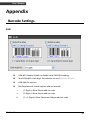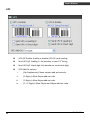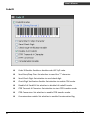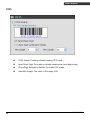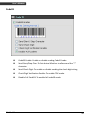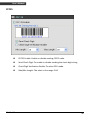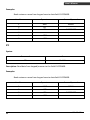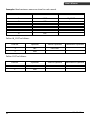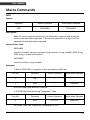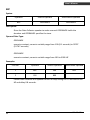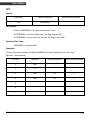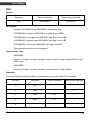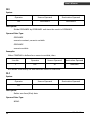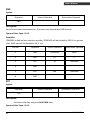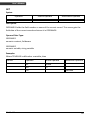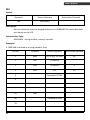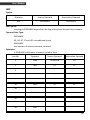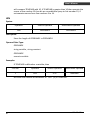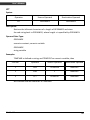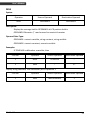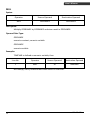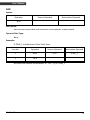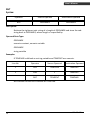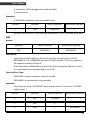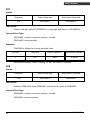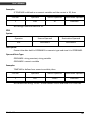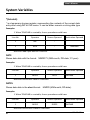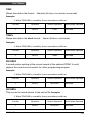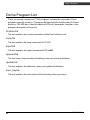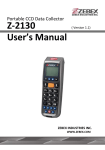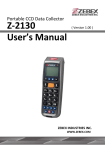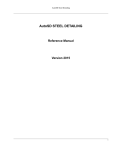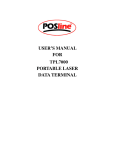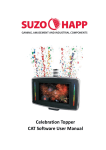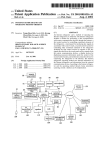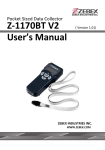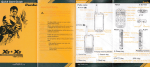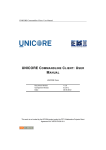Download User`s Manual
Transcript
Data Collector Series WinTaskGen User’s Manual ( Version 1.50 ) WWW.POSLINE.COM.MX Revision History Changes to the original manual are listed below: Version Date Description of Version 1.0 September. 20, 2010 Initial release 1.5 August. 26, 2011 1. Add changing(UI)Language 2. Add the Timestamp LONGTIME, SHORTTIME, and Format Time in the Input Mode with the Free Task Editor 3. Add Show Macro Reference in the Macro Editor with the Procedure Editor 1.6 Nov.28,2011 Indicates the start point of the loop of collecting data in free task Data Collector Series User’s Manual Version 1.0 9/20/2010 Important Notice No warranty of any kind is made in regard to this material, including, but not limited to, implied warranties of merchantability or fitness for a particular purpose. We are not liable for any errors contained herein or incidental or consequential damages in connection with furnishing, performance or use of this material. No part of this document may be reproduced, transmitted, stored in a retrieval system, transcribed, or translated into any language or computer language in any form or by any means electronic, mechanical, magnetic, optical, chemical, manual or otherwise, without express written consent and authorization. We reserve the right to make changes in product design without reservation and without notification. The material in this guide is for information only and is subject to change without notice. All trademarks mentioned herein, registered or otherwise, are the properties of their various respective owners. Copyright © 2011. All rights reserved. Guidance for Printing This manual is in A5 size. Please double check your printer setting before printing it. i WinTaskGen Table of Contents Important Notice................................................................................................i Introduction ......................................................................................................1 Features ........................................................................................................1 System Requirement .....................................................................................2 Installation ....................................................................................................2 Overview.......................................................................................................4 Getting Started..................................................................................................5 Starting WinTaskGen .....................................................................................5 Changing Language........................................................................................5 Connecting Data Collector .............................................................................5 Setting up the Device.....................................................................................7 Creating Tasks................................................................................................8 Creating a Procedure Task............................................................................10 Creating a New Task:............................................................................10 Creating a Free Task.....................................................................................11 Creating a New Task:............................................................................12 Downloading Tasks ......................................................................................15 Importing Tasks ...........................................................................................17 Receiving Data.............................................................................................21 Barcode Settings..........................................................................................22 Remote Barcode Settings .....................................................................22 Working with Procedure Tasks .........................................................................25 Editing Procedure Tasks ...............................................................................26 Managing Macro..................................................................................28 Managing Forms..................................................................................33 Managing Variables..............................................................................36 Appendix.........................................................................................................38 Barcode Settings..........................................................................................38 EAN..............................................................................................38 UPC..............................................................................................39 UPC..............................................................................................39 EAN/UPC......................................................................................40 Code39 ........................................................................................41 Codabar .......................................................................................42 ITF25............................................................................................43 Code93 ........................................................................................44 Code128 ......................................................................................45 CPC25 ..........................................................................................46 Preamble & Postamble.................................................................47 Procedure Commands .................................................................................48 WinTaskGen ii iii MAC.............................................................................................48 LST...............................................................................................48 LOP ..............................................................................................48 IPF ...............................................................................................49 NCR..............................................................................................50 SBF...............................................................................................50 Macro Commands .......................................................................................52 ADD .............................................................................................52 BEP ..............................................................................................53 CDV..............................................................................................54 CKD..............................................................................................55 CKT ..............................................................................................56 CLL............................................................................................... 57 CLS............................................................................................... 57 CMP.............................................................................................58 DIV...............................................................................................59 DLF ..............................................................................................59 DLY...............................................................................................60 END .............................................................................................61 EXT ..............................................................................................61 GET..............................................................................................62 GTO .............................................................................................63 INP...............................................................................................64 INX...............................................................................................65 JMP..............................................................................................66 LEN ..............................................................................................67 LFT...............................................................................................68 MOV ............................................................................................69 MSG............................................................................................. 70 MUL.............................................................................................71 NCR.............................................................................................. 72 PUT..............................................................................................73 RCV.............................................................................................. 74 RHT..............................................................................................75 RSV .............................................................................................. 76 SEK............................................................................................... 76 SEL...............................................................................................77 SND..............................................................................................77 SRH..............................................................................................78 STR ..............................................................................................79 SUB..............................................................................................79 VAL ..............................................................................................80 WinTaskGen System Variables..........................................................................................81 *(Asterisk)....................................................................................81 DATE ............................................................................................81 DATES...........................................................................................81 TIME ............................................................................................82 TIMES...........................................................................................82 RECORDP .....................................................................................82 RECORDL......................................................................................82 Demo Program List ......................................................................................83 Position.tsk ..................................................................................83 Loop.tsk .......................................................................................83 Input.tsk.......................................................................................83 Append.tsk...................................................................................83 Update.tsk ...................................................................................83 Func_key.tsk.................................................................................83 WinTaskGen iv USER’S MANUAL Introduction WinTaskGen is a powerful software platform for supporting Data Collector series products. It is under an open system frame and provides great possibilities for extension and development. The new 5.0 version has a redesigned user interface that makes WinTaskGen more user-friendly. If you have used WinTaskGen in the past, you will immediately notice that the menu has been completely refactored and now features three distinct areas: Procedure Task Editor, Free Task Editor, and Remote Settings. By combining related Tasks into each of these panels, using WinTaskGen becomes faster and more intuitive. To create programs to exactly fit your work, simply select the commands from the menu and link the Tasks to the databases you desire. You can use the "Procedure Task Editor" to create sequence of programs (Procedures) for your inventory needs or use the “Free Task Editor” to create simple commands for data collecting purpose. Then use WinTaskGen's communication functions to download Tasks to the Data Collector unit. In addition, the "Remote Settings" provides a quick, convenient means to configure your data collectors and the barcode settings. The software supports different baud rates for up- and downloading data. The highest supported baud rate is 115200 bps. When uploading data to a PC, you can choose whether to delete data from the Data Collector unit or not. Also you can add a variety of different separator symbols into the uploaded data. Features 1 Great ability to develop and extend Tasks under an open system frame. Supports Windows XP, Vista, and 7. Supports real-time device and barcode settings. Supports pop-up dialogs for creating command Procedures and Macros. Supports numerical operations such as +, -, *, / and compare operations. Supports: Uploading data forms, Downloading FreeTask and Task linking (compiling). WinTaskGen USER’S MANUAL System Requirement WinTaskGen requires a PC with the following specifications: Windows XP Service Pack 2 or above Microsoft Internet Explorer 5.01 or later Microsoft Framework 2.0 Disk Space Requirements: 280 MB (x86), 610 MB (x64) Installation Follow the instructions below to install WinTaskGen on your computer. 1. Find and click the “Setup” file on your computer to begin installation. 2. Follow the on screen instructions and click “Next” when prompted to continue installation. WinTaskGen 2 USER’S MANUAL 3 3. Click ”Browse” to select the location your want to install the program in and click “Next.” 4. Continue to follow the on screen instructions and click “Next” to continue installation. 5. Click “Close” when the installation is done. WinTaskGen USER’S MANUAL Overview Refer to the following illustrations to familiarize yourself with the user interface. Main Menu Connection Settings Main Editor Description Main Menu Connection Settings Language Settings Main Editor Sub Editor WinTaskGen Language Settings Sub Editor Function Used to access all the functions in the program Device settings used for connection Used to set UI language Used to manage or view Tasks or device information Used to manage Procedure or Free Tasks or device settings and to download or save Tasks 4 USER’S MANUAL Getting Started Read this section to learn how to start using WinTaskGen. This section covers basic functions such as writing a simple Procedure and configuring device settings. See later chapters for advanced functions. Starting WinTaskGen To start WinTaskGen: 1. From Windows "Start Menu", “Programs", then select "WinTaskGen.” 2. The WinTaskGen main screen appears on the desktop. Changing Language Default is English. In the Language folder of the WinTaskGen installed, users can create their languages - .LNG files, Japanese.LNG for instance. And then user can choose and change different language in the above Combo box. About the format of the language file, user can refer to the English.LNG format. Connecting Data Collector To connect a data collector: 5 1. Check “Define comport long parameters” checkbox on top if necessary. Extra options appear as shown below when you check this option. 2. Select the options from the dropdown menu. When you define communication protocols, you must set the same value with the device. WinTaskGen USER’S MANUAL 3. COM options: Select the COM port the device is connected to. Baudrate options: 4800,9600,19200,38400,57600,115200. Parity options: Even, Mark, None, Odd, Space. DataBits options: 8,7. StopBits options: None, One, OnePointFive, Two. After the parameters are set, the device is automatically detected. WinTaskGen 6 USER’S MANUAL Setting up the Device To setup the device: 1. Select the “Remote Settings” tab on the Main Menu. Click the “Device Settings“ to obtain the device status. 2. Select the options from the dropdown menus in “Device Settings.” 7 Set beep volume options: Quiet, Low, Medium, Loud. Set auto power off options: Disable, 10mins, 15mins, 20mins, 30 mins. Set power up scan options: OFF/ON. Set date format options: MM/DD/YY, DD/MM/YY, MM/DD/YYYY, DD/MM/YYYY. Set back light options: OFF/ON. Follow PC Time: Check this option to obtain time from your PC or adjust the time manually using the up and down arrow. Get Device Time: Obtain device now date and time.Set Device Time: Set up device date and time. WinTaskGen USER’S MANUAL Creating Tasks Before using a data collector product, you need at least one Task in the data collector unit (See Table 1). The function of "Task Editor" is to create Tasks for your data collector unit. There are two kinds of files that can be executed in data collector products. One is Free Task (TSF) and the other is Procedure Task (TSK). A Free Task (TSF) is a simple Task. It is easy to edit, but has less functions. A Procedure Task (TSK), on the other hand, can make use of the full functions of data collector products. A Task is made up of Procedure units. A data collector can contain 1 Free Task, or 1 Procedure Task with up to 4 or 8 Procedures depending on model; each Procedure can contain several Macros. Table 1 Each Procedure has its own custom form. You can use the “UDF” function in “Procedure Task Editor” to appoint the form to the Procedure. Other forms can only be searched (see Table 2). Because the data collector unit can have no more than 4 or 8 Procedures (depending on model), the maximum number of forms is also 4, or 8. WinTaskGen 8 USER’S MANUAL Table 2 All variables can be applied to every Procedure's MAC (See Table 3). Table 3 Now we will show you how to create a Task step by step. For working demo Tasks and Free Tasks, please refer to the "Demo" directory on the WinTaskGen CD or contact your dealer. 9 WinTaskGen USER’S MANUAL Creating a Procedure Task Procedure Tasks are useful for performing repeated or shared Tasks, such as frequently used calculations, text and control manipulation, and database operations. Creating a New Task: 1. Select “Procedure Task Editor” on the “Main Manu.” 2. Enter the “Task Name” and click “New” to create a new Task. “Task Name” can be named anything you prefer up to 8 characters. The new Task appears in the “Project Name.” WinTaskGen 10 USER’S MANUAL 3. After the Task is created, you can use the “Procedure Task Editor” on the right to append, modify, delete, or edit Procedures in the Task. Please see Working with Procedure Tasks for more details. Creating a Free Task Free Tasks are useful for performing simple Tasks such as inputting and storing data. 11 WinTaskGen USER’S MANUAL Creating a New Task: 1. Select the “Free Task Editor” tab on the Main Menu. 2. Enter the “Task Name” and click “New” to create a new Task. “Field Name” can be named anything you prefer up to 8 characters. The new Task appears in the “Project Name.” 3. Enter the “Field Name.” WinTaskGen 12 USER’S MANUAL 4. Select “Input Mode.” Input Mode Keyin Only Scan Only Keyin+Scan Long time Short time Format time Meaning Input by keying data only Input by scanning data only Input by keying and scanning data Append MMDDYYYYhhmmss timestamp automatically Append MMDDhhmm timestamp automatically Append customized Date/Time format timestamp automatically 5. Select the “Max Length” and “Min Length.” 6. Enter the texts to be displayed in “Input Prompting.” 7. Check the “”$” Store into Field” to specify if the format symbols such as “/” should be stored as a part of the data to be input in the field. For example, “123110” input as a “date” will be displayed as 12/31/10 if you check this option. 8. Enter “Data check Editing” to prompt how many kinds of character you can use, and what they are. For example, if the data you are going to input in a certain field contains 4 alphabetical characters, of which the first one is an upper case character and the others lower case ones, you input “ulll.” Please see the following table for symbols you can use. Editing n d a u l c p * Meaning number 0 ~ 9 and + , number 0 ~ 9 all Alpha characters A ~ Z , a ~ z upper case Alpha characters A ~ Z Lower case Alpha character a ~ z Full ASCII characters printable ASCII characters, ASCII code(32 - 127) Remove control character The characters represented by ”*”, such as the check character(s) in the barcodes, will be deleted when the data is stored. Characters other than the symbols mentioned above (n, d, a, u, l, c, p, *) will be regarded as format symbols. 13 WinTaskGen USER’S MANUAL 9. Select “Append”, “Modify”, or “Delete” in “Free Task Editor.” 10. In version 5.07 later, WTG provides the looping control function in free task. User can indicates the start point of the loop for collecting data. As below, for example, user indicates the loop start at “Item”. And then the free task will collect loc data first, and then item and its quantity data, and then item and its quantity, and item and its quantity,etc.. Note: If you do not indicate the start point of loop, then the free task will use the first field as the start point as default. WinTaskGen 14 USER’S MANUAL Downloading Tasks The download function allows the users to download a Task file to a data collector unit. To download Tasks you created to a data collector: Changing Language Default is English. In the Language folder of the WinTaskGen installed, users can create their languages - .LNG files, Japanese.LNG for instance. And then user can choose and change different language in the above Combo box. About the format of the language file, user can refer to the English.LNG format. 1. Connecting Data Collector” for more details. 2. Select “Procedure Task Editor” or “Free Task Editor” from the Main Menu. 3. Select the Task you want to download in the “Project Name.” 4. Click “Link & Download” 15 WinTaskGen USER’S MANUAL 5. Select “Yes” when system message appears to begin download. WinTaskGen 16 USER’S MANUAL Importing Tasks You can import existing Tasks to the WinTaskGen. To import Tasks: 1. Select “Procedure Task Editor” or “Free Task Editor” from the Main Menu. 2. Click “Open” to browse Tasks in the computer. 3. Find and select the Task file you want to import and click ok. 4. Imported Tasks will appear in the “Project Name.” Please see System Variables *(Asterisk) * is a temporary storage register, representing the contents of the current data entry after using INP or INX macro. It can be either numeric or string data type Examples: 17 WinTaskGen USER’S MANUAL 1. When TEMPVAR is a variable, then a procedure could have: Line No. Operator Source Operand 1 INP * 2 ADD * Destination Operand TEMPVAR which will add input data to TEMPVAR. DATE Stores date data with the format: MMDDYY (MM-month, DD-date, YY-year). Examples: 1. When TEMPVAR is a variable, then a procedure could have: Line No. Operator Source Operand 1 MOVE DATE Destination Operand TEMPVAR which will move DATE data to TEMPVAR. DATES Stores date data in the short format: DD-date). MMDD (MM-month, Examples: 1. When TEMPVAR is a variable, then a procedure could have: Line No. Operator Source Operand 1 MOVE DATES Destination Operand TEMPVAR which will move DATES data to TEMPVAR. TIME Stores time data in the format: ss-second). WinTaskGen hhmmss (hh-hour, mm-minute, 18 USER’S MANUAL Examples: 1. When TEMPVAR is a variable, then a procedure could have: Line No. Operator Source Operand 1 MOVE TIME Destination Operand TEMPVAR TIMES Stores time data in the short format: mm-minute). hhmm (hh-hour, Examples: 1. When TEMPVAR is a variable, then a procedure could have: Line No. Operator Source Operand 1 MOVE TIMES Destination Operand TEMPVAR RECORDP A record pointer pointing at the current record of the selected FORM. It could capture the current record number for other programming purposes. Examples: 1. When TEMPVAR is a variable, then a procedure could have: Line No. Operator Source Operand 1 MOVE RECORDP Destination Operand TEMPVAR RECORDL This moves the record pointer to the end of file. Examples: 1. When TEMPVAR is a variable, then a procedure could have: Line No. 19 Operator Source Operand Destination Operand WinTaskGen USER’S MANUAL 1 MOVE RECORDL TEMPVAR Demo Program List in Appendix for the list of demo program you can import. WinTaskGen 20 USER’S MANUAL Receiving Data You can receive data collected from your data collector unit. To receive data: Connect your data collector. See “Changing Language Default is English. In the Language folder of the WinTaskGen installed, users can create their languages - .LNG files, Japanese.LNG for instance. And then user can choose and change different language in the above Combo box. About the format of the language file, user can refer to the English.LNG format. 1. Connecting Data Collector” for more details. 2. Select “Remote Settings” on the Main Menu. 3. Select “Receive Data” to obtain the device status. To manage data to be received: 21 WinTaskGen USER’S MANUAL Select "Form name" to determine what kind of form needs to be received. Select "Receive Data" button to get the data, and list view. Select “Delete Data” button to clear data in the device. Data Storage format (.txt): determine the format of the file to be stored. i. File Header: Save data include table header. ii. Field delimiter: Users can set the two-byte character to separate fields. iii. Record delimiter: Users can set the two-byte character to separate records. Barcode Settings Remote Barcode Settings Learn how to customize the barcode settings for your data collector unit in this section. To set up the barcode settings for the unit: Connect your data collector. See “Changing Language Default is English. In the Language folder of the WinTaskGen installed, users can create their languages - .LNG files, Japanese.LNG for instance. And then user can choose and change different language in the above Combo box. About the format of the language file, user can refer to the English.LNG format. 1. Connecting Data Collector” for more details. 2. Select “Remote Settings” on the Main Menu. 3. Select “Barcode Settings” to obtain the barcode parameter. WinTaskGen 22 USER’S MANUAL 4. Select the barcode you want to setup in the “Barcode Items.” 5. Check and change the options to appropriate values. 6. Settings are communicated to the Data Collector unit immediately. 23 WinTaskGen USER’S MANUAL Procedure Barcode Settings Learn how to customize barcode settings for your Procedure Tasks in this section. To setup the barcode settings for your Procedure Tasks: 1. Select the “Procedure Task Editor” tab on the Main Menu. 2. Select the “Task Barcode Setting” tab to enter barcode settings. 3. Select the Task for the barcode settings in “Project Name.” 4. Select the barcodes you want to setup by selecting the barcode tabs. 5. Check and change the options to appropriate values. Please see Barcode Settings in Appendix for detailed instructions. WinTaskGen 24 USER’S MANUAL Working with Procedure Tasks Managing Procedure Tasks 1. Select the “Procedure Task Editor” tab. The following screen appears. 2. To use the “Procedure Task Editor”, you can: 25 Select “New”, “Rename”, “Delete” to add, rename, or delete a Task. Select “Open” to import Tsk files (*.tsk) into program for Task edit. Select “Save as TSK” to export Tsk file (*.tsk). Select “Make TSL” to save Tasks as Tsl format for older versions of WinTaskGen. Select “Link & Download” to link the program and then download it to the data collector device. “Procedure Name”: Users can set 8 Procedures within a project. “Procedure Type”: Select “Procedure” for programmable Procedure. Select “FreeTask” for Not programmable, only data fields inputs. “Prompting”: Prepare the string displayed in the LCD. “UDF”: Appoint the data form to the Procedure. “Edit Procedure”: used to edit “Procedure” type Tasks. “Barcode Tab”: Set barcode parameters. WinTaskGen USER’S MANUAL Editing Procedure Tasks You can add and manage Macros, Forms, and Variables in the Procedures. Follow your own ideas to edit the Procedure Tasks. 1. Select “Edit Procedure” to edit selected Procedure. 2. The “Procedure Task” screen appears as follows: WinTaskGen The left side is the Procedure Task Editor and “Edit Form” button to edit Form. The right side is Macro editor. 26 USER’S MANUAL 3. Select “Command” to set the command type. Select “MAC” to define a Macro batch with name MAC_Name. Select “LST” or “LOP” to control process flow put LST at loop start point and put LOP into loop return point (Return to Loop start point). Select “IPF” to read data from keypad/scanner to the field you select. Select “SBF” to save buffer to field you select. Select “NCR” to save current record data and increment record pointer to next record. Please see Procedure Commands in Appendix for more details 4. Select “Parameter” to select the Macro to be used. 5. Select “Append”, “Insert”, “Modify”, or “Delete” to add, insert, modify, or delete Tasks. 27 WinTaskGen USER’S MANUAL 6. Select the “Macro”, “Forms” or “Variables” tab. 7. Select “Append”, “Modify”, “Delete”, or “Edit” to edit the Macro, Forms, or Variables. Managing Macro 1. Select the “Macro” tab in the “Edit Procedure” screen (see Editing Procedure Tasks) and select “Edit Macro.” 2. “Macro Editor” appears when you select “Edit Macro.” WinTaskGen 28 USER’S MANUAL 3. Select “Command” to select the Macro you want to use. The list of Macros you can select: 29 Select “ADD” to add. Select “BEP” to make a sound. Select “CDV” to check barcode. Select “CKD” to check data format. Select “CKT” to check time format. Select “CLL” to clear 1 line. Select “CLS” to clear screen. Select “CMP” to compare. Select “DIV” to divide. Select “DLF” to delete form. Select “DLY” to add time delay. Select “END” to end Macro. Select “EXT” to exit data collection and go to run Task. Select “GET” to read data from a file. Select “GTO” to point the current record pointer to a record number in the specified form. Select “INP” to input and save. Select “INX” to get the input without pressing enter. WinTaskGen USER’S MANUAL Select “JMP” to jump when condition is met. Set the condition in “Operand1”: EQ (equal), NE (not equal), GT (greater than), LT (less than) and UC (unconditional). Select “LEN” to store length. Select “LFT” to retrieve the leftmost characters of n length. Select “MOV” to copy a value and move to another. Select “MSG” to display message. Select “MUL” to multiply. Select “NCR” to save current record data and increment record pointer to next record Select “PUT” to write data to a file. Select “RCV” to receive a string from the serial port. Select “RHT” to retrieve the rightmost sub- string of n length. Select “RSV” to reserve for a future MACRO command. Select “SEK” to let the current record pointer point to the record number of the selected file. Select “SEL” to select the specified file. Select “SND” to send specified contents. Select “SRH” to search the selected data file. Select “STR” to convert data to string type. Select “SUB” to subtract. Select “VAL” to convert data to numeric type. 4. Select “Operand1” and “Operand2” for the source and/or destination operand. 5. Select “Append” or “Insert” to add the Macro. You can also select “Modify” or “Delete” to modify or delete existing Macros. 6. Check the “Show Macro Reference” to refer to other Macro program WinTaskGen 30 USER’S MANUAL After checking the “Show Macro Reference”, the Macro Reference tab shows Task List, Macro List, and Macro Code. Therefore, user can refer to the Macro in any task by indicating it in the Task List and Macro List accordingly. Besides reading the referred macro code, user can “Copy” these commands in the Macro Code, and Add (appending these copied commands to the end of the program), Insert (appending these copied commands above the current editing Macro command) 31 WinTaskGen USER’S MANUAL WinTaskGen 32 USER’S MANUAL Please see Macro Commands in Appendix for more details. Managing Forms 1. Select “Edit Form” in the “Edit Procedure” screen (see Editing Procedure Tasks) or in the Macro Editor. 2. “Data Structure Editor” appears when you select “Edit Form.” 33 WinTaskGen USER’S MANUAL 3. Enter the “Field Name.” 4. Select input or scan or both for your “Input Mode.” 5. Select the “Max Length” and “Min Length.” 6. Enter the texts to be displayed in “Input Prompting.” 7. Enter “Data check Editing” to prompt how many kinds of character you can use, and what they are. For example, if the data you are going to input in a certain field contains 4 alphabetical characters, of which the first one is an upper case character and the others lower case ones, you input “ulll.” Please see the following table for symbols you can use. Editing n d a u l c p * Meaning number 0 ~ 9 and + , number 0 ~ 9 all Alpha characters A ~ Z , a ~ z upper case Alpha characters A ~ Z Lower case Alpha character a ~ z Full ASCII characters printable ASCII characters, ASCII code(32 - 127) Remove control character The characters represented by ”*”, such as the check character(s) in the barcodes, will be deleted when the data is stored. Characters other than the symbols mentioned WinTaskGen 34 USER’S MANUAL above (n, d, a, u, l, c, p, *) will be regarded as format symbols. 35 WinTaskGen USER’S MANUAL Managing Variables Variables can be used by Macro to store data temporarily. 1. Select the “Edit Variable” button in the “Macro Editor” screen. (see Editing Procedure Tasks) 2. The “Variable” screen appears. 3. Select the Variable settings. WinTaskGen Variable Name: Enter the name for the variable. 36 USER’S MANUAL 4. 37 Variable Type: Select Number or Character. Variable Length: Value in the range of 1-32. Num of Decimal place: Max Length is 10. Select “Append”, “Modify” or “Delete.” WinTaskGen USER’S MANUAL Appendix Barcode Settings EAN EAN-8/13 Enable: Enable or disable code EAN-8/13 reading. Send EAN-8/13 check digit: Set whether to send check digit. EAN Add-On options: [No Supplement]: None support add-on barcode. i. [2 Digits]: Allow 2bytes add-on code. ii. [5 Digits]: Allow 5bytes add-on code. iii. [2 + 5 Digits]: Allow 2bytes and 5bytes add-on code. WinTaskGen 38 USER’S MANUAL UPC 39 UPC A/E Enable: Enable or disable UPC A/E code reading. Send UPC A/E Leading 0 : Set whether to send "0” String. Send UPC A/E check digit: Set whether to send check digit. UPC Add-On options: i. [No Supplement]: None support add-on barcode. ii. [2 Digits]: Allow 2bytes add-on code. iii. [5 Digits]: Allow 5bytes add-on code. iv. [2 + 5 Digits]: Allow 2bytes and 5bytes add-on code. WinTaskGen USER’S MANUAL EAN/UPC UPC-E to A Enable: Enable or disable UPC-E to A. ISBN/ISSN Conversion: Enable or disable ISBN/ISSN Conversion. IATA Code Enable: Enable or disable IATA code reading. WinTaskGen 40 USER’S MANUAL Code39 41 Code 39 Enable: Enable or disable code UPC A/E code. Send Start/Stop Char: Set whether to send the “*”character. Send Check Digit: Set whether to send check digit. Check Digit Verification Enable: Set whether to enable CDV mode. Disable Full Code39: Set whether to disable full code39 mode. ITPR Transmit A Character: Set whether to start ITPR transfer mode. ITPR Conversion: Set whether to enable ITPR transfer mode. Concatenation enable: Set whether to enable Concatenation flag. WinTaskGen USER’S MANUAL Codabar Codabar Enable: Enable or disable Codabar code. Send Start/Stop Char: Set whether to send the “*” character. Send Check Digit: Set whether to send check digit. Check Digit Verification Enable: Set whether to enable CDV mode. ST/SP: select codebar start/stop character. i. ABCD/TN * E. ii. abcd/abcd. iii. abcd/tn * e. iv. DC1,DC2/DC1,DC2 or DC3,DC4/DC3,DC4. v. ABCD/ABCD. WinTaskGen 42 USER’S MANUAL ITF25 43 ITF25 Enable: Enable or disable reading ITF25 code. Send Check Digit: To enable or disable sending the check digit string. Check Digit Verification Enable: To enable CDV mode. Max/Min Length: The value in the range 2-64. WinTaskGen USER’S MANUAL Code93 Code93 Enable: Enable or disable reading Code93 code. Send Start/Stop Char: To Set device Whether to allow send the “*” character. Send Check Digit: To enable or disable sending the check digit string. Check Digit Verification Enable: To enable CDV mode. Disable Full Code39: To enable full code39 mode. WinTaskGen 44 USER’S MANUAL Code128 45 Code128 Enable: Enable or disable reading Code128 code. Send Check Digit: To enable or disable sending the check digit string. FNC2 Enable: To enable FNC2 mode. Check Digit Verification Enable: To select CDV mode. WinTaskGen USER’S MANUAL CPC25 CPC25 Enable: Enable or disable reading CPC25 code. Send Check Digit: To enable or disable sending the check digit string. Check Digit Verification Enable: To select CDV mode. Max/Min Length: The value in the range 2-64. WinTaskGen 46 USER’S MANUAL Preamble & Postamble 47 Preamble: Prefix. Postamble: Suffix. Select “Set Preamble & Postamble” to set device parameter. WinTaskGen USER’S MANUAL Procedure Commands MAC Syntax: Command Name MAC MAC_ Name Description: Define a Macro batch with name MAC_Name. Examples: Define the macro name as "MENU" Its function is for a display menu. Line No. Command Name 1 2 3 4 MAC . . LOP MENU LST LOP Syntax: Command Name LST LOP Description: To control process flow put LST at loop start point and put LOP into loop return point (Return to Loop start point). WinTaskGen 48 USER’S MANUAL Examples: Read customer name from keypad save to data field CUSTOMER. Line No. Operator Source Operand 1 2 3 4 5 6 MAC LST IPF . NRC LOP MENU CUSTOMER IPF Syntax: Command Name IPF Field Name Description: Read data from keypad/scanner to the field CUSTOMER. Examples: Read customer name from keypad save to data field CUSTOMER. 49 Line No. Operator Source Operand 1 2 3 4 MAC LST IPF LOP MENU CUSTOMER WinTaskGen USER’S MANUAL NCR Syntax: Operator Source Operand Destination Operand NCR Description: Save current record data and increment record pointer to next record. Operand Data Type: None. Examples: If TEMP_F is defined as a Form Field then program will store the number of characters of "TEST" (4) in TEMP_F. Line No. Operator Source Operand Destination Operand 1 2 MOV NCR "TEST" TEMP_F SBF Syntax: Command Name SBF Description: Save buffer (*) to field. WinTaskGen 50 USER’S MANUAL Examples: Read customer name one time for each record. Line No. Command Name 1 2 3 4 5 6 MAC LST MAC SBF . LOP IN_CUST CUST CUSTOMER Define IN_CUST as follows: Line No. Operator Source Operand Destination Operand 1 2 INP END CUSTVAR Line No. Operator Source Operand Destination Operand 1 2 MOV END CUSTVAR * Define CUST as follows: 51 WinTaskGen USER’S MANUAL Macro Commands ADD Syntax: Operator Source Operand Destination Operand ADD OPERAND1 OPERAND2 Description: Adds the source operand content to the destination operand and stores the result in the destination operand. If the source operand is a string, it will be appended to the destination operand. Operand Data Type: OPERAND1 numeric constant, numeric variable, string constant, string variable, DATE string, TIME string, current field content OPERAND2 numeric variable, string variable Examples: 1. When TEMPVAR is a variable, then a procedure could have: Line No. Operator Source Operand 1 INP * 2 ADD * Destination Operand TEMPVAR which will add input data to TEMPVAR. 2. If TEMPVAR holds the string "Yourgroup," then Line No. Operator Source Operand Destination Operand 1 ADD "Co. LTD." TEMPVAR will cause TEMPVAR to become "Yourgroup Co. LTD." WinTaskGen 52 USER’S MANUAL BEP Syntax: Operator Source Operand Destination Operand BEP OPERAND1 OPERAND2 Description: Drive the Data Collector speaker to make a sound. OPERAND1 holds the duration and OPERAND2 specifies the tone. Operand Data Type: OPERAND1 numeric constant, numeric variable,range from 100 (0.1 seconds) to 32767 (32.767 seconds) OPERAND2 numeric constant, numeric variable range from 100 to 3000 HZ Examples: Line No. Operator Source Operand Destination Operand 1 BEP 500 600 2 DLY 800 Causes Data Collector unit speaker to emit a beep lasting for 0.5 seconds at 600 HZ and delay 0.8 seconds. 53 WinTaskGen USER’S MANUAL CDV Syntax: Operator Source Operand Destination Operand CDV OPERAND1 OPERAND2 Description: Verify OPERAND1' s data by CDV method. If it matches then the flag is set to EQ, if not, then it is set to NE. Operand Data Type: OPERAND1 numeric variable Examples: Line No. Operator Source Operand 1 INP * 2 CDV * 3 JMP EQ 5 4 JMP UC 1 5 . 6 . 7 . Destination Operand If we want to check the current data entry, we can use these macros. WinTaskGen 54 USER’S MANUAL CKD Syntax: Operator Source Operand CKD OPERAND1 Destination Operand Description: Check if the OPERAND1 is the date format or not. If OPERAND1 is in date format, the flag is set to EQ; If OPERAND1 is not in date format, the flag is set to NE. Operand Data Type: OPERAND1 string variable Examples: In the verification process we define macros to reject data which is not in the date format- MMDDYY. Line No. Operator Source Operand Destination Operand 1 INP * 2 CKD * 3 JMP EQ 5 4 JMP UC 1 . . 55 WinTaskGen USER’S MANUAL CKT Syntax: Operator Source Operand CKT OPERAND1 Destination Operand Description: Check if OPERAND1 is in the time format or not. If OPERAND1 is in the time format, the flag is set to EQ; If OPERAND1 is not in the time format, the flag is set to NE. Operand Data Type: OPERAND1: string variable Examples: In the verification process we define MACROs to reject data which is not in the hhmmss time format. Line No. Operator Source Operand 1 INP * 2 CKT * 3 JMP EQ 5 4 JMP UC 1 5 . 6 . 7 . WinTaskGen Destination Operand 56 USER’S MANUAL CLL Syntax: Operator Source Operand CLL OPERAND1 Destination Operand Description: Clear one line of the LCD display. Operand Data Type: OPERAND1 1,2,3,4,5,6 (Depends on number of lines on Data Collector unit screen. Max may be 4, may be 6, etc.) Examples: Clear line 1 of the LCD display. Line No. Operator Source Operand 1 CLL 1 Destination Operand CLS Syntax: Operator Source Operand Destination Operand CLS Description: Clear LCD screen. Examples: Clear entire LCD display. 57 Line No. Operator 1 CLS Source Operand Destination Operand WinTaskGen USER’S MANUAL CMP Syntax: Operator Source Operand Destination Operand CMP OPERAND1 OPERAND2 Description: Compare OPERAND1 with OPERAND2, and set the flag; if OPERAND1 is equal to OPERAND2, the flag is set to EQ; if OPERAND1 is not equal to OPERAND2, the flag is set to NE; if OPERAND1 is greater than OPERAND2, the flag is set to GT; if OPERAND1 is less than OPERAND2, the flag is set to LT. The operand contents are not changed. Operand Data Type: OPERAND1 numeric constant, numeric variable, string constant, string variable,DATE string, TIME string OPERAND2 numeric constant, numeric variable, string constant, string variable Examples: In the verification process we define these macros to re-enter data if 0 is entered. Line No. Operator Source Operand 1 INP * 2 CMP * 0 3 JMP NE 5 4 JMP UC 1 5 WinTaskGen Destination Operand . 58 USER’S MANUAL DIV Syntax: Operator Source Operand Destination Operand DIV OPERAND1 OPERAND2 Description: Divide OPERAND2 by OPERAND1 and store the result in OPERAND2. Operand Data Type: OPERAND1 numeric constant, numeric variable OPERAND2 numeric variable Examples: When TEMPVAR is defined as a numeric variable; then Line No. Operator Source Operand Destination Operand 1 DIV 10 TEMPVAR will divide TEMPVAR by 10 and store the result in TEMPVAR. DLF Syntax: Operator Source Operand Destination Operand DLF Description: Delete user form(files) data. Operand Data Type: NONE. 59 WinTaskGen USER’S MANUAL Examples: Clear all data and exit process. Line No. Operator 1 DLF 2 EXT Source Operand Destination Operand DLY Syntax: Operator Source Operand DLY OPERAND1 Destination Operand Description: The delay period depends on the value of OPERAND1. Operand Data Type: OPERAND1 numeric constant, numeric variable range from 0 to 32767 (32.767 seconds) Examples: We define the delay macro to allow the user time to read the data. Line No. Operator Source Operand 1 DLY 1000 WinTaskGen Destination Operand 60 USER’S MANUAL END Syntax: Operator Source Operand Destination Operand END Description: End of macro command execution. A process may have several END macros. Operand Data Type: NONE Examples: TEMPVAR is defined as a numeric variable; TEMPVAR will be divided by 100 if it is greater than 1000, but will be divided by 10, if not. Line No. Operator Source Operand Destination Operand 1 CMP TEMPVAR 1000 2 JMP GT 5 3 DIV 10 TEMPVAR 4 END 5 DIV 100 TEMPVAR 6 END EXT Syntax: Operator Source Operand Destination Operand EXT Description: Exit data collection and go to RUN TASK state. Operand Data Type: NONE. 61 WinTaskGen USER’S MANUAL GET Syntax: Operator Source Operand Destination Operand GET OPERAND1 OPERAND2 Description: OPERAND1 holds the field number or name of the current record. This macro gets the field data of the current record and stores it in OPERAND2. Operand Data Type: OPERAND1 numeric constant, fieldname OPERAND2 numeric variable, string variable Examples: Where TEMPVAR is defined as a variable; then Line No. Operator Source Operand Destination Operand 1 2 3 SEL SEK GET ORDER 10 3 TEMPVAR WinTaskGen 62 USER’S MANUAL GTO Syntax: Operator Source Operand GTO OPERAND1 Destination Operand Description: Point the current record pointer to a record number in the specified form. Operand Data Type: OPERAND1 numeric constant, numeric variable Example: 1. Select the form named ORDER and go to the last record (RECORDP holds last record number). 63 Line No. Operator Source Operand 1 SEL ORDER 2 GTO 10 3 GET 3 Destination Operand TEMPVAR WinTaskGen USER’S MANUAL INP Syntax: Operator Source Operand INP OPERAND1 Destination Operand Description: Read data from the bar code scanner or keypad and store in OPERAND1. The data format depends on the fields format setting. When OPERAND1 is a field variable. Operand Data Type: OPERAND1 numeric variable, string variable, Field variable (field name) Examples: If TEMPVAR is defined as a numeric variable; then Line No. Operator Source Operand 1 INP TEMPVAR 2 CMP TEMPVAR 1000 3 JMP LT 5 4 . 5 . Destination Operand If ITEM is defined as a field name; then Line No. Operator Source Operand 1 INP ITEM 2 MSG "ITEM:" 1 3 MSG ITEM 6 4 WinTaskGen Destination Operand . 64 USER’S MANUAL INX Syntax: Operator Source Operand INX OPERAND1 Destination Operand Description: Get one character from the keypad and store in OPERAND1.The input data does not display on the LCD. Operand Data Type: OPERAND1 : string variable, numeric variable. Examples: If TEMPVAR is defined as a string variable; then Line No. Operator Source Operand Destination Operand 1 MSG "(1) 5%/(2) 15%TAX" 49 2 INX TEMPVAR 3 CMP TEMPVAR "1" 4 JMP EQ 30 5 Compute 15%TAX 6 . . . . . 29 65 END 30 Compute 5%TAX 31 . . . WinTaskGen USER’S MANUAL JMP Syntax: Operator Source Operand Destination Operand JMP OPERAND1 OPERAND2 Description: Jumping to OPERAND2 depends on the flag setting from the previous compare. Operand Data Type: OPERAND1 EQ, NE, GT, LT and UC( unconditional jump) OPERAND2 Line number of macro command, constant Examples: If TEMPVAR is defined as a numeric variable; then Line No. Operator Source Operand Destination Operand 1 CMP TEMPVAR 10 2 JMP GT 15 3 . . . . . 15 JMP 19 UC 25 . . 25 . . . 30 WinTaskGen END 66 USER’S MANUAL will compare TEMPVAR with 10, if TEMPVAR is greater than 10,then execute the macro at line number 15 then do an unconditional jump to line number 25, if not execute macros from line numbers 3 to 14. LEN Syntax: Operator Source Operand Destination Operand LEN OPERAND1 OPERAND2 Description: Store the length of OPERAND1 in OPERAND2. Operand Data Type: OPERAND1 string variable , string constant OPERAND2 numeric variable Examples: If TEMPVAR is defined as a variable; then Line No. Operator Source Operand Destination Operand 1 LEN TEST TEMPVAR will store the number of characters of "TEST" (4) in TEMPVAR. 67 WinTaskGen USER’S MANUAL LFT Syntax: Operator Source Operand Destination Operand LFT OPERAND1 OPERAND2 Description: Retrieve the leftmost characters of n length of OPERAND2 and store the sub-string back in OPERAND2, where length n is specified by OPERAND1. Operand Data Type: OPERAND1 numeric constant, numeric variable OPERAND2 string variable Examples: TEMPVAR is defined as string and TEMPCNT as numeric variable; then Line No. Operator Source Operand Destination Operand 1 LEN TEMPVAR TEMPCNT 2 SUB 1 TEMPCNT 3 LFT TEMPCNT TEMPVAR will truncate the last character of TEMPVAR. WinTaskGen 68 USER’S MANUAL MOV Syntax: Operator Source Operand Destination Operand MOV OPERAND1 OPERAND2 Description: Copy the content of OPERAND1 to OPERAND2. OPERAND1 is not changed, OPERAND2 becomes the same as OPERAND1. Operand Data Type: OPERAND1: numeric constant, numeric variable, string constant, string variable, DATE string, TIME string, field name of current append record OPERAND2: numeric variable, string variable, field variable field name of current append record Examples: If we want to add date to DATE _F field, and display on LCD position 1 Line No. Operator Source Operand Destination Operand 1 MOV DATE DATE_F 2 MSG DATE 1 3 69 . WinTaskGen USER’S MANUAL MSG Syntax: Operator Source Operand Destination Operand MSG OPERAND1 OPERAND2 Description: Display the message held in OPERAND1 at LCD position held in OPERAND2.Character '/' used as new line control character. Operand Data Type: OPERAND1: numeric variable, string constant, string variable OPERAND2: numeric constant, numeric variable Examples: If TEMPVAR is defined as a variable; then Line No. Operator Source Operand Destination Operand 1 MOV TEMPVAR * 2 MSG * 17 Display string constant( Task Generator )at LCD position 1. Line No. Operator Source Operand Destination Operand 1 MSG "Task Generator" 1 WinTaskGen 70 USER’S MANUAL MUL Syntax: Operator Source Operand Destination Operand MUL OPERAND1 OPERAND2 Description: Multiply OPERAND1 by OPERAND2 and store result in OPERAND2. Operand Data Type: OPERAND1 numeric constant, numeric variable OPERAND2 numeric variable Examples: TEMPVAR is defined as numeric variable; then Line No. Operator Source Operand Destination Operand 1 MUL 10 TEMPVAR will multiply 10 by TEMPVAR and store result in TEMPVAR. 71 WinTaskGen USER’S MANUAL NCR Syntax: Operator Source Operand Destination Operand NCR Description: Save current record data and increment record pointer to next record. Operand Data Type: None Examples: If TEMP_F is defined as a Form Field; then Line No. Operator Source Operand Destination Operand 1 MOV "TEST" TEMP_F 2 NCR will store the number of characters of "TEST" (4) in TEMP_F WinTaskGen 72 USER’S MANUAL PUT Syntax: Operator Source Operand Destination Operand PUT OPERAND1 OPERAND2 Description: Put OPERAND2' s data to the current field of the current record. The field number is held in OPERAND1. Operand Data Type: OPERAND1 numeric constant, field name OPERAND2 numeric constant, numeric variable, string constant, string variable Examples: We want to put the string "MYGROUP" in field 1 of the 10th record of the file "CUSTOM.” 73 Line No. Operator Source Operand 1 SEL CUSTOM 2 SEK 10 3 PUT 1 Destination Operand "MYGROUP" WinTaskGen USER’S MANUAL RCV Syntax: Operator Source Operand Destination Operand RCV OPERAND1 OPERAND2 Description: Receive a string from the serial port, and store it in OPERAND2 in the period of time specified in OPERAND1. Operand Data Type: OPERAND1 Time window in thousandths of a second as a numeric constant, numeric variable range from 0 to 32767 (32.767 seconds) OPERAND2 string variable Examples: If TEMPVAR is defined as a string variable; then Line No. Operator Source Operand Destination Operand 1 RCV 1000 TEMPVAR will receive a string from the serial port and store the string in TEMPVAR within 1 second. WinTaskGen 74 USER’S MANUAL RHT Syntax: Operator Source Operand Destination Operand RHT OPERAND1 OPERAND2 Description: Retrieve the rightmost sub- string of n length of OPERAND2 and store the substring back to OPERAND2, where length n is specified by. Operand Data Type: OPERAND1 numeric constant, numeric variable OPERAND2 string variable Examples: If TEMPVAR is defined as a string variable and TEMPCNT as a numeric Line No. Operator Source Operand Destination Operand 1 LEN TEMPVAR TEMPCNT 2 SUB 1 TEMPCNT RHT TEMPCNT TEMPVAR will truncate off the first character of TEMPVAR. 75 WinTaskGen USER’S MANUAL RSV Syntax: Operator Source Operand Destination Operand RSV Description: Reserved for a future MACRO command. Operand Data Type: None SEK Syntax: Operator Source Operand SEK OPERAND1 Destination Operand Description: Let the current record pointer point to the record number of the selected file, OPERAND1 specifies the record number, and the file must be selected by "SEL" macro first. Operand Data Type: OPERAND1 numeric constant, numeric variable Examples: The following macros Line No. Operator Source Operand 1 SEL CUSTOM 2 SEK 10 Destination Operand will select file named "CUSTOM" and move the record pointer of the selected file to the 10th record. WinTaskGen 76 USER’S MANUAL SEL Syntax: Operator Source Operand SEL OPERAND1 Destination Operand Description: Select the file whose name is specified in OPERAND1 The file name must be a FORM name loaded in the Data Collector unit. Operand Data Type: OPERAND1 string constant Examples: The following macros Line No. Operator Source Operand 1 SEL ORDER Destination Operand SND Syntax: Operator Source Operand Destination Operand SND OPERAND1 OPERAND2 Description: Send both the content held by OPERAND1 and a terminator character specified in OPERAND2 from the serial port. Operand Data Type: OPERAND1: string constant, string variable OPERAND2: numeric constant as 0: terminator CR (carriage return) 1: terminator LF (line feed) 77 WinTaskGen USER’S MANUAL 2: terminator CRLF (carriage return and line feed) 3: no terminator Examples: If TEMPVAR is defined as a string variable; then Line No. Operator Source Operand Destination Operand 1 SND TEMPVAR 2 will send the content of TEMPVAR and a terminator "CRLF" from the serial port. SRH Syntax: Operator Source Operand Destination Operand SRH OPERAND1 OPERAND2 Description: Search the selected data file, determine whether the same data is held in OPERAND2 or not, OPERAND1 specifies the field number. This macro supports the sequential search of the file. If the data held in OPERAND2 is found in the file, the compare flag is set to EQ. if it is not found, the compared flag is set to NE. Operand Data Type: OPERAND1: numeric constant, numeric variable OPERAND2: string constant, string variable Examples: Search for the string "HOTWORD" from record number 1 in the file "CUSTOM" field number 1. Line No. Operator Source Operand 1 SEL CUSTOM 2 SEK 1 3 SRH 1 WinTaskGen Destination Operand HOTWORD 78 USER’S MANUAL STR Syntax: Operator Source Operand Destination Operand STR OPERAND1 OPERAND2 Description: Convert the data held in OPERAND1 to string type and store it in OPERAND2. Operand Data Type: OPERAND1: numeric constant, numeric variable OPERAND2: string variable Examples: TEMPVAR is defined as a string variable; then. Line No. Operator Source Operand Destination Operand 1 STR 12345 TEMP33 will convert number 12345 to string "12345" and store in TEMP33. SUB Syntax: Operator Source Operand Destination Operand SUB OPERAND1 OPERAND2 Description: Subtract OPERAND1 from OPERAND2 and store the result in OPERAND2. Operand Data Type: OPERAND1: numeric constant, numeric variable OPERAND: numeric variable 79 WinTaskGen USER’S MANUAL Examples: If TEMPVAR is defined as a numeric variable and the content is 20; then Line No. Operator Source Operand Destination Operand 1 SUB 10 TEMPVAR will change TEMPVAR value to 10. VAL Syntax: Operator Source Operand Destination Operand VAL OPERAND1 OPERAND2 Description: Convert the data held in OPERAND1 to numeric type and store it in OPERAND2. Operand Data Type: OPERAND1: string constant, string variable OPERAND2: numeric variable Examples: TEMPVAR is defined a as numeric variable; then Line No. Operator Source Operand Destination Operand 1 VAL "12345" TEMPVAR will convert the string "12345" to the number 12345 and store it in TEMPVAR. WinTaskGen 80 USER’S MANUAL System Variables *(Asterisk) * is a temporary storage register, representing the contents of the current data entry after using INP or INX macro. It can be either numeric or string data type Examples: 1. When TEMPVAR is a variable, then a procedure could have: Line No. Operator Source Operand 1 INP * 2 ADD * Destination Operand TEMPVAR which will add input data to TEMPVAR. DATE Stores date data with the format: MMDDYY (MM-month, DD-date, YY-year). Examples: 1. When TEMPVAR is a variable, then a procedure could have: Line No. Operator Source Operand 1 MOVE DATE Destination Operand TEMPVAR which will move DATE data to TEMPVAR. DATES Stores date data in the short format: MMDD (MM-month, DD-date). Examples: 1. When TEMPVAR is a variable, then a procedure could have: Line No. Operator Source Operand 1 MOVE DATES Destination Operand TEMPVAR which will move DATES data to TEMPVAR. 81 WinTaskGen USER’S MANUAL TIME Stores time data in the format: hhmmss (hh-hour, mm-minute, ss-second). Examples: 1. When TEMPVAR is a variable, then a procedure could have: Line No. Operator Source Operand 1 MOVE TIME Destination Operand TEMPVAR TIMES Stores time data in the short format: hhmm (hh-hour, mm-minute). Examples: 1. When TEMPVAR is a variable, then a procedure could have: Line No. Operator Source Operand 1 MOVE TIMES Destination Operand TEMPVAR RECORDP A record pointer pointing at the current record of the selected FORM. It could capture the current record number for other programming purposes. Examples: 1. When TEMPVAR is a variable, then a procedure could have: Line No. Operator Source Operand 1 MOVE RECORDP Destination Operand TEMPVAR RECORDL This moves the record pointer to the end of file. Examples: 1. When TEMPVAR is a variable, then a procedure could have: Line No. Operator Source Operand 1 MOVE RECORDL WinTaskGen Destination Operand TEMPVAR 82 USER’ S M ANUAL Demo Program List There are several sample task (*.TSK) programs included for instruction. These programs typically reside in "C:\ program files\posline\ WinTaskGen.Net.v5\Demo" directory. The XXX.des is the description of XXX.tsk. Forexample, Loop.des is the program description of Loop.tsk. Position.tsk The task explains the screen orientation of the Data Collector unit. Loop.tsk The task explains the loop command of LST- LOP. Input.tsk The task explains the input command of IPF andINP. Append.tsk The task shows the procedure of adding a new record into a database. Update.tsk The task explains the definition, query and update of database. Func_key.tsk The task explains the echo values of function key when pressing it. 83 WinTaskGen