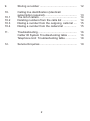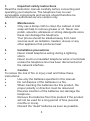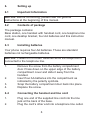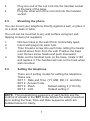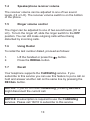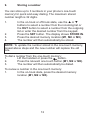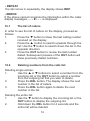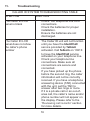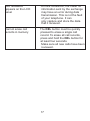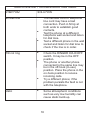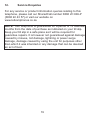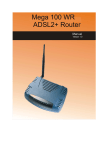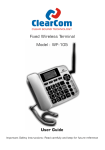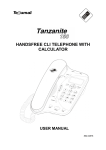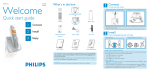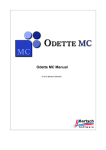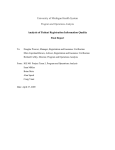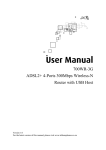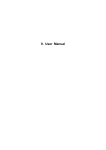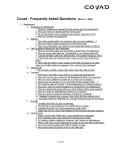Download View user manual
Transcript
* Caller Identification requires Telkom’s Identicall service. Subscription may be required Contents 1. Important safety instructions .............................. 3 2. Maintenance ...................................................... 3. Installation precautions ...................................... 3 4. Caution .............................................................. 5. User controls ...................................................... 4 6. 6.1 6.2 6.3 6.4 6.5 6.6 6.7 6.8 Setting up ........................................................... Important Information ......................................... Contents of package .......................................... Installing batteries .............................................. Connecting the handset and line cord ............... Mounting the phone ........................................... Setting the telephone......................................... Setting the Year, Month, Date and Time............. Set menu ........................................................... 6 6 6 6 6 7 7 8 8 7. 7.1 7.2 7.3 7.4 7.5 7.6 7.7 7.8 7.9 Telephone Operations ....................................... Dialing a number ................................................ Receiving incoming calls ................................... Handsfree facility ............................................... Speakerphone receiver volume ......................... Ringer volume control ........................................ Using Redial ...................................................... Recall ................................................................. Using Pause ...................................................... PAUSE/VIP Button ............................................. 9 9 9 9 10 10 10 10 11 11 8. Message waiting ............................................... 11 1 3 3 9. Storing a number ............................................... 12 10. Calling line identification (Identicall subscription required)......................................... The list of callers ................................................ Deleting numbers from the calls list ................... Dialing a number from the outgoing calls list .... Dialing a number from the callers list ................ 13 14 14 15 15 11. Troubleshooting ................................................. Calller ID System Troubleshooting table ........... Telephone Unit Troubleshooting table .............. 16 16 18 12. Service Enquiries ............................................... 19 10.1 10.2 10.3 10.4 2 1. Important safety instructions Read the instruction manual carefully before connecting and operating your telephone. The telephone has no user serviceable components and service should therefore be referred to authorized service centers only. 2. · · 3. · · Maintenance Only use a damp cloth to clean the cabinet. A mild soap will help to remove grease or oil. Never use polish, solvents, abrasives or strong detergents since these can damage the telephone. Your phone should be situated away from heat sources such as radiators, heaters, stoves or any other appliance that produces heat. Installation precautions Never install telephone wiring during a lightning storm. Never touch un-insulated telephone wires or terminals unless the telephone line has been disconnected at the network interface. 4. Caution To reduce the risk of fire or injury read and follow these instructions: · Use only the batteries specified in this manual. · Do not dispose of the batteries in a fire. · When inserting the batteries into this product, the proper polarity or direction must be observed. Reverse insertion of the batteries can damage the telephone. · Remove the batteries from this product if the product will not be used for a long period of time (several months or more). · Discard the “dead” batteries as soon as possible. 3 5. User controls FRONT VIEW 1. Handset 3. Recall button 5. Hook switch 7. M1-M3 memory buttons 9. New call indicator 11. Speaker button 13. Redial button 15. Set button 2. Out button 4. Pause / VIP button 6. In use indicator 8. LCD display 10. Up button 12. Delete button 14. Down button 4 BOTTOM VIEW 1. Battery compartment 3. Ringer volume switch 2. Speakerphone volume switch BACK VIEW 1. Line jack 5 6. Setting up 6.1 Important Information NOTICE: Before connecting, please read the general instructions at the beginning of this manual. 6.2 Contents of package The package contains: Base station, one handset with handset cord, one telephone line cord, one desktop bracket, four AA batteries and this instruction manual. 6.3 Installing batteries Your phone requires four AA batteries. These are standard batteries not rechargeable batteries. NOTICE: Please do not insert batteries while the telephone is connected to the telephone line. 1. 3. 4. Remove the screw from the battery compartment door. Press down on the upper edge of the battery compartment cover and slide it away from the handset. Insert four AA batteries into the compartment as indicated by the polarity symbols. Snap the battery compartment door back into place. Replace the screw. 6.4 Connecting the handset and line cord 1. Plug one end of the supplied line cord into the line jack at the back of the base. Plug the cord’s other end into a telephone line outlet. 2. 2. 6 3. 4. 6.5 Plug one end of the coil cord into the handset socket at the back of the base. Plug the other end of the coil cord into the handset socket. Mounting the phone You can mount your telephone directly against a wall, or place it on a shelf, desk or table. The unit can be mounted to any wall surface using two selftapping screws (not supplied). 1. 2. 3. 4. 6.6 Drill two holes in the wall 67mm horizontally apart. Insert wall plugs into each hole. Then thread a screw into each hole, letting the heads extend about 5mm from the wall. Position the base over the two screw heads and push downward. Slide out the handset hook on the base, rotate it 180° and replace it. The handset will rest on the hook when wall mounted. Setting the telephone There are 4 setting modes for setting the telephone. These are: SET 1: Date and Time (YY, MM, DD, Hr and Min) SET 2: Access Code SET 3: Flash Default setting 3 (110 mS) SET 4: LCD Default setting 3 NOTE: The programming sequence of each facility and the method of access to the SET mode follows the same procedure as to setting the Year, Time and Date sequence which are detailed below for clarity. 7 6.7 Setting the Year, Month, Date and Time 1. 2. Press SET. Set 1 Date will be displayed “1” flashes. (At this stage any of the setting sequences may be selected by pressing the up and down buttons. The display will indicate the setting mode.) To accept press SET. 2000 will be displayed with the third and fourth digits 00 flashing. To change press the up or down buttons. To accept press SET. Continue with this method of setting the telephone until the minute setting has been completed. To accept press SET. The setting program will switch to SET 2 with digit 2 flashing. A choice can now be made to select another mode which may be required by pushing the up and down buttons or to terminate the procedure by briefly lifting the handset. 3. 4. 5. 6. 7. 8. 6.8 SET menu Item 2 is reserved for future use, item 3 is to change the recall button timing (not recommended) and item 4 can be used to change the LCD contrast. Items 5, 6, 7 and 8 are not supported on this phone. Item 6 is used to change the phone from tone to pulse dialing mode, which is not recommended on modern exchanges. Item 5 is an alarm function, and although it appears to be set, the alarm sounder is not fitted to this model so when the alarm time is reached, only a soft beep is heard. Items 7 and 8 are reserved for future use. 8 7. Telephone Operations 7.1 Dialing a number 1. Lift the handset and wait for dial tone or press the button. The “ In Use” LED lights. Press the keypad for the telephone number you wish to dial. The number will be shown on the display. When you complete your call, replace the handset or press the button again. 2. 3. 7.2 Receiving incoming calls When you receive a call the phone rings. To answer the call, proceed as follows: 1. 2. Lift the handset or press the button. To end the call, replace the handset or press the button. 7.3 Handsfree facility Handsfree lets you dial a number and talk to your caller without holding the handset. It also enables other people in the room to listen to both sides of your conversation. Press the button at the start of or during a call. You will now hear the dialing tone or the person you are speaking to over the loudspeaker instead of in the handset. Lift the handset to change back from the handsfree mode. End a call made using the handsfree facility by pressing the button. 9 7.4 Speakerphone receiver volume The receiver volume can be adjusted to one of two sound levels, (HI or LO). The receiver volume switch is on the bottom of the phone. 7.5 Ringer volume control The ringer can be adjusted to one of two sound levels, (HI or LO) . To turn the ringer off, slide the ringer switch to the OFF position. You can still make outgoing calls without being disturbed by incoming calls. 7.6 Using Redial To redial the last number dialed, proceed as follows: 1. 2. Lift the handset or press the Press the REDIAL button. 7.7 Recall button. Your telephone supports the CallWaiting service. If you subscribe to this service you can use this feature to put a call on hold and answer another call on the same line by pressing the RECALL button. NOTICE: If you do not have CallWaiting, pressing RECALL might disconnect the current call. NOTICE: A subscription is required to use the CallWaiting services. Please call 10210 to subscribe to this service. 10 7.8 Using Pause In some telephone systems, you must dial an access code (9, for example) and wait for a second dial tone before dialing an outside number. When you manually dial a number, or when you store a number in memory, you can have your telephone pause anywhere during the dialing sequence. Press the PAUSE/VIP button anywhere at the desired location. 7.9 PAUSE/VIP Button 1. When Pre-Dialing a number insert a pause where required by pressing the PAUSE/VIP button. 2. Where important incoming numbers are to be safe guarded against accidentally deleting, scroll up and down keys to identify the number, then press the PAUSE/VIP button to safe guard the number. The symbol will be shown on the display. To delete this number access, as before, re-press the PAUSE/VIP button then delete. The symbol will disappear. 8. Message Waiting If the line is busy or in use and the caller is forwarded to a voice mailbox, Message Waiting and Mail icons will be shown on the display once the current call is finished. NOTE: A subscription is required to use the MessageWaiting services. Please call 10210 to subscribe to this service. 11 9. Storing a number You can store up to 3 numbers in your phone’s one-touch memory for quick and easy dialing. The maximum stored number length is 32 digits. 1. 2. 3. 4. or q In the on-hook or off-hook state, use the p buttons to select a number from the incoming list or the OUT button to select a number from the outgoing list or enter the desired number from the keypad. Press the SET button. The display shows STORE IN. Press the desired memory location (M1, M2 or M3). The number will then automatically be stored. NOTE: To update the number stored in the one-touch memory, repeat above steps and the new number will replace the old one. To dial a number from the one-touch memory: 1. Lift the handset or press the button. 2. Press the relevant one-touch button (M1, M2 or M3). 3. The number will then automatically be dialed. To review a number in the one-touch memory: 1. In the on-hook state, press the desired memory location (M1, M2 or M3). 12 10. Calling line identification (IdentiCall subscription required) The calling line identification display shows the origin of incoming calls. The NEW CALL indicator on your phone will flash to indicate new calls. The calling numbers are stored in a list so that you can return missed calls easily. A total of 63 calling numbers can be stored in the list. Once the list is full, the oldest number is automatically deleted each time a new call is received. NOTICE: A subscription is required to use the IdentiCall services. Please call 10210 to subscribe to this service. - NEW CALLS When a new call is received, the display will show NEW and the new call indicator will flash. After the new call has been reviewed, NEW will disappear from the display and the new call indicator will turn off. - INCOMING CALLS When reviewing the incoming numbers, the display shows IN. - OUTGOING CALLS When reviewing the outgoing numbers, the display shows OUT. - PRIVATE If the name and number are not displayed due to the caller restricting it - - - P - - - is displayed. - OUT OF AREA If the name and number is not available . e.g. calls from abroad, - - - O - - - is displayed. 13 - REPEAT If a call comes in repeatedly, the display shows REP. - ERROR If the phone cannot recognize the information within the caller display messages, - - - E - - - is displayed. 10.1 The list of callers In order to see the list of callers on the display, proceed as follows: 1. Press the q button to show the last calling number received on the display. 2. Press the p button to search upwards through the list. Use the q button to search down the list in the opposite direction. 3. Press the OUT button to review the last number dialed. Subsequent presses of the OUT button will show previously dialed numbers. 10.2 Deleting numbers from the calls list Deleting single entries: or q 1. Use the p buttons to select a number from the incoming list or the OUT button to select a number from the outgoing list that you wish to delete. 2. Press the DEL button. The display shows the next number in the list of callers. 3. Press the DEL button again to delete the next number in the list. Deleting the entire list: 1. Use the q button to display the incoming list or the OUT button to display the outgoing list. 2. Hold down the DEL button for 4 seconds and the entire list will be deleted. 14 10.3 Dialing a number from the outgoing list The phone can store up to 16 outgoing numbers. To dial an outgoing number, proceed as follows: 1. 2. 3. 10.4 Lift the handset and press the OUT button to display the last dialed number. Continue to press the OUT button to select the number you wish to dial. To dial the number shown on the display, press the REDIAL button. Dialing a number from the callers list The phone can store up to 63 incoming numbers. To dial an incoming number, proceed as follows: 1. 2. or q Lift the handset and use the p buttons to select the number you wish to dial. To dial the number shown on the display, press the REDIAL button. NOTE: While pressing the RECALL button while the phone is on hook will seem to allow you to change ring tones, this is not a feature on this model of phone as it does not contain a polyphonic ringer. 15 11. Troubleshooting CALLER ID SYSTEM TROUBLESHOOTING TABLE SYMPTOM SOLUTION The Caller ID LCD panel is blank ! ! ! The Caller ID LCD panel does not show the caller’s phone number ! ! ! ! Check the telephone line cord connections. Check the batteries for proper installation. Ensure the batteries are not discharged. The Caller ID unit will not function until you have the IdentiCall service provided by Telkom activated. Call Telkom on 10210 to have the IdentiCall service activated on your telephone line. Check your telephone line connections. Make sure all connections are secure and connected. If you have picked up the phone before the second ring, the caller information will not be correctly received. If you have a telephone answering device (TAD) connected with the unit, set the TAD to answer after two rings or more. If it is a private call or an out-ofarea call, the caller’s name and/or phone number will not appear on the display. Please refer to the “Reviewing call records” section for more details. 16 X “NO NUMBER” appears on the LCD panel ! On rare occasions, the Caller ID information sent by the exchange may have an error during data transmission. This is not the fault of your telephone. It can only capture and store the data that it received. Cannot erase call records in memory ! The DEL button must be quickly pressed to erase a single call record. To erase all call records, press and hold the DEL button for at least four seconds. Make sure all new calls have been reviewed. ! 17 TELEPHONE UNIT TROUBLESHOOTING TABLE SYMPTOM SOLUTION No dial tone ! ! ! Will not ring ! ! ! Static ! The handset cord or telephone line cord may have a bad connection. Push in firmly at both ends to establish good contacts. Test the phone at a different telephone wall socket and listen for dial tone. Test a different phone in the wall socket and listen for dial tone to check if the line is in order. Check the RINGER HI/LO/OFF switch. It may be in the OFF position. The phone or another phone connected to the same line may be in the off-hook (in-use) position. Place the phone in the on-hook position to receive incoming calls. Try a different phone; if the problem persists the fault is not with the telephone. Some atmospheric conditions such as very low humidity can cause static build-up. 18 12. Service Enquiries For any service or product information queries relating to this telephone, please call our SharedCall number 0860 2C HELP (0860 22 43 57) or visit our website on www.telkomphones.co.za NOTE: Your telephone is guaranteed for a period of 12 calendar months from the date of purchase as indicated on your till slip. Keep your till slip in a safe place as it will be required for guarantee repairs. It is however not guaranteed against damage caused by misuse, riot damage, lightning or power surge damage, damage caused by using the unit for purposes other than which it was intended or any damage that can be deemed an act of God. 19