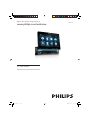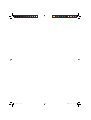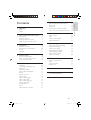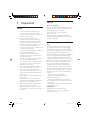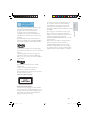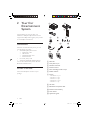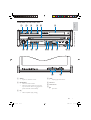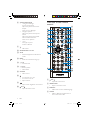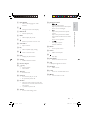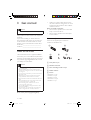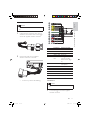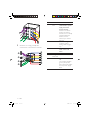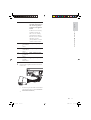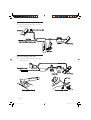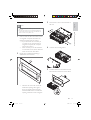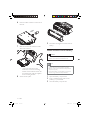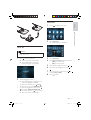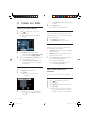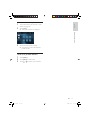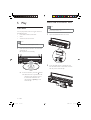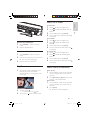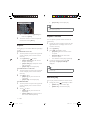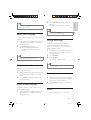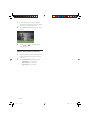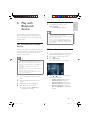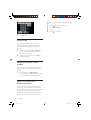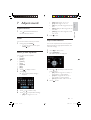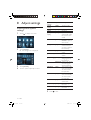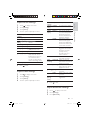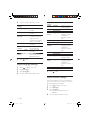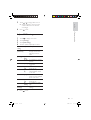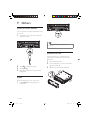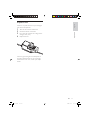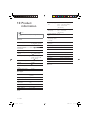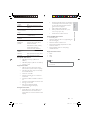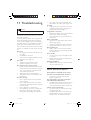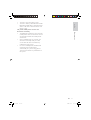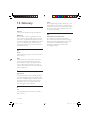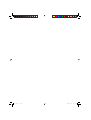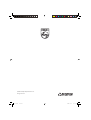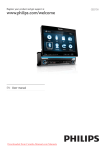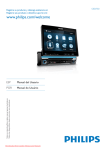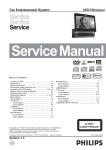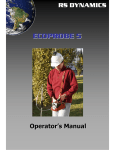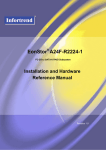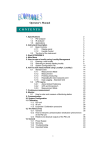Download CED750 user manual
Transcript
Register your product and get support at
www.philips.com/welcome
CED750
EN User manual
EN.indd
Sec3:1
2008-11-14
13:22:42
EN.indd
Sec3:2
2008-11-14
13:22:48
Safety
Notice
2 Your Car Entertainment System
Introduction
What’s in the box
Overview of the main unit
Overview of the remote control
3 Get started
Install the car audio
Install remote control battery
Turn on
Set clock
4 Listen to radio
Tune to a radio station
Store radio stations in memory
Tune to a preset station
5 Play
Load discs
Insert USB or SD/MMC card
Play/Pause
Search for a folder
Search within a title/folder
Repeat
Repeat a section
Random play
Select audio language
Select audio mode
Select subtitle language
Change view angle
Rotate pictures
Zoom
Select slide show duration
4
4
4
6
6
6
7
8
10
10
16
17
17
18
18
18
19
20
20
20
21
21
21
22
22
22
23
23
23
23
23
23
24
Pair the Bluetooth-enabled devices
Make a call
Receive call
Switch phone call to the mobile
Listen to music from Bluetooth device
7 Adjust sound
25
25
25
26
26
26
27
27
27
27
27
Adjust volume
Mute
Select preset equalizer
Adjut fader/balance
8 Adjust settings
28
28
29
29
29
30
30
31
Adjust general system settings
Adjust sound settings
Adjust video settings
Adjust Bluetooth settings
Adjust language settings
Adjust volume settings
Adjust DVD rating
9 Others
Listen to other devices
Reset
Remove the unit
Replace fuse
32
32
32
32
33
10 Product information
34
11 Troubleshooting
36
36
About Bluetooth device
12 Glossary
38
EN
EN.indd
Sec1:3
English
1 Important
6 Play with Bluetooth device
Contents
Contents
2008-11-14
3
13:22:48
1 Important
Safety
•
•
•
•
•
•
•
•
•
•
•
•
•
•
4
EN.indd
Read and understand all instructions
before you use your unit. If damage is
caused by failure to follow instructions, the
warranty does not apply.
Use of controls or adjustments or
performance of procedures other than
herein may result in hazardous radiation
exposure or other unsafe operation.
This unit is designed for negative ground
(earth) 12 V DC operation only.
To reduce the risk of traffic accident, do no
watch video during driving.
To ensure safe driving, adjust the volume to
a safe and comfortable level.
Improper fuses can cause damage or
fire. When you need to change the fuse,
consult a professional.
Use only the supplied mounting hardware
for a safe and secure installation.
To avoid short circuit, do not expose the
unit, remote control or remote control
batteries to rain or water.
Never insert objects into the ventilation
slots or other openings on the unit.
Clean the unit and frame with a soft,
damp cloth. Never use substances such as
alcohol, chemicals or household cleaners
on the unit.
Never place any objects other than discs
into the unit.
Never use solvents such as benzene,
thinner, cleaners available commercially, or
anti-static sprays intended for discs.
Visible and invisible laser radiation when
open. Avoid exposure to beam.
Risk of damage to the unit screen! Never
touch, push, rub or strike the screen with
any object.
Notice
Notice of compliance
The set complies with the FCC-Rules, Part 15
and with 21 CFR 1040.10. Operation is subject
to the following two conditions:
1.This device may not cause harmful
interference, and
2.This device must accept any interference
received, including interference that may cause
undesired operation.
FCC Notice (For U.S. and Canada)
Note:
This equipment has been tested and found
to comply with the limits for a Class B digital
device,pursuant to part 15 of the FCC Rules.
These limits are designed to provide reasonable
protection against harmful interference in a
residential installation. This equipment generates,
uses, and can radiate radio frequency energy
and, if not installed and used in accordance
with the instruction manual, may cause harmful
interference to radio communications. However,
there is no guarantee that interference will
not occur in a particular installation. If this
equipment does cause harmful interference
to radio or television reception, which can be
determined by turning the equipment off and
on, the user is encouraged to try to correct the
interference by one or more of the following
measures:
– Relocate the receiving antenna.
– Increase the separation between the
equipment and receiver
– Connect the equipment into an outlet on a
circuit different from that to which the receiver
is connected.
– Consult the dealer or an experienced radio/
TV technician for help.
IMPORTANT!
Modifications not authorized by the
manufacturer may void users authority to
operate this device.
EN
Sec1:4
2008-11-14
13:22:49
“DivX, DivX” Certified, and associated logos
are trademarks of DivX, Inc. and are used under
license.
The Bluetooth® word mark and logos are
registered trademarks owned by Bluetooth
SIG, Inc. and any use of such marks by Philips is
under license.
English
Important
The making of unauthorized copies of copyprotected material, including computer
programs, files, broadcasts and sound
recordings, may be an infringement of
copyrights and constitute a criminal offence.
This equipment should not be used for such
purposes.
Offical DivX® Certified product. Plays all
versions of DivX® video (including DivX® 6)
with standard playback of DivX® media files.
Your system consists of materials which can
be recycled and reused if disassembled by
a specialized company. Please observe the
local regulations regarding the disposal of
packaging materials, exhausted batteries and old
equipment.
Any changes or modifications made to this
device that are not expressly approved by
Philips Consumer Lifestyle may void the user’s
authority to operate the equipment.
2008 © Koninklijke Philips Electronics N.V. All
rights reserved.
Specifications are subject to change without
notice. Trademarks are the property of
Koninklijke Philips Electronics N.V. or their
respective owners. Philips reserves the right
to change products at any time without being
obliged to adjust earlier supplies accordingly.
Manufactured under license from Dolby
Laboratories.
“Dolby” and the double-D symbol are
trademarks of Dolby Laboratories.
Other trademarks and trade names are those
of their respective owners.
This unit includes this label:
Environmental information
All unnecessary packaging has been omitted.
We have tried to make the packaging easy to
separate into three materials: cardboard (box),
polystyrene foam (buffer) and polyethylene
(bags, protective foam sheet.)
EN
EN.indd
Sec1:5
2008-11-14
5
13:22:49
2 Your Car
Entertainment
System
Congratulations on your purchase, and
welcome to Philips! To fully benefit from the
support that Philips offers, register your product
at www.Philips.com/welcome.
Introduction
With the car entertainment system, you and
your passengers can enjoy:
• Audio/video/JPEG pictures from
• DVD, VCD or CD
• USB devices
• SD/SDHC/MMC cards
• External devices
• FM or AM (MW) radio
• Audio from Bluetooth-enabled devices
You can also make/receive phone calls with
Bluetooth-enabled devices.
a
b
c
e
d
f
h
k
g
i
j
l
a Main unit
b Trim plate x 2 pcs
c Standard connector
What’s in the box
d Remote control
Check and identify the contents of your
package:
f Rubber cushion
e Short mounting bracket x 2 pcs
g Screws
- M5x16mm x 1 pcs
- M4x3mm x 4 pcs
- M5x5mm x 2 pcs
- M5x5.5mm x 4 pcs
- M5x6mm x 1 pc
h AV cable
i Bluetooth microphone cable
j Remote control battery
k User manual
l Quick start guide
6
EN.indd
EN
Sec1:6
2008-11-14
13:22:50
b
c
d
e
f
Your Car Entertainment System
a
English
Overview of the main unit
AV IN
p
o
n
m
lk
j
i
r
h g
q
a OPEN
• Open or close the screen.
d DISP
• Display play information.
b INTRO.SCH
• Search for radio station.
• Search for radio station and save the
top six stations with strong signal into
preset channels automatically.
e Disc slot
f Small screen
g
•
Eject disc.
c EQ
• Select equalizer (EQ) setting.
EN
EN.indd
Sec1:7
2008-11-14
7
13:22:53
h 4 WAY NAVIGATION
Navigate to left/right
•
Tune for radio station.
Skip to the previous/next track/
chapter.
Move cursor to left/right.
• Navigate up/down
Skip to the previous/next preset
station.
Skip to the previous/next folder
Search backward/forward.
Move cursor up/down.
Press
•
Start play or pause.
Confirm selection.
Overview of the remote
control
i
u
•
USB socket
a
}
|
b
{
z
d
e
y
f
g
c
x
w
h
i
v
j
j SD/SDHC/MMC card slot
k AV IN
• External equipment audio/video in
socket
k
l
t
m
l RESET
• Reset the unit when it hangs up.
•
(red)
Terminate call.
•
•
(green)
Answer phone.
Dial number.
m
n
n
o
p
q
s
r
o SOURCE
• Select source.
p
•
•
•
Turn the unit on or off.
Turn mute on or off.
Adjust volume.
•
Adjust screen brightness and contrast.
q
r
•
TILT
Adjust tilt of the screen.
a
•
TILT
Adjust tilt of the screen.
b OPEN/CLOSE
• Open or close the screen.
c SUBTITLE
• Select DVD or DivX subtitle language.
d ANGLE
• Select a difference angle/version of
the current DVD scene.
8
EN.indd
EN
Sec1:8
2008-11-14
13:22:54
•
Change to wide screen display.
g REPT A->B
• Set A-B repeat play.
h REPT
• Select repeat play mode.
i
•
Return to previous menu or exit.
j VOLUME +/• Adjust volume.
k EQ
• Select equalizer (EQ) setting.
l
•
Mute or unmute audio.
m DISP
• Display play information.
n CLEAR
• Delete entered numbers.
o Numeric keypad
p
(green)
• Answer phone.
• Dial number.
q
•
(red)
Terminate call.
r SHUFF #
• Turn random play on or off.
• # symbol for phone call.
English
f
u Navigation buttons
•
/
Tune for radio station.
Skip to previous/next track/chapter.
Move cursor to left/right.
•
/
Skip to the previous/next preset
station.
Skip to the previous/next folder.
Search backward/forward for DVD
video.
Move cursor up/down.
• SEL
Start play or pause.
Confirm selection.
Your Car Entertainment System
e DISC AUDIO
• Select audio language or audio
channel.
v MENU
• Access system menu
w GOTO
• Select track/chapter.
x
•
Stop play.
y DISC MENU
• Return to DVD main menu.
z
•
Adjust brightness/contrast.
{ SOURCE
• Select source.
| TITLE
• Access or exit DVD title menu.
}
•
PWR
Turn the unit on or off.
s INTRO *
• Search for radio station and play the
station for 10 seconds, then search for
next station.
• * symbol for phone call.
t AUDIO
• Access audio setting menu.
EN
EN.indd
Sec1:9
2008-11-14
9
13:22:56
3 Get started
Caution
• Use the controls only as stated in this user manual.
Always follow the instructions in this chapter in
sequence.
If you contact Philips, you will be asked for
the model and serial number of your unit. The
model number and serial number are on the
bottom of your unit. Write the numbers here:
Model No. __________________________
Serial No. ___________________________
•
When you connect other devices to this
unit, ensure that the rating of the car circuit
is higher than the total fuse value of all the
connected devices.
Notes on speaker connection
• Never connect speaker wires to the metal
body or chassis of the car.
• Never connect speaker wires with stripes
to one another.
Overview of parts
These are the supplied parts needed to
connect and install this unit.
a
b
Install the car audio
These instructions are for a typical installation.
However, if your car has different requirements,
make the corresponding adjustment. If you have
any questions regarding installation kits, consult
your Philips car audio dealer.
c
d
e
a Trim plate x 2 pcs
Caution
• This unit is designed for negative ground (earth) 12 V
DC operation only.
• Always install this unit in the car dashboard. Other
•
•
•
•
•
•
•
locations can be dangerous as the rear of the unit heats
up during use.
To avoid short-circuit: before you connect, ensure that
the ignition is off.
Ensure that you connect the yellow and red power
supply leads after all other leads are connected.
Ensure that all loose leads are insulated with electrical
tape.
Ensure that the leads do not get caught under screws
orin parts that will move (e.g. seat rail).
Ensure that all ground (earth) leads are run to a
common ground (earth) point.
Use only the supplied mounting hardware for a safe
and secure installation.
Improper fuses can cause damage or fire. When you
need to change the fuse, consult a professional.
b Standard connector
c Short mounting bracket x 2 pcs
d Rubber cushion
e Screws
- M5x16mm x 1 pc
- M4x3mm x 4 pcs
- M5x5mm x 2 pcs
- M5x5.5mm x 4 pcs
- M5x6mm x 1 pc
Note on the power supply lead (yellow)
10
EN.indd
EN
Sec1:10
2008-11-14
13:22:57
Connect wires: ISO connectors
tape.
1
2
Pull out the ISO connectors from the car
dashboard and connect them to the bigger
end of the supplied standard connector.
Connect the other end of supplied
standard connector to the unit.
Connect wires: ISO connectors
• Ensure that all loose leads are insulated with electrical
English
1
2
3
4
5
6
7
8
9
0
!
Caution
Connector
Black cable
Yellow cable
Yellow cable
Yellow cable
Green/white
wire
Connect to/with
Antenna
Video out 1
Video out 2
Camera in
Parking (see
‘Connect parking
brake wire’ on page
14)
Black cable Bluetooth
microphone
Blue cable Subwoofer
Red cable
Front line out L
White cable Front line out R
Red cable
Rear line out L
white cable Rear line out R
1
2
3
4
5
6
7
8
9
10
11
•
If necessary, connect the following:
Connect wires: without ISO
connectors
Caution
• Ensure that all loose leads are insulated with electrical
tape.
1
Cut off the bigger end of the supplied
standard connector.
EN
EN.indd
Sec1:11
11
2008-11-14
13:22:58
1
2
2
Check the car’s wiring carefully, then
connect them to the standard connector.
1
2
3
4
5
6
7
!
0
9
8
12
EN.indd
3
4
5
6
Connector Connect to
Blue/white The electric antenna
wire
control lead or power
supply lead of the
antenna booster
If there is no electric
antenna or antenna
booster, or it is manually
operated telescopic
antenna, it is not
necessary to connect
this lead.
Pink wire Reverse driving (see
‘Connect reverse
driving cable’ on page
14)
Yellow wire The +12V car battery
which is live at all
times.
Blue wire Amp. remote
Orange/
Illumination switch
white wire
Black wire A metal surface of the
car
First connect the black
ground (earth) lead,
then connect the yellow
and red power supply
leads.
EN
Sec1:12
2008-11-14
13:22:59
The +12V power
terminal which is live in
the accessory (ACC)
position of the ignition
switch
If there is no accessory
position, connect to
the +12V car battery
terminal that is always
live. Be sure to connect
the black ground
(earth) lead to a metal
surface of the car first.
Green and Left speaker (Rear)
green/black
wires
White and Left speaker (Front)
white/black
wires
Gray and Right speaker (Front)
gray/black
wires
Purple and Right speaker (Rear)
purple/
black wires
8
9
10
11
3
English
Red wire
Connect wires: ISO connectors
7
Connect the supplied standard connector
to the unit.
•
•
If necessary, do the other connections.
(See the last step in section Connect
wires: ISO connector)
EN
EN.indd
Sec1:13
13
2008-11-14
13:23:00
Connect reverse driving cable
1
Refer to the illustration below to connect
reverse driving wire.
Connect parking brake wire
1
Refer to the illustration below to connect
parking brake wire.
Green/White
14
EN.indd
EN
Sec1:14
2008-11-14
13:23:01
Remove the screws on the both side of
the unit.
English
3
Mount in the dashboard
Note
• Check wire connection before you mount the unit
into a car.
• If preset radio stations are lost when the ignition key
1
2
If the car does not have an on-board drive
or navigation computer, disconnect the
negative terminal of the car battery.
• If you disconnect the car battery in
a car that has an on-board drive or
navigation computer, the computer
may lost its memory.
• If the car battery is not disconnected,
to avoid short-circuit, ensure that bare
wires do not touch each other.
Connect reverse driving cable
is turned OFF and then back ON, reconnect the red
leads crosswise to the yellow ones.
4
Remove the mounting sleeve.
Ensure that car dashboard opening is
within these measurements:
m
5m
5
mm
Install the sleeve into the dashboard and
bend the tabs outward to fix the sleeve.
53.5mm
183
•
Since the unit cannot be used if the
dashboard opening’s slant angle is
above 20 degrees: Ensure that the
horizontal slant of the car dashboard
opening is between 0 and 20 degrees
EN
EN.indd
Sec1:15
15
2008-11-14
13:23:02
6
Place the rubber cushion over the end of
the bolt.
9
7
Slide the unit into the dashboard until a
click sound is heard.
Reconnect the negative terminal of the car
battery.
Install remote control battery
Caution
• Risk of explosion! Keep batteries away from heat,
sunshine or fire. Never discard batteries in fire.
Note
• Remove batteries if they are exhausted or if the
•
8
If the unit cannot fit into the
dashboard, remove the mounting
bracket on the both side of the unit
and replace them with the supplied
short mounting brackets.
Attach the trim plate.
remote control is not to be used for a long time.
• Batteries contain chemical substances, they should be
disposed of properly.
• Perchlorate Material - special handling may apply. See
www.dtsc.ca.gov/hazardouswaste/perchlorate.
1
2
3
16
EN.indd
Open the battery compartment.
Insert 1 CR2025 battery with correct
polarity (+/-) as indicated.
Close the battery compartment.
EN
Sec1:16
2008-11-14
13:23:06
2
Touch
to display main menu.
Connect reverse driving cable
1
English
Set clock
Touch [Settings].
» The setup menu is displayed.
Turn on
Caution
• Risk of road accidents! Never watch video or adjust
settings while you drive.
1
Press to turn on the unit.
» The screen opens automatically.
» The available OSD (On-Screen
Display) languages are displayed.
3
4
5
6
7
8
2
•
•
•
•
Touch [General].
Touch [Clock mode] repeatedly to select:
• [12hr] : 12 hour mode
• [24hr] : 24 hour mode
Touch the hour digits, then touch
or
Touch the minute digits, then touch
.
If 12 hour mode is selected, touch
to select [AM] or[PM].
Touch
or
or
to exit.
Touch a language to select.
» The OSD language is changed to the
selected language immediately.
To adjust the screen tilt, press TILT .
To close the screen, press OPEN/CLOSE.
To adjust the brightness/contrast, press /
, then adjust 4 WAY NAVIGATION.
To turn off the unit, press for 3 seconds.
» The screen closes automatically.
EN
EN.indd
.
Sec1:17
17
2008-11-14
13:23:08
4 Listen to radio
•
4
Tune to a radio station
1
2
Touch
to display the main menu.
Touch [Radio].
» Band and frequency information is
displayed.
Touch [Clear] to clear all the entered
numbers.
Touch [Enter] to save.
» The radio station is broadcast.
Scan search
You can search for a station with intro search,
which broadcasts a 10-second preview of each
detected radio station.
1
2
Touch [Band] to select band.
Press INTRO.SCH on the main unit.
Select tuner sensitivity
3
4
Touch [Band] repeatedly to select:
• FM band options: [FM1], [FM2], [FM3]
• AM band options: [AM1], [AM2]
Before you start to search for radio stations,
you can select tuner sensitivity.
• [Normal]: Only stations with strong signals
can be broadcast.
• [HiSens]: Stations with strong and weak
signals can be broadcast.
Briefly touch [Previous] or [Next] to tune
to a radio station by step.
• Touch [Previous] or [Next] for over
1 seconds to tune to a radio station
automatically.
» To change tuner sensitivity back to
normal, touch [Normal].
Tune by frequency
1
2
Touch [Band] to select band.
Touch [Tune].
» The manual tune menu is
displayed.
1
Touch [HiSens] to toggle tuner sensitivity
from normal to high sensitivity.
» The display is changed.
Store radio stations in
memory
You can store up to 6 stations in each band.
Store stations automatically
1
2
3
4
3
18
EN.indd
Touch the numbers to enter frequency.
• Touch to clear the last entered
number.
Touch
to display the main menu.
Touch [Radio].
Touch [Band] repeatedly to select band.
Touch [Search].
» Auto search starts. The six strongest
stations of the selected band are saved
in preset channels 1-6 automatically.
EN
Sec1:18
2008-11-14
13:23:17
Store stations manually
Touch [Save].
» The preset stations are displayed.
Store stations manually
2
Tune to the station (see ‘Tune to a radio
station’ on page 18).
English
1
3
Touch one of the preset stations.
» The station is saved in the selected
preset number.
Tune to a preset station
1
2
3
Touch [Radio].
Touch [Band] to select band.
Touch
or
to select a preset station.
EN
EN.indd
Sec1:19
19
2008-11-14
13:23:18
5 Play
Insert USB or SD/MMC card
Note
Load discs
You can play video, audio or images stored on
the following discs:
• DVD video, DVD-R, DVD-RW
• VCD
• Audio CD, CD-R, CD-RW
• Ensure that the device contains playable content.
• The unit supports SDHC card.
1
Open the USB/SD/MMC card cover.
Note
• Ensure that the disc contains playable content.
1
Insert the disc into the disc slot with label
side facing up.
» Play starts automatically.
2
itninggininCChhininaa
PPrrinint
» To remove the disc, press the
Insert the USB device or SD/MMC card
into the USB socket or SD/MMC card slot.
» Play starts automatically.
button.
» When the disc is ejected, the unit
switches to the previous source,
if connected. Otherwise, the
unit switches to [Radio] mode
automatically.
20
EN.indd
EN
Sec1:20
2008-11-14
13:23:19
English
Search for a folder
For video files
3
4
Touch
to return to playlist menu.
Touch to display all available video file
folders.
Play
1
2
Touch a folder, then touch [Select].
Touch a video file to select, then touch
to start play.
For audio files
1
2
Remove the USB device
1
2
Press SOURCE to switch to another
source.
2
3
to return to playlist menu.
Touch to display all available audio
folders.
Touch a folder, then touch [Select].
Touch an audio file to select, then touch
to start play.
For picture files
Remove the USB device.
Remove the SD/MMC card
1
3
4
Touch
Press SOURCE to switch to another
source.
Press the card until you hear a click sound.
» The card is now disengaged.
Remove the SD or MMC card.
1
2
3
4
Touch
to return to playlist menu.
Touch to display all available picture
folders.
Touch a folder, then touch [Select].
Touch a picture file to select, then touch
to start play.
Play/Pause
Search within a title/folder
1
Search by step
Once the disc, USB or SD/MMC card is
inserted, play starts automatically.
For DVD movie, if a menu appears, press
to start play.
1
2
Touch anywhere except for the upper left
corner to display menu on the screen, if
necessary.
Touch [Previous] or [Next] to skip to the
previous or next chapter/track.
Direct search
1
2
2
3
To pause, touch .
• To resume play, touch
To stop, press
Touch anywhere except for the upper left
corner to display menu on the screen, if
necessary.
Touch [Goto].
» The search screen is displayed.
again.
on the remote control.
EN
EN.indd
Sec1:21
21
2008-11-14
13:23:21
•
[Repeat off]: cancel repeat play.
Tip
• You can also press REPT on the remote control to
select repeated play mode.
» For video files, touch [Options] first,
then touch [Goto].
3
Touch the numbers to enter chapter/file
number, then touch [Enter].
Repeat
During play, you can select different repeat play
modes.
For DVD/VCD movie disc:
1
2
2
Touch anywhere except for the upper left
corner to display menu on the screen, if
necessary.
Touch to select:
• [Repeat 1]: play the current track
repeatedly.
• [Repeat off]: cancel repeat play.
For MP3/WMA files:
1
2
22
EN.indd
You can repeat a specific section of video file
(repeat A-B).
1
2
3
Touch anywhere except for the upper left
corner to display menu on the screen, if
necessary.
Touch [Options] > to select:
• [Repeat chapter]: play the current
chapter repeatedly.
• [Repeat title]: play all chapters in the
title repeatedly.
• [Repeat off]: cancel repeat play.
For VCD karaoke or audio CD:
1
Repeat a section
Touch anywhere except for the upper left
corner to display menu on the screen, if
necessary.
4
During play, touch anywhere except for the
upper left corner to display menu on the
screen, if necessary.
Touch [Options].
Touch A-B repeatedly to mark:
• [Repeat A-]: the start of the section
to repeat.
• [Repeat A-B]: the the end of the
section to repeat.
• The selected section plays repeatedly.
To exit A-B repeat mode, touch A-B
repeatedly until [Repeat A-B off] is
displayed.
Tip
• You can also press A-B on the remote control to set
A-B repeat play.
Random play
You can play audio tracks/files in random order.
1
During play, touch
repeatedly to select:
• [Shuffle on] : start random play.
• [Shuffle off] : cancel random play.
Touch to select:
• [Repeat 1]: play the current track
repeatedly.
• [Repeat folder]: play all the tracks in
the current folder repeatedly.
EN
Sec1:22
2008-11-14
13:23:23
2
• You can also press SHUFF on the remote control to
Touch [Subtitle] repeatedly to select a
language.
» The selected language is displayed.
English
Tip
select random play mode.
Tip
repeatedly to select subtitle language.
Select audio language
For video discs that contain two or more audio
channels.
1
2
During play, touch anywhere except for the
upper left corner to display menu on the
screen, if necessary.
Touch [Channel] repeatedly.
» The audio channel information is
displayed on the upper line of the
screen.
Tip
• You may also press DISC AUDIO on the remote
control repeatedly to select audio channel.
Play
• You may also press SUBTITLE on the remote control
Change view angle
Some DVDs contain alternate scenes, such
as scenes recorded from different camera
angles. For such DVDs, you can select from the
available alternate scenes.
1
2
3
During play, touch anywhere except for the
upper left corner to display menu on the
screen, if necessary.
Touch [Options].
Touch [Angle].
» The view angle is changed.
Tip
Select audio mode
• You can also change view angle by pressing ANGLE on
the remote control.
When you play VCDs/CDs, you can select an
audio mode (R/L/Stereo).
1
2
During play, touch anywhere except for the
upper left corner to display menu on the
screen.
Touch [Audio] repeatedly until the audio
mode is selected.
Select subtitle language
For DVD or DivX discs that contain two or
more subtitle languages.
1
During play, touch anywhere except for the
upper left corner to display menu on the
screen, if necessary.
Rotate pictures
1
2
When you view pictures, touch anywhere
except for the upper left corner to display
menu on the screen, if necessary.
Touch [Rotate] repeatedly to rotate the
picture.
Zoom
You can zoom in pictures for a close view.
EN
EN.indd
Sec1:23
23
2008-11-14
13:23:25
1
2
3
During view pictures, touch anywhere
except for the upper left corner to display
menu on the screen, if necessary.
Touch [Zoom] repeatedly to zoom in the
picture.
Touch , or
enlarged picture.
to pan through the
Select slide show duration
1
2
24
EN.indd
Touch anywhere except for the upper left
corner to display menu on the screen, if
necessary.
Touch [Duration] repeatedly to select:
• [Duration]: 3s (3 seconds)
• [Duration]: 5s (5 seconds)
• [Duration]: 8s (8 seconds)
EN
Sec1:24
2008-11-14
13:23:25
Disconnect Bluetooth devices
To disconnect one device, touch
[Disconnected].
» [Connect] is displayed.
English
1
Tip
You can make or receive phone calls with
Bluetooth-enabled phones through the unit.
You can also listen to music from a Bluetoothenabled device.
• The device will also be disconnected when the device
is moved beyond the operational range.
• If you want to reconnect the device to the unit, place it
within the operational range.
• If you do not want to reconnect the device to the
unit automatically, touch [Settings] >[Auto connect],
then select [Off]. For details, see the “Adjust Bluetooth
settings” section.
Pair the Bluetooth-enabled
devices
The first you connect your Bluetooth device to
the unit, you need to pair the device to the unit.
Pairing needs only to be done once. You can
pair up to eight devices.
Note
Play with Bluetooth device
6 Play with
Bluetooth
device
Make a call
1
2
3
• The operational range between this unit and a
Pair the phone with the unit. (see ‘Pair the
Bluetooth-enabled devices’ on page 25)
Touch
to return to main menu.
Touch [Bluetooth].
» The Bluetooth menu is displayed.
Bluetooth device is approximately 10 meters (30 feet).
• Before you connect a Bluetooth device to this unit,
•
•
•
1
2
3
4
familiarize yourself with the Bluetooth capabilities of
the device.
Compatibility with all Bluetooth devices is not
guaranteed.
Any obstacle between this unit and a Bluetooth device
can reduce the operational range.
Keep this unit away from any other electronic device
that may cause interference.
Turn on the Bluetooth function on the
device.
Setup the Bluetooth function on your
device.
Select “CED750” in the pairing list.
Enter default password “0000”.
» iI pairing succeeds. [Connect] is
displayed on the panel.
4
Touch or to select phone number
from the following list:
• [Dialed calls list]: dialed number
• [Missed calls list]: missed call
• [Received calls list]: received call
• [Phone book list]: Phone directory
• [SIM phonebook]: SIM directory
Or touch [Dial pad] to dial number
directly.
EN
EN.indd
Sec1:25
25
2008-11-14
13:23:27
its remote control to play music stored on the
device.
1
2
3
4
5
Touch
Touch
to return to main menu.
Touch [Bluetooth].
Touch
.
Touch
to start play.
to dial.
Receive call
By default, all incoming calls are received
automatically. You can select to receive calls
manually. (see ‘Adjust Bluetooth settings’ on
page 29)
1
2
If there is incoming call, [Incoming call…]
flashes on the screen. Speak into the
Bluetooth microphone.
When conversation ends, touch
terminate the call.
to
Switch phone call to the
mobile
If you do not want your passenger to hear your
incoming call, you can switch the call to the
mobile.
1
During talking, touch ([Switch]).
» The voice is transferred from the unit’s
loudspeaker to the mobile phone.
Listen to music from
Bluetooth device
If the connected Bluetooth device supports
Advanced Audio Distribution Profile (A2DP),
you can listen to the music stored on the device
through the unit. If the device also supports
Audio Video Remote Control Profile (AVRCP)
profile, you can use the control on the unit or
26
EN.indd
EN
Sec1:26
2008-11-14
13:23:28
Adjust volume
•
1
•
Turn clockwise/anticlockwise to
increase/decrease volume.
Mute
You can turn off the sound of your audio.
1
During play, press MUTE .
• To turn the sound back on, press
MUTE again.
Select preset equalizer
You can select preset equalizer:
• [User]
• [Techno]
• [Rock]
• [Classic]
• [Jazz]
• [Opitmal]
• [Flat]
• [Pop]
1
2
Touch
to display to menu.
5
or
to exit.
You can also adjust the front and rear speaker
balance, the left and right speaker balance, and
subwoofer settings.
1
2
3
Touch [EQ].
» The current Equalizer setting is
displayed.
Touch
Press
Adjut fader/balance
4
3
4
[Mid]middle range: -14 to +14.
[Tre]treble range: -14 to +14
[LPF] low pass filter range: 60, 80, 100,
200.
[MPF]middle pass filter range: 500, 1K,
1.5K, 2.5K.
[HPF]high pass filter range:10K, 12.5K,
15K, 17.5K.
Touch
to display menu.
Touch [FAD-BAL].
» Below options are displayed:
Touch or repeatedly to select the item
to be adjusted:
• [Bal] balance range: 12L to 12R. (L =
left speaker, R = right speaker)
• [Fad]fader range: 12R to 12F. (R =
rear speaker, F = front speaker)
• [Sub.w] subwoofer volume: 0 to 24.
Touch
to exit.
to select an EQ.
Touch or to adjust below settings:
• [Bas]bass range: -14 to +14
EN
EN.indd
English
•
•
•
Adjust sound
7 Adjust sound
Sec1:27
27
2008-11-14
13:23:29
8 Adjust settings
Adjust general system
settings
1
2
3
4
Touch
to display main menu.
Touch [Settings].
» The settings menu is displayed.
Touch [General].
Touch an option repeatedly to select:
System
settings
[Clock
mode]
EN.indd
Description
[12hr]
12-hour mode.
[24hr]
24-hour mode.
Set clock.
[Auto]
Open/close screen
automatically when
the system is turn
on/off.
[Manual] Press OPEN/
CLOSE to open or
close screen.
[Beep]
[On]
Turn on the beep
sound. Each time
you press a button,
the unit beeps.
[Off]
Turn off the beep
sound.
[Calibration]
Calibrate the touch
screen.
[Radio range] [Local]
Only stations with
strong signals can
be broadcast.
[Distance] Stations with strong
and weak signals
can be broadcast.
[Blackout]
[10s]
Turn on the screen
saver automatically
10 seconds after
last operation.
[20s]
Turn on the screen
saver automatically
20 seconds after
last operation.
[Off]
Never turn on the
screen saver.
[Key color] [Red]
Button backlight
turns red.
[Blue]
Button backlight
turns blue.
[Time]
[LCD panel
open]
5
28
Options
Press
to exit.
EN
Sec1:28
2008-11-14
13:23:31
Touch
to display main menu.
Touch [Settings].
Touch [Sound].
Touch an option repeatedly to select:
Sound Options
settings
[Sub.w] [On]
[Off]
[Sub.w [80 Hz]
filter]
[120 Hz]
[160 Hz]
[DBB] [DBB on]
[DRC]
5
Description
Turn on the subwoofer.
Turn off the subwoofer.
Select subwoofer filter
criteria.
The Dynamic Bass Boost
(DBB) function is on.
[DBB off] The DBB function is off.
[On]
Makes loud sound level
softer and soft sound
level louder so that you
can watch the DVD
movies at a low volume,
without disturbing others
[Off]
The DRC function is off.
Press
to exit.
Adjust video settings
1
2
3
4
Touch
to display main menu.
Touch [Settings].
Touch [Videos].
Touch an option repeatedly to select:
Description
English
1
2
3
4
Video
Options
settings
[Aspect [Wide]
ratio]
[Normal]
[Video [Auto]
input]
For widescreen display.
For normal display.
The correct format is
set automatically. Select
this option if you are
not sure which format
should be selected.
NTSC
Used in the United
States, Canada, Japan,
Mexico, the Philippines,
South Korea, Taiwan, and
some other countries.
PAL
Used in China, India,
Singapore, the western
European countries
(except France),
Australia, and some
other countries.
SECAM Used in France, Russia
and other countries.
[Rear
[Normal] When you drive in
camera]
reverse, the rear view is
displayed normally.
[Mirror] When you drive in
revers, the rear view is
displayed in mirror.
[Parking] [On]
Disable video view when
you drive.
[Off]
Enable video view when
you drive.
[DivX
View code for DivX
(R) reg
registration.
code]
5
Press
Adjust sound settings
Adjust sound settings
to exit.
Adjust Bluetooth settings
1
2
3
Touch
to display main menu.
Touch [Settings].
Touch [Bluetooth].
EN
EN.indd
Sec1:29
29
2008-11-14
13:23:32
4
Touch an option repeatedly to select:
Bluetooth Options Description
settings
[Bluetooth] [On]
Turn on the Bluetooth
function.
[Off]
Turn off the Bluetooth
function.
[Auto
[On]
If the pre-paired device
connect]
is within the effective
range, the unit reconnects to pre-paired
device automatically.
[Off]
Need to re-connect
manually.
[Auto
[On]
Answer paired phone
answer]
call automatically.
[Off]
Answer hone call
manually.
[Pairing
View code for pairing
code]
the unit with other
Bluetooth devices.
5
Press
to exit.
Language Options
settings
[OSD]
[English]
[DVD
audio]
[DVD
subtitle]
[Disc
menu]
Adjust language settings
1
2
3
4
Touch
to display main menu.
Touch [Settings].
Touch [Language].
5
Press
Description
Select on-screendisplay language.
[Spanish]
[Portuguese]
[English]
Select DVD audio
language. Options
available are
depends on DVD
disc.
[Spanish]
[Portuguese]
[English]
Select DVD subtitle
language. Options
available are
depends on DVD
disc.
[Spanish]
[Portuguese]
[Off]
Turn off subtitle
language display.
[English]
Select DVD menu
language. Options
available are
depends on DVD
disc.
[Spanish]
[Portuguese]
to exit.
Touch an option repeatedly to select:
Adjust volume settings
If you want to listen to music more louder but
do not want radio to be so loud, you can adjust
them individually by this settings.
1
2
3
4
30
EN.indd
Touch
to display main menu.
Touch [Settings].
Touch [Volume].
» The volume setting sub-menu is
displayed.
Touch an option to select a source.
EN
Sec1:30
2008-11-14
13:23:33
6
Press
English
Touch or to assign value: 0 to 12.
» When switches to the source, the
volume will increase or decrease
accordingly.
to exit.
Adjust sound settings
5
Adjust DVD rating
1
2
3
4
Touch
to display main menu.
Touch [Settings].
Touch [DVD rating].
Touch an option repeatedly to select:
DVD
Options Description
rating
[Set
Set password to restrict
password]
the play of discs. The
default password is
0000.
[Rating]
[1. Kid Acceptable for children.
safe]
[2. G] Acceptable for general
viewers.
[3. PG] Parental guidance
suggested.
[4. PG- Unsuitable for children
13]
under age 13.
[5. PG- Recommend parents to
R]
restrict children under
17 to view.
[6. R]
Restricted. Recommend
parent to guide children
under 17 to view.
[7. NC- Unsuitable for children
17]
under age 17.
[8.
Acceptable for adults
Adult] only.
[Load
Restore to default
factory]
settings.
5
Press
to exit.
EN
EN.indd
Sec1:31
31
2008-11-14
13:23:34
9 Others
Listen to other devices
AV IN
You can connect an external audio/video device
to the unit.
1
Connect the device to the unit with the
supplier AV cable.
Tip
AV IN
• When the unit is reset, all the settings remains
unchanged.
AV IN
Remove the unit
To repair, replace fuse, or replace the unit
with another car audio, remove it from the
dashboard.
1
2
2
3
4
Touch
to display main menu.
Touch [AV IN].
3
Take off the trim plate.
Screw off the four (4) screws on the left/
right side of the unit.
Pull the unit out from the dashboard.
Begin play on the device (see the device
instructions).
Reset
When the unit hangs up, you can reset it.
1
32
EN.indd
Press RESET with a ball-point pen or
similar tool.
EN
Sec1:32
2008-11-14
13:23:35
English
Replace fuse
If there is no power, the fuse may be damaged
and need to be replaced.
4
Take out the unit from dashboard.
Check the electric connection.
Replace fuse
1
2
3
Buy a fuse that matches the voltage of the
damaged fuse (15A)
Replace the fuse.
If the fuse gets damaged immediately after it
has been replaced, there may be an internal
malfunction. In such case, consult your Philips
dealer.
EN
EN.indd
Sec1:33
33
2008-11-14
13:23:38
10 Product
information
Note
• Product information is subject to change without prior
notice.
General
Power supply
Fuse
Suitable speaker
impedance
Maximum power output
Continuous power
output
Pre-Amp output voltage
Subwoofer output
voltage
Aux-in level
Dimensions (W x H
x D)
Weight (main unit)
12 V DC (11 V - 16
V), negative ground
15 A
4-8
50 W x 4 channels
24 W x 4 channels
(4 10% T.H.D.)
2.0 V ( CD play
mode; 1 kHz, 0 dB,
10 k load)
2.0 V (CD play
mode)
500 mV
188 x 58 x 203 mm
Frequency range
- FM
87.5 - 108.0 MHz (Europe)
65.0 - 74.0 MHz.(OIRT)
87.5 - 107.9 MHz
(American)
Frequency range 522 - 1620 KHz (Europe)
- AM(MW)
530 - 1710 HKz
(American)
Usable sensitivity 8 uV
- FM
Usable sensitivity 30 uV
- AM(MW) (S/N
= 20 dB)
Frequency
30 Hz - 15 KHz
response
Stereo separation 30 db (1 kHz)
Signal/noise ratio >55 dB
LCD
Screen size
Display resolution
Active area
Dot pitch
Contrast ratio
Brightness
7 inches (16:9)
480 x 234 dots
154.08 x 86.58 mm
0.107 x 0.370 mm
350
200 cd/m
Bluetooth
2.5 kg
Disc player
System
Frequency response
Signal/noise ratio
Total harmonic
distortion
Channel separation
Video signal format
Video output
Disc digital audio
system
20 Hz - 20k Hz
>75dB
Less than 0.30% (1K
Hz)
>55dB
NTSC
1 +/- 0.2V
Tuner
34
EN.indd
EN
Sec1:34
2008-11-14
13:23:39
Compatible USB devices:
• USB flash memory (USB 2.0 or
USB1.1)
• USB flash players (USB 2.0 or USB1.1)
• memory cards
Supported formats:
• USB or memory file format FAT12,
FAT16, FAT32 (sector size: 512 bytes)
• MP3 bit rate (data rate): 32-320 Kbps
and variable bit rate
• WMA v9 or earlier
• Directory nesting up to a maximum
of 8 levels
• Number of albums/ folders: maximum
99
• Number of tracks/titles: maximum 999
• ID3 tag v2.0 or later
• File name in Unicode UTF8
(maximum length: 128 bytes)
Unsupported formats:
• Empty albums: an empty album is an
album that does not contain MP3/
WMA files, and is not be shown in the
display.
•
•
•
Unsupported file formats are skipped.
For example, Word documents (.doc)
or MP3 files with extension .dlf are
ignored and not played.
AAC, WAV, PCM audio files
DRM protected WMA files (.wav,
.m4a, .m4p, .mp4, .aac)
WMA files in Lossless format
Supported MP3 disc formats:
• ISO9660, Joliet
• Maximum title number: 512 (depending on
file name length)
• Maximum album number: 255
• Supported sampling frequencies: 32 kHz,
44.1kHz, 48 kHz
• Supported Bit-rates: 32~256 (kbps),
variable bit rates
Supported video formats
• DivX
• MP4
• Xvid
Note
• To ensure a better playback, bit rate of 4.5 Mbps is
recommended.
EN
EN.indd
Sec1:35
English
•
Product information
Communication Bluetooth Standard version
system
2.0
Output
Bluetooth Standard Power
Class 2
Line of sight approx.10m
Maximum
communication
range
Frequency band 2.4 GHz band (2.4000 GHz
- 2.4835 GHz)
Modulation
FHSS
method
Compatible
Hands-Free Profile (HFP)
Bluetooth
Hands-Free Profile (HFP)
profiles
Advanced Audio
Distribution Profile (A2DP)
Audio Video Remote
Control Profile (AVRCP)
Supported
codecs
Receive
SBC (Sub Band Codec), MP3
Transmit
SBC (Sub Band Codec)
35
2008-11-14
13:23:40
11 Troubleshooting
Caution
• Never remove the casing of this unit.
To keep the warranty valid, never try to repair
the system yourself.
If you encounter problems when using this unit,
check the following points before requesting
service. If the problem remains unsolved, go to
the Philips web site (www.Philips.com/support).
When you contact Philips, ensure that your
unit is nearby and the model number and serial
number are available (see ‘Get started’ on page
10).
No power
•
Car engine has not been started. Start the
car engine.
•
Connections is incorrect.
•
Fuse has been damaged. Replace fuse (see
‘Replace fuse’ on page 33).
No sound
•
Volume is too low. Adjust volume.
•
Speaker connections is incorrect.
No response to the remote control
•
Ensure that the path between the remote
control and the unit is clear from obstacles.
•
From a close distance, point the remote
control directly at the unit.
•
Replace the remote control battery.
•
The function does not work. Refer to the
instructions.
Disc does not play
•
Disc is upside down. Ensure the printed
side is upwards.
•
Disc is dirty. Clean the disc with a clean,
soft, lint-free cloth. Wipe the disc outwards
from the center.
•
Disc is defective. Try another disc.
•
incompatible disc is used. Try another disc.
•
Disc rating exceeds the restrict setting.
Change the rating settings to lower one.
36
EN.indd
•
Disc region code is not compatible with
the unit. Use disc with proper region code.
No image
•
Parking brake wire connection is incorrect.
Check the parking wiring. (see ‘Connect
parking brake wire’ on page 14)
Image flashes or distorted
•
Video DVD settings do not match with the
DVD. Adjust video DVD settings.
•
Video connection is improper. Check the
connections.
Noise in broadcasts.
Signals are too weak. Select other stations
•
with stronger signals.
Check the connection of the car antenna.
•
Change broadcast from stereo to mono.
•
Preset stations lost.
Battery cable is not correctly connected.
•
Connect the battery cable to the terminal
that is always live.
Fuse is broken
The Fuse type is incorrect. Replace it with
•
a 15A fuse.
Speaker wire or power wire is grounded.
•
Check the connections.
Display show ERR-12
USB/SD/MMC data error. Check the USB
•
device or SD/MMC card.
About Bluetooth device
Music playback is unavailable on the system
even after successful Bluetooth connection.
•
The device cannot be used with the
system to paly music.
The audio quality is poor after connection
with a Bluetooth-enabled device.
•
The Bluetooth reception is poor. Move the
device closer to the unit or remove any
obstacle between the device and the unit.
Cannot connect with the unit.
•
The device does not support the profiles
required for the unit.
•
The Bluetooth function of the device isn’t
enabled. Refer to the user manual of the
device for how to enable the function.
EN
Sec1:36
2008-11-14
13:23:40
•
•
Troubleshooting
English
The unit is not in the pairing mode.
The unit is already connected with another
Bluetooth-enabled device. Disconnect that
device or all other connected devices and
then try again.
The paired mobile phone connects and
disconnects constantly.
•
The Bluetooth reception is poor. Move the
mobile phone closer to the unit or remove
any obstacle between the mobile phone
and the unit.
•
Some mobile phones may connect and
disconnect constantly when you make
or end calls. This does not indicate any
malfunction of the system.
•
For some mobile phones, the Bluetooth
connection may be deactivated
automatically as a power-saving feature.
This does not indicate any malfunction of
the system.
EN
EN.indd
Sec1:37
37
2008-11-14
13:23:41
12 Glossary
B
Bite rate
The max data transfer through the USB port.
Bluetooth
Bluetooth® is a short-rang wireless protocol
that is meant to allow mobile devices to share
information and applications without the worry
of cables or interface incompatibilities. The name
refers to a Viking King who unified Denmark.
Operate at 2.4GHz. For more information, see
www.Bluetooth.com.
SDHC
Secure Digital High Capacity (SDHC) is a type
of flash memory card based on the SDA 2.00
specification. The SDA 2.00 specification enables
SD cards to reach higher capacities from 4GB
to 32GB, and growing.
W
WMA (Windows Media Audio)
An audio format owned by Microsoft, is a
part of Microsoft Windows Media technology.
Includes Microsoft Digital Rights Management
tools, Windows Media Video encoding
technology, and Windows Media Audio
encoding technology.
M
MMC
MultimediaCard. A type of memory card with a
flash memory.
MP3
A file format with a sound data compression
system. MP3 is the abbreviation of Motion
Picture Experts Group 1 (or MPEG-1) Audio
Layer 3. With the MP3 format, one CD-R or
CD-RW can contain about 10 times more data
than a regular CD.
R
Region code
A system that allows discs to be played only in
the region designated. This unit only plays discs
that have compatible region codes. You can find
the region code of your unit on the product
label. Some discs are compatible with more
than one region (or ALL regions.)
S
SD
Secure Digital. A type of memory card with a
flash memory.
38
EN.indd
EN
Sec1:38
2008-11-14
13:23:41
EN.indd
Sec2:43
2008-11-14
13:22:48
© 2008 Koninklijke Philips Electronics N.V.
All rights reserved.
EN.indd
Sec4:44
2008-11-14
13:22:33