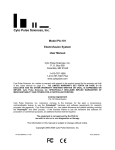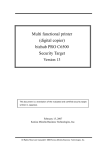Download Final_Fantasy_X_
Transcript
ocs.com http://www.replacementd Blood Violence ® *NOT FOR RESALE WARNING: READ BEFORE USING YOUR PLAYSTATION®2 COMPUTER ENTERTAINMENT SYSTEM. A very small percentage of individuals may experience epileptic seizures when exposed to certain light patterns or flashing lights. Exposure to certain patterns or backgrounds on a television screen or while playing video games, including games played on the PlayStation 2 console, may induce an epileptic seizure in these individuals. Certain conditions may induce previously undetected epileptic symptoms even in persons who have no history of prior seizures or epilepsy. If you, or anyone in your family, has an epileptic condition, consult your physician prior to playing. If you experience any of the following symptoms while playing a video game – dizziness, altered vision, eye or muscle twitches, loss of awareness, disorientation, any involuntary movement, or convulsions – IMMEDIATELY discontinue use and consult your physician before resuming play. WARNING TO OWNERS OF PROJECTION TELEVISIONS: Do not connect your PlayStation 2 console to a projection TV without first consulting the user manual for your projection TV, unless it is of the LCD type. Otherwise, it may permanently damage your TV screen. USE OF UNAUTHORIZED PRODUCT: The use of software or peripherals not authorized by Sony Computer Entertainment America may damage your console and/or invalidate your warranty. Only official or licensed peripherals should be used in the controller ports or memory card slots. HANDLING YOUR PLAYSTATION 2 FORMAT DISC: • This disc is intended for use only with PlayStation 2 consoles with the NTSC U/C designation. • Do not bend it, crush it or submerge it in liquids. • Do not leave it in direct sunlight or near a radiator or other source of heat. • Be sure to take an occasional rest break during extended play. • Keep this disc clean. Always hold the disc by the edges and keep it in its protective case when not in use. Clean the disc with a lint-free, soft, dry cloth, wiping in straight lines from center to outer edge. Never use solvents or abrasive cleaners. 1 Getting Started . . 2 Controls . . . . . . . . 4 Characters . . . . . . 6 Battle System . . . . 8 Abilities . . . . . . . . 11 Aeons . . . . . . . . . 12 The Sphere Grid . 14 Mini Games . . . . . 17 Limited Warranty . 25 2 GETTING STARTED GETTING STARTED MEMORY CARD slot 1 MEMORY CARD slot 2 disc tray RESET button OPEN button controller port 2 controller port 1 S400 i.LINK connector USB connector Set up your PlayStation®2 computer entertainment system according to the instructions in its Instruction Manual. Make sure the MAIN POWER switch (located on the back of the console) is turned ON. Press the RESET button. When the power indicator lights up, press the open button and the disc tray will open. Place the FINAL FANTASY® X (hereafter “FFX”) disc on the disc tray with the label side facing up. Press the open button again and the disc tray will close. Attach game controllers and other peripherals, as appropriate. Follow on-screen instructions and refer to this manual for information on using the software. START MENU The Start Menu shown on the right will appear after the opening demo or when the START button is pressed. To play the game from the beginning, select “New Game.” To continue a saved game, select “Load.” Save Data Each save file for FFX uses at least 64KB of space on a Memory Card (8MB) (for PlayStation®2). One memory card can hold up to 99 save files from FFX. FIELD SCREEN Map The map gives a bird’s-eye view of your character’s current location, indicated by a yellow arrow. Your destination is generally marked by a red arrow. The map can be turned on and off in the Config section of the Main Menu. Player’s character Save Sphere Use spheres like this one to save your game. They are only found in certain locations, so be sure to save whenever you get the chance. 3 CONTROLS 4 CONTROLS 5 DUALSHOCK®2 ANALOG CONTROLLER CONFIGURATION L2 button L1 button R2 button R1 button directional buttons left analog stick SELECT button ANALOG mode button ANALOG mode light button BASIC OPERATION button button button START button Field Screen Menu Screens Battle Screen Directional buttons Move character Move cursor Move cursor / Change pages with left and right buttons Left analog stick Move character Move cursor Move cursor / Change pages with left and right movement Ω button Cancel / Hold down to walk Cancel Cancel ≈ button Talk / Examine / Confirm Confirm Confirm ç button Display Menu right analog stick There are three control modes in FINAL FANTASY X, each of which is listed in the chart on the next page. The controller in FFX will always be in analog mode, enabling use of the left analog stick. The analog mode button and red LED light are always set to ON. The vibration mode can be turned on and off in the Config section of the Main Menu. NOTE: This game may be incompatible with controllers other than the DUALSHOCK®2 analog controller. Defend (skips turn) L1 button Change characters L2 button Scroll menus back Scroll Switch window R1 button Change characters Scroll CTB window up Scroll menus forward Scroll CTB window down R2 button START button Display Switch window / Select character Pause * SELECT button Press the L1, L2, R1, R2, START, and SELECT buttons together to perform a Soft Reset, returning the game to the Start Menu.* * Pause and Soft Reset are disabled during certain scenes. 6 CHARACTERS FINAL FANTASY X is about a summoner named Yuna and her quest to destroy a mysterious force known as “Sin.” You must guide the main character, Tidus, through the many events of the game. Here we introduce the characters that accompany Yuna along her journey. Note that each character has a unique area of expertise, and can equip different weapons and armor. Review their strengths so you can use them to your advantage on the battlefield. CHARACTERS WAKKA Coach and captain of the local blitzball team, the Besaid Aurochs. Wakka plans to retire from the sport after this year’s tournament, so that he can devote himself fully to serving as Yuna’s guardian. His deadly blitzball is especially useful for knocking down aerial enemies. LULU TIDUS Tidus is a cheerful, rising blitzball star playing for the Zanarkand Abes. He has long hated his father, who was a renowned player himself before his untimely death. Tidus’s quick moves allow him to attack even the swiftest foes with ease. One of Yuna’s guardians. She and Wakka think of Yuna as a younger sister. Lulu’s stoic and self-possessed nature makes her seem insensitive at times. She specializes in the art of black magic, using various dolls to help cast powerful spells. KIMAHRI RONSO A powerful warrior of the Ronso tribe. Kimahri has watched over Yuna from her youngest days. He speaks little, but is deeply devoted to Yuna and serves her loyally as a guardian. Kimahri can learn enemy skills with his Lancet ability. AURON The legendary guardian who, together with High Summoner Braska, defeated Sin ten years ago. A man of few words, he guides Yuna and Tidus on their mission to vanquish Sin once more. He swings his gigantic sword with such power that even the toughest fiends are cut asunder. YUNA Daughter of High Summoner Braska. Honest and determined, Yuna embarks on a pilgrimage to obtain the Final Aeon and defeat Sin. Yuna is learning the mystical art of summoning aeons—powerful spirits of yore. RIKKU A young Al Bhed girl. Her personality is upbeat and positive, and she is not afraid to speak her mind. She works hard to restore her outcast people to their former glory. Rikku handles mechanical enemies with ease, and can steal items from enemies, too. 7 8 BATTLE SYSTEM BATTLE SCREEN BATTLE SYSTEM 5 1. Command window. 2. CTB window. 3. Characters’ HP and MP. 4. Overdrive gauge. 5. Help text window. 2 4 1 3 BATTLE ORDER This installment of FINAL FANTASY features the Conditional Turn-based Battle (hereafter “CTB”) system, where time passes only when commands are executed in battle. The turn order of both allies and enemies is displayed in the CTB window in the upper right-hand side of the screen. The turn order may change depending on what each character and each enemy does. For example, after performing a powerful special technique, a character may require extra recovery time before he’s ready to execute his next action. However, you can counterbalance this by casting a speed-enhancing spell such as Haste on that character, thereby increasing the total number of turns he may take. There are many other factors that affect the order of battle, so experiment with different actions and learn how to use this new system to its fullest. Switching Characters During any of your characters’ turns, press the L1 button to bring up the Switch window. Here you can switch party members in and out of battle at will. When a character is switched in, he or she can act immediately. Trigger Commands At certain points in the game, special commands called Trigger Commands become available. To use them, press the left directional button to access the Trigger Commands window, then select the desired command. Overdrive Each character’s Overdrive gauge charges up whenever the proper conditions are met. Overdrive modes (see below) determine what these conditions are. Once a character’s gauge is full, the word “Overdrive” pops up as shown here, and he or she can unleash a special attack. Press the left directional button to access the Overdrive window, then select the Overdrive you wish to execute. Overdrive Modes Overdrive modes determine the conditions that must be met in order to charge up the Overdrive gauge. Select an Overdrive mode for each character in the Overdrive section of the Main Menu. At the beginning of the game, only a single Overdrive mode may be available. All characters can learn new Overdrive modes by fulfilling the required conditions for those modes a certain number of times. Mode Name Stoic Warrior Healer Dancer Conditions Gauge charges when character takes damage. Gauge charges when character damages an enemy. Gauge charges when character restores allies’ HP. Gauge charges when character evades an attack. Many other Overdrive modes exist, so experiment with different courses of action in battle to learn them. 9 BATTLE SYSTEM 10 STATUS AILMENTS AND HOW TO RECOVER During battle, characters are sometimes inflicted with nasty status ailments. Refer to the chart below to find effective ways to recover from them. ABILITIES 11 There are two types of abilities: Command Abilities and Auto-Abilities. Command Abilities are actions that must be selected in battle, while Auto-Abilities are automatically enabled through your characters’ current weapons and armor. Characters acquire new Command Abilities by activating ability nodes on the Sphere Grid (see page 14). STATUS EFFECTS Ailment Symptoms Recommended Treatment Berserk Increased Strength, but attacks enemies impulsively and uncontrollably Esuna, Remedy Confusion Attacks allies indiscriminately Esuna, Remedy, being physically struck Curse Cannot use Overdrives, gauge freezes Dispel, Holy Water Darkness Lowered accuracy for physical attacks Esuna, Eye Drops, Remedy Doom Falls unconscious when countdown reaches zero None KO Cannot participate in battle Life, Full-Life, Phoenix Down Petrification Cannot participate in battle Esuna, Soft, Remedy Poison Suffers damage after taking turn Esuna, Antidote, Remedy Silence Cannot cast spells Esuna, Echo Screen, Remedy Sleep Cannot participate in battle Esuna, Remedy, being physically struck Slow Lowered Agility, turns come slowly Esuna, Remedy Zombie Takes damage from restorative magic Holy Water, Remedy Default Command Abilities Attack Item Escape Weapon Armor Strike an enemy. Use an item. Run away from battle. Change equipped weapon. Change equipped armor. Auto-Abilities are present in certain weapons and armor, and are always active during battle as long as that item is equipped. See the next section for details. CUSTOMIZING WEAPONS AND ARMOR At a certain point in the game, the Customize section will appear in the Main Menu. Here, you can upgrade your weapons and armor to your liking. Effects you add here become Auto-Abilities, and they remain active as long as that weapon or armor is equipped. More Auto-Abilities become available as you acquire new kinds of items. 1. Weapon/armor to be customized. 2. Name of required item. 3. Number of that item currently in possession. 4. Quantity remaining after customization. 5. Help window: Description of selected ability. 5 2 GAME OVER The game will end if all active party members are KO’d (HP is reduced to 0) or petrified—even if inactive members are still able to fight. The game will continue, however, as long as at least one party member manages to flee from battle using the Escape command. 3 4 1 AEONS 12 AEONS 13 DEVELOPMENT OF AEONS Under the Aeons section of the Main Menu, you can view various statistics of your aeons. Each aeon’s growth is metaphysically bound to Yuna’s, but if you prevail against certain opponents, Abilities and Attributes sections will become available. These will let you teach aeons new abilities and raise their attributes. Abilities Select Abilities to teach the aeons various Command Abilities. When you select an aeon, the image shown on the right will appear on the screen. Spend items to teach aeons new Command Abilities. Aeons are divine creatures that only answer the call of a true summoner. Each aeon protects its master with unique powers and characteristics. Aeons grow stronger as their summoners do. When Yuna summons an aeon, the other party members must withdraw to a safe distance. Only then can Yuna direct the aeon’s actions. Like your regular party members, aeons have an Overdrive gauge, and when it charges up they can unleash an awe-inspiring Overdrive technique. If an aeon’s HP reaches zero, it will vanish and the other characters will return to continue the fight. AEONS Valefor Ifrit Shiva Ixion A swift, flying aeon. An aeon engulfed in eternal flame. An icy aeon in the form of a beautiful woman. A unicorn comprised of pure lightning. You will undoubtedly come across other aeons as you progress through the story of FFX. Some say that secret aeons may reveal themselves to those who complete extraordinary tasks. 5 1 3 1. Ability the aeon is to learn. 2. Name of required item. 3. Number of that item currently in possession. 4. Quantity remaining after use. 5. Help window: Information about the selected ability. Attributes Select the Attributes section to increase your aeons’ powers. The menu shown on the right will appear once you select the aeon whose attributes you wish to increase. Use spheres to raise your aeons’ attributes. 2 4 5 1 1. Attribute to be developed. 2. Sphere required for development. 3. Number of that sphere currently in possession. 4. Quantity remaining after use. 5. Help window: Displays information regarding development. 2 3 4 14 THE SPHERE GRID THE SPHERE GRID UNDERSTANDING THE SPHERE GRID Selecting Use will open a window showing all the spheres currently in your possession. You can only use spheres that correspond to a nearby node, highlighted in white. Place a sphere into its corresponding node to learn the ability available there. In addition to the node at the character’s current position, you can activate any adjacent nodes without moving to them. Character skill and attribute development in FFX is conducted exclusively on the Sphere Grid. Characters will not grow in power simply by defeating enemies as in previous FINAL FANTASY installments, so you must grasp the basics of the Sphere Grid in order to strengthen your characters. CHARACTER DEVELOPMENT FLOWCHART Characters earn Ability Points (AP) after defeating an enemy in battle. Certain enemies also surrender spheres, which are used to strengthen your characters. When a character’s AP reaches a certain limit, his or her sphere level (S. Lvl) will increase. The character can then move a certain number of spaces on the Sphere Grid equal to his or her current sphere level. 15 Tidus (aqua) COLORS Rikku Each character leaves a different color when he or she activates a node, as illustrated in the diagram on the right. Multiple characters can activate the same node, so use the color scheme to figure out which character has activated which node. Activate nodes on the Grid using their corresponding spheres in order to raise attributes and teach new abilities. Yuna (green) (white) Lulu Auron (purple) (red) Wakka (yellow) Kimahri (blue) As an example, let’s have Tidus learn Flee. THE SPHERE GRID Selecting Sphere Grid from the Main Menu will bring up the screen shown on the right. Selected character Sphere Level (S. Lvl) Cursor First, move to a node adjacent to Flee. Select an Ability Sphere. The cursor will automatically move to Flee, located at the adjacent node. Character’s current position Press the ≈ button to display the command window. Choose Move if you wish to move that character around the Grid. When you select Move, the illuminated circles indicate how far you can move based on your current sphere level. Choose Use if you wish to use a sphere to activate a node. Press the ≈ button to confirm your selection. Tidus has now learned Flee. Since Flee is a Command Ability, Tidus can perform it in any subsequent battles. Remember! Spheres can be obtained from treasure chests as well as from enemies defeated in battle. Any party member can use any sphere in your inventory. Some spheres alter the Grid’s structure, while others allow movement across the entire Grid. You have complete control over your characters’ development, so keep in mind that poor choices early on can hinder the party at later stages. SPHERE GRID CONTROLS SELECT button Zoom in and out. L2, R2 buttons Tilt the Sphere Grid and return to normal viewing angle. ç button View the selected character’s status. 16 MINI GAMES 17 BLITZBALL Blitzball is an underwater sport popular among all peoples of Spira. Teams from every corner of Spira gather at the stadium in Luca for the annual blitzball tournament. The people of Spira love blitzball because it lets them forget about Sin, if only for a moment. In FFX you can control a team in blitzball. The more matches you play, the more experience points you gain, which can be used to increase your players’ abilities. Review the in-game blitzball tutorial for instructions and official game rules. CHOCOBOS Many wild chocobos roam certain areas of Spira. Wild chocobos are very difficult to train. By guiding your chocobo through a series of training courses, you too can become an expert chocobo rider. CREDITS 18 CREDITS Localization SQUARE CO., LTD. SQUARE ELECTRONIC ARTS L.L.C. Screenmusic Studios AKA SMS Producer Yoshinori Kitase Senior Vice President Koji Yamashita U.S. Recording Directors Motomu Toriyama (Event) Takayoshi Nakazato (Map) Toshiro Tsuchida (Battle) General Manager Akira Kashiwagi Recording Engineer Ernie Sheesley Localization Directors Eric Lewis Nobuo Uematsu Ichiro Nonaka Kazuyoshi Tashiro P.A. Sound Producer & Music Main Programmers Koji Sugimoto (Character) Takashi Katano (Event) Program Supervisor Ken Narita Character Designer Tetsuya Nomura Art Directors Yusuke Naora (World) Shintaro Takai (Battle) Scenario Kazushige Nojima Image Illustrator Yoshitaka Amano Field Programmers Yukio Ishii Chikara Yanagimachi Battle Programmer Masaki Kobayashi Menu Programmer Tomonari Ohnishi Chief VFX Programmer Yasunari Ohnishi Real-Time Graphics Director Tomohiro Hasegawa Monster Designer Tetsu Tsukamoto Chief Subcharacter Designer Fumi Nakashima Lead Real-Time Polygon Designers Takanari Tajima Junichiro Hosokawa Mamoru Tagata Battle Motion Director Shintaro Tamai Field Motion Director Go Kikuchi Chief Character & Motion Coordinator Shinji Watanabe (D3D Co., LTD.) Chief Art Designer Tetsuya<T2>Takahashi 3D Map Director Yohichi Kubo Lead Field Designers Yoshinori Ogura Takaharu Matsuo Shinichiro Hamasaka Masayo Asano Lead Battlefield Designer Tsuyoshi Okahisa CG Supervisor Satoshi Tsukamoto Movie Director Hiroshi Kuwabara Chief Storyboard Designer Akira Oguro Movie Programmer Kengo Sasaoka Music Junya Nakano Masashi Hamauzu Sound Programmer Minoru Akao Supervising Dialogue Editor Teruaki Sugawara Supervising Sound Editors Eiji Nakamura Chiharu Minekawa Localization Specialists Alexander O. Smith Aziz Hinoshita Localization Engineer Richard Honeywood Localization Assistants Seikou Hokama Aiko Ito General Producer Tomoyuki Takechi Production Executive Hisashi Suzuki Executive Producer Hironobu Sakaguchi Cast – Voice Actors Tidus Yuna Wakka Lulu Kimahri Auron Rikku Seymour Jecht James Arnold Taylor Hedy Burress John DiMaggio Paula Tiso John DiMaggio Matt McKenzie Tara Strong Alex Fernandez Gregg Berger Subcharacters David Arnott Corey Burton Catherine Cavadini Vicki Davis John DeMita Debbie Derryberry Judy Durand Greg Finley Julia Fletcher Quinton Flynn Roger Jackson Tom Kenny Sherry Lynn Michael McShane Matt Miller Candi Milo Adam Paul Richard Penn Andy Philpot Paige Pollack David Randolph David Rasner Noreen Reardon Robbie Ryst Dwight Schultz Vernon Scott Andre Sojliuzzo Cree Summer Andreana Weiner Ruth Zalduondo Technical Supervisor Paul Andris Dialogue Editors Elliot Anders Rhodri Davies Jeremy Pitts Michelle Rochester Gene Semel John Brengman Chris Eaton ADR Editors Ernie Sheesley Rhodri Davies Transfer Carl Bantleon Akihito Shoji QA Supervisors Tetsuya Hiraoka Kenichi Miyake Customer Support Alaine C. Deleon Caroline Liu Mark Abarca Anthony Montana Arec Nevers Ryan Riley Marketing Communications Kyoko Yamashita Sonia Im Marketing Kenji Mimura Keiko Kato Andrew Shiozaki Fernando Bustamante Troy Boren Patrick H. Cervantes Andy Hsu Natsu Ishigami Mari Nishikawa Sales Sean Montgomery Ken Berry Recording Studio Screenmusic Studios AKA SMS Dialogue Editorial Screenmusic Studios AKA SMS Line Producer Michael Hack Senior Vice President and CFO Kenzo Nogimura Voice Director/Casting Director Jack Fletcher President Jun Iwasaki Brody Phillips Jennifer L. Mukai Shigeto Sammy Matsushima Rika Maruya Ryo Taketomi Yutaka Sano Special Thanks To: SQUARE SOFT, INC. Localization Quality Assurance Jonathan Williams David “Ribs” Carrillo Jaime J. Bencia Mohammed A.C. Wright Chris Manprin Jesse Cheek Jared Ellott Dana J. Kwon Kenji Nakamura Bryan D. Chen Michael D. Christoffers Michael A. Erickson Ryan J. Gibson Jeff J. Love Nicholas M. Pisani Aaron J. Adams Daniel Bustamante Mathew Clift Jonathan Cooperson Linda Dam Matt Hilton Drew Jennings Gregory Scott Lee Erin Michiko Nakagawa Viet Nguyen Felipe Pounds Edgar Rosales Sean Sullivan Jason Wheeler James Peter Wong Senior Vice President Yuji Shibata Quality Assurance General Manager 19 Beeline Group, Inc., BradyGAMES, The Kenwood Group, Ruder Finn, Saatchi & Saatchi Los Angeles, Virtual InterActive, Inc. FINAL FANTASY®X Official Music Soundtrack merchandise available from select retailers now! Check out the full collection of FINAL FANTASY and Square titles offered by TOKYOPOP® Soundtrax at www.TOKYOPOP.com Bahamut deluxe action figure Tidus Yuna Seymour FINAL FANTASY®X Action Figures Auron Tidus 12" soft vinyl statue Yuna 12" soft vinyl statue 12" action figure Shirts FINAL FANTASY X Official Strategy Guide ® available now at www.bradygames.com Lunch Boxes Plush Toys www.artfx-kotobukiya.com [email protected] plus Action Figures, Posters, Wall Scrolls & more! Call your local comic book or video game store for availability. To find a comic book store near you, access http://csls.diamondcomics.com or call the Comic Shop Locator: ® For more FINAL FANTASY X merchandise, go to www.playonline.com ® © 2001, 2002 Square Co., Ltd. All rights reserved. FINAL FANTASY and the SQUARESOFT logos are registered trademarks of Square Co., Ltd. Character design: Tetsuya Nomura. Distributed by Bandai America Incorporated. © 2001, 2002 Bandai Co., Ltd. BradyGAMES is a registered trademark of Pearson Education, Inc. TOKYOPOP is a registered trademark and TOKYOPOP Soundtrax is a trademark of Mixx Entertainment, Inc. ArtFx and the ArtFX logo is a registered trademark and © 2001, 2002 Kotobukiya, Co. Ltd. Some items shown are prototypes and may differ from final products. The Action Is Real. The Actors Are Not. Experience the cutting edge in ultra realistic computer animation! A new reality in DVD loaded with never-before-seen special features: SPECIAL 2- DISC SET! In the year 2065, the Earth is infested with alien spirits and mankind faces total extinction. The only hope for survival is the courageous and beautiful scientist, Aki Ross, who races to collect the eight spirits and rid the planet of the destructive alien presence. OWN THE SPECIAL EDITION . RENT IT ON VHS AND . Columbia Pictures and Square Pictures Present FINAL FANTASY: THE SPIRITS WITHIN Soundtrack on Sony Classical/ Sony Music Soundtrax ©2001 Columbia Pictures Industries, Inc. All Rights Reserved. ©2001 Layout and Design Columbia TriStar Entertainment. All Rights Reserved. www.cthe.com Interactive Documentary Alternate Opening Sequence Joke Outtakes Film Deconstruction Commentaries “Final Fantasy” Thriller Music Video And Much, Much More! From the creators of the Final Fantasy video game franchise 24 LIMITED WARRANTY/GAME TIPS 25 For a period of ninety (90) days from the date of purchase, Square Electronic Arts L.L.C. (SQEA) warrants to the original purchaser of this SQEA software product that the medium on which this computer program is recorded is free from defects in materials and workmanship. SQEA agrees for a period of ninety (90) days from the date of purchase, to either repair or replace, at its option, free of charge, any SQEA software product that does not meet the above warranty, postage paid, with proof of purchase. This warranty is not applicable to normal wear and tear. This warranty shall not be applicable and shall be void if the defect in the SQEA software product has arisen through abuse, unreasonable use, mistreatment or neglect. LIMITATIONS – The above warranty is in lieu of all other warranties, and no other representations or claims of any nature shall be binding on or obligate SQEA. ANY IMPLIED WARRANTIES APPLICABLE TO THIS SOFTWARE PRODUCT, INCLUDING WARRANTIES OF MERCHANTABILITY, COURSE OF DEALING IN TRADE AND FITNESS FOR A PARTICULAR PURPOSE, ARE LIMITED TO THE NINETY (90) DAY PERIOD DESCRIBED ABOVE. IN NO EVENT WILL SQEA BE LIABLE FOR ANY SPECIAL, INCIDENTAL, OR CONSEQUENTIAL DAMAGES RESULTING FROM POSSESSION, USE OR MALFUNCTION OF THIS SQEA SOFTWARE PRODUCT. Some states do not allow limitations as to how long an implied warranty lasts and/or exclusions or limitations of incidental or consequential damages so the above limitations and/or exclusions of liability may not apply to you. This warranty gives you specific rights, and you may also have other rights that vary from state to state. NOTICE – This manual and the software described in this manual are copyrighted. All rights in the manual and the software are reserved. No part of this manual or the described software may be copied, reproduced, translated, or reduced to any electronic medium or machine-readable form without the prior written consent of SQEA. The described software may not be reverse engineered, decompiled or otherwise disassembled. RETURNS WITHIN 90 DAY WARRANTY PERIOD – To replace defective media within the 90-day warranty period, send the defective media, a copy of the original sales receipt, a return address, and a small note describing the difficulties you are experiencing to Electronic Arts Customer Warranty, P.O. Box 9025, Redwood City, CA 94065-9025. If you have warranty questions, you can also contact Customer Warranty at (650) 628-1900, fax (650) 628-5999. Hours of operation: Monday - Friday, 8:30am - 11:45am and 1pm - 4:30pm, Pacific Standard Time. RETURNS AFTER WARRANTY – To replace defective media after the ninety (90) day warranty period has expired, send the original CD or DVD to the Electronic Arts’ address above. Enclose a statement of the defect, your name, your return address, and a check or money order for $15. REPLACEMENT MEDIA – The above provisions apply to any replacement media or software provided by SQEA hereunder, including the above warranties and limitations. TECHNICAL SUPPORT – For technical support questions, you can call (310) 846-0345. Representatives are available Monday-Friday 8am-12pm and 1pm-5pm, Pacific Standard Time. SQUARESOFT GAME TIPS Game Tips are available for all SQUARESOFT PlayStation® game console and PlayStation®2 computer entertainment system titles: U.S.: 1-800-892-5825 (Major credit card required) $.99/min. Automated Tips, $1.35/min. Live Assistance. Canada: 1-900-451-KLUE (1-900-451-5583) $1.50/min. Automated Tips only. Prices subject to change without notice. Callers under 18 years of age must obtain permission from a parent or guardian before calling. Game tips are available for callers within the U.S. and Canada only. Touch-tone phone required. Live assistance is available for SQUARESOFT titles published on the PlayStation® game console and the PlayStation®2 computer entertainment system only. Game counselors are available Monday-Friday, 8am-12pm and 1pm-5pm, Pacific Standard Time. Automated support is available 24 hours a day, 7 days a week. For information and services by SQUARESOFT, go to playonline.comTM


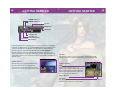
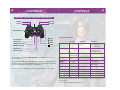

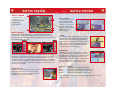
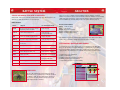

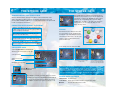

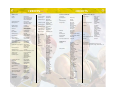


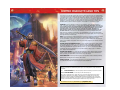

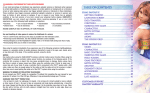


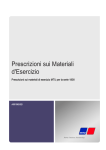
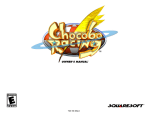



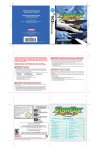

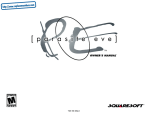
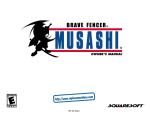

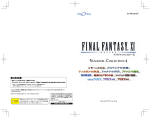
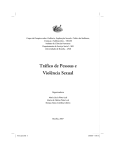
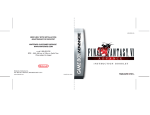
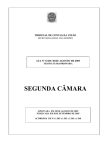
![ProSpecT Astrovirus Microplate Assay [FR]](http://vs1.manualzilla.com/store/data/006402817_1-b9e4678b6145a8e659253b4cdb67da83-150x150.png)