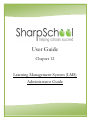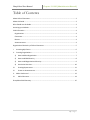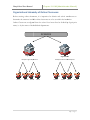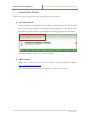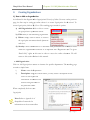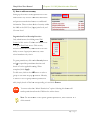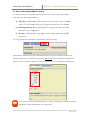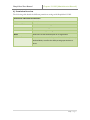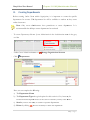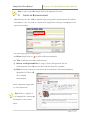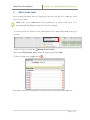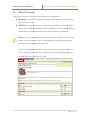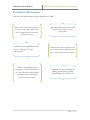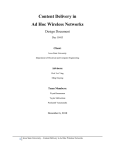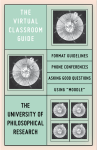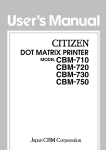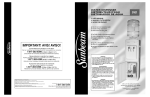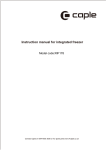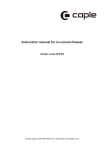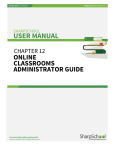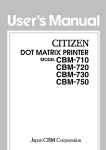Download User Guide - SharpSchool
Transcript
User Guide Chapter 12 Learning Management System (LMS) Administrator Guide SharpSchool User Manual Chapter 12: LMS (Administrator Manual) Table of Contents About Online Classrooms ................................................................................................................ 3 About this Guide .............................................................................................................................. 3 Who Should Use this Guide ............................................................................................................. 3 Accessing your Website................................................................................................................... 3 Vital Information ............................................................................................................................. 4 Organizations............................................................................................................................... 4 Classrooms................................................................................................................................... 4 Rosters ......................................................................................................................................... 4 Announcements .......................................................................................................................... 4 Organizational Heirarchy of Online Classrooms .............................................................................. 5 I. Accessing My Classes............................................................................................................... 6 II. Creating Organizations ............................................................................................................ 7 1) How to Add an Organization ............................................................................................... 7 2) How to add LMS Security .................................................................................................... 8 3) How to add Organizational Security .................................................................................... 9 4) Permission Overview ......................................................................................................... 10 III. Creating Departments ....................................................................................................... 11 IV. Create an Announcement ................................................................................................. 12 V. Add a Grade Level.................................................................................................................. 13 VI. Add a Classroom ................................................................................................................ 14 SharpSchool LMS Summary ........................................................................................................... 15 2|Page SharpSchool User Manual Chapter 12: LMS (Administrator Manual) About Online Classrooms SharpSchool’s ’s Learning Management System (L (LMS) is an intuitive application that allows educational institutions the freedom to conduct instructional courses online. This online classroom environment is designed to standalone as aan entirely virtual classroom, or be used in conjunction with traditional classroom instruction. About this Guide This user guide offers administrators with an introduction into SharpSchool’s Online Learning Management System (LMS), also known as My Classes. - The first section of this guide guide, “Vital Information” and “Organizational Organizational Hierarchy of Online Classrooms” provide administrators with an overview of the LMS’s S’s terminology and organizational structure. - From the second section onwards, this guide provides instructions on how to set up user permissions as well as highlights specific topics pertaining to the configuration and maintenance of the LMS. Who Should Use this Guide The contents of this guide are written to be readable by users of all technical backgrounds. Primarily, this guide will be used by administrators, department rtment coordinators, principals and curriculum coordinators at schools and districts districts. If youu have been given a training site, it is a good idea to practice the steps covered in this guide before working on your real site. This eliminates the risk of you accidentally deleting important content or ruining anything on your real site. Accessing your Website In order to use My Classes,, you must first log into your website. The login page to your school or district site will contain fields for the username and password. The location of the login button will vary according to your website’s design; howe however, ver, login buttons are typically available on the upper left corner of your website. 3|Page SharpSchool User Manual Chapter 12: LMS (Administrator Manual) Vital Information Upon logging into the online classrooms you will be introduced to key terms and concepts. It is important to understand these items and their applicati application within the system before continuing: Organizations Within SharpSchool’s LMS individual departments are referred to as an Organization. These Organizations will contain courses for a specific department. department Often the responsibility of setting up organiz organizations ations and assigning specific permissions is upon the administrators. We will cover details on permissions further in this manual. Classrooms Once Organizations are created, teachers have the ability to create individual classrooms for their use. Classroom assroom creation can be facilitated by Administrators or by individual teachers. A teacher is only allowed to view, maintain and participate in classes he/she has set up. Rosters A Roster refers to the specific list of students enrolled in a class. In SharpSchool’s SharpS system, students can only participate in classes they are enrolled in. The task of completing a classroom roster is either performed by the teacher or in some cases is configured by the district. Districts that use the Student Interoperability Framework (SIF) can setup the t SharpSchool’s LMS to automatically pull student enrollment directly a Student Information System (SIS) (SIS). SIF related setup is entirely handled by the district. This information is detailed in a separate SharpSchool chool manual. Announcements The LMS allows administrators dministrators the ability to publish announcements for users to view. These announcements are specific for the particular organization and cannot be shared between separate organizations. 4|Page Chapter 12: LMS (Administrator Manual) SharpSchool User Manual Organizational Heirarchy of Online Classrooms Before creating online classrooms classrooms,, it is imperative for district and school coordinators to determine the structure in which online classrooms are to be set within the institution. institution Online Classrooms configured from the school level must first be divided by Organization name, i.e. by the name ame of the individual departments. SCHOOL Class 1 Organization 1 Organization 2 Example: English Department Example: Professional Development Class 2 Class 3 Class 4 Class 5 Class 6 Class 7 Class 8 5|Page SharpSchool User Manual I. Chapter 12: LMS (Administrator Manual) Accessing My Classes There are two ways to access the My Classes section for your website: 1) Via Published Links Advanced modules in SharpSchool are available to authorized users via the ‘Published Links’ on the upper margin of your website. Upon logging into your website these links will be populated based on the SharpSchool package purchased by the district. Here you can click on My Classes to access the LMS. 2) URL Extension Simply type in /lms at the end of your site’s URL to access the LMS. For example: http://xyz.sharpschool.com/lms This is the direct URL extension to the My Classes component of the site. 6|Page SharpSchool User Manual II. Chapter 12: LMS (Administrator Manual) Creating Organization Organizations 1) How to Add an Organization As indicated in the diagram under Organizational Hierarchy of Online Classrooms on the previous page, the first step in setting up online classes is to create Organizations for the school. school To create Organizations, click on My Classes Classes. The resulting page contains 4 options a) Add Organization: click on this to create an organization for a particular school. b) Edit: ability to edit an existing organization c) Delete: simply click on delete to remove the organization and all as associated departments and classes. d) Security: allows administrators to determine what permissions are available to users within the organizational structure. It is important that “Registered egistered Users” User be given “Read Only” nly” rights to this area in order to access the onlin onlinee classroom. We will return to this section further in this manual. a. Add Organization Click on Add Organization to create an instance for specific departments.. The resulting resu page contains a simple form: i) Name: name the department department. ii) Description:: using the con content tent editor, you may create a description for the school as well as provide information for students and teachers using the LMS for the particular school. When completed, click on Create Organization Note: Refer to Appendix A of SharpSchool’s manuals for information on the content editor. 7|Page SharpSchool User Manual Chapter 12: LMS (Administrator Manual) 2) How to add LMS Security Setting up the correct security curity permissions for the LMS ensures easy access to authorized individuals and prevents unauthorized access to confidential information. There are three levels of security within the LMS: at the LMS Level, Organization Level, and Classroom Level. Organization nization Level Security Overview Only administrators should be granted Full Control of this section. Teachers and Students are to be given Read Only access. This security measure ensures that only administrators have the ability to create Organizations,, while any other school members only view it. To grant permissions,, click on the Security button and to expand the permission selections and check off on the applicable setting. When completed, click Apply. To add users, click on the Add button to select a group or user from the pop up window. Likewise, to remove a user or group from the permissions table, simply check off the box corresponding to it and click Remove. You must select the “Inherit Permissions” option. on. Selecting this feature will render permissions from the CMS into the online classes. Note: For or information on the specific granular permissions, refer to section II. 4 of this manual. 8|Page SharpSchool User Manual Chapter 12: LMS (Administrator Manual) 3) How to add Organizational Security To add permissions to a specific Organization, first click on the organization name. Here there are three primary buttons: a) Add Class: Administrators dministrators and teachers can create online classes for specific courses. We will return to this topic in greater detail further in this manual. b) Edit Organization: Allows administrators to change the name and other description of the Organization Organization. c) Security: Administrators dministrators to can apply security settings within the specific Organization. To assign permissions within the Organization, click on Security: Much like the LMS security, only administrators must be given complete control of the specific Organization.. Teachers may be granted Read Only access and students need not be added into this component since they will only see the courses in which they are enrolled. You must select the “Inherit Permissions” option.. Selecting this feature will render ren permissions from the LMS into the Organization. 9|Page Chapter 12: LMS (Administrator Manual) SharpSchool User Manual 4) Permission Overview The following table details the different permission settings with SharpSchool’s LMS. SHARPSCHOOL LMS GRANULAR PERMISSIONS PERMISSIONS WHAT IT DOES Full Control & Create Allows the user to create organizations. Delete Allows users to delete organizations Read Allows users to simply view organizations Write Allows users to edit the description of an organization Full Control Allows the users to control all aspects of the LMS: Create, Delete, Read and Write, as well as the ability to assign permissions to others. 10 | P a g e SharpSchool User Manual III. Chapter 12: LMS (Administrator Manual) Creating Departments Before creating Online Classes within Organizations,, it is important to create the specific departments for courses. This department list will be available to teachers as a they create online classrooms. Note: Only server administrators dministrators have permissions to create departments. It is recommended that ability ility to create departments be restricted. - To create Departments,, click on System Administration in the Administration menu in the grey tool bar - Under General Administration click on - Click Manage Organization Structure Departments Here you can complete the following: a) The Department Name b) The Department Type:: the typical option for this section is Class;; however, for Professional Development classes at the school or district you may select Business. Business c) Search: you have the ability to search for specific departments d) Delete: by clicking you have the ability to delete the department. 11 | P a g e Chapter 12: LMS (Administrator Manual) SharpSchool User Manual Note: to edit a Department simply click on the department’s name. IV. Create an Announcement Administrators have the ability to publish Organization specific announcements for teachers tea and student to view. To create an Announcement, simply click on Manage Announcements in the Organization interface: The following page has several options: a) Delete: simply click on to delete older announcements. b) Title: include the title of the announcement announcement. c) Release and d Expiration Date Date: to assign a release and expiration date for announcements select elect the relevant dates from the drop down calendar. d) Body: the body is where you can author the announcement. This interface features SharpSchool’s Editor and all its standard functionalities. When completed, simply click on Add Announcement. Note: Refer to Appendix A of SharpSchool’ss manuals for information on the content editor. 12 | P a g e Chapter 12: LMS (Administrator Manual) SharpSchool User Manual V. Add a Grade Level After creating Departments for your Organizations,, the next step will be to create the Grade Levels of your courses. Note: Only server administrators dministrators have permissions to create Grade rade Levels. It is recommended that ability to create Grade Levels be restricted. - To create Grade Levels,, click on System Administration in the Administration menu in the grey tool bar - Under eLearning Server click on - Here under *Level Name,, simply add in the grade level and click Add - To delete a grade level, simply click on Manage Course Levels This is grade level will now be available to teachers as they create their online classrooms. 13 | P a g e SharpSchool User Manual VI. Chapter 12: LMS (Administrator Manual) Add a Classroom There are two ways in which classes may be added into SharpSchool: 1) Manually: teachers have the ability to manually create their own classrooms classro and import a student roster. 2) SIF Driven: if your district uses the Student Interoperability Framework (SIF) to connect with a Student Information System (SIS), then classes can automatically be created with the appropriate teacher and student enrolment information. Note: With a SIF implementation, teachers will be able to log into My Classes and directly access their specific courses. Administrators will not be required to set permissions for individual groups and users. Chapter 13 in SharpSchool’s ma manuals nuals will contain teacher specific information on how to manually create classrooms. Details on a SIF driven implementation are available within the SharpSchool SIF Guide Guide. 14 | P a g e SharpSchool User Manual Chapter 12: LMS (Administrator Manual) SharpSchool LMS Summary Here are some important things about SharpSchool’s LMS: Remember: there are 3 levels of security in the LMS – My Classes level, Organizational Level and Classroom Level Only Administrators must have Full Control of the My Classes and Organizations Teachers may be granted Read Only access to the My Classes and Organizations. Students need not be given access to the My Classes component since their access is based on enrolment. Teachers may add their own classrooms, or if your district uses SIF, then classroom and student information is automatically rendered into the LMS. Administrators are responsible for adding Organizations, Security, Departments and Grade Levels. 15 | P a g e