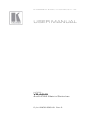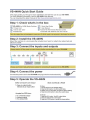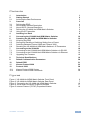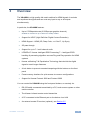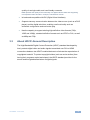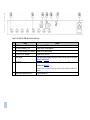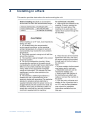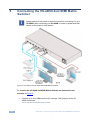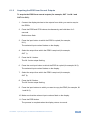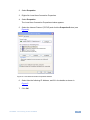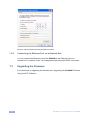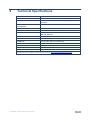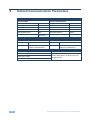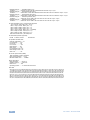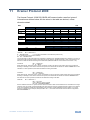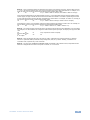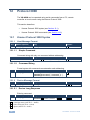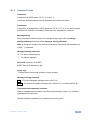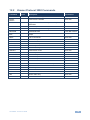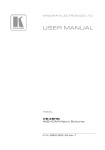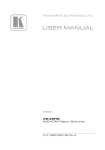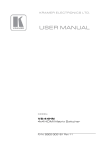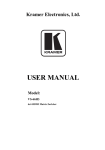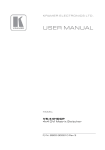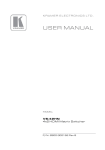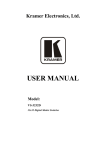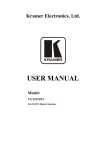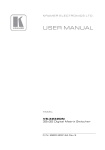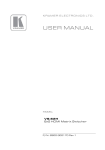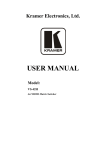Download USER MANUAL
Transcript
K R A ME R E LE CT R O N IC S L T D .
USER MANUAL
MODEL:
VS-44HN
4x4 HDMI Matrix Switcher
P/N: 2900-300161 Rev 2
Contents
1
Introduction
1
2
2.1
Getting Started
Achieving the Best Performance
2
2
3
3.1
3.2
3.3
3.4
3.5
4
Overview
Defining the EDID
About HDMI–General Description
About HDCP–General Description
Defining the VS-44HN 4x4 HDMI Matrix Switcher
Using the IR Transmitter
Installing in a Rack
3
4
4
5
6
8
9
5
Connecting the VS-44HN 4x4 HDMI Matrix Switcher
10
6
6.1
6.2
6.3
6.4
7
7.1
7.2
7.3
8
Operating the VS-44HN 4x4 HDMI Matrix Switcher
Acquiring the EDID
Storing and Recalling a Switching Setting from a Preset
Switching Between Protocol 2000 and Protocol 3000
Resetting the VS-44HN 4x4 HDMI Matrix Switcher’s IP Parameters
Connecting to the VS-44HN
Connecting to the VS-44HN 4x4 HDMI Matrix Switcher via RS-232
Connecting to the VS-44HN 4x4 HDMI Matrix Switcher via Ethernet
Upgrading the Firmware
Technical Specifications
12
12
14
15
15
16
16
16
18
19
9
Default Communication Parameters
20
10
Default EDID
21
11
Kramer Protocol 2000
23
12
12.1
12.2
Protocol 3000
Kramer Protocol 3000 Syntax
Kramer Protocol 3000 Commands
26
26
29
Figures
Figure 1: VS-44HN 4x4 HDMI Matrix Switcher Front Panel
Figure 2: VS-44HN 4x4 HDMI Matrix Switcher Rear Panel
Figure 3: Connecting the VS-44HN 4x4 HDMI Matrix Switcher
Figure 4: Local Area Connection Properties Window
Figure 5: Internet Protocol (TCP/IP) Properties Window
6
7
10
17
18
VS-44HN - Contents
i
1
Introduction
Welcome to Kramer Electronics! Since 1981, Kramer Electronics has been
providing a world of unique, creative, and affordable solutions to the vast range of
problems that confront video, audio, presentation, and broadcasting professionals
on a daily basis. In recent years, we have redesigned and upgraded most of our
line, making the best even better!
Our 1,000-plus different models now appear in 11 groups that are clearly defined
by function: GROUP 1: Distribution Amplifiers; GROUP 2: Switchers and Routers;
GROUP 3: Control Systems; GROUP 4: Format/Standards Converters; GROUP 5:
Range Extenders and Repeaters; GROUP 6: Specialty AV Products; GROUP 7:
Scan Converters and Scalers; GROUP 8: Cables and Connectors; GROUP 9:
Room Connectivity; GROUP 10: Accessories and Rack Adapters and GROUP 11:
Sierra Video Products.
Congratulations on purchasing your Kramer VS-44HN 4x4 HDMI Matrix Switcher,
which is ideal for the following typical applications:
•
Conference room presentations
•
Advertising applications
•
Rental and staging
VS-44HN - Introduction
1
2
Getting Started
We recommend that you:
•
Unpack the equipment carefully and save the original box and packaging
materials for possible future shipment
•
Review the contents of this user manual
Use Kramer high performance high resolution cables
Use only the power cord that is supplied with this machine
i
2.1
Go to http://www.kramerelectronics.com to check for up-to-date
user manuals, application programs, and to check if firmware
upgrades are available (where appropriate).
Achieving the Best Performance
To achieve the best performance:
•
Use only good quality connection cables to avoid interference, deterioration
in signal quality due to poor matching, and elevated noise levels (often
associated with low quality cables)
•
Avoid interference from neighboring electrical appliances that may adversely
influence signal quality
•
2
Position your VS-44HN away from moisture, excessive sunlight and dust
VS-44HN - Getting Started
3
Overview
The VS-44HN is a high quality 4x4 matrix switcher for HDMI signals. It reclocks
and equalizes the signals and can route any input to any or all outputs
simultaneously.
In particular, the VS-44HN features:
•
Up to 6.75Gbps data rate (2.25Gbps per graphics channel)
Suitable for resolutions up to UXGA and 1080p at 60Hz
•
Support for HDCP (High Definition Digital Content Protection)
•
HDMI Support – HDMI (3D, Deep Color, x.v.Color™, Lip Sync)
•
3D pass-through
•
Support for up to 7.1 multi channel audio
•
I-EDIDPro™ Kramer Intelligent EDID Processing™ – Intelligent EDID
handling & processing algorithm ensures Plug and Play operation for HDMI
systems
•
Kramer reKlocking™ & Equalization Technology that rebuilds the digital
signal to travel longer distances
•
A lock button to prevent unwanted tampering with the buttons on the front
panel
•
Preset memory locations for quick access to common configurations
•
Support for Kramer Protocol 2000 and Protocol 3000
You can control the VS-44HN using the front panel buttons, or remotely via:
•
RS-232 serial commands transmitted by a PC, touch screen system or other
serial controller
•
The Kramer infrared remote control transmitter
•
A PC connected to the Ethernet port on the device via a LAN
•
An external remote IR receiver (optional), see Section 3.5
VS-44HN - Overview
3
3.1
Defining the EDID
The Extended Display Identification Data (EDID) is a data-structure provided by a
display, to describe its capabilities to a graphics card (that is connected to the
display’s source). The EDID enables the VS-44HN to “know” what kind of monitor
is connected to the output. The EDID includes the manufacturer’s name, the
product type, the timing data supported by the display, the display size, luminance
data and (for digital displays only) the pixel mapping data.
EDID is defined by a standard published by the Video Electronics Standards
Association (VESA).
3.2
About HDMI–General Description
High-Definition Multimedia Interface (HDMI) is an uncompressed all-digital
audio/video interface, widely supported in the entertainment and home cinema
industry. HDMI ensures an all-digital rendering of video without the losses associated
with analog interfaces and their unnecessary digital-to-analog conversions. It delivers
the maximum high-definition image and sound quality in use today. Note that Kramer
Electronics Limited is an HDMI Adopter and an HDCP Licensee.
HDMI, the HDMI logo and High-Definition Multimedia Interface are trademarks or registered
trademarks of HDMI licensing LLC.
In particular, HDMI:
•
Provides a simple interface between any audio/video source, such as a settop box, DVD player, or A/V receiver and video monitor, such as a digital flat
LCD / plasma television (DTV), over a single lengthy cable
SIMPLICITY - With video and mul i-channel audio combined into a single cable, the cost,
complexity, and confusion of multiple cables currently used in A/V systems is reduced
LENGTHY CABLE - HDMI technology has been designed to use standard copper cable
construction at up to 15m
•
Supports standard, enhanced, high-definition video, and multi-channel digital
audio on a single cable
MULTI-CHANNEL DIGITAL AUDIO - HDMI supports multiple audio formats, from
standard stereo to multi-channel surround-sound. HDMI has the capacity to support
Dolby 5.1 audio and high-resolution audio formats
•
Transmits all ATSC HDTV standards and supports 8-channel digital audio,
with bandwidth to spare to accommodate future enhancements and
requirements
•
4
Benefits consumers by providing superior, uncompressed digital video
VS-44HN - Overview
quality via a single cable, and user-friendly connector
HDMI provides the quality and functionality of a digital interface while also supporting
uncompressed video formats in a simple, cost-effective manner
•
•
Is backward-compatible with DVI (Digital Visual Interface)
Supports two-way communication between the video source (such as a DVD
player) and the digital television, enabling new functionality such as
automatic configuration and one-button play
•
Has the capacity to support existing high-definition video formats (720p,
1080i and 1080p), standard definition formats such as NTSC or PAL, as well
as 480p and 576p
3.3
About HDCP–General Description
The High-Bandwidth Digital Content Protection (HDCP) standard developed by
Intel, protects digital video and audio signals transmitted over DVI or HDMI
connections between two HDCP-enabled devices to eliminate the reproduction of
copyrighted material. To protect copyright holders (such as movie studios) from
having their programs copied and shared, the HDCP standard provides for the
secure and encrypted transmission of digital signals.
VS-44HN - Overview
5
3.4
Defining the VS-44HN 4x4 HDMI Matrix Switcher
6
Figure 1: VS-44HN 4x4 HDMI Matrix Switcher Front Panel
1
#
Feature
IR Receiver and Indication LED
2
3
POWER Illuminated Power Switch
ALL Button
4
OFF Button
Function
Signal receiver for the infrared remote control transmitter. LED lights yellow when receiving
an IR signal
Turn the device on and off
Press followed by an input button to connect the selected input to all outputs
For example, press ALL and then Input button # 2 to connect input # 2 to all the outputs
5
6
IN (1 to 4)
SELECT Buttons
OUT (1 to 4)
VS-44HN – Overview
7
8
9
STO Button
RCL Button
LOCK Button
10
11
EDID Button
OUTPUT/INPUT 7-segment LED Display
Press after pressing an output button to disconnect the selected output from the inputs.
To disconnect all the outputs, press ALL followed by OFF
Press to select the input to switch after selecting an output (also used for storing machine
setups (see Section 6.2)
Press to select an output to switch followed by an input (also used for storing machine
setups (see Section 6.2)
Press to store the current switching setting to a preset (see Section 6.2)
Press to recall the switch setting from a preset (see Section 6.2)
Press and hold to toggle the locking/release of he front panel buttons.
When storing or recalling presets, press to store or recall the preset (see Section 6.2)
Press to capture the EDID (see Section 6.1)
Displays the input currently switched to the output which is marked above each input
VS-44HN – Overview
Figure 2: VS-44HN 4x4 HDMI Matrix Switcher Rear Panel
#
12
13
14
15
16
Feature
IN HDMI Connectors (1 to 4)
OUT HDMI Connectors (1 to 4)
RS-232 9-pin D-sub Serial Port Connector
ETHERNET RJ-45 Connector
RESET Button
17
REMOTE IR Opening
Function
Connect to up to 4 HDMI sources
Connect to up to 4 HDMI acceptors
Connect to a PC/serial controller
Connect to a PC via a LAN
Press and hold while powering on the device to reset to factory default IP settings (see
Section 6.4 and Section 9)
Connect to an external IR receiver for controlling the device via and IR remote
controller (see Section 3.5)
Covered by a cap. The 3 5mm jack at the end of the internal IR connection cable fits into this
opening
18
Mains Power Connector and Fuse
Plug in the power cord
7
3.5
Using the IR Transmitter
You can use the RC-IR3 IR transmitter to control the machine via the built-in IR
receiver on the front panel or, instead, via an optional external IR receiver (Model:
C-A35M/IRR-50). The external IR receiver can be located up to 15 meters away
from the machine. This distance can be extended to up to 60 meters when used
with three extension cables (Model: C-A35M/A35F-50).
Before using the external IR receiver, be sure to arrange for your Kramer dealer to
insert the internal IR connection cable (for example, P/N: 505-70434010-S) with
the 3.5mm connector that fits into the REMOTE IR opening on the rear panel.
Connect the external IR receiver to the REMOTE IR 3.5mm connector.
8
VS-44HN - Overview
4
Installing in a Rack
This section provides instructions for rack mounting the unit.
VS-44HN - Installing in a Rack
9
5
Connecting the VS-44HN 4x4 HDMI Matrix
Switcher
i
Always switch off the power to each device before connecting it to your
VS-44HN. After connecting your VS-44HN, connect its power and then
switch on the power to each device.
Figure 3: Connecting the VS-44HN 4x4 HDMI Matrix Switcher
To connect the VS-44HN 4x4 HDMI Matrix Switcher as illustrated in the
example in Figure 3:
1. Connect up to four HDMI sources (for example, DVD players) to the IN
HDMI connectors.
You do not have to connect all the sources.
10
VS-44HN - Connecting the VS-44HN 4x4 HDMI Matrix Switcher
2. Connect the four OUT HDMI connectors to up to four HDMI acceptors (for
example, LCD displays with built-in speakers).
You do not have to connect all the outputs.
3. If required, connect a PC/controller to the RS-232 port (see Section 6.3)
and/or the Ethernet port (see Section 7.2).
4. Connect the device to the mains electricity (not shown in Figure 3).
5. Power on the device.
6. If necessary, acquire the EDID (see Section 6.1)
VS-44HN - Connecting the VS-44HN 4x4 HDMI Matrix Switcher
11
6
Operating the VS-44HN 4x4 HDMI Matrix
Switcher
This section describes:
6.1
•
Acquiring the EDID (see Section 6.1)
•
Storing and recalling switch settings (see Section 6.2)
•
Switching Between Protocol 2000 and Protocol 3000 (see Section 6.3)
Acquiring the EDID
You can acquire the EDID from any of the following:
•
One output to one or more of the six inputs (see Section 6.1.1)
•
Several outputs simultaneously (see Section 6.1.2)
•
The default EDID (see Section 6.1.3)
Note: Attempting to acquire the EDID from an output that does not have a display
device connected to it results in the default EDID being acquired.
6.1.1
Acquiring the EDID from One Output
Note: You can assign the EDID from one output to any or all of the eight inputs.
To acquire the EDID from a display device connected to one of the outputs:
1. Press the EDID and STO buttons simultaneously and hold them for 3
seconds.
Both buttons flash.
2. Press the input button to which the EDID is copied.
The selected input number flashes on the display.
3. Select the output from which the EDID is to be acquired.
4. Press the EDID button.
The EDID is stored when the display returns to normal and the EDID and
STO buttons stop flashing.
12
VS-44HN - Operating the VS-44HN 4x4 HDMI Matrix Switcher
6.1.2
Acquiring the EDID from Several Outputs
To acquire the EDID from several outputs (for example, OUT 1 to IN 1 and
OUT 6 to IN 3):
1. Connect the display devices to the outputs from which you want to acquire
the EDIDs.
2. Press the EDID and STO buttons simultaneously and hold them for 3
seconds.
Both buttons flash.
3. Press the input button to which the EDID is copied (for example,
IN 1).
The selected input number flashes on the display.
4. Select the output from which the EDID is acquired (for example,
OUT 1).
5. Press the IN 1 button.
The IN 1 button stops flashing.
6. Press the next input button to which the EDID is copied (for example, IN 3).
The selected input number flashes on the display.
7. Select the output from which the EDID is acquired (for example,
OUT 6).
8. Press the IN 3 button.
The IN 3 button stops flashing.
9. Press the input buttons to which you want to copy the EDID (for example, IN
1 and IN 3).
10. Make sure that the relevant input numbers flash on the display.
11. Press the EDID button.
The process is complete when the display returns to normal.
VS-44HN - Operating the VS-44HN 4x4 HDMI Matrix Switcher
13
6.1.3
Acquiring the Default EDID
To store the default EDID on a selected input (for example, Input 2):
1. Press the EDID and STO buttons simultaneously and hold them for 3
seconds.
Both buttons flash.
2. Press the input (for example, Input 2) to which the EDID is to be copied.
The selected input number flashes on the display.
3. Press the OFF button until "0" (zero) appears on the display.
4. Press the EDID button.
The default EDID is stored on the selected input when the display returns to
normal.
6.2
Storing and Recalling a Switching Setting from a Preset
You can use the STO and RCL buttons to store up to 8 setups and then recall
them.
To store a preset (for example, Input 4/Output 3 in preset 8):
You can set each of the inputs/outputs independently; you are not limited to a single
input/output combination
1. Configure the switching as required for the preset (for example, Input 4 to
Output 3).
2. Press the STO button.
The STO button flashes.
3. Select an OUT or IN SELECT button to store the device setting (for example,
IN 4 for preset 8).
4. Press the LOCK button to store the current setup.
You have to press the LOCK button within 10 seconds or the procedure automatically
imes out.
14
VS-44HN - Operating the VS-44HN 4x4 HDMI Matrix Switcher
To recall a preset (for example, preset 3):
1. Press the RCL button.
The RCL button flashes.
2. Press the relevant OUT or IN button that stored the preset (for example,
OUT 3/preset 3).
3. Press the LOCK button to recall the stored preset.
The RCL button stops flashing.
6.3
Switching Between Protocol 2000 and Protocol 3000
To switch from Protocol 2000 to Protocol 3000 and back again using the
front panel buttons:
1. On the TO OUTPUT 1 row, press Output buttons 1 and 3 at the same time.
Protocol 3000 is active.
2. On the TO OUTPUT 1 row, press Output buttons 1 and 2 at the same time.
Protocol 2000 is active.
6.4
Resetting the VS-44HN 4x4 HDMI Matrix Switcher’s IP
Parameters
Note: This procedure resets only the IP related parameters. All switching and
preset values remain unchanged.
To reset the IP parameters to their default values (see Section 9):
•
Press and hold the RESET button on the rear panel while powering up the
device
VS-44HN - Operating the VS-44HN 4x4 HDMI Matrix Switcher
15
7
Connecting to the VS-44HN
This section describes:
7.1
•
Connecting to the VS-44HN via RS-232 (see Section 7.1)
•
Connecting to the VS-44HN via Ethernet (see Section 7.2)
Connecting to the VS-44HN 4x4 HDMI Matrix Switcher
via RS-232
You can connect to the VS-44HN via an RS-232 connection using, for example, a
PC. Note that a null-modem adapter/connection is not required.
To connect to the VS-44HN via RS-232:
•
Connect the RS-232 9-pin D-sub rear panel port on the VS-44HN unit via a
9-wire straight cable (only pin 2 to pin 2, pin 3 to pin 3, and pin 5 to pin 5
need to be connected) to the RS-232 9-pin D-sub port on your PC
7.2
Connecting to the VS-44HN 4x4 HDMI Matrix Switcher
via Ethernet
You can connect the VS-44HN via the Ethernet, using a crossover cable (see
Section 7.2.1) for direct connection to the PC or a straight through cable (see
Section 7.2.2) for connection via a network hub or network router.
After connecting the Ethernet port, you have to install and configure your Ethernet Port. For
detailed instructions, see the “Ethernet Configuration (FC-11) guide.pdf” file in the technical
support section at http://www.kramerelectronics.com.
7.2.1
Connecting the Ethernet Port directly to a PC
You can connect the Ethernet port of the VS-44HN to the Ethernet port on your PC
via a crossover cable with RJ-45 connectors.
i
This type of connection is recommended for identification of the factory
default IP Address of the VS-44HN during the initial configuration
After connecting the Ethernet port, configure your PC as follows:
1. On your desktop, right-click the My Network Places icon.
16
VS-44HN - Connecting to the VS-44HN
2. Select Properties.
3. Right-click Local Area Connection Properties.
4. Select Properties.
The Local Area Connection Properties window appears.
5. Select the Internet Protocol (TCP/IP) and click the Properties Button (see
Figure 4).
Figure 4: Local Area Connection Properties Window
6. Select Use the following IP Address, and fill in the details as shown in
Figure 5.
7. Click OK.
VS-44HN - Connecting to the VS-44HN
17
Figure 5: Internet Protocol (TCP/IP) Properties Window
7.2.2
Connecting the Ethernet Port via a Network Hub
You can connect the Ethernet port of the VS-44HN to the Ethernet port on a
network hub or network router, via a straight through cable with RJ-45 connectors.
7.3
Upgrading the Firmware
For instructions on upgrading the firmware see “Upgrading the VS-44HN Firmware
Using the STC Software”.
18
VS-44HN - Connecting to the VS-44HN
8
Technical Specifications
INPUTS:
4 HDMI Connectors
OUTPUTS:
4 HDMI Connectors
BANDWIDTH:
Up to 6.75Gbps data rate (2.25Gbps per graphic
channel)
COMPLIANCE WITH HDMI
STANDARD:
HDMI and HDCP
RESOLUTION:
Up to UXGA; 1080p
POWER CONSUMPTION:
100−240V AC, 50/60Hz, 25VA
CONTROLS:
Front panel buttons, infrared remote control transmitter,
RS-232, Ethernet
OPERATING TEMPERATURE:
0° to +55°C (32° to 131°F)
STORAGE TEMPERATURE:
–45° to +72°C (–49° to 162°F)
HUMIDITY:
10% to 90%, RHL non-condensing
D MENSIONS:
19” x 7.24” x 1U (W, D, H)
WEIGHT:
1.7kg (3.75lbs) approx.
ACCESSORIES:
Power cord, IR transmitter, rack ”ears”
OPTIONS:
External remote IR receiver cable
Specifications are subject to change without notice at http://www.kramerelectronics.com
VS-44HN - Technical Specifications
19
9
Default Communication Parameters
RS-232
Protocol 2000
Protocol 3000 (Default)
Baud Rate:
9600
Baud Rate:
115,200
Data Bits:
8
Data Bits:
8
Stop Bits:
1
Stop Bits:
1
Parity:
None
Parity:
None
Command Format:
HEX
Command Format:
ASCII
Example (Output 1 to Input 1): 0x01, 0x81,
0x81, 0x81
Example (Output 1 to Input 1): #AV 1>1<CR>
Switching Protocol
P2000 -> P3000
P3000 -> P2000
Command:
0x38, 0x80, 0x83, 0x81
Command:
Front Panel:
Press and hold Output 1 and
Output 3 simultaneously
Front Panel: Press and hold Output 1 and
Output 2 simultaneously
#P2000<CR>
Ethernet
Default Settings
Reset Settings
IP Address: 192.168.1.39
Power cycle the unit while holding in the
Factory Reset button, located on the rear
panel of the unit.
TCP Port #: 5000
UDP Port #: 50000
20
VS-44HN - Default Communication Parameters
10
Default EDID
Monitor
Model name............... VS-44HN
Manufacturer............. KRM
Plug and Play ID......... KRM0200
Serial number............ 1
Manufacture date......... 2010, ISO week 24
Filter driver............ None
------------------------EDID revision............ 1.3
Input signal type........ Digital (DVI)
Color bit depth.......... Undefined
Display type............. RGB color
Screen size.............. 700 x 390 mm (31 5 in)
Power management......... Not supported
Extension blocs.......... 1 (CEA-EXT)
------------------------DDC/CI................... n/a
Color characteristics
Default color space...... Non-sRGB
Display gamma............ 2.20
Red chromaticity......... Rx 0.640 - Ry 0.341
Green chromaticity....... Gx 0 286 - Gy 0 610
Blue chromaticity........ Bx 0.146 - By 0 069
White point (default).... Wx 0.284 - Wy 0.293
Additional descriptors... None
Timing characteristics
Horizontal scan range.... 31-94kHz
Vertical scan range...... 50-85Hz
Video bandwidth.......... 170MHz
CVT standard............. Not supported
GTF standard............. Not supported
Additional descriptors... None
Preferred timing......... Yes
Native/preferred timing.. 1280x720p at 60Hz
Modeline............... "1280x720" 74.250 1280 1390 1430 1650 720 725 730 746 +hsync -vsync
Detailed timing #1....... 1920x1080p at 60Hz (16:9)
Modeline............... "1920x1080" 148.500 1920 2008 2052 2200 1080 1084 1089 1125 +hsync +vsync
Standard timings supported
720 x 400p at 70Hz - BM VGA
720 x 400p at 88Hz - BM XGA2
640 x 480p at 60Hz - BM VGA
640 x 480p at 67Hz - Apple Mac II
640 x 480p at 72Hz - VESA
640 x 480p at 75Hz - VESA
800 x 600p at 56Hz - VESA
800 x 600p at 60Hz - VESA
800 x 600p at 72Hz - VESA
800 x 600p at 75Hz - VESA
832 x 624p at 75Hz - Apple Mac II
1024 x 768i at 87Hz - BM
1024 x 768p at 60Hz - VESA
1024 x 768p at 70Hz - VESA
1024 x 768p at 75Hz - VESA
1280 x 1024p at 75Hz - VESA
1152 x 870p at 75Hz - Apple Mac II
1280 x 720p at 60Hz - VESA STD
1280 x 800p at 60Hz - VESA STD
1440 x 900p at 60Hz - VESA STD
1280 x 960p at 60Hz - VESA STD
1280 x 1024p at 60Hz - VESA STD
1400 x 1050p at 60Hz - VESA STD
1680 x 1050p at 60Hz - VESA STD
1600 x 1200p at 60Hz - VESA STD
EIA/CEA-861 Information
Revision number.......... 3
IT underscan............. Not supported
Basic audio.............. Supported
YCbCr 4:4:4.............. Supported
YCbCr 4 2:2.............. Supported
Native formats........... 1
VS-44HN - Default EDID
21
Detailed timing #1....... 720x480p at 60Hz (4 3)
Modeline............... "720x480" 27.000 720 736 798 858 480 489 495 525 -hsync -vsync
Detailed timing #2....... 1920x1080i at 60Hz (16:9)
Modeline............... "1920x1080" 74.250 1920 2008 2052 2200 1080 1084 1094 1124 interlace +hsync +vsync
Detailed timing #3....... 1920x1080i at 50Hz (16:9)
Modeline............... "1920x1080" 74.250 1920 2448 2492 2640 1080 1084 1094 1124 interlace +hsync +vsync
Detailed timing #4....... 1280x720p at 60Hz (16:9)
Modeline............... "1280x720" 74.250 1280 1390 1430 1650 720 725 730 750 +hsync +vsync
Detailed timing #5....... 1280x720p at 50Hz (16:9)
Modeline............... "1280x720" 74.250 1280 1720 1760 1980 720 725 730 750 +hsync +vsync
CE video identifiers (VICs) - timing/formats supported
720 x 576p at 50Hz - EDTV (4 3, 16:15)
1280 x 720p at 50Hz - HDTV (16 9, 1:1)
1920 x 1080i at 60Hz - HDTV (16 9, 1:1)
1920 x 1080i at 50Hz - HDTV (16 9, 1:1)
1280 x 720p at 60Hz - HDTV (16 9, 1:1) [Native]
1920 x 1080p at 60Hz - HDTV (16:9, 1:1)
1920 x 1080p at 50Hz - HDTV (16:9, 1:1)
NB: NTSC refresh rate = (Hz*1000)/1001
CE audio data (formats supported)
LPCM 3-channel, 24-bits
at 44/48 kHz
CE speaker allocation data
Channel configuration.... 3 0
Front left/right......... Yes
Front LFE................ No
Front center............. Yes
Rear left/right.......... No
Rear center.............. No
Front left/right center.. No
Rear left/right center... No
Rear LFE................. No
CE vendor specific data (VSDB)
EEE registration number. 0x000C03
CEC physical address..... 1.0 0.0
Maximum TMDS clock....... 165MHz
Report information
Date generated........... 08-Jul-12
Software revision........ 2 60.0 972
Data source.............. File
Operating system......... 5.1 2600.2.Service Pack 3
Raw data
00,FF,FF,FF,FF,FF,FF,00,2E,4D,00,02,01,00,00,00,18,14,01,03,81,46,27,78,0A,D5,7C,A3,57,49,9C,25,
11,48,4B,FF,FF,80,81,C0,81,00,95,00,81,40,81,80,90,40,B3,00,A9,40,01,1D,00,72,51,D0,1A,20,6E,28,
55,00,7E,88,42,00,00,1A,02,3A,80,18,71,38,2D,40,58,2C,45,00,C4,8E,21,00,00,1E,00,00,00,FC,00,56,
53,2D,34,32,48,4E,0A,20,20,00,00,00,00,00,00,FD,00,32,55,1F,5E,11,00,0A,20,20,20,20,20,20,01,7B,
02,03,1A,71,47,11,13,05,14,84,10,1F,23,0A,06,04,83,05,00,00,65,03,0C,00,10,00,8C,0A,D0,8A,20,E0,
2D,10,10,3E,96,00,58,C2,21,00,00,18,01,1D,80,18,71,1C,16,20,58,2C,25,00,C4,8E,21,00,00,9E,01,1D,
80,D0,72,1C,16,20,10,2C,25,80,C4,8E,21,00,00,9E,01,1D,00,72,51,D0,1E,20,6E,28,55,00,C4,8E,21,00,
00,1E,01,1D,00,BC,52,D0,1E,20,B8,28,55,40,C4,8E,21,00,00,1E,00,00,00,00,00,00,00,00,00,00,00,90
22
VS-44HN - Default EDID
11
Kramer Protocol 2000
The Kramer Protocol 2-000 RS-232/RS-485 communication uses four bytes of
information as defined below. All the values in the table are decimal, unless
otherwise stated.
MSB
LSB
DESTINATION
INSTRUCTION
0
D
N5
N4
N3
N2
N1
N0
7
1st byte
6
5
4
3
2
1
0
INPUT
I6
6
I5
5
I4
4
I3
3
I2
2
I1
1
0
0
OUTPUT
O6
6
O5
5
O4
4
O3
3
O2
2
O1
1
O0
0
OVR
6
X
5
MACHINE NUMBER
M4
M3
4
3
M2
2
M1
1
M0
0
1
7
2nd byte
1
7
3rd byte
1
7
4th byte
1st BYTE:
Bit 7 – Defined as 0.
D – “DESTINATION”:
0 - for sending information to the switchers (from the PC);
1 - for sending to the PC (from the switcher).
N5 N0 – “ NSTRUCTION”
The function that is to be performed by the switcher(s) is defined by the NSTRUCTION (6 bits). Similarly, if a function is
performed via the machine’s keyboard, then these bits are set with the NSTRUCTION NO., which was performed. The
instruction codes are defined according to the table below (INSTRUCTION NO. is the value to be set for N5 N0).
2nd BYTE:
Bit 7 – Defined as 1.
I6 I0 – “INPUT”.
When switching (ie. instruction codes 1 and 2), the NPUT (7 bits) is set as the input number which is to be switched.
Similarly, if switching is done via the machine’s front-panel, then these bits are set with the NPUT NUMBER which was
switched. For other operations, these bits are defined according to the table.
3rd BYTE:
Bit 7 – Defined as 1.
O6 O0 – “OUTPUT”.
When switching (ie. instruction codes 1 and 2), the OUTPUT (7 bits) is set as the output number which is to be switched.
Similarly, if switching is done via the machine’s front-panel, then these bits are set with the OUTPUT NUMBER which
was switched. For other operations, these bits are defined according to the table.
4th BYTE:
Bit 7 – Defined as 1.
Bit 5 – Don’t care.
OVR – Machine number override.
M4 M0 – MACHINE NUMBER.
Used to address machines in a system via their machine numbers. When several machines are controlled from a single
serial port, they are usually configured together with each machine having an individual machine number. If the OVR bit
is set, then all machine numbers accept (implement) the command, and the addressed machine replies. For a single
machine controlled via the serial port, always set M4 M0 = 1, and make sure that the machine itself is configured as
MACH NE NUMBER = 1.
VS-44HN - Kramer Protocol 2000
23
Instruction Codes for Protocol 2000
Instruction
Definition for Specific Instruction
#
Input
Description
0
1
RESET VIDEO
SWITCH V DEO
3
STORE V DEO
STATUS
RECALL VIDEO
STATUS
REQUEST STATUS
OF A VIDEO OUTPUT
REQUEST WHETHER
SETUP IS DEF NED /
VAL D NPUT IS
DETECTED
LOCK FRONT PANEL
4
5
15
30
31
61
62
0
Set equal to video input which is
to be switched
(0 = disconnect)
Set as SETUP #
Set as SETUP #
Set as SETUP #
DENT FY
MACHINE
62
0
Set equal to video output which is
to be switched
(0 = to all the outputs)
0 - to store
1 - to delete
0
1
2, 15
2, 3, 15
2, 3, 15
Equal to output number whose
status is reqd
0 - for checking if setup is defined
1 - for checking if input is valid
4, 3
0 - Panel unlocked
1 - Panel locked
0
0
2
0
16
1 - video machine name
2 - audio machine name
3 - video software version
4 - audio software version
5 - RS422 controller name
6 - RS422 controller version
7 - remote control name
8 - remote software version
9 - Protocol 2000 revision
DEF NE MACHINE
0 - Request first 4 digits
1 - Request first suffix
2 - Request second suffix
3 - Request third suffix
10 - Request first prefix
11 - Request second prefix
12 - Request third prefix
SETUP #
or
Input #
REQUEST WHETHER
PANEL IS LOCKED
Notes
Output
1 - number of inputs
2 - number of outputs
3 - number of setups
8
13
1 - for video
2 - for audio
3 - for SDI
4 - for
remote
panel
5 - for RS422
controller
NOTES on the above table:
NOTE 1 - When the master switcher is reset, (e g. when it is turned on), the reset code is sent to the PC. If this code is
sent to the switchers, it resets according to the present power-down settings.
NOTE 2 - These are bi-directional definitions. That is, if the switcher receives the code, it performs the instruction; and if
the instruction is performed (due to a keystroke operation on the front panel), then these codes are sent. For example, if
the HEX code
01
85
88
83
was sent from the PC, then the switcher (machine 3) switches input 5 to output 8. If the user switched input 1 to output 7
via the front panel keypad, then the switcher sends HEX codes:
41
81
87
83
to the PC.
When the PC sends one of the commands in this group to the switcher, then, if the instruction is valid, the switcher
replies by sending to the PC the same four bytes that it was sent (except for the first byte, where the DEST NATION bit
is set high).
NOTE 3 - SETUP # 0 is the present setting. SETUP # 1 and higher are the settings saved in the switcher's memory, (i.e.
those used for Store and Recall).
NOTE 4 - The reply to a "REQUEST" instruction is as follows: the same instruction and INPUT codes as were sent are
returned, and the OUTPUT is assigned the value of the requested parameter. The replies to instructions 10 and 11 are
as per the definitions in instructions 7 and 8 respectively. For example, if the present status of machine number 5 is
breakaway setting, then the reply to the HEX code
0B
80
would be HEX codes
4B
80
80
85
81
85
NOTE 8 - The reply is as in TYPE 3 above, except that here the OUTPUT is assigned with the value 0 if the setup is not
defined / no valid input is detected; or 1 if it is defined / valid input is detected.
24
VS-44HN - Kramer Protocol 2000
NOTE 13 - This is a request to identify the switcher/s in the system. If the OUTPUT is set as 0, and the NPUT is set as
1, 2, 5 or 7, the machine sends its name. The reply is the decimal value of the NPUT and OUTPUT. For example, for a
2216, the reply to the request to send the audio machine name would be (HEX codes):
7D
96
90
81 (i e. 128dec+ 22dec for 2nd byte, and 128dec+ 16dec for 3rd byte).
If the request for identification is sent with the INPUT set as 3 or 4, the appropriate machine sends its software version
number. Again, the reply would be the decimal value of the INPUT and OUTPUT - the INPUT representing the number
in front of the decimal point, and the OUTPUT representing the number after it. For example, for version 3.5, the reply to
the request to send the version number would be (HEX codes):
7D
83
85
81 (i e. 128dec+ 3dec for 2nd byte, 128dec+ 5dec for 3rd byte).
If the OUTPUT is set as 1, then the ASCII coding of the lettering following the machine’s name is sent. For example, for
the VS-7588YC, the reply to the request to send the first suffix would be (HEX codes):
7D
D9
C3
81 (i e. 128dec+ ASCII for “Y”; 128dec+ ASCII for “C”).
NOTE 14 - The number of inputs and outputs refers to the specific machine which is being addressed, not to the system.
For example, if six 16X16 matrices are configured to make a 48X32 system (48 inputs, 32 outputs), the reply to the HEX
code
3E
82
81
82 (ie. request the number of outputs)
would be HEX codes
7E
82
90
82
ie. 16 outputs
NOTE 15 – When the OVR bit (4th byte) is set, then the “video” commands have universal meaning. For example,
instruction 1 (SWITCH VIDEO) causes all units (including audio, data, etc.) to switch. Similarly, if a machine is in
“FOLLOW” mode, it performs any “video” instruction.
NOTE 16 - The reply to the “REQUEST WHETHER PANEL IS LOCKED” is as in NOTE 4 above, except that here the
OUTPUT is assigned with the value 0 if the panel is unlocked, or 1 if it is locked.
VS-44HN - Kramer Protocol 2000
25
12
Protocol 3000
The VS-44HN can be operated using serial commands from a PC, remote
controller or touch screen using the Kramer Protocol 3000.
This section describes:
12.1
•
Kramer Protocol 3000 syntax (see Section 12.1)
•
Kramer Protocol 3000 commands (see Section 12.2)
Kramer Protocol 3000 Syntax
12.1.1
Host Message Format
Start
Address (optional)
Body
Delimiter
#
device_id@
Message
CR
12.1.1.1
Simple Command
Command string with only one command without addressing:
Start
Body
Delimiter
#
Command SP Parameter_1,Parameter_2,…
CR
12.1.1.2
Command String
Formal syntax with commands concatenation and addressing:
Start
Address
Body
Delimiter
#
device_id@
Command_1 Parameter1_1,Parameter1_2,…|
Command_2 Parameter2_1,Parameter2_2,…|
Command_3 Parameter3_1,Parameter3_2,…|…
CR
12.1.2
Device Message Format
Start
Address (optional)
Body
delimiter
~
device_id@
Message
CR LF
12.1.2.1
Device Long Response
Echoing command:
Start
Address (optional)
Body
Delimiter
~
device_id@
Command SP [Param1 ,Param2 …] result
CR LF
CR = Carriage return (ASCII 13 = 0x0D)
LF = Line feed (ASCII 10 = 0x0A)
SP = Space (ASCII 32 = 0x20)
26
VS-44HN - Protocol 3000
12.1.3
Command Terms
Command
A sequence of ASCII letters ('A'-'Z', 'a'-'z' and '-').
Command and parameters must be separated by at least one space.
Parameters
A sequence of alphanumeric ASCII characters ('0'-'9','A'-'Z','a'-'z' and some special
characters for specific commands). Parameters are separated by commas.
Message string
Every command entered as part of a message string begins with a message
starting character and ends with a message closing character.
Note: A string can contain more than one command. Commands are separated by
a pipe ( '|' ) character.
Message starting character
'#' – For host command/query
'~' – For device response
Device ID (Optional, for K-NET)
K-NET Device ID followed by '@'
Query sign
'?' follows some commands to define a query request.
Message closing character
CR – For host messages; carriage return (ASCII 13)
CRLF – For device messages; carriage return (ASCII 13) + line-feed (ASCII 10)
Command chain separator character
When a message string contains more than one command, a pipe ( '|' ) character
separates each command.
Spaces between parameters or command terms are ignored.
VS-44HN - Protocol 3000
27
12.1.4
Entering Commands
You can directly enter all commands using a terminal with ASCII communications
software, such as HyperTerminal, Hercules, etc. Connect the terminal to the serial
or Ethernet port on the Kramer device. To enter CR press the Enter key.
( LF is also sent but is ignored by command parser).
For commands sent from some non-Kramer controllers l ke Crestron, some
characters require special coding (such as, /X##). Refer to the controller manual.
12.1.5
Command Forms
Some commands have short name syntax in addition to long name syntax to allow
faster typing. The response is always in long syntax.
12.1.6
Chaining Commands
Multiple commands can be chained in the same string. Each command is
delimited by a pipe character (“|”). When chaining commands, enter the message
starting character and the message closing character only once, at the
beginning of the string and at the end.
Commands in the string do not execute until the closing character is entered.
A separate response is sent for every command in the chain.
12.1.7
Maximum String Length
64 characters
28
VS-44HN - Protocol 3000
12.2
Kramer Protocol 3000 Commands
Command
Short
Form
Description
Permission
#
Protocol handshaking
End User
BUILDDATE?
Read device build date
End User
CPEDID
Copy EDID data from he output to the input
EEPROM
End User
DISPLAY?
Read if output is valid
End User
FACTORY
Reset to factory default configuration
GETEDID
Read EDID data
User SW Internal
GETEDIDEXT
Read EDID data from external device connected to
output
User SW Internal
HELP
List of commands
End User
IDV
Visual identify device
End User
INFO-IO?
Read in/out count
End User
INFO-PRST?
Read maximum preset count
End User
LOCK-FP
LCK
Lock front panel
Administrator
LOCK-FP?
LCK?
Read Lock front panel
End User
MODEL?
Read device model
End User
P2000
Switch to protocol 2000
End User
PROT-VER?
Read device protocol version
End User
PRST-LST?
Read saved presets list
End User
PRST-RCL
Recall saved preset
End User
PRST-STO
Store current connections to preset
End User
PRST-VID?
Read video connections from saved preset
End User
RESET
Reset device
Administrator
SIGNAL?
Read if input is valid
End User
SN?
Read device serial number
End User
VERSION?
Read device firmware version
End User
VID
Switch Video only
End User
VID?
Get Video switch state
End User
VS-44HN - Protocol 3000
29
For the latest information on our products and a list of Kramer distributors,
visit our Web site where updates to this user manual may be found.
We welcome your questions, comments, and feedback.
Web site: www.kramerelectronics.com
E-mail: [email protected]
!
SAFETY WARNING
Disconnect the unit from the power
supply before opening and servicing