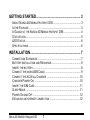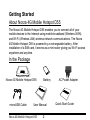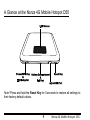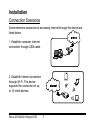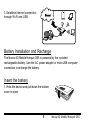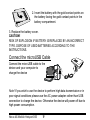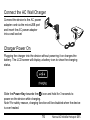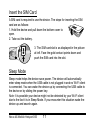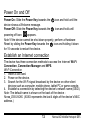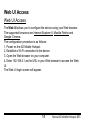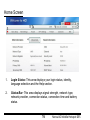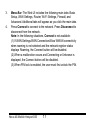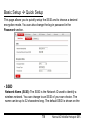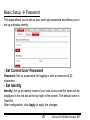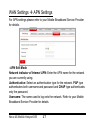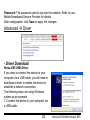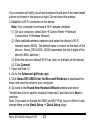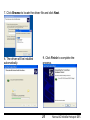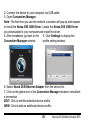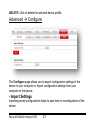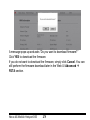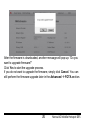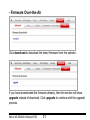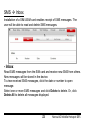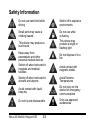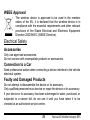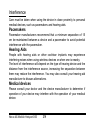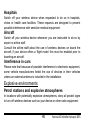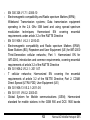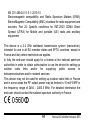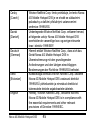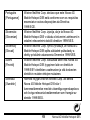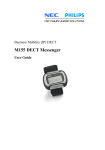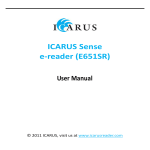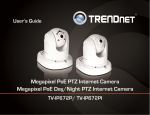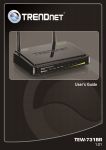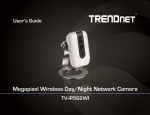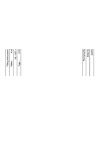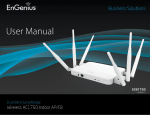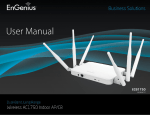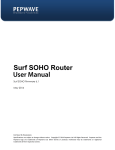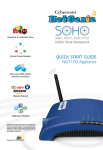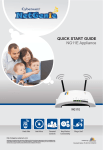Download Untitled - Norza
Transcript
GETTING STARTED ....................................................... 3 ABOUT NORZA 4G MOBILE HOTSPOT D55 .......................................... 3 IN THE PACKAGE ............................................................................... 3 A GLANCE AT THE NORZA 4G MOBILE HOTSPOT D55 .......................... 4 STATUS ICON .................................................................................... 5 LED STATUS .................................................................................... 6 SPECIFICATIONS ............................................................................... 6 INSTALLATION ............................................................... 7 CONNECTION SCENARIOS .................................................................. 7 BATTERY INSTALLATION AND RECHARGE............................................. 8 INSERT THE BATTERY......................................................................... 8 CONNECT THE MICROUSB CABLE ...................................................... 9 CONNECT THE AC W ALL CHARGER .................................................. 10 CHARGER POWER ON ..................................................................... 10 INSERT THE SIM CARD .................................................................... 11 SLEEP MODE .................................................................................. 11 POWER ON AND OFF ....................................................................... 12 ESTABLISH AN INTERNET CONNECTION.............................................. 12 Norza 4G Mobile Hotspot D55 1 WEB UI ACCESS .......................................................... 14 WEB UI ACCESS .............................................................................. 14 LOGIN ............................................................................................. 15 HOME SCREEN ................................................................................ 16 BASIC SETUP QUICK SETUP ......................................................... 18 BASIC SETUP PASSWORD ............................................................ 20 WAN SETTINGS APN SETTINGS ................................................... 21 ADVANCED DRIVER...................................................................... 22 ADVANCED CONFIGURE ............................................................... 27 ADVANCED FOTA ....................................................................... 28 SMS INBOX ................................................................................ 32 SAFETY INFORMATION............................................... 33 RF EXPOSURE ................................................................................ 34 DISTRACTION .................................................................................. 35 PRODUCT HANDLING ........................................................................ 35 ELECTRICAL SAFETY ........................................................................ 38 INTERFERENCE ................................................................................ 39 EXPLOSIVE ENVIRONMENTS .............................................................. 40 EUROPE – EU DECLARATION OF CONFORMITY .................................. 41 2 Norza 4G Mobile Hotspot D55 Getting Started About Norza 4G Mobile Hotspot D55 The Norza 4G Mobile Hotspot D55 enables you to connect all of your mobile devices to the Internet using mobile broadband (Wireless WAN) and Wi-Fi (Wireless LAN) wireless network communications. The Norza 4G Mobile Hotspot D55 is powered by a rechargeable battery. After installation of a SIM card, it serves as a mini router giving you Wi-Fi access anywhere and anytime. In the Package Norza 4G Mobile Hotspot D55 microUSB Cable Battery User Manual Norza 4G Mobile Hotspot D55 3 AC Power Adapter Quick Start Guide A Glance at the Norza 4G Mobile Hotspot D55 Note! Press and hold the Reset Key for 5 seconds to restore all settings to their factory default values. 4 Norza 4G Mobile Hotspot D55 Status Icon Powering On / 3G/4G Network No SIM card installed Powering Off Network Connected SIM card error Signal Strength Roaming Signal Strength HSPA Network Connection Error HSPA+ Network Disconnected Battery Level EDGE Network Connected Charging GPRS Connecting Connected Devices (0~10) New Message WPS Activated USB Tethering Norza 4G Mobile Hotspot D55 5 LED Status Green Solid Powered on Slow blinking Charging Intermittent blinking Data transmitting Red No data connection 1. Low battery level 2. Not charging -- Orange Powering on/off Firmware upgrading -- Specifications Dimensions 86.9 mm x 86.3 mm x 15.5 mm Power Consumption Standby Normal Extreme 40 hours 4 hours 2 hours Operating Temperature 0°C to 40°C Storage Temperature -40°C to +70°C 6 Norza 4G Mobile Hotspot D55 Installation Connection Scenarios Some reference scenarios for accessing Internet through the device are listed below. 1. Establish computer Internet connection through USB cable. 2. Establish Internet connection through Wi-Fi. The device supports the connection of up to 10 client devices. Norza 4G Mobile Hotspot D55 7 3. Establish Internet connection through Wi-Fi and USB. Battery Installation and Recharge The Norza 4G Mobile Hotspot D55 is powered by the included rechargeable battery. Use the AC power adapter or microUSB computer connection to recharge the battery. Insert the battery 1. Hold the device and pull down the bottom cover to open. 8 Norza 4G Mobile Hotspot D55 2. Insert the battery with the gold contact points on the battery facing the gold contact points in the battery compartment. 3. Replace the battery cover. CAUTION! RISK OF EXPLOSION IF BATTERY IS REPLACED BY AN INCORRECT TYPE. DISPOSE OF USED BATTERIES ACCORDING TO THE INSTRUCTIONS. Connect the microUSB Cable Connect the microUSB cable to the device and your computer to charge the device Note! If you wish to use the device to perform high data transmission or in poor signal conditions please use the AC power adapter rather than USB connection to charge the device. Otherwise the device will power off due to high power consumption. Norza 4G Mobile Hotspot D55 9 Connect the AC Wall Charger Connect the device to the AC power adapter cord via the microUSB port and insert the AC power adapter into a wall socket. Charger Power On Plugging the charger into the device without powering it on charges the battery. The LCD screen will display a battery icon to show the charging status. Slide the Power Key towards the icon and hold for 3 seconds to power-on the device while charging. Note! For safety reason, charging function will be disabled when the device is over heated. 10 Norza 4G Mobile Hotspot D55 Insert the SIM Card A SIM card is required to use the device. The steps for inserting the SIM card are as follows: 1. Hold the device and pull down the bottom cover to open. 2. Take out the battery. 3. The SIM card slot is as displayed in the picture at left. Face the gold contact points down and push the SIM card into the slot. Sleep Mode Sleep mode helps the device save power. The device will automatically enter sleep mode when the USB cable is not plugged in and no Wi-Fi client is connected. You can wake the device up by connecting the USB cable to the device or by sliding the power key. Note: It is possible your device might not be detected by your Wi-Fi client due to the fact it is in Sleep Mode. If you encounter this situation wake the device up and search again. Norza 4G Mobile Hotspot D55 11 Power On and Off Power On: Slide the Power Key towards the device shows a Welcome message. Power Off: Slide the Power Key towards the icon and hold until the icon and hold until powering off icon appears. Note! If the device cannot be shut down properly, perform a Hardware Reset by sliding the Power Key towards the icon and holding it down for 15 seconds to restart the device. Establish an Internet connection The device has three connection methods to access the Internet: Wi-Fi Connection, Connection Manager and WPS. Wi-Fi Connection 1. Insert a SIM card. 2. Power on the device. 3. Search for the Wi-Fi signal broadcast by the device on other client devices such as computer, mobile phone, tablet PC or game console. 4. Establish a connection by selecting the device‟s network name (SSID). Note: The default name is shown on the back of the device Norza_D55-XXXX. (XXXX represents the last 4 digits of the device‟s MAC address.) 12 Norza 4G Mobile Hotspot D55 Note: It is possible your device might not be detected by your Wi-Fi client due to the fact it is in Sleep Mode. If you encounter this situation wake the device up and search again. 5. Enter the device‟s default Wi-Fi key (also on the back of the device). Note: If you want to change the SSID and Wi-Fi key, log in to Web UI and change it on the Basic Setup Quick Setup page. Connection Manager If your computer does not support wireless connection, use Connection Manager to establish an Internet connection. Please refer to the Advanced Driver Connection Manager page for more details. WPS WPS (Wi-Fi Protected Setup) is an easy and secure setup for wireless connection. If the client device you are connecting to allows Wi-Fi connection and supports WPS as well, you can use this method to establish an Internet connection. 1. Slide the Power Key on the device to the right (towards the WPS symbol) and hold for a few seconds to activate. When WPS is activated the device screen will display . 2. Press the WPS button on the client device. 3. Wait for a few seconds for the client device and your device to communicate with each other and establish an Internet connection. Norza 4G Mobile Hotspot D55 13 Web UI Access Web UI Access The Web UI allows you to configure the device using your Web browser. The supported browsers are Internet Explorer 8, Mozilla Firefox and Google Chrome. The configuration procedure is as follows: 1. Power on the 4G Mobile Hotspot. 2. Establish a Wi-Fi connection to the device. 3. Open the Web browser on your computer. 4. Enter 192.168.0.1 as the URL in your Web browser to access the Web UI. The Web UI login screen will appear. 14 Norza 4G Mobile Hotspot D55 Login Login first to configure the settings in the Web UI. 1. The default username is root. This cannot be changed. 2. Logging in for the first time requires no password. Simply click Login to log in to the Web UI. (For password settings, refer to Basic Setup Password.) After logging into the Web UI, the status will show “Logout” and the full Menu Bar will appear horizontally at the top of the browser window. Norza 4G Mobile Hotspot D55 15 Home Screen 1. Login Status: This area displays your login status, identity, language selection and the Help section. 2. Status Bar: This area displays signal strength, network type, network provider, connection status, connection time and battery status. 16 Norza 4G Mobile Hotspot D55 3. 4. Menu Bar: The Web UI includes the following main tabs: Basic Setup, WAN Settings, Router, Wi-Fi Settings, Firewall, and Advanced. Additional tabs will appear as you click the main tabs. Press Connect to connect to the network. Press Disconnect to disconnect from the network. Note: In the following situations, Connect is not available: (1) If WAN Settings/WAN Connection/Allow WWAN connectivity when roaming is not selected and the network register status displays Roaming, the Connect button will be disabled. (2) When a malfunction occurs and Connecting or Unknown is displayed, the Connect button will be disabled. (3) When PIN lock is enabled, the user must first unlock the PIN. Norza 4G Mobile Hotspot D55 17 Basic Setup Quick Setup This page allows you to quickly setup the SSID and to choose a desired encryption mode. You can also change the log-in password in the Password section. - SSID Network Name (SSID): The SSID is the Network ID used to identify a wireless network. You can change to an SSID of your own choice. The name can be up to 32 characters long. The default SSID is shown on the 18 Norza 4G Mobile Hotspot D55 back of the device - Norza_D55-XXXX. (XXXX represents the last 4 digits of the device‟s MAC address.) Broadcast Network Name (SSID): This allows client stations to detect the existence of the device while searching for access points in the wireless network. Select Disable if you do not want to allow client stations to detect the existence of the device. - Encryption Mode Encryption Mode: If you do not want to apply any encryption mode then select NO ENCRYPTION. The device supports WEP, WPA, WPA2 and WPA/WPA2 encryption modes. Encrypt Type: Select an encryption type from TKIP, AES-CCMP or simply select AUTO to allow either TKIP or AES-CCMP to be used. Passphrase: The device‟s default passphrase (Wi-Fi key) is shown on the back of the device. You can change the passphrase in this field. Enter a passphrase of 8~63 characters. After configuration, click Apply to apply the changes. Norza 4G Mobile Hotspot D55 19 Basic Setup Password This page allows you to set up your own login password and allows you to set up a display identity. - Set Current User Password Password: Set up a password for logging in with a maximum of 32 characters. - Set Identity Identity: Set up an identity name of your own choice and the name will be displayed in the red box at the top right of the screen. The default name is OpenWrt. After configuration, click Apply to apply the changes. 20 Norza 4G Mobile Hotspot D55 WAN Settings APN Settings For APN settings please refer to your Mobile Broadband Service Provider for details. - APN Edit Mode Network indicator of Internet APN: Enter the APN name for the network you are currently using. Authentication: Select an authentication type for the network. PAP type authenticates both username and password and CHAP type authenticates only the password. Username: The name used to log onto the network. Refer to your Mobile Broadband Service Provider for details. Norza 4G Mobile Hotspot D55 21 Password: The password used to log onto the network. Refer to your Mobile Broadband Service Provider for details. After configuration, click Save to apply the changes. Advanced Driver - Driver Download Norza D55 USB Driver If you want to connect the device to your computer via a USB cable, you will need to download a driver to enable the device to establish a network connection. The following steps are using Windows system as an example. 1. Connect the device to your computer via a USB cable. 22 Norza 4G Mobile Hotspot D55 Your computer will notify you of new hardware found and of the need install a driver as shown in the picture at right. Do not close this window. 2. Establish a Wi-Fi connection to the device. Note: Your computer must have a Wi-Fi adapter installed. (1) On your computer, select Start Control Panel Network Connections Wireless Network. (2) View available wireless networks and select the device‟s Wi-Fi network name (SSID). The default name is shown on the back of the device - Norza_D55-XXXX. (XXXX represents the last 4 digits of the device‟s MAC address.) (3) Enter the device‟s default Wi-Fi key (also on the back of the device). (4) Click Connect. 3. Open the Web UI. 4. Go to the Advanced Driver page. 5. Click Norza D55 USB Driver for Microsoft Windows to download the driver and save the driver in your computer. 6. Go back to the Found New Hardware Wizard window and select “Install from a list or specific location (Advanced)” and then click Next to continue. Note: If you want to change the SSID and Wi-Fi Key, log in to Web UI and change them on the Basic Setup Quick Setup page. Norza 4G Mobile Hotspot D55 23 7. Click Browse to locate the driver file and click Next. 8. The driver will be installed automatically. 9. Click Finish to complete the process. 24 Norza 4G Mobile Hotspot D55 Your device should now be ready to establish a network connection via USB. Connection Manager: If your computer does not support wireless connection, use Connection Manager to establish an Internet connection. The first time you use the Connection Manager, you must download the Norza D55 USB Driver and Connection Manager to your computer. The following steps are using Windows system as an example. Download Connection Manager: 1. Connect the device to your computer via a USB cable. 2. Power on the device. 3. Open the Web UI. 4. Go to the Advanced Driver page. 6. Click Connection Manager for Microsoft Windows to download and save it to your computer. 7. Open the Connection Manager file to install it. Establish an Internet connection via Connection Manager: 1. Slide the Power Key on the device to the right (towards the WPS symbol) to turn off Wi-Fi. Norza 4G Mobile Hotspot D55 25 2. Connect the device to your computer via USB cable. 3. Open Connection Manager. Note: The first time you use this method, a window will pop-up and request to install the Norza D55 USB Driver. Locate the Norza D55 USB Driver you downloaded to your computer and install the driver. 4. After installation, go back to the 5. Click Settings to display the Connection Manager window. profile setting window. 6. Select Norza D55 Ethernet Adapter from the device list. 7. Click on the globe icon in the Connection Manager window to establish a connection. EDIT: Click to edit the selected device profile. NEW: Click to add an additional device profile. 26 Norza 4G Mobile Hotspot D55 DELETE: Click to delete the selected device profile. Advanced Configure The Configure page allows you to export configuration settings of the device to your computer or import configuration settings from your computer to the device. - Import Settings Importing saved configurations helps to save time in reconfiguration of the device. Norza 4G Mobile Hotspot D55 27 1. Click Browse to locate the saved configuration file. 2. Click Import to start the import process. 3. When the import process is complete, the device will reboot automatically. - Export Settings Export configurations for future use or to save the file as a backup. 1. Click Export to save the configurations as a file. 2. Choose a location for the file to be saved to. 2. Save the exported file. Advanced FOTA The device supports Firmware Over-the-Air (FOTA) which allows users to download firmware over the air directly from the service provider. If an updated firmware version is available, the system will automatically inform you via a pop-up message after you are logged-in to the Web UI. You can download and upgrade directly when the message appears. 28 Norza 4G Mobile Hotspot D55 A message pops-up and asks “Do you want to download firmware?” Click YES to download the firmware. If you do not want to download the firmware, simply click Cancel. You can still perform the firmware download later in the Web UI Advanced FOTA section. Norza 4G Mobile Hotspot D55 29 After the firmware is downloaded, another message will pop-up: “Do you want to upgrade firmware?” Click Yes to start the upgrade process. If you do not want to upgrade the firmware, simply click Cancel. You can still perform the firmware upgrade later in the Advanced FOTA section. 30 Norza 4G Mobile Hotspot D55 - Firmware Over-the-Air Click download to download the latest firmware from the website. If you have downloaded the firmware already, then the section will show upgrade instead of download. Click upgrade to continue with the upgrade process. Norza 4G Mobile Hotspot D55 31 SMS Inbox Installation of a SIM/USIM card enables receipt of SMS messages. The user will be able to read and delete SMS messages. - Inbox Read SMS messages from the SIM card and receive new SMS from others. New messages will be stored in the device. To view received SMS messages, click the date or number to open message. Select one or more SMS messages and click Delete to delete. Or, click Delete All to delete all messages displayed. 32 Norza 4G Mobile Hotspot D55 Safety Information Do not use hand-held while driving Switch off in explosive environments Small parts may cause a choking hazard Do not use while re-fueling This device may produce a bright or flashing light This device may produce a loud sound Keep away from pacemakers and other personal medical devices Switch off when instructed in hospitals and medical facilities Switch off when instructed in aircrafts and airports Avoid contact with liquid, keep dry Do not try and disassemble Norza 4G Mobile Hotspot D55 33 Do not dispose of in a fire Avoid contact with magnetic media Avoid Extreme Temperatures Do not reply on this device for emergency communications Only use approved accessories RF Exposure Your device contains a transmitter and a receiver. When it is ON, it receives and transmits RF energy. When you communicate with your device, the system handling your connection controls the power level at which your device transmits. Specific Absorption Rate (SAR) Your mobile device is a radio transmitter and receiver. It is designed not to exceed the limits for exposure to radio waves recommended by international guidelines. These guidelines were developed by the independent scientific organization ICNIRP and include safety margins designed to assure the protection of all persons, regardless of age and health. The guidelines use a unit of measurement known as the Specific Absorption Rate, or SAR. The SAR limit for mobile devices is 2 W/kg and the highest SAR value for this device when tested complied with this limit. Body worn operation Important safety information regarding radiofrequency radiation (RF) exposure 34 Norza 4G Mobile Hotspot D55 To ensure compliance with RF exposure guidelines the device must be used with a minimum of 1.5 cm separation from the body. Failure to observe these instructions could result in your RF exposure exceeding the relevant guideline limits. Distraction Driving Full attention must be given to driving at all times in order to reduce the risk of an accident. Using this device while driving causes distraction and can lead to an accident. You must comply with local laws and regulations restricting the use of wireless devices while driving. Operating machinery Full attention must be given to operating the machinery in order to reduce the risk of an accident. Product Handling You alone are responsible for how you use your device and any consequences of its use. You must always switch off your device wherever the use of a mobile phone is prohibited. Do not use the device without the clip-on covers attached, and do not remove or change the covers while Norza 4G Mobile Hotspot D55 35 using the device. Use of your device is subject to safety measures designed to protect users and their environment. Always treat your device and its accessories with care and keep it in a clean and dust free place. Do not expose your device or its accessories to open flames or lit tobacco products. Do not expose your device or its accessories to liquid, moisture or high humidity. Do not drop, throw or try to bend your device or its accessories. Do not use harsh chemicals, cleaning solvents, or aerosols to clean the device or its accessories. Do not paint your device or its accessories. Do not attempt to disassemble your device or its accessories, only authorized personnel must do so. Do not expose your device or its accessories to extreme temperatures, minimum –5 and maximum +40 degrees Celsius. Please check local regulations for disposal of electronic products. Do not carry your device in your back pocket as it could break when you sit down. 36 Norza 4G Mobile Hotspot D55 Small Children Do not leave your device and its accessories within the reach of small children or allow them to play with it. They could hurt themselves or others, or could accidentally damage the device. Your device contains small parts with sharp edges that may cause an injury or which could become detached and create a choking hazard. Air Bags Do not place this device in the area over an air bag or in the air bag deployment area. Store the device safely before driving your vehicle. Emergency Calls This device, like any wireless device, operates using radio signals, which cannot guarantee connection in all conditions. Therefore, you must never rely solely on any wireless device for emergency communications. Device Heating Your device may become warm during charging and during normal use. Norza 4G Mobile Hotspot D55 37 WEEE Approval The wireless device is approved to be used in the member states of the EU. It is declared that the wireless device is in compliance with the essential requirements and other relevant provisions of the Waste Electrical and Electronic Equipment Directive 2002/96/EC (WEEE Directive). Electrical Safety Accessories Only use approved accessories. Do not connect with incompatible products or accessories. Connection to a Car Seek professional advice when connecting a device interface to the vehicle electrical system. Faulty and Damaged Products Do not attempt to disassemble the device or its accessory. Only qualified personnel must service or repair the device or its accessory. If your device or its accessory has been submerged in water, punctured, or subjected to a severe fall, do not use it until you have taken it to be checked at an authorized service centre. 38 Norza 4G Mobile Hotspot D55 Interference Care must be taken when using the device in close proximity to personal medical devices, such as pacemakers and hearing aids. Pacemakers Pacemaker manufacturers recommend that a minimum separation of 15 cm be maintained between a device and a pacemaker to avoid potential interference with the pacemaker. Hearing Aids People with hearing aids or other cochlear implants may experience interfering noises when using wireless devices or when one is nearby. The level of interference will depend on the type of hearing device and the distance from the interference source, increasing the separation between them may reduce the interference. You may also consult your hearing aid manufacturer to discuss alternatives. Medical devices Please consult your doctor and the device manufacturer to determine if operation of your device may interfere with the operation of your medical device. Norza 4G Mobile Hotspot D55 39 Hospitals Switch off your wireless device when requested to do so in hospitals, clinics or health care facilities. These requests are designed to prevent possible interference with sensitive medical equipment. Aircraft Switch off your wireless device whenever you are instructed to do so by airport or airline staff. Consult the airline staff about the use of wireless devices on board the aircraft, if your device offers a „flight mode‟ this must be enabled prior to boarding an aircraft. Interference in cars Please note that because of possible interference to electronic equipment, some vehicle manufacturers forbid the use of devices in their vehicles unless an external antenna is included in the installation. Explosive environments Petrol stations and explosive atmospheres In locations with potentially explosive atmospheres, obey all posted signs to turn off wireless devices such as your device or other radio equipment. 40 Norza 4G Mobile Hotspot D55 Areas with potentially explosive atmospheres include fuelling areas, below decks on boats, fuel or chemical transfer or storage facilities, areas where the air contains chemicals or particles, such as grain, dust, or metal powders. Blasting Caps and Areas Turn off your device or wireless device when in a blasting area or in areas posted turn off “two-way radios” or “electronic devices” to avoid interfering with blasting operations. Europe – EU Declaration of Conformity This device complies with the essential requirements of the R&TTE Directive 1999/5/EC. The following test methods have been applied in order to prove presumption of conformity with the essential requirements of the R&TTE Directive 1999/5/EC: - EN 60950-1: 2006+A11:2009:+A1:2010 +A12:2011 Safety of Information Technology Equipment - EN 62209-2: 2010 - EN 62311: 2008 Assessment of electronic and electrical equipment related to human exposure restrictions for electromagnetic fields (0 Hz-300 GHz) (IEC 62311:2007 (Modified)) Norza 4G Mobile Hotspot D55 41 - - - - EN 300 328 V1.7.1 :2006-10 Electromagnetic compatibility and Radio spectrum Matters (ERM); Wideband Transmission systems; Data transmission equipment operating in the 2,4 GHz ISM band and using spread spectrum modulation techniques; Harmonized EN covering essential requirements under article 3.2 of the R&TTE Directive EN 301 908-1 V4.2.1: 2010-03 Electromagnetic compatibility and Radio spectrum Matters (ERM); Base Stations (BS), Repeaters and User Equipment (UE) for IMT-2000 Third-Generation cellular networks; Part 1: Harmonized EN for IMT-2000, introduction and common requirements, covering essential requirements of article 3.2 of the R&TTE Directive EN 301 908-2 V5.2.1 : 2011-07 T cellular networks; Harmonized EN covering the essential requirements of article 3.2 of the R&TTE Directive; Part 2: CDMA Direct Spread (UTRA FDD) User Equipment (UE) EN 301 908-13 V5.2.1: 2011-05 EN 301 511 V9.0.2: 2003-03 Global System for Mobile communications (GSM); Harmonized standard for mobile stations in the GSM 900 and DCS 1800 bands 42 Norza 4G Mobile Hotspot D55 covering essential requirements under article 3.2 of the R&TTE directive (1999/5/EC) EN 301 489-1 V1.8.1: 2008-04 Electromagnetic compatibility and Radio Spectrum Matters (ERM); ElectroMagnetic Compatibility (EMC) standard for radio equipment and services; Part 1: Common technical requirements EN 301 489-17 V2.1.1 2009-05 Electromagnetic compatibility and Radio spectrum Matters (ERM); ElectroMagnetic Compatibility (EMC) standard for radio equipment and services; Part 17: Specific conditions for 2,4 GHz wideband transmission systems and 5 GHz high performance RLAN equipment EN 301 489-7 V1.3.1: 2005-11 ElectroMagnetic compatibility and Radio spectrum Matters (ERM); ElectroMagnetic Compatibility (EMC) standard for radio equipment ad services; Part 7: Specific conditions for mobile and portable radio and ancillary equipment of digital cellular radio telecommunications systems (GSM and DCS) Norza 4G Mobile Hotspot D55 43 EN 301 489-24 V1.5.1: 2010-10 Electromagnetic compatibility and Radio Spectrum Matters (ERM); ElectroMagnetic Compatibility (EMC) standard for radio equipment and services; Part 24: Specific conditions for IMT-2000 CDMA Direct Spread (UTRA) for Mobile and portable (UE) radio and ancillary equipment This device is a 2.4 GHz wideband transmission system (transceiver), intended for use in all EU member states and EFTA countries, except in France and Italy where restrictive use applies. In Italy the end-user should apply for a license at the national spectrum authorities in order to obtain authorization to use the device for setting up outdoor radio links and/or for supplying public access to telecommunications and/or network services. This device may not be used for setting up outdoor radio links in France and in some areas the RF output power may be limited to 10 mW EIRP in the frequency range of 2454 – 2483.5 MHz. For detailed information the end-user should contact the national spectrum authority in France. 44 Norza 4G Mobile Hotspot D55 Česky [Czech] Dansk [Danish] Deutsch [German] Eesti [Estonian] English Wistron NeWeb Corp. tímto prohlašuje, že tento Norza 4G Mobile Hotspot D55 je ve shodě se základními požadavky a dalšími příslušnými ustanoveními směrnice 1999/5/ES. Undertegnede Wistron NeWeb Corp. erklæ rer herved, at fø lgende udstyr Norza 4G Mobile Hotspot D55 overholder de væ sentlige krav og ø vrige relevante krav i direktiv 1999/5/EF. Hiermit erklärt Wistron NeWeb Corp., dass sich das Gerät Norza 4G Mobile Hotspot D55 in Ü bereinstimmung mit den grundlegenden Anforderungen und den übrigen einschlägigen Bestimmungen der Richtlinie 1999/5/EG befindet. Käesolevaga kinnitab Wistron NeWeb Corp. Seadme Norza 4G Mobile Hotspot D55 vastavust direktiivi 1999/5/EÜ põhinõuetele ja nimetatud direktiivist tulenevatele teistele asjakohastele sätetele. Hereby, Wistron NeWeb Corp., declares that this Norza 4G Mobile Hotspot D55 is in compliance with the essential requirements and other relevant provisions of Directive 1999/5/EC. Norza 4G Mobile Hotspot D55 45 Español [Spanish] Ελληνική [Greek] Français [French] Italiano [Italian] Latviski [Latvian] Por medio de la presente Wistron NeWeb Corp. declara que el Norza 4G Mobile Hotspot D55 cumple con los requisitos esenciales y cualesquiera otras disposiciones aplicables o exigibles de la Directiva 1999/5/CE. ΜΕ ΣΗΝ ΠΑΡΟΤΑ Wistron NeWeb Corp. ΔΗΛΩΝΕΙ ΟΣΙ Norza 4G Mobile Hotspot D55 ΤΜΜΟΡΦΩΝΕΣΑΙ ΠΡΟ ΣΙ ΟΤΙΩΔΕΙ ΑΠΑΙΣΗΕΙ ΚΑΙ ΣΙ ΛΟΙΠΕ ΥΕΣΙΚΕ ΔΙΑΣΑΞΕΙ ΣΗ ΟΔΗΓΙΑ 1999/5/ΕΚ. Par la présente Wistron NeWeb Corp. déclare que l'appareil Norza 4G Mobile Hotspot D55 est conforme aux exigences essentielles et aux autres dispositions pertinentes de la directive 1999/5/CE. Con la presente Wistron NeWeb Corp. dichiara che questo Norza 4G Mobile Hotspot D55 è conforme ai requisiti essenziali ed alle altre disposizioni pertinenti stabilite dalla direttiva 1999/5/CE. Ar šo Wistron NeWeb Corp. deklarē, ka Norza 4G Mobile Hotspot D55 atbilst Direktīvas 1999/5/EK būtiskajām prasībām un citiem ar to saistītajiem 46 Norza 4G Mobile Hotspot D55 Lietuvių [Lithuanian] Nederlands [Dutch] Malti [Maltese] Magyar [Hungarian] Polski [Polish] noteikumiem. Šiuo Wistron NeWeb Corp.deklaruoja, kad šis Norza 4G Mobile Hotspot D55 atitinka esminius reikalavimus ir kitas 1999/5/EB Direktyvos nuostatas. Hierbij verklaart Wistron NeWeb Corp. dat het toestel Norza 4G Mobile Hotspot D55 in overeenstemming is met de essentiële eisen en de andere relevante bepalingen van richtlijn 1999/5/EG. Hawnhekk, Wistron NeWeb Corp., jiddikjara li dan Norza 4G Mobile Hotspot D55 jikkonforma mal-ħtiġijiet essenzjali u ma provvedimenti oħrajn relevanti li hemm fid-Dirrettiva 1999/5/EC. Alulírott, Wistron NeWeb Corp. nyilatkozom, hogy a Norza 4G Mobile Hotspot D55 megfelel a vonatkozó alapvetõ követelményeknek és az 1999/5/EC irányelv egyéb elõírásainak. Niniejszym Wistron NeWeb Corp. oświadcza, że Norza 4G Mobile Hotspot D55 jest zgodny z zasadniczymi wymogami oraz pozostałymi stosownymi postanowieniami Dyrektywy 1999/5/EC. Norza 4G Mobile Hotspot D55 47 Português [Portuguese] Slovensko [Slovenian] Slovensky [Slovak] Suomi [Finnish] Svenska [Swedish] Wistron NeWeb Corp. declara que este Norza 4G Mobile Hotspot D55 está conforme com os requisitos essenciais e outras disposições da Directiva 1999/5/CE. Wistron NeWeb Corp. izjavlja, da je ta Norza 4G Mobile Hotspot D55 v skladu z bistvenimi zahtevami in ostalimi relevantnimi določili direktive 1999/5/ES. Wistron NeWeb Corp. týmto vyhlasuje, že Norza 4G Mobile Hotspot D55 spĺňa základné požiadavky a všetky príslušné ustanovenia Smernice 1999/5/ES. Wistron NeWeb Corp. vakuuttaa täten että Norza 4G Mobile Hotspot D55 tyyppinen laite on direktiivin 1999/5/EY oleellisten vaatimusten ja sitä koskevien direktiivin muiden ehtojen mukainen. Härmed intygar Wistron NeWeb Corp. att denna Norza 4G Mobile Hotspot D55 står I överensstämmelse med de väsentliga egenskapskrav och övriga relevanta bestämmelser som framgår av direktiv 1999/5/EG. 48 Norza 4G Mobile Hotspot D55