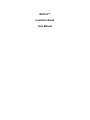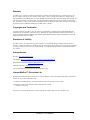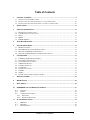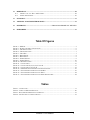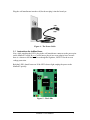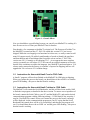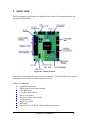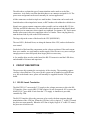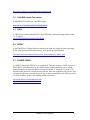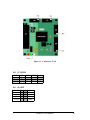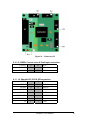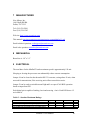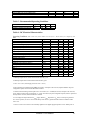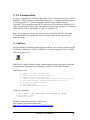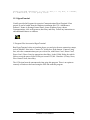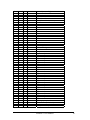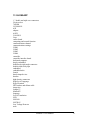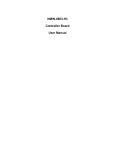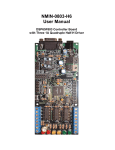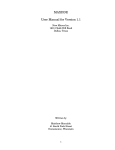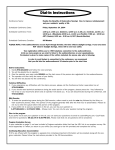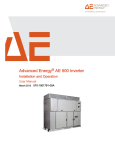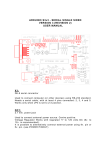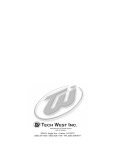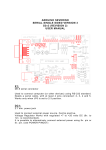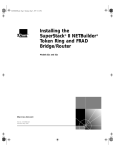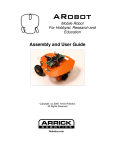Download NMIN-0803-Mini User Manual
Transcript
MinPod™ Controller Board User Manual Warranty New Micros, Inc. warrants its products against defects in materials and workmanship for a period of 90 days. If you discover a defect, New Micros, Inc. will, at its option, repair, replace, or refund the purchase price. Simply call our sales department for an RMA number, write it on the label and return the product with a description of the problem. We will return your product, or its replacement, using the same shipping method used to ship the product to New Micros, Inc. (for instance, if you ship your product via overnight express, we will do the same). This warranty does not apply if the product has been modified or damaged by accident, abuse, or misuse. Copyrights and Trademarks Copyright © 2002 by New Micros, Inc. All rights reserved. MinPod™ , IsoMax™ and Virtually Parallel Machine Architecture™ are trademarks of New Micros, Inc. Windows is a registered trademark of Microsoft Corporation. 1wire is a registered trademark of Dallas Semiconductor. Other brand and product names are trademarks or registered trademarks of their respective holders. Disclaimer of Liability New Micros, Inc. is not responsible for special, incidental, or consequential damages resulting from any breach of warranty, or under any legal theory, including lost profits, downtime, goodwill, damage to or replacement of equipment or property, and any costs of recovering, reprogramming, or reproducing any data stored in or used with New Micros, Inc. products. Internet Access Web site: http://www.newmicros.com This manual: http://www.newmicros.com/store/product_manual/MinPod™ .zip Email technical questions: [email protected] Email sales questions: [email protected] Also see “Manufacturer” information near the end of this manual. Internet MinPod™ Discussion List We maintain the MinPod™ discussion list on our web site. Members can have all questions and answers forwarded to them. It’s a way to discuss MinPod™ issues. To subscribe to the MinPod™ list, visit the Discussion section of the New Micros, Inc. website. This manual is valid with the following software and firmware versions IsoMax V0.5 or newer. If you have any questions about what you need to upgrade your product, please contact New Micros, Inc. MinPod™ User Manual 2 Table of Contents 1 GETTING STARTED ........................................................................................................................ 5 1.1 1.2 1.3 INSTRUCTIONS FOR ISOMAX USERS .................................................................................................. 7 INSTRUCTIONS FOR USERS WITH SMALL C AND A JTAG CABLE .................................................... 10 INSTRUCTIONS FOR USERS WITH SMALL C WITHOUT A JTAG CABLE ............................................ 10 2 QUICK TOUR .................................................................................................................................. 11 3 CIRCUIT DESCRIPTION............................................................................................................... 12 3.1 3.2 3.3 3.4 3.5 RS-232 LEVELS TRANSLATION....................................................................................................... 12 CAN BUS LEVELS TRANSLATION .................................................................................................. 13 LED’S ............................................................................................................................................. 13 RESET ........................................................................................................................................... 13 POWER SUPPLY.......................................................................................................................... 13 4 TROUBLE SHOOTING .................................................................................................................. 14 5 ONLINE RESOURCES ................................................................................................................... 15 5.1 5.2 5.3 5.4 6 MINPOD™ WEBSITE ....................................................................................................................... 15 MAXFORTH™ GLOSSARY REFERENCE PAGE ............................................................................... 15 MOTOROLA DSP56F803 USERS MANUAL ...................................................................................... 15 MOTOROLA DSP56F800 PROCESSOR REFERENCE MANUAL .......................................................... 15 CONNECTORS ................................................................................................................................ 15 6.1 6.1 6.2 6.3 6.4 6.5 6.6 6.7 6.8 6.9 J1 PWM, Quad Encoder & Interrupts……………………………………………………………..16 J0 CONTROLLER POWER INPUT ....................................................................................................... 17 J2 CAN BUS SPEED CONTROL ....................................................................................................... 17 J4 RS232 DIS/ENABLE.................................................................................................................... 17 J5 POWER & GROUND .................................................................................................................... 17 J3 CAN BUS.................................................................................................................................. 17 J6 JTAG CONNECTOR ..................................................................................................................... 17 J7 RS232 ........................................................................................................................................ 18 J8 ADC........................................................................................................................................... 18 J9 LCD CONNECTION & SHARED I/O & SPI ................................................................................... 19 7 MANUFACTURER.......................................................................................................................... 20 8 MECHANICAL ................................................................................................................................ 20 9 ELECTRICAL .................................................................................................................................. 20 10 EMBEDDED SOFTWARE DEVELOPMENT.............................................................................. 23 10.1 OVERVIEW ................................................................................................................................. 23 10.2 ISOMAX ..................................................................................................................................... 23 10.3 COMPILER & ASSEMBLER .......................................................................................................... 23 10.3.1 With JTAG ............................................................................................................................ 23 10.3.2 With Serial Bootloader ......................................................................................................... 24 11 PC COMMUNICATION ................................................................................................................. 25 11.1 11.2 11.3 NMITERM .................................................................................................................................. 25 MAXTERM ................................................................................................................................. 26 HYPERTERMINAL ....................................................................................................................... 27 MinPod™ User Manual 3 12 REFERENCE.................................................................................................................................... 28 12.1 12.2 DECIMAL / OCTAL / HEX / ASCII CHART .................................................................................. 28 SIMPLE ASCII CHART................................................................................................................ 30 13 GLOSSARY ...................................................................................................................................... 31 14 ARTICLES AND SUGGESTED READING ................................................................................. 32 15 SCHEMATIC..................................................................... ERROR! BOOKMARK NOT DEFINED. 16 SILKSCREEN................................................................................................................................... 33 Table Of Figures FIGURE 1 – MINPOD ....................................................................................................................................... 5 FIGURE 2 – POWER AND SERIAL CONNECTIONS .............................................................................................. 6 FIGURE 3 – THE SERIAL CABLE ...................................................................................................................... 6 FIGURE 4 – THE POWER CABLE ...................................................................................................................... 7 FIGURE 5 – THE LEDS .................................................................................................................................... 7 FIGURE 6 – RED LED OFF ............................................................................................................................... 8 FIGURE 7 – RED LED ON ................................................................................................................................ 9 FIGURE 8 – GREEN LED OFF ........................................................................................................................... 9 FIGURE 9 – GREEN LED ON .......................................................................................................................... 10 FIGURE 10 – BOARD FEATURES .................................................................................................................... 11 FIGURE 11 – CONNECTOR J1 ......................................................................................................................... 16 FIGURE 12 – CONNECTORS J0, J2, J3, J4, J5 AND J6 ..................................................................................... 17 FIGURE 13 – CONNECTORS J7, J8 AND J9 ..................................................................................................... 18 FIGURE 14 – EMBEDDED SOFTWARE DEVELOPMENT OVERVIEW.................................................................. 23 FIGURE 15 – SOFTWARE DEVELOPMENT USING ISOMAX .............................................................................. 23 FIGURE 16 – SOFTWARE DEVELOPMENT USING JTAG.................................................................................. 24 FIGURE 17 – SOFTWARE DEVELOPMENT USING SERIAL BOOTLOADER ......................................................... 24 Tables TABLE 1 - CONNECTORS ............................................................................................................................... 11 TABLE 2 - ABSOLUTE MAXIMUM RATINGS ................................................................................................... 20 TABLE 3 - RECOMMENDED OPERATING CONDITIONS.................................................................................... 21 TABLE 4 - DC ELECTRICAL CHARACTERISTICS ............................................................................................ 21 MinPod™ User Manual 4 1 GETTING STARTED Thank you for buying the MinPod™ . We hope you will find the MinPod™ to be the incredibly useful small controller board we intended it to be, and easy to use as possible. Figure 1 – MinPod™ If you are new to the MinPod™ , we know you will be in a hurry to see it working. That’s okay. We understand. Let’s skip the features and get right to the operation. Once we’ve got communications, then we can make some lights blink and know for sure that we’re in business. Let’s make this “Mini board” talk to us! We’ll need PC running a terminal program. Then we’ll need a serial cable to connect from the PC to the MinPod™ (which, hopefully, you’ve already gotten from us). Then we need power, such as from a 6VDC wall transformer (which, hopefully, you’ve already gotten from us. If we have those connections correct, we will be able to talk to the MinPod™ interactively. The wall transformer can supply the power to the MinPod™ board, but do not connect it to the board yet. The board can be seen in the figure below, showing the connections of V IN and GND. Connect the serial cable between the J7 connector and the PC. The J7 upper row pinout can also be seen in the figure. MinPod™ User Manual 5 Figure 2 – Power and Serial Connections Once you have your serial cable and connectors, and wall transformer and connectors ready, follow these steps. Start with the PC. Install (if not already installed) and run the terminal communications program NMITerm or HyperTerminal . Set the program for the desired communications channel (COM1, COM2, etc.), and set the communications parameters to 115200, 8N1. Operate the program to get past the opening setups and to the terminal screen, so it is ready to communicate. (If necessary, visit the section on PC Communication if you have trouble understanding how to accomplish any of this.) Hook the computer end of the serial cable (usually a DB-9 connector, but may be a DB25, or other, on older PC’s) to the PC’s communication channel selected in the terminal program. Figure 3 – The Serial Cable MinPod™ User Manual 6 Plug the wall transformer into the wall, but do not plug it into the board yet. Figure 4 – The Power Cable 1.1 Instructions for IsoMax Users Now, while watching the LED’s plug in the wall transformer connector to the power pins on the MinPod™ board. Be very careful not to plug it in reverse polarity here, because there is a chance to kill the board even though the regulator, LM2937 has the reverse voltage protection. Both the LED’s should come on. If the LED’s do not light, unplug the power to the MinPod™ quickly. Figure 5 – The LEDs MinPod™ User Manual 7 If the LED glows, then check the screen on the computer. When the power is applied, before any user program installed, the PC terminal program should show “IsoMax™V0.5” (or whatever the version currently is, see upgrade policy later at the end of this chapter). If the LED’s don’t light, and the screen doesn’t show the message, unplug the power to the MinPod™ . Check the power connections, particularly for polarity. (This is the most dangerous error to your board.) If the LED’s come on but there is no communication, check the terminal program. Check the serial connections, particularly for a reversal or rotation. Try once more. If you have no success, see the trouble shooting section of this manual and then contact technical support for help, before going further. Do not leave power on the board for more than a few seconds if it does not appear to be operational. Normally at this point you will see the prompt on the computer screen “IsoMax™ V0.5”. Odds are you’re there. Congratulations! Now let’s do something interactive with the MinPod™ . In the terminal program on the PC, type in, “WORDS” (all in “caps” as the language is case sensitive), and then hit “Enter”. A stream of words in the language should now scroll up the screen. Good, we’re making progress. You are now talking interactively with the language in the MinPod™ . Now let’s blink the LED’s. Port lines control the LED’s. Type: REDLED OFF Figure 6 – Red LED off To turn it back on type: REDLED ON MinPod™ User Manual 8 Figure 7 – Red LED on Now let’s use the Green LED. Type: GRNLED OFF Figure 8 – Green LED off To turn it back on type: GRNLED ON MinPod™ User Manual 9 Figure 9 – Green LED on Now you should have a good feeling because you can tell your MinPod™ is working. It’s time for an overview of what your MinPod™ has for features. First though, a few comments on IsoMax™ revision level. The first port of IsoMax™ to the MinPod™ occurred on May 27, 2002. We called this version V0.1, but it never shipped. While the core language was functional as it then was, we really wanted to add many I/O support words. We added a small number of words to identify the port lines and turn them on and off and shipped the first public release on June 3, 2002. This version was V0.2. Currently we are shipping V0.5 . As we approach a more complete version, eventually we will release V1.0. We want all our original customers to have the benefit of the extensions we add to the language. Any MinPod™ purchased prior to V1.0 release can be returned to the factory (at customer’s expense for shipping) and we will upgrade the V0.x release to V1.0 without charge. 1.2 Instructions for Users with Small C and a JTAG Cable A Small C program will have been flashed to the MinPod™ by NMI prior to shipping. When you connect the power to the board, you should observe the red LED ‘on’ and the green LED flashing – this proves that the board is working. 1.3 Instructions for Users with Small C without a JTAG Cable The MinPod™ will contain the Serial Bootloader, and this will have been used by NMI to flash the test program, as detailed in the above section. To ensure correct operation of the board, connect the Serial Cable to your PC (and the MinPod™ ) and run the desired communications program with the following settings – 115200 baud, 8 bits, no parity, 1 stop bit, Xon/Xoff flow control. When you connect the power to the board, a message will be displayed via the communications program on your PC saying that the Serial Bootloader has started, there will be a 10 second delay, and then the test program will run. You should then observe the red LED ‘on’ and the green LED flashing – this proves that the board is working MinPod™ User Manual 10 2 QUICK TOUR Start by comparing your board to the diagram below. Most of the important features on the top board are labeled. Figure 10 – Board Features The features most important to you will be the connectors. The following list gives a brief description of each connector and the signals involved. Table 1 - Connectors J0 J1 J2 J3 J4 J5 J6 J7 J8 J9 Controller Power Input PWM, Quad encoder, and Interrupts CAN BUS Speed CAN BUS Network Port RS-232 Dis/Enable RC-Servo Motor Power Input JTAG connector RS-232 Serial Port A/D Inputs Shared I/O & LCD & SPI connection & various inputs MinPod™ User Manual 11 The table above explains the type of connection that can be made to each of the connectors. As it can be seen from the table there os no connector assigned for J4. The power reset and ground can be used externally for various applications. All the connectors are dual or triple row male headers. Connection can be made with female headers with crimped wire inserts, or IDC headers with soldered or cabled wires. Signals were put on separate connectors where possible, such as with the RS-232, the Can Bus, and PWM connectors. The male headers allow insertion of individually handcrimped wires in connectors where signals are combined. For instance, R/C Servo motor headers often come in this size connection with a 3x1 header. These can plug directly onto the board side by side on the PWM connector. The large chip at the center of the board is the CPU (DSP56F803). The two LED’s, Red and Green, are along the bottom of the CPU, and are dedicated to user control. On the back of the board the components are the voltage regulators. If the total current draw were smaller, we could make a smaller supply, but to be sure every user could get enough power to run at full speed, these larger parts were necessary. A few smaller chips are also on the board, the RS-232 transceiver and the LED driver, and a handful of resistors and capacitors. 3 CIRCUIT DESCRIPTION The processor chip contains the vast majority of the circuitry. The remaining support circuitry is described here. The power for the system can be handled several different way, but as the board comes, power will normally be supplied from the VIN pin on board. 3.1 RS-232 Levels Translation The MAX3221/6/7 converts the 3.3V supply to the voltages necessary to drive the RS232 interface. Since a typical RS-232 line requires 10 mA of outputs at 10V or more, the MAX3221/6/7 uses about 30 mA from the 3.3V supply. A shutdown is provided, controlled by TD0. The RS-232 interface allows the processor to be reset by the host computer through manipulation of the ATN line. When the ATN line is low (a logical “1” in RS-232 terms) the processor runs normally. When the ATN line is high (a logical “0” in RS-232 terms) the processor is held in reset. MinPod™ User Manual 12 http://pdfserv.maxim-ic.com/arpdf/MAX3221-MAX3243.pdf 3.2 CAN BUS Levels Translation A SN65HVD230 buffers the CAN BUS signal. http://focus.ti.com/lit/ds/symlink/sn65hvd230.pdf 3.3 LED’s A 74HC04 drives the on-board LED’s. Each LED has a current limiting resistor to the +3.3V supply. http://www.fairchildsemi.com/ds/74/74AC05.pdf 3.4 RESET A S80728HN Low Voltage Detector asserts reset when the voltage is below operating levels. This prevents brown out runaway, and a power-on-reset function. http://www.seiko-instruments.de/documents/ic_documents/power_e/s807_e.pdf 3.5 POWER SUPPLY A LM2937 reduces the VIN DC to a regulated 5V. In early versions a 7805C was used. The LM2937 was rated a bit less for current (500 mA Max), but had reverse voltage protection and a low drop out which was more favorable. A drops the 5V to the 3.3V needed for the processor. At full current, 200 mA, these two regulators will get hot. They can provide current to external circuits if care is taken to keep them cool. Each are rated at 1A but will have to have heat sinking added to run there. http://www.national.com/ds/LM/LM2937.pdf http://www.national.com/ds/LM/LM3940.pdf MinPod™ User Manual 13 4 TROUBLE SHOOTING There are no user serviceable parts on the MinPod™ . If connections are made correctly, operation should follow, or there are serious problems on the board. As always, the first thing to check in case of trouble is checking power and ground are present. Measuring these with a voltmeter can save hours of head scratching from overlooking the obvious. After power and ground, signal connections should be checked next. If the serial cable comes loose, on either end, using your PC to debug your program just won’t help. Also, if your terminal program has locked up, you can experience some very “quiet” results. Don’t overlook these sources of frustrating delays when looking for a problem. They are easy to check, and will make a monkey of you more times than not, if you ignore them. One of the great advantages of having an interactive language embedded in a processor, is if communications can be established, then program tools can be built to test operations. If the RS-232 channel is not in use in your application, or if it can be optionally assigned to debugging, talking to the board through the language will provide a wealth of debugging information. The LED’s can be wonderful windows to show operation. This takes some planning in design of the program. A clever user will make good use of these little light. Even if the RS-232 channel is in use in your application and not available for debugging, don’t overlook the LED’s as a way to follow program execution looking for problems. The MinPod™ is designed so no soldering to the board should be required, and the practice of soldering to the board is not recommended. Instead, all signals are brought to connectors. So, the best trouble shooting technique would be to unplug the MinPod™ and try to operate it separately with a known good serial cable on power supply. If the original connections have been tested to assure no out-of-range voltages are present, a second MinPod™ can then be programmed and plugged into the circuit in question. But don’t be too anxious to take this step. If the first MinPod™ should be burned out, you really want to be sure you know what caused it, before sacrificing another one in the same circuit. Finally, for advanced users, the JTAG connection can give trace, single step and memory examination information with the use of special debugging hardware. This level of access is beyond the expected average user of the MinPod™ and will not be addressed in this manual. MinPod™ User Manual 14 5 Online Resources 5.1 MinPod™ Technical Forum Discussion http://www.newmicros.com/discussion/ 5.2 MinPod™ Download Page http://www.newmicros.com/store/product_details/download.html 5.3 Motorola DSP56F803 Users Manual http://www.freescale.com/files/dsp/doc/user_guide/DSP56F801-7UM.pdf 5.4 Motorola DSP56F800 Processor Reference Manual http://www.freescale.com/files/dsp/doc/ref_manual/DSP56800FM.pdf 6 CONNECTORS The MinPod™ has 10 connectors: J0, J1, J2, J3, J4, J5, J6, J7, J8, J9 are below: J0 Controller Power Input VIN & GND (6V to 9Vdc @ 200mA or higher) J1 PWM, Quad Encoder & Interrupts PWM, Timers, Encoder, IRQx, V+, GND J2 CAN BUS Speed Jumper Default Low for Normal operating J3 CAN BUS Network Port CANL, GND, CANH J4 RS-232 Disable/Enable Jumper I/O controls Ena/Dis Power onboard RS-232 J5 Motor Power Input GND & V+ (4.8V to 6Vdc) J6 JTAG connector JTAG interface connector J7 RS-232 Serial Port SIN, SOUT, GND J8 Analog Inputs A/D0 – A/D7 J9 Shared LCD & SPI & IO’s header D0-D7/PA0-PA7, PE4-PE6 And PWM’s Fault Inputs ISA0-3, FAULT0-3 MinPod™ User Manual 15 Figure 11 – Connector J1 6.1 42 39 36 33 30 27 24 21 18 15 12 9 6 3 J1 PWM, Timers, Quad Encoder & Interrupts GND 41 V+ 40 PWMA5 GND 38 V+ 37 PWMA4 GND 35 V+ 34 PWMA3 GND 32 V+ 31 PWMA2 GND 29 V+ 28 PWMA1 GND 26 V+ 25 PWMA0 GND 23 V+ 22 TD2 GND 20 V+ 19 TD1 GND 17 V+ 16 TA3/HOME0 GND 14 V+ 13 TA2/INDEX0 GND 11 V+ 10 TA1/PHASEB0 GND 8 V+ 7 TA0/PHASEA0 IRQB 5 IRQA 4 GND GND 2 V+ 1 +5V MinPod™ User Manual 16 Figure 12 – Connectors J0, J2, J3, J4, J5 and J6 6.2 J0, Controller Power Input VIN 6.3 1 2 GND J2, CAN BUS speed control 1 2 6.4 J3, CAN BUS 1 CANL 2 GND 6.5 3 CANH J4, RS232 Disable/Enable 1 2 6.6 J5, RC-Servo Power Input GND 1 2 V+ 6.7 J6, JTAG connector RESET’ TCK TDO TDI 9 7 5 3 10 8 6 4 TRST’ DE TMS GND +3V 1 2 GND MinPod™ User Manual 17 Figure 13 – Connectors J7, J8 6.8 J7, RS232 GND DTR RXD 9 7 5 10 8 6 N.C. N.C. TO 4 6.9 J8, ADC ANA7 10 9 ANA5 8 7 ANA3 6 5 ANA1 4 3 VSSA 2 1 TXD 3 4 TO 6 N.C. 1 2 N.C. ANA6 ANA4 ANA2 ANA0 VREF MinPod™ User Manual 18 Figure 14 – Connectors J9 6.10 J9, PWM’s Current sense & Fault Input connection FAULT2 22 21 ISA2 FAULT1 20 19 ISA1 FAULT0 18 17 ISA0 6.11 J9, Shared LCD & I/O & SPI connection E2/PE3 16 15 SS’ D7/PA7 14 13 D6/PA6 D5/PA5 12 11 D4/PA4 D3/PA3 10 9 D2/PA2 D1/PA1 E1/PE4/SCK 8 6 7 5 D0/PA0 RW’/PE5/MOSI RS/PE6/MISO 4 3 Vo 5V 2 1 GND MinPod™ User Manual 19 7 MANUFACTURER New Micros, Inc. 1601 Chalk Hill Rd. Dallas, TX 75212 Tel: (214) 339-2204 Fax: (214) 339-1585 Web site: http://www.newmicros.com This manual: http://www.newmicros.com/store/product_manual/MinPod™ .pdf Email technical questions: [email protected] Email sales questions: [email protected] 8 MECHANICAL Board size is 1.8” x 2.1” 9 ELECTRICAL The total draw for the MinPod™ under maximum speed is approximately 150 mA. Sleeping or slowing the processor can substantially reduce current consumption. Jumper J4 can be closed to shut down the RS-232 converter, saving about 30 mA, when not used for transmission, if the receiving unit will not sense this as noise. Jumper J2 can be used to switch between High and Low speed CAN BUS operation based on input from PE3. Each digital pin is capable of sinking 4 mA and sourcing –4 mA. Each LED draws 1.2 mA when lit. Table 2 - Absolute Maximum Ratings Characteristic Supply voltage All other input voltages, excluding Analog inputs Analog Inputs ANAx, VREF Current drain per pin excluding VDD, VSS, PWM outputs, Symbol VDD VIN VIN I MinPod™ User Manual Min VSS – 0.3 VSS – 0.3 VSS – 0.3 — Max VSS + 4.0 VSS + 5.5V VDDA + 0.3V 10 Unit V V V mA 20 TCS, VPP, VDDA, VSSA Current drain per pin for PWM outputs Junction temperature Storage temperature range I TJ TSTG — — -55 20 150 150 mA °C °C Table 3 - Recommended Operating Conditions Characteristic Supply voltage Ambient operating temperature Symbol VDD TA Min 3.0 -40 Max 3.6 85 Unit V °C Table 4 - DC Electrical Characteristics Operating Conditions: VSS = VSSA = 0 V, VDD = VDDA = 3.0–3.6 V, TA = –40° to +85°C, CL ≤ 50 pF, fop = 80 MHz Characteristic Symbol Min Typ Max Unit Input high voltage VIH 2.0 — 5.5 V Input low voltage VIL -0.3 — 0.8 V Input current low (pullups/pulldowns disabled) IIL -1 — 1 µA Input current high (pullups/pulldowns disabled) IIH -1 — 1 µA Typical pullup or pulldown resistance RPU, RPD — 30 — KΩ Input/output tri-state current low IOZL -10 — 10 µA Input/output tri-state current low IOZH -10 — 10 µA Output High Voltage (at IOH) VOH VDD – 0.7 — — V Output Low Voltage (at IOL) VOL — — 0.4 V Output High Current IOH — — -4 mA Output Low Current IOL — — 4 mA Input capacitance CIN — 8 — pF Output capacitance COUT — 12 — pF PWM pin output source current 1 IOHP — — -10 mA PWM pin output sink current 2 IOLP — — 16 mA Total supply current IDDT 3 Run 4 — 126 162 mA Wait 5 — 72 98 mA Stop — 60 84 mA Low Voltage Interrupt 6 VEI 2.4 2.7 2.9 V Power on Reset 7 VPOR — 1.7 2.0 V 1. PWM pin output source current measured with 50% duty cycle. 2. PWM pin output sink current measured with 50% duty cycle. 3. IDDT = IDD + IDDA (Total supply current for VDD + VDDA) 4. Run (operating) IDD measured using 8MHz clock source. All inputs 0.2V from rail; outputs unloaded. All ports configured as inputs; measured with all modules enabled. 5. Wait IDD measured using external square wave clock source (fosc = 8 MHz) into XTAL; all inputs 0.2V from rail; no DC loads; less than 50 pF on all outputs. CL = 20 pF on EXTAL; all ports configured as inputs; EXTAL capacitance linearly affects wait IDD; measured with PLL enabled. 6. Low voltage interrupt monitors the VDDA supply. When VDDA drops below VEI value, an interrupt is generated. For correct operation, set VDDA=VDD. Functionality of the device is guaranteed under transient conditions when VDDA>VEI. 7. Power-on reset occurs whenever the internally regulated 2.5V digital supply drops below VPOR. While power is MinPod™ User Manual 21 ramping up, this signal remains active for as long as the internal 2.5V supply is below 1.5V no matter how long the ramp up rate is. The internally regulated voltage is typically 100 mV less than VDD during ramp up until 2.5V is reached, at which time it self regulates. MinPod™ User Manual 22 10 Embedded Software Development 10.1 Overview Figure 14 – Embedded Software Development Overview This diagram shows all of the components available for embedded software development. Note that not all of the components will be used, depending upon the scheme adopted by the developer. These schemes – and the required components – are detailed below. 10.2 IsoMax Figure 15 – Software Development using IsoMax In this configuration, the PC user runs a program which communicates with IsoMax via the RS-232 cable. This allows interactive software development and testing. Details of IsoMax can be found on NMI’s website. 10.3 Compiler & Assembler Using this method, software is developed on the PC and transferred to the MinPod™ using either the RS-232 (serial) cable or a JTAG cable. Note that the diagrams, below, show the components required for each scheme. Additional components are optional. 10.3.1 With JTAG MinPod™ User Manual 23 Figure 16 – Software Development using JTAG In this configuration, an editor is used to write a program on the PC, which is then compiled, assembled, and transferred to the MinPod™ via the JTAG cable using a Flash Utility on the PC. The RS-232 cable and communications program (not shown) are optional. The JTAG cable plugs into the PC’s parallel port, and J6 on the MinPod™ board. However, the Windows Operating System does not allow a ‘normal’ user program – like the Flash Utility - to directly control the computer’s hardware (i.e. the parallel port), so a utility must be used which permits this, such as UserPort. 10.3.2 With Serial Bootloader Figure 17 – Software Development using Serial Bootloader In this configuration, an editor is used to write a program on the PC, which is then compiled, assembled, and transferred to the MinPod™ via the RS-232 cable using the Communications Program on the PC and the Serial Bootloader software on the MinPod™ . The JTAG cable and Flash Utility (not shown) are optional. MinPod™ User Manual 24 11 PC Communication A variety of programs are available which allow a PC to communicate directly with the MinPod™ . These programs are sometimes referred to as ‘Communications Programs’, ‘Comms programs’ or ‘Terminal Programs’ (because some emulate Computer Terminals). These programs run on the PC and are used in conjunction with an RS-232 cable, also known as a Serial Cable. One end of this cable plugs into the PC’s COM port, and the other end is for the MinPod™ ’s RS-232 connector, J7. Note: The settings given in the following sections are IsoMax and JTAG users only – Serial Bootloader users should refer to the relevant sections in this manual for the required settings. 11.1 NMITerm Provided Windows terminal program from New Micros, Inc. Usually provided in a ZIP. Un ZIP in a subdirectory, such as C:\NMITerm. To start the program: click, or double click, the program icon. NMITerm.LNK NMITerm is a simple Windows-based communications package designed for program development on serial port based embedded controllers. It runs under Windows. NMITerm provides: 1. 2. 3. 4. 5. 6. 7. 8. Support for COM1 through COM16. Baud rates from 110 through 256000. Control over RTS and DTR lines. Capture files, which record all terminal activity to disk. Scroll-back buffer, editable and savable as a file. On-line Programmer's Editor. File downloader. Programmable function keys. Quick start commands: 1. Baud: default 9600. This needs to be changed to 115200 2. DTR On/Off : ALT+T 3. Download: ALT+D For further information use the F1 Help screen. This program can be downloaded from: http://www.newmicros.com/download/NMITerm.zip MinPod™ User Manual 25 11.2 MaxTerm Provided DOS terminal program from New Micros, Inc. Usually provided in a ZIP. Un ZIP in a subdirectory, such as C:\MAXTERM. To start the program: click, or double click, the program icon. Maxterm.ico MaxTerm is a simple DOS-based communications package designed for program development on serial port based embedded controllers. It can run under stand-alone DOS or in a DOS session under Windows. MaxTerm provides: 1. 2. 3. 4. 5. 6. 7. 8. 9. Support for COM1 & COM2. Baud rates from 300 through 38400. Control over RTS and DTR lines. Capture files, which record all terminal activity to disk. 32K scroll-back buffer, editable and savable as a file. On-line Interactive Programmer's Editor (OPIE). File downloader. Programmable function keys. Received character monitor, which displays all data in HEX. Quick start commands: 4. 5. 6. 7. 8. Set comport: ALT+1 or ALT+2 It does not support com3 & 4. Baud: default 9600 DTR On/Off : ALT+T Download: ALT+D PACING: ALT+P (IsoMax default decimal 10) For further information use the Help screen (ALT-H) or the program documentation. MAXTERM Help alt-B Change baud rate alt-C Open (or close) capture file alt-D Download a file (all text) alt-E Edit a file (Split screen) alt-F Edit function keys alt-H Help alt-I Program Information alt-K Toggle redefinition catcher alt-L Open scrollback log alt-1 (2 3 4) Select Com port f1-f10 Programmable function keys alt-M alt-O alt-P alt-R alt-S alt-T alt-U alt-W alt-X alt-Z f12 MinPod™ User Manual Character monitor mode Toggle sounds Change line pace char Toggle RTS Unsplit the screen Toggle DTR Change colors Wipe the screen Exit Download a file (no fat) Re-enter OPIE 26 Status line mode indicators: r = rts, d = dtr, L = log file, S = sounds, K = redefinition, P = line pacing active 11.3 HyperTerminal Usually provided in Programs/Accessories/Communications/HyperTerminal. If not present, it can be loaded from the Windows installation disk. Use “Add/Remove Software” feature in Settings/Control Panel, choose Windows Setup, choose Communications, click on Hyperterm, then Okay and Okay. Follow any instructions to add additional features to windows. Hypertrm.exe C:\Program Files\Accessories\HyperTerminal Run HyperTerminal, select an icon that pleases you and give the new connection a name, such as Mini803. Now in the “Connect To” dialog box, in the bottom “Connect Using” line, select the communications port you wish to use, with Direct Com1, Direct Com2, Direct Com3, Direct Com4 as appropriate, then Okay. In the COMx Dialog box which follows set up the port as follows: Bits per second: 115,200. Data bits: 8, Parity: None, Flow Control: None, then Okay. The ATN signal must be unconnected when using this program. There is no option to remotely set and reset the board using the DTR line with this program. MinPod™ User Manual 27 12 REFERENCE 12.1 Decimal / Octal / Hex / ASCII Chart DEC 0 1 2 3 4 5 6 7 8 9 10 11 12 13 14 15 16 17 18 19 20 21 22 23 24 25 26 27 28 29 30 31 OCT 0 1 2 3 4 5 6 7 10 11 12 13 14 15 16 17 20 21 22 23 24 25 26 27 30 31 32 33 34 35 36 37 HEX 0 1 2 3 4 5 6 7 8 9 a b c d e f 10 11 12 13 14 15 16 17 17 19 1a 1b 1c 1d 1e 1f Character NUL SOH STX ETX EOT ENQ ACK BEL BS HT LF VT FF CR SO SI DLE DC1 DC2 DC3 DC4 NAK SYN ETB CAN EM SUB ESC FS GS RS US DEC 32 33 34 35 36 37 38 39 40 41 OCT 40 41 42 43 44 45 46 47 50 51 HEX 20 21 22 23 24 25 26 27 28 29 Character SP ! " # $ % & ` ( ) Control Action Null character Start of heading, = console interrupt Start of text End of text End of transmission, not the same as ETB Enquiry, goes with ACK; old HP flow control Acknowledge, clears ENQ logon hand Bell, rings the bell... Backspace, works on HP terminals/computers Horizontal tab, move to next tab stop Line Feed Vertical tab Form Feed, page eject Carriage Return Shift Out, alternate character set Shift In, resume defaultn character set Data link escape XON, with XOFF to pause listings; ":okay to send". Device control 2, block-mode flow control XOFF, with XON is TERM=18 flow control Device control 4 Negative acknowledge Synchronous idle End transmission block, not the same as EOT Cancel line, MPE echoes !!! End of medium, Control-Y interrupt Substitute Escape, next character is not echoed File separator Group separator Record separator, block-mode terminator Unit separator Description Space Exclamation mark Quotation mark Cross hatch (number sign) Dollar sign Percent sign Ampersand Closing single quote (apostrophe) Opening parentheses Closing parentheses MinPod™ User Manual 28 42 43 44 45 46 47 48 49 50 51 52 53 54 55 56 57 58 59 60 61 62 63 64 65 66 67 68 69 70 71 72 73 74 75 76 77 78 79 80 81 82 83 84 85 86 87 88 89 90 91 92 93 94 52 53 54 55 56 57 60 61 62 63 64 65 66 67 70 71 72 73 74 75 76 77 100 101 102 103 104 105 106 107 110 111 112 113 114 115 116 117 120 121 122 123 124 125 126 127 130 131 132 133 134 135 136 2a 2b 2c 2d 2e 2f 30 31 32 33 34 35 36 37 38 39 3a 3b 3c 3d 3e 3f 40 41 42 43 44 45 46 47 48 49 4a 4b 4c 4d 4e 4f 50 51 52 53 54 55 56 57 58 59 5a 5b 5c 5d 5e * + , . / 0 1 2 3 4 5 6 7 8 9 : ; < = > ? @ A B C D E F G H I J K L M N O P Q R S T U V W X Y Z [ \ ] ^ Asterisk (star, multiply) Plus Comma Hyphen, dash, minus Period Slant (forward slash, divide) Zero One Two Three Four Five Six Seven Eight Nine Colon Semicolon Less than sign Equals sign Greater than sign Question mark At-sign Uppercase A Uppercase B Uppercase C Uppercase D Uppercase E Uppercase F Uppercase G Uppercase H Uppercase I Uppercase J Uppercase K Uppercase L Uppercase M Uppercase N Uppercase O Uppercase P Uppercase Q Uppercase R Uppercase S Uppercase T Uppercase U Uppercase V Uppercase W Uppercase X Uppercase Y Uppercase Z Opening square bracket Reverse slant (Backslash) Closing square bracket Caret (Circumflex) MinPod™ User Manual 29 95 96 97 98 99 100 101 102 103 104 105 106 107 108 109 110 111 112 113 114 115 116 117 118 119 120 121 122 123 124 125 126 127 137 140 141 142 143 144 145 146 147 150 151 152 153 154 155 156 157 160 161 162 163 164 165 166 167 170 171 172 173 174 175 176 177 5f 60 61 62 63 64 65 66 67 68 69 6a 6b 6c 6d 6e 6f 70 71 72 73 74 75 76 77 78 79 7a 7b 7c 7d 7e 7f _ ` a b c d e f g h i j k l m n o p q r s t u v w x y z { | } ~ DEL Underscore Opening single quote Lowercase a Lowercase b Lowercase c Lowercase d Lowercase e Lowercase f Lowercase g Lowercase h Lowercase i Lowercase j Lowercase k Lowercase l Lowercase m Lowercase n Lowercase o Lowercase p Lowercase q Lowercase r Lowercase s Lowercase t Lowercase u Lowercase v Lowercase w Lowercase x Lowercase y Lowercase z Opening curly brace Vertical line Closing curly brace Tilde (approximate) Delete (rubout), cross-hatch box 12.2 Simple ASCII Chart 0 1 2 3 4 5 6 7 0 NUL DLE SP 0 @ P ` p 1 SOH DC1 ! 1 A Q a q 2 STX DC2 " 2 B R b r 3 ETX DC3 # 3 C S c s 4 EOT DC4 $ 4 D T d t 5 ENQ NAK % 5 E U e u 6 ACK SYN & 6 F V f v 7 BEL ETB ' 7 G W g w 8 BS CAN ( 8 H X h x MinPod™ User Manual 9 HT EM ) 9 I Y I y A LF SUB * : J Z j z B VT ESC + ; K [ k { C FF FS , < L \ l | D CR GS = M ] m } 30 E SO RS . > N ^ n ~ F SI US / ? O _’ o DEL 13 GLOSSARY .1” double and triple row connectors 24-pin socket 74AH04 115,200 8N1 A/D adapter ASCII CAN BUS Caps carrier board computing and control function communications channel communications settings COM1 COM2 COM3 COM4 controller controller interface board dedicated computer deeply embedded double male right angle connector double sided sticky tape embedded embedded tasks female hand-crimped wires headers high-density connectors High-Level-Language HyperTerminal IDC headers and ribbon cable interactive IsoMax™ MinPod™ language Levels Translation LED LM3940 LM78L05 Low Voltage Detector male MinPod™ User Manual 31 mobile robot Multitasking PCB board PWM PWM connectors Power Supply Programming environment prototyping RS-232 RS-422 RS-485 R/C Servo motor real time applications. real time control registers RESET Resistor S80728HN SCI SPI serial cable “stamp-type” controller stand-alone computer board TJA1050 terminal program upgrade an existing application. Virtually Parallel Machine Architecture™ (VPMA) wall transformer 14 Articles and Suggested Reading Mealy, G. H. State machine pioneer, wrote “A Method for Synthesizing Sequential Circuits,” Bell System Tech. J. vol 34, pp. 1045 –1079, September 1955 Moore, E. F. State machine pioneer, wrote “Gedanken-experiments on Sequential Machines,” pp 129 – 153, Automata Studies, Annals of Mathematical Studies, no. 34, Princeton University Press, Princeton, N. J., 1956 MinPod™ User Manual 32