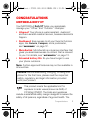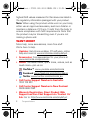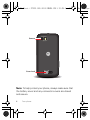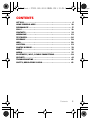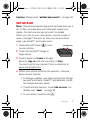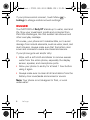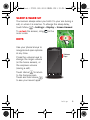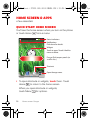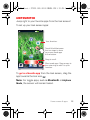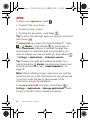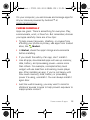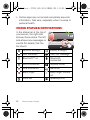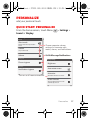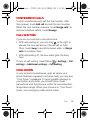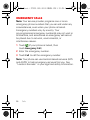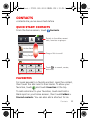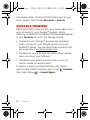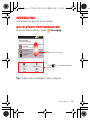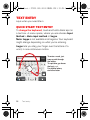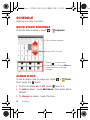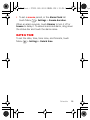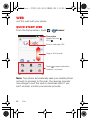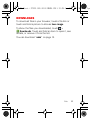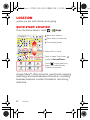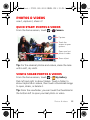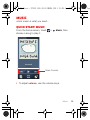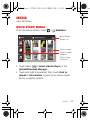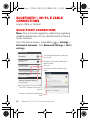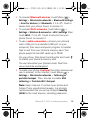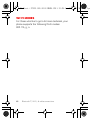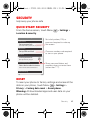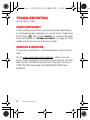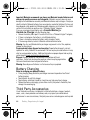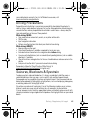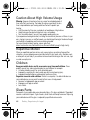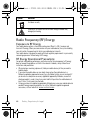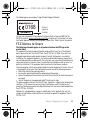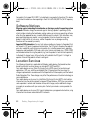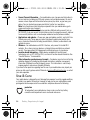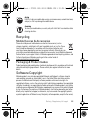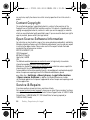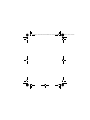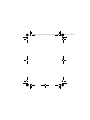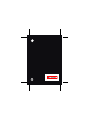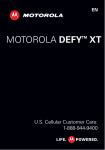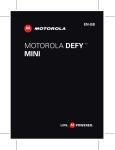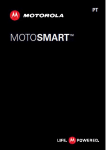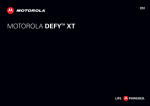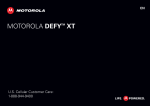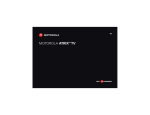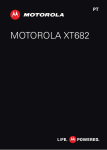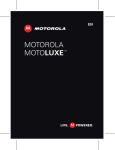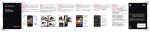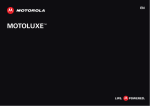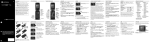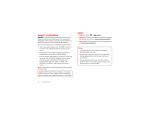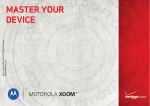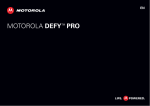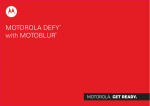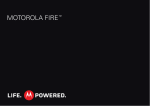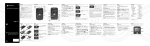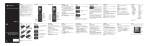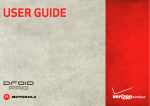Download Motorola Defy - User Manual
Transcript
AUS TinBoost+.XT535.GSG.ASIA.EMARA.2011.12.09.fm Page 0 Monday, Apri TinBoost+.XT535.GSG.ASIA.EMARA.2011.12.09.fm Page 1 Congratulations MOTOROLA Defy XT Your MOTOROLA Defy XT helps you seamlessly manage your “Office” and “Outdoor” lifestyles. • Lifeproof: Your phone is water-resistant, dustproof, and has a scratch-resistant screen, because accidents happen. • Dashboard: Easy access to all your favorite Outdoor apps, like Camera, Compass, and a pedometer, see“Dashboard” on page 12. • MotoSwitch: MotoSwitch is a dynamic interface that gives you seamless access to content that is relevant to you. For details, see “motoswitch” on page 13. • Extended battery life: So you have longer to use your phone outdoors. Note: Certain apps and features may not be available in all countries. Caution: Before assembling, charging, or using your phone for the first time, please read the important safety, regulatory and legal information provided with your product. This product meets the applicable limit for exposure to radio waves (known as SAR) of 2.0 W/kg (ICNIRP). The limits and guidelines include a substantial safety margin designed to assure the safety of all persons, regardless of age and health. The Congratulations 1 Monday, Apri TinBoost+.XT535.GSG.ASIA.EMARA.2011.12.09.fm Page 2 highest SAR values measured for this device are listed in the regulatory information packaged with your product. Note: When using the product while worn on your body, either use an approved accessory such as a holster or maintain a distance of 2.5 cm (1 inch) from the body to ensure compliance with SAR requirements. Note that the product may be transmitting even if you are not making a phone call. Want more? More help, more accessories, more free stuff. We’re here to help. • Updates: Get phone updates, PC software, online help and more at www.motorola.com/mydefyxt. • Accessories: Find accessories for your phone at www.motorola.com/products. • Social: The latest news, tips & tricks, videos, and so much more—join us on: YouTube™ www.youtube.com/motorola Facebook www.facebook.com/motorolaaus Twitter www.twitter.com/motorola_au • Call Centre Support Number in Australia: 1300 138 823 • Call Centre Support Number in New Zealand: 0508 6686 7652 • Warranty Registration, Direct Product Web Support and Live Chat Support via ’Contact Us’ link: Go to: http://www.motorola.com/mydefyxt 2 Congratulations Monday, Apri TinBoost+.XT535.GSG.ASIA.EMARA.2011.12.09.fm Page 3 Your phone the important keys & connectors Power/ Sleep Key Press=sleep Hold=power 3.5mm HSJ Headset Jack Notification Light Flash=missed call, new message, or other notification. Volume Keys Front Camera Micro USB Microphone Menu Open options. Home Touch= home screen Hold= recent apps Back Go back one screen. Search Touch=text Your phone 3 Monday, Apri TinBoost+.XT535.GSG.ASIA.EMARA.2011.12.09.fm Page 4 Camera Cover Lock Note: To help protect your phone, always make sure that the battery cover and any connector covers are closed and secure. 4 Your phone Monday, Apri TinBoost+.XT535.GSG.ASIA.EMARA.2011.12.09.fm Page 5 Contents Let’s go . . . . . . . . . . . . . . . . . . . . . . . . . . . . . . . . . . . . . . . . . . . . . . . . . . 6 Home screen & apps . . . . . . . . . . . . . . . . . . . . . . . . . . . . . . . . . . . . . 10 Personalize . . . . . . . . . . . . . . . . . . . . . . . . . . . . . . . . . . . . . . . . . . . . . 17 Calls . . . . . . . . . . . . . . . . . . . . . . . . . . . . . . . . . . . . . . . . . . . . . . . . . . . 18 Contacts. . . . . . . . . . . . . . . . . . . . . . . . . . . . . . . . . . . . . . . . . . . . . . . . 21 Messaging . . . . . . . . . . . . . . . . . . . . . . . . . . . . . . . . . . . . . . . . . . . . . . 23 Text entry. . . . . . . . . . . . . . . . . . . . . . . . . . . . . . . . . . . . . . . . . . . . . . 26 Schedule . . . . . . . . . . . . . . . . . . . . . . . . . . . . . . . . . . . . . . . . . . . . . . . 28 Web. . . . . . . . . . . . . . . . . . . . . . . . . . . . . . . . . . . . . . . . . . . . . . . . . . . . . 30 Location. . . . . . . . . . . . . . . . . . . . . . . . . . . . . . . . . . . . . . . . . . . . . . . . 32 Photos & videos. . . . . . . . . . . . . . . . . . . . . . . . . . . . . . . . . . . . . . . . . 33 Music . . . . . . . . . . . . . . . . . . . . . . . . . . . . . . . . . . . . . . . . . . . . . . . . . . . 35 Media . . . . . . . . . . . . . . . . . . . . . . . . . . . . . . . . . . . . . . . . . . . . . . . . . . . 37 Bluetooth™, Wi-Fi, & cable connections . . . . . . . . . . . . . . . . . 38 Security . . . . . . . . . . . . . . . . . . . . . . . . . . . . . . . . . . . . . . . . . . . . . . . . 41 Troubleshooting . . . . . . . . . . . . . . . . . . . . . . . . . . . . . . . . . . . . . . . 42 Safety, Regulatory & Legal . . . . . . . . . . . . . . . . . . . . . . . . . . . . . 43 Contents 5 Monday, Apri TinBoost+.XT535.GSG.ASIA.EMARA.2011.12.09.fm Let’s go let’s get you up and running Assemble & charge 1 Cover off 2 SIM in 3 2 1 3 microSD in (may already be inserted) 4 Battery in 5 Cover on 6 Charge up 2 1 3 3H 6 Let’s go Page 6 Monday, Apri TinBoost+.XT535.GSG.ASIA.EMARA.2011.12.09.fm Page 7 Caution: Please read “Battery Use & Safety” on page 43. Set up & go Note: This phone supports apps and services that use a lot of data, so make sure your data plan meets your needs. Contact your service provider for details. When you turn on your new phone, you can create or enter a Google™ account so that you can download apps, use Gmail™, and much more: 1 Press and hold Power on your phone. to turn Power Key 2 Touch the Android™ image to begin setup. 3 Touch a button to Create a Google account, Sign in with one you have, or Skip. You can log into your account from a computer at accounts.google.com. 4 When your phone confirms the account, it shows account sync options. • To change whether your phone shows the Google account’s contacts, Gmail™, and calendar, touch the Google account name. • To add another account, touch Add account. For details, see “Email” on page 24. • To exit setup, touch Home . Let’s go 7 Monday, Apri TinBoost+.XT535.GSG.ASIA.EMARA.2011.12.09.fm If your phone cannot connect, touch Menu Settings to change mobile network settings. Page 8 > Rugged Your MOTOROLA Defy XT stands up to water, dust and life. Now your investment is safe and protected from life’s little challenges, like that sudden rain shower and other everyday mishaps. Of course, your phone isn’t indestructible, so to avoid damage from natural elements, such as water, sand, and dust intrusion, always make sure that the battery door cover and connector covers are closed and secure. If your phone gets wet and/or dirty: • Wipe with a soft cloth and shake to remove excess water from the entire phone, especially the display screen, speaker, and microphone ports. • Allow your phone to air-dry for at least 1 hour before using it again. • Always make sure to clean all dirt and debris from the battery door cover/seals and connector covers. Note: Your phone is not designed to float, or work underwater. 8 Let’s go Monday, Apri TinBoost+.XT535.GSG.ASIA.EMARA.2011.12.09.fm Page 9 sleep & wake up Your screen sleeps when you hold it to your ear during a call, or when it is inactive. To change the sleep delay, touch Menu > Settings > Display > Screen timeout. To unlock the screen, drag outer circle. to the Keys Use your phone’s keys to navigate and open options at any time. Press the volume keys to change the ringer volume (in the home screen), or the earpiece volume (during a call). Volume Keys Touch Home to return to the home screen. Touch and hold Home to see your recent apps. Let’s go 9 Monday, Apri TinBoost+.XT535.GSG.ASIA.EMARA.2011.12.09.fm Page 10 Home screen & apps a few essentials Quick start: Home screen You’ll see the home screen when you turn on the phone or touch Home from a menu: 11:19 Status Indicators Notifications Flick down for details. 11 12 1 10 2 9 3 8 Widgets Touch to open. Touch & hold to move or delete. 4 7 6 5 Drag or flick to open panels (or scroll in lists). Shortcuts Open the app menu. • To open shortcuts or widgets, touch them. Touch Home to return to the home screen. When you open shortcuts or widgets, touch Menu for options. 10 Home screen & apps Monday, Apr TinBoost+.XT535.GSG.ASIA.EMARA.2011.12.09.fm Page 11 • To move or delete shortcuts or widgets, touch and hold them until you feel a vibration, then drag it to another spot, another panel, or at the top. In lists like Contacts, touch and hold list items for options. • To add shortcuts, widgets, or wallpaper, touch and hold an empty spot until you see the menu. You can also add a folder to organize your shortcuts. • To show more panels, drag or flick right or left. Touch Home to show panel thumbnails. In lists like Contacts, drag or flick to scroll. To change your ringtone, display brightness, and more, touch Menu > Settings > Sound or Display. For details, see “Personalize” on page 17. Tip: From the home screen, touch Menu > Themes to design different home screens for Work, Home, or Weekend. Your changes are stored in each profile. Home screen & apps 11 Monday, Apr TinBoost+.XT535.GSG.ASIA.EMARA.2011.12.09.fm Page 12 Dashboard You can access the outdoor apps on your phone, with the dashboard, just touch > DashBoard. 0 00:32 Call RUNTIME 00’00”00 PEDOMETER 0 CALORIE Steps 0.0 Cal Drag or flick to see other apps. Start/Stop/Save pedometer record. T Touch & Hold W E N Compass Camera 91 .8 FM Radio To change app that is shown. Shortcuts S Your dashboard shows apps, like Camera, Compass, and FM Radio. You can also see a pedometer that reports your runtime, steps, and calories burned—it’s the ideal fitness companion. Note: To set the pedometer, touch Menu > Settings > Height and Weight, then enter your details. To view or share your records, touch Menu Record or Share. 12 Home screen & apps > My Monday, Apr TinBoost+.XT535.GSG.ASIA.EMARA.2011.12.09.fm Page 13 motoswitch Jump right to your favorite apps from the lock screen! To set up your lock screen apps: 11:19 00:32 Your favorites. Touch & hold between the two rings to show your most used apps at the bottom. h ttp htt ht t t p: / / www ww www. Drag to scroll. Calendar Camera Contacts Email Gmail Most used apps. Drag an app to the outer ring to add it to your favorites. To go to a favorite app from the lock screen, drag the app towards the lock icon . Note: For toggle apps, such as Bluetooth or Airplane Mode, the screen will remain locked. Home screen & apps 13 Monday, Apr TinBoost+.XT535.GSG.ASIA.EMARA.2011.12.09.fm Page 14 Apps To show your app menu, touch . • To scroll, flick up or down. • To open an app, touch it. • To close the app menu, touch Back . Tip: To show the last eight apps you opened, touch and hold Home . To download new apps from Android Market™, touch Market. Touch Search to find an app, or > touch Downloads to show or reinstall the apps you downloaded. To download apps from websites, you need to change your security settings: Touch Menu > Settings > Applications > Unknown sources. Tip: Choose your apps and updates carefully, from trusted sites like Market, as some may impact your phone’s performance—see “Choose carefully” on page 15. Note: When installing an app, make sure you read the alerts that tell you what information the app will access. If you don’t want the app to have access to this information, cancel the installation. To move or uninstall your apps, touch Menu > Settings > Applications > Manage applications. Touch an app in the list to show details and options. 14 Home screen & apps Monday, Apr TinBoost+.XT535.GSG.ASIA.EMARA.2011.12.09.fm Page 15 On your computer, you can browse and manage apps for all your devices powered by Android™ at market.android.com. Choose carefully Apps are great. There's something for everyone. Play, communicate, work, or have fun. But remember, choose your apps carefully. Here are a few tips: • To help prevent spyware, phishing, or viruses from affecting your phone or privacy, use apps from trusted sites, like Market. • In Market, check the apps’ ratings and comments before installing. • If you doubt the safety of an app, don't install it. • Like all apps, downloaded apps will use up memory, data, battery, and processing power—some more than others. For example, a simple battery level widget will use less than a streaming music player app. After installing an app, if you're not happy with how much memory, data, battery or processing power it's using, uninstall it. You can always install it again later. • Just like web browsing, you may want to monitor childrens’ access to apps to help prevent exposure to inappropriate content. Home screen & apps 15 Monday, Apr TinBoost+.XT535.GSG.ASIA.EMARA.2011.12.09.fm Page 16 • Certain apps may not provide completely accurate information. Take care, especially when it comes to personal health. Phone status & notifications In the status bar at the top of your screen, the right side shows phone status. The left side shows new messages or events (for details, flick the bar down). network strength 16 11:19 Clear Notifications New voicemail Dial (Your Voicemail Number) 10:32 battery strength new voicemail new text message Bluetooth™ on Bluetooth connected Wi-Fi connected airplane mode USB connected alarm set silent ringer silent ringer, vibrate on mute call speakerphone Home screen & apps Monday, Apr TinBoost+.XT535.GSG.ASIA.EMARA.2011.12.09.fm Page 17 Personalize add your personal touch Quick start: Personalize From the home screen, touch Menu Sound or Display. > Settings > Sound settings General Silent mode Silence all sounds except media & alarms Vibrate Only in Silent mode Volume Choose separate volume settings for incoming calls, media, alarms, and notifications. Call & Message Notifications Incoming calls Display settings Phone ringtone Brightness Notifications Notification ringtone Auto-rotate screen Animation Turn on or off menu animations. All window animations are shown Screen timeout Adjust the delay before the screen automatically turns off Personalize 17 Monday, Apr TinBoost+.XT535.GSG.ASIA.EMARA.2011.12.09.fm Page 18 Calls it’s good to talk Quick start: Calls From the home screen, touch 11:19 00:32 11:19 Phone Phone Calllog log Call Contacts Contacts . Open a list, then touch an entry to call. Favorites Favorites Christine F... Shows matching numbers, flick down to see more. 222-333-4444 29 matches 11:19 00:32 11:19 01 Hold ABC DEF GHI JKL MNO PQRS TUV WXYZ 00:32 Christine Fanning + Home 222-333-4444 Hang up. Call. Start a conference call. Add call End Dialpad Record Mute Speaker Tip: For quick access to contacts, see “Favorites” on page 21. 18 Calls Monday, Apr TinBoost+.XT535.GSG.ASIA.EMARA.2011.12.09.fm Page 19 Conference calls To start a conference call, call the first number. After they answer, touch Add call and call the next number. When the next number answers, touch Merge calls. To remove individual callers, touch Manage. Call waiting If you are on a call and a new call arrives: • With call waiting on, you can drag to the right to answer the new call and put the old call on hold. Then, touch Swap to switch between calls, or Merge calls to combine them. • With call waiting off, the new caller gets the busy tone. To turn on call waiting, touch Menu > Settings > Call settings > Additional settings > Call waiting. Cool down In very limited circumstances, such as where your phone has been exposed to extreme heat, you may see “Cool Down” messages. To avoid possible damage to your battery and phone, you should follow these instructions until the phone is within its recommended temperature range. When your phone is in “Cool Down” mode, only emergency calls can be made. Calls 19 Monday, Apr TinBoost+.XT535.GSG.ASIA.EMARA.2011.12.09.fm Page 20 Emergency calls Note: Your service provider programs one or more emergency phone numbers that you can call under any circumstances, even when your phone is locked. Emergency numbers vary by country. Your pre-programmed emergency number(s) may not work in all locations, and sometimes an emergency call cannot be placed due to network, environmental, or interference issues. 1 Touch (if your phone is locked, then touch Emergency Call). 2 Enter the emergency number. 3 Touch Call to call the emergency number. Note: Your phone can use location based services (GPS and AGPS) to help emergency services find you. See ”Location Services” in your legal and safety information. 20 Calls Monday, Apr TinBoost+.XT535.GSG.ASIA.EMARA.2011.12.09.fm Page 21 Contacts contacts like you’ve never had before Quick start: Contacts From the home screen, touch Contacts. 11:19 00:32 11:19 Phone Phone Call log Contacts Contacts Call log Favorites Favorites Switch to the dialer, recent calls, favorites or groups. Displaying 456 contacts A Arthur Baudo B Drag or flick to scroll. Barry Smyth C Cheyenne Medina Search New contact Display options Christine Fanning Accounts Import/Export Touch to search, create, and more. Delete contacts Favorites For quick access to a favorite contact, open the contact, then touch the star next to their name. To show your favorites, touch and touch Favorites at the top. To add a shortcut to your favorites, touch and hold a blank spot on your home screen, then touch Folders > Starred contacts. You can also add a shortcut for an Contacts 21 Monday, Apr TinBoost+.XT535.GSG.ASIA.EMARA.2011.12.09.fm Page 22 individual contact: Touch and hold a blank spot on your home screen, then choose Shortcuts > Contact. Storage & transfer When you create a new contact, your phone asks if you want to store it in your Google™ account, phone memory, or SIM card. Contacts in all three places appear in your Contacts list, but if you change phones: • Contacts in your Google™ account can download when you log into your Google account on a new Android™ device. You can open these contacts from any computer at contacts.google.com. • Contacts on your SIM card can load to a new device when you insert your SIM card. • Contacts in your phone memory stay in your old phone, unless you export them. To import or export contacts between your phone memory and a SIM or memory card, touch Contacts, then touch Menu > Import/Export. 22 Contacts Monday, Apr TinBoost+.XT535.GSG.ASIA.EMARA.2011.12.09.fm Page 23 Messaging sometimes it’s best to text or email... Quick start: Text messaging From the home screen, touch Messaging. 11:19 00:32 11:19 Messaging New message Compose new message 12254558787 You had 1 missed call from 122545458787 ... 17 Aug 14447772222 Wanna catch something to eat tonight? How about ... 17 Aug Drag or flick to scroll. 12223334545 16 Aug Ha! Thanks. Traditional mode Compose Delete threads Search Touch and more. to change settings Settings Tip: To see more messages, flick or drag up. Messaging 23 Monday, Apr TinBoost+.XT535.GSG.ASIA.EMARA.2011.12.09.fm Page 24 Email • To set up Google or Corporate (Microsoft™ Exchange server) accounts, touch Menu > Settings > Accounts & sync > Add account. For details, contact the account provider. To set up standard email accounts (not Gmail™ or Microsoft™ Exchange), touch > Email and follow the wizard. To add more standard accounts, Email and touch Menu > Accounts > open Menu > Add account. For details, contact the account provider. • To open email, touch > Email or Touch a message to open it. Tip: Touch Menu Gmail. for options like Refresh or Search. • To create an email, touch > Email or then touch Menu > Compose. Tip: Touch Menu Gmail, for options, like Attach or Add Cc/Bcc. Gmail synchronizes with your Google™ account mail, which you can open from any computer at mail.google.com. To stop synchronizing with your account, touch Menu > Settings > Accounts & sync, touch your Google account, then uncheck Sync Gmail. 24 Messaging Monday, Apr TinBoost+.XT535.GSG.ASIA.EMARA.2011.12.09.fm Page 25 Voicemail When you have a new voicemail, shows in the status bar at the top of your screen. To hear voicemails, touch then touch and hold 1. If you need to change your voicemail number, in the home screen touch Menu > Settings > Call settings > Voicemail settings. For your voicemail number or other details, contact your service provider. Messaging 25 Monday, Apr TinBoost+.XT535.GSG.ASIA.EMARA.2011.12.09.fm Page 26 Text entry keys when you need them Quick start: Text entry To change the keyboard, touch and hold a blank spot in a text box. A menu opens, where you can choose Input Method > Moto input method or Swype. Note: Swype is not available in all regions. Your keyboard might change depending on what you’re entering. Swype lets you drag your finger over the letters of a word, in one continuous motion. Anne EN Send @ 1 # 2 q w e r & a $ z :-) 26 4 5 s d ! SYM f 7 8 x c , Text entry _ 3 t % y u 6 + g h 9 ( i : j 0 ; k / ? v b n m . ) o p l “ To enter a word, just trace a path through the letters. To capitalize, go above the key keyboard. For double letters, circle the letter. Monday, Apr TinBoost+.XT535.GSG.ASIA.EMARA.2011.12.09.fm Page 27 Moto input method lets you enter letters by touching them one at a time. Type to compose T Q W E A R T Y U S D F G H Z EN Send I O P J K L X C V B N M 56 #@ Touch and hold an empty spot to open a menu. DEL x Delete ., Symbols/Numbers Text entry dictionary Your phone’s dictionary stores special words or names to recognize when you enter them. To open your dictionary, from the home screen touch Menu > Settings > Language & keyboard > User dictionary. • To add a word, touch Menu > Add. • To edit or delete a word, touch and hold it. Text entry 27 Monday, Apr TinBoost+.XT535.GSG.ASIA.EMARA.2011.12.09.fm Page 28 Schedule helping you stay in control Quick start: Schedule From the home screen, touch > Calendar. June 2012 Mon Tue Wed Thu Fri Sat Sun 28 29 30 31 1 2 3 4 5 6 7 8 9 10 11 12 13 14 15 16 17 18 19 20 21 22 23 24 26 27 28 29 30 31 25 Week Day 1 2 Agenda 3 4 Month 5 Today 6 7 More Color indicates events. Drag or flick to scroll. Touch to choose the calendar view. Choose More to create an event or change settings. Alarm clock To set an alarm (like to wake up), touch then touch the alarm. • To turn an alarm on or off, touch > Clock, next to it. • To add an alarm, touch Add alarm, then enter alarm details. • To change an alarm, touch the time. 28 Schedule Monday, Apr TinBoost+.XT535.GSG.ASIA.EMARA.2011.12.09.fm Page 29 • To set a snooze period, in the Alarm Clock list touch Menu > Settings > Snooze duration. When an alarm sounds, touch Dismiss to turn it off or Snooze to delay it. To cancel a snoozed alarm, drag down the status bar and touch the alarm name. Date & time To set the date, time, time zone, and formats, touch Menu > Settings > Date & time. Schedule 29 Monday, Apr TinBoost+.XT535.GSG.ASIA.EMARA.2011.12.09.fm Page 30 Web surf the web with your phone Quick start: Web From the home screen, touch 11:19 http://www.google.co.uk/ > h t tp: / / w w w . Browser. Connection Mobile Network: Wi-Fi: Enter a web page URL. Drag or flick to scroll. New window Bookmarks Windows Refresh Exit More Touch to open bookmarks, windows, and more. Note: Your phone automatically uses your mobile phone network to connect to the web. Your service provider may charge to surf the web or download data. If you can’t connect, contact your service provider. 30 Web Monday, Apr TinBoost+.XT535.GSG.ASIA.EMARA.2011.12.09.fm Page 31 Downloads To download files in your browser, touch a file link or touch and hold a picture to choose Save image. To show the files you downloaded, touch > Downloads. Touch and hold an item to open it, see details, or remove it from the list. You can download “Apps” on page 14. Web 31 Monday, Apr TinBoost+.XT535.GSG.ASIA.EMARA.2011.12.09.fm Page 32 Location where you are, and where you’re going Quick start: Location From the home screen, touch E Ontario St Show layers on the map. Dr N Co l u m b u s N Micigan Ave A E Wacker Pl N Park St N Clark St N Dearborn D e a r b o r n St St 44 West Street Wacker Dr Find nearby places. E Grand Ave N New St N Rush St M E Ohio St N Wabash Ave Grand Red W Lake St M Washington-Blue Clear Map N Micigan Ave Lake Randolph/ Wabash M Drag or flick to scroll. E S WaterSt State/Lake M W Lake St M Search Maps. Show your location. Chicago, IL Ontario St > Randolph St Metra Directions Join Latitude E Randolph St My Places Touch to open, then touch to add to Starred Places. Touch to get directions, open your starred places, windows, and more. More Google Maps™ offers powerful, user-friendly mapping technology and local business information—including business locations, contact information, and driving directions. 32 Location Monday, Apr TinBoost+.XT535.GSG.ASIA.EMARA.2011.12.09.fm Page 33 Photos & videos see it, capture it, share it! Quick start: Photos & videos From the home screen, touch > Camera. 8MO2109 Capture. Touch the screen to open options. Open your last photo or video. Zoom in/out. Tip: For the clearest photos and videos, clean the lens with a soft, dry cloth. View & share photos & videos From the home screen, touch > My Gallery. Flick left and right to show folders. Touch a folder to show its photos or videos, then touch a thumbnail image to open, share, or delete it. Tip: From the viewfinder, you can touch the thumbnail in the bottom left to open your last photo or video. Photos & videos 33 Monday, Apr TinBoost+.XT535.GSG.ASIA.EMARA.2011.12.09.fm Page 34 • To zoom in, touch the screen with two fingers and then drag them apart. To zoom out, drag your fingers together. • To send or post the photo or video, touch Menu > Share. To use a Bluetooth or cable connection, see “Bluetooth™, Wi-Fi, & cable connections” on page 38. • To delete the photo or video, touch Menu > Delete. • To set a photo as your wallpaper or a contact photo, touch Menu > More > Set as. • To crop or rotate a photo, touch Menu > More. • To play a video, touch . Tip: Turn the phone sideways for a widescreen view. 34 Photos & videos Monday, Apr TinBoost+.XT535.GSG.ASIA.EMARA.2011.12.09.fm Page 35 Music when music is what you need... Quick start: Music From the home screen, touch choose a song to play it: > Music, then Music Controls • To adjust volume, use the volume keys. Music 35 Monday, Apr TinBoost+.XT535.GSG.ASIA.EMARA.2011.12.09.fm Page 36 • When a song is playing, you touch Menu > More to add it to a playlist or use it as a ringtone. To edit, delete, or rename playlists, touch > Music touch the Playlists tab, then touch and hold the playlist name. • To hide the player and use other apps, touch Home . Your music keeps playing. To return to the player, flick down the status bar and touch . • To stop the player, touch . • Before a flight, turn off network and wireless connections so that you can keep listening to music: Press and hold Power/Lock key > Airplane mode. Note: When you select airplane mode, all wireless services are disabled. You can then turn Wi-Fi and/or Bluetooth back on, if permitted by your airline. Other wireless voice and data services (such as calls and text messages) remain off in airplane mode. Emergency calls to your region's emergency number can still be made. You can use your phone’s 3.5mm headset jack to connect wired headphones, or go wireless with a Bluetooth headset in “Bluetooth™, Wi-Fi, & cable connections” on page 38. To listen to FM radio stations, Plug in a 3.5mm HJS headset and touch > FM Radio. Your phone uses the headset wire as the radio antenna. 36 Music Monday, Apr TinBoost+.XT535.GSG.ASIA.EMARA.2011.12.09.fm Page 37 Media view and share... Quick start: Media From the home screen, touch Local Connecting netw... > MediaSee. Show Media Server List Photo Touch to open. Video Music Touch to select category (Photo, Video, or Music). to Select a Media Player or the Upload/Download Manager. • Touch Menu • Touch and hold a thumbnail, then touch Push to, Upload or Information to send to an online media server or display details. Media 37 Monday, Apr TinBoost+.XT535.GSG.ASIA.EMARA.2011.12.09.fm Page 38 Bluetooth™, Wi-Fi, & cable connections home, office, or hotspot Quick start: connections Note: Due to French regulatory restrictions regarding possible interference, do not use Bluetooth in France when outdoors. From the home screen, touch Menu > Settings > Wireless & networks, then Bluetooth settings or Wi-Fi settings. Bluetooth settings Bluetooth Turn Bluetooth power on & scan, or turn off. Device name (Your Phone) Change your phone’s Bluetooth device name. Discoverable Re-scan. Make device discoverable Discoverable timeout Set how long device will be discoverable Connect a device found by the scan. WLAN settings Scan for devices WLAN Bluetooth devices (Nearby Bluetooth Device) Pair with this device Turn Wi-Fi power on & scan, or turn off. Network notification Notify me when an open network is available WLAN networks (Your network) Connect a network found by the scan. 38 Bluetooth™, Wi-Fi, & cable connections Monday, Apr TinBoost+.XT535.GSG.ASIA.EMARA.2011.12.09.fm Page 39 • To connect Bluetooth devices, touch Menu > Settings > Wireless & networks > Bluetooth settings > Scan for devices (or Bluetooth, if it is off). Touch a device that your phone found, to connect it. • To connect Wi-Fi networks, touch Menu > Settings > Wireless & networks > Wi-Fi settings (then touch Wi-Fi, if it is off). Touch a network that your phone found, to connect it. • To use a cable connection, connect your phone’s micro USB port to a standard USB port on your computer, then use a computer program to transfer files to and from your phone’s memory card. Your phone supports microSD cards up to 32GB. On your phone, flick down the status bar and touch to enable your phone’s memory card. You can download your phone’s driver files from www.motorola.com/support. • To make your phone a hotspot that other devices can use to connect to the Internet, touch Menu > Settings > Wireless & networks > Tethering & portable hotspot. Then, choose to enable USB tethering or Portable Wi-Fi hotspot. Note: Keep it secure. To protect your phone and hotspot from unauthorized access, it is strongly recommended that you set up hotspot Security (WPA2 is the most secure), including password. Bluetooth™, Wi-Fi, & cable connections 39 Monday, Apr TinBoost+.XT535.GSG.ASIA.EMARA.2011.12.09.fm Wi-Fi modes For those who like to get a bit more technical, your phone supports the following Wi-Fi modes: 802.11b, g, n. 40 Bluetooth™, Wi-Fi, & cable connections Page 40 Monday, Apr TinBoost+.XT535.GSG.ASIA.EMARA.2011.12.09.fm Page 41 Security help keep your phone safe Quick start: Security From the home screen, touch Menu Location & security. Location & security settings Turn off ephemeris auto download Screen unlock Set up screen lock > Settings > Set a lock pattern, PIN, or password required to wake up the screen. Lock screen with a pattern, PIN, or password SIM card lock Set up SIM card lock Passwords Choose a number code required to turn on your phone. Visible passwords Show password as you type Device administration Select device administrators Add or remove device administrators Show password letters and numbers when you enter them (rather than ***). Credential storage Reset To reset your phone to factory settings and erase all the data on your phone, touch Menu > Settings > Privacy > Factory data reset > Reset phone. Warning: All downloaded apps and user data on your phone will be deleted. Security 41 Monday, Apr TinBoost+.XT535.GSG.ASIA.EMARA.2011.12.09.fm Page 42 Troubleshooting we’re here to help Crash recovery In the unlikely event that your phone stops responding to touches and key presses, try a quick reset. Press and hold Power , then touch Restart, or remove the back cover and battery (“Assemble & charge” on page 6), then replace and turn on your phone as usual. Service & repairs If you have questions or need assistance, we’re here to help. Go to www.motorola.com/mydefyxt, where you can select from a number of customer care options. You can also contact the Motorola customer support centre on 1300 138 823 (Australia) and 0508 6686 7652 (New Zealand). 42 Troubleshooting Monday, Apr TinBoost+.XT535.GSG.ASIA.EMARA.2011.12.09.fm Page 43 Safety, Regulatory & Legal Battery Use & Safety The following battery use and safety information applies to all Motorola mobile devices. If your mobile device uses a non-removable main battery (as stated in your product information), details related to handling and replacing your battery should be disregarded—the battery should only be replaced by a Motorola-approved service facility, and any attempt to remove or replace your battery may damage the product. Important: Handle and store batteries properly to avoid injury or damage. Most battery safety issues arise from improper handling of batteries, and particularly from the continued use of damaged batteries. DON’Ts • Don’t disassemble, crush, puncture, shred, or otherwise attempt to change the form of your battery. • Don’t use tools, sharp objects, or excessive force to insert or remove the battery as this can damage the battery. • Don’t let the mobile device or battery come in contact with liquids.* Liquids can get into the mobile device’s circuits, leading to corrosion. • Don’t allow the battery to touch metal objects. If metal objects, such as jewelry, stay in prolonged contact with the battery contact points, the battery could become very hot. • Don’t place your mobile device or battery near a heat source.* High temperatures can cause the battery to swell, leak, or malfunction. • Don’t dry a wet or damp battery with an appliance or heat source, such as a hair dryer or microwave oven. DOs • Do avoid leaving your mobile device in your car in high temperatures.* • Do avoid dropping the mobile device or battery.* Dropping these items, especially on a hard surface, can potentially cause damage.* • Do contact your service provider or Motorola if your mobile device or battery has been damaged in any of the ways listed here. * Note: Always make sure that any battery, connector and compartment covers are closed and secure to avoid direct exposure of the battery to any of these conditions, even if your product information states that your mobile device can resist damage from these conditions. Battery Use & Safety Safety, Regulatory & Legal 43 Monday, Apr TinBoost+.XT535.GSG.ASIA.EMARA.2011.12.09.fm Page 44 Important: Motorola recommends you always use Motorola-branded batteries and chargers for quality assurance and safeguards. Motorola’s warranty does not cover damage to the mobile device caused by non-Motorola batteries and/or chargers. To help you identify authentic Motorola batteries from non-original or counterfeit batteries (that may not have adequate safety protection), Motorola provides holograms on its batteries. You should confirm that any battery you purchase has a “Motorola Original” hologram. If you see a message on your display such as Invalid Battery or Unable to Charge, take the following steps: • Remove the battery and inspect it to confirm that it has a “Motorola Original” hologram; • If there is no hologram, the battery is not a Motorola battery; • If there is a hologram, replace the battery and try charging it again; • If the message remains, contact a Motorola authorized service center. Warning: Use of a non-Motorola battery or charger may present a risk of fire, explosion, leakage, or other hazard. Proper and safe battery disposal and recycling: Proper battery disposal is not only important for safety, it benefits the environment. You can recycle your used batteries in many retail or service provider locations. Additional information on proper disposal and recycling can be found at www.motorola.com/recycling Disposal: Promptly dispose of used batteries in accordance with local regulations. Contact your local recycling center or national recycling organizations for more information on how to dispose of batteries. Warning: Never dispose of batteries in a fire because they may explode. 032375o Battery Charging Notes for charging your product’s battery: • During charging, keep your battery and charger near room temperature for efficient battery charging. • New batteries are not fully charged. • New batteries or batteries stored for a long time may take more time to charge. • Motorola batteries and charging systems have circuitry that protects the battery from damage from overcharging. Battery Charging Third Party Accessories Use of third party accessories, including but not limited to batteries, chargers, headsets, covers, cases, screen protectors and memory cards, may impact your mobile device’s performance. In some circumstances, third party accessories can be dangerous and may void 44 Safety, Regulatory & Legal Monday, Apr TinBoost+.XT535.GSG.ASIA.EMARA.2011.12.09.fm Page 45 your mobile device’s warranty. For a list of Motorola accessories, visit www.motorola.com/products Driving Precautions Responsible and safe driving is your primary responsibility when behind the wheel of a vehicle. Using a mobile device or accessory for a call or other application while driving may cause distraction, and may be prohibited or restricted in certain areas—always obey the laws and regulations on the use of these products. While driving, NEVER: • Type, read, enter or review texts, emails, or any other written data. • Surf the web. • Input navigation information. • Perform any other functions that divert your attention from driving. While driving, ALWAYS: • Keep your eyes on the road. • Use a handsfree device if available or required by law in your area. • Enter destination information into a navigation device before driving. • Use voice activated features (such as voice dial) and speaking features (such as audible directions), if available. • Obey all local laws and regulations for the use of mobile devices and accessories in the vehicle. • End your call or other task if you cannot concentrate on driving. Remember to follow the “Smart Practices While Driving” at www.motorola.com/callsmart (in English only). Seizures, Blackouts & Eyestrain To reduce eyestrain and avoid headaches, it is always a good idea to hold the screen a comfortable distance from your eyes, use in a well-lit area, and take frequent breaks. Some people may be susceptible to seizures or blackouts (even if they have never had one before) when exposed to flashing lights or light patterns, such as when playing video games, or watching videos with flashing-light effects. Discontinue use and consult a physician if any of the following symptoms occur: seizures, blackout, convulsion, eye or muscle twitching, loss of awareness, or disorientation. If you or someone in your family has experienced seizures or blackouts, please consult with your physician before using an application that produces flashing-light effects on your mobile device. Safety, Regulatory & Legal 45 Monday, Apr TinBoost+.XT535.GSG.ASIA.EMARA.2011.12.09.fm Page 46 Caution About High Volume Usage Warning: Exposure to loud noise from any source for extended periods of time may affect your hearing. The louder the volume sound level, the less time is required before your hearing could be affected. To protect your hearing: • Limit the amount of time you use headsets or headphones at high volume. • Avoid turning up the volume to block out noisy surroundings. • Turn the volume down if you can’t hear people speaking near you. If you experience hearing discomfort, including the sensation of pressure or fullness in your ears, ringing in your ears, or muffled speech, you should stop listening to the device through your headset or headphones and have your hearing checked. For more information about hearing, see our website at direct.motorola.com/hellomoto/nss/AcousticSafety.asp (in English only). Repetitive Motion When you repetitively perform actions such as pressing keys or entering finger-written characters, you may experience occasional discomfort in your hands, arms, shoulders, neck, or other parts of your body. If you continue to have discomfort during or after such use, stop use and see a physician. Children Keep your mobile device and its accessories away from small children. These products are not toys and may be hazardous to small children. For example: • A choking hazard may exist for small, detachable parts. • Improper use could result in loud sounds, possibly causing hearing injury. • Improperly handled batteries could overheat and cause a burn. Supervise access for older children. Similar to a computer, if an older child does use your mobile device, you may want to monitor their access to help prevent: • Exposure to inappropriate apps or content. • Improper use of apps or content. • Loss of data. Glass Parts Some parts of your mobile device may be made of glass. This glass could break if the product receives a substantial impact. If glass breaks, do not touch or attempt to remove. Stop using your mobile device until the glass is replaced by a qualified service center. 46 Safety, Regulatory & Legal Monday, Apr TinBoost+.XT535.GSG.ASIA.EMARA.2011.12.09.fm Page 47 Operational Warnings Obey all posted signs when using mobile devices in public areas. Potentially Explosive Areas Potentially explosive areas are often, but not always, posted and can include blasting areas, fueling stations, fueling areas (such as below decks on boats), fuel or chemical transfer or storage facilities, or areas where the air contains chemicals or particles, such as grain dust, or metal powders. When you are in such an area, turn off your mobile device, and do not remove, install, or charge batteries, unless it is a radio product type especially qualified for use in such areas and certified as “Intrinsically Safe” (for example, Factory Mutual, CSA, or UL approved). In such areas, sparks can occur and cause an explosion or fire. Symbol Key Your battery, charger, or mobile device may contain symbols, defined as follows: Symbol 032374o Definition Important safety information follows. Do not dispose of your battery or mobile device in a fire. 032376o 032375o Your battery or mobile device may require recycling in accordance with local laws. Contact your local regulatory authorities for more information. Do not dispose of your battery or mobile device with your household waste. See “Recycling” for more information. Do not use tools. Safety, Regulatory & Legal 47 Monday, Apr TinBoost+.XT535.GSG.ASIA.EMARA.2011.12.09.fm Symbol Page 48 Definition For indoor use only. Listening at full volume to music or voice through a headset may damage your hearing. Radio Frequency (RF) Energy Exposure to RF Energy Your mobile device contains a transmitter and receiver. When it is ON, it receives and transmits RF energy. When you communicate with your mobile device, the system handling your call controls the power level at which your mobile device transmits. Your mobile device is designed to comply with local regulatory requirements in your country concerning exposure of human beings to RF energy. RF Energy Operational Precautions For optimal mobile device performance, and to be sure that human exposure to RF energy does not exceed the guidelines set forth in the relevant standards, always follow these instructions and precautions: • When placing or receiving a phone call, hold your mobile device just like you would a landline phone. • If you wear the mobile device on your body, always place the mobile device in a Motorola-supplied or approved accessory (e.g. clip, holder, holster, case or arm band). If you do not use a body-worn accessory supplied or approved by Motorola, ensure that whatever product is used is free of any metal and that it positions the mobile device at least 2.5 cm (1 inch) away from the body. • Using accessories not supplied or approved by Motorola may cause your mobile device to exceed RF energy exposure guidelines. For a list of Motorola-supplied or approved accessories, visit our website at: www.motorola.com. 48 Safety, Regulatory & Legal Monday, Apr TinBoost+.XT535.GSG.ASIA.EMARA.2011.12.09.fm Page 49 RF Energy Interference/Compatibility Nearly every electronic device is subject to RF energy interference from external sources if inadequately shielded, designed, or otherwise configured for RF energy compatibility. In some circumstances, your mobile device may cause interference with other devices. Follow Instructions to Avoid Interference Problems Turn off your mobile device in any location where posted notices instruct you to do so, such as hospitals or health care facilities. In an aircraft, turn off your mobile device whenever instructed to do so by airline staff. If your mobile device offers an airplane mode or similar feature, consult airline staff about using it in flight. Medical Devices If you have a medical device, including an implantable medical device such as a pacemaker or defibrillator, consult your healthcare provider and the device manufacturer’s directions before using this mobile device. Persons with implantable medical devices should observe the following precautions: • ALWAYS keep the mobile device more than 20 centimeters (8 inches) from the implantable medical device when the mobile device is turned ON. • DO NOT carry the mobile device in the breast pocket. • Use the ear opposite the implantable medical device to minimize the potential for interference. • Turn OFF the mobile device immediately if you have any reason to suspect that interference is taking place. Specific Absorption Rate (ICNIRP) SAR (ICNIRP) YOUR MOBILE DEVICE MEETS INTERNATIONAL GUIDELINES FOR EXPOSURE TO RADIO WAVES. Your mobile device is a radio transmitter and receiver. It is designed not to exceed the limits for exposure to radio waves (radio frequency electromagnetic fields) recommended by international guidelines. The guidelines were developed by an independent scientific organization (ICNIRP) and include a substantial safety margin designed to assure the safety of all persons, regardless of age and health. The radio wave exposure guidelines use a unit of measurement known as the Specific Absorption Rate, or SAR. The SAR limit for mobile devices is 2 W/kg. Safety, Regulatory & Legal 49 Monday, Apr TinBoost+.XT535.GSG.ASIA.EMARA.2011.12.09.fm Page 50 Tests for SAR are conducted using standard operating positions with the device transmitting at its highest certified power level in all tested frequency bands*. The highest SAR values under the ICNIRP guidelines for your device model are listed below: Head SAR GSM 900 + Wi-Fi + Bluetooth 0.769 W/Kg Body-worn SAR GSM 850 + Wi-Fi + Bluetooth 0.782 W/Kg During use, the actual SAR values for your device are usually well below the values stated. This is because, for purposes of system efficiency and to minimize interference on the network, the operating power of your mobile device is automatically decreased when full power is not needed for the call. The lower the power output of the device, the lower its SAR value. If you are interested in further reducing your RF exposure then you can easily do so by limiting your usage or simply using a hands-free kit to keep the device away from the head and body. Additional information can be found at www.motorola.com/rfhealth. * The tests are carried out in accordance with [CENELEC EN50360] [IEC standard PT62209-1]. European Union Directives Conformance Statement The following CE compliance information is applicable to Motorola mobile devices that carry one of the following CE marks: EU Conformance 0168 0168 [Only Indoor Use Allowed In France for Bluetooth and/or Wi-Fi] Hereby, Motorola declares that this product is in compliance with: • The essential requirements and other relevant provisions of Directive 1999/5/EC • All other relevant EU Directives For products that support Wi-Fi 802.11a (as defined in your product information): This device is restricted to indoor use when operating in the 5.15 to 5.25 GHz (802.11a) Wi-Fi frequency band. 50 Safety, Regulatory & Legal Monday, Apr TinBoost+.XT535.GSG.ASIA.EMARA.2011.12.09.fm Page 51 The following gives an example of a typical Product Approval Number: 0168 Product Approval Number You can view your product’s Declaration of Conformity (DoC) to Directive 1999/5/EC (to R&TTE Directive) at www.motorola.com/rtte (in English only). To find your DoC, enter the Product Approval Number from your product’s label in the “Search” bar on the website. FCC Notice to Users The following statement applies to all products that bear the FCC logo on the product label. This equipment has been tested and found to comply with the limits for a Class B digital device, pursuant to part 15 of the FCC Rules. See 47 CFR Sec. 15.105(b). These limits are designed to provide reasonable protection against harmful interference in a residential installation. This equipment generates, uses and can radiate radio frequency energy and, if not installed and used in accordance with the instructions, may cause harmful interference to radio communications. However, there is no guarantee that interference will not occur in a particular installation. If this equipment does cause harmful interference to radio or television reception, which can be determined by turning the equipment off and on, the user is encouraged to try to correct the interference by one or more of the following measures: • Reorient or relocate the receiving antenna. • Increase the separation between the equipment and the receiver. • Connect the equipment to an outlet on a circuit different from that to which the receiver is connected. • Consult the dealer or an experienced radio/TV technician for help. This device complies with part 15 of the FCC Rules. Operation is subject to the following two conditions: (1) This device may not cause harmful interference, and (2) this device must accept any interference received, including interference that may cause undesired operation. See 47 CFR Sec. 15.19(a)(3). Motorola has not approved any changes or modifications to this device by the user. Any changes or modifications could void the user’s authority to operate the equipment. See 47 CFR Sec. 15.21. FCC Notice Safety, Regulatory & Legal 51 Monday, Apr TinBoost+.XT535.GSG.ASIA.EMARA.2011.12.09.fm Page 52 For products that support Wi-Fi 802.11a (as defined in your product information): This device is restricted to indoor use when operating in the 5.15 to 5.25 GHz (802.11a) Wi-Fi frequency band. Software Notices Warning against unlocking the bootloader or altering a product's operating system software: Motorola strongly recommends against altering a product's operating system, which includes unlocking the bootloader, rooting a device or running any operating software other than the approved versions issued by Motorola and its partners. Such alterations may permanently damage your product, cause your product to be unsafe and/or cause your product to malfunction. In such cases, neither the product nor any damage resulting therefrom will be covered by warranty. Important FCC information: You must not make or enable any changes to the product that will impact its FCC grant of equipment authorization. The FCC grant is based on the product's emission, modulation, and transmission characteristics, including: power levels, operating frequencies and bandwidths, SAR levels, duty-cycle, transmission modes (e.g., CDMA, GSM), and intended method of using the product (e.g., how the product is held or used in proximity to the body). A change to any of these factors will invalidate the FCC grant. It is illegal to operate a transmitting product without a valid grant. Software Copyright Notice Location Services The following information is applicable to Motorola mobile devices that provide location based functionality. Location sources can include GPS, AGPS and Wi-Fi. Your mobile device can use Global Positioning System (GPS) signals for location-based applications. GPS uses satellites controlled by the U.S. government that are subject to changes implemented in accordance with the Department of Defense policy and the Federal Radio Navigation Plan. These changes may affect the performance of location technology on your mobile device. Your mobile device can also use Assisted Global Positioning System (AGPS), which obtains information from the cellular network to improve GPS performance. AGPS uses your wireless service provider's network and therefore airtime, data charges, and/or additional charges may apply in accordance with your service plan. Contact your wireless service provider for details. Your mobile device can also use Wi-Fi signals to determine your approximate location, using information from known and available Wi-Fi networks. GPS & AGPS 52 Safety, Regulatory & Legal Monday, Apr TinBoost+.XT535.GSG.ASIA.EMARA.2011.12.09.fm Page 53 Your Location Location-based information includes information that can be used to determine the approximate location of a mobile device. Mobile devices which are connected to a wireless network transmit location-based information. Devices enabled with location technology also transmit location-based information. Additionally, if you use applications that require location-based information (e.g. driving directions), such applications transmit location-based information. This location-based information may be shared with third parties, including your wireless service provider, applications providers, Motorola, and other third parties providing services. Emergency Calls When you make an emergency call, the cellular network may activate the AGPS technology in your mobile device to tell the emergency responders your approximate location. AGPS has limitations and might not work in your area. Therefore: • Always tell the emergency responder your location to the best of your ability; and • Remain on the phone for as long as the emergency responder instructs you. Navigation The following information is applicable to Motorola mobile devices that provide navigation features. When using navigation features, note that mapping information, directions and other navigational data may contain inaccurate or incomplete data. In some countries, complete information may not be available. Therefore, you should visually confirm that the navigational instructions are consistent with what you see. All drivers should pay attention to road conditions, closures, traffic, and all other factors that may impact driving. Always obey posted road signs. Navigation Privacy & Data Security Motorola understands that privacy and data security are important to everyone. Because some features of your mobile device may affect your privacy or data security, please follow these recommendations to enhance protection of your information: • Monitor access—Keep your mobile device with you and do not leave it where others may have unmonitored access. Use your device’s security and lock features, where available. • Keep software up to date—If Motorola or a software/application vendor releases a patch or software fix for your mobile device that updates the device’s security, install it as soon as possible. Privacy & Data Security Safety, Regulatory & Legal 53 Monday, Apr TinBoost+.XT535.GSG.ASIA.EMARA.2011.12.09.fm Page 54 • Secure Personal Information—Your mobile device can store personal information in various locations including your SIM card, memory card, and phone memory. Be sure to remove or clear all personal information before you recycle, return, or give away your device. You can also backup your personal data to transfer to a new device. Note: For information on how to backup or wipe data from your mobile device, go to www.motorola.com/support • Online accounts—Some mobile devices provide a Motorola online account (such as MOTOBLUR). Go to your account for information on how to manage the account, and how to use security features such as remote wipe and device location (where available). • Applications and updates—Choose your apps and updates carefully, and install from trusted sources only. Some apps can impact your phone’s performance and/or have access to private information including account details, call data, location details and network resources. • Wireless—For mobile devices with Wi-Fi features, only connect to trusted Wi-Fi networks. Also, when using your device as a hotspot (where available) use network security. These precautions will help prevent unauthorized access to your device. • Location-based information—Mobile devices enabled with location based technologies such as GPS, AGPS or Wi-Fi, can transmit location-based information. See “Location Services” for more details. • Other information your device may transmit—Your device may also transmit testing and other diagnostic (including location-based) information, and other non-personal information to Motorola or other third-party servers. This information is used to help improve products and services offered by Motorola. If you have further questions regarding how the use of your mobile device may impact your privacy or data security, please contact Motorola at [email protected], or contact your service provider. Use & Care Your mobile device is designed to resist damage from exposure to certain rugged conditions, as stated in your product information. However, to help care for your mobile device avoid prolonged or extreme exposure to those conditions and please observe the following: Use & Care protection To help protect your mobile device, always make sure that any battery, connector and compartment covers are closed and secure. 54 Safety, Regulatory & Legal Monday, Apr TinBoost+.XT535.GSG.ASIA.EMARA.2011.12.09.fm Page 55 drying Don’t try to dry your mobile device using a microwave oven, conventional oven, or dryer, as this may damage the mobile device. cleaning To clean your mobile device, use only a dry soft cloth. Don’t use alcohol or other cleaning solutions. Recycling Recycling Mobile Devices & Accessories Please do not dispose of mobile devices or electrical accessories (such as chargers, headsets, or batteries) with your household waste, or in a fire. These items should be disposed of in accordance with the national collection and recycling schemes operated by your local or regional authority. Alternatively, you may return unwanted mobile devices and electrical accessories to any Motorola Approved Service Center in your region. Details of Motorola approved national recycling schemes, and further information on Motorola recycling activities can be found at: www.motorola.com/recycling Packaging & Product Guides Product packaging and product guides should only be disposed of in accordance with national collection and recycling requirements. Please contact your regional authorities for more details. Software Copyright Motorola products may include copyrighted Motorola and third-party software stored in semiconductor memories or other media. Laws in the United States and other countries preserve for Motorola and third-party software providers certain exclusive rights for copyrighted software, such as the exclusive rights to distribute or reproduce the copyrighted software. Accordingly, any copyrighted software contained in Motorola products may not be modified, reverse-engineered, distributed, or reproduced in any manner to the extent allowed by law. Furthermore, the purchase of Motorola products shall not be deemed to grant either directly or by implication, estoppel, or otherwise, any license under the copyrights, patents, or patent applications of Motorola or any third-party software provider, except for the normal, Software Copyright Notice Safety, Regulatory & Legal 55 Monday, Apr TinBoost+.XT535.GSG.ASIA.EMARA.2011.12.09.fm Page 56 non-exclusive, royalty-free license to use that arises by operation of law in the sale of a product. Content Copyright The unauthorized copying of copyrighted materials is contrary to the provisions of the Copyright Laws of the United States and other countries. This device is intended solely for copying non-copyrighted materials, materials in which you own the copyright, or materials which you are authorized or legally permitted to copy. If you are uncertain about your right to copy any material, please contact your legal advisor. Content Copyright Open Source Software Information For instructions on how to obtain a copy of any source code being made publicly available by Motorola related to software used in this Motorola mobile device, you may send your request in writing to the address below. Please make sure that the request includes the model number and the software version number. MOTOROLA MOBILITY, INC. OSS Management 600 North US Hwy 45 Libertyville, IL 60048 USA The Motorola website opensource.motorola.com (in English only) also contains information regarding Motorola's use of open source. Motorola has created the opensource.motorola.com website to serve as a portal for interaction with the software community-at-large. To view additional information regarding licenses, acknowledgments and required copyright notices for open source packages used in this Motorola mobile device, please press Menu Key > Settings > About phone > Legal information > Open source licenses. In addition, this Motorola device may include self-contained applications that present supplemental notices for open source packages used in those applications. OSS Information Service & Repairs If you have questions or need assistance, we're here to help. Go to www.motorola.com/support, where you can select from a number of customer care options. You can also contact the Motorola Customer Support Center at 1-800-331-6456 (United States), 1-888-390-6456 (TTY/TDD United States for hearing impaired), or 1-800-461-4575 (Canada). 56 Safety, Regulatory & Legal Monday, Apr TinBoost+.XT535.GSG.ASIA.EMARA.2011.12.09.fm Page 57 How to Obtain Service or Other Information 1. Please access and review the online Customer Support section of Motorola's consumer website prior to requesting warranty service. 2. If the Product is still not functioning properly after making use of this resource, please contact the Warrantor listed at the Motorola website or the contact information for the corresponding location. 3. A representative of Motorola, or of a Motorola Authorized Repair Center, will help determine whether your Product requires service. You may be required to download, or otherwise obtain and accept software updates from Motorola or a Motorola Authorized Repair Center. You are responsible for any applicable carrier service fees incurred while obtaining the required downloads. Complying with the warranty process, repair instructions and accepting such software updates is required in order to receive additional warranty support. 4. If the software update does not fix the problem, you will receive instructions on how to ship the Product to a Motorola Authorized Repair Center or other entity. 5. To obtain warranty service, as permitted by applicable law, you are required to include: (a) a copy of your receipt, bill of sale or other comparable proof of purchase; (b) a written description of the problem; (c) the name of your service provider, if applicable; (d) your address and telephone number. In the event the Product is not covered by the Motorola Limited Warranty, Motorola will inform the consumer of the availability, price and other conditions applicable to the repair of the Product. To obtain service or other information, please access and review the online Customer Support section of Motorola's consumer website at www.motorola.com. Warranty Safety, Regulatory & Legal 57 Monday, Apr TinBoost+.XT535.GSG.ASIA.EMARA.2011.12.09.fm Page 58 Copyright & Trademarks Motorola Mobility, Inc. Consumer Advocacy Office 600 N US Hwy 45 Libertyville, IL 60048 www.motorola.com 1-800-734-5870 (United States) 1-888-390-6456 (TTY/TDD United States for hearing impaired) 1-800-461-4575 (Canada) Certain features, services and applications are network dependent and may not be available in all areas; additional terms, conditions and/or charges may apply. Contact your service provider for details. All features, functionality, and other product specifications, as well as the information contained in this guide, are based upon the latest available information and believed to be accurate at the time of printing. Motorola reserves the right to change or modify any information or specifications without notice or obligation. Note: The images in this guide are examples only. MOTOROLA and the Stylized M Logo are trademarks or registered trademarks of Motorola Trademark Holdings, LLC. Google, the Google logo, Google Maps, Google Talk, Google Latitude, Gmail, YouTube, Picasa, Google Books, Google Docs, Google Goggles, Google Finance, Google Places, Google Maps Navigation Beta, Google Calendar, Android and Android Market are trademarks of Google, Inc. All other product or service names are the property of their respective owners. © 2011 Motorola Mobility, Inc. All rights reserved. Caution: Motorola does not take responsibility for changes/modification to the transceiver. Product ID: MOTOROLA Defy XT Manual Number: 68016863001 58 Safety, Regulatory & Legal Monday, Apr TinBoost+.XT535.GSG.ASIA.EMARA.2011.12.09.fm Page 0 Thursday, March 1, 2012 6:05 PM TinBoost+.XT535.GSG.ASIA.EMARA.2011.12.09.fm Page 0 Thursday, March 1, 2012 6:05 PM TinBoost+.XT535.GSG.ASIA.EMARA.2011.12.09.fm Page 0 Thursday, March 1, 2012 6:05 PM