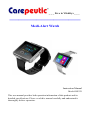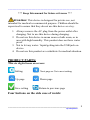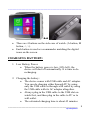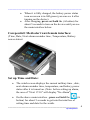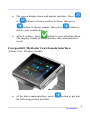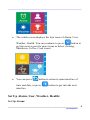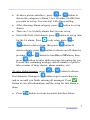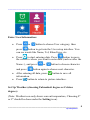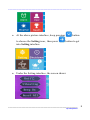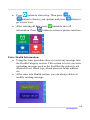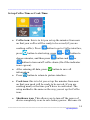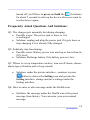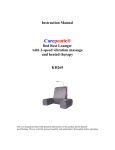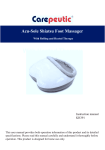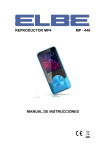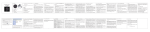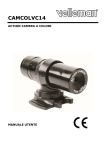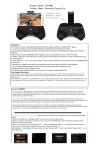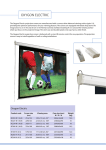Download instruction manual
Transcript
_ _ _ Live to Vitality™_ _ _ ________________________ Medi-Alert Watch Instruction Manual Model: KE221 This user manual provides both operation information of this product and its detailed specifications. Please read this manual carefully and understand it thoroughly before operation. ______________________________________________________ *** Keep this manual for future reference *** Attention: This device is designed for private use, not intended for medical or commercial purpose. Children should be supervised to ensure that they do not use this device as a toy. 1. Always remove the AC plug from the power outlet after charging. Not to use this device during charging. 2. Do not use this device in sauna room or bath room, or in area with high humidity. This product does not have water proof. 3. Not to let any water / liquid getting into the USB jack on device. 4. Do not use this product as a substitute for medical attention. PRODUCT PARTS: The six digital icons on screen: Setting Next page or Go to next setting Up page Down page Save setting Return to previous page Four buttons on the side case of watch: ___________________________________________________ 2 By Carepeutic® ______________________________________________________ ÍÎ • • There are 4 buttons on the side case of watch. (A button, M button, <, >). Each button is used as a commander matching the digital icons on the screen. CHARGING BATTERY: 1. Low Battery Power: • When the battery power is low (10% left), the device will shut off automatically. It is time to do recharging. 2. Charging the battery: • The device comes with USB cable and AC adaptor. You can do charging either through PC by using only the USB cable or through wall outlet by using the USB cable with its AC adaptor altogether. • Always plug in the USB cable to the USB slot on watch first, and then plug in the cable to PC or to wall outlet. • The estimated charging time is about 45 minutes. ___________________________________________________ 3 By Carepeutic® ______________________________________________________ • • When it is fully charged, the battery power status icon on screen is in full green (you can see it after turning on the device). After charging, press and hold the (A button) for about 5 seconds to turn on the device until you see the main interface below. Carepeutic® Medi-alert watch main interface: (Time, Date, Next alarm reminder time, Temperature, Battery power status) Set up Time and Date: • The watch screen displays the current military time , date , next alarm reminder time, temperature, and battery power status after it is turned on. (Note: before setting up alarm, the area of "Next 17:10" will display "No Alarm"). • On the above main interface , press and hold the (A button) for about 5 seconds to get into the interface of setting time and date for the watch. ___________________________________________________ 4 By Carepeutic® ______________________________________________________ • The screen displays hour and minute interface. Press or button to choose number for hour; then press button to choose minute; then press choose year, month, date. • button to After it is done , press button to save all information. The display returns to main interface after information is saved. Carepeutic® Medi-alert watch main interface: (Alarm, User, Weather, Health) • At the above main interface, press the following picture interface. button to get into ___________________________________________________ 5 By Carepeutic® ______________________________________________________ • The watch screen displays the four icons of Alarm, User, button to Weather, Health. You can continue to press get into next screen for more icons as below (Setting, Shutdown, Coffee, Cook icons). • You can press button to return to main interface of time and date, or press interface. button to get into the next Set Up Alarm, User, Weather, Health: Set Up Alarm: ___________________________________________________ 6 By Carepeutic® ______________________________________________________ • At above picture interface , press or button to choose the categories (Alarm, User, Weather, Health) that you want to set up. You can start with Alarm setting. • • After choosing Alarm category, press button to set up alarms. There are 1 to 10 daily alarms that you can set up. • Start with No01 (first alarm), press for the 1st alarm: Press to do setup, press button to choose hour, then press choose minute, press pressing or button to set up time or button to button to choose on/off alarm by button to turn On or Off alarm, then press button to enter alpha message (an option for you to enter any reminding message such as number of pills to take or name of drug, doctor, phone number, etc). To enter alpha message: press first character, then press or button to choose button to go to next character and so on until you finish entering all messages. Press button to save all information, and the setup for first alarm is done. • Press button to return to picture interface below. ___________________________________________________ 7 By Carepeutic® ______________________________________________________ Enter User Information: • Press or button to choose User category, then press button to get into the User setup interface. You can see words like Name, Tel, Blood type, etc. • to start entering data. Press button to move Press the curser to where you want to enter data (such as after the Name: ), and press and press • • or button to choose character button again to choose next character. button to save all After entering all data, press information. Press button to return to picture interface. Set Up Weather (choosing Fahrenheit degree or Celsius degree): (Note: Weather icon only shows current temperature, Choosing Fº or Cº should be done under the Setting icon). ___________________________________________________ 8 By Carepeutic® ______________________________________________________ • At the above picture interface, keep pressing to choose the Setting icon, then press into Setting interface. • button button to get Under the Setting interface, the screen shows: ___________________________________________________ 9 By Carepeutic® ______________________________________________________ • Press button to start setup. Then press button to choose your options and press go to next icon. • After entering all data, press information. Press or button to button to save all button to return to picture interface. Enter Health Information: • Using the same procedure above to enter any message into the Health Category section. This section is to let you enter reminding message such as the food that the patient is not allowed to eat, blood type, blood pressure, home address, etc. • After enter into Health section, you can always delete or modify existing message. ___________________________________________________ 10 By Carepeutic® ______________________________________________________ Set up Coffee Time or Cook Time: • Coffee icon: this is to let you set up the minutes from now on that your coffee will be ready to be served (if you are button to go to Coffee interface, cooking coffee). Press press button to start setup, press choose minutes, and then press or button to button and or button to turn on/off coffee alarm (On if the indicator icon is green). • • After entering all data, press button to save all information. Press button to return to picture interface. • Cook icon: this is to let you set up the minutes from now on that your meal will be ready to be served (if you are cooking meal) or the time you'll have to cook meal. The setup method is the same as the way you set up for Coffee icon. • Shutdown icon: This allows you to turn off the power of device completely so as to save battery power. But once it's ___________________________________________________ 11 By Carepeutic® ______________________________________________________ turned off, you'll have to press and hold the (A button) for about 5 seconds to start up the device when you want to use the device again. Frequently Asked Questions And Solutions: Q1: The charger gets unusually hot during charging. • Possible cause: The power jack is loose or it is overcharged. • Solution: unplug and plug the power jack if it gets loose or stop charging if it is already fully charged. Q2: Suddenly stop functioning. • Possible cause: Battery power was used up or lower than its 10% level. • Solution: Recharge battery if its battery power is low. Q3: Where to set up temperature metrics, turn on/off alarm, choose alarm type (vibration and or beep sound). • Solution: under the picture interface , continue to press button to choose the Setting icon and get into the Setting interface, change and save settings under the Setting interface. Q4: How to enter or alter message under the Health icon. • Solution: the message under the Health icon is the preset message from factory. You can enter your own remind message. ___________________________________________________ 12 By Carepeutic® ______________________________________________________ Product Specification: • Display of current time, date, temperature with giant digits on face. • Up to 10 daily alarms can be set up with daily recurrence. • Alarm with selection of vibration and or beep sound altogether. • Alarm with selection of reminder message such as number of pills to take, name of medications, doctor, etc. • Alpha reminder message and user’s information can be entered and saved on device without byte length limit. • Built in rechargeable battery. • Battery capacity: 380MAh. • Charging time: about 45 minutes. • Full battery power lasts for about 2 to 4 days (varies based on alarm lasting time and number of alarms and how often the screen is on). • Watch strap color: Black • Time: military time. • USB charging cable and AC charger are included. Note: This product is not intended to diagnose, treat, cure, or prevent any disease. Limited Warranty: Contact seller for warranty. Limited warranty from manufacturer only for original purchaser against manufacturing or workmanship defect under normal use. Due to the hygiene or rehabilitation nature of this product, it is non-returnable. Carepeutic® is a registered trademark, all rights reserved, © Q.L.M. www.ideatomorrow.com ___________________________________________________ 13 By Carepeutic®