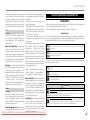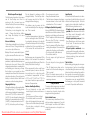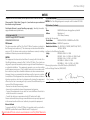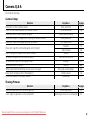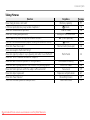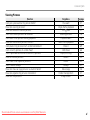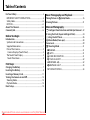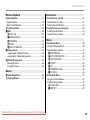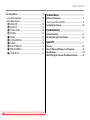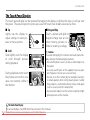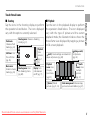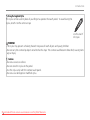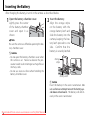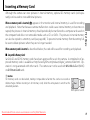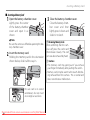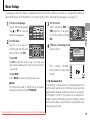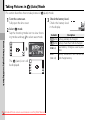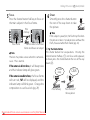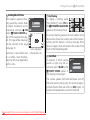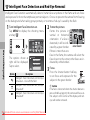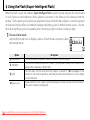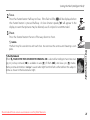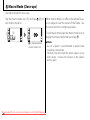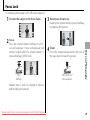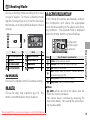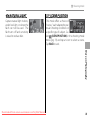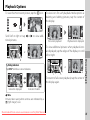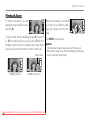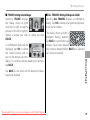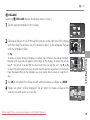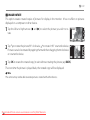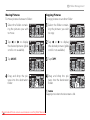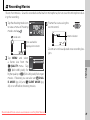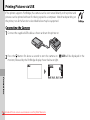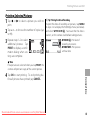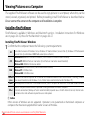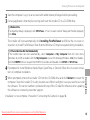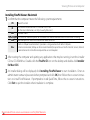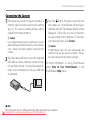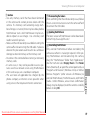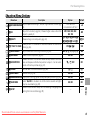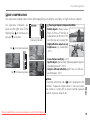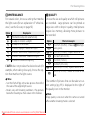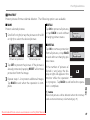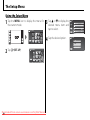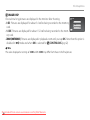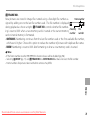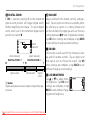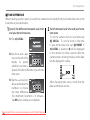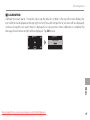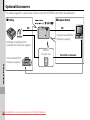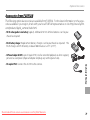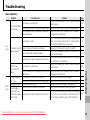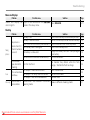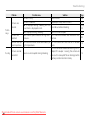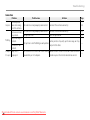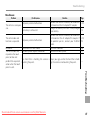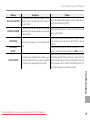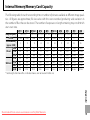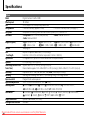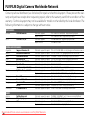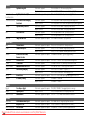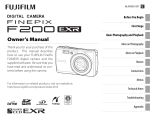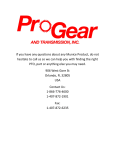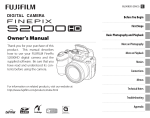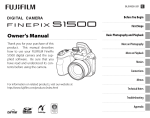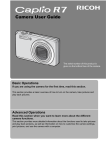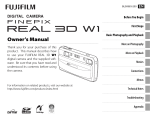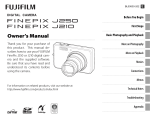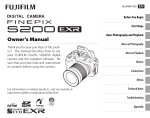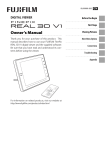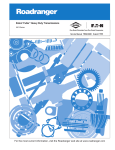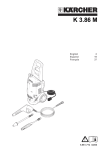Download Fujifilm FinePix Z300 User Guide Manual pdf
Transcript
BL00840-200 E Before You Begin First Steps Owner’s Manual Thank you for your purchase of this product. This manual describes how to use your FUJIFILM FinePix Z300 digital camera and the supplied software. Be sure that you have read and understood its contents before using the camera. Basic Photography and Playback More on Photography More on Playback Movies Connections For information on related products, visit our website at http://www.fujifilm.com/products/index.html Menus Technical Notes Troubleshooting Appendix Downloaded From camera-usermanual.com Fujifilm Manuals For Your Safety IMPORTANT SAFETY INSTRUCTIONS • Read Instructions: All the safety and operating instructions should be read before the appliance is operated. • Retain Instructions: The safety and operating instructions should be retained for future reference. • Heed Warnings: All warnings on the appliance and in the operating instructions should be adhered to. • Follow Instructions: All operating and use instructions should be followed. Alternate Warnings: This video product is equipped with a three-wire grounding-type plug, a plug having a third (grounding) pin. This plug will only fit into a grounding-type power outlet. This is a safety feature. If you are unable to insert the plug into the outlet, contact your electrician to replace your obsolete outlet. Do not defeat the safety purpose of the grounding type plug. Water and Moisture: Do not use this video product near water—for example, near a bath tub, wash bowl, kitchen sink, or laundry tub, in a wet basement, or near a swimming pool, and the like. Power-Cord Protection: Power-supply cords should be routed so that they are not likely to be walked on or pinched by items placed upon or against them, paying particular Overloading: Do not overload wall out- attention to cords at plugs, conveInstallation Power Sources: This video product lets and extension cords as this can nience receptacles, and the point should be operated only from the result in a risk of fire or electric shock. where they exit from the appliance. type of power source indicated on Ventilation: Slots and openings in Accessories: Do not place this video the marking label. If you are not sure the cabinet are provided for ventila- product on an unstable cart, stand, of the type of power supply to your tion, to ensure reliable operation of tripod, bracket, or table. The video home, consult your appliance dealer the video product and to protect it product may fall, causing serious inor local power company. For video from overheating, and these open- jury to a child or adult, and serious products intended to operate from ings must not be blocked or cov- damage to the appliance. Use only battery power, or other sources, refer ered. The openings should never with a cart, stand, tripod, bracket, or to the operating instructions. be blocked by placing the video table recommended by the manufacGrounding or Polarization: This video product on a bed, sofa, rug, or other turer, or sold with the video product. Any mounting of the appliance should product is equipped with a polar- similar surface. ized alternating-current line plug (a This video product should not be follow the manufacturer’s instructions, plug having one blade wider than placed in a built-in installation such and should use a mounting accessory the other). This plug will fit into the as a bookcase or rack unless proper recommended by the manufacturer. power outlet only one way. This is a ventilation is provided or the manu- An appliance and safety feature. If you are unable to facturer’s instructions have been ad- cart combination insert the plug fully into the outlet, hered to. This video product should should be moved try reversing the plug. If the plug never be placed near or over a radia- with care. Quick should still fail to fit, contact your tor or heat register. stops, excessive electrician to replace your obsolete force, and uneven outlet. Do not defeat the safety pur- Attachments: Do not use attachments surfaces may not recommended by the video pose of the polarized plug. cause the appliance and cart combiproduct manufacturer as they may nation to overturn. cause hazards. Downloaded From camera-usermanual.com Fujifilm Manuals ii Antennas Outdoor Antenna Grounding: If an outside antenna or cable system is connected to the video product, be sure the antenna or cable system is grounded so as to provide some protection against voltage surges and built-up static charges. Section 810 of the National Electrical Code, ANSI/ NFPA No. 70, provides information with respect to proper grounding of the mast and supporting structure, grounding of the lead-in wire to an antenna discharge unit, size of grounding conductors, location of antenna discharge unit, connection to grounding electrodes, and requirements for the grounding electrode. EXAMPLE OF ANTENNA GROUNDING AS PER NATIONAL ELECTRICAL CODE Ground Clamp Electric Service Equipment Ground Clamps Antenna Lead in Wire Antenna Discharge Unit (NEC SECTION 810-20) Grounding Power Service Grounding Conductors Electrode System (NEC (NEC SECTION 810-21) ART 250. PART H) Power Lines: An outside antenna system should not be located in the vicinity of overhead power lines or other electric light or power circuits, For Your Safety or where it can fall into such power lines or circuits. When installing an outside antenna system, extreme care should be taken to keep from touching such power lines or circuits as contact with them might be fatal. Use Cleaning: Unplug this video product from the wall outlet before cleaning. Do not use liquid cleaners or aerosol cleaners. Use a damp cloth for cleaning. Object and Liquid Entry: Never push objects of any kind into this video product through openings as they may touch dangerous voltage points or short out parts that could result in a fire or electric shock. Never spill liquid of any kind on the video product. Lightning: For added protection for this video product receiver during a lightning storm, or when it is left unattended and unused for long periods of time, unplug it from the wall outlet and disconnect the antenna or cable system. This will prevent damage to the video product due to lightning and power-line surges. and refer servicing to qualified service personnel under the following conditions: • When the power-supply cord or plug is damaged. • If liquid has been spilled, or objects have fallen into the video product. • If the video product has been exposed to rain or water. • If the video product has been dropped or the cabinet has been damaged. If the video product does not operate normally follow the operating instructions. Adjust only those controls that are covered by the operating instructions as an improper adjustment of other controls may result in damage and will often require extensive work by a qualified technician to restore the video product to its normal operation. Be sure to read these notes before use Safety Notes • Make sure that you use your camera correctly. Read these safety notes and your Owner’s Manual carefully before use. • After reading these safety notes, store them in a safe place. About the Icons The icons shown below are used in this document to indicate the severity of the injury or damage that can result if the information indicated by the icon is ignored and the product is used incorrectly as a result. WARNING CAUTION This icon indicates that personal injury or material damage can result if the information is ignored. The icons shown below are used to indicate the nature of the instructions which are to be observed. Triangular icons tell you that this information requires attention (“Important”). When the video product exhibits a distinct change in performance— this indicates a need for service. Replacement Parts: When replacement parts are required, be sure the service technician has used replacement parts specified by the manufacturer or have the same characteristics as Service the original part. Unauthorized subServicing: Do not attempt to service stitutions may result in fire, electric this video product yourself as openshock or other hazards. ing or removing covers may expose you to dangerous voltage or other Safety Check: Upon completion of any hazards. Refer all servicing to quali- service or repairs to this video prodfied service personnel. uct, ask the service technician to perform safety checks to determine Damage Requiring Service: Unplug this that the video product is in proper video product from the wall outlet operating condition. This icon indicates that death or serious injury can result if the information is ignored. Downloaded From camera-usermanual.com Fujifilm Manuals Circular icons with a diagonal bar tell you that the action indicated is prohibited (“Prohibited”). Filled circles with an exclamation mark indicate an action that must be performed (“Required”). WARNING Unplug from power socket If a problem arises, turn the camera off, remove the battery, and disconnect and unplug the AC power adapter. Continued use of the camera when it is emitting smoke, is emitting any unusual odor, or is in any other abnormal state can cause a fire or electric shock. Contact your FUJIFILM dealer. Do not allow water or foreign objects to enter the camera. If water or foreign objects get inside the camera, turn the camera off, remove the battery, and disconnect and unplug the AC power adapter. Continued use of the camera can cause a fire or electric shock. Contact your FUJIFILM dealer. iii For Your Safety WARNING Do not use in the bathroom or shower Do not disassemble Do not use the camera in the bathroom or shower. This can cause a fire or electric shock. Never attempt to change or take apart the camera. (Never open the casing.) Do not use the camera when it has been dropped or the casing is damaged. This can cause a fire or electric shock. Contact your FUJIFILM dealer. Do not change, heat or unduly twist or pull the connection cord and do not place heavy objects on the connection cord. These actions could damage the cord and cause a fire or electric shock. If the cord is damaged, contact your FUJIFILM dealer. Do not place the camera on an unstable surface. This can cause the camera to fall or tip over and cause injury. Never attempt to take pictures while in motion. Do not use the camera while you are walking or driving a vehicle. This can result in you falling down or being involved in a traffic accident. Do not leave this camera in places subject to extremely high temperatures. Do not leave the camera in locations such as a sealed vehicle or in direct sunlight. This can cause a fire. Keep out of the reach of small children. This product could cause injury in the hands of a child. Do not place heavy objects on the camera. This can cause the heavy object to tip over or fall and cause injury. Do not move the camera while the AC power adapter is still connected. Do not pull on the connection cord to disconnect the AC power adapter. This can damage the power cord or cables and cause a fire or electric shock. Do not cover or wrap the camera or the AC power adapter in a cloth or blanket. This can cause heat to build up and distort the casing or cause a fire. Do not touch any metal parts of the camera during a thunderstorm. This can cause an electric shock due to induced current from the lightning discharge. When you are cleaning the camera or you do not plan to use the camera for an extended period, remove the battery and disconnect and unplug the AC power adapter. Failure to do so can cause a fire or electric shock. Do not use the battery except as specified. Load the battery as shown by the indicator. When charging ends, unplug the charger from the power socket. Leaving the charger plugged into the power socket can cause a fire. Do not heat, change or take apart the battery. Do not drop or subject the battery to impacts. Do not store the battery with metallic products. Any of these actions can cause the battery to burst or leak and cause fire or injury as a result. Use only the battery or AC power adapters specified for use with this camera. Do not use voltages other than the power supply voltage shown. The use of other power sources can cause a fire. Using a flash too close to a person’s eyes may temporarily affect the eyesight. Take particular care when photographing infants and young children. If the battery leaks and fluid gets in contact with your eyes, skin or clothing, flush the affected area with clean water and seek medical attention or call an emergency number right away. Do not use the charger to charge batteries other than those specified here. The supplied battery charger is for use only with the type of battery supplied with the camera. Using the charger to charge conventional batteries or other types of rechargeable batteries can cause the battery to leak fluid, overheat or burst. When carrying the battery, install it in a digital camera or keep it in the hard case. When storing the battery, keep it in the hard case. When discarding, cover the battery terminals with insulation tape. Contact with other metallic objects or batteries could cause the battery to ignite or burst. Keep memory cards out of the reach of small children. Because memory cards are small, they can be swallowed by children. Be sure to store memory cards out of the reach of small children. If a child swallows a memory card, seek medical attention or call an emergency number. Downloaded From camera-usermanual.com Fujifilm Manuals iv CAUTION Do not use this camera in locations affected by oil fumes, steam, humidity or dust. This can cause a fire or electric shock. When a memory card is removed, the card could come out of the slot too quickly. Use your finger to hold it and gently release the card. Request regular internal testing and cleaning for your camera. Build-up of dust in your camera can cause a fire or electric shock. Contact your FUJIFILM dealer to request internal cleaning every two years. Please note that this service is not free of charge. For Your Safety The Battery and Power Supply The following describes the proper use of the battery and how to prolong its life. Incorrect use can shorten battery life or cause leakage, overheating, fire, or explosion. The battery is not charged at shipment. Charge the battery before use. Keep the battery in its case when not in use. Notes on the Battery The battery gradually loses its charge when not in use. Charge the battery one or two days before use. Battery life can be extended by turning the camera off when not in use. Battery capacity decreases at low temperatures; a depleted battery may not function at when cold. Keep a fully charged spare battery in a warm place and exchange as necessary, or keep the battery in your pocket or other warm place and insert it in the camera only when shooting. Do not place the battery in direct contact with hand warmers or other heating devices. Charging the Battery Charge the battery in the supplied battery charger (pg. 7). Charging times will increase at ambient temperatures below +10 °C (+50 °F) or above +35 °C (+95 °F). Do not attempt to charge the battery at temperatures above 40 °C (+104 °F); at temperatures below 0 °C (+32 °F), the battery will not charge. Do not attempt to recharge a fully • Do not expose to water. charged battery. The battery does • Keep the terminals clean. not however need to be fully dis- • The battery and camera body may become warm to the touch after charged before charging. extended use. This is normal. The battery may be warm to the touch immediately after charging or AC Adapters (Available Separately) Use only FUJIFILM AC adapters desiguse. This is normal. nated for use with this camera. Other Battery Life adapters could damage the camera. At normal temperatures, the battery • The AC adapter is for indoor use only. can be recharged about 300 times. • Be sure the DC plug is securely A noticeable decrease in the length connected to the camera. of time the battery will hold a charge • Turn the camera off before disconindicates that it has reached the end necting the adapter. Disconnect the of its service life and should be readapter by the plug, not the cable. placed. • Do not use with other devices. • Do not disassemble. Storage Performance may be impaired if the • Do not expose to high heat and humidity. battery is left unused for extended periods when fully charged. Run the • Do not subject to strong physical shocks. battery flat before storing it. • The AC adapter may hum or beIf the camera will not be used for an come hot to the touch during use. extended period, remove the batThis is normal. tery and store it in a dry place with • If the AC adapter causes radio inan ambient temperature of from terference, reorient or relocate the +15 °C to +25 °C (+59 °F to +77 °F). Do receiving antenna. not store in locations exposed to extremes of temperature. Using the Camera To ensure that images are recorded Cautions: Handling the Battery • Do not transport or store with correctly, do not subject the camera metal objects such as necklaces or to impact or physical shocks while images are being recorded. hairpins. • Do not expose to flame or heat. Electrical Interference • Do not disassemble or modify. This camera may interfere with hos• Use with designated chargers only. pital or aviation equipment. Consult • Dispose of used batteries promptly. with hospital or airline staff before • Do not drop or subject to strong using the camera in a hospital or on physical shocks. an aircraft. Downloaded From camera-usermanual.com Fujifilm Manuals Liquid Crystal In the event that the monitor is damaged, care should be taken to avoid contact with liquid crystal. Take the urgent action indicated should any of the following situations arise: • If liquid crystal comes in contact with your skin, clean the area with a cloth and then wash thoroughly with soap and running water. • If liquid crystal enters your eyes, flush the affected eye with clean water for at least 15 minutes and then seek medical assistance. • If liquid crystal is swallowed, rinse your mouth thoroughly with water. Drink large quantities of water and induce vomiting, then seek medical assistance. Take Test Shots Before taking photographs on important occasions (such as at weddings or before taking the camera on a trip), take a test shot and view the result in the monitor to ensure that the camera is functioning normally. FUJIFILM Corporation can not accept liability for damages or lost profits incurred as a result of product malfunction. v For Your Safety NOTICES To prevent fire or shock hazard, do not expose the unit to rain or moisture. For Customers in Canada Please read the “Safety Notes” (pages iii–v) and make sure you understand CAUTION: This Class B digital apparatus complies with Canadian ICES-003. them before using the camera. EC Declaration of Conformity Perchlorate Material—special handling may apply. See http://www.dtsc. We Name: FUJIFILM Electronic Imaging Europe GmbH ca.gov/hazardouswaste/perchlorate. Address: Benzstrasse 2 For Customers in the U.S.A. 47533 Kleve, Germany Tested To Comply With FCC Standards declare that the product FOR HOME OR OFFICE USE Product Name: FUJIFILM DIGITAL CAMERA FinePix Z300 Manufacturer’s Name: FUJIFILM Corporation FCC Statement This device complies with Part 15 of the FCC Rules. Operation is subject to Manufacturer’s Address: 7-3, AKASAKA 9-CHOME, MINATO-KU, TOKYO, 107-0052 JAPAN the following two conditions: (1) This device may not cause harmful interference, and (2) this device must accept any interference received, including conforms to the following Standards: Safety: EN60065: 2002 + A1: 2006 interference that may cause undesired operation. EMC: EN55022: 1998 + A1: 2000 + A2: 2003 Class B CAUTION EN55024: 1998 + A1: 2001 + A2: 2003 This equipment has been tested and found to comply with the limits for a EN61000-3-2: 2000 + A2: 2005 Class B digital device, pursuant to Part 15 of the FCC Rules. These limits are EN61000-3-3: 1995 + A1: 2001 + A2: 2005 designed to provide reasonable protection against harmful interference in following the provision of the EMC Directive (2004/108/EC) a residential installation. This equipment generates, uses, and can radiate and Low Voltage Directive (2006/95/EC). radio frequency energy and, if not installed and used in accordance with the instructions, may cause harmful interference to radio communications. However, there is no guarantee that interference will not occur in a particular installation. If this equipment does cause harmful interference to radio or television reception, which can be determined by turning the equipment Kleve, Germany May 1, 2009 off and on, the user is encouraged to try to correct the interference by one Place Date Signature, Managing Director or more of the following measures: • Reorient or relocate the receiving antenna. • Increase the separation between the equipment and receiver. • Connect the equipment into an outlet on a circuit different from that to which the receiver is connected. • Consult the dealer or an experienced radio/TV technician for help. You are cautioned that any changes or modifications not expressly approved in this manual could void the user’s authority to operate the equipment. Notes on the Grant To comply with Part 15 of the FCC Rules, this product must be used with a FUJIFILM-specified ferrite-core USB cable and DC supply cord. Downloaded From camera-usermanual.com Fujifilm Manuals vi For Your Safety Notes on Copyright Unless intended solely for personal use, images recorded using your digital camera system cannot be used in ways that infringe copyright laws without the consent of the owner. Note that some restrictions apply to the photographing of stage performances, entertainments, and exhibits, even when intended purely for personal use. Users are also asked to note that the transfer of memory cards containing images or data protected under Instead it should be taken to an applicable collection point copyright laws is only permissible within the restrictions imposed by those for the recycling of electrical and electronic equipment. copyright laws. By ensuring this product is disposed of correctly, you will help prevent potential negative consequences to the en- Trademark Information vironment and human health, which could otherwise be Macintosh, QuickTime, and Mac OS are trademarks of Apple Inc. in the U.S.A. and other countries. Microsoft, Windows, the Windows logo, Windows caused by inappropriate waste handling of this product. Vista and the Windows Vista logo are trademarks or registered trademarks This symbol on the batteries or accumulators indicates that of Microsoft Corporation in the United States and/or other countries. “Winthose batteries shall not be treated as household waste. dows” is an abbreviation used in reference to the Microsoft Windows operIf your equipment contains easy removable batteries or ac- ating system. Adobe and Adobe Reader are either trademarks or registered cumulators please dispose these separately according to trademarks of Adobe Systems Incorporated in the U.S.A. and/or other countries. The SDHC logo is a trademark. ACCESS and Netfront are trademarks your local requirements. or registered trademarks of ACCESS CO., LTD in the United States, Japan, The recycling of materials will help to conserve natural resources. For more and/or other countries. detailed information about recycling this product, please contact your local city office, your household waste disposal service or the shop where you Note: The “Designed for Microsoft® Windows® XP” and “CERTIFIED FOR Windows Vista™” logos apply only to the camera and camera hardware driver. purchased the product. Disposal of Electrical and Electronic Equipment in Private Households Disposal of Used Electrical and Electronic Equipment (Applicable in the European Union, Norway, Iceland and Liechtenstein) This symbol on the product, or in the manual and in the warranty, and/or on its packaging indicates that this product shall not be treated as household waste. In Countries Outside the European Union, Norway, Iceland and Liechtenstein If you wish to discard this product, including the batteries or accumulators, please contact your local authorities and ask for the correct way of disposal. Downloaded From camera-usermanual.com Fujifilm Manuals vii About This Manual Before using the camera, read this manual and the warnings on pages ii–vii. For information on specific topics, consult the sources below. ✔ Camera Q & A ....................................................pg. .................................................... pg. ix Know what you want to do but don’t know the name for it? Find the answer in “Camera Q & A.” ✔ Table of Contents ............................................. .............................................pg. pg. xii The “Table of Contents” gives an overview of the entire manual. The principal camera operations are listed here. ✔ Troubleshooting .............................................. ..............................................pg. pg. 81 Having a specific problem with the camera? Find the answer here. ✔ Warning Messages and Displays ....................... .......................pg. pg. 88 Find out what’s behind that flashing icon or error message in the monitor. ✔ Glossary .......................................................... ..........................................................pg. pg. 92 The meanings of some technical terms may be found here. Memory Cards Pictures can be stored in the camera’s internal memory or on SD and SDHC memory cards. In this manual, SD memory cards are referred to as “memory cards.” For more information, see page 13. Downloaded From camera-usermanual.com Fujifilm Manuals viii Camera Q & A Find items by task. Camera Setup Question How do I set the camera clock? Can I set the clock to local time when I travel? How do I use the touch panel display? How do I keep the display from turning off automatically? How do I make the display brighter or darker? How do I stop the camera beeping and clicking? Can I change the sound the shutter makes? What are the parts of the camera called? What do the icons in the display mean? How do I use the menus? What’s behind that flashing icon or error message? How much charge is left in the battery? How do I calibrate the touch panel? Key phrase Date and time Time difference Touch panel display Auto power off LCD brightness Volume Silent mode Sound Parts of the camera Displays Menus Messages and displays Battery level Calibration See page 15 76 4 75 74 74 20 74 2 3, 5 60 88 16 77 Sharing Pictures Question Can I print pictures on my home printer? Can I copy my pictures to my computer? Downloaded From camera-usermanual.com Fujifilm Manuals Key phrase See page Printing pictures 52 Viewing pictures on a computer 54 ix Camera Q & A Taking Pictures Question How many pictures can I take? Is there a quick and easy way to take snapshots? How can I avoid blurred pictures? How can I make good portraits? Can I choose my own settings for different scenes? Can the camera automatically adjust settings for different scenes? How do I shoot close-ups? How do I keep the flash from firing? How do I stop my subjects’ eyes glowing red when I use the flash? How do I “fill-in” shadows on back-lit subjects? How do I take a series of pictures in a single burst? How do I take a group portrait that includes the photographer? How do I frame pictures with the subject off to one side? How do I adjust exposure? How do I shoot movies? Can I use the touch panel to take pictures? Downloaded From camera-usermanual.com Fujifilm Manuals x Key phrase Memory capacity B mode Dual IS mode Intelligent Face Detection H (scene position) Y mode Macro mode (close-ups) See page 93 16 20 22 33 31 28 Flash mode 24 Continuous shooting Self-timer mode Focus lock Exposure compensation Recording movies Touch and shoot 62 26 29 63 49 32 Camera Q & A Viewing Pictures Question Can I put a password on my private folder? How do I view my pictures? How do I delete the current picture? Can I select other pictures for deletion? Can I zoom in on pictures during playback? How do I view a lot of pictures at once? Can I protect my pictures from accidental deletion? Can I view my pictures in a slide show? Can I crop unwanted elements out of my pictures? How do I rotate pictures? Can I make small copies of pictures? Can I create a collage? How do I move or copy pictures to another folder? How do I organize my pictures into folders? How do I find pictures? Downloaded From camera-usermanual.com Fujifilm Manuals Key phrase Password Single-frame playback The icon Deleting pictures Playback zoom Multi-frame playback Protect Slide show Crop (trimming) Rotate Resize Collage Move/copy Folder management Image search See page 47 35 21 38 36 37 69 68 43 42 43 41 48 47 45 xi Table of Contents For Your Safety ................................................................................. ii IMPORTANT SAFETY INSTRUCTIONS ...................................... ii Safety Notes .................................................................................... iii NOTICES ............................................................................................ vi About This Manual .......................................................................viii Camera Q & A .................................................................................... ix Before You Begi Begin n Introduction....................................................................................... 1 Symbols and Conventions .......................................................... 1 Supplied Accessories .................................................................... 1 Parts of the Camera ....................................................................... 2 Camera Displays (Touch Panel) ............................................. 3 The Touch Panel Display ............................................................. 4 Touch Panel Icons ....................................................................... 5 First Steps Steps Charging the Battery ..................................................................... 7 Inserting the Battery...................................................................... 8 Inserting a Memory Card ........................................................... 11 Turning the Camera on and Off...............................................14 Shooting Mode .............................................................................14 Playback Mode ..............................................................................14 Basic Setup .......................................................................................15 Downloaded From camera-usermanual.com Fujifilm Manuals xii Basic Photography and Playbac Playback k Taking Pictures in B (Auto) Mode ........................................16 Viewing Pictures ............................................................................21 More on Photography Photography g Intelligent Face Detection and Red-Eye Removal ...22 N Using the Flash (Super-Intelligent Flash) ......................24 h Using the Self-Timer ...............................................................26 F Macro Mode (Close-ups) ......................................................28 Focus Lock ........................................................................................29 A Shooting Mode ........................................................................31 I MANUAL ...................................................................................31 B AUTO ..........................................................................................31 Y SCENE RECOGNITION ...........................................................31 J TOUCH & SHOOT....................................................................32 C NATURAL & N........................................................................32 D NATURAL LIGHT ...................................................................33 H SCENE POSITION..................................................................33 Table of Contents More on Playbac Playback k Connectionss Connection Playback Options...........................................................................35 Playback Zoom..............................................................................36 Multi-Frame Playback.................................................................37 e Deleting Pictures ......................................................................38 c Edit ................................................................................................40 f COLLAGE................................................................................41 C IMAGE ROTATE .....................................................................42 G TRIMMING .............................................................................43 O RESIZE .....................................................................................43 B RED EYE REMOVAL .............................................................44 b Image Search ............................................................................45 Image Search: Deleting Pictures .........................................46 Image Search: Folder Management...................................46 g Folder Management .............................................................47 Moving Pictures .........................................................................48 Copying Pictures .......................................................................48 Printing Pictures via USB ...........................................................52 Connecting the Camera ............................................................52 Printing Selected Pictures ........................................................53 Viewing Pictures on a Computer............................................54 Installing FinePixViewer ............................................................54 Connecting the Camera ............................................................58 Moviess Movie F Recording Movies ...................................................................49 a Viewing Movies .......................................................................51 Downloaded From camera-usermanual.com Fujifilm Manuals Menuss Menu The Shooting Menu ......................................................................60 Using the Shooting Menu.........................................................60 Shooting Menu Options ............................................................61 R CONTINUOUS ......................................................................62 d EXP. COMPENSATION ........................................................63 D WHITE BALANCE .................................................................64 O QUALITY .................................................................................64 N ISO ............................................................................................65 P G COLOR...............................................................65 F AF MODE................................................................................66 The Playback Menu.......................................................................67 Using the Playback Menu .........................................................67 Playback Menu Options.............................................................67 I SLIDE SHOW ..........................................................................68 D PROTECT ................................................................................69 xiii Table of Contents The Setup Menu .............................................................................70 Using the Setup Menu ...............................................................70 Setup Menu Options...................................................................71 A IMAGE DISP. ..........................................................................72 B FRAME NO. ............................................................................73 Q DIGITAL ZOOM ....................................................................74 I VOLUME .................................................................................74 b SOUND....................................................................................74 J LCD BRIGHTNESS ................................................................74 K FORMAT..................................................................................75 M AUTO POWER OFF ..............................................................75 N TIME DIFFERENCE ...............................................................76 h CALIBRATION .......................................................................77 Downloaded From camera-usermanual.com Fujifilm Manuals xiv Technical Notes Notes Optional Accessories ...................................................................78 Accessories from FUJIFILM .......................................................79 Caring for the Camera .................................................................80 Troubleshooting Troubleshootin g Troubleshooting ............................................................................81 Warning Messages and Displays ............................................88 Appendix Appendi x Glossary .............................................................................................92 Internal Memory/Memory Card Capacity ..........................93 Specifications ..................................................................................94 FUJIFILM Digital Camera Worldwide Network ................98 Introduction Symbols and Conventions Menus and other text in the camera monitor are shown in bold. In the illustrations in this manual, the monitor display may be simplified for explanatory purposes. Before You Begin The following symbols are used in this manual: 3 Caution: This information should be read before use to ensure correct operation. 1Note: Points to note when using the camera. 2 Tip: Additional information that may be helpful when using the camera. Supplied Accessories The following items are included with the camera: NP-45 rechargeable battery BC-45W battery charger USB cable Attaching the Strap Attach the strap as shown. Strap Downloaded From camera-usermanual.com Fujifilm Manuals FinePix software CD (IMPORTANT: read license agreement on the last page of this manual before opening) • Owner’s Manual (contains this manual) • Stylus 1 Introduction Parts of the Camera For more information, refer to the page listed to the right of each item. 1 2 3 4 5 6 7 Shutter button ...........................................18 8 Speaker ...........................................................51 Zoom control.......................................17, 36 9 Illuminator ....................................................71 Self-timer lamp ..........................................27 p (HOME) button ...........................14, 60 Microphone .................................................49 10 Monitor/touch panel display .........3–5 Flash..................................................................24 11 Indicator lamp ............................................19 On/off switch and lens cover ...........14 12 Terminal cover....................................52, 58 Lens ...................................................................94 13 Strap eyelet .................................................... 1 Downloaded From camera-usermanual.com Fujifilm Manuals 2 14 15 16 17 18 19 20 DC coupler cable cover........................79 Battery-chamber cover .......................... 8 Tripod mount USB connector ...................................52, 58 Memory card slot .....................................12 Battery chamber ......................................... 8 Battery latch ............................................. 8, 9 Introduction ■ Shooting * MENU 12 / 31 / 2050 10:00 AM +1 3 ISO 400 127 N DISP * a: indicates that no memory card is inserted and that pictures will be stored in the camera’s internal memory (pg. 11). Blur warning ......................20, 24, 88 10 Internal memory indicator * .....11 Focus warning .........................18, 88 11 Current folder ...................................47 Continuous mode .........................62 12 Exposure compensation ...........63 White balance ................................. 64 13 Date and time........................... 15, 71 Silent mode .......................................19 14 Focus frame ...............................18, 29 Intelligent Face Detection 15 Number of available frames......93 indicator .............................................. 20 16 Quality .................................................. 64 7 Dual IS mode ................................... 20 17 Battery level .......................................16 8 Sensitivity ............................................65 9 FinePix color ......................................65 1 2 3 4 5 6 Before You Begin Camera Displays (Touch Panel) The following indicators may appear during shooting and playback. The indicators displayed vary with camera settings. ■ Playback 1 2 3 4 100-0001 MENU Gift image ...........................................35 Edit.......................................................... 40 Red-eye removal indicator .... 44 Intelligent Face Detection indicator .............................................. 22 5 6 7 8 Silent mode indicator................. 20 Playback mode indicator ... 21, 35 Protected image ............................ 69 Frame number ................................ 73 DISP Downloaded From camera-usermanual.com Fujifilm Manuals 3 Introduction The Touch Panel Display The touch panel display can be operated by tapping the display or gliding the stylus or a finger over the panel. The panel responds to pressure; use a firm touch, but do NOT use excessive force. ■ Tap Lightly tap the display to adjust settings or select pictures or menu options. MENU DISP ■ Scroll Glide lightly over the display to scroll through pictures during playback. During playback zoom, touch the picture and scroll to view areas not currently visible in the monitor. MENU DISP BACK DISP ■ Drag and Drop Touch a picture and glide to drag the image over an icon when moving pictures to a folder or creating a collage. MOVE COPY OK 3 Cautions To avoid damaging the monitor and touch panel display, observe the following precautions: • Do not affix plastic covers, stickers, or other objects to the panel. • Use only your fingers or the supplied stylus to operate the panel. Do not use excessive force. • Do not sit on the camera (by, for example, leaving it in a back pocket when sitting down), place it under heavy objects, or attempt to force it into a small space (such as a suitcase that is already full). • Do not attach objects to the camera strap that might place pressure on the monitor. The Touch Panel Display The actual displays may differ from those shown in this manual. Downloaded From camera-usermanual.com Fujifilm Manuals 4 FOLDER MANAGEMENT Introduction Touch Panel Icons Flash mode: Choose a flash mode (pg. 24). Shooting mode: Choose a shooting mode (pg. 31). Self-timer: Use the self-timer (pg. 26). MENU Macro mode: Shoot in macro mode (pg. 28). Shooting menu: View the shooting menu (pg. 60). DISP Playback: View pictures (pg. 21, 35). Display: Turn indicators on or off (pg. 17). ■ Playback Tap the icons in the playback display to perform the operations listed below. The icons displayed vary with the type of picture and the current playback mode; the illustration below shows the three-frame view displayed by tapping a picture in full-screen playback. (edit): Create collages or retouched copies of pictures (pg. 40). Playback menu: View the playback menu (pg. 67). MENU (delete): Delete pictures (pg. 21, 38). Downloaded From camera-usermanual.com Fujifilm Manuals Before You Begin ■ Shooting Tap the icons in the shooting display to perform the operations listed below. The icons displayed vary with the options currently selected. (image search): Find pictures (pg. 45). (multiframe): View multiple pictures (pg. 37). Folder management: Move or copy pictures between folders (pg. 47). 5 Introduction Using the Supplied Stylus The stylus can be used in place of your finger to operate the touch panel. To avoid losing the stylus, attach it to the camera strap. Use this end of the stylus WARNINGS • The stylus may present a choking hazard. Keep out of reach of pets and young children. • Do not carry the camera by objects attached to the strap. The camera could become detached, causing damage or injury. 3 Cautions • Do not use excessive force. • Do not store the stylus on the panel. • Use the stylus only with the camera touch panel. • Do not use a damaged or modified stylus. Downloaded From camera-usermanual.com Fujifilm Manuals 6 Charging the Battery The battery is not charged at shipment. Charge the battery before use. Batteries The camera uses an NP-45 rechargeable battery. charger as shown, making sure that the battery is in the orientation indicated by the C B D label. Charge lamp Battery Arrow B C D label The charging indicator will light. The Charging Indicator The charging indicator shows battery charge status as follows: Charging indicator Battery status Action Battery not Insert the inserted. battery. Off Battery fully Remove the charged. battery. Battery On — charging. Unplug the charger and Blinks Battery fault. remove the battery. First Steps Place the battery in the charger. 1 Insert the battery into the supplied battery Plug the charger in. 2 Plug the charger into a power outlet. B Battery charger C D label 3 Cautions • Unplug the charger when it is not in use. • Remove dirt from the battery terminals with a clean, dry cloth. Failure to observe this precaution could prevent the battery from charging. • Charging times increase at low temperatures. Downloaded From camera-usermanual.com Fujifilm Manuals Charge the battery. 3 Remove the battery when charging is complete. 7 Inserting the Battery After charging the battery, insert it in the camera as described below. Open the battery-chamber cover. 1 Lightly press the center of the battery-chamber cover and open it as shown. 1 Note Be sure the camera is off before opening the battery-chamber cover. 3 Cautions • Do not open the battery-chamber cover when the camera is on. Failure to observe this precaution could result in damage to image files or memory cards. • Do not use excessive force when handling the battery-chamber cover. Insert the battery. 2 Align the orange stripe on the battery with the orange battery latch and slide the battery into the camera, keeping the battery latch pressed to one side. Confirm that the battery is securely latched. Orange stripe Battery latch 3 Caution Insert the battery in the correct orientation. Do NOT use force or attempt to insert the battery upside down or backwards. The battery will slide in easily in the correct orientation. Downloaded From camera-usermanual.com Fujifilm Manuals 8 Inserting the Batteries Close the battery-chamber cover. 3 Close the battery-cham- 3 Cautions • Do not affix stickers or other objects to the battery. Failure to observe this precaution could make it impossible to remove the battery from the camera. • Do not short the battery terminals. The battery could overheat. • Read the cautions on page v. • Use only battery chargers designated for use with the battery. Failure to observe this precaution could result in product malfunction. • Do not remove the labels from the battery or attempt to split or peel the outer casing. • The battery gradually loses its charge when not in use. Charge the battery one or two days before use. Downloaded From camera-usermanual.com Fujifilm Manuals Battery latch First Steps ber cover and then lightly press it down and slide it in to latch. Removing the Battery After turning the camera off, open the battery-chamber cover, press the battery latch to the side, and slide the battery out of the camera as shown. 3 Caution Turn the camera off before removing the battery. 9 Inserting the Batteries 2 Tips: Using an AC Adapter • The camera can be powered by an optional AC adapter and DC coupler (sold separately). When inserting the DC coupler, open the cable cover on the camera and pass the DC coupler power cord through the cable channel. See the manuals provided with the AC adapter and DC coupler for details. • If the camera is powered by an AC adapter, demo mode instructions will be displayed when the camera is turned on. Selecting demo mode starts a slide show; to cancel, press the shutter button. To prevent the demo from being displayed in future, press p for a few seconds while holding the zoom control to T. Downloaded From camera-usermanual.com Fujifilm Manuals 10 Inserting a Memory Card Although the camera can store pictures in internal memory, optional SD memory cards (sold separately) can be used to store additional pictures. First Steps When no memory card is inserted, a appears in the monitor and internal memory is used for recording and playback. Note that because camera malfunction could cause internal memory to become corrupted, the pictures in internal memory should periodically be transferred to a computer and saved on the computer hard disk or on removable media such as CDs or DVDs. The pictures in internal memory can also be copied to a memory card (see page 48). To prevent internal memory from becoming full, be sure to delete pictures when they are no longer needed. When a memory card is inserted as described below, the card will be used for recording and playback. ■ Compatible Memory Cards SanDisk SD and SDHC memory cards have been approved for use in the camera. A complete list of approved memory cards is available at http://www.fujifilm.com/products/digital_cameras/index.html. Operation is not guaranteed with other cards. The camera can not be used with MultiMediaCard (MMC) or xD-Picture Card cards. 3 Caution SD memory cards can be locked, making it impossible to format the card or to record or delete images. Before inserting an SD memory card, slide the write-protect switch to the unlocked position. Write-protect switch Downloaded From camera-usermanual.com Fujifilm Manuals 11 Inserting a Memory Card ■ Inserting a Memory Card Open the battery-chamber cover. Lightly press the center of the battery-chamber cover and open it as shown. 1 1 Note Be sure the camera is off before opening the battery-chamber cover. Insert the memory card. 2 Holding the memory card in the orientation shown below, slide it all the way in. Be sure card is in correct orientation; do not insert at an angle or use force. Downloaded From camera-usermanual.com Fujifilm Manuals 12 Close the battery-chamber cover. 3 Close the battery-chamber cover and then lightly press it down and slide it in to latch. Removing Memory Cards After confirming that the camera is off, press the card in and then release it slowly. The card can now be removed by hand. 3 Cautions • The memory card may spring out if you remove your finger immediately after pushing the card in. • Memory cards may be warm to the touch after being removed from the camera. This is normal and does not indicate a malfunction. Inserting a Memory Card Downloaded From camera-usermanual.com Fujifilm Manuals First Steps 3 Cautions • Do not turn the camera off or remove the memory card while the memory card is being formatted or data are being recorded to or deleted from the card. Failure to observe this precaution could damage the card. • Format SD memory cards before first use, and be sure to reformat all memory cards after using them in a computer or other device. For more information on formatting memory cards, see page 75. • Memory cards are small and can be swallowed; keep out of reach of children. If a child swallows a memory card, seek medical assistance immediately. • Do not use miniSD or microSD adapters that expose the back of the card. Failure to observe this precaution may cause damage or malfunction. Adapters that are larger or smaller than the standard dimensions of an SD card may not eject normally; if the card does not eject, take the camera to an authorized service representative. Do not forcibly remove the card. • Do not affix labels to memory cards. Peeling labels can cause camera malfunction. • Movie recording may be interrupted with some types of SD memory card. • The data in internal memory may be erased or corrupted when the camera is repaired. Please note that the repairer will be able to view pictures in internal memory. • Formatting a memory card or internal memory in the camera creates a folder in which pictures are stored. Do not rename or delete this folder or use a computer or other device to edit, delete, or rename image files. Always use the camera to delete pictures from memory cards and internal memory; before editing or renaming files, copy them to a computer and edit or rename the copies, not the originals. 13 Turning the Camera on and Off Shooting Mode Playback Mode To turn the camera on, open the lens cover fully. The camera turns off when the lens cover is closed. If the lens cover is closed, the camera can be turned on in playback mode by pressing the p button for about a second. Camera on Camera off 2 Tip: Switching to Playback Mode Touch the a icon to start playback. Press the shutter button halfway to return to shooting mode. 3 Cautions • Pictures can be affected by fingerprints and other marks on the lens. Keep the lens clean. • Closing the cover does not completely cut power to the camera. Press the p button for about a second to turn the camera off. 2 Tip: Switching to Shooting Mode To exit to shooting mode, press the shutter button halfway. Touch the a icon to return to playback. 3 Caution The indicator lamp lights when the camera is turned off. Do not remove the battery while the lamp is lit. The camera can not be turned on again until the lamp turns off. 2 Tip: Auto Power Off The camera will turn off automatically if no operations are performed for the length of time selected in the M AUTO POWER OFF menu (pg. 75). To turn the camera on, close and reopen the lens cover or press the p button for about a second. Downloaded From camera-usermanual.com Fujifilm Manuals 14 Basic Setup A language-selection dialog is displayed the first time the camera is turned on. Set up the camera as described below (for information on resetting the clock or changing languages, see page 71). Choose a language. 1 Tap to select a language. 2 Set the date. Tap the – or + signs to set the year, month, and day and then tap OK. AM or PM, tap the – or + signs to set the time and tap OK. 1/2 START MENU NO BACK DATE/TIME 2007 11 30 2008 12 31 2009 1 1 2010 2 2 2011 YY 3 MM 3 DD START MENU AM PM BACK Choose a shooting mode. 4 Tap to select. START MENU YY. MM. DD NO 2 Tip: “BACK” Select BACK to return to the previous step. 1 Note To change the order in which the year, month, and day are displayed, tap YY.MM.DD. Downloaded From camera-usermanual.com Fujifilm Manuals 02 1 01 12 00 11 59 10 hh 58 mm OK FACE DETECTION SCENE RECOGNITION Selects optimum camera setting for certain scenes TOUCH & SHOOT Focus on the touched area and shoot. OK 2 Tip: “NO” Tap NO to skip the current step. Any steps you skip will be displayed the next time the camera is turned on. DATE/TIME 2 NO First Steps Tap 6 or 7 to view additional languages. Set the time. 3 After selecting START MENU BACK The camera immediately enters the selected mode. MENU DISP 2 Tip: The Camera Clock If the battery is removed for an extended period, the camera clock will be reset and the language-selection dialog will be displayed when the camera is turned on. If the battery is left in the camera or an optional AC adapter connected for about a day, the battery can be removed for about a week without resetting the clock or language selection. 15 Taking Pictures in B (Auto) Mode This section describes how to take pictures in B (auto) mode. Turn the camera on. 1 Fully open the lens cover. Check the battery level. 3 Check the battery level B mode. 2 Select Tap the shooting mode icon to view shooting modes and tap to select auto mode. Basic Photography and Playback SHOOTING MODE MENU DISP BACK The B (auto) icon will be displayed. MENU DISP Downloaded From camera-usermanual.com Fujifilm Manuals 16 in the display. DISP Indicator Description D (white) Battery partially discharged. C (white) Battery more than half discharged. Low battery. Charge as soon as posB (red) sible. Battery exhausted. Turn camera off A (blinks red) and charge battery. Taking Pictures in B (Auto) Mode Frame the picture. 4 Position the main subject in the focus frame and use the zoom control to frame the picture in the display. Select W to zoom out Zoom indicator DISP MENU DISP By default, the camera uses optical zoom only. If desired, digital zoom (pg. 74) can be used to zoom in closer. 2 Tip: Focus Lock Use focus lock (pg. 29) to focus on subjects that are not in the focus frame. Downloaded From camera-usermanual.com Fujifilm Manuals To prevent pictures that are out of focus or too dark (underexposed), keep your fingers and other objects away from the lens and flash. Hiding and Viewing Indicators To hide indicators in the display, tap the DISP icon. Tap again to display indicators. MENU 127 N DISP Indicators displayed DISP Indicators hidden Basic Photography and Playback MENU Select T to zoom in Holding the Camera Hold the camera steady with both hands and brace your elbows against your sides. Shaking or unsteady hands can blur your shots. 17 Taking Pictures in B (Auto) Mode 5 Focus. Press the shutter button halfway to focus on the main subject in the focus frame. Press halfway MENU DISP Focus frame Camera selects small focus frame and focuses on subject 1 Note The lens may make a noise when the camera focuses. This is normal. 6 Shoot. Smoothly press the shutter button the rest of the way down to take the picture. 1 Note If the subject is poorly lit, the flash may fire when the picture is taken. To take pictures without the flash, choose another flash mode (pg. 24). 2 Tip: The Shutter Button The shutter button has two positions. Pressing the shutter button halfway (q) sets focus and exposure; to shoot, press the shutter button the rest of the way down (w). If the camera is able to focus, it will beep twice and the indicator lamp will glow green. If the camera is unable to focus, the focus frame will turn red, s will be displayed, and the indicator lamp will blink green. Change the composition or use focus lock (pg. 29). Downloaded From camera-usermanual.com Fujifilm Manuals 18 Double beep q Press halfway Click w Press the rest of the way down Taking Pictures in B (Auto) Mode Where Are My Pictures Stored? Pictures will be stored in internal memory if no memory card is inserted. When a memory card is inserted, pictures are stored in the “ ” (“my pictures”) folder. Use folder management (pg. 47) to organize pictures into other folders after shooting. The Indicator Lamp Indicator lamp The indicator lamp shows camera status as follows: 2 Tip: Warnings Detailed warnings appear in the display. See pages 88–91 for more information. Downloaded From camera-usermanual.com Fujifilm Manuals Basic Photography and Playback Indicator lamp Camera status Glows green Focus locked. Blur, focus, or exposure warning. Picture Blinks green can be taken. Blinks green Recording pictures. Additional pictures can and orange be taken. Recording pictures. No additional pictures Glows orange can be taken at this time. Flash charging; flash will not fire when picBlinks orange ture is taken. Lens or memory error (internal memory or Blinks red memory card full or not formatted, format error, or other memory error). 19 Taking Pictures in B (Auto) Mode Avoiding Blurred Pictures If the subject is poorly lit, blurring caused by camera shake or subject movement can be reduced by selecting f ON for the L DUAL IS MODE option in the shooting menu (pg. 61). The type of blur reduction can be selected in the setup menu (pg. 71). Sensitivity is raised when dual IS is in effect. Note that blurring may still occur depending on the scene. Best Framing To display a framing guide (“best framing”), select ON for the c FRAMING GUIDELINE option in the shooting menu. DUAL IS MODE ON OFF BACK MENU DISP Icon is displayed when dual IS is on. 127 MENU N DISP To use best framing, position the main subject at the intersection of two lines or align one of the horizontal lines with the horizon. Use focus lock (pg. 29) to focus on subjects that will not be in the center of the frame in the final photograph. Silent Mode In situations in which camera sounds or lights may be unwelcome, select h ON for the a SILENT MODE option in the shooting menu (pg. 61). SILENT MODE ON OFF BACK The camera speaker, flash, and illuminator turn off; flash and volume settings (pg. 74) can not be adjusted (note that the flash will still fire in C mode). To restore normal operation, turn silent mode off. Downloaded From camera-usermanual.com Fujifilm Manuals 20 Viewing Pictures Pictures can be viewed in the monitor. When taking important photographs, take a test shot and check the results. the a icon. 1 Tap The most recent picture will be displayed. MENU DISP DISP View additional pictures. 2 Scroll left or right or tap 8 or 9. MENU DISP MENU Tap picture to display icons (to return to full-screen playback at any time, tap picture) or ERASE OK? BACK MENU DISP MENU OK DISP MENU Press the shutter button to exit to shooting mode. Tap to display confirmation dialog To delete the picture, tap OK. To exit without deleting the picture, tap BACK. Basic Photography and Playback MENU Deleting Pictures To delete the current picture, tap it once to display playback icons (pg. 35), then tap the icon. A confirmation dialog will be displayed. 2 Tip: The Playback Menu Pictures can also be deleted from the playback menu (pg. 38). Downloaded From camera-usermanual.com Fujifilm Manuals 21 g Intelligent Face Detection and Red-Eye Removal Intelligent Face Detection automatically detects human faces anywhere in the frame and sets focus and exposure for shots that emphasize portrait subjects. Choose to prevent the camera from focusing on the background when taking group portraits, or to remove “red-eye” caused by the flash. Turn Intelligent Face Detection on. 1 Tap MENU to display the shooting menu and tap . SHOOTING MENU Frame the picture. 2 Frame the picture in vertical or horizontal orientation. If a face is detected, it will be indiGreen border cated by a green border. If there is more than one face in the frame, the camera will select the face closest to the center; other faces are indicated by white borders. MENU More on Photography MENU DISP The options shown at right will be displayed. Tap to select. BACK FACE DETECTION FACE DETECTION ON RED EYE REMOVAL ON FACE DETECTION ON RED EYE REMOVAL OFF OFF BACK Option q g OFF Description Intelligent Face Detection and red-eye removal on. Use with the flash. Intelligent Face Detection on; red-eye removal off. Intelligent Face Detection and red-eye removal off. Downloaded From camera-usermanual.com Fujifilm Manuals 22 DISP 3 Focus. Press the shutter button halfway to set focus and exposure for the subject in the green border. 3 Caution If no face is detected when the shutter button is pressed halfway (pg. 83), the camera will focus on the subject at the center of the display and redeye will not be removed. g Intelligent Face Detection and Red-Eye Removal 4 Shoot. Press the shutter button all the way down to shoot. 3 Caution If the subject moves as the shutter button is pressed, their face may not be in the area indicated by the green border when the picture is taken. REMOVING Downloaded From camera-usermanual.com Fujifilm Manuals 7 BACK When a picture taken with Intelligent Face Detection is displayed, the camera can automatically select faces for red-eye removal (pg. 44), playback zoom (pg. 36), slide shows (pg. 68), and trimming (pg. 43). More on Photography If q FACE DETECTION ON RED EYE REMOVAL ON is selected, the picture will be processed to reduce red-eye before it is recorded. Intelligent Face Detection Intelligent Face Detection is recommended when using the self-timer for group- or self-portraits (pg. 26). 23 N Using the Flash (Super-Intelligent Flash) When the flash is used, the camera’s Super-Intelligent Flash system instantly analyzes the scene based on such factors as the brightness of the subject, its position in the frame, and its distance from the camera. Flash output and sensitivity are adjusted to ensure that the main subject is correctly exposed while preserving the effects of ambient background lighting, even in dimly-lit indoor scenes. Use the flash when lighting is poor, for example when shooting at night or indoors under low light. Choose a flash mode. 1 Tap the flash mode icon to display a menu of flash modes and tap to select the desired mode. MENU Option Q (auto flash) N (fill flash) P (off ) O (slow sync) Description The flash fires when required. Recommended in most situations. The flash fires whenever a picture is taken. Use for backlit subjects or for natural coloration when shooting in bright light. The flash does not fire even when the subject is poorly lit. k will appear in the monitor at slow shutter speeds to warn that pictures may be blurred. Use of a tripod is recommended. Capture both the main subject and the background under low light (note that brightly lit scenes may be overexposed). Downloaded From camera-usermanual.com Fujifilm Manuals 24 DISP N Using the Flash (Intelligent Flash) 2 Focus. Press the shutter button halfway to focus. If the flash will fire, p will be displayed when the shutter button is pressed halfway. At slow shutter speeds, k will appear in the display to warn that pictures may be blurred; use of a tripod is recommended. 3 Shoot. Press the shutter button the rest of the way down to shoot. Red-Eye Removal When q FACE DETECTION ON RED EYE REMOVAL ON is selected for Intelligent Face Detection (pg. 22), red-eye removal (J) is available in auto (K), fill flash (L), and slow sync (M) modes. Red-eye removal minimizes “red-eye” caused when light from the flash is reflected from the subject’s retinas as shown in the illustration at right. Downloaded From camera-usermanual.com Fujifilm Manuals More on Photography 3 Caution The flash may fire several times with each shot. Do not move the camera until shooting is complete. 25 h Using the Self-Timer The camera offers a “couple timer” for self-portraits taken with a friend, a “group timer” for group portraits, a ten-second timer (pg. 27) that allows photographers to appear in their own photographs, and a two-second timer (pg. 27) that can be used to avoid blur caused by the camera moving when the shutter button is pressed. Tap the self-timer icon to display self-timer options and tap to select. MENU Option a (couple) g (group) S (10 seconds) R (2 seconds) T (off ) DISP Description For self-portraits taken with a friend. For group portraits. Ten-second timer. Two-second timer. Self-timer off. ■ a COUPLE TIMER The camera will start the timer when it detects two portrait subjects close together. Tap 6 or 7 to choose how close the subjects must be together before the timer starts. To stop the timer before the picture is taken, press the shutter button halfway. COUPLE TIMER CLOSE UP Select MENU 1 Note Turn macro mode on when shooting self-portraits with the camera held at arm’s length. 2 DISP ■ g GROUP TIMER The camera will start the timer when it detects the selected number of portrait subjects. Tap 6 or 7 to choose the number of subjects. To stop the timer before the picture is taken, press the shutter button halfway. GROUP TIMER 2 2 persons Select number MENU Downloaded From camera-usermanual.com Fujifilm Manuals 26 Choose 1 (b), 2 (bb), or 3 (bbb). The higher the number, the closer the subjects must be together. DISP Choose the number of subjects from 1–4. Timer duration is 1 s for single subjects, 2 s for groups of two or more. h Using the Self-Timer ■ S (Ten Seconds) / R (Two Seconds) The camera will start the timer ten or two seconds after the shutter button is pressed all the way down. 1 Focus. Press the shutter button halfway to focus. Start the timer. 2 Press the shutter button the rest of the way down to start the timer. The display in the monitor shows the number of seconds remaining until the shutter is released. More on Photography 3 Caution Stand behind the camera when using the shutter button. Standing in front of the lens can interfere with focus and exposure. The self-timer lamp on the front of the camera will blink immediately before the picture is taken. If the two-second timer is selected, the self-timer lamp will blink as the timer counts down. 7 BACK Downloaded From camera-usermanual.com Fujifilm Manuals 27 F Macro Mode (Close-ups) Use macro mode for close-ups. Tap the macro mode icon (q) and tap F (w) to turn macro mode on. w q MENU To exit macro mode, tap the macro mode icon to display the macro mode menu and tap H. DISP MENU DISP F is displayed when macro mode is on. Downloaded From camera-usermanual.com Fujifilm Manuals 28 When macro mode is in effect, the camera focuses on subjects near the center of the frame. Use the zoom control to compose pictures. 1 Notes • Use of a tripod is recommended to prevent blur caused by camera shake. • The flash may fail to light the entire subject at very short ranges. Increase the distance to the subject and try again. Focus Lock To compose photographs with off-center subjects: 1 Position the subject in the focus frame. Recompose the picture. 3 Keeping the shutter button pressed halfway, recompose the picture. MENU DISP 2 Focus. Press the shutter button halfway to set fo- Press halfway 4 Shoot. Press the shutter-release button the rest of the way down to take the picture. Press the rest of the way down More on Photography cus and exposure. Focus and exposure will remain locked while the shutter button is pressed halfway (AF/AE lock). Repeat steps 1 and 2 as desired to refocus before taking the picture. Downloaded From camera-usermanual.com Fujifilm Manuals 29 Focus Lock Autofocus Although the camera boasts a high-precision autofocus system, it may be unable to focus on the subjects listed below. If the camera is unable to focus using autofocus, use focus lock (pg. 29) to focus on another subject at the same distance and then recompose the photograph. • Very shiny subjects such as mirrors or car bodies. • Fast-moving subjects. • • • • Subjects photographed through a window or other reflective object. Dark subjects and subjects that absorb rather than reflect light, such as hair or fur. Insubstantial subjects, such as smoke or flame. Subjects that show little contrast with the background (for example, subjects in clothing that is the same color as the background). • Subjects positioned in front of or behind a high-contrast object that is also in the focus frame (for example, a subject photographed against a backdrop of highly contrasting elements). Downloaded From camera-usermanual.com Fujifilm Manuals 30 A Shooting Mode Choose a shooting mode according to the scene or type of subject. To choose a shooting mode, tap the shooting mode icon in the monitor when the camera is in shooting mode and tap to choose a mode. SHOOTING MODE MENU Y SCENE RECOGNITION In this mode, the camera automatically analyzes the composition and selects the appropriate scene mode according to the subject and shooting conditions. The selected mode is displayed when the shutter button is pressed halfway. Mode See Y SCENE RECOGNITION 31 31 B AUTO Mode D NATURAL LIGHT See 33 CNATURAL & N 32 J TOUCH & SHOOT 32 I MANUAL 31 H SCENE POSITION 33 F MOVIE 49 I MANUAL Choose for complete control of camera settings. B AUTO Choose for crisp, clear snapshots (pg. 16). This mode is recommended in most situations. Downloaded From camera-usermanual.com Fujifilm Manuals MENU DISP Mode Type of subject or scene detected b Portrait: Human portrait subject. c Landscape: Man-made or natural landscape. d Night: Poorly lit landscape. Macro: Subject close to camera. Camera focuses in e F (macro) range (pg. 94). g Back-lit portrait: Back-lit portrait subject. f Night portrait: Poorly lit portrait subject. More on Photography Display when portrait subject is detected. BACK DISP 1 Notes • a (AUTO) will be selected if the subject does not match the scenes listed above. • The camera focuses continuously, increasing the drain on the battery. The sound of the camera focusing may be audible. 31 A Shooting Mode J TOUCH & SHOOT C NATURAL & N Choose this mode to take pictures by touching the display instead of pressing the shutter button. Touch anywhere inside the “touch and shoot” area to focus on the selected subject and take a picture. This mode helps ensure good results with backlit subjects and in other situations with difficult lighting. Each time the shutter button is pressed, the camera takes two shots: one shot without the flash to preserve natural lighting, followed immediately by a second shot with the flash. Do not move the camera until shooting is complete. MENU DISP Touch and shoot area Touch subject to shoot Flash off Flash on 1 Notes • Do not use where flash photography is prohibited. The flash will fire even in silent mode. • Only available if memory remains for two pictures. Downloaded From camera-usermanual.com Fujifilm Manuals 32 A Shooting Mode D NATURAL LIGHT H SCENE POSITION Capture natural light indoors, under low light, or where the flash can not be used. The flash turns off and sensitivity is raised to reduce blur. This mode offers a choice of “scenes,” each adapted to particular shooting conditions or a specific type of subject. Select (SCENE POSITION) in the shooting mode menu (pg. 31) and tap an icon to select a scene. Tap BACK to exit. SCENE POSITION BACK More on Photography Downloaded From camera-usermanual.com Fujifilm Manuals 33 A Shooting Mode Scene SCENE POSITION BACK R SNOW o S BEACH !0 U PARTY !1 V FLOWER !2 W TEXT Scene q w e r t y u Description Choose for soft-toned portraits with L PORTRAIT natural skin tones. Choose for crisp, clear daylight shots of M LANDSCAPE buildings and landscapes. Choose for fast shutter speeds when N SPORT photographing moving subjects. Choose this mode for poorly lit twilight or night scenes. Sensitivity is automatically raised to reduce blur caused by O NIGHT camera shake. Use a tripod to prevent blur. Choose this mode for slow shutter H NIGHT (TRIPOD) speeds when shooting at night. Slow shutter speeds are used to capture the expanding burst of light from a firework. Shutter speed can be seP FIREWORKS lected by tapping the left and right arrows (8 and 9). Use a tripod to prevent blur. Record the vivid colors in sunrises and Q SUNSET sunsets. i Downloaded From camera-usermanual.com Fujifilm Manuals 34 Description Choose for crisp, clear shots that capture the brightness of scenes dominated by shining white snow. Choose for crisp, clear shots that capture the brightness of sunlit beaches. Capture indoor background lighting under low-light conditions. Choose for vivid close-ups of flowers. The camera focuses in the macro range. Take clear pictures of text or drawings in print. The camera focuses in the macro range. Playback Options To view the most recent picture, tap the a icon. MENU MENU DISP DISP Scroll left or right or tap 8 or 9 to view additional pictures. or MENU DISP To view icons for such playback-mode options as deleting and editing pictures, tap the center of the display. MENU DISP MENU DISP MENU Full-screen playback Playback icons displayed To view additional pictures when playback icons are displayed, tap the edges of the display or scroll left or right. or MENU MENU 100-0100 To return to full-screen playback, tap the center of the display again. 12 / 31 / 2050 10:00 AM 1000 F3. 9 ISO 1600 MENU BACK DISP Indicators displayed More on Playback Hiding Indicators Tap DISP to hide or view indicators. DISP Indicators hidden 1 Note Pictures taken using other cameras are indicated by a m (“gift image”) icon. Downloaded From camera-usermanual.com Fujifilm Manuals 35 Playback Options Playback Zoom To zoom a picture in or out, display the picture full screen and tap k. MENU DISP A zoom slider will be displayed; tap k to zoom in, n to zoom out (you can also select T with the camera zoom control to display the zoom slider and use the zoom control to zoom in and out). Zoom slider BACK DISP Tap k to zoom in BACK DISP Tap n to zoom out Downloaded From camera-usermanual.com Fujifilm Manuals 36 When the picture is zoomed in, it can be scrolled by gliding your finger over the display. BACK DISP Tap BACK to exit zoom. 1 Notes • The maximum zoom ratio varies with image size. • If the zoom slider clears from the display, tap the picture to view the slider again. Playback Options Multi-Frame Playback To view pictures nine at a time, tap the center of the current picture to display playback icons and then tap . MENU DISP MENU The number of pictures displayed changes each time you tap . Three frames Nine frames 1 Notes: Folder View • The current folder is selected when you tap a picture to display it in three-frame view. • Selecting the private folder displays the contents of all folders on the memory card, including the private folder. More on Playback MENU Scroll left or right to view more pictures. In nine-frame and folder views, you can tap a picture to view it in threeframe view. To exit to full screen playback, press the p button. Entire folder Downloaded From camera-usermanual.com Fujifilm Manuals 37 e Deleting Pictures The e ERASE option in the playback menu can be used to delete still pictures and movies, increasing the amount of space available on the memory card or in internal memory (for information on deleting pictures in single-frame playback, see page 21). Note that deleted pictures can not be recovered. Copy important pictures to a computer or other storage device before proceeding. MENU during playback to display the play1 Tap back menu and tap . PLAYBACK MENU MENU DISP Tap FRAME or ALL 2 FRAMES to display options for the selected item (pg. 39). BACK ERASE FRAME ALL FRAMES BACK Downloaded From camera-usermanual.com Fujifilm Manuals 38 2 Tips: Deleting Pictures • When a memory card is inserted, pictures will be deleted from the memory card; otherwise, pictures will be deleted from internal memory. • Protected pictures can not be deleted. Remove protection from any pictures you wish to delete (pg. 69). e Deleting Pictures ■ FRAME FRAME:: Deleting Selected Images Selecting FRAME displays the dialog shown at right. Scroll left or right (or tap the pictures to the left or right) to display a picture you wish to delete and tap ERASE. ERASE BACK ■ ALL FRAMES FRAMES:: Deleting All Images in a Folder Selecting ALL FRAMES displays a confirmation dialog. Tap OK to delete all unprotected pictures in the current folder. ERASE ERASE OK? BACK OK Tap BACK to exit when all the desired pictures have been deleted. Downloaded From camera-usermanual.com Fujifilm Manuals BACK More on Playback A confirmation dialog will be displayed; tap OK to delete the current picture and return to the picture-selection dialog. To continue without deleting the picture, tap BACK. The dialog shown at right is displayed during deletion. Tap BACK to cancel before all pictures have been deleted (any pictures deleted before BACK was selected can not be recovered). 39 c Edit To rotate pictures, make collages, or create cropped or resized copies of pictures, tap the center of the current picture to display playback icons and then tap . MENU DISP The menu shown at right will be displayed; tap 6 or 7 to scroll through the menu and tap an option to select it. Option f COLLAGE C IMAGE ROTATE G TRIMMING O RESIZE B RED EYE REMOVAL MENU EDIT COLLAGE 1/2 IMAGE ROTATE TRIMMING BACK RESIZE Description Create collages (pg. 41). Rotate pictures (pg. 42). Create cropped copies of pictures (pg. 43). Create small copies of pictures (pg. 43). Create copies with reduced red eye (pg. 44). Downloaded From camera-usermanual.com Fujifilm Manuals 40 2 Tip Edit options can also be accessed from the playback menu (pg. 67). c Edit f COLLAGE Selecting f COLLAGE displays the dialog shown in Step 1. 1 Tap the desired template for the collage. COLLAGE COLLAGE STYLE BACK up and down to scroll through the pictures at the right side of the display, 2 Glide and then drag the pictures into the desired locations in the template. Repeat COLLAGE until the template is filled. OK BACK 3 Tap OK to complete the collage (to exit without creating a collage, tap BACK). Image size options will be displayed. Tap an option to create a collage at the 4 selected size and save it as a new file. Downloaded From camera-usermanual.com Fujifilm Manuals COLLAGE OK BACK More on Playback 2 Tip To rotate or crop an image for display in a collage, tap its frame in the collage template. Rotation and crop tools will appear at the edges of the display. To rotate the picture, tap V. The picture is rotated 90 ° clockwise each time you tap the icon. Tap k or n to zoom the selected picture in or out and drag the picture to position it in the frame. Note that depending on the template, you may not be able to rotate or crop the image. COLLAGE SELECT IMAGE SIZE 41 c Edit C IMAGE ROTATE This option creates rotated copies of pictures for display in the monitor. It has no effect on pictures displayed on a computer or other device. Tap the left and right arrows (8 and 9) to select the picture you wish to ro1 tate. IMAGE ROTATE BACK W to rotate the picture 90 ° clockwise, X to rotate it 90 ° counterclockwise. 2 Tap Pictures can also be rotated by tapping them and then dragging them clockwise OK IMAGE ROTATE or counterclockwise. BACK 3 Tap OK to create the rotated copy (to exit without rotating the picture, tap BACK). The next time the picture is played back, the rotated copy will be displayed. 1 Note The camera may not be able to rotate pictures created with other devices. Downloaded From camera-usermanual.com Fujifilm Manuals 42 OK c Edit G TRIMMING Selecting G TRIMMING displays the dialog shown in Step 1. O RESIZE Selecting O RESIZE displays the dialog shown in Step 1. the left and right ar1 Tap rows (8 and 9) to select Tap the left and right ar1 rows (8 and 9) to select TRIMMING the picture you wish to crop. OK BACK Tap k or n to zoom in and out and glide to 2 scroll the picture until the desired portion is TRIMMING BACK OK Zoom in and out. BACK BACK 2 Tip To rotate the picture before creating a resized copy, tap V. The picture is rotated 90 ° clockwise each time you tap the icon. Tap a or b to copy 2 the picture at the selected size (to exit without creating a small copy, tap BACK). TRIMMING N RESIZE N BACK More on Playback displayed in the blue frame (tap the picture to redisplay the zoom slider as needed; to exit without creating a cropped copy, tap BACK). Larger crops produce smaller copies. the picture you wish to crop. RESIZE OK Glide to scroll. OK to save the cropped copy to a separate 3 fiTap le. Downloaded From camera-usermanual.com Fujifilm Manuals 43 c Edit B RED EYE REMOVAL This option is used with pictures taken using Intelligent Face Detection to create copies that have been processed to remove red eye. B RED EYE 1 Selecting REMOVAL displays the dialog shown at right. Tap the left and right arrows (8 and 9) to select a picture. REMOVAL OK? BACK OK OK. The message shown below at left will 2 Tap be displayed while the camera analyses the image; if red-eye is detected, the message shown below at right will be displayed while the camera processes the image to create a copy with reduced red-eye. DETECTING REMOVING CANCEL Downloaded From camera-usermanual.com Fujifilm Manuals 44 1 Notes • Red eye may not be removed if the camera is unable to detect a face or the face is in profile. Results may differ depending on the scene. Red eye can not be removed from pictures that have already been processed using red-eye removal or pictures created with other devices. • The amount of time needed to process the image varies with the number of faces detected. • Copies created with B RED EYE REMOVAL are indicated by a e icon during playback. b Image Search Search for pictures by date, subject, scene, and file type. the center of the cur1 Tap rent picture to display playback icons (pg. 35) and then tap . 2 Choose from the following options: the desired search conditions. Only 3 Select pictures in the current folder that match the search conditions will be displayed. MENU BY DATE BY DATE BACK 01 / 02 / 2051 BACK BACK 01 / 15 / 2051 BY TYPE OF DATA Description Find all pictures taken on a selected date. Find all portraits of a selected type. Find all pictures that match a selected scene. Find all still pictures or all movies. 2 Tip Searches can also be performed from the playback menu (pg. 67). 1 “BACK” Tap BACK at any time to return to the previous display. Thumbnail wheel Drag the thumbnail wheel left or right to view more pictures. To make a new search, click the tab showing the current search conditions. view pictures full frame, tap a picture in the 4 To center column. Tap 8 or 9 to view more pictures. BY DATE 12/31/2050 BACK BY DATE BACK More on Playback Option BY DATE BY FACE BY SCENE BY TYPE OF DATA 12/31/2050 12 / 31 / 2050 BY FACE BY SCENE BY DATE 11 / 03 / 2050 11 / 24 / 2050 IMAGE SEARCH OK Tap OK to end the search. Downloaded From camera-usermanual.com Fujifilm Manuals 45 b Image Search Image Search: Deleting Pictures To delete the picture currently displayed in the search results dialog, tap the A icon. BY DATE BY DATE BACK A confirmation dialog will be displayed; tap OK to delete the picture. To exit without deleting the picture, tap BACK. Image Search: Folder Management To copy or move the pictures in the search results dialog into folders, tap the icon. The dialog shown in Step 1 will be displayed. OK BY DATE ERASE OK? BACK OK BACK 8 or 9 to display 1 Tap the desired picture (glide MOVE COPY MOVE COPY MOVE COPY BACK copying the picture, tap BACK). the picture to display 3 aTapthumbnail and drag and drop the thumbnail into the folder of your choice. 46 BY DATE scroll is not available). MOVE or COPY (to 2 Tap exit without moving or Downloaded From camera-usermanual.com Fujifilm Manuals OK BY DATE BACK BY DATE BACK g Folder Management Organize pictures into folders. To view the g FOLDER MANAGEMENT dialog, tap the center of the current picture to display playback icons (pg. 35) and then tap the folder icon. 1 Note Folder management is only available when a memory card is inserted in the camera. Folders on memory cards from other cameras may not be organized as shown above. FOLDER MANAGEMENT MOVE COPY OK MENU Folder a Internal memory My pictures Theme (1) Theme (2) Private Default folder name — 110_FUJI 101FETC1 102FETC2 100FPRIV To choose a folder for playback, tap the icon at the bottom of the display. Tap OK to return to single-frame playback. Downloaded From camera-usermanual.com Fujifilm Manuals The Folder The folder is password protected. Tapping the icon displays a password entry dialog; tap the – and + signs to enter the four-digit password. In all other respects the folder functions as a normal folder. ENTER PASSWORD 8 8 8 8 9 9 9 9 0 0 0 0 1 1 1 1 2 2 2 2 BACK OK The password can be freely changed using the g PASSWORD option in the setup menu (pg. 71). Note that password protection applies on the camera only; files are not encrypted and can be viewed normally on other devices. More on Playback Folders are identified by icons at the bottom of the display: 2 Tip: Folder Management Folder management can also be accessed from the playback menu (pg. 67). 47 g Folder Management Moving Pictures To move pictures between folders: Select the folder contain1 ing the pictures you wish Copying Pictures To copy pictures to another folder: FOLDER MANAGEMENT MOVE COPY to move. Select the folder contain1 ing the pictures you wish FOLDER MANAGEMENT MOVE to copy. OK 8 or 9 to display 2 Tap the desired pictures (glide FOLDER MANAGEMENT MOVE COPY scroll is not available). OK 8 or 9 to display 2 Tap the desired pictures (glide FOLDER MANAGEMENT MOVE FOLDER MANAGEMENT MOVE COPY OK 3 Tap COPY. FOLDER MANAGEMENT MOVE OK and drop the pic4 Drag tures into the destination FOLDER MANAGEMENT MOVE COPY folder. COPY OK and drop the pic4 Drag tures into the destination FOLDER MANAGEMENT MOVE COPY folder. OK OK 3 Caution Copying ends when the destination is full. Downloaded From camera-usermanual.com Fujifilm Manuals 48 COPY scroll is not available). OK 3 Tap MOVE. COPY F Recording Movies Shoot short movies. Sound is recorded via the built in microphone; do not cover the microphone during the recording. the shooting mode icon 1 Tap to view a menu of shooting modes and tap . the scene using the 3 Frame zoom control. SHOOTING MODE BACK Zoom indicator F mode icon Time available is displayed in monitor STANDBY MENU Zoom can not be adjusted once recording begins. STANDBY MENU 26s MENU and select 2 Tap a frame size from the 26s QUALITY 2m00s 8m30s BACK Downloaded From camera-usermanual.com Fujifilm Manuals Movies O QUALITY menu. Tap a (640 × 480 pixels) for higher quality or b (320 × 240 pixels) for longer movies. If desired, you can also turn L DUAL IS MODE (pg. 20) and a SILENT MODE (pg. 20) on or off before shooting movies. 49 F Recording Movies the shutter button all the way 4 Press down to start recording. REC 20s z REC and time remaining are displayed in monitor 1 Note Exposure and white balance are adjusted automatically throughout recording. The color and brightness of the image may vary from that displayed before recording begins. 2 Tip There is no need to keep the shutter button pressed during recording. Downloaded From camera-usermanual.com Fujifilm Manuals 50 the shutter button all the way 5 Press down to end recording. Recording ends automatically when the movie reaches maximum length or memory is full. 3 Caution The indicator lamp lights while movies are being recorded. Do not open the battery chamber during shooting or while the indicator lamp is lit. Failure to observe this precaution could prevent the movie from being played back. 1 Note The monitor will automatically dim after ten minutes of continuous recording. a Viewing Movies To view a movie, display it in playback mode and follow the steps below. Tap the movie to display it 1 full screen. MENU 2 Tap DISP to start playback. MENU 2 Tip: Playback Icons If playback icons are displayed, icon appears at the botthe tom of the display. MENU 1m15s Progress bar Operation Description End playback Tap 3 to end playback. Pause Tap 2 to pause playback. Tap 1 playback to resume. Movies Progress is shown in the monitor during playback. The following operations can be performed while playback is in progress: DISP 3 Cautions • Do not cover the speaker during playback. • White vertical or dark horizontal streaks may appear in movies containing very bright subjects. This is normal and does not indicate a malfunction. Playback ends automatically when the entire movie has been played. Downloaded From camera-usermanual.com Fujifilm Manuals 51 Printing Pictures via USB If the printer supports PictBridge, the camera can be connected directly to the printer and pictures can be printed without first being copied to a computer. Note that depending on the printer, not all the functions described below may be supported. Connecting the Camera 1 Connect the supplied USB cable as shown and turn the printer on. Press the p button for about a second to turn the camera on. t USB will be displayed in the 2 monitor, followed by the PictBridge display shown below at right. USB PICTBRIDGE TOTAL: 00000 MENU Connections Downloaded From camera-usermanual.com Fujifilm Manuals 52 00 PRINT Printing Pictures via USB Printing Selected Pictures Tap 8 or 9 to select a picture you wish to 1 print. + or – to choose the number of copies (up 2 Tap to 99). steps 1–2 to select 3 Repeat additional pictures. Tap PRINT to display a confirmation dialog when settings are complete. PICTBRIDGE TOTAL: 00010 MENU 2 Tip: Printing the Date of Recording To print the date of recording on pictures, tap MENU in steps 1–2 to display the PictBridge menu (see below) and select WITH DATE s. To ensure that the date is correct, set the camera clock before taking pictures. PICTBRIDGE 10 PRINT PRINT WITH DATE PRINT WITHOUT DATE BACK OK • WITH DATE s: Print date of recording on pictures. • WITHOUT DATE: Print pictures without date. 1 Note If no pictures are selected when you tap PRINT, the camera will print one copy of the current picture. Downloaded From camera-usermanual.com Fujifilm Manuals Connections OK to start printing. To end printing be4 Tap fore all pictures have printed, tap CANCEL. 53 Viewing Pictures on a Computer The supplied FinePixViewer software can be used to copy pictures to a computer, where they can be stored, viewed, organized, and printed. Before proceeding, install FinePixViewer as described below. Do NOT connect the camera to the computer until installation is complete. Installing FinePixViewer FinePixViewer is available in Windows and Macintosh versions. Installation instructions for Windows are on pages 54–55, those for the Macintosh on pages 56–57. Installing FinePixViewer: Windows Confirm that the computer meets the following system requirements: 1 Preinstalled versions of Windows Vista, Windows XP Home Edition (Service Pack 2), Windows XP Professional (Service Pack 2), or Windows 2000 Professional (Service Pack 4) • Windows Vista: 800 MHz Pentium 4 or better (3 GHz Pentium 4 or better recommended) CPU • Windows XP: 800 MHz Pentium 4 or better (2 GHz Pentium 4 or better recommended) • Windows 2000: 200 MHz Pentium or better • Windows Vista: 512 MB or more (1 GB or more recommended) RAM • Windows XP: 512 MB or more • Windows 2000: 128 MB or more Free disk A minimum of 450 MB required for installation with 600 MB available when FinePixViewer is running (15 GB or space more recommended under Windows Vista, 2 GB or more recommended under Windows XP). Video 800 × 600 pixels or more with 16-bit color or better (1,024 × 768 pixels or more with 32-bit color recommended) • Built-in USB port recommended. Operation is not guaranteed with other USB ports. Other • Internet connection (56 kbps or faster recommended) required to use FinePix Internet Service; Internet connection and e-mail software required to use e-mail option. OS 3 Caution Other versions of Windows are not supported. Operation is not guaranteed on home-built computers or computers that have been upgraded from earlier versions of Windows. Downloaded From camera-usermanual.com Fujifilm Manuals 54 Viewing Pictures on a Computer 2 Start the computer. Log in to an account with administrator privileges before proceeding. 3 Exit any applications that may be running and insert the installer CD in a CD-ROM drive. Windows Vista If an AutoPlay dialog is displayed, click SETUP.exe. A “User Account Control” dialog will then be displayed; click Allow. The installer will start automatically; click Installing FinePixViewer and follow the on-screen instructions to install FinePixViewer. Note that the Windows CD may be required during installation. If the Installer Does Not Start Automatically If the installer does not start automatically, select Computer or My Computer from the Start menu (Windows Vista/XP) or double-click the My Computer icon on the desktop (Windows 2000), then doubleclick the FINEPIX CD icon to open the FINEPIX CD window and double-click SETUP or SETUP.exe. If prompted to install Windows Media Player, QuickTime, or DirectX, follow the on-screen instruc4 tions to complete installation. the software. The version number is printed at the top of the CD label for reference when updating the software or contacting customer support. Connections prompted, remove the installer CD from the CD-ROM drive and click Restart to restart the 5 When computer. Store the installer CD in a dry location out of direct sunlight in case you need to re-install Installation is now complete. Proceed to “Connecting the Camera” on page 58. Downloaded From camera-usermanual.com Fujifilm Manuals 55 Viewing Pictures on a Computer Installing FinePixViewer: Macintosh Confirm that the computer meets the following system requirements: 1 CPU PowerPC or Intel Pre-installed versions of Mac OS X version 10.3.9–10.4 OS (for the latest information, visit http://www.fujifilm.com/) RAM 256 MB or more Free disk space A minimum of 200 MB required for installation with 400 MB available when FinePixViewer is running Video 800 × 600 pixels or more with thousands of colors or better • Built-in USB port recommended. Operation is not guaranteed with other USB ports. Other • Internet connection (56 kbps or faster recommended) required to use FinePix Internet Service; Internet connection and e-mail software required to use e-mail option. After starting the computer and quitting any applications that may be running, insert the installer 2 CD in a CD-ROM drive. Double-click the FinePix CD icon on the desktop and double-click Installer for Mac OS X. installer dialog will be displayed; click Installing FinePixViewer to start installation. Enter an 3 An administrator name and password when prompted and click OK, then follow the on-screen instructions to install FinePixViewer. If prompted to install QuickTime, follow the on-screen instructions. Click Exit to quit the installer when installation is complete. Downloaded From camera-usermanual.com Fujifilm Manuals 56 Viewing Pictures on a Computer the installer CD from the CD-ROM drive. Note that you may be unable to remove the CD 4 Remove if Safari is running; if necessary, quit Safari before removing the CD. Store the installer CD in a dry location out of direct sunlight in case you need to re-install the software. The version number is printed at the top of the CD label for reference when updating the software or contacting customer support. Applications in the Finder Go menu to open the applications folder. 5 Select Double-click the Image Capture icon and select Preferences… from the Image Capture application menu. The Image Capture preferences dialog will be displayed. Choose Other… in the When a camera is connected, open menu, then select FPVBridge in the “Applications/FinePixViewer” folder and click Open. Installation is now complete. Proceed to “Connecting the Camera” on page 58. Downloaded From camera-usermanual.com Fujifilm Manuals Connections Select Quit Image Capture from the Image Capture application menu. 57 Viewing Pictures on a Computer Connecting the Camera the pictures you wish to copy are stored on a 3 Press the p button for about a second to turn 1 Ifmemory card, insert the card into the camera the camera on. FinePixViewer will start auto(pg. 12). If no card is inserted, pictures will be copied from internal memory. 3 Caution Loss of power during transfer could result in loss of data or damage to internal memory or the memory card. Charge the battery before connecting the camera. Turn the camera off and connect the supplied 2 USB cable as shown, making sure the connectors are fully inserted. Connect the camera directly to the computer; do not use a USB hub or keyboard. matically and the “Save Image Wizard” will be displayed. Follow the on-screen instructions to copy pictures to the computer. To exit without copying pictures, click Cancel. 3 Caution If FinePixViewer does not start automatically, the software may not be correctly installed. Disconnect the camera and reinstall the software. For more information on using FinePixViewer, select How to Use FinePixViewer in the FinePixViewer Help menu. 1 Note The camera will not turn off automatically while connected to a computer. Downloaded From camera-usermanual.com Fujifilm Manuals 58 Viewing Pictures on a Computer Downloaded From camera-usermanual.com Fujifilm Manuals Disconnecting the Camera After confirming that the indicator lamp is out, follow the on-screen instructions to turn the camera off and disconnect the USB cable. Updating FinePixViewer The latest version of FinePixViewer can be downloaded from http://www.fujifilm.com/. Uninstalling FinePixViewer Only uninstall FinePixViewer before reinstalling the software or when it is no longer required. After quitting FinePixViewer and disconnecting the camera, drag the “FinePixViewer” folder from “Applications” into the Trash and select Empty Trash in the Finder menu (Macintosh), or open the control panel and use “Programs and Features” (Windows Vista) or “Add or Remove Programs” (other versions of Windows) to uninstall FinePixViewer, FinePix Resource, and FinePix Studio. Under Windows, one or more confirmation dialogs may be displayed; read the contents carefully before clicking OK. Connections 3 Cautions • Use only memory cards that have been formatted in the camera and contain pictures taken with the camera. If a memory card containing a large number of images is inserted, there may be a delay before FinePixViewer starts and FinePixViewer may be unable to import or save images. Use a memory card reader to transfer pictures. • Make sure the indicator lamp is out before turning the camera off or disconnecting the USB cable. Failure to observe this precaution could result in loss of data or damage to internal memory or the memory card. • Disconnect the camera before inserting or removing memory cards. • In some cases, it may not be possible to access pictures saved to a network server using FinePixViewer in the same way as on a standalone computer. • The user bears all applicable fees charged by the phone company or Internet service provider when using services that require an Internet connection. 59 The Shooting Menu The shooting menu is used to adjust settings for a wide range of shooting conditions. Using the Shooting Menu view the shooting menu, tap the MENU 2 Tap the icon for the de1 To icon when the camera is in shooting mode. sired menu item. SHOOTING MENU MENU DISP BACK 1 Notes • The shooting menu can also be displayed by pressing the p button during shooting. • The options displayed in the shooting menu vary depending on the shooting mode. Menus Downloaded From camera-usermanual.com Fujifilm Manuals 60 SHOOTING MENU BACK the desired option. 3 Tap In some menus, you may need to tap 6 or 7 to view additional options. FACE DETECTION FACE DETECTION ON RED EYE REMOVAL ON FACE DETECTION ON RED EYE REMOVAL OFF OFF BACK The Shooting Menu Shooting Menu Options Menu item Description Adjust exposure for bright, dark, or high-contrast scenes (pg. d EXP. COMPENSATION 63). Adjust ISO sensitivity (pg. 65). Choose higher values when the N ISO subject is poorly lit. O QUALITY P G COLOR D WHITE BALANCE R CONTINUOUS b FACE DETECTION F AF MODE L DUAL IS MODE Choose image size and quality (pg. 64). Options Default –2 EV to +2 EV ±0 in increments of 1/3 EV A/ 1600 / 800 / 400 / A 200 / 100 BF/BN/D16:9/G/ BN H/I/I16:9/J Shoot pictures in standard or saturated color or in black-andSTD/a/b white (pg. 65). Adjust color for different light sources (pg. 64). A/i/j/k/l/m/n Shoot a series of pictures (pg. 62). ON / OFF Choose whether the camera automatically detects and sets focus and exposure for human portrait subjects. Can be comq / g /OFF bined with red-eye removal (pg. 22). Control how the camera focuses (pg. 66). r/s Reduce blur (pg. 20). ON / OFF Downloaded From camera-usermanual.com Fujifilm Manuals A OFF OFF r ON ON / OFF OFF ON / OFF OFF — — Menus c FRAMING GUIDELINE Display best framing guides to help compose pictures (pg. 20). Select h ON in situations in which camera sounds or lights a SILENT MODE may be unwelcome (pg. 20). Perform basic camera setup such as choosing a language and M SET-UP setting the time and date (pg. 70). STD 61 The Shooting Menu R CONTINUOUS Select ON to capture motion in a series of pictures. The camera takes up to five pictures while the shutter button is pressed. CONTINUOUS ON OFF BACK Downloaded From camera-usermanual.com Fujifilm Manuals 62 The Shooting Menu d EXP. COMPENSATION Use exposure compensation when photographing very bright, very dark, or high-contrast subjects. An exposure indicator appears at the right side of the display; tap 6 to increase exposure, 7 to reduce. EXP. COMPENSATION +2 EV +1 0 0 -1 -2 BACK OK Exposure indicator Tap 6 to increase exposure +2 EV +1 0 -1 -2 Tap 7 to reduce exposure Choosing an Exposure Compensation Value • Backlit subjects: choose values from +2/3 EV to +12/3 EV (for an explanation of the term “EV”, see the Glossary on page 92) • Highly reflective subjects or very bright scenes (e.g., snowfields): +1 EV • Scenes that are mostly sky: +1 EV • Spotlit subjects (particularly if photographed against dark backgrounds): –2/3 EV • Subjects with low reflectivity (pine trees or dark-colored foliage): –2/3 EV Downloaded From camera-usermanual.com Fujifilm Manuals Menus 1 Note At settings other than ±0, a d icon is displayed in the monitor. Exposure compensation is not reset when the camera is turned off; to restore normal exposure control, choose a value of ±0. 63 The Shooting Menu D WHITE BALANCE For natural colors, choose a setting that matches the light source (for an explanation of “white balance,” see the Glossary on page 92). Option A i j k l m n Displayed in White balance adjusted automatically. For subjects in direct sunlight. For subjects in the shade. Use under “daylight” fluorescent lights. Use under “warm white” fluorescent lights. Use under “cool white” fluorescent lights. Use under incandescent lighting. If AUTO does not produce the desired results (for example, when taking close-ups), choose the option that matches the light source. 1 Notes • Turn the flash off (pg. 24) to take pictures that reflect the color of the original light source. • Results vary with shooting conditions. Play pictures back after shooting to check colors in the monitor. Downloaded From camera-usermanual.com Fujifilm Manuals 64 O QUALITY Choose the size and quality at which still pictures are recorded. Large pictures can be printed at large sizes with no drop in quality; small pictures require less memory, allowing more pictures to be recorded. Option BF BN D16 : 9 G H I I16 : 9 J Prints at sizes up to 31 × 23 cm (12 × 9 in.). Choose BF for highquality prints. 31 × 21 cm (12 × 8 in.). Aspect ratio is 16 : 9. 22 × 16 cm (8.5 × 6.5 in.). 17 × 13 cm (7 × 5 in.). 14 × 10 cm (5.3 × 4 in.). 14 × 9 cm (5.3 × 3.5 in.). Aspect ratio is 16 : 9. 5 × 4 cm (2 × 1.5 in.). Suited to e-mail or the web. The number of pictures that can be taken at current settings (pg. 93) is displayed to the right of the quality icon in the monitor. 1 Note Image quality is not reset when the camera is turned off or another shooting mode is selected. The Shooting Menu N ISO Control the camera’s sensitivity to light. Higher values can be used to reduce blur when lighting is poor; note, however, that mottling may appear in pictures taken at high sensitivities. If AUTO is selected, the camera will adjust sensitivity automatically in response to shooting conditions. Settings other than AUTO are shown by an icon in the monitor. P G COLOR Enhance contrast and color saturation or take pictures in black and white. Option Displayed in Standard contrast and saturation. F-STANDARD Recommended in most situations. Vivid contrast and color. Choose for F-CHROME vivid shots of flowers or enhanced greens and blues in landscapes. Take pictures in black and white. F-B&W ISO 400 MENU DISP Settings other than F-STANDARD are shown by an icon in the monitor. 1 Notes • P G COLOR is not reset when the camera is turned off or another shooting mode is selected. • Depending on the subject, the effects of F-CHROME may not be visible in the monitor. Menus Downloaded From camera-usermanual.com Fujifilm Manuals 65 The Shooting Menu F AF MODE This option controls how the camera focuses when Intelligent Face Detection is off (pg. 22). Regardless of the option selected, the camera will focus on the subject in the center of the monitor when macro mode is on (pg. 28). AF MODE CENTER MULTI BACK ■ F AF MODE: r CENTER The camera focuses on the subject in the center of the monitor. This option can be used with focus lock. Press halfway MENU DISP MENU DISP Focus frame MENU DISP Downloaded From camera-usermanual.com Fujifilm Manuals 66 ■ F AF MODE: s MULTI When the shutter button is pressed halfway, the camera detects high-contrast subjects near the center of the monitor and selects the focus area automatically. The Playback Menu The playback menu is used to manage the pictures in internal memory or on the memory card. Using the Playback Menu Playback Menu Options To view the playback menu, tap the MENU 1 icon during playback. The following options are available: PLAYBACK MENU BACK MENU DISP 1 Note The playback menu can also be displayed by pressing the p button during playback. Tap the icon for the de2 sired menu item. PLAYBACK MENU BACK need to tap 6 or 7 to view additional options. ERASE FRAME ALL FRAMES BACK Downloaded From camera-usermanual.com Fujifilm Manuals Menus the desired option. 3 Tap In some menus, you may Option Description g FOLDER Organize pictures into folders (pg. 47). MANAGEMENT Search for pictures by date, subject, b IMAGE SEARCH scene, or file type (pg. 45). Rotate pictures, make collages, or create cropped or resized copies of picc EDIT tures (pg. 40). I SLIDE SHOW View pictures in a slide show (pg. 68). Protect pictures from accidental deleD PROTECT tion (pg. 69). Delete all or selected pictures (pg. e ERASE 38). Use in situations in which camera a SILENT MODE sounds or lights may be unwelcome (pg. 20). Perform basic camera setup (pg. 70). M SET-UP 67 The Playback Menu I SLIDE SHOW View pictures in an automated slide show. After choosing the background music, tap the desired option to start the show. When a movie is displayed, movie playback will begin automatically, and the slide show will continue when the movie ends. SLIDE SHOW NORMAL 1/2 NORMAL Option NORMAL FADE-IN BACK FADE-IN FADE-IN NORMAL g FADE-IN g MULTIPLE SCRAP BOOK VIEW SELECT BGM Displayed in Press selector left or right to go back or skip ahead one frame. Select FADE-IN for fade transitions between frames. As above, except that camera automatically zooms in on faces selected with Intelligent Face detection. Display several pictures at once. As for MULTIPLE, except that the pictures are chosen randomly. Choose background music. 1 Note The camera will not turn off automatically while a slide show is in progress. Downloaded From camera-usermanual.com Fujifilm Manuals 68 The Playback Menu D PROTECT Protect pictures from accidental deletion. The following options are available. ■ FRAME Protect selected pictures. 1 Scroll left or right (or tap the pictures to the left or right) to select the desired picture. PROTECT BACK PROTECT SET BACK Picture not protected RESET Protected picture SET to protect the picture. If the picture is 2 Tap already protected, tapping RESET will remove protection from the image. Repeat steps 1–2 to protect additional images. 3 Tap BACK to exit when the operation is com- SET ALL OK? IT MAY TAKE A WHILE BACK ■ RESET ALL Tap OK to remove protection from all pictures, or tap BACK to exit without changing picture status. OK RESET ALL OK? IT MAY TAKE A WHILE BACK OK If the number of pictures affected is very large, the display at right will appear in the monitor while the operation is in progress. Tap BACK to exit before the operation is complete. BACK 3 Caution Protected pictures will be deleted when the memory card or internal memory is formatted (pg. 75). Downloaded From camera-usermanual.com Fujifilm Manuals Menus plete. ■ SET ALL Tap OK to protect all pictures, or tap BACK to exit without changing picture status. 69 The Setup Menu Using the Setup Menu Tap the MENU icon to display the menu for 3 Tap 6 or 7 to display the 1 the current mode. desired menu item and SHOOTING MENU SET-UP 1/5 tap to select. DISP 4 Tap the desired option. BACK 1.5 SEC FRAME NO. CONT. DUAL IS MODE ILLUMINATION BACK MENU IMAGE DISP. IMAGE DISP. 3 SEC 1. 5 SEC ZOOM (CONTINUOUS) 2 Tap (SET-UP). SHOOTING MENU BACK Downloaded From camera-usermanual.com Fujifilm Manuals 70 BACK ON The Setup Menu Setup Menu Options Menu item A IMAGE DISP. B FRAME NO. Downloaded From camera-usermanual.com Fujifilm Manuals Default 1.5 SEC CONT. l ON OFF — — — 0 — ENGLISH 2 MIN h — — — — Menus Description Options Choose how long pictures are displayed after shooting (pg. 72). 3 SEC / 1.5 SEC /ZOOM Choose how files are named (pg. 73). CONT. / RENEW Choose whether image stabilization is performed at all times when the camera is in shooting mode (l CONTINUOUS), or only when the shutL DUAL IS MODE l /m ter button is pressed halfway (m SHOOTING ONLY). If ON is selected, the shooting indicator will light when the camera is ON / OFF a ILLUMINATION turned on. It will also light after a picture is taken to let the subjects know that shooting is complete. Enable or disable digital zoom (pg. 74). ON / OFF D DIGITAL ZOOM Set the camera clock (pg. 15). — F DATE/TIME Adjust volume for the shutter, controls, and playback (pg. 74). — I VOLUME Choose shutter, start-up, and control sounds (pg. 74). — b SOUND — J LCD BRIGHTNESS Control the brightness of the monitor (pg. 74). Format internal memory or memory cards (pg. 75). — K FORMAT Choose a language (pg. 15). See page 95 La 5 MIN / 2 MIN / OFF M AUTO POWER OFF Choose the auto power off delay (pg. 75). h/g N TIME DIFFERENCE Set the clock to local time (pg. 76). Reset all settings except FRAME NO., DATE/TIME, and TIME DIFFERENCE to de— R RESET fault values. A confirmation dialog will be displayed, tap OK to reset. — Protect the folder with a password (pg. 47). g PASSWORD Calibrate the touch panel (pg. 77). — h CALIBRATION View the current camera firmware version. — i VERSION INFO 71 The Setup Menu A IMAGE DISP. Choose how long pictures are displayed in the monitor after shooting. • 3 SEC: Pictures are displayed for about 3 s before being recorded to the memory card. • 1.5 SEC: Pictures are displayed for about 1.5 s before being recorded to the memory card. • ZOOM (CONTINUOUS): Pictures are displayed in playback zoom until you tap OK. Note that this option is disabled in C mode and when ON is selected for R CONTINUOUS (pg. 62). IMAGE DISP. 3 SEC 1. 5 SEC ZOOM (CONTINUOUS) BACK 1 Note The colors displayed at settings of 3 SEC and 1.5 SEC may differ from those in the final picture. Downloaded From camera-usermanual.com Fujifilm Manuals 72 The Setup Menu B FRAME NO. Frame number New pictures are stored in image files named using a four-digit file number assigned by adding one to the last file number used. The file number is displayed during playback as shown at right. B FRAME NO. controls whether file numberDirectory File ing is reset to 0001 when a new memory card is inserted or the current memory number number card or internal memory is formatted. • CONTINUOUS: Numbering continues from the last file number used or the first available file number, whichever is higher. Choose this option to reduce the number of pictures with duplicate file names. • RENEW: Numbering is reset to 0001 after formatting or when a new memory card is inserted. 100-0001 1 Notes • If the frame number reaches 999-9999, the shutter release will be disabled (pg. 90). • Selecting R RESET (pg. 71) sets B FRAME NO. to CONTINUOUS but does not reset the file number. • Frame numbers for pictures taken with other cameras may differ. Menus Downloaded From camera-usermanual.com Fujifilm Manuals 73 The Setup Menu Q DIGITAL ZOOM If ON is selected, selecting T at the maximum optical zoom position will trigger digital zoom, further magnifying the image. To cancel digital zoom, zoom out to the minimum digital zoom position and select W. Zoom indicator MENU DISP Zoom indicator, DIGITAL ZOOM off W Zoom indicator, DIGITAL ZOOM on T W Optical zoom Optical zoom T Digital zoom 3 Caution Digital zoom produces lower quality images than optical zoom. Downloaded From camera-usermanual.com Fujifilm Manuals 74 I VOLUME Adjust volume for the shutter, controls, and playback. Tap an option and choose a volume, either by selecting an option in a menu (shutter and control volume) or by tapping + and – to choose a setting between f and 10 (playback volume). Tap OK when settings are complete, or tap BACK to exit without changing volume settings. b SOUND Choose the sounds used for the shutter, at startup, and for camera controls. Tap an option and then tap an icon to choose the sound. Tap OK when settings are complete, or tap BACK to exit without changing sound settings. J LCD BRIGHTNESS Tap 6 or 7 to adjust monitor brightness. Tap OK when settings are complete, or tap BACK to exit without changing monitor brightness. LCD BRIGHTNESS 0 BACK OK The Setup Menu K FORMAT Format internal memory or a memory card. If a memory card is inserted in the camera, this option will format the memory card. If no memory card is inserted, this option will format internal memory. Tap OK to begin formatting. To exit without formatting, tap BACK. FORMAT FORMAT OK? ERASE ALL DATA BACK OK 3 Cautions • All data—including protected pictures—will be deleted from the memory card or internal memory. Be sure important files have been copied to a computer or other storage device. • Do not open the battery cover during formatting. M AUTO POWER OFF Choose the length of time before the camera turns off automatically when no operations are performed. Shorter times increase battery life; if OFF is selected, the camera must be turned off manually. Note that regardless of the option selected, the camera will not turn off automatically when connected to a printer (pg. 52) or computer (pg. 58) or when a slide show is in progress (pg. 68). AUTO POWER OFF 5 MIN 2 MIN OFF BACK 2 Tip: Reactivating the Camera To reactivate the camera after it has turned off automatically, close and reopen the lens cover or press and hold the p button (pg. 14). Menus Downloaded From camera-usermanual.com Fujifilm Manuals 75 The Setup Menu N TIME DIFFERENCE When traveling, use this option to switch the camera clock instantly from your home time zone to the local time at your destination. the difference between local time 1 Specify and your home time zone. 1.1 Tap g LOCAL. TIME DIFFERENCE HOME LOCAL BACK 1.2 Use the + and – buttons to the left of the display to specify whether local time is ahead of or behind the time in your home time zone. TIME DIFFERENCE 12 / 31 / 2050 10 : 00 AM 12 / 31 / 2050 11 : 15 AM BACK 0 0 1 15 2 hh 30 mm Switch between local time and your home 2 time zone. To set the camera clock to local time, tap h LOCAL. To set the clock to the time in your home time zone, tap h HOME. If g LOCAL is selected, g will be displayed in the monitor for three seconds after the camera enters shooting mode, and the date will be displayed in yellow. OK 12 / 31 / 2050 11:15 AM MENU 1.3 Tap the – and + icons above and below the numbers to choose the time difference. The minimum increment is 15 minutes. Tap OK when settings are complete. TIME DIFFERENCE 12 / 31 / 2050 10 : 00 AM 12 / 31 / 2050 11 : 15 AM BACK 0 0 1 15 2 hh 30 mm OK Downloaded From camera-usermanual.com Fujifilm Manuals 76 DISP After changing time zones, check that the date and time are correct. The Setup Menu h CALIBRATION Calibrate the touch panel. Using the stylus, tap the blue “+” symbol in the top left corner display; the icon will then be displayed at the top right corner (if you did not tap the “+”, an error will be displayed). Continue to tap the icon each time it is displayed in a new position; when calibration is complete the message shown below at right will be displayed. Tap OK to exit. 1 CALIBRATION 2 5 4 BACK CALIBRATION CALIBRATION COMPLETED OK 3 Menus Downloaded From camera-usermanual.com Fujifilm Manuals 77 Optional Accessories The camera supports a wide range of accessories from FUJIFILM and other manufacturers. ■ Printing ■ Computer Related USB USB Computer (available from third-party suppliers) PictBridge-compatible printer (available from third-party suppliers) SD/SDHC memory card Printer (available from third-party suppliers) Technical Notes Downloaded From camera-usermanual.com Fujifilm Manuals 78 SD card slot or card reader Optional Accessories Accessories from FUJIFILM The following optional accessories are available from FUJIFILM. For the latest information on the accessories available in your region, check with your local FUJIFILM representative or visit http://www.fujifilm. com/products/digital_cameras/index.html. • NP-45 rechargeable Li-ion battery (supplied): Additional NP-45 slimline batteries can be purchased as required. • BC-45 battery charger: Replacement battery chargers can be purchased as required. The BC-45 charges an NP-45 battery in about 100 minutes at +23 °C (+73 °F). • AC Power Adapter AC-5VX (requires DC coupler CP-45): Use for extended playback or when copying pictures to a computer (shape of adapter and plug vary with region of sale). Downloaded From camera-usermanual.com Fujifilm Manuals Technical Notes • DC coupler CP-45: Connect the AC-5VX to the camera. 79 Caring for the Camera To ensure continued enjoyment of the product, observe the following precautions. Storage and Use If the camera will not be used for an extended period, remove the battery and memory card. Do not store or use the camera in locations that are: • exposed to rain, steam, or smoke • very humid or extremely dusty • exposed to direct sunlight or very high temperatures, such as in a closed vehicle on a sunny day • extremely cold • subject to strong vibration • exposed to strong magnetic fields, such as near a broadcasting antenna, power line, radar emitter, motor, transformer, or magnet • in contact with volatile chemicals such as pesticides • next to rubber or vinyl products ■ Water and Sand Exposure to water and sand can also damage the camera and its internal circuitry and mechanisms. When using the camera at the beach or seaside, avoid exposing the camera to water or sand. Do not place the camera on a wet surface. Downloaded From camera-usermanual.com Fujifilm Manuals 80 ■ Condensation Sudden increases in temperature, such as occur when entering a heated building on a cold day, can cause condensation inside the camera. If this occurs, turn the camera off and wait an hour before turning it on again. If condensation forms on the memory card, remove the card and wait for the condensation to dissipate. Cleaning Use a blower to remove dust from the lens and monitor, then gently wipe with a soft, dry cloth. Any remaining stains can be removed by wiping gently with a piece of FUJIFILM lens-cleaning paper to which a small amount of lens-cleaning fluid has been applied. Care should be taken to avoid scratching the lens or monitor. The camera body can be cleaned with a soft, dry cloth. Do not use alcohol, thinner, or other volatile chemicals. Traveling Keep the camera in your carry-on baggage. Checked baggage may suffer violent shocks that could damage the camera. Troubleshooting Power and Battery Problem Possible cause The battery is exhausted. The camera does The battery is not in the correct orientation. not turn on. The AC adapter and DC coupler are not connected properly. The battery is cold. Power supply The battery runs There is dirt on the battery terminals. down quickly. Y is selected for shooting mode. The battery has been charged many times. Battery charger The battery is exhausted. The AC adapter or DC coupler has been disconnected. Charging does The battery is not correctly inserted. not start. The battery is not in the correct orientation. Charging is slow. The temperature is low. There is dirt on the battery terminals. The charging lamp lights, but the battery does The battery has been charged many times. not charge. Downloaded From camera-usermanual.com Fujifilm Manuals Troubleshooting The camera turns off suddenly. Solution Page Charge the battery or insert a fully-charged 7, 8 spare battery. Reinsert the battery in the correct orientation. 8 Make sure that the AC adapter and DC coupler — are properly connected. Warm the battery by placing it in a pocket or other warm place and reinsert it in the camera v, 8 immediately before taking a picture. Clean the terminals with a soft, dry cloth. — Select other shooting modes to reduce the 31 drain on the battery. The battery has reached the end of its charging — life. Purchase a new battery. Charge the battery or insert a fully-charged 7, 8 spare battery. Make sure that the AC adapter and DC coupler — are properly connected. Reinsert the battery in the charger. 7 Reinsert the battery in the correct orientation. 7 Charge the battery at room temperature. v Clean the terminals with a soft, dry cloth. — The battery has reached the end of its charging life. Purchase a new battery. If the battery still 98 fails to charge, contact your FUJIFILM dealer. 81 Troubleshooting Menus and Displays Problem Possible cause Solution Menus and displays are English is not selected for the a Select ENGLISH. not in English. option in the setup menu. Page 15, 71 Shooting Problem Taking pictures Possible cause Memory is full. Memory is not formatted. No picture is There is dirt on the memory card contacts. taken when the The memory card is damaged. shutter button is pressed. The battery is exhausted. The camera has turned off automatically. The monitor goes dark after shooting. Focus Close-ups The flash has fired. The subject is close to the camera. The camera does The subject is far away from the camera. not focus. The subject is not suited to autofocus. Macro mode is Macro mode is not available in the current not available. shooting mode. Downloaded From camera-usermanual.com Fujifilm Manuals 82 Solution Page Insert a new memory card or delete pictures. 12, 38 Format the memory card or internal memory. 75 Clean the contacts with a soft, dry cloth. — Insert a new memory card. 12 Charge the battery or insert a fully-charged 7, 8 spare battery. Turn the camera on. 14, 75 The monitor may darken while the flash charges. Wait for the flash to charge. 24 Select macro mode. Cancel macro mode. Use focus lock. 29 Choose a different shooting mode. 31 28 Troubleshooting Problem Face detection not available. Intelligent No face is deFace tected. Detection Wrong subject selected. The flash does not fire. The battery is exhausted. Solution Choose a different shooting mode. Downloaded From camera-usermanual.com Fujifilm Manuals 31 Remove the obstructions. Change the composition so that the subject’s 22 face occupies a larger area of the frame. Ask the subject to hold their head straight. Hold the camera straight. 17 Shoot in bright light. — Recompose the picture or turn face detection 22, 29 off and frame the picture using focus lock. Choose a different shooting mode. Charge the battery or insert a fully-charged spare battery. Select OFF for R CONTINUOUS. Turn silent mode off. Choose a different flash mode. The camera is in continuous mode. The camera is in silent mode. The flash is off (P). The desired flash mode is not available in Choose a different shooting mode. the current shooting mode. The camera is in silent mode. Turn silent mode off. Some flash modes are not available. The flash does The subject is not in range of the flash. not fully light the The flash window is obstructed. subject. Page 31 7, 8 62 20 24 31 20 Position the subject in range of the flash. 95 Hold the camera correctly. 17 Troubleshooting Flash Possible cause Intelligent Face Detection is not available in the current shooting mode. The subject’s face is obscured by sunglasses, a hat, long hair, or other objects. The subject’s face occupies only a small area of the frame. The subject’s head is tilted or horizontal. The camera is tilted. The subject’s face is poorly lit. The selected subject is closer to the center of the frame than the main subject. The flash is not available in the current shooting mode. 83 Troubleshooting Problem Problem images Recording Possible cause The lens is dirty. The lens is blocked. Pictures are s is displayed during shooting and the blurred. focus frame is displayed in red. k is displayed during shooting. Pictures are Slow shutter speed selected at high temmottled. peratures. Vertical lines ap- The camera has been used continuously at pear in pictures. high temperatures. Pictures are not recorded. Power was interrupted during shooting. Downloaded From camera-usermanual.com Fujifilm Manuals 84 Solution Clean the lens. Keep objects away from the lens. Check focus before shooting. Use the flash or a tripod. This is normal and does not indicate a malfunction. Turn the camera off and wait for it to cool down. Turn the camera off before connecting the AC adapter/DC coupler. Leaving the camera on can result in corrupted files or damage to the memory card or internal memory. Page 80 17 18, 29, 88 24 65 14 14 Troubleshooting Playback Problem Pictures are grainy. Pictures Audio Playback zoom unavailable. No sound in movie playback. Possible cause Solution The pictures were taken with a different — make or model of camera. The pictures were taken, at an image size of J, or with a different make or model — of camera. Playback volume is too low. Adjust playback volume. The microphone was obstructed. Hold the camera correctly during recording. The speaker is obstructed. Hold the camera correctly during playback. Selected pictures Some of the pictures selected for deletion Remove protection using the device with Deletion are not deleted. are protected. which it was originally applied. Page — — 74 49 51 69 Troubleshooting Downloaded From camera-usermanual.com Fujifilm Manuals 85 Troubleshooting Connections Computer PictBridge AC adapter DC coupler Problem The computer does not recognize the camera. Pictures can not be printed. Only one copy is printed. The date is not printed. Help text is displayed. Possible cause Page The camera is not properly connected. Connect the camera correctly. 58 The camera is not properly connected. The printer is off. Connect the camera correctly. Turn the printer on. 52 — The printer is not PictBridge-compatible. Some printers may only print one copy or may not print the date. — The camera was turned on while being Follow the on-screen instructions to enter demo powered by an AC adapter. mode or press the shutter button to cancel. — Downloaded From camera-usermanual.com Fujifilm Manuals 86 Solution Troubleshooting Miscellaneous Problem The camera is unresponsive. The camera does not function as expected. No sound. The camera does not respond to the touch panel, or does not perform the expected action when the touch panel is used. Possible cause Temporary camera malfunction. The battery is exhausted. Temporary camera malfunction. The camera is in silent mode. The touch panel requires calibration. Solution Remove and reinsert the battery or disconnect and reconnect the AC adapter/DC coupler. Charge the battery or insert a fully-charged spare battery. Remove and reinsert the battery or disconnect and reconnect the AC adapter/DC coupler. If the problem persists, contact your FUJIFILM dealer. Turn silent mode off. Calibrate the touch panel. The hand that is holding the camera is Adjust your grip so that the hand that is holdtouching the panel. ing the camera is not touching the panel. Page 8–10 7, 8 8–10, 98 20 77 — Troubleshooting Downloaded From camera-usermanual.com Fujifilm Manuals 87 Warning Messages and Displays The following warnings are displayed in the monitor: Warning B (red) A (blinks red) k Description Solution Low battery. Charge the battery or insert a fully-charged spare battery. Battery exhausted. Slow shutter speed. Picture may be blurred. Use the flash or mount the camera on a tripod. • Use focus lock to focus on another subject at the same distance, then recompose the picture (pg. 29). s • If the subject is poorly lit, try focusing at a distance of (displayed in red with The camera can not focus. about 2 m (6 ft. 7 in.). red focus frame) • Use macro mode to focus when taking close-ups. Aperture or shutter The subject is too bright or too dark. The picIf the subject is dark, use the flash. speed displayed in red ture will be over- or under-exposed. Attempted to take photograph with lens LENS COVER Open lens cover before taking photographs. cover closed. FOCUS ERROR Turn the camera off and then on again, taking care not ZOOM ERROR Camera malfunction. to touch the lens. If the message persists, contact a FUJIFILM dealer (pg. 98). LENS CONTROL ERROR No memory card inserted when using folder Insert a memory card. NO CARD management. The memory card or internal memory is not Format the memory card or internal memory (pg. 75). formatted. Clean the contacts with a soft, dry cloth. If the mesCARD NOT INITIALIZED The memory card contacts require cleaning. sage is repeated, format the memory card (pg. 75). If the message persists, replace the memory card. Camera malfunction. Contact a FUJIFILM dealer (pg. 98). Downloaded From camera-usermanual.com Fujifilm Manuals 88 Warning Messages and Displays Warning PROTECTED CARD BUSY b CANNOT RESIZE CARD ERROR Description The memory card is locked. The memory card is incorrectly formatted. An attempt was made to resize a b picture. The memory card is not formatted for use in the camera. Solution Unlock the memory card (pg. 11). Use the camera to format the memory card (pg. 75). b pictures can not be resized. Format the memory card (pg. 75). Clean the contacts with a soft, dry cloth. If the mesThe memory card contacts require cleaning sage is repeated, format the memory card (pg. 75). If or the memory card is damaged. the message persists, replace the memory card. Incompatible memory card. Use a compatible memory card (pg. 11). Camera malfunction. Contact a FUJIFILM dealer (pg. 98). Downloaded From camera-usermanual.com Fujifilm Manuals Troubleshooting a MEMORY FULL The memory card or internal memory is full; Delete pictures or insert a memory card with more b MEMORY FULL free space (pg. 12, 38). INTERNAL MEMORY IS FULL pictures can not be recorded or copied. INSERT A NEW CARD Reinsert the memory card or turn the camera off Memory card error or connection error. and then on again. If the message persists, contact a FUJIFILM dealer (pg. 98). WRITE ERROR Not enough memory remaining to record ad- Delete pictures or insert a memory card with more ditional pictures. free space. The memory card or internal memory is not Format the memory card or internal memory (pg. 75). formatted. 89 Warning Messages and Displays Warning READ ERROR FRAME NO. FULL FILE NUMBER FULL PROTECTED FRAME PASSWORD INCORRECT J CAN NOT TRIM CAN NOT TRIM CAN NOT ROTATE F CAN NOT ROTATE CAN NOT EXECUTE F CAN NOT EXECUTE Description Solution The file is corrupt or was not created with the The file can not be played back. camera. Clean the contacts with a soft, dry cloth. If the mesThe memory card contacts require cleaning. sage is repeated, format the memory card (pg. 75). If the message persists, replace the memory card. Camera malfunction. Contact a FUJIFILM dealer (pg. 98). Format the memory card and select RENEW for The camera has run out of frame numbers B FRAME NO. in the setup menu. Take a picture to (current frame number is 999-9999). reset frame numbering to 100-0001, then select CONTINUOUS for B FRAME NO (pg. 73). Memory card contains 30,000 images. No Delete files or insert new memory card. new pictures can be recorded. An attempt was made to delete or rotate a Remove protection before deleting or rotating picprotected picture. tures (pg. 69). Enter the correct password or make a new password The password you entered is not correct. (pg. 47). An attempt was made to crop a J picture. The picture selected for cropping is damaged These pictures can not be cropped. or was not created with the camera. The picture can not be rotated. — Movies can not be rotated. — Red-eye removal can not be applied to the — selected picture or movie. Downloaded From camera-usermanual.com Fujifilm Manuals 90 Warning Messages and Displays Warning DEACTIVATE SILENT MODE COMMUNICATION ERROR PRINTER ERROR PRINTER ERROR RESUME? CAN NOT BE PRINTED Description An attempt was made to choose a flash mode or adjust the volume with the camera in silent mode. A connection error occurred while pictures were being printed or copied to a computer or other device. Solution Exit silent mode before choosing a flash mode or adjusting the volume (pg. 20, 74). Confirm that the device is turned on and that the USB cable is connected. Check printer (see printer manual for details). To resume printing, turn the printer off and then turn it Printer out of paper or ink, or other printer back on. error. Check printer (see printer manual for details). If printing does not resume automatically, tap OK to resume. Movies and some pictures created with other devices An attempt was made to print a movie, a pic- can not be printed. If the picture was created with the ture not created with the camera, or a picture camera, check the printer manual to confirm that the in a format not supported by the printer. printer supports the JFIF-JPEG or Exif-JPEG format. If it does not, the pictures can not be printed. Troubleshooting Downloaded From camera-usermanual.com Fujifilm Manuals 91 Glossary Digital zoom: Unlike optical zoom, digital zoom does not increase the amount of visible detail. Instead, details visible using optical zoom are simply enlarged, producing a slightly “grainy” image. EV (Exposure Value): The exposure value is determined by the sensitivity of the image sensor and the amount of light that enters the camera while the image sensor is exposed. Each time the amount of light doubles, EV increases by one; each time the amount of light is halved, EV decreases by one. The amount of light entering the camera can be controlled by adjusting aperture and shutter speed. Exif Print: A standard that allows information stored with pictures to be used for optimal color reproduction during printing. JPEG (Joint Photographic Experts Group): A compressed file format for color images. The higher the compression rate, the greater the loss of information and more noticeable drop in quality when the picture is displayed. Motion JPEG: An AVI (Audio Video Interleave) format that stores images and sound in a single file, with the images recorded in JPEG format. Motion JPEG files can be played in QuickTime 3.0 or later. Smear: A phenomenon specific to CCDs which causes white streaks to appear when very bright light sources, such as the sun or reflected sunlight, appear in the frame. WAV (Waveform Audio Format): A standard Windows audio file format. WAV files have the extension “*.WAV” and may be compressed or uncompressed. The camera uses uncompressed WAV. WAV files can be played using Windows Media Player or QuickTime 3.0 or later. Appendix White balance: The human brain automatically adapts to changes in the color of light, with the result that objects that appear white under one light source still appear white when the color of the light source changes. Digital cameras can mimic this adjustment by processing images according to the color of the light source. This process is known as “white balance.” Downloaded From camera-usermanual.com Fujifilm Manuals 92 Internal Memory/Memory Card Capacity The following table shows the recording time or number of pictures available at different image qualities. All figures are approximate; file size varies with the scene recorded, producing wide variations in the number of files that can be stored. The number of exposures or length remaining may not diminish at an even rate. Image size (pixels) File size Internal memory (approx. 31 MB) 512 MB SD card 1 GB 2 GB 4 GB 8 GB SDHC card 16 GB 32 GB BF BN 3648 × 2736 5.0 MB 2.5 MB D 16:9 G H I 16:9 I J 3648 × 2056 2592 × 1944 2048 × 1536 1920 × 1080 1600 × 1200 640 × 480 1.9 MB 1.5 MB 780 KB 720 KB 630 KB 130 KB 6 12 16 24 39 44 47 201 100 200 400 800 1610 3200 6440 190 390 790 1590 3190 6330 12720 260 520 1050 2100 4220 8370 16810 380 770 1540 3100 6220 12350 24800 600 1210 2380 4770 9570 19000 30000 680 1370 2690 5390 10820 21480 30000 730 1470 2950 5900 11850 23530 30000 3090 6190 12400 24810 30000 30000 30000 a 640 × 480 — b 320 × 240 — 26 s 54 s 6 min. 14 min. 28 min. 56 min. * 112 min. * 224 min. * 450 min. * 13 min. 27 min. 55 min. 111 min. * 223 min. * 743 min. * 891 min. * * Total length of all movie files. Individual movies can not exceed 2 GB in size. Appendix Downloaded From camera-usermanual.com Fujifilm Manuals 93 Specifications System Model Effective pixels CCD Storage media File system File format Image size (pixels) File size Lens Focal length Digital zoom Aperture Focus range (distance from front of lens) Sensitivity Metering Exposure control Exposure compensation Shooting modes Scene modes Image stabilization Intelligent Face Detection Digital Camera FinePix Z300 10 million ½.3 -in., Bayer CCD with primary color filter • Internal memory (approx. 31 MB) • SD/SDHC memory cards (see page 11) Compliant with Design Rule for Camera File System (DCF), and Exif 2.2 • Still pictures: Exif 2.2 JPEG (compressed) • Movies: Motion JPEG AVI • Audio: Monaural WAV • BF: 3,648 × 2,736 • BN: 3,648 × 2,736 • D16:9 : 3,648 × 2,056 • G : 2,592 × 1,944 • H : 2,048 × 1,536 • I16:9 : 1,920 × 1,080 • I : 1,600 × 1,200 • J : 640 × 480 See page 93 Fujinon 5 × optical zoom lens, F/3.9 (wide angle) f=6.4 mm–32 mm (35-mm format equivalent: 36 mm–180 mm) 4 : 3 approx. 5.4 × (up to 27 × when combined with optical zoom) F/3.9 (wide angle), F/6.4 (telephoto) Approx. 60 cm (2 ft.)–infinity (wide angle/telephoto) Macro mode: approx. 9 cm–80 cm/0.3 ft.–2.6 ft. (wide angle); 40 cm–80 cm/1.3 ft.–2.6 ft. (telephoto) Equivalent to ISO 100, 200, 400, 800, 1600; AUTO (Standard Output Sensitivity) 256-segment through-the-lens (TTL) metering using CCD image sensor Programmed auto exposure –2 EV – +2 EV in increments of 1/3 EV (I mode) F MOVIE, I MANUAL, B AUTO, Y SCENE RECOGNITION, J TOUCH & SHOOT, C NATURAL & N, D NATURAL LIGHT, H SCENE POSITION L PORTRAIT, M LANDSCAPE, N SPORT, O NIGHT, H NIGHT (TRIPOD), P FIREWORKS, Q SUNSET, R SNOW, S BEACH, U PARTY, V FLOWER, W TEXT Optical stabilization (CCD shift) Available Downloaded From camera-usermanual.com Fujifilm Manuals 94 Specifications System Shutter speed Continuous Focus White balance Self-timer Flash Range Flash modes Monitor Movies Shooting menu Playback mode Other options USB 2.0 High Speed with MTP/PTP connection Downloaded From camera-usermanual.com Fujifilm Manuals Appendix Input/output terminals Digital input/output • P: 4 s–1/2 s • H: 3 s–1/500 s • O: 1/8 s–1/500 s • Other modes: 1/4 s–1/1,000 s Up to five frames at a maximum of approximately 0.6 fps • Mode: Single AF • Autofocus system: Contrast-detect TTL AF • Focus-area selection: AF CENTER and AF MULTI Automatic scene detection; six manual preset modes for direct sunlight, shade, daylight fluorescent, warm white fluorescent, cool white fluorescent, and incandescent lighting Couple timer; group timer; timer with approx. 2 s delay; timer with approx. 10 s delay; OFF Auto flash Approx. 30 cm–3.5 m/1.0 ft.–11.5 ft. (wide angle), 30 cm–2.8 m/1.0 ft.–9.2 ft. (telephoto) Auto, fill flash, off, auto slow sync (red-eye removal off ); auto with red-eye reduction, fill flash with red-eye reduction, off, slow sync with red-eye reduction (red-eye removal on) 3.0-in., 230k-dot amorphous silicon TFT color LCD monitor; frame coverage approx. 100%; aspect ratio 16 : 9 Camera can record movies with monaural sound and a frame size of 640 × 480 (a) or 320 × 240 (b) at a frame rate of 30 fps; zoom not available during recording Silent mode, Intelligent Face Detection with red-eye removal, continuous shooting, framing guide, FinePix color Edit, image search, and folder management PictBridge, Exif Print, language selection (Simplified Chinese, Traditional Chinese, Czech, Dutch, English, French, German, Hungarian, Italian, Japanese, Korean, Polish, Portuguese, Russian, Spanish, Swedish, Thai, and Turkish), time difference 95 Specifications Power supply/other Power sources Battery life (NP-45) Camera dimensions Camera weight Shooting weight Operating conditions • NP-45 rechargeable battery • AC-5VX AC power adapter and CP-45 DC coupler (sold separately) Approx. 170 frames based on CIPA (Camera and Imaging Products Association) standard; measured at 23 °C (73 °F) with the monitor on, pictures recorded to an SD memory card, the camera zoomed from widest angle to maximum zoom and back once every 30 s, the flash fired at full power with every other shot, and the camera turned off and then on again every 10 shots. Note that the number of shots that can be taken with a fully-charged battery varies with temperature and shooting conditions. 92 mm × 56.5 mm × 18.5 mm/3.6 in. × 2.2 in. × 0.7 in. (W × H × D), excluding projections Approx. 130 g/4.6 oz., excluding battery, accessories, and memory cards Approx. 150 g/5.3 oz., including battery and memory card • Temperature: 0 °C – +40 °C/+32 °F – +104 °F • Humidity: 10%–85% (no condensation) NP-45 rechargeable battery Nominal voltage DC 3.7 V Nominal capacity 740 mAh Operating temperature 0 °C – +40 °C/+32 °F – +104 °F Dimensions (W × H × D) 31 mm × 39.4 mm × 5.7 mm/ 1.2 in. × 1.6 in. × 0.2 in. Weight Approx. 15 g/0.5 oz. BC-45W battery charger Rated input 100 V–240 V AC, 50/60 Hz Input capacity 8.0 VA (100 V) 12 VA (240 V) Rated output 4.2 V DC, 550 mA Supported batteries NP-45 rechargeable batteries Charging time Approx. 110 minutes Dimensions (W × H × D) 91 mm × 62 mm × 23 mm/ 3.6 in. × 2.4 in. × 0.9 in. Weight Approx. 67 g/2.4 oz., excluding battery Operating temperature 0 °C – +40 °C/+32 °F – +104 °F Weight and dimensions vary with the country or region of sale. Downloaded From camera-usermanual.com Fujifilm Manuals 96 Specifications Notices • Specifications subject to change without notice. FUJIFILM shall not be held liable for damages resulting from errors in this manual. • Although the monitor is manufactured using advanced high-precision technology, small bright points and anomalous colors (particularly in the vicinity of text) may appear. This is normal for this type of monitor and does not indicate a malfunction; images recorded with the camera are unaffected. • Digital cameras may malfunction when exposed to strong radio interference (e.g., electric fields, static electricity, or line noise). • Due to the type of lens used, some distortion may occur at the periphery of images. This is normal. Appendix Downloaded From camera-usermanual.com Fujifilm Manuals 97 FUJIFILM Digital Camera Worldwide Network Contact your local distributor (see list below) for repairs and technical support. Please present the warranty and purchase receipt when requesting repairs; refer to the warranty card for the conditions of the warranty. Technical support may not be available for models not handled by the local distributor. The following information is subject to change without notice. NORTH AMERICA Canada FUJIFILM Canada Inc. U.S.A. FUJIFILM U.S.A., Inc. Technical support Repair service Technical support Repair service TEL 1-866-818-FUJI (3854) http://www.fujihelp.ca TEL 1-800-263-5018 http://www.fujihelp.ca TEL 800-800-3854 [email protected] TEL 800-659-3854 Technical support & repairs Technical support & repairs Technical support & repairs Technical support & repairs Technical support & repairs Technical support & repairs Technical support & repairs Technical support Repair service Technical support & repairs Technical support & repairs Technical support & repairs Technical support & repairs Technical support & repairs TEL +54-11-4836-1000 [email protected] TEL +591 33 44 1129 [email protected] TEL 0800-12-8600 [email protected] TEL 56-2-6781200 [email protected] TEL +57 1 338-0299 [email protected] TEL 593-72-835526 TEL +593 783 5526 [email protected] TEL (52-55) 5263-55000 [email protected] TEL (52-55) 5366-5150/56/57 [email protected] TEL +595 21 444256 [email protected] TEL +51 14 33 5563 [email protected] TEL +598-2-9002004 [email protected] TEL (05982) 419 4542 [email protected] TEL 0212-2022300 [email protected] Technical support & repairs Technical support & repairs Technical support Repair service TEL 0043 1 6162606/51 or 52 [email protected] TEL 3210242090 [email protected] TEL 38512319060 [email protected] TEL 38512316228 [email protected] CENTRAL AND SOUTH AMERICA Argentina Bolivia Brazil Chile Colombia Ecuador Mexico Paraguay Peru Uruguay Venezuela Imagen e informacion S.A. Reifschneider Bolivia Ltda. FUJIFILM do Brasil Ltda. Reifschneider SA Animex de Colombia Ltda. Espacri Cia Ltda Importaciones Espacri Cia. Ltda. Fujifilm de Mexico, S.A. de C.V. Errece S.R.L. Procesos de Color S.A. Fotocamara S.R.L. Kiel S.A. C. Hellmund & Cia Sa EUROPE Austria Belgium Croatia Fuji Film Oesterreich Belgian Fuji Agency I&I d.o.o. Downloaded From camera-usermanual.com Fujifilm Manuals 98 EUROPE Cyprus Czech Republic Denmark Finland France Germany Greece Hungary Iceland Italy Lithuania Malta Norway Poland Portugal Slovakia Spain Technical support & repairs TEL 35722746746 [email protected] Technical support & repairs TEL 35722314719 [email protected] FUJIFILM HELLAS S.A. Fujifilm Hungary Ltd. Technical support & repairs Technical support Repair service Technical support & repairs Call center Repair service Technical support & repairs Technical support & repairs Technical support Technical support Repair service Technical support & repairs Technical support & repairs Technical support & repairs Technical support & repairs TEL 00420 234 703 411 [email protected] TEL 00420 222 721 525 [email protected] TEL 0045 45662244 [email protected] TEL +358 9 825951 www.fuji.fi [email protected] [email protected] Tel 0180 / 589 89 80* [email protected] * 0,14 EUR pro Minute aus dem deutschen Festnetz, abweichende Preise aus Mobilfunknetzen möglich,Stand bei Drucklegung. TEL 0030 210 9404100 [email protected] TEL 3612389410 [email protected] TEL 3613633777 Icephoto (Ljosmyndavorur) TEL 354 568 0450 [email protected] FujiFilm Italia S.r.l. TEL 039-0267978181 [email protected] TEL 039-6058294 FAX 039-6058295 Fujifilm Lithuania TEL 370-5-2130121 [email protected] Ciancio (1913) Co.Ltd. TEL 0356-21-480500 [email protected] Fujifilm Norge AS TEL 0047-02273 http://www.fujifilm.no/ mailto:[email protected] Repair service TEL 0047-55393880 http://www.camera.no/mailto:[email protected] Fujifilm Polska Distribution Sp. Technical support TEL +48-22-517-66-00 [email protected] z o.o. Repair service TEL +48-22-886-94-40 [email protected] Fujifilm Portugal, Lda Technical support TEL (351) 226 194 237 [email protected] Repair service TEL (351) 226 194 200 [email protected] CTS-Cardinal Top Systems Ltd Technical support & repairs TEL 4021-230-09-82 [email protected] Fujifilm Electronic Imaging Europe Technical support & repairs TEL 8 800 200 3854 (Для бесплатных звонков из России) * Для звонков из других стран набирайте +7 800 200 3854 GmbH http://www.fujifilm-digital.ru/ [email protected] Fujifilm Slovakia s.r.o. Technical support TEL 00421 2 33 595 107 [email protected] Repair service TEL 00421 2 33 595 119 [email protected] Fujifilm Espana S.A. Technical support & repairs TEL 902012535 http://www.fujifilm.es/soporte/ [email protected] Downloaded From camera-usermanual.com Fujifilm Manuals Appendix Romania Russia PMS IMAGING LTD Doros Neophytou CAMERA REPAIRS Fujifilm Cz., s.r.o. AWH servis Fujifilm Danmark A/S Fuji Finland Oy FUJIFILM France FUJIFILM Electronic Imaging Europe GmbH 99 EUROPE Sweden Fujifilm Sverige AB Switzerland / Liechtenstein The Netherlands Fujifilm (Switzerland) AG Turkey FUJIFILM Electronic Imaging Nederland Fujifilm Turkiye Sinfo A.S. U.K. FUJIFILM UK Ltd. Ukraine Image Ukraine CJSC Technical support TEL 46 8 506 141 70 [email protected] Repair service TEL 46 8 506 141 00 [email protected] Technical support & repairs TEL +41 44 855 5154 [email protected] Technical support Repair service Technical support Repair service Technical support Repair service Technical support & repairs TEL +31(0)102812500 [email protected] TEL +31(0)102812520 [email protected] TEL +90 212 696 5090 [email protected] TEL +90 212 696 5090 [email protected] TEL +44 (0)8700 841310 [email protected] TEL +44 (0)8700 841314 [email protected] TEL +380-44-4909075 [email protected] Technical support & repairs Technical support Repair service Technical support & repairs TEL (+98-21)2254810-19 [email protected] TEL (+ ) 972 3 9250666 [email protected] TEL (+ ) 972 3 9250666 [email protected] TEL 009626-4646387 [email protected] Technical support & repairs Technical support Technical support Technical support Repair service Technical support & repairs Technical support Repair service TEL +961 1 252474 [email protected] TEL 00974 44 66 175 [email protected] TEL 96626978756 [email protected] TEL + 963 11 2218049 [email protected] TEL + 963 21 4641903 [email protected] TEL + 971-4-2823700 [email protected] TEL 00967-1-503980 TEL 00967-1-503977 MIDDLE EAST Iran Israel Tehran Fuka Co. Shimone Group Ltd. Jordan Lebanon Qatar Saudi Arabia Syria Grand Stores Al- Abdali, Amman / Jordan Fototek S.A.R.L. Techno Blue Emam Distribution Co. Ltd. Film Trading Company U.A.E. Yemen Grand Stores Al-Haidary Trading AFRICA Egypt Kenya South Africa Foto Express Egypt Fuji Kenya Ltd Cameratek CC. Technical support & repairs TEL (202) 7762062 [email protected] Repair service TEL (254-20)4446265-8 [email protected] Technical support & repairs TEL +27 11 251 2400 www.cameratek.co.za FUJIFILM Australia Pty Ltd Brijlal & Co. Ltd Phocidis SARL Technical support & repairs TEL 1800 226 355 [email protected] Technical support & repairs TEL (679)3304133 [email protected] Technical support & repairs TEL (00 687) 25-46-35 [email protected] OCEANIA Australia Fiji New Caledonia Downloaded From camera-usermanual.com Fujifilm Manuals 100 OCEANIA New Zealand Papua New Guinea Fujifilm NZ Ltd Oceania PNG Limited Technical support & repairs TEL +64-9-4140400 [email protected] Technical support TEL +675 3256411 [email protected] Fuji Photo Products Co., Ltd. PT. Modern Internasional, Tbk. FUJIFILM (Malaysia) Sdn. Bhd. Technical support & repairs Technical support & repairs Technical support Repair service Technical support ASIA Hong Kong Indonesia Malaysia Philippines Singapore South Korea Taiwan Thailand Vietnam TEL (852)2406 3287 [email protected] TEL +62 021 45867187 [email protected] TEL 603-55698388 [email protected] TEL 603-55698388 [email protected] YKL Development & Trdg. Corp. TEL 632-7436601~06 [email protected] [email protected] Repair service TEL 632-7436601~06 [email protected] FUJIFILM (Singapore) Pte Ltd Technical support & repairs TEL 65-6380 5557 [email protected] Korea Fujifilm Co., Ltd. Technical support TEL +82-2-3282-7363 [email protected] Yonsan AS Center (Fujidigital) Repair service TEL +82-2-701-1472 [email protected] Kangnam AS Center (Digitalgallery) Repair service TEL +82-2-2203-1472 [email protected] Busan AS Center (Digital-Sewon) Repair service TEL +82-51-806-1472 [email protected] Hung Chong Corp. Technical support & repairs TEL 886-2-6602-8988 [email protected] FUJIFILM (Thailand) Ltd. Technical support TEL +662-2706000 ext. 751,752 [email protected] [email protected] Repair service TEL +662-2706000 ext.761,762 [email protected] International Minh Viet Co., Ltd. Technical support & repairs TEL +84-8-4135740 ext. 322 [email protected] Appendix Downloaded From camera-usermanual.com Fujifilm Manuals 101 IMPORTANT NOTICE: Read Before Using the Software BEFORE OPENING THE CD-ROM PROVIDED BY FUJIFILM CORPORATION, PLEASE READ THIS END USER LICENSE AGREEMENT CAREFULLY. YOU SHOULD USE THE SOFTWARE ON THE CD-ROM ONLY IF YOU CON SENT TO THIS AGREEMENT. BY OPENING THE PACKAGE, YOU ACCEPT AND AGREE TO BE BOUND BY THIS AGREEMENT. End User License Agreement This End User License Agreement (“Agreement”) is an agreement between FUJIFILM Corporation (“FUJIFILM”) and you, which sets forth the terms and conditions of the license granted for you to use the software provided by FUJIFILM. The CD-ROM contains third-party software. In case a separate agreement is provided by a third party supplier for its software, the provisions of such separate agreement shall apply to the use of such third party software, prevailing over those of this Agreement. 1. Definitions. (a) “Media” means the CD-ROM titled “Software for FinePix” which is provided to you together with this Agreement. (b) “Software” means the software which is recorded on Media. (c) “Documentation” means the operation manuals of Software and other related written materials which are provided to you together with Media. (d) “Product” means Media (including Software) and Documentation collectively. 2. Use of Software. FUJIFILM grants to you a nontransferable, nonexclusive license: (a) to install one copy of Software onto one computer in binary machine executable form; (b) to use Software on the computer onto which Software is installed; and (c) to make one backup copy of Software. 3. Restrictions. 3.1 You shall not distribute, rent, lease or otherwise transfer all or any part of Software, Media or Documentation to any third party without FUJIFILM’s prior written consent. You also shall not sublicense, assign or otherwise transfer all or any part of the rights granted to you by FUJIFILM under this Agreement without FUJIFILM’s prior written consent. 3.2 Except as expressly granted by FUJIFILM hereunder, you shall not copy or reproduce all or any part of Software or Documentation. 3.3 You shall not modify, adapt or translate Software or Documentation. You also shall not alter or remove copyright and other proprietary notices that appear on or in Software or Documentation. 3.4 You shall not, or shall not have any third party, reverse-engineer, decompile, or disassemble Software. 7-3, AKASAKA 9-CHOME, MINATO-KU, TOKYO 107-0052, JAPAN 4. Ownership. All copyrights and other proprietary rights to Software and Documentation are owned and retained by FUJIFILM or the third party suppliers as indicated on or in Software or Documentation. Nothing contained herein shall be construed, expressly or implicitly, as transferring or granting any right, license, or title to you other than those explicitly granted under this Agreement. 5. Limited Warranty. FUJIFILM warrants to you that Media is free from any defect in material and workmanship under normal use for ninety (90) days from the date of your receipt of Media. Should Media not meet the foregoing warranty, FUJIFILM shall replace such defective Media with other Media bearing no defect. FUJIFILM’s entire liability and your sole and exclusive remedy with regard to any defect in Media shall be expressly limited to such FUJIFILM’s replacement of Media as provided herein. 6. DISCLAIMER OF WARRANTY. EXCEPT AS PROVIDED IN SECTION 5 HEREIN, FUJIFILM PROVIDES PRODUCT “AS IS” AND WITHOUT WARRANTIES OF ANY KIND, EXPRESS OR IMPLIED. FUJIFILM SHALL MAKE NO WARRANTY, EXPRESS, IMPLIED OR STATUTORY, AS TO ANY OTHER MATTERS, INCLUDING, BUT NOT LIMITED TO NON-INFRINGEMENT OF ANY COPYRIGHT, PATENT, TRADE SECRET, OR ANY OTHER PROPRIETARY RIGHTS OF ANY THIRD PARTY, MERCHANTABILITY, OR FITNESS FOR ANY PARTICULAR PURPOSE. 7. LIMITATION OF LIABILITY. IN NO EVENT SHALL FUJIFILM HAVE ANY LIABILITY FOR ANY GENERAL, SPECIAL, DIRECT, INDIRECT, CONSEQUENTIAL, INCIDENTAL, OR OTHER DAMAGES (INCLUDING DAMAGES FOR LOSS OF PROFITS OR LOST SAVINGS) INCURRED FROM THE USE OF OR INABILITY TO USE PRODUCT EVEN IF FUJIFILM HAS BEEN ADVISED OF THE POSSIBILITY OF SUCH DAMAGES. 8. No export. You acknowledge that neither Software nor any part thereof, will be transferred, or exported to any country or used in any manner in violation of any export control laws and regulations to which Software is subject. 9. Termination. In case you breach any of the terms and conditions hereof, FUJIFILM may immediately terminate this Agreement without any notice. 10. Term. This Agreement is effective until the date when you cease to use Software, unless earlier terminated in accordance with Section 9 hereof. 11. Obligation upon termination. Upon termination or expiration of this Agreement, you shall, at your own responsibility and expense, delete or destroy immediately all Software (including its copies), Media and Documentation. 12. Governing Law. This Agreement shall be governed by and construed in accordance with laws of Japan. Downloaded From camera-usermanual.com Fujifilm Manuals http://www.fujifilm.com/products/digital_cameras/index.html