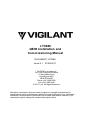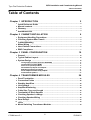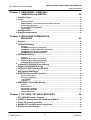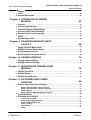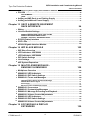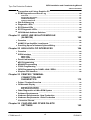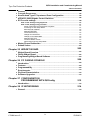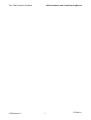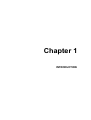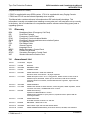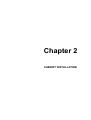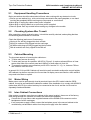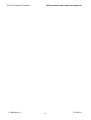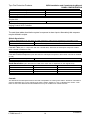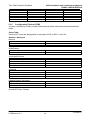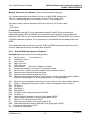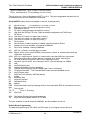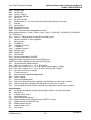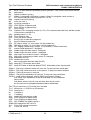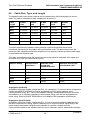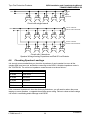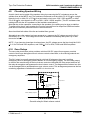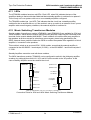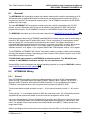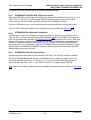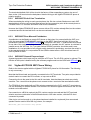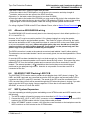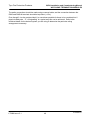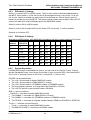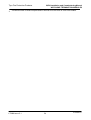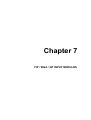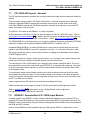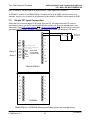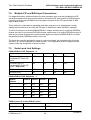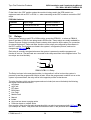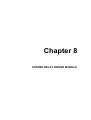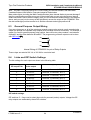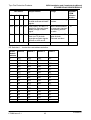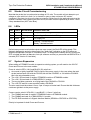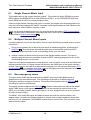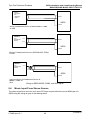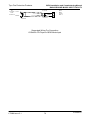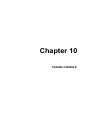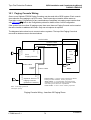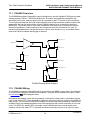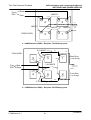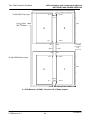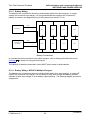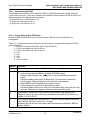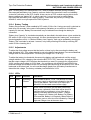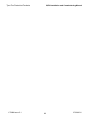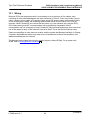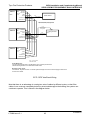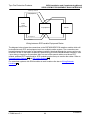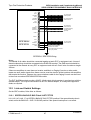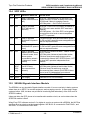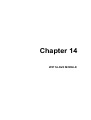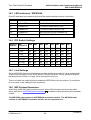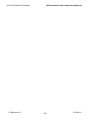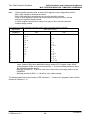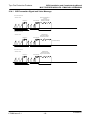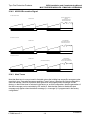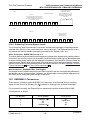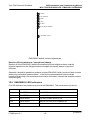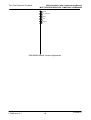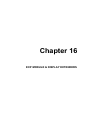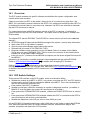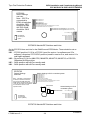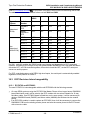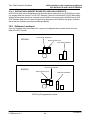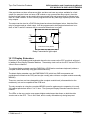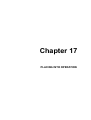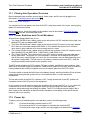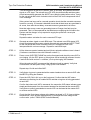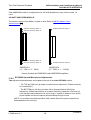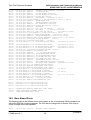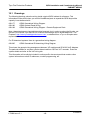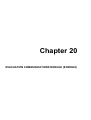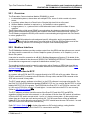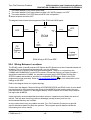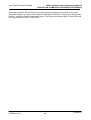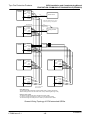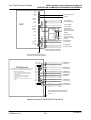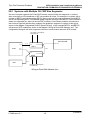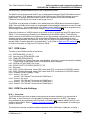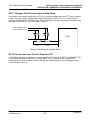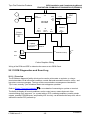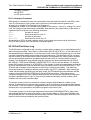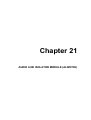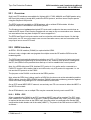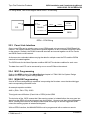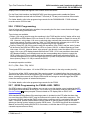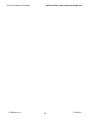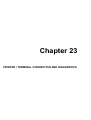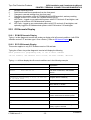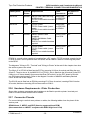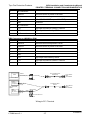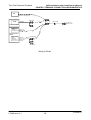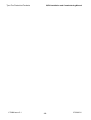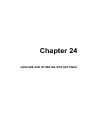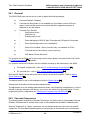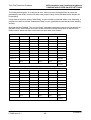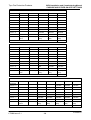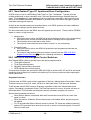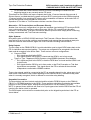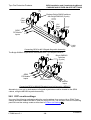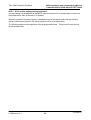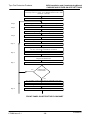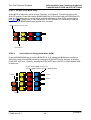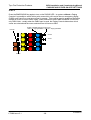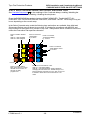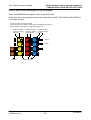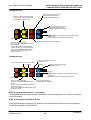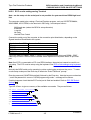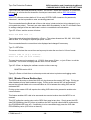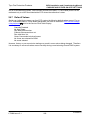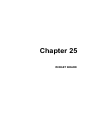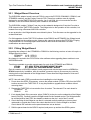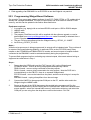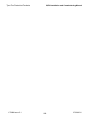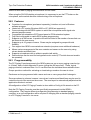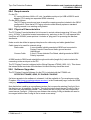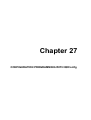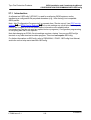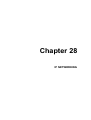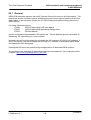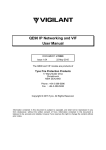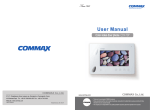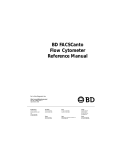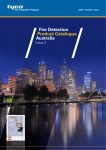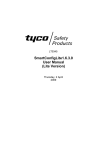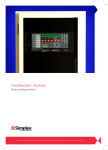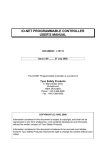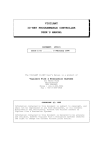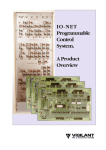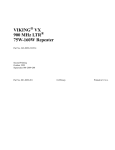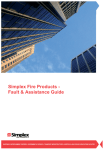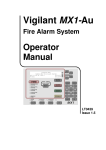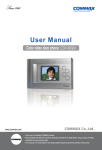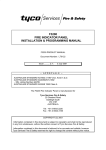Download QE90 Installation and Commissioning Manual
Transcript
LT0088 QE90 Installation and Commissioning Manual DOCUMENT: LT0088 Issue 5.1 27/09/2011 The QE90 is a product of Tyco Fire Protection Products 17 Mary Muller Drive Christchurch 8022 NEW ZEALAND Phone +64-3-389 5096 Fax +64-3-389 5938 © 2011 Tyco. All Rights Reserved. Information contained in this document is subject to copyright, and shall not be reproduced in any form whatsoever, without the written consent of Tyco. Information contained in this document is believed to be accurate and reliable, however Tyco reserves the right to change the content without prior notice. QE90 Installation and Commissioning Manual Tyco Fire Protection Products © 2011 Tyco. All Rights Reserved. Non Disclosure Agreement Tyco (the Company) and the User of this/these document(s) desire to share proprietary technical information concerning electronic systems. For this reason the Company is disclosing to the User information in the form of this/these document(s). In as much as the Company considers this information to be proprietary and desires that it be maintained in confidence, it is hereby agreed by the User that such information shall be maintained in confidence by the User for a period of TEN YEARS after the issue date and only be used for the purpose for which it was supplied. During this period, the User shall not divulge such information to any third party without the prior written consent of the Company and shall take reasonable efforts to prevent any unauthorised disclosure by its employees. However, the User shall not be required to keep such information in confidence if it was in their possession prior to its receipt from the Company; if it is or becomes public knowledge without the fault of the User; or the information becomes available on an unrestricted basis from a third party having a legal right to disclose such information. The User's receipt and retention of this information constitutes acceptance of these terms. This information is copyright and shall not be reproduced in any form whatsoever. End User Liability Disclaimer The QE90 provides a configuration facility via the settings of internal switches and programmable features. This facility allows the user to define in detail the operation of the system and changes may be made which prevent the system from meeting statutory requirements. The Company therefore cannot accept any responsibility as to the suitability of the functions generated by the user using the configuration facility. EMC Compliance WARNING : This is a Class A product. In a domestic environment this product may cause radio interference in which case the user may be required to take adequate measures. LT0088 Issue 5.1 ii 27/09/2011 QE90 Installation and Commissioning Manual Tyco Fire Protection Products Table of Contents Table of Contents 2 Chapter 1 INTRODUCTION ................................................................................................................................... 2 Quick Reference Guide 2 Manual ................................................................................................................................... 2 contents 3 Glossary ................................................................................................................................... 3 4 Amendment ................................................................................................................................... 3 List 1 Chapter 2 CABINET INSTALLATION 1 2 3 4 5 6 6 ................................................................................................................................... 6 Equipment Handling Precautions ................................................................................................................................... 6 Checking System After Transit ................................................................................................................................... 6 Cabinet Mounting ................................................................................................................................... 6 Mains Wiring ................................................................................................................................... 6 Inter-Cabinet Connections ................................................................................................................................... 7 EMC Compliance Chapter 3 PANEL CONFIGURATION 10 ................................................................................................................................... 10 General 2 Typical ................................................................................................................................... 10 Cabinet Layout 3 System ................................................................................................................................... 12 Design 1 ......................................................................................................................................................... 12 Configuration Printout (Common ECP/ECM) ......................................................................................................................................................... 16 Configuration Printout (ECM) ......................................................................................................................................................... 18 General Script Interpretation ......................................................................................................................................................... 19 Non-ECM Script Inputs and Outputs ......................................................................................................................................................... 21 ECM Script Inputs and Outputs ......................................................................................................................................................... 24 Fault Output and other relay outputs ......................................................................................................................................................... 24 IP Networked Systems Chapter 4 TRANSFORMER MODULES 1 2 3 4 5 6 7 8 9 10 11 12 26 ................................................................................................................................... 26 Panel Termination ................................................................................................................................... 26 Connection Points ................................................................................................................................... 29 Standby Amplifiers ................................................................................................................................... 29 Link Settings ................................................................................................................................... 29 Amplifier Numbering ................................................................................................................................... 30 Cable Size, Type, and Length ................................................................................................................................... 31 Termination to Each Speaker ................................................................................................................................... 32 Checking Speaker Loadings ................................................................................................................................... 33 Checking Speaker Wiring ................................................................................................................................... 33 Zone Relays ................................................................................................................................... 34 LEDs ................................................................................................................................... 34 Music Switching Transformer Modules LT0088 Issue 5.1 iii 27/09/2011 QE90 Installation and Commissioning Manual Tyco Fire Protection Products Table of Contents Chapter 5 AMPLIFIERS - EAMP9001, HAMP9308 and AMP200 36 ................................................................................................................................... 36 Amplifier Types 2 Links ................................................................................................................................... 36 1 ......................................................................................................................................................... 36 Power Selection 37 AMP200 ......................................................................................................................................................... Master / Slave Selection and Interconnection ......................................................................................................................................................... 37 Default Input Selection ......................................................................................................................................................... 38 Amplifier Monitoring Disable ......................................................................................................................................................... 38 Local Inputs 3 Amplifier ................................................................................................................................... 38 LEDs 4 ................................................................................................................................... 39 Amplifier Adjustments Chapter 6 WIP PHONE TERMINATION MODULES 42 ................................................................................................................................... 42 General 2 WTRM2000 ................................................................................................................................... 42 Wiring 1 General ......................................................................................................................................................... 42 ......................................................................................................................................................... 43 WTRM2000 End of Line Termination ......................................................................................................................................................... 44 WTRM2000 Two Wire WIP / BGA Connection ......................................................................................................................................................... 44 WTRM2000 Zone Manned Pushbutton ......................................................................................................................................................... 44 WTRM2000 General Purpose Input 3 WTRM9007 ................................................................................................................................... 45 Wiring General ......................................................................................................................................................... 45 ......................................................................................................................................................... 46 WIPS9007 End of Line Termination ......................................................................................................................................................... 46 WIPS9007 Zone Manned Pushbutton ......................................................................................................................................................... 46 WIPS9007 General Purpose Input 4 Vigilant® ................................................................................................................................... 46 FP0938 WIP Phone Wiring ................................................................................................................................... 47 Altronics A2095/A2096 wiring 6 WLED9307 ................................................................................................................................... 47 WIP Flashing LED PCB 7 WIP ................................................................................................................................... 47 System Expansion 8 RWIF9803 ................................................................................................................................... 48 Remote WIP Interface 5 48 General ......................................................................................................................................................... Description ......................................................................................................................................................... 48 Wiring Arrangement ......................................................................................................................................................... 51 Link Settings ......................................................................................................................................................... 51 Indicators 9 MWIP9903 ................................................................................................................................... 51 8 Circuit WIP Module General ......................................................................................................................................................... 51 ......................................................................................................................................................... 52 LED Indicators ......................................................................................................................................................... 53 DIP Switch 1 Settings ......................................................................................................................................................... 53 DIP Switch 2 Settings ......................................................................................................................................................... 53 System Expansion Chapter 7 FIP / BGA / GP INPUT MODULES 1 2 3 4 5 56 ................................................................................................................................... 56 FIP / BGA /GP Inputs - General ................................................................................................................................... 56 RFIB9511 Remote Rack FIP / BGA Input Module ................................................................................................................................... 57 Single FIP Input Connection ................................................................................................................................... 58 Multiple FIP and BGA Input Connections ................................................................................................................................... 58 Switch and Link Settings LT0088 Issue 5.1 iv 27/09/2011 QE90 Installation and Commissioning Manual Tyco Fire Protection Products Table of Contents ................................................................................................................................... 59 Relays 7 LEDs ................................................................................................................................... 60 8 System ................................................................................................................................... 60 Expansion 6 Chapter 8 STROBE RELAY DRIVER MODULE 1 2 3 4 5 6 7 62 ................................................................................................................................... 62 General ................................................................................................................................... 62 Strobe Output Wiring ................................................................................................................................... 64 General Purpose Output Wiring ................................................................................................................................... 64 Links and DIP Switch Settings ................................................................................................................................... 66 Strobe Circuit Commissioning ................................................................................................................................... 66 LEDs ................................................................................................................................... 66 System Expansion Chapter 9 BACKGROUND MUSIC INPUT FACILITY 68 ................................................................................................................................... 68 Single Channel Music Input 2 Multiple ................................................................................................................................... 68 Channel Music Inputs 3 Non-emergency ................................................................................................................................... 68 zones 4 Music ................................................................................................................................... 69 Input From Stereo Source 1 72 Chapter 10 PAGING CONSOLE ................................................................................................................................... 72 Paging Console Wiring 2 Paging ................................................................................................................................... 74 Console Settings 1 Chapter 11 MICROPHONE PREAMPLIFIER MODULE 76 ................................................................................................................................... 76 PA0688 Overview 2 PA0688 ................................................................................................................................... 76 Wiring 3 PA0688 ................................................................................................................................... 78 Power Supply 1 Chapter 12 BATTERIES AND POWER SUPPLIES 1 80 ................................................................................................................................... 80 Battery Requirements and Wiring ......................................................................................................................................................... 80 Battery Arrangements - Deep Cabinets ......................................................................................................................................................... 84 Battery Arrangements - Shallow Cabinets ......................................................................................................................................................... 85 Battery Wiring ......................................................................................................................................................... 85 Battery Wiring - NZS4512 Multiple Chargers 2 Power ................................................................................................................................... 86 Supplies 3 ................................................................................................................................... 86 PSU2406 and PSU2412 ......................................................................................................................................................... 87 Internal Control PCB ......................................................................................................................................................... 87 Setup Using 8-Way DIPswitch ......................................................................................................................................................... 88 Earlier Models Using Links ......................................................................................................................................................... 89 Battery Testing ......................................................................................................................................................... 89 Adjustments ......................................................................................................................................................... 89 LEDs LT0088 Issue 5.1 v 27/09/2011 QE90 Installation and Commissioning Manual Tyco Fire Protection Products Table of Contents 4 ......................................................................................................................................................... 90 Replacing Older Supply with PSU2406 or PSU2412 ................................................................................................................................... 90 PSU308 ......................................................................................................................................................... 90 ADJUSTMENTS ......................................................................................................................................................... 90 LEDS 5 Adding ................................................................................................................................... 91 an AMP Rack to an Existing Supply 6 ................................................................................................................................... 91 Adding an Additional Power Supply Chapter 13 SECP & REMOTE EQUIPMENT RACK INTERFACE 94 ................................................................................................................................... 94 Wiring 2 Link ................................................................................................................................... 97 and Switch Settings 1 97 SPEECH ......................................................................................................................................................... BACKUP BUS Fitted / NOT FITTED 98 SPEECH ......................................................................................................................................................... BUS MONITORING POINT 98 NORMAL......................................................................................................................................................... / ISOLATE / ADVANCED LINKS 3 RS232 ................................................................................................................................... 99 (Printer) Interface ................................................................................................................................... 100 SPIF LEDs 5 SE9004 ................................................................................................................................... 100 Signals Interface Module 4 102 Chapter 14 WIP SLAVE MODULE 1 2 3 4 5 6 ................................................................................................................................... 102 WIP Slave Overview ................................................................................................................................... 102 LED Indicators - WIPS2000 ................................................................................................................................... 103 LED Indicators - WIPS9004 ................................................................................................................................... 103 DIP Switch Settings ................................................................................................................................... 103 Link Settings ................................................................................................................................... 103 WIP System Expansion. Chapter 15 MULTIPLEXER MODULES EMUX9601 & EMUX9002 106 ................................................................................................................................... 106 Multiplexer Overview 2 EMUX9601 ................................................................................................................................... 107 LED Indicators 3 EMUX9601 ................................................................................................................................... 107 DIP Switch Settings 4 EMUX9601 ................................................................................................................................... 109 Tones and Messages 1 ......................................................................................................................................................... 110 ISO Evacuation Signal and Voice Message ......................................................................................................................................................... 111 AS2220 Evacuation Signal ......................................................................................................................................................... 111 Alert Tones ......................................................................................................................................................... 112 Balancing Tone and Speech Levels 5 EMUX9601 ................................................................................................................................... 112 Connectors 6 7 8 9 10 11 ................................................................................................................................... 113 EMUX9601 Customising Messages ................................................................................................................................... 113 EMUX9601 Message Recording and Playback ................................................................................................................................... 115 EMUX9601 Volume Control Adjustments ................................................................................................................................... 116 EMUX9002 LED Indicators ................................................................................................................................... 117 EMUX9002 DIP Switch Settings ................................................................................................................................... 117 EMUX9002 Volume Control Adjustments Chapter 16 ECP MODULE & DISPLAY EXTENDERS LT0088 Issue 5.1 vi 120 27/09/2011 QE90 Installation and Commissioning Manual Tyco Fire Protection Products Table of Contents ................................................................................................................................... 120 Overview 2 DIP ................................................................................................................................... 120 Switch Settings 3 ECP ................................................................................................................................... 122 Revision Interchangeability 1 122 ECP9702......................................................................................................................................................... and ECP9002 ......................................................................................................................................................... 123 REPLACING AN OLDER ECP WITH A WIDGET BOARD ECP ......................................................................................................................................................... 124 REPLACING A WIDGET BOARD ECP WITH AN OLDER ECP 4 Software ................................................................................................................................... 124 Locations 5 6 7 8 9 10 11 ................................................................................................................................... 125 Microphone Controls ................................................................................................................................... 125 Master Phone Termination ................................................................................................................................... 125 Master Phone Sound Level ................................................................................................................................... 125 ECP LEDs ................................................................................................................................... 127 Hidden ECP for Expanding Display Zones ................................................................................................................................... 127 Fluorescent Light Output ................................................................................................................................... 128 Display Extenders Chapter 17 PLACING INTO OPERATION 130 ................................................................................................................................... 130 Placing Into Operation Overview 2 Power ................................................................................................................................... 130 Switches and Circuit Breakers 3 Power ................................................................................................................................... 130 Up 4 Output ................................................................................................................................... 133 Level Adjustment 1 ......................................................................................................................................................... 133 Location of Amplifier Controls 134 ECP9002......................................................................................................................................................... Speech Microphone Adjustments Chapter 18 SPARE PARTS LIST and INFORMATION 136 ................................................................................................................................... 136 General Spare parts list 2 Bare ................................................................................................................................... 137 Board Parts 3 Module ................................................................................................................................... 138 Earthing 1 140 Chapter 19 CABINET WIRING 1 ................................................................................................................................... 140 Drawings Chapter 20 EVACUATION COMMUNICATIONS MODULE (ECM9603) 1 2 3 4 5 6 7 8 142 ................................................................................................................................... 142 Overview ................................................................................................................................... 142 Modbus Interface ................................................................................................................................... 142 Connection to ECP ................................................................................................................................... 143 Wiring Between Locations ................................................................................................................................... 147 Systems with Multiple PA / WIP Bus Segments ................................................................................................................................... 148 Connection to IHUB ................................................................................................................................... 149 ECM Links ................................................................................................................................... 149 ECM On-site Settings ......................................................................................................................................................... 149 Overview ......................................................................................................................................................... 150 Procedure for adjusting on-site settings 9 Charger ................................................................................................................................... 154 Fault Connection at Amp Rack LT0088 Issue 5.1 vii 27/09/2011 QE90 Installation and Commissioning Manual Tyco Fire Protection Products Table of Contents ................................................................................................................................... 154 Connection and Colour Graphics PC 11 ECM ................................................................................................................................... 155 Diagnostics and Event Log 10 ......................................................................................................................................................... 155 Overview ......................................................................................................................................................... 156 Diagnostics Procedure ......................................................................................................................................................... 156 Off Normal Display. ......................................................................................................................................................... 158 Interpret Command 12 Dial ................................................................................................................................... 158 Out Alarm Log ................................................................................................................................... 159 Diagnostic LEDs 14 ECP ................................................................................................................................... 159 Status LEDs 15 ECP ................................................................................................................................... 160 Diagnostic LEDs 16 QE90 ................................................................................................................................... 160 Module Address Switches 13 Chapter 21 AUDIO LINE ISOLATOR MODULE (ALIM9706) 162 ................................................................................................................................... 162 Overview 2 ALIM9706 ................................................................................................................................... 162 on Amplifier Local Inputs 3 Providing ................................................................................................................................... 162 Spurs in Network System Wiring 1 Chapter 22 HIGH LEVEL FIP INTERFACES 164 ................................................................................................................................... 164 Overview 2 RZDU ................................................................................................................................... 164 Interface 1 ......................................................................................................................................................... 164 RZDU - ECP ......................................................................................................................................................... 165 RZDU - ECM 3 Panel ................................................................................................................................... 166 Link Interface 4 5 6 7 8 ................................................................................................................................... 166 MX1 Programming ................................................................................................................................... 166 MX4428 Programming ................................................................................................................................... 167 F3200 Programming ................................................................................................................................... 167 QE90 Programming for PANEL-LINK / RZDU ................................................................................................................................... 168 Simplex 4100 Interface Chapter 23 PRINTER / TERMINAL CONNECTION AND DIAGNOSTICS 172 ................................................................................................................................... 172 Printer / Terminal Overview 2 Off ................................................................................................................................... 173 Normals Display 1 173 ECM Off......................................................................................................................................................... Normals Display 173 ECP Off......................................................................................................................................................... Normals Display 3 Other ................................................................................................................................... 174 Diagnostics on Non-ECM System ................................................................................................................................... 175 Software Requirements 5 Hardware ................................................................................................................................... 175 Requirements - New Production 6 Hardware ................................................................................................................................... 176 Requirements - Older Production 7 Connector ................................................................................................................................... 176 Pinouts 4 Chapter 24 CASCADE AND OTHER ON-SITE SETTINGS LT0088 Issue 5.1 viii 182 27/09/2011 QE90 Installation and Commissioning Manual Tyco Fire Protection Products Table of Contents 1 2 3 4 5 ................................................................................................................................... 182 General ................................................................................................................................... 182 Cascade Sequences ................................................................................................................................... 186 New Zealand Type 5/7 Apartment Zone Configuration ................................................................................................................................... 186 NZS 4512:2003 Brigade Control Switches ................................................................................................................................... 188 ECP on-site settings ......................................................................................................................................................... 189 ECP on-site settings using keyboard ......................................................................................................................................................... 197 ECP on-site settings using Terminal 197 Setup of.................................................................................................................................................. Computer and Connection to System .................................................................................................................................................. 197 Accessing On-site Setup Mode .................................................................................................................................................. 198 Edit Cascade Variables .................................................................................................................................................. 198 Read and Set Date .................................................................................................................................................. 198 Command Summary 198 Change.................................................................................................................................................. User Password 199 Change.................................................................................................................................................. Comms Baud Rate .................................................................................................................................................. 199 Read and Set Time 199 Current .................................................................................................................................................. Software Version 199 Quit and.................................................................................................................................................. Exit On-site Setup Mode 6 Master ................................................................................................................................... 199 Phone Redirection 7 ................................................................................................................................... 200 Default Values 202 Chapter 25 WIDGET BOARD ................................................................................................................................... 202 Widget Board Overview 2 Fitting ................................................................................................................................... 202 Widget Board 3 Programming ................................................................................................................................... 203 Widget Board Software 1 Chapter 26 PC PAGING CONSOLE 1 2 3 4 5 6 ................................................................................................................................... 208 Introduction ................................................................................................................................... 209 Features ................................................................................................................................... 209 Programmability ................................................................................................................................... 210 Requirements ................................................................................................................................... 210 Physical Characteristics ................................................................................................................................... 210 Software Upgrades Chapter 27 CONFIGURATION PROGRAMMING WITH QEConfig 1 212 ................................................................................................................................... 212 Introduction 214 Chapter 28 IP NETWORKING 1 208 ................................................................................................................................... 214 General LT0088 Issue 5.1 ix 27/09/2011 QE90 Installation and Commissioning Manual Tyco Fire Protection Products LT0088 Issue 5.1 x 27/09/2011 Chapter 1 INTRODUCTION QE90 Installation and Commissioning Manual INTRODUCTION Tyco Fire Protection Products 1.1 Quick Reference Guide ECP DIP Switches 120 EMUX DIP Switches 107 DIP Switches FIP/BGA Module DIP Switch STRM DIP Switch 58 64 WIPS2000 DIP Switch 103 10W/25W Amp Speaker Line terminations 26 50W/100W Amp Speaker Line terminations 200W Amp Speaker Line terminations Field wiring terminations FIP/BGA Module terminations STRM Module terminations 27 27 57 63 WTRM2000 Module terminations (including WIP circuits and FIP inputs and BGA inputs) 42 Inter-Panel Wiring SPIF Wiring (inter panel) 94 ECM Wiring (inter panel) 143 Cascade Sequences Cascade Sequence Illustrations 182 Non-networked system on-site settings ECP on-site settings using keyboard 189 Networked system on-site settings ECM on-site settings 149 “Off Normals” Status Display 1.2 ECP on-site settings using terminal 197 ECP “Off Normals” Display on terminal 173 ECM “Off Normals” Display on Terminal 156 Manual contents This manual contains the information needed to install and commission a Vigilant® QE90 sound and intercommunication system for emergency purposes. Related documents are LT0087 : QE90 Operators Manual LT9002 : QE90 Technical Manual LT0114 : QE90 Paging Console Operation and Installation Manual LT0132 : QE90 Training Manual : Installation and Commissioning LT0455 : QEConfig User Manual LT0519 : PIB User Manual LT0528 : QE90 IP Networking & VIF User Manual LT0535 : QE90 IP Networking Applications / Design Guide AS2220 : Emergency warning and intercommunication systems in buildings AS2220.1 : Equipment design and manufacture AS2220.2 : System design, installation, and commissioning (Applies to systems originally installed to AS2220) AS1670.4 : Fire detection, warning, control and intercom systems – System design, installation and commissioning. Part 4: Sound systems and intercom systems for emergency purposes. LT0088 Issue 5.1 2 27/09/2011 QE90 Installation and Commissioning Manual INTRODUCTION Tyco Fire Protection Products (Replaced AS2220.2 in 2004.) LT0087 is supplied with every QE90 system, LT0114 is supplied with every Paging Console. LT9002 and LT0132 can be ordered separately when required. This Manual also contains reference information about DIP switch and link settings. This information is usually not needed when installing a new system as it will have been set up correctly in the factory, but is included here for completeness and for reference when fitting spare parts or upgrading systems. 1.3 Glossary BGA DIP ECP ECM EWIS FIP FRC GP IC MECP PCB SECP WIP 1.4 Breakglass Alarm (Emergency Call Point) Dual Inline Package Emergency Control Panel Emergency Communications Module Emergency Warning and Intercommunication System Fire Indicator Panel Flat Ribbon Cable General Purpose Integrated Circuit Master Emergency Control Panel Printed Circuit Board Secondary Emergency Control Panel Warden Intercommunication Point Amendment List Issue 1 17/10/1990 Original. Issue 2.0 1/3/1996 Rewritten. Issue 2.1 12/8/1996 EMUX9601 added. Issue 2.2 7/3/1997 ECM9603 added. Issue 2.3 27/8/1997 Added TRAN9705 / 9706 and ALIM9706. Numerous other amendments - all pages reprinted Issue 2.4 11/11/1997 Added description of HLL etc in config printout, details of WIP circuits used as FIP/BGA inputs,SPIF9709, master phone termination, DIN rail and standoff mounting versions of modules, isolated WIP/PA Bus segments, High Level FIP interfaces. Issue 2.5 19/6/1998 Added RWIF9803. Issue 2.6 3/11/1998 Added further details of LEDs and links, Power Supplies, 200W amplifiers, Printer / terminal connection, AS/NZS3548 Class A notice. Issue 2.7 9/2/1999 Added earth warning. Updated for FIB8910/FIB1011 Issue E. Added Mylar keyboards to spare parts list, explained metal / plastic DIN rail mounting hardware. Issue 2.8 5/7/1999 Added MWIP9903. Fixed DIP switches for WIP ccts 180-199. Issue 2.9 8/5/2000 MWIP9903 - added 10k to 24V Issue 2.91 15/8/2000 Stereo Music Input and Cascade details added Issue 2.92 9/7/2001 Added WTRM2000/WIPS2000, joined audio busses, SE9004, ECP Revision LT0088 Issue 5.1 3 27/09/2011 QE90 Installation and Commissioning Manual INTRODUCTION Tyco Fire Protection Products Interchangeability. Spare Parts list amended. System Wiring Diagrams updated. Issue 2.93 19/5/2003 PSU2406/12 ratings corrected. Issue 3.00 12/11/2003 Added maximum cable lengths, script interpretation. STRM module - Added note re too short wiring, specified cable for 10% drop not 5%. Added DIP switch settings for flashing incandescent lights. Expanded battery sizes which will fit. Expanded network wiring. Updated Spare Parts List. Expanded ECM programming and Off Normal Conditions. Issue 3.01 19/8/2004 Added Safety Precautions, typical battery arrangements, ISO tone selection, Simplex High Level Link, Widget board fitting and programming. Expanded details of interconnecting ECMs via IHUBs. Other minor corrections. Issue 3.02 29/11/2004 Added new speech message options, details of Widget Board ECP Interchangeability, reference to AS1670.4. Recommended amplifier volume controls set to maximum. Moved cascade sequences from LT0087. Removed reference to KT0465. Issue 3.03 8/9/2005 Added T3 ISO8201 option to STRM module. Revised Widget programming. Issue 4.00 8/11/2005 Updated for V6.00 Evac ECP software. Added details of Site Programmable Alert/No Alert Cascade. Added details of “Off Normals” Command for non-ECM system. Added details of testing Cascade in Isolate. Changed numbering of modules to start at 0 (i.e. refer to module addresses) to match event log, off-normals output, and zone labels. Made tables of DIP switch settings consistent. Added quick reference. Issue 5.00 29/06/2009 Revised battery fitting instructions. Revised description of configuration listing to match that produced by QEConfig. Revised Amplifier and EMUX volume adjustments. Added Vigilant FP0938 Phone. Added wiring diagram for Music Switching transformer modules. Added info on NZ Trial-Evac / Trial Alert / Cancel Alarms. Clarified in several places that adjustment of on-site settings using the serial port is not possible for ECPs with RZDU interface. Revised Widget Flashing instructions. Added PC Paging Console. Added QEConfig programming and renamed On-site Programming to On-site settings to clearly distinguish them from programming with QEConfig. Added more info on cable lengths and types for amplifiers and maximum capacitive load. Added diagrams for making on-site settings via ECP keyboard. Added details of ECM terminal commands now requiring <Enter> key. Added instructions for checking system after transit. Added more detains on NZS4512-2003 operation. Added notes on paging console on-site settings. Multiple minor clarifications. Issue 5.1 Added FIB1011. Enhanced description of Modbus Interface. Corrected details for expansion ECP and power supplies. Added reference to IP Networking manuals. Manual brand changed to Vigilant & Tyco Fire Protection Products 27/09/2011 LT0088 Issue 5.1 4 27/09/2011 Chapter 2 CABINET INSTALLATION QE90 Installation and Commissioning Manual CABINET INSTALLATION Tyco Fire Protection Products 2.1 Equipment Handling Precautions Basic precautions should be observed at all times when working with any electronic circuits. Ensure you are earthed (e.g., with a wrist strap connected to the panel gearplate, or one hand touching the gearplate) before touching any components or connections. Never plug or unplug any cables when power is applied. Never plug or unplug cards from a rack when power is applied. Remove power from any module before making any changes to the module. 2.2 Checking System After Transit After unpacking a newly received system, it should be carefully checked, and anything that has moved during transit should be corrected. Check the following (and correct if necessary) : All plug-in ICs are fully plugged into their sockets. All plug-in cards are fully plugged into the card cage. All ribbon cable plugs are fully plugged into their sockets. DIN rail modules are firmly clipped to the DIN rail. 2.3 Cabinet Mounting The important aspects of mounting the cabinet are : To allow easy access for wiring. To allow easy access for operation. AS1670.4 (Figure 2.1) requires at least 600mm of clear space either side of the control panel and 1000mm of clear space in front of it. To ensure the controls are mounted as per AS1670.4 section 2.1.1 (f), i.e., between 750mm and 1850mm from floor level. In general 18U, 21U and 28U Cabinets will need to be wall mounted to achieve the control heights. 40U cabinets can be floor mounted, but if more than 34 display zones are fitted to a 40U cabinet it may need to be fitted on a plinth. 2.4 Mains Wiring Mains power must be permanently wired by an electrician to the GPO outlet inside the QE90 cabinet. It must be ensured that the cabinet is earthed. If the installation is to comply with AS2220.2 (rather than AS1670.4) no other load may be connected to the circuit, and the circuit must be separately fused and labelled. 2.5 Inter-Cabinet Connections If the system comprises more than one cabinet (at the same location), then some of the factory fitted wiring between the cabinets will need to be restored at installation. Connect the 26 way ribbon cable supplied between all the SIGNALS IN connectors on the backplanes of all the cardcages. If only one power supply is fitted, connect the backplane power in the second cabinet to the unused heavy red and black cables from the power supply in the first cabinet. LT0088 Issue 5.1 6 27/09/2011 QE90 Installation and Commissioning Manual CABINET INSTALLATION Tyco Fire Protection Products If two or more power supplies are fitted it is recommended that you wire the power supplies and batteries as shown in Battery Wiring 85 . If there are FIB8910/FIB1011 input modules or STRM9502 output modules in the second cabinet, their power and comms connections will need to be daisy chained off power and comms terminals on a similar module in the first cabinet. Refer to drawing 699-177 at the end of Drawings 140 . If there are keyboard/display modules in the second cabinet, connect the 20 way ribbon cables supplied from the connectors on each side of the bottom of the lowest display module in the second cabinet to the connectors on each side of the top of the highest display module in the first cabinet. 2.6 EMC Compliance WARNING This is a Class A product. In a domestic environment this product may cause radio interference in which case the user may be required to take adequate measures. To maintain EMC compliance when replacing modules, ensure that module earthing arrangements are maintained. Refer to Module Earthing 138 for details. LT0088 Issue 5.1 7 27/09/2011 Tyco Fire Protection Products LT0088 Issue 5.1 QE90 Installation and Commissioning Manual 8 27/09/2011 Chapter 3 PANEL CONFIGURATION QE90 Installation and Commissioning Manual PANEL CONFIGURATION Tyco Fire Protection Products 3.1 General The cabinet layout will depend on the particular system’s configuration, and depending on the number of modules of various types required, the modules will be located differently. 3.2 Typical Cabinet Layout The diagram below shows a typical cabinet layout. Note that the transformer modules are numbered down the left side of the cabinet, then down the right side. The amplifier modules are numbered from left to right across the upper card cage, then from left to right across the lower card cage. Also note that each amplifier module has four amplifier numbers assigned to it, regardless of the actual number of amplifiers on the module. See Amplifier Numbering 29 for more details on amplifier numbering. LT0088 Issue 5.1 10 27/09/2011 QE90 Installation and Commissioning Manual PANEL CONFIGURATION Tyco Fire Protection Products Fluorescent Light 26 25 24 23 22 21 20 19 18 17 16 15 14 13 12 11 1 100 W 2 6 WIP 0 10W FIP 7 10W FIPE WIP 1 8 3 50W 10 9 8 7 6 5 4 3 2 1 All Group 10W FIPE 4 50W STRM 0 9 FIPE 10W SPIF 5 10 25W 10W Mains Master WIP Phone PA Microphone 100 W Blanking Plate 1 2 3 1 5 9 1 0 0 w 1 0 0 w 5 0 w 21 25 1 0 w 1 0 w 1 0 w 1 0 w 1 0 w 7 8 9 10 6 PSU2412 29 4 13 5 0 w 33 5 17 2 5 w E M U X 0 W I P 0 W I P 1 37 E M U X 1 PSU2412 Battery Space Blanking Plate Exterior Interior Larger numbers beside modules are module numbers. Smaller numbers are circuit or amplifier numbers. Typical Cabinet Layout LT0088 Issue 5.1 11 27/09/2011 QE90 Installation and Commissioning Manual PANEL CONFIGURATION Tyco Fire Protection Products 3.3 3.3.1 System Design Configuration Printout (Common ECP/ECM) Although the panel inputs and outputs will be identified with labels attached during manufacture, subsequent reconfiguration may override that information. It is very important to retain the printout of the system configuration. This is supplied with each new system and with any re-configured software. If the printout is lost, it may be downloaded by Tyco employees from http://www. tycosafetyproducts-anz.com/. Click Login. Enter your Tyco Fire and Security username and password. Click the Login button. Click the Download button. Click QE90. Click QE90 Configuration Files. Alternatively an ECM controlled panel configuration may be listed to a terminal with the F command, and with version 6 and later ECP software it may be possible for the configuration to be extracted from the panel with QEConfig 212 . A typical example of a configuration printout is made up of the following tables shown below. On a typical printout some table rows may be missing, or complete tables missing, when they are programmed entirely to default values. Only basic information is given here about how to decode the printout. For further information refer to QEConfig User Manual LT0455. Zone Table Zone Number Zone Name WIP1 Label WIP2 Label WIP3 Label Amps Watts Strobes FIPs BGAs WIP1 WIP2 WIP3 1 Baseme nt Bm North Bm South Bm West 4 10 1 1 W1,W2, W3 1 2 2 Ground Floor G North G South G West 5,38 100,10 2,3,4 2 F26,W4 4 3 1st Floor 1 North 1 South 1 West 9 50 5 3 W7,W8, W9 4 2nd Floor 2 North 2 South 2 West 13 10 6 5 3rd Floor 3 North 3 South 3 West 17 25 7 S/B Amp Not all or group Combine d with next 3 No No 5 6 No No 7 8 9 No No W10, W11, W12 10 11 12 No No W13, W14, W15 13 14 15 No No The zone table lists the equipment assigned to each zone. A zone is a building zone that (usually) is controlled by a single row of controls and indicators on the MECP control panel, where the bottom row is zone 1, the next row above is zone 2 etc. However if there are more than 3 addressable WIPs in a building zone, several consecutive rows of WIP controls on the ECP may relate to the building zone. The zone numbering in the QE90 configuration printouts is always 1 number per display row. Note the Zone Name and WIP labels are only for reference and printing labels. They are not used by the QE90 software. Using the above table as an example, Zone 2 controls amplifier 5 (100W) and 38 (10W), and strobe circuits 2, 3, and 4. The zone 2 FIP input comes from FIP module circuit 2. Zone 2 BGA inputs come from FIP module circuit 26 and WIP circuit 4. WIP circuits 4, 5, and 6 are assigned to the three buttons on zone 2. Note that WIP circuit 4 is both a WIP connection and a BGA input, so it must be a 2-wire WIP/BGA circuit. LT0088 Issue 5.1 12 27/09/2011 QE90 Installation and Commissioning Manual PANEL CONFIGURATION Tyco Fire Protection Products WIP circuits used for BGA and/or FIP inputs are listed as Wxx (where xx is the WIP circuit number) under the headings BGAs or FIPs. High level RZDU inputs will be listed as Hxx (where xx is the Fire Panel zone number). FIP module inputs used as BGA inputs are listed as Fxx where xx is the FIP module circuit number. In the BGAs column, numbers listed by themselves are circuits on a BGA input module. In the FIPs column, numbers listed by themselves are circuits on a FIP input module. Misc The following items are self explanatory. General System Name System Control Firmware Version Display zones WIP Different WIP ECP zones First ECP zones SECPs One WIP per zone Has SPIF Shutdown if flat battery QE3358 TSP CHRISTCHURCH ECP V6.09 8 No 8 0 No No No FIP/BGA/GP Inputs Ignore FIP I/P Faults N/C FIP Module I/Ps Ignore BGA I/P Faults N/C BGA Module I/Ps No Cascade from BGA HLL isolated at FIP gives fault Number of inputs on FIP modules Number of inputs on BGA modules Number of inputs on GP modules/Paging Consoles Use GP numbering (not paging console) Fault Relay Output No No No No No No No Light O/P Audio Outputs Paging zones different to evac zones Music uses paging zones (not evac zones) Music zones different to evac zones PABX Highest Priority PABX Higher Priority than tones Music Higher Priority than tones Music activates amp relays PABX Uses PA bus Digitised messages in Manual Programmed 'music' messages go to all zones No No No No No No No No Yes No Charger Fault LT0088 Issue 5.1 13 27/09/2011 QE90 Installation and Commissioning Manual PANEL CONFIGURATION Tyco Fire Protection Products No Music shutdown if charger fault No PABX shutdown if charger fault Remote charger fault input Remote charger fault FIP input num No No None 0 Simplex HLL Simplex HLL pseudozone base Paging Console WIP Controller Master WIP cct The next three tables describe the system's response to alarm inputs. Alternatively this response may be defined in scripts. Global Alarm Action Common Response (This describes the initial response to alarm that is independent of the alarm zone) Global alarm response Zonal alarm action starts None / as per zonal alarm action / as per script Before Initial Delay Cascade Table (This, in conjunction with the cascade table, describes the subsequent response to alarm when cascade is enabled on site) Cascade table Alert:Evac applies to Alert / Evac, site setting Cascade Disabled Response (This describes the subsequent response to alarm when cascade is disabled on site) Action at end of initial delay Action at end of subsequent delay All Alert if alert set on site, else All Evac All Evac Zonal Alarm Action (This describes the initial alarm action that is dependent on the original zone) Alarm Zone 1 2 3 4 Alarm sets zones 1, 2, 3 1, 2, 3, 4 2, 3, 4, 5 3, 4, 5, 6 Alarm sets state Evac Evac Evac Evac Cascade This describes the subsequent alarm action that is dependent on existing zone status. Alert:Evac cascades to zones is dependent only on the original zone status. What it applies to is set in "Global Alarm Action". Then there are two more advanced actions available that may be conditional on further statuses. LT0088 Issue 5.1 14 27/09/2011 QE90 Installation and Commissioning Manual PANEL CONFIGURATION Tyco Fire Protection Products Zone Alert Evac Cond 1 Cond 1 :Evac After Enabled Any/All cascade Alert s to zones 1 2 No Never Any of Cond Cond 1 Cond 1 Cond 1 Cond 2 1 zones sets sets zones Enabled zone in state zones to state s Evac 2 3 No Any of 10 Evac 1 Evac 3 4 No Any of 10 Evac 2 4 5 No Any of 10 Evac 5 6 No Any of 10 6 7 No Any of 7 8 No 8 9 No 9 10 No 10 9 No If this zone Evac If this zone Evac If this zone Evac If this zone Evac If this zone Evac If this zone Evac If this zone Evac If this zone Evac Never Cond 2 sets zones to state Never Cond 2 Cond 2 Cond 2 Cond Any/All zones zones in 2 state sets zone s Any of Alarm Never Any of Alarm Alert Evac Never Any of Alarm Alert 3 Evac Never Any of Alarm Alert Evac 4 Evac Never Any of Alarm Alert 10 Evac 5 Evac Never Any of Alarm Alert Any of 10 Evac 6 Evac Never Any of Alarm Alert Any of 10 Evac 7 Evac Never Any of Alarm Alert Any of 10 Evac 8 Evac Never Any of Alarm Alert Evac Never Any of Alarm Alert Any of Evac Evac Alert Next in the printout are up to four free-format scripts. The contents of these is described under General Script Interpretation 18 and Non-ECM Script Inputs and Outputs 19 or ECM Script Inputs and Outputs 21 . Main Script This script is run "continuously" and is used for controlling things that are not a result of an alarm input. The next three scripts are an alternative way of specifying the system's response to an alarm. Alarm Script This script is run continuously once an alarm occurs. It is used for setting outputs that happen immediately an alarm occurs. Cascade Script This script is run at the end of each timeout, when cascade is enabled on-site. It is used to set the new zone state at the end of each timeout. Cascade Disabled Script This script is run at the end of each timeout, when cascade is disabled on-site. It is used to set the new zone state at the end of each timeout. Paging Zones This can be used to make paging zones contain different sets of amplifiers to Evacuation zones, and to define what paging console input activates each paging zone. (Alternatively the paging console inputs activating paging zones can be programmed in the Main Script). LT0088 Issue 5.1 15 27/09/2011 QE90 Installation and Commissioning Manual PANEL CONFIGURATION Tyco Fire Protection Products Paging Zone Number 1 2 3 4 5 3.3.2 Paging Console Input Alt PC Input Amps 4 5,38 9 13 17 Configuration Printout (ECM) A system controlled by ECM(s) (usually networked) has further information listed and described below. Zones Table Panel link FIP inputs are displayed as for example H3/100, for SID 3, zone 100. Network / Advanced Network Protocol SID Fibre Tyco 247 No Audio Busses Audio Bus Segment Arbitrate Audio Bus swap 1 No Joined Audio Busses Control Audio Bus join Joined Audio Bus Segment Arbitrate Joined Audio Bus swap External Audio Bus join Bus swap is global No 0 No No Yes Advanced Effect of Alert and Evac PTT input used for No cascade disabled option No speaker line monitoring Tones PTT Yes No Digitised Speech Generation Play Messages twice Prepend Message 15 External Speech generation No No No Special WIP Keys / Display LT0088 Issue 5.1 16 27/09/2011 QE90 Installation and Commissioning Manual PANEL CONFIGURATION Tyco Fire Protection Products WIP All / Group keys special usage WIP2 Call All Operation WIP2 Call All Mirrors zone/wip WIP3 Call All Operation WIP3 Call All Mirrors zone/wip WIP1 Group Call Operation WIP1 Group Call Mirrors zone/wip WIP2 Group Call Operation WIP2 Group Call Mirrors zone/wip WIP3 Group Call Operation WIP3 Group Call Mirrors zone/wip No Toggle Toggle Toggle Toggle Toggle Historical Microvacs SPIF Type 0 Normal Printer Messages Message 1 On Message 1 Off Message 2 On Message 2 Off Message 3 On Message 3 Off Message 4 On Message 4 Off Message 5 On Message 5 Off Customisations Performance Mode Master wip won't ring if remote manual WIPs still ring after 1 answered SROM for each EMUX EMUX Special Setup Intercom local, remote Yes No Remote SIDs This describes the properties of remote panels on the network, and whether the panel listed will accept/display All-Call, Ack and Reset, and System Fault from each remote panel. SID Number Panel ID 249 64 13 131 132 133 QE3410 QE2335 QE2308 QE2309 QE2310 QE2311 Panel Description Audio Segments to reach Colour Graphics 1 Building 64 1 Building 13E 1 Building 13C 1 Building 13D 1 Building 13F 1 Accept All Accept Ack Call and Reset Accept System Fault No No No No No No Yes Yes Yes Yes Yes Yes Yes Yes Yes Yes Yes Yes Remote Zone Mapping This describes the "group" each local zone is in, and what zones at other panels each local zone maps to. The group is used in the next table, Control Priority. LT0088 Issue 5.1 17 27/09/2011 QE90 Installation and Commissioning Manual PANEL CONFIGURATION Tyco Fire Protection Products Local Zone 99 100 101 102 103 104 105 106 107 108 Zone Name Building 64 Building 64 Building 64 Building 64 Building 64 Building 64 Building 13E Building 13E Building 13E Building 13E Local Group 2 2 2 2 2 2 3 3 3 3 Zones at SID 249 99 100 101 102 103 104 105 106 107 108 Zones at SID 64 1 2 3 Zones at SID 13 1 2 3 4 Control Priority This describes each of the groups defined above. The “arbitrating SID” arbitrates manual control or isolate according to the SID priority list, and takes automatic control if no manual control or isolate is requested. The arbitrating SID for a zone should be the zone where the amplifiers are, and the zones should be arranged into groups so that this is the case. Group Arbitration and Auto Control here SID priority Arbitrating Modbus SID Group Ignore ECP Keyswitch 0 1 2 3 4 5 6 Yes No No No No No No 247, 249 No No No No No No No 3.3.3 249.1 64 13 131 132 133 0 1 2 3 4 5 6 Alarm doesn't start cascade here No No No No No No No Remote amps at SIDs General Script Interpretation Overview The following information about the QE90 script language is given so that you can understand some of the simpler logic equations in the scripts, e.g., for fault outputs and other relay outputs. It is not meant to be a complete reference or a tutorial for the QE90 script language. For more details on the language, refer to the help file / manual provided with QEConfig 212 . For more information on the functions of a particular system, refer to the specifications that you supplied to Tyco. Operators. The following are the operators in order of priority (highest first) (..) Forces evaluation of the enclosed sub-expression at higher priority. May be nested innermost brackets are evaluated first. ~ Negates the variable or bracketed expression to its right & Logical AND of the variables or bracketed expressions to its left and right | Logical OR of the variables or bracketed expressions to its left and right = sets output if result of expression is true (1) clears output if result of expression is false (0) |= sets output if result of expression is true (1), does nothing if the expression is false. X|=expr is equivalent to X=X|expr. &= clears output if result of expression is false (0), does nothing if the expression is true. X&=expr is equivalent to X=X&expr. LT0088 Issue 5.1 18 27/09/2011 QE90 Installation and Commissioning Manual PANEL CONFIGURATION Tyco Fire Protection Products Multiple Outputs in one statement. This is best described by example An : evaluate expression for all values of n from 1 to MAX_ZONE, assign to An An5-30 : evaluate expression for all values of n from 5 to 30, assign to An V1n1-30 : evaluate expression for all values of n from 1 to 30, assign to V1 This latter could be used for example to find if any zone from 5 to 25 was in alert V1=0 V1n5-25|=An IF statements If the expression after the IF is true, statements between IF and ELSE are executed and statements between ELSE and ENDIF are not executed. If the expression is false statements between IF and ELSE are not executed and statements between ELSE and ENDIF are executed. The ELSE statement is optional. If it is not present it is considered to be immediately before the ENDIF. These statements may be nested to any level. ELSE and ENDIF statements relate to the most recent IF statement which has not already been matched. 3.3.4 Non-ECM Script Inputs and Outputs Destinations (the items on the LHS of assignments) Ax Ex Px Mx Gx Vx Ux Qx SAx SEx SMx Alert for zone x x is constant or 'n' Evacuate for zone x PA for zone x Music for zone x PABX for zone x user variable x (Reset to 0 in Manual or Isolate) another user variable x, not reset to 0 in manual or isolate Alert for Zone x if Alert Cascade is enabled, other Evacuate for Zone x Speech msg x to be spliced with alert tones Speech msg x to be spliced with evac tones Speech msg x to be played once to music zones (or all zones see Misc options) (Note to play the message again, 0 must be assigned before 1 is assigned again) SCx Speech msg x to be played continuously to music zones (or all zones see Misc options) Kx When 1 is assigned, increments counter x. When 0 is assigned, resets counter x. RF1 FIP Relay 1 RF2 FIP Relay 2 RB1 BGA Relay 1 RB2 BGA Relay 2 RG1 GP Relay 1 (Also Paging Console active LED) RG2 GP Relay 2 MA Select manual if keyswitch in auto for switch based "SECP" IS Select isolate if keyswitch in auto for switch based "SECP" PT Select PTT on for switch based "SECP" SI Silence buzzer (actioned on true going edge of SI) RES Reset latched faults & alarms (actioned on true going edge of RES) LI Fluorescent light output on ECP TA - TZ are timers, for example LT0088 Issue 5.1 19 27/09/2011 QE90 Installation and Commissioning Manual PANEL CONFIGURATION Tyco Fire Protection Products TA30=1 (re)start timer TA for 30 secs,TA30=0 no effect TC0=1 terminate timer TC immediately (run for 0 secs) Timers must use = form of assignment (NOT |= or &=). They are retriggerable and the timer will be restarted every time the statement is executed. Script INPUTS (items which may appear on the rhs of assignments) Ax Bx Ex Fx Hx Ix Kx>y Kx<y Kx=y Px Qx Ux Vx Alert for zone x x is constant or n, n+const, n-const BGA input x (Not necessarily assigned to a zone) Evacuate for zone x FIP input x (Not necessarily assigned to a zone) High level link (RZDU) FIP zone x (Not necessarily assigned to an EWIS zone) GP input x The value of counter x is higher than (const) y The value of counter x is lower than (const) y The value of counter x is equal to (const) y PA for zone x Alert for Zone x if Alert Cascade is enabled, other Evacuate for Zone x Another set of user variables, not cleared in MANUAL. Set of user variables, cleared in MANUAL. Wx WBx WIP cct x off hook, or switch input is closed BGA is active on two wire WIP/BGA, switch input is closed, or 4 state switch input has 1200 ohms connected WQx WIP cct x switch input is closed, or 4 state switch input has 600 ohms connected. Presence of WQx also signifies that cct x operates as a “quick” switch input. Zx FIP or BGA alarm for zone x in AUTO only. Latching in AUTO. AM Any alarm input in AUTO only. Latching in AUTO. (for non-latching use FA|BA) AU Auto BA Any BGA alarm input BZ Unacked fault/alarm (buzzer operating) CF Charger fault including a remote charger fault if one is configured EC “Evacuate Cascade” – The Cascade Alert Phase has been disabled on-site. FA Any FIP alarm input FL Any Evac Fault (see also WIP fault below) IS Isolate KA Keyboard Auto LF Any evac line fault MF Any Module fault MA Manual RES Faults have been reset by pressing mute for 2 seconds Note RES is returned as true once only. T Press to talk TA - TZ Timer A - Z running WF Wip Fault WM ZA Wip Master Ringing for longer than timeout Any zone active (Alert/Evac/PA+PTT/PABX The user variables Vx are all cleared in MANUAL, but the variables Ux are not. Default Relay Programming The default programming for FIP, BGA, and GP relays (if you program none of them) is LT0088 Issue 5.1 20 27/09/2011 QE90 Installation and Commissioning Manual PANEL CONFIGURATION Tyco Fire Protection Products RF1=ZA RF2=FL|FA|BA RB1=FL RB2=FA|BA RG1=ZA RG2=IS|MA If you program any relay, there are no defaults and you must program all the relays you need. 3.3.5 ECM Script Inputs and Outputs Script Inputs AM latched alarm AUg auto for group g An alert zone n As/n alert sid s zone n BA any BGA alarm BZx BGA zone x active BZLx BGA zone x latched or acked Bn BGA alarm circuit n CF charger fault CLg control currently local for group g CLg,s control for group g currently at SID s Cn modbus bgm zone n Dn modbus pabx zone n EBn EMUX n busy (still playing "once" messages) (If no "n", any EMUX) ET ECM PTT Input active En evac zone n Es/n evac sid s zone n ESF external (doubletalk) speech generator fault ES external speech generator is playing speech FA any fip alarm FL any fault excluding WIP line faults and Charger faults FZx FIP zone x active FZLx FIP zone x latched or acked Fn fip alarm circuit n Gn pabx zone n Hs/n high level input sid s zone n (RZDU = sid 0) JP join the other pa bus segment JW join the other wip bus segment ISg isolate group g In gp / paging input n ICn paging input n has changed due to keypress (returned TRUE only once for each keypress on paging console. Requires paging console V1.10+) Kx>y The value of counter x is higher than (const) y Kx<y The value of counter x is lower than (const) y Kx=y The value of counter x is equal to (const) y LF "line" fault - any zone fault MAg manual group g MF module fault Mn music zone n NFn node fail for SID n LT0088 Issue 5.1 21 27/09/2011 QE90 Installation and Commissioning Manual PANEL CONFIGURATION Tyco Fire Protection Products PBU PA Bus used PBF PA Bus fault PHR Phone is ringing PHC Phone has call tone Pn pa zone n Ps/n pa zone n at sid s PIn parallel input n (1..16). Use of this also sets the pins direction to an input. PT local ptt PTn ptt for group n STAn strobe alert circuit n STEn strobe evac circuit n SWB WIP / PA busses have swapped due to fault SWKn special wip key n //1=ALL_CALL2, 2=ALL_CALL3, 3=GROUP1, 4=GROUP2, 5=GROUP3 TA..TZ timers a-z Tx>y timer x (1..200) has been running for more than y secs Tx<y timer x (1..200) has been running for less than y secs T ptt from local ECP or colour graphics Tx ptt for group x Un U variable n Us/n U variable n at sid S Vn V variable n Vs/n V variable n at sid S WBU Wip Bus used WBF Wip Bus fault WF wip line fault WC0 any wip connected on 1st SPIF WC1 any wip connected on 2nd SPIF WMR0 wip master ringing due to wip on 1st SPIF group WMR1 wip master ringing due to wip on 2nd SPIF group WA wip auto answer mode selected Wx.y WIP zone x column y (y = 1,2, or 3)"off hook" WRx.y WIP zone x column y (y = 1,2, or 3)"ringing" (Being called or calling) WAx.y WIP zone x column y (y = 1,2, or 3) active "off hook" OR "ringing" Wn wip circuit n off hook, or closed Xn X zone set zone n ZA any zone active (alert/evac/pa&ptt/pabx ZCx zone x cleared ZMx zone x manned Zn zone n has latched alarm Zn<x This is less than the nth time cascade script has been run with zone n in alarm Zn=x This is the nth time cascade script has been run with zone n in alarm Zn>x This is greater than the nth time cascade script has been run with zone n in alarm Script Outputs AM force alarm processing to begin even though no alarm in a zone at this node. An alert zone n Cn modbus music zone n CI use initial timeout CM force connect microphone CTx=1 within cascade script, change timeout to NEXT to x secs DC disable slave wip confidence tone DR disable master wip ring Dn modbus pabx zone n En evac zone n LT0088 Issue 5.1 22 27/09/2011 QE90 Installation and Commissioning Manual PANEL CONFIGURATION Tyco Fire Protection Products ES Gn ISg Kx LI MAg Mn MSn PBU PBF Pn PCn POn PHR PHC PJ PX RFn RBn RGn RE SAn SEn SMn SCn STAn STEn SV SWB SWF set to 1 to start external (doubletalk) speech generator. It will reset by itself when finished. pabx zone n request isolate for group g When 1 is assigned, increments counter x. When 0 is assigned, resets counter x. ECP fluorescent light output (requires ECP V3.19) request manual for group g music for zone n log (print) message n Force PA Bus to appear used Force PA Bus to appear faulty PA for zone n Controls LED n for paging console (V1.10+). For consoles other than first, add the number of for previous consoles to n parallel output n (1..16) Force Phone to ring Force call tone in Phone force PA join to other buss segment force PA external connection FIP relay n (relays 1,2 1st module, 3,4 2nd module etc) BGA relay n (relays 1,2 1st module, 3,4 2nd module etc) GP / Paging console relay n (relays 1,2 1st module, 3,4 2nd module etc) restore saved alert/evac if 1 assigned enable msg n with alert tones if 1 assigned enable msg n with evac tones if 1 assigned play msg n once to Music zones if 1 assigned play msg n continuously to Music zones if 1 assigned strobe alert circuit n strobe evac circuit n save current alert and evac state (for RE) swap WIP / PA busses due to fault show WIP faults on fault leds default TRUE. When false shows wip manned SXAa=1 - Play msg a with alert tones to X zone set. To stop set zone set all false. SXEa=1 - Play msg a with evac tones to X zone set. To stop set zone set all false. SXOa=1 - Play msg a once to X zone set SXRa=1 - Play msg a repeatedly to X zone set. To stop set zone set all false. SXO0=1 - break once messages, wait for EMUX to be ready or 20secs In all cases if the expression on the rhs evaluates to 0, the statement has no effect. In all these cases it is the X zone set at the time which counts the X zones can be changed between the above statements. TAn(-TZn)=1 start timer A (-Z) running for n seconds Tn=1 allow timer n (1..200) to run (increment) Tn=0 reset timer n Un U variable n Vn V variable n WA enable WIP auto answer mode WBU Force Wip Bus to appear used WBF Force Wip Bus to appear faulty WEx WIP_ENABLE for modbus group x WMAx Wip manned for WIP circuit x WX Force WIP external connection Xn X zone set, zone n LT0088 Issue 5.1 23 27/09/2011 QE90 Installation and Commissioning Manual PANEL CONFIGURATION Tyco Fire Protection Products ZS ZBn ZFn ZAn ZIn ZWn ZXn ZYn ZCn ZMn ZTn ZUn ZVn 3.3.6 enable zone faults/alarms to be simulated zone bga alarm simulation zone fip alarm simulation zone audio fault simulation zone input fault (fip/bga fault) simulation wip 1 off hook simulation wip 2 off hook simulation wip 3 off hook simulation zone cleared (use only for zone which has local arbitration) zone manned (use only for zone which has local arbitration) wip 1 fault simulation wip 2 fault simulation wip 3 fault simulation Fault Output and other relay outputs A fault output will be provided by default (if there is hardware available). This will use a FIP / BGA module relay output, a spare STRM output, or a relay connected to the ECP fluorescent light output if it is otherwise unused. Other relay outputs will be provided if specified on the panel's configuration sheet. 3.3.7 IP Networked Systems Refer to the site IP Networking configuration file provided for the system. This will detail IP addressing, cable wiring from the VIF module(s) to SPA2102 VoIP adaptors, etc. LT0088 Issue 5.1 24 27/09/2011 Chapter 4 TRANSFORMER MODULES QE90 Installation and Commissioning Manual TRANSFORMER MODULES Tyco Fire Protection Products 4.1 Panel Termination The speaker line transformer modules, TRAN9705, TRAN9706, HTRN9308, and TRAN200 are located down the inner wall on each side of the cabinet(s) and contain the 100V line transformers and monitoring circuits, as well as providing termination points for speaker zone wiring. (Older transformer module types are TRAN8872 and TRAN9304.) Speaker zone wiring must be terminated to the correct zone number designated by Tyco on the label on the speaker line transformer module at the time of manufacture. If subsequent modifications are made to the configuration you must consult the latest configuration printout to locate the correct output terminals to connect a given zone’s speaker line(s). If a zone has more than one amplifier assigned, all amplifiers must have separate cables to separate groups of speakers. It is not possible to parallel amplifier outputs. Please note that the 26 way ribbon cables which run from the transformer modules to the Backplane have Pin 1 at one end connected to pin 26 at the other end. This is different to the 26 way cable which runs from the backplane to the signals interface module. Be careful not to mix these two cable types. TRAN9304-2, TRAN9304-4, TRAN9705-2, TRAN9705-4, and TRAN9706-2 have relays fitted and can switch in one or more standby amplifiers to replace any faulty amplifier(s). TRAN9304-2 and TRAN9304-4 can only be used in systems with standby amplifiers. TRAN9705-2, TRAN9705-4, and TRAN9706-2 can be used in systems with or without standby amplifiers, with appropriate link settings. The HTRN9308 and TRAN200 always have standby relays fitted but do not require jumpers to select whether or not they are used. 4.2 Connection Points The diagrams below show the connection points for the speaker wiring on the different transformer modules. TRAN9705 TRAN9706 TRAN9304 or TRAN8872 Relay 4 Line 1 Relay 3 Line 2 Relay 2 Line 3 Line 4 Relay 1 Connection to Connection to Standby Amp Standby Amp Line 4 Relay 1 Line 3 Relay 2 Line 2 Relay 3 Line 1 Relay 4 TRAN9705 TRAN9706 TRAN9304 or TRAN8872 10 Watt and 25 Watt Transformer Modules LT0088 Issue 5.1 26 27/09/2011 QE90 Installation and Commissioning Manual TRANSFORMER MODULES Tyco Fire Protection Products HTRN9308 Relay 2 Line 1 Relay 1 Line 2 Connection to Standby Amplifier Connection to Amplifier Loop In Loop Out Connection to Standby Amplifier HTRN9308 Loop Out Loop In Connection to Amplifier Line 2 Relay 1 Line 1 Relay 2 (Note for 100W Modules, use Line 1 and Relay 1) 50W and 100W Transformer Modules(See also Music Switching Transformer Modules TRAN200 Speaker Line Connection to Amplifier 1 (Master) Loop Out TRAN200 Relay Connection to Standby Amplifier or Ext Music Amplifier Connection to Amplifier 2 (Slave) Loop In 34 Connection to Standby Amplifier or Ext Music Amplifier Loop Out Loop In Connection to Amplifier 2 (Slave) Connection to Amplifier 1 (Master) Relay Speaker Line 200W Transformer Module The following table shows the signal outputs and relay outputs available on each model. LT0088 Issue 5.1 27 27/09/2011 QE90 Installation and Commissioning Manual TRANSFORMER MODULES Tyco Fire Protection Products Model Configuration AMP Modules Signal Outputs Relay Outputs TRAN8872-1 TRAN9304-1 4 * 10W 1 * EAMP 1,2,3,4 1,2,3,4 TRAN9304-2 4 * 10W with relays 1 * EAMP 1,2,3,4 None TRAN8872-2 TRAN9304-3 2 * 25W 1 * EAMP 2,4 1,3 TRAN9304-4 2 * 25W with relays 1 * EAMP 2,4 1,3 TRAN9706-1 or TRAN9706-2 with LK1 - LK4 removed 4 * 10W 1 * EAMP 1,2,3,4 1,2,3,4 TRAN9706-2 with LK1 - LK4 inserted 4 * 10W with relays 1 * EAMP 1,2,3,4 None TRAN9705-3 or TRAN9705-4 with links LK1 LK2 removed 2 * 25W 1 * EAMP 1,2 1,2 TRAN9705-4 with links LK1 LK2 inserted 2 * 25W with relays 1 * EAMP 1,2 1,2 TRAN9705-1 or TRAN9705-2 with links LK1 LK2 removed 4 * 25W 2 * EAMP 1,2,3,4 1,2,3,4 TRAN9705-2 with links LK1 LK2 inserted 4 * 25W with relays 2 * EAMP 1,2,3,4 1,2,3,4 HTRN9308-1 2 * 50W 1 * HAMP 1,2 1,2 HTRN9308-2 1 * 100W 1 * HAMP 1 1 TRAN200 1 * 200W 2 * AMP200 1 1 The connections to the Amplifier (and Standby Amplifier if any) will be wired in the factory. However if you are extending a system by adding more amplifiers, note the following required connections. 10W and 25W modules Fit a 26 way ribbon cable (LM0047) between the connector on the backplane behind the related amplifier and the transformer module. If you are adding a 4 * 25W TRAN9705-1 or TRAN9705-2, you will need two ribbon cables if both amplifier modules are used, one for each amplifier module. 50W and 100W modules Fit a 26 way ribbon cable (LM0047) between the connector on the backplane behind the related amplifier and the transformer module. Also wire the 4 pin removable plug on the amplifier to the similar plug on the related transformer module, pin 1 to pin 1, pin 2 to pin 2, pin 3 to pin 3 and pin 4 to pin 4. Use 2.5mm2 wire and keep the length as short as possible. LT0088 Issue 5.1 28 27/09/2011 QE90 Installation and Commissioning Manual TRANSFORMER MODULES Tyco Fire Protection Products 200W modules Fit a 26 way ribbon cable (LM0047) between the connector on the backplane behind the “master” amplifier module and the 200W transformer module. Also wire the 4 pin removable plug on the ”master” amplifier module to the HAMP1 IN plug on the 200W transformer module, and the 4 pin removable plug on the ”slave” amplifier module to the HAMP2 IN plug on the 200W transformer module. Both these cables should be connected pin 1 to pin 1, pin 2 to pin 2, pin 3 to pin 3 and pin 4 to pin 4. Use 2.5mm2 wire and keep the length as short as possible. 4.3 Standby Amplifiers If you are extending a system with standby amplifiers, note that the LINE OUTPUT of the standby amplifier transformer module loops through the STANDBY terminals of all other transformer modules. If there are multiple groups of amplifiers each with their own standby amplifier, the LINE OUTPUT of each standby amplifier transformer module connects to the STANDBY terminals of all transformer modules belonging to amplifiers in the same group. (The connector is labelled STBY/ MUSIC on the TRAN200.) 4.4 Link Settings On the TRAN9705-2, TRAN9705-4 and TRAN9706-2 there are links to select whether the system has standby amplifiers or not. Links LK1 and LK2 on the TRAN9705-2 and TRAN9705-4 and links LK1, LK2, LK3, and LK4 on the TRAN9706-2 must be inserted if the system has standby amplifiers and removed if the system has no standby amplifiers. On the TRAN200, there are 3 links LK1, LK2, and LK3 which must all be installed in the S position unless the transformer module is used to switch in the output of an external “Music” power amplifier under non-emergency conditions. Refer to Music Switching Transformer Modules 34 . 4.5 Amplifier Numbering In order to find the termination point for a given amplifier it is necessary to relate the amplifier numbers shown on the configuration printout with the amplifiers and transformer modules in the panel. There are always 4 amplifier numbers per amplifier module. If the module is 4 * 10W, each amplifier has a single number. If the module is 2 * 25W, each 25W amplifier is given 2 successive numbers so that the two amplifiers make up a group of four numbers. If the module has 2 * 50W, the two amplifiers are given the first two numbers of a group of four, and the last two numbers in the group of four are unused. If the module has 1 * 100W, the amplifier is given the first number of a group of four, and the last three numbers in the group of four are unused. With a 200W amplifier the first amplifier number on the “master” amplifier module is used, with the remaining 3 numbers on the master module and all 4 numbers on the slave module being unused. The amplifiers are numbered from left to right in each card cage, and the card cages are numbered from top to bottom within each cabinet. Thus there are 20 amplifier numbers for each card cage. With most transformer modules, there are 4 amplifier numbers per module. However with the 4 * 25W TRAN9705 modules, there are two amplifier modules corresponding to it and there are eight amplifier numbers per transformer module. With the 200W transformer module, there are 8 corresponding amplifier numbers. The transformer modules are arranged in order down the left side of the gear plate then down the right side. It is possible to locate a given amplifier number by counting down the left side of the cabinet, then down the right side, counting eight for each 4 * 25W transformer module and four for each other type of transformer module. LT0088 Issue 5.1 29 27/09/2011 QE90 Installation and Commissioning Manual TRANSFORMER MODULES Tyco Fire Protection Products 4.6 Cable Size, Type, and Length The speaker cable cross section required can be obtained from the following table for various loads. This table is calculated to keep voltage drops at about 5%. Cable Length 10 Watt Load 25 Watt Load 50 Watt Load 100 Watt Load 200 Watt Load 100m 0.75 mm2 0.75 mm2 0.75 mm2 1 mm2 1.5 mm2 200m 0.75 mm2 0.75 mm2 1 mm2 1.5 mm2 4 mm2 300m 0.75 mm2 0.75 mm2 1.5 mm2 2.5 mm2 6 mm2 500m 0.75 mm2 1 mm2 2.5 mm2 4 mm2 10 mm2 700m 0.75 mm2 1.5 mm2 4 mm2 6 mm2 15 mm2 1000m 1 mm2 1.5 mm2 4 mm2 10 mm2 20 mm2 The inherit capacitance of speaker cables presents a load to the amplifier that must be considered, particularly for long cables and small amplifier sizes. The table below shows the maximum cable capacitance that each amplifier size can support, and the equivalent cable length for unshielded and shielded cable. (The table is calculated to keep the capacitive load current with a full amplitude 3kHz signal at no more than 30% of the full load resistive current.) Amplifier Rating Maximum Cable capacitance Maximum cable length with unshielded cable Maximum cable length with shielded cable 10W 15nF 150m 50m 25W 40nF 400m 125m 50W 80nF 800m 250m 100W 150nF 1000m 500m 200W 300nF 1000m 1000m Segregation (Australia) As speaker wiring has a higher voltage than ELV, it is classed as LV communications wiring and to comply with AS/ACIF S009:2006 it must be segregated from ELV wiring (detector loops, communications wiring, etc). There is little benefit in having it shielded and therefore it should be unshielded so as to minimise capacitance. Note speaker wiring must also be segregated from mains wiring. Refer to AS/ACIF S009:2006 for more details of the segregation requirements. Segregation (New Zealand) As speaker wiring has a higher voltage than ELV, it must be double-insulated but may then be in the same conduit as ELV wiring. If there is detector loop or communications signal wiring in the same conduit, the speaker wiring should be shielded to minimise crosstalk from the communication signals to the speakers and vice versa. Otherwise, there is little benefit in having it LT0088 Issue 5.1 30 27/09/2011 QE90 Installation and Commissioning Manual TRANSFORMER MODULES Tyco Fire Protection Products shielded and therefore it should be unshielded so as to minimise capacitance. Note - using shielded cable may require a higher amplifier rating than would otherwise be needed. Therefore it may be worthwhile to make the speaker wiring unshielded and segregate it from ELV wiring (i.e., spaced 100mm or more away and probably in a separate conduit). 4.7 Termination to Each Speaker Speakers must be wired in a parallel connection across the 100V zone speaker line as indicated in the diagram below. The speakers must be designed for a 100 Volt line. This normally means the speakers will have transformers fitted. Usually these transformers have tappings to select different power ratings. You must select the tapping required to give the required sound level. The total load of all the speakers on a given amplifier must not exceed the amplifier’s rating. For example if there are 50 speakers on a 50 watt amplifier, each one must be tapped at no more than 1 watt (or they may be tapped at a mixture of different ratings so that the total load is less than or equal to 50 watts). Each speaker must have a Bi-polar capacitor fitted in series with the speaker as indicated in the diagram below. (Some speakers designed for EWIS systems come with capacitors already fitted). A suitable value is 1 - 5uF per watt of speaker power rating, e.g. for a speaker set to 0.5W a capacitor of 0.5uF to 2.5uF is required, while for a speaker of 10W a capacitor of 10uF to 50uF is suitable. Values up to 1uF may be obtainable in a polyester foil type, while for larger values Bi-polar Electrolytic types are required. The capacitor’s voltage rating must be 10V or higher. It is possible to use a higher value capacitor for all speakers, e.g. 33uF, but if you do and there are a large number of low powered speakers on the circuit, the DC voltage on that circuit will be slow to stabilise and the panel may indicate a line fault shortly after power up. The fault will be able to be cleared when the voltage has stabilised after a few minutes. A 56k ohm 1/4W end-of-line resistor must be placed across the 100V line at the end of the speaker line. It is also possible to have two branches on the speaker lines, with each one terminated in 150k for 10W and 25W amplifiers, or 180k for 50W, 100W and 200W amplifiers. These values are higher than 2 * 56k to ensure that a fault is generated if only one branch is open circuit. This wiring is shown in the diagram below. LT0088 Issue 5.1 31 27/09/2011 QE90 Installation and Commissioning Manual TRANSFORMER MODULES Tyco Fire Protection Products 56k QE90 Biploar Capacitors Circuit with single branch 150k for 10W/25W 180k for 50W/100W/200W QE90 150k for 10W/25W 180k for 50W/100W/200W Circuit with 2 branches Speaker Wiring showing Capacitors and End Of Line Resistor 4.8 Checking Speaker Loadings It is strongly recommended that you check the impedance of each speaker line once all the speaker taps have been set, and before connecting to the QE90. A suitable impedance meter is the TOA ZM-104. The minimum impedance measurement must be as follows Amplifier Size Minimum impedance 10 Watts 1000 ohms 25 Watts 400 ohms 50 Watts 200 ohms 100 Watts 100 ohms 200 Watts 50 ohms If the measured impedance is less than that specified above, you will need to reduce the power tapping on some speakers, or upgrade the amplifier power rating. Failure to observe these ratings can result in overheating and/or damage to the QE90. LT0088 Issue 5.1 32 27/09/2011 QE90 Installation and Commissioning Manual TRANSFORMER MODULES Tyco Fire Protection Products 4.9 Checking Speaker Wiring A quick check can be made of the speaker wiring by measuring the DC resistance across the speaker lines at the MECP end. The resistance measured must be within 5% of 56 k for a single branch circuit, or within 5% of 75 k for a two branch circuit on a 10W / 25W amplifier, or within 5% of 90 k for a two branch circuit on a 50W / 100W / 200W amplifier. (This DC resistance has nothing to do with the AC impedance of the load discussed above.) Note that due to the capacitors connecting to the speakers, the reading may be slow to stabilise. To perform this check, each speaker line must be removed from its respective QE90 termination point and a multimeter placed across the unconnected line. Also check that both sides of the line are isolated from ground. Alternatively once the system has been powered up, measure the DC voltage across the line. It should be 2.5V + 0.1V. This voltage will be slow to stabilise immediately after power up or after removal of a fault. NOTE - If you have two branches wired as shown, the DC voltage across the line should be 2.86V + 0.1V for 10W and 25W amplifiers, and 3.08V + 0.1V for 50W, 100W and 200W amplifiers. 4.10 Zone Relays The zone relay termination points provide a switched 24V DC output for emergency override control of local zone background music volume controls when fitted, or for silencing external non emergency amplifiers. This 24V output is normally energised and is switched off whenever the zone is emitting emergency tones or emergency public address or non-emergency paging. The zone relay output is wired to the override relay of the local volume control so that when the relay output switches off the relay de-energises and bypasses the local volume control. The diagram below shows how this can be arranged with an autotransformer type volume control. This arrangement preserves the line monitoring regardless of whether the control is in circuit or not. NC + Zone Speaker output COM - NO To Speakers 1uF per watt of load 10V or more Bipolar + Relay Coil Zone Relay output - Override relay for Music volume control LT0088 Issue 5.1 33 27/09/2011 QE90 Installation and Commissioning Manual TRANSFORMER MODULES Tyco Fire Protection Products 4.11 LEDs The HTRN9308 modules have two red LEDs. Each LED, when ON, indicates that one of the amplifiers relating to that module has failed and that a standby amplifier is switched in to replace it. This will only occur on systems with one or more standby amplifiers configured. The TRAN200 module has 1 red LED. This indicates that the circuit has a standby amplifier switched in due to amplifier failure, or if the module is set up to switch in an external “music” power amplifier under non-emergency conditions, the external amplifier is switched in. 4.12 Music Switching Transformer Modules Special models of transformer module (HTMS9408-1 and HTMS9408-2) are available for 50W and 100W amplifiers, which have the feature that a third party amplifier output may be connected to the terminals on the module labelled AUX MUSIC. These modules will route the third party amplifier to the speakers at all times except for when there are emergency tones being generated by the QE90. However these module will allow the QE90 to monitor the speaker lines regardless of which amplifier is “connected” to the speakers. This module is wired up as a normal 50W / 100W module, except that the external amplifier is connected to the AUX MUSIC 1 terminal pair (if 100W) , or the AUX MUSIC 1 and 2 terminal pairs if 2 * 50W. Standby Amplifiers cannot be used with these modules. The 200W transformer module (TRAN200) can be configured to switch in the third party amplifier as above, by setting all three links LK1, LK2, and LK3 on the module to the “M” position. In this case a Standby Amplifier cannot be used for the circuit. HTMS9308 Relay 2 Speaker Line 1 Relay 1 Speaker Line 2 HTMS9308 Aux Music 2 Connection to Amplifier Aux Music 1 Aux Music 1 Connection to Amplifier Aux Music 2 Speaker Line 2 Relay 1 Speaker Line 1 Relay 2 (Note for 100W Modules, use Line 1, Aux Music 1, and Relay 1) Connection Points for 50W and 100W Music Switching Transformer Modules LT0088 Issue 5.1 34 27/09/2011 Chapter 5 AMPLIFIERS - EAMP9001, HAMP9308 and AMP200 QE90 Installation and Commissioning Manual AMPLIFIERS - EAMP9001, HAMP9308 and AMP200 Tyco Fire Protection Products 5.1 Amplifier Types There are three kinds of amplifier modules – EAMP9001 which can be configured as 4 * 10W or 2 * 25W (or now unused 1 * 50W) HAMP9308 which can be configured as 2 * 50W or 1 * 100W AMP200 which can be used in pairs as 1 * 200W per pair All have a similar set of options which can be selected by links on the module. 5.2 5.2.1 Links Power Selection The number and power of the amplifiers are set with the links on the module. EAMP9001 Link Position Description 5 Fitted 4 * 10 Watt Removed 2 * 25 Watt 1-2 4 * 10 Watt 3-4 2 * 25 Watt Fitted 4 * 10 Watt Removed 2 * 25 Watt 1-2 4 * 10 Watt 3-4 2 * 25 Watt 1-2 4 * 10 Watt OR 2 * 25 Watt 3-4 Obsolete 1 * 50Watt 6 7 8 9 HAMP9308 Link Position Description 3 50W+50W 2 * 50 Watt 100W 1 * 100 Watt Fitted 2 * 50 Watt Removed 1 * 100 Watt Removed 2 * 50 Watt Fitted 1 * 100 Watt 5 8 LT0088 Issue 5.1 36 27/09/2011 QE90 Installation and Commissioning Manual AMPLIFIERS - EAMP9001, HAMP9308 and AMP200 Tyco Fire Protection Products 5.2.2 AMP200 Master / Slave Selection and Interconnection The AMP200 has three links LK12, LK13, and LK14 which must all be fitted in the M position on the master amplifier module, and in the S position on the slave amplifier module. All the remaining link settings apply to the master module only. (The remaining link settings on the slave module are immaterial.) Any local input must be connected to the master module. The ribbon cable to the transformer module (TRAN200) must come from the backplane connector behind the master module. The ribbon cable connection behind the slave module is not used. The volume control to be used is on the master module. The setting of the volume control on the slave module is immaterial. Only the master module is listed on the configuration listing. The slave module must be adjacent to the master module. The master module and slave module are connected with a four wire cable connecting to connector J4 on each module. 5.2.3 Default Input Selection Each amplifier has a link to select the default input to be used when no other signal is selected, i.e. none of Alert Tone, Evacuate Tone, PA Speech, Non-emergency Paging (PABX) or Music are selected. These are LK1 - 4 for the EAMP9001, LK1-2 for the HAMP9308 and LK1 for the AMP200. The following are the options for each of these links. Position Selection SILENCE No Audio Signal AUX – BUS AUX input on the signals interface module. (Refer to Background Music Input Facility 68 and to SECP and Remote Equipment Rack Interface 97 . Removed Local Input connector on the amplifier module. (Refer to Local Inputs 38 ) Amps Affected Link 4 * 10W 2 * 25W 2 * 50W 1 * 100W 1 * 200W 1 Amp 1 Amps 1 + 2 Amp 1 Amp 1 Amp 1 2 Amp 2 3 Amp 3 4 Amp 4 LT0088 Issue 5.1 Amp 2 Amps 3 + 4 37 27/09/2011 QE90 Installation and Commissioning Manual AMPLIFIERS - EAMP9001, HAMP9308 and AMP200 Tyco Fire Protection Products Amplifier Monitoring Disable 5.2.4 Links 10 and 11 on all types of amplifier module may be removed to disable the amplifier fault monitoring in the software (but not the speaker line supervision). If the monitoring is disabled, you can also turn off the test tone by removing LK5 and LK7 and resistors R2 and R30 on the EAMP9001, removing LK4 and LK5 on the HAMP9308, or removing LK4 on the AMP200. This is intended for very special purposes only, when it is done the system does not fully comply with AS2220. Local Inputs 5.2.5 Each amplifier has its own local input which may be selected when no other signal is active. (See Default Input Selection above). These are terminated on the 6 way connectors on the inside edge of the module. Mating Connectors are available, Tyco part code CN0256 CONNECTOR, PHOENIX,6W,MSTB 1.5/6-ST,SNGL HT,FEMALE. These inputs can be used for non-emergency Music or PA Signals from third party PA equipment, or non-emergency PA signals from the Tyco PA0688 Microphone Preamp module, when a number of different channels are required for different zones, groups of zones, or sub zones. To have different non-emergency signals fed to different parts of an Evacuation zone, it is necessary for that zone to have more than one amplifier configured. As these inputs are unbalanced they should normally be connected with line isolating transformers. Refer to ALIM9706 on Amplifier Local Inputs 162 and PA0688 Wiring 76 .The signal required at these inputs is 300mV RMS. The Pin connections are as followsInput Pin EAMP9001 HAMP9308 4 * 10W 2 * 25W 2 * 50W 1(Bottom) Input 1 Input 1 Input 2 2 Ground Ground Ground Ground 3 Input 2 4 Input 3 Input 2 Input 1 Input 1 Input 1 5 Ground Ground Ground Ground Ground 6 (Top) Input 4 5.3 1 * 100W AMP200 1 * 200W Amplifier LEDs EAMP9001 LEDs Led Colour Position Indication when ON D5 Red Top Power Available for amplifiers 1 and 2 D6 Red Bottom Power Available for amplifiers 3 and 4 LT0088 Issue 5.1 38 27/09/2011 QE90 Installation and Commissioning Manual AMPLIFIERS - EAMP9001, HAMP9308 and AMP200 Tyco Fire Protection Products HAMP9308 LEDs Led Colour Position Indication when ON LD1 Green Top Power Available for amplifier 1 LD2 Red Top Amplifier 1 switched off due to overload LD3 Red Bottom Amplifier 2 switched off due to overload LD4 Green Bottom Power Available for amplifier 2 AMP200 LEDs Led Colour Position Indication when ON LD1 Green Top Power Available LD2 Red Top Amplifier switched off due to overload The red LEDs on the HAMP9308 and AMP 200 indicate that the speaker load is greater than the amplifier’s rating, or the output is short circuited, and the amplifier has briefly switched off to prevent damage. Both LEDs of the HAMP9308 will operate in unison in 1 * 100W mode, and the LEDs on both amplifier modules will operate in unison on the AMP200. 5.4 Amplifier Adjustments All amplifier types have controls to adjust the power output. Note however in terms of efficiency and battery capacity that it is preferable to reduce the volume by adjusting the speaker taps to a lower setting and leaving the controls turned right up (fully clockwise), rather than by using the volume controls. EAMP9002 Controls Control Location Amps affected 4 * 10W Amps affected 2 * 25W VR1 Top 1 1&2 VR2 Second Top 2 VR3 Second Bottom 3 VR4 Bottom 4 3&4 HAMP9308 Controls Control Location Amps affected 2 * 50W Amps affected 1 * 100W VR1 Top 1 1 VR2 Bottom 2 AMP200 Control Control Location Amps affected VR1 1 Top of Master LT0088 Issue 5.1 39 27/09/2011 Tyco Fire Protection Products QE90 Installation and Commissioning Manual AMPLIFIERS - EAMP9001, HAMP9308 and AMP200 HAMP9308 and AMP200 sensitivity change HAMP9308 Revision 9 and AMP200 Revision 3 had their sensitivity reduced slightly (compared with previous revisions) to match that of the EAMP9001. If you are replacing one of these amplifiers and the sensitivity would have changed, the Volume control(s) should be re-adjusted, not simply set to the same physical rotation position as the controls were on the old card. If this is not possible, rotate the control about 10% clockwise from the old position if changing to a lower sensitivity revision, or about 10% anticlockwise from the old position if changing to a higher sensitivity revision. LT0088 Issue 5.1 40 27/09/2011 Chapter 6 WIP PHONE TERMINATION MODULES QE90 Installation and Commissioning Manual WIP PHONE TERMINATION MODULES Tyco Fire Protection Products 6.1 General The WTRM2000 WIP termination module is the latest module and is used for terminating up to 30 WIP phones with an optional BGA device at the phone connected across the same two wires. It may also be used for FIP and general purpose inputs. The WTRM2000 connects to a WIPS2000 module in the card cage. The older WTRM9007 WIP termination module is primarily used for terminating up to 30 WIP phones, but as of November 1997 it can also be used for terminating FIP, BGA, and general purpose switch inputs. The WTRM9007 connects to a WIPS9004 module in the card cage. The MWIP9903 terminates up to 8 circuits and is described in MWIP9903 8 Circuit WIP Module . 51 With appropriate software the WTRM9007 and MWIP9903 modules may be used for terminating a mixture of WIP phones and FIP and/or BGA inputs. This is used mainly in small systems where there are spare WIP circuits which would otherwise be unused. This feature also allows a collocated WIP phone and BGA device to share a 3 wire cable. Using WIP circuits in this manner requires WIPS9004 software version 1.50 or higher, and for a system with no ECMs, ECP software version 4.10 or higher, or for a system with ECMs, ECM software version 1.50 or higher. The WTRM2000 / WTRM9007 WIP Phone Termination module is usually located on the left hand mounting rail inside the system. Depending upon the number of WIP phones required, up to 6 WIP termination modules may be fitted. The WIPS2000 must connect to a WTRM2000 termination module. The WIPS9004 must connect to a WTRM9007 termination module. Do not swap them over. Remote WIPs can be connected over derived signalling systems by using two RWIF9803 modules (refer RWIP9803 Remote WIP Interface 48 ). 6.2 6.2.1 WTRM2000 Wiring General Each WTRM2000 termination module provides terminations for up to 30 WIP phones and/or switch circuits. Compatible types are Vigilant FP0938, Aiphone TBRC, Aiphone TB-SE RED T, Altronics A2095 Firephone, and Altronics A2096 Firephone. For new installations the Vigilant FP0938 is recommended as it is the only phone that complies with AS/ACIF S004. The first termination module provides circuits 1 - 30, the second module circuits 31 - 60, and so on. There may be 1, 3, or a variable number of WIPs per evacuation zone. The configuration printout supplied with the system has details of which circuits are assigned to which zones. It is recommended that a 0.75mm2 shielded pair be used for each WIP circuit, however for short cable runs unshielded cables can be used with slightly higher susceptibility to induced hum and noise. The shields must be connected to the metal chassis at the MECP. Cables should be no longer than 1000m. Refer to the diagram below which shows the wiring for a normal WIP circuit (with an optional zone LT0088 Issue 5.1 42 27/09/2011 QE90 Installation and Commissioning Manual WIP PHONE TERMINATION MODULES Tyco Fire Protection Products manned pushbutton), a FIP circuit, a WIP and BGA sharing a 3 wire cable, a WIP and BGA sharing a 2 wire circuit, and a two wire circuit which provides 2 General Purpose inputs. Note the FP0938 phone is polarity sensitive, while the other models are not. The terminals labelled 0V will be wired in the factory. When expanding a system wire one of them to the 0V terminal on the Backplane. Note that the 3 wire WIP / BGA circuit is wired with the – terminal common on the WTRM2000. (The + terminal is common on the WTRM9007.) Note - AS2220.1 prohibits connecting more than one phone to a circuit as they then cannot be individually addressed. In any case it is recommended that you do not connect more than one phone to a circuit as there can be spurious fault indications when more than one phone is off-hook. 10K 1% EOL 10k 1% EOL FIP 16 Two General Purpose Inputs on one circuit 600 ohms 1% WTRM2000 PHONE 15 17 14 18 13 19 12 20 11 21 10 - + 3 Wire Old Style WIP / BGA 10k 1% EOL 1k2 1% 10k 1% EOL + -9 + -8 22 23 PHONE - + BGA 1k2 1% New Style 2 wire WIP / BGA 24 7 25 6 26 5 27 4 + 28 - 3 29 BGA 10k 1% EOL PHONE + - Optional N/O Zone Manned Switch 2 + 30 4k7 1% 1 - 0V 0V WTRM2000 Wiring 6.2.2 WTRM2000 End of Line Termination When terminating the wiring to each remote device, the 10k ohm resistor fitted across each WIP terminal block must be removed and fitted across the line connection point at the remote phone or FIP/BGA switch. 1% resistors should be used in new installations (included on WTRM2000) (Tyco part number RR0045). However the Vigilant FP0938 phone comes with an EOL resistor already fitted, so the resistor LT0088 Issue 5.1 43 27/09/2011 QE90 Installation and Commissioning Manual WIP PHONE TERMINATION MODULES Tyco Fire Protection Products connected across the terminal block can be removed and discarded. 6.2.3 WTRM2000 Two Wire WIP / BGA Connection With the WTRM2000 one normally open BGA device may be connected across the WIP circuit. A 1.2K 0.25W 1% resistor (Tyco part number RR0034) must be wired in series with the BGA. These resistors will be provided with QE90 systems with WTRM2000 modules. A two wire BGA device may not be used with a zone manned pushbutton on the same circuit. Two wire WIP / BGA functionality must be programmed into the QE90 with QEConfig 212 . 6.2.4 WTRM2000 Zone Manned Pushbutton A pushbutton or switch can be fitted to a remote WIP phone so that when the switch is closed while the WIP is on hook, the appropriate ZONE MANNED indicator on the MECP front panel will light. Wiring of the switch is shown in WTRM2000 General 42 . It requires a 4k7 ohm, 0.25W Watt resistor to be wired to one side of the switch such that when the pushbutton is operated, the 4k7 resistor is switched in parallel across the WIP line. 1% resistors (Tyco part number RR0041) should be used in new installations. Unlike the WTRM9007 which requires a pushbutton, a toggle switch may be used with the WTRM2000. However note that operation of the switch cannot be detected when the phone is off hook. 6.2.5 WTRM2000 General Purpose Input A general purpose switch input may be wired like a FIP input. The 10k EOL resistor is optional. On the WTRM2000 two general purpose input switches may be wired to a single circuit. One should be wired with a 600 ohm 1% resistor (2 x 1k2 Tyco part number RR0034 in parallel) in series and the other with a 1.2k 1% ohm resistor in series (Tyco part number RR0034). The function of the inputs is determined by the software programmed into the QE90 with QEConfig 212 . LT0088 Issue 5.1 44 27/09/2011 QE90 Installation and Commissioning Manual WIP PHONE TERMINATION MODULES Tyco Fire Protection Products 6.3 WTRM9007 Wiring 10K EOL 10k EOL FIP 16 WTRM9007 PHONE 15 17 14 18 13 19 12 10k EOL 20 11 BGA 21 10 22 23 + -9 +8 - 24 7 25 6 26 5 27 4 28 3 29 2 10K EOL PHONE Optional N/O Zone Manned Push Button 4k7 30 +24V 1 +24V WTRM9007 Wiring 6.3.1 General Each WTRM9007 termination module provides terminations for up to 30 WIP phones and/or switch circuits. Compatible types are Vigilant FP0938, Aiphone TBRC, Aiphone TB-SE RED T, Altronics A2095 Firephone, and Altronics A2096 Firephone. The first module provides circuits 1 30, the second module circuits 31 - 60, and so on. There may be 1, 3, or a variable number of WIPs per evacuation zone. The configuration printout supplied with the system has details of which circuits are assigned to which zones. It is recommended that a 0.75mm2 shielded pair be used for each WIP circuit, however for short cable runs unshielded cables can be used with slightly higher susceptibility to induced hum and noise. The shields must be connected to the metal chassis at the MECP. Refer to the diagram below which shows the wiring for a normal WIP circuit (with an optional zone manned pushbutton), a FIP circuit, and a WIP and BGA sharing a 3 wire cable. Note that the 3 wire WIP / BGA circuit is wired with the + terminal common on the WTRM9007 (and the - terminal common on the WTRM2000). LT0088 Issue 5.1 45 27/09/2011 QE90 Installation and Commissioning Manual WIP PHONE TERMINATION MODULES Tyco Fire Protection Products The terminals labelled +24V will be wired in the factory. When expanding a system wire one of them to the +24V terminal on the backplane. Note the wiring to the Vigilant FP0938 WIP phone is polarity sensitive. 6.3.2 WIPS9007 End of Line Termination When terminating the wiring to each remote phone, the 10k ohm resistor fitted across each WIP terminal block must be removed and fitted across the line connection point at the remote phone or FIP/BGA switch. 1% resistors should be used in new installations. However the Vigilant FP0938 WIP phone comes with an EOL resistor already fitted, so the resistor connected across the terminal block can be removed and discarded. 6.3.3 WIPS9007 Zone Manned Pushbutton A pushbutton can be fitted to a remote WIP phone so that when it is pressed while the WIP is on hook, the appropriate ZONE MANNED indicator on the MECP front panel will light. Wiring of the pushbutton is shown in WTRN9007 General 45 . It requires a 4k7 ohm, ¼ Watt resistor to be wired to one side of the switch such that when the pushbutton is operated, the 4k7 resistor is switched in parallel across the WIP line. 1% (Tyco part number RR0041) resistors should be used in new installations. It is not possible to use a toggle switch instead of a pushbutton, as when the switch is in the operated position it is not possible for the QE90 to detect when a WIP which has been off hook is placed on hook. 6.3.4 WIPS9007 General Purpose Input A general purpose switch input may be wired like a FIP input. The 10k EOL resistor is optional. The function of the inputs is determined by the software programmed into the QE90 with QEConfig 212 . 6.4 Vigilant® FP0938 WIP Phone Wiring Refer to the sheet supplied with the Vigilant® FP0938 WIP phone for full information. The following is only a summary. Note that the IN terminals are internally connected to the OUT terminals. Two pairs are provided to make it easier to connect the EOL resistor, or loop onto an BGA. Connect the line to the panel to the IN+ and IN- terminals. Note that these terminals are polarity sensitive. The + terminal on the phone must connect to the + terminal of the termination module. The FP0938 will be supplied with an EOL resistor connected to the OUT+ and OUT- terminals, so it is not necessary to connect another EOL and the EOL resistor supplied connected to the WTRM module can be discarded. If a connection to a BGA is required, the EOL resistor can be removed and the OUT terminals wired to a series combination of the BGA switch and a 1200 ohm resistor, with the EOL then connected in parallel. If the ring is not loud enough (e.g. the phone has been installed in a cupboard), then an external speaker can be used to boost the ring volume, for example ME0468 ME, QE90 WIP External Ring Speaker LT0088 Issue 5.1 46 27/09/2011 QE90 Installation and Commissioning Manual WIP PHONE TERMINATION MODULES Tyco Fire Protection Products If the batch code of the FP0938 is higher than 0812000 Route the cable to the FP0938 phone, cut off the two pin connector and strip a length of insulation, and screw the two wires to the SPKR terminals. Otherwise (i.e. the batch code of the phone is less than 0812000) Route the cable to the inside of the FP0938 (you may need to drill a hole in the underside of the body). Plug the cable into the two pin plug of the PCB inside the FP0938, in place of the existing plug that goes to the internal speaker. Leave the existing internal speaker disconnected. For wiring a Vigilant FP0938 to the ECP as a Master Phone, refer to Master Phone Termination 125 . 6.5 Altronics A2095/A2096 wiring The A2095/A2096 WIP should normally have its two internal jumpers in their default positions (i.e. JP1 1-2 and JP2 1-2). However, link JP1 may be moved to position 2-3 to change ringing from using the speaker mounted on the body to use the handset speaker. This results in a lower volume ring, but loads the line less and allows a WIP to be used when there is a second WIP on the same cable (which is not recommended in any case). When using this option, the user should never hold the earpiece to their ear while holding down the “hook switch” on the phone body, as if the phone rings a very loud sound is emitted by the earpiece. The QE90 connection is made to the external screw terminals labelled 1 and 2 (either polarity). The external screw terminals labelled 3 and 4 are normally joined, but can be separated for a lower volume ring. If, once the WIP has been installed the ring is not loud enough (e.g. it has been installed in a cupboard), then an external speaker can be used to boost the ring volume. Disconnect the wires labelled EXT-SP from the internal speaker and re-connect to the screw terminals S1 and S2 instead. The external speaker (>20 ) should then be wired to these screw terminals and positioned to give adequate ring volume. Note this is not possible if more than one WIP is connected on the line. 6.6 WLED9307 WIP Flashing LED PCB The WLED9307 PCB can be used to provide visual indication that a WIP phone is ringing. The LINE+ and LINE- terminals are connected across the WIP line (either way around) and a LED is connected to the LED+ and LED- terminals. The anode of the LED must be connected to the LED+ terminal. About 10mA will be passed through the LED when the phone is ringing. If you also want to stop the WIP from ringing, remove capacitor C6 from the circuit board inside the AIPHONE, or remove JP1 from the A2095. 6.7 WIP System Expansion If you are expanding an existing system and adding a new WTRM module and WIPS module, note the following The WIPS module will need its jumpers set as described in WIP Slave Module 102 . Connect the WIP 1 OUT or WIP 2 OUT connector on the backplane adjacent to the new WIPS module to the WTRM module with the 34 way ribbon cable provided. With a WTRM9007 module, connect +24V from the screw terminals on the backplane near the WIPS module to a +24V terminal on the WTRM module. LT0088 Issue 5.1 47 27/09/2011 QE90 Installation and Commissioning Manual WIP PHONE TERMINATION MODULES Tyco Fire Protection Products With a WTRM2000 module, connect 0V from the screw terminals on the backplane near the WIPS module to a 0V terminal on the WTRM module. If you have an older backplane with no 0V terminals near the WIPS module, use the 0V power terminal on the backplane. Within a panel, or even a within a card cage, WIPS9004 / WTRM9007 module pairs may be mixed with WIPS2000 / WTRM2000 module pairs. However the WIPS2000 must connect to a WTRM2000 termination module. The WIPS9004 must connect to a WTRM9007 termination module. Do not swap them over. 6.8 RWIF9803 Remote WIP Interface This module is now obsolete. The following information is included for reference only. 6.8.1 General Description The wiring to a field WIP is normally via a single copper cable pair. However where the WIP must be remotely located, or a derived signalling system is used, then two Remote WIP Interface Modules (RWIF9803) can be used to convert the QE90's WIP circuit to a suitable format for signalling over the derived circuit. The RWIF9803 modules can be fitted to any WIP circuit without reprogramming the QE90 or its configuration, unless the Master WIP redirection feature is to be used. The connection to the Remote WIP is supervised by the QE90 only as far as the ECP end RWIF9803 module. To check the rest of the connection, lift the Remote WIP - check for confidence tone, and call the remote WIP from the QE90 - ringing should be heard. The RWIF9803 is available as either a stand-off mountable circuit board (PA0821) or a DIN Rail mounted module (PA0621). 6.8.2 Wiring Arrangement Two RWIF9803 modules are required for each remote WIP, one at each end of the connection. Link settings configure the RWIF for operation at each end. The module at the QE90 end converts the QE90’s WIP connection into 2 outputs and 1 input - the outputs are a 2-wire full duplex audio path and a contact closure to indicate ringing, and the input is to receive the WIP on/off hook status. The module at the remote end has the opposite connections to the master - one contact closure input to control the ring generation to the WIP and a 2-wire full duplex input for the audio, while a contact closure output indicates WIP off-hook. At the remote end a 24Vdc power supply is required to power the module. The diagram below shows the wiring arrangement of the RWIF. For the connection between the two RWIF modules three circuits are required: Audio A 2 wire full duplex (bi-directional) audio path with unity gain. Ring A contact closure input from the QE90 end should cause a contact closure output at the remote end. Off Hook A contact closure input at the remote end should cause a contact closure output at the QE90 end. LT0088 Issue 5.1 48 27/09/2011 QE90 Installation and Commissioning Manual WIP PHONE TERMINATION MODULES Tyco Fire Protection Products The audio connections should be made using screened cable, and the connection between the RING and RING IN terminals should be kept short (<15m). Even though 3 circuits are described, it is sometimes possible for these to be combined into 2 physical cable pairs - “E + M signalling” is a typical way this can be achieved. Refer to the technical details for the derived system you are using to determine the particular wiring arrangement necessary. LT0088 Issue 5.1 49 27/09/2011 QE90 Installation and Commissioning Manual WIP PHONE TERMINATION MODULES Tyco Fire Protection Products AUDIO + LK1 AUDIO Fit for ECP RING RWIF9803 C NC NO SW + QE90 WIPON WTRM9007 SW WIP RING RING IN LK2 Remove 10k EOL PHONE + PHONE 24V 0V QE90 +24V QE90 0V GND QE90 DERIVED CIRCUIT (See text for details) AUDIO + AUDIO - LK1 Fit for WIP C OFF HOOK RWIF9803 LK2 Fit For WIP NC NO SW + SW WIP RING RING IN PHONE + PHONE - WI P PSU +24V PSU 0V 24V 0V GND REMOTE WIP Wiring of RWIF9803 Modules for Remote WIP on QE90 LT0088 Issue 5.1 50 27/09/2011 QE90 Installation and Commissioning Manual WIP PHONE TERMINATION MODULES Tyco Fire Protection Products 6.8.3 Link Settings The mode of operation of the RWIF9803 is configurable for where it is placed in the WIP circuit. The link settings are shown below: 6.8.4 Operation Mode Lk1 Lk2 WIP End 1-2 Fitted ECP End 2-3 Not Fitted Indicators The RWIF9803 has a single 3mm red LED which is used to indicate when the relay is energised. The function of the relay depends on the link settings. At the QE90 end the relay is activated when the RWIF9803 detects ring voltages from the QE90. At the WIP end the relay is activated when the WIP is lifted off-hook. 6.9 6.9.1 MWIP9903 8 Circuit WIP Module General The MWIP9903 is an 8 circuit WIP module that was used in small QE90 systems where there are fewer than 8 WIP circuits plus FIP, BGA, and GP inputs. It is now obsolete. The information in WTRM9007 Wiring 45 , Vigilant FP0938 Wiring 46 , Altronics A2095/A2096 Wiring 47 , and WLED9307 WIP Flashing LED Board 47 also generally applies to the MWIP9903 module. Refer to the diagram below for details of wiring to the MWIP9903 module. LT0088 Issue 5.1 51 27/09/2011 QE90 Installation and Commissioning Manual WIP PHONE TERMINATION MODULES Tyco Fire Protection Products 10k EOL PHONE 10k EOL Optional 4k7 Zone Manned FIP + - 10k EOL BGA BACKPLANE PHONE 0V + + - 3 + - 4 2 + + + - 6 + - 8 5 7 + 10k 0.25W (* See below) Factory Wiring 1 + FIP BUS + 24V - M W IP9903 IN 6 5 4 3 2 1 + + - BUS 24V * this resistor is required only on a panel with no SPIF module ie with an SE9004 module. MWIP9903 Wiring 6.9.2 LED Indicators Six LED Indicators are located on the MWIP9903 module and their functions are as follows: LED NORMAL STATUS CONDITION INDICATED +24V ILLUMINATED +24V SUPPLY OK +12V ILLUMINATED +12V SUPPLY OK +12VREF ILLUMINATED +12V REFERENCE SUPPLY OK RUN ILLUMINATED MICROPROCESSOR RUNNING OK COMMS PULSING COMMS OK, MODULE RESPONDING FAULT OFF WHEN ON, A LINE FAULT EXISTS LT0088 Issue 5.1 52 27/09/2011 QE90 Installation and Commissioning Manual WIP PHONE TERMINATION MODULES Tyco Fire Protection Products 6.9.3 DIP Switch 1 Settings Switch 1 is normally OFF in a QE90 system. The 8 circuits are then individually addressable by the MECP. When switch 1 is ON, the circuits will be arranged into sets, with circuits 1-3 as one set, circuits 4 and 5 as another set, and circuits 6-8 as the third set. Each of these 3 sets will behave as a single circuit to the MECP. This option could be used to have multiple WIPs per ECP control, with each WIP wired individually back to the MWIP9903 module. Switch 2 must be ON in a QE90 system. Switch 3 must be ON to enable all 8 circuits. When OFF only circuits 1–3 will be enabled. Switches 4–8 must be OFF. 6.9.4 DIP Switch 2 Settings Note that in a QE90 system, each MWIP9903 will address the first 8 of each multiple of 30 circuits. MODULE WIP SW8 Address CIRCUITS SW7 SW6 SW5 SW4 SW3 SW2 SW1 0 1-8 ON ON OFF OFF OFF OFF OFF OFF 1 31-38 ON ON OFF OFF OFF OFF OFF ON 2 61-68 ON ON OFF OFF OFF OFF ON OFF 3 91-98 ON ON OFF OFF OFF OFF ON ON 4 121-128 ON ON OFF OFF OFF ON OFF OFF 5 151-158 ON ON OFF OFF OFF ON OFF ON 6 181-188 ON ON OFF OFF OFF ON ON OFF 6.9.5 System Expansion If a MWIP9903 board is to be added to a system, you will need to wire 24V DC Power, Comms, and the "Backplane Phone" circuit to the new module. Power is wired in RED (+24V) and BLACK (0V) 1.0mm 2 wire and Comms in YELLOW (+) and BLUE (–)1.0mm 2 wire. POWER can be obtained from – The +24V / 0V terminals of another MWIP9903 module The +24V / 0V terminals of a FIB8910/FIB1011 module The +24V / 0V terminals of a STRM9502 module or STBM9008 module The two pin Molex connector on a flying lead of the PSU2403 or PSU308 The +24V FIP and 0V screw terminals inside a PSU2406. BUS +/– can be wired from The BUS +/– terminals of another MWIP9903 module The COMMS +/– terminals of a FIB8910/FIB1011 module The COMMS +/– terminals of a STRM9502 module or STBM9008 module The FIP BUS +/– terminals of a Signals Interface Module (SE9004 or SPIF9506 or SPIF9709). The IN + / – terminals will need wiring to The IN + / – terminals of another MWIP9903 module The MASTER PHONE +/- terminals of a SE9004 module LT0088 Issue 5.1 53 27/09/2011 QE90 Installation and Commissioning Manual WIP PHONE TERMINATION MODULES Tyco Fire Protection Products The BACKPLANE PHONE testpoint and 0V terminal of a SPIF9506 or SPIF9709 module. LT0088 Issue 5.1 54 27/09/2011 Chapter 7 FIP / BGA / GP INPUT MODULES QE90 Installation and Commissioning Manual FIP / BGA / GP INPUT MODULES Tyco Fire Protection Products 7.1 FIP / BGA /GP Inputs - General The FIP input and expansion modules are usually located on the right hand mounting rail inside the cabinet. These modules may be used for FIP inputs, BGA inputs, or General Purpose inputs. Although originally a separate FIB8910 module was necessary for each type of input, this is now rarely used. One FIB8910 module, with FIPE9004 expansion modules as necessary, can provide FIP inputs, BGA inputs, and GP inputs. The FIB1011 now replaces the FIB8910. It is fully compatible. As from November 1997 WIP circuits can also be used to provide FIP / BGA /GP inputs - refer to WIP Phone Termination Modules 42 for details. Also FIP inputs are available using a high level link from Vigilant and selected other models of fire panels – refer to High Level FIP Interfaces 164 . The FIB8910/FIB1011 module provides up to 10 inputs. Additional inputs are provided by FIPE9004 expansion modules and sometimes additional FIB8910/FIB1011 modules. See 7.4. A separate FIB8910/FIB1011 module for BGA inputs is now used only when there are too many inputs for one FIB8910/FIB1011 plus the 3 expansion modules, i.e., more than 58 inputs in total. GP inputs are typically used to control zones for Music or Paging as an alternative to the Vigilant FP0539 Paging Console. FIP inputs may also be used for various input functions, e.g., to accept clean contact outputs from a time switch to invoke a different cascade sequence out of normal hours. The connection for FIP or BGA inputs is for a normally open contact closing for alarm. The line is terminated with an end of line zener diode, type BZT03-C10, to maintain line monitoring. The diode must be connected with the cathode (i.e. the end marked with a band) to the positive input. Refer to the diagram below. The termination diodes factory fitted to each input must be relocated to the end of the line when terminating field wiring to the input. The termination diodes must remain on all inputs assigned to zones in the system configuration (refer configuration printout), even if there is no connection from the FIP or a BGA to those inputs. Inputs programmed as GP inputs do not need the zener diode end of line. Cables should have a wire gauge of at least 0.75mm2 and should not be longer than 1000m. Refer to Widget Board 202 for information on the “Widget Board” used to replace the microprocessor on the FIB8910 from late 2004. 7.2 RFIB9511 Remote Rack FIP / BGA Input Module A related module is the RFIB9511 which is fitted to distributed equipment racks without ECPs. It provides FIP and/or BGA inputs as usual, and also controls the SPIF module fitted in the rack. The RFIB9511 does not have Relay Outputs. Refer to drawing 699-198 for details of the wiring between the RFIB and SPIF modules. Issue E of the FIB8910 module (available January 1999) and the FIB1011 module have a set of LT0088 Issue 5.1 56 27/09/2011 QE90 Installation and Commissioning Manual FIP / BGA / GP INPUT MODULES Tyco Fire Protection Products links so that they may be used as an RFIB module. These replace the RFIB9511. An RFIB9511 module, or a FIB8910/FIB1011 module set up as an RFIB, requires version 2.xx software. Version 1.xx or version 2.xx software may be used for a FIB8910 not set up as an RFIB. 7.3 Single FIP Input Connection When there is a common alarm for all zones from the FIP, this output from the FIP must be terminated to Input 1 on the FIP input module and the system set up for no cascade and a zero initial delay. (See ECP on-site settings 188 or ECM on-site settings 149 .) This will result in all zones generating ALERT tones, and after a time delay EVACUATE tones, on receipt of a FIP alarm. + 1 - Relay 2 Relay 1 0V +24V BUSBUS+ BUS2BUS2+ Com N/C N/O Com N/C N/O BUS 2 NOT FITTED ON ISSUE E and HIGHER or on FIB1011 DAT Alternative +5V Connections 0V in RFIB mode CLK +24V + + - 3 + - 4 + + 5 2 N/O Contacts BZT03-C10 Zener EOL 6 + - 7 + - 8 + - 9 + - 10 FIB8910/FIB1011 9 + + - 1 10 + + + + + + + + + - 2 3 + - 4 + + 5 11 12 13 14 15 16 FIPE9004 6 + - 7 + - 8 FIB8910/FIB1011, FIPE9004 Showing termination points and example wiring LT0088 Issue 5.1 57 27/09/2011 QE90 Installation and Commissioning Manual FIP / BGA / GP INPUT MODULES Tyco Fire Protection Products 7.4 Multiple FIP and BGA Input Connections For staged evacuation, individual outputs for each evacuation zone must be provided by the FIP and be terminated to their programmed inputs on the relevant FIP input module. If BGA inputs are used they must also be terminated to their programmed inputs on the FIP input module or BGA input module if fitted. This will allow for a cascading or spreading evacuation sequence to be implemented, usually starting with the initial zone on which the FIP alarm is detected or where the BGA is operated. The first 10 inputs are on the first FIB8910/FIB1011 module, and the next 16 on the first FIPE9004 module, the next 16 on a second FIPE9004 module, and the next 16 on a third FIPE9004 module. If there are more than 58 inputs the sequence starts again with a second FIB8910/FIB1011 module and possibly further FIPE9004 modules, and so on. The inputs are normally assigned to zones on a one to one basis, but sometimes this will not be the case e.g. if some equipment is located remotely. The configuration printout supplied with the system shows the assignment of inputs to zones. 7.5 Switch and Link Settings FIB8910/FIB1011 DIP Switches 8 – 5 Module Function Switch 8 Switch 7 Switch 6 Switch 5 FIP Inputs Only, Or Combined FIP / BGA / GP inputs OFF ON OFF OFF FIP Inputs Only, Or Combined FIP / BGA / GP inputs – RFIB mode ON ON OFF OFF BGA Inputs Only OFF ON OFF ON GP Inputs Only OFF ON ON ON FIB8910/FIB1011 DIP Switches 4 - 1 Module Address Switch 4 Switch 3 Switch 2 Switch 1 0 OFF OFF OFF OFF 1 OFF OFF OFF ON 2 OFF OFF ON OFF 3 OFF OFF ON ON 4 OFF ON OFF OFF FIB8910 (Issue E or later)/FIB1011 Links LK1 - LK6 LT0088 Issue 5.1 Not RFIB mode RFIB mode “FIB” position “RFIB” position 58 27/09/2011 QE90 Installation and Commissioning Manual FIP / BGA / GP INPUT MODULES Tyco Fire Protection Products Fit the links in the “FIB” position unless the module is being used in the RFIB mode in an equipment rack with no ECP or ECM, i.e., when connecting to the SPIF module to control the SPIF relays. FIPE9004 Switches FIPE9004 Input range Module Switches 1st 11-26,68-83,126-141 1,2 On, Rest Off 2nd 27-42,84-99,142-157 3,4 On, Rest Off 3rd 43-58,100-116,158-174 5,6 On, Rest Off 7.6 Relays There are two relays on each FIP or BGA module, except the RFIB9511, or when an FIB8910 Issue E and later or FIB1011 are being used in RFIB mode. These relays are usually available for General Purpose Outputs (normally closed contacts which open for fault or alarm) for connection to external equipment. These and other functions of the relays are configured by the software in the ECP module. The functions are listed in the system’s configuration printout, and can be changed with QEConfig 212 . Each relay is normally energised whenever the system is powered up and the programmed function is not true. The terminals are connected to the relays as shown in the diagram below. The two relays are wired similarly. C N/C N/O FIB8910/FIB1011 Relay The Relay is shown in the energised position i.e. the position it will be in when the system is powered up and the programmed function is false. When the programmed condition is true or the system is powered down, the relay will be in the opposite position to that shown. The relay functions which can be programmed can include (but are not limited to) the following, and logical combinations thereof Any Alarm Any Fault FIP Alarm BGA Alarm Line Fault Module Fault Manual Isolate Any zone has tones or paging active Particular inputs or outputs active If you require a relay to be normally de-energised this can also be programmed with QEConfig 212 . (For example an “Alarm” relay which did not indicate an alarm in the powered down state.) LT0088 Issue 5.1 59 27/09/2011 QE90 Installation and Commissioning Manual FIP / BGA / GP INPUT MODULES Tyco Fire Protection Products The relays are rated at 30V 1A. 7.7 LEDs The FIB8910/FIB1011 and RFIB9511 modules both have two LEDs, the functions of which are as follows – LED Colour Normal State Indication LD1 Green ON +5V supply OK when on steady LD2 Yellow Flashing Responding to Comms when flashing 7.8 System Expansion When adding a FIB8910/FIB1011 module to expand an existing system you will need to wire 24V DC Power and Comms to the new module. Power is wired in RED (+24V) and BLACK (0V) 1.0mm 2 wire and Comms in YELLOW (+) and BLUE (–)1.0mm 2 wire. POWER can be obtained from – The +24V / 0V terminals of another FIB8910/FIB1011 module The +24V / 0V terminals of a STRM9502 module or STBM9008 module The two pin Molex connector on a flying lead of the PSU2403 or PSU308 The +24V FIP and 0V screw terminals inside a PSU2406. COMMS +/– can be wired from The COMMS +/– terminals of another FIB8910/FIB1011 module The COMMS +/– terminals of a STRM9502 module or STBM9008 module The FIP BUS +/– terminals of a Signals Interface Module (SE9004 or SPIF9506 or SPIF9709). LT0088 Issue 5.1 60 27/09/2011 Chapter 8 STROBE RELAY DRIVER MODULE QE90 Installation and Commissioning Manual STROBE RELAY DRIVER MODULE Tyco Fire Protection Products 8.1 General The STRM9502 Strobe Relay Driver Module provides two types of outputs (1) Powered & supervised outputs designed to drive strobe lights. Polarity reversal is used so that pairs of (possibly different coloured) strobes may be controlled, one for alert and the other for evacuate. Note – alert strobes may not be required by AS1670.4. (2) General purpose unsupervised relay outputs (clean contacts). The two types of outputs can be mixed on a module. It is necessary to distinguish between the two types of outputs by links on the module. These are identified on the silk-screen. Programming of which evacuation zones control which outputs, and whether each output is a strobe output or a general purpose output is done with QEConfig 212 according to customer requirements. The details are listed on the configuration printout. The operation of the powered and supervised outputs can be switched between Steady operation for both evacuate and alert (generally used for self-flashing strobes) ISO8201 T3 pattern for evacuate, steady output for alert 50/50 on/off duty cycle for both evacuate and alert This selection applies to all outputs together, it is not possible to have one selection for some outputs and another selection for other outputs. The module is also compatible with the older STBM9008 module and can be used as a direct replacement. It is compatible with STBT9008 strobe terminator modules which can be used in place of the diodes shown in the diagram below. Refer to Widget Board 202 for information on the “Widget Board” used to replace the microprocessor on the STRM9502 from late 2004. When used with 4906-9103 and 4906-9104 “Multi-Candela” strobes, the module can be switched via the DIP switch settings to produce a T3 pattern complying with ISO 8201. This applies to only the Evacuate state. Alert strobe lights (if any) must be self-flashing strobes as before. Note - the Multi-Candela strobe light is white. Although AS2220 specified amber strobes for alert and red strobes for evacuate, AS1670.4 does not specify any colours. 8.2 Strobe Output Wiring Strobe lights must be wired to the A and B terminals as shown in the diagram below. The 2k7 resistor connected to each terminal pair when the system is shipped must be removed and connected to the end of the strobe line. The maximum load on each output is 2.0 Amps. Higher loads than this could blow the fuses. It is recommended that cables are no longer than 1000m. The following table shows the cable sizes required to keep the voltage drop at approximately 10%, for various loads and cable lengths – LT0088 Issue 5.1 62 27/09/2011 QE90 Installation and Commissioning Manual STROBE RELAY DRIVER MODULE Tyco Fire Protection Products Cable Length 100mA Load 250mA Load 500mA Load 1A Load 2A Load 100m 0.75 mm2 0.75 mm2 1.5 mm2 2.5 mm2 6 mm2 200m 0.75 mm2 1.5 mm2 2.5 mm2 4 mm2 10 mm2 300m 1 mm2 2.5 mm2 4 mm2 6 mm2 16 mm2 500m 1.5 mm2 4 mm2 6 mm2 10 mm2 25 mm2 700m 2.5 mm2 4 mm2 6 mm2 16 mm2 25 mm2 1000m 2.5 mm2 6 mm2 10 mm2 25 mm2 40 mm2 Do not use a wire gauge appreciably heavier than the gauges in the above table – there may be problems with high inrush currents (which are required to charge the large electrolytic capacitors in some strobe lights) welding the relay contacts. It is also recommended that you don't use cables shorter than 100m, or if you do then add resistor(s) to make enough total resistance to give about 10% voltage drop at the intended load current. Note – this paragraph does not apply if all strobes connected to a cable pair are Multi-Candela strobes – they do not suffer from the inrush current problem. 1A 1C + - BUS1 1B + BUS2 - 2A 2C + Red + Amber + 2B These four strobe lamps must have internal diodes 3A 3C 3B 4A 4C 4B +24V +24V Red + 0V 0V Amber + Red + 5A 5C These two strobe lamps have no internal diodes 5B 6A 6C 6B Amber 7A 7C 7B 2k7 8A 8C Repeat this wiring for each zone. 8B STRM9502 Strobe Relay Driver Module and Strobe Light Connection LT0088 Issue 5.1 63 27/09/2011 QE90 Installation and Commissioning Manual STROBE RELAY DRIVER MODULE Tyco Fire Protection Products Note – a system complying with AS1670.4 will usually not use Alert strobes, and white MultiCandela strobes will be used for Evacuate instead of Red strobes. Many strobe lights (including the Multi-Candela Strobes) have internal diodes to prevent damage if they are connected around the wrong way. If the strobe lights you are using do have an internal diode connected in series with the supply, then you will not need the diodes shown in the diagram above, and you can just wire every strobe light directly across the output of the STRM9502. Wire the alert strobe light positive terminal to A, and the evacuate strobe light positive to B. 8.3 General Purpose Output Wiring If you are using some or all of the outputs as general purpose relay outputs, each unused strobe output can provide two separate relay outputs (with a shared common connection). For example, if output 8 is used for general purpose relay outputs, there will be two relay contacts, one between 8A and 8C and the other between 8B and 8C. The programming of these outputs must be done with QEConfig 212 . 8A 8C 8B Internal Wiring of STRM9502 for pair of Relay Outputs These relays are rated at 30V 1A, or 30V 2A for a resistive load. 8.4 Links and DIP Switch Settings The link settings for each output are shown in the following table. Strobe Output or GP output Pair Links installed if strobe output Links if GP output pair 1 1,9,17=2-3 1 removed, 9 removed, 17=1-2 2 2,10,18=2-3 2 removed, 10 removed, 18=1-2 3 3,11,19=2-3 3 removed, 11 removed, 19=1-2 4 4,12,20=2-3 4 removed, 12 removed, 20=1-2 5 5,13,21=2-3 5 removed, 13 removed, 21=1-2 6 6,14,22=2-3 6 removed, 14 removed, 22=1-2 7 7,15,23=2-3 7 removed, 15 removed, 23=1-2 8 8,16,24=2-3 8 removed, 16 removed, 24=1-2 DIP switch settings DIP switches 5 – 8 are used to select the mode for powered (strobe) outputs. Voltage-free GP relay outputs are unaffected by these DIP switches. LT0088 Issue 5.1 64 27/09/2011 QE90 Installation and Commissioning Manual STROBE RELAY DRIVER MODULE Tyco Fire Protection Products DIP Switch 7 Output Pattern Usage 8 Minimum STRM Software Version 5 6 OFF ON ON OFF Dual polarity, steady voltage Standard self-flashing 1.00 for both evacuate and alert strobes. signals. OFF ON ON ON Dual polarity, ISO 8201 T3 pattern for evacuate signal, steady voltage for alert signal. Multi-Candela strobes 1.70 for evacuate, standard self-flashing strobes for alert. ON ON ON ON Dual Polarity, continuous flash (not T3) for both evacuate and alert signals. 450mS on, 450 ms off. Incandescent or LED lights for both evacuate and alert. Other Combinations 1.49 Do not use DIP Switches 1 – 4 select the card address as before. Strobe Switch 4 Module address Switch 3 Switch 2 Switch 1 0 OFF OFF OFF OFF 1 OFF OFF OFF ON 2 OFF OFF ON OFF 3 OFF OFF ON ON 4 OFF ON OFF OFF 5 OFF ON OFF ON 6 OFF ON ON OFF 7 OFF ON ON ON 8 ON OFF OFF OFF 9 ON OFF OFF ON 10 ON OFF ON OFF 11 ON OFF ON ON 12 ON ON OFF OFF 13 ON ON OFF ON 14 ON ON ON OFF 15 ON ON ON ON LT0088 Issue 5.1 65 27/09/2011 QE90 Installation and Commissioning Manual STROBE RELAY DRIVER MODULE Tyco Fire Protection Products 8.5 Strobe Circuit Commissioning Note that the strobe line is monitored at a voltage of 0.2 volts. The module will not attempt to put voltage on a line which is in fault (i.e. is shorted or open or does not have a 2k7 resistor connected.) If a short circuit occurs when an output is ON the fuse for the particular output on the module could blow. After repairing the short circuit, the fuse must be replaced by a 20mm x 5mm 2 Amp standard fuse (NOT slow blow). 8.6 LEDs LED Colour Normal State Indication when ON LD1 Green ON Microprocessor running when on steady LD2 Yellow Flicking Responding to Comms when flicking on LD3 Green ON +5V supply OK LD4 Red OFF Flashing – current line fault Steady – latched line fault If a fault was present but all strobe outputs are now normal, the Red LED will be steady. This feature is designed to assist in determining if an "Audio fault” indication on the ECP is/was an amplifier fault/speaker line fault or a strobe line fault. To extinguish the steady red LED, switch the ECP to Isolate and back to Manual or Auto (all software versions) or press and hold SILENCE for 2 seconds (ECP Version 2.0 and later). 8.7 System Expansion When adding a STRM9502 module to expand an existing system you will need to wire 24V DC Power and Comms to the new module. Power is wired in RED (+24V) and BLACK (0V) wire from – An unused or lightly used AMP RACK output of the power supply. In the case where the total strobe load exceeds 25A with the PSU308, 4A with the PSU2403, or 10A with the PSU2406 this is the only allowable source. The +24V / 0V terminals of another STRM9502 module or STBM9008 module The +24V / 0V terminals of a FIB8910/FIB1011 module The two pin Molex connector on a flying lead of the PSU2403 or PSU308 The +24V FIP and 0V screw terminals inside a PSU2406. The wire used should be at least 1.0mm 2 per 10 amps of strobe load. Ensure that this thickness continues right back to the power supply. Comms can be wired in YELLOW (+) and BLUE (–)1.0mm 2 wire from The COMMS terminals of another STRM9508 module or STBM9008 module The COMMS terminals of a FIB8910/FIB1011 module The FIP BUS terminals of a Signals Interface Module (SE9004 or SPIF9506 or SPIF9709). Polarity is important for both Power and Comms. LT0088 Issue 5.1 66 27/09/2011 Chapter 9 BACKGROUND MUSIC INPUT FACILITY QE90 Installation and Commissioning Manual BACKGROUND MUSIC INPUT FACILITY Tyco Fire Protection Products 9.1 Single Channel Music Input This chapter refers to the “signals interface module”. This module will be the SE9004 on a basic QE90 system, the MEXP9103 on an older QE90 with a SECP, or the SPIF9506/SPIF9709 on a newer QE90 with an SECP or remote equipment rack. Where a single channel of background music is required, the outputs from the background music source must be terminated to the "MUSIC" terminals on the signal interface module. Minimum line level required is 300mV RMS for full power output. Zones can be setup for background music by using the facility described in ECP on-site settings 188 . In a system with ECM modules, the background music zones are setup with a laptop/terminal as described in ECM On-site settings 149 . 9.2 Multiple Channel Music Inputs If multiple channels of music are required for various zones the following methods may be used to achieve this One or more channels can be fed to the local inputs of individual amplifiers, as described in Amplifiers 36 . These inputs are selected using the links on the amplifier module and NOT selecting background music for the corresponding zones in on-site setup. Another channel can be fed to the AUX input of the signals interface module. This input is selected using the links on the amplifier module and NOT selecting background music for the corresponding zones in on-site setup. If there are no Paging Consoles and no other dynamic control of which zones have the PABX input activated, another music or Paging channel can be fed to the PABX input on the signals interface module. The zones for this input must be selected for paging in on-site setup as described in ECP on-site settings 188 , or in a system with ECM modules, the paging zones are selected with a laptop/ terminal as described in ECM On-site settings 149 . 9.3 Non-emergency zones The zones for the PABX input and optionally the MUSIC input may contain different sets of amplifiers from the evacuation zones. Thus a building may be split up in different ways for Emergency and Non-emergency functions. This facility will be programmed with QEConfig 212 according to customer requirements. The system can be configured with QEConfig 212 so that the zones which are fed from the MUSIC and/or PABX inputs on the signals interface module can be controlled by switch inputs to the QE90, or by a Paging Console, thereby providing a “run time” assignment of one or two channels of music to various zones. The MUSIC, AUX, and PABX inputs are balanced inputs and must be wired as shown in the diagram below. An audio line isolating transformer may be used to obtain a balanced output from the source, if it is unbalanced. The ALIM9706 module may be used for this. This will reduce noise induced into the cables. LT0088 Issue 5.1 68 27/09/2011 QE90 Installation and Commissioning Manual BACKGROUND MUSIC INPUT FACILITY Tyco Fire Protection Products Signal Source (CD Player etc) + INPUT - Balanced Output QE90 Chassis Wiring of Balanced Source to QE90 MUSIC, PABX, or AUX Signal Source (CD Player etc) Unbalanced Output Active + Ground - INPUT QE90 Chassis Wiring of Unbalanced Source to QE90 MUSIC, PABX, or AUX Signal Source (CD Player etc) Unbalanced Output Active + Ground - INPUT QE90 Chassis Improved Wiring of Unbalanced Source to MUSIC, PABX, or QE90 AUX Wiring to QE90 MUSIC, PABX, and AUX Inputs 9.4 Music Input From Stereo Source The stereo output from a source such as a CD Player may be fed into the mono BGM input of a QE90 using the wiring as given in the drawing below. LT0088 Issue 5.1 69 27/09/2011 QE90 Installation and Commissioning Manual BACKGROUND MUSIC INPUT FACILITY Tyco Fire Protection Products CD PLAYER LINE OUTPUTS 1k resistor LEFT + - RIGHT QE90 BGM (music) INPUT 1k resistor SCREEN Suggested Wiring For Connection Of Stereo CD Player to QE90 Music Input LT0088 Issue 5.1 70 27/09/2011 Chapter 10 PAGING CONSOLE QE90 Installation and Commissioning Manual PAGING CONSOLE Tyco Fire Protection Products 10.1 Paging Console Wiring One or more Vigilant® FP0539 Paging Consoles may be used with a QE90 system. Each console gives selective zone paging to up to 30 zones. These zones do not need to be the same as evacuation zones. Programming of any combinations of amplifiers into paging zones can be done with QEConfig 212 . Refer to the configuration printout for details of the current configuration. If the system has more than 30 paging zones, then more than one Paging Console can be used at the same location to address the zones. Only one microphone is required. The diagrams below show how to connect various systems. The top of the Paging Console is removed to obtain access to the terminations. Audio Cable Comms Cable 24V / 0V BUS Audio Out Rem Spch In Power Cable COMMS BUS First Paging Console PABX SPIF Module 1A +24V Audio Cable 0V 24V / 0V Power Cable BUS Audio Out Comms Cable Optional Second Paging Console (Different Location) Note : First Paging Console has higher priority QE90 Comms Cable - 2 Core 0.75mm shielded Fire Rated, shield grounded at MECP. Polarity important. Audio cables - 2 Core shielded, shield grounded at MECP and connected to Paging Console Chassis and Audio ground terminal. Unpolarised. Power Cable - 2 core 0.75mm. Polarity important Paging Console Wiring : Less than 30 Paging Zones LT0088 Issue 5.1 72 27/09/2011 QE90 Installation and Commissioning Manual PAGING CONSOLE Tyco Fire Protection Products Audio Cable Ptt Power Cable BUS 24V / 0V Mic Audio Out Comms Cable COMMS BUS PABX Paging Console SPIF Module Ptt Paging Console (same location) +24V 24V / 0V BUS 1A 0V QE90 Comms Cable - 2 Core 0.75mm shielded Fire Rated, shield grounded at MECP. Polarity important. Audio cables - 2 Core shielded, shield grounded at MECP and connected to Paging Console Chassis and Audio ground terminal. Unpolarised. Power Cable - 2 core 0.75mm. Polarity important Paging Console Wiring : More than 30 Paging Zones It is also possible to have multiple paging consoles at multiple locations where there are over 30 paging zones. The wiring can be obtained by combining the above two diagrams. Note that if the system has amplifiers in more than one location (e.g. remote equipment racks), it is necessary to connect the audio output of the Paging Console to the PABX input at each location with amplifiers that require the paging function. The COMMS BUS of the Paging Console can be connected to COMMS BUS of any SPIF module. It must not be connected to COMMS BKUP. If the paging console is to be powered by equipment other than the QE90 panel, then it is recommended to use the ALIM module (in 1:1 mode) in the audio path at the QE90 panel to provide electrical isolation. The DIP switches on the paging consoles must be set as follows. LT0088 Issue 5.1 73 27/09/2011 QE90 Installation and Commissioning Manual PAGING CONSOLE Tyco Fire Protection Products Paging Console Address SW 8 SW 7 SW 6 SW 5 SW 4 SW 3 SW 2 SW 1 0 OFF ON ON ON OFF OFF OFF OFF 1 OFF ON ON ON OFF OFF OFF ON 2 OFF ON ON ON OFF OFF ON OFF 3 OFF ON ON ON OFF OFF ON ON 4 OFF ON ON ON OFF ON OFF OFF 5 OFF ON ON ON OFF ON OFF ON 6 OFF ON ON ON OFF ON ON OFF 7 OFF ON ON ON OFF ON ON ON 8 OFF ON ON ON ON OFF OFF OFF 9 OFF ON ON ON ON OFF OFF ON 10.2 Paging Console Settings Many aspects of the paging console operation can be set up on-site, including: Which buttons require PTT for the button to have any effect in the QE90. Which buttons are controlled by each Group key. Whether the ALL key is latching or non-latching. Which buttons are used for WIP controls. Which buttons have no effect on the corresponding LEDs (i.e. the LEDs are used only for indication from the QE90). Refer to LT0114 "QE90 Paging Console Operation and Installation" for details on how to make the above settings. Many of these settings must match the configuration of the QE90. Paging consoles supplied as part of systems will be already suitably programmed. If you are replacing a paging console, refer to the panel's configuration printout for notes on how the paging console must be set up. LT0088 Issue 5.1 74 27/09/2011 Chapter 11 MICROPHONE PREAMPLIFIER MODULE QE90 Installation and Commissioning Manual MICROPHONE PREAMPLIFIER MODULE Tyco Fire Protection Products 11.1 PA0688 Overview The PA0688 Microphone Preamplifier board is designed for use with Vigilant® EWIS and occupant warning systems; QE90, T-GEN 50 and Microvac. It contains a microphone preamplifier with automatic level control, and two relays which are operated by the PTT switch on the microphone. The first relay switches the line level output between line level input terminals and the output of the preamplifier and can be used to allow several PA0688 preamps to be connected to the same QE90 input. The second relay is a two pole changeover relay which can for example be used to disconnect speakers in close proximity to the microphone when the microphone is in use, (to prevent audio feedback) but can also be used for various other functions, e.g. to provide a switch input to the QE90 to indicate that Paging is required. SPEECH OUT MIC IN SPEECH IN +24V Relay Coils SPEAKER IN PTT Switch 0V SPEAKER OUT PTT Out SPARE PA0688 Preamp Block Diagram 11.2 PA0688 Wiring The PA0688 microphone preamplifier can be connected to the QE90 in many ways. One example is to provide local paging to several QE90 amplifiers, using the QE90 amplifier local inputs. Refer to Local Inputs 38 and the diagram below. Note that in this diagram, there are two preamps connected in a daisy chain so that either may be used. In the event of PTT being pressed on both at the same time, the one closest to the QE90 will have priority. The connection to the QE90 amplifier local inputs has been isolated by a transformer as these inputs are unbalanced and the use of the transformer will provide a reduction in hum and noise. The SPKR IN+ and SPARE+ terminals on the PA0688 have been used to obtain clean contacts which close when PTT is operated, and these have been wired to a GP input (or spare LT0088 Issue 5.1 76 27/09/2011 QE90 Installation and Commissioning Manual MICROPHONE PREAMPLIFIER MODULE Tyco Fire Protection Products FIP input) which could be programmed with QEConfig 212 to disable background music to the relevant amplifiers when the local paging is in use. Note that all audio cables should be shielded and the shields connected to ground at the QE90. MIC SPEECH IN PA0688 SPKR IN + SPARE + PTT SPEECH OUT +24V 0V GP Input SUPPLY QE90 MIC SPEECH IN SPKR IN + SPARE + PTT PA0688 600 Ohm Line Isolating Transformer SPEECH OUT Amplifier local input Possible second amplifier local input +24V 0V SUPPLY Using PA0688 Preamp with QE90 Local Inputs Note - An ALIM9706 could be used for the 600 Ohm Isolating Transformer. Refer to ALIM9706 on Amplifier Local Inputs 162 . Another example is shown in the diagram below. In this case the output of the preamp is connected to the QE90 MUSIC input. This example also shows how the PA0688 can be used to disconnect speakers near the microphone to prevent feedback. LT0088 Issue 5.1 77 27/09/2011 QE90 Installation and Commissioning Manual MICROPHONE PREAMPLIFIER MODULE Tyco Fire Protection Products Other Speakers Speaker Output SPEAKER NEAR MICROPHONE MIC PTT Speaker Matching Transformer QE90 SPKR OUT SPKR IN PA0688 SPEECH IN SPEECH OUT MUSIC IN +24V 0V SUPPLY Using PA0688 Preamp with QE90 Music Input 11.3 PA0688 Power Supply In both the above examples, the 24V supply required by the PA0688s could be obtained from the QE90 or from local power packs with isolated outputs. LT0088 Issue 5.1 78 27/09/2011 Chapter 12 BATTERIES AND POWER SUPPLIES QE90 Installation and Commissioning Manual BATTERIES AND POWER SUPPLIES Tyco Fire Protection Products 12.1 Battery Requirements and Wiring The QE90 requires 24 Volt sealed lead acid batteries. Normally 2 x 12 Volt batteries will be connected in series to give 24V. In many cases it may be useful to connect four or more batteries in series/parallel as four smaller batteries will often fit in the cabinet better than two larger batteries. The recommended battery capacity can be calculated as described in the Technical Manual (LT9002) or by the QE90 Costing / Design program QECOST. The Technical manual assumes all amplifiers are loaded to their rating, if your system has less loading you may allow for this and choose smaller batteries. QECOST allows you to enter an average load percentage for amplifiers and load current for strobes, and bases the battery capacity on these figures. 12.1.1 Battery Arrangements - Deep Cabinets The following diagrams show typical battery configurations and wiring for various sized systems. QECOST Version 3.5 or later can be used to obtain recommendations for particular systems. The QECOST recommendations are tailored for the battery capacity required and the space available in each system. Refer to LT0437 (shipped with each panel) for further details. Only a summary of the information in LT0437 is given here. FRONT VIEW Black Red From PSU Possible Intercabinet wiring LM0379 Red + 2 Black Black Red - + 1 2 * 40AH Batteries (40AH) - Requires 4U of Battery space LT0088 Issue 5.1 80 27/09/2011 QE90 Installation and Commissioning Manual BATTERIES AND POWER SUPPLIES Tyco Fire Protection Products From PSU Black LM0379 Red Black Red - + + - 4 2 LM0377 Black Red + FRONT VIEW LM0379 3 Black Red Red LM0378 + - Possible Intercabinet wiring Black 1 4 * 40AH Batteries (80AH) - Requires 7U of Battery space 2 x LM0377 Red Red PLAN VIEW + Top - Bottom 3 Bottom Top + Top - Bottom 5 Black Red Black Back Row (+ve at top) 1 + Black From PSU 3 x LM0379 Red Black Possible intercabinet wiring Red Top Bottom 4 + Red Black 6 Red + Bottom - Top Front Row (-ve at top) 2 + Bottom - Top Black Black 2 x LM0378 6 * 33AH Batteries (99AH) - Requires 5U of Battery space LT0088 Issue 5.1 81 27/09/2011 QE90 Installation and Commissioning Manual BATTERIES AND POWER SUPPLIES Tyco Fire Protection Products PLAN VIEW + Red + Bottom Red Red Black LM0379 From PSU Top 2 1 Possible intercabinet wiring Black Top - Black - Bottom 2 * 75AH Batteries (75AH) - Requires 4U of Battery space LT0088 Issue 5.1 82 27/09/2011 QE90 Installation and Commissioning Manual BATTERIES AND POWER SUPPLIES Tyco Fire Protection Products PLAN VIEW Top Layer Top + LM0377 Red From PSU + Bottom Red Black Black 2 4 Top - - Black Black LM0379 Red Top PLAN VIEW Bottom Layer Bottom Possible inter-cabinet wiring LM0379 Red + Bottom + Black 1 3 Top - LM0378 Black - Bottom 4 * 75AH Batteries (150AH) - Requires 7U of Battery space LT0088 Issue 5.1 83 27/09/2011 QE90 Installation and Commissioning Manual BATTERIES AND POWER SUPPLIES Tyco Fire Protection Products PLAN VIEW Top Layer - Black + + LM0377 Red 5 4 6 LM0377 Red Red Red + From PSU Black Black LM0379 Black - - LM0379 Red Red + - LM0379 Possible intercabinet wiring + Black 2 1 3 LM0378 Black LM0378 Black PLAN VIEW Bottom Layer + Red - - 6 * 75AH Batteries (225AH) - Requires 10U of Battery space 12.1.2 Battery Arrangements - Shallow Cabinets In shallow cabinets (typically used for SECPs), a bracket or brackets will be provided on which to fit 2 (or more) 18AH batteries. QECOST will define the number of batteries required, usually it will be only two, but may be more if there is some load supplied from the panel, e.g. strobe outputs. LT0088 Issue 5.1 84 27/09/2011 QE90 Installation and Commissioning Manual BATTERIES AND POWER SUPPLIES Tyco Fire Protection Products 12.1.3 Battery Wiring The batteries are connected to the heavy red and black cables from the charger(s). In a large system with more than one charger, it is recommended that the chargers are connected in parallel, as shown in the diagram below (for NZ systems see Section 12.1.4). Red Charger 1 + + + + 12V 12V 12V 12V _ _ _ _ + + + + 12V 12V 12V 12V _ _ _ _ Black Red Charger 2 (if fitted) Black Battery Connections In a situation like this where there are multiple chargers, refer to drawing 699-180 at the end of Drawings 140 for details on wiring the fault outputs. The capacity of batteries connected in series MUST be the same for both batteries. 12.1.4 Battery Wiring - NZS4512 Multiple Chargers The batteries are connected to the heavy red and black cables from the charger(s). In a large NZ system with more than one charger, it is necessary to keep each charger and battery positives separate to allow each charger to do its battery capacity testing. The following diagram shows this arrangement. LT0088 Issue 5.1 85 27/09/2011 QE90 Installation and Commissioning Manual BATTERIES AND POWER SUPPLIES Tyco Fire Protection Products Large NZ System - Battery Connections (2 chargers) If there are more chargers, each powers its own set of batteries and proportion of the total load. 12.2 Power Supplies The following power supply models are currently in use – ME0330 24V 6A PSU2406 Brick ME0331 24V 6A PSU2406 2U Rack Mounting ME0333 24V 12A PSU2412 2U Rack Mounting Section 12.3 describes the setup options for these PSUs. The following power supply models have been used previously – ME0211 24V 12A PSU308 3U Rack Mounting ME0212 24V 3A PSU2403 2U Rack Mounting ME0210 SECP Power Supply 5U rack Mounting ME0201 Original QE90 Power Supply. For details of these older supplies please refer to LT9002, QE90 Technical Manual. When multiple power supplies are fitted in a cabinet, the AMP RACK outputs of the supplies connect individually to the amp racks in the panel. 12.3 PSU2406 and PSU2412 LT0088 Issue 5.1 86 27/09/2011 QE90 Installation and Commissioning Manual BATTERIES AND POWER SUPPLIES Tyco Fire Protection Products 12.3.1 Internal Control PCB The PSU2406 and PSU2412 PSUs (ME0330, ME0331, ME0333) have used a range of internal control PCBs over time. The setup, operation and indication of these different PCBs is similar, but different methods of configurations are provided: 8-Way DIPswitch - refer Section 12.3.2. 5-Way links - refer Section 12.3.3. 3-Way links - refer Section 12.3.3. 12.3.2 Setup Using 8-Way DIPswitch Recent models of PSU2406/12 use an internal control PCB with an 8-way DIPswitch for configuration. Table 12.3.1 shows the selection options for the DIPswitches. In general the settings for QE90 panels should be: 1- OFF for 5A models (PSU2406); ON for 10A (PSU2412). 2 - OFF for Australian use, ON for NZ use. 3 - OFF for Australian use, ON for NZ use. 4 - OFF 5 - ON 6 - ON 7 - OFF 8 - Doesn't matter. Switch Function 1 12A select – this should be set ON for 10A versions only (factory set) 2 Switch ON to select NZ mode (must also be switched ON for all MX4428/F4000 usage) Charger High, Charger Low, Mains Fail do not activate the general fault output. Self-timed battery tests every 24 hours after 72 hours with no externally initiated tests. Battery Capacity fault indication is non-latching. Switch OFF to select Standalone Australian mode All fault conditions contribute to general fault output. Self-timed battery tests occur every hour until failure then every half hour until success. Battery Low capacity is latching until successful retest. 3 Switch ON to enable self-timed “Battery Disconnected” and “Battery Low Capacity” tests, e.g., when not being controlled by an MX4428 (AS 4428.1) or F4000 (AS 1603.4) FIP. 4 Switch ON to enable earth fault detection. Only for current production versions with firmware (SF0445) version V1.1 or later. Switching this off will leave any other earth fault detection unaffected. (OFF as factory default). LT0088 Issue 5.1 87 27/09/2011 QE90 Installation and Commissioning Manual BATTERIES AND POWER SUPPLIES Tyco Fire Protection Products 5 6, 7 8 Switch ON to enable temperature-compensated output voltage (ON as factory default). Switching this off means that a temperature probe is not required. Switch 6 ON and 7 OFF to make the Fault output pull up to near +24V for Normal, switching low to near 0V on any fault. The Fault output is current limited, good for at least 20mA, suitable for driving a fault relay if desired. Switch 6 OFF and 7 ON to make the Fault output an open collector, switching to below 1V on any fault. Not currently used. Has no effect. Table 12.3.1 12.3.3 Earlier Models Using Links Earlier models of PSU2406/12 have 5 links for configuration, and even earlier models have just 3 links. Table 12.3.2 shows the link options - note links 4 and 5 are not present in those models with just 3 links. In general for QE90 systems the link settings should be: 1 - Fitted for Australian use, remove for NZ use. 2 - Remove for Australia use, fit for NZ use. 3 - Remove for 5A models (PSU2406); Fit for 10A models (PSU2412) 4 - Fitted 5 - Removed Link Function 1 Fit to disable self timed “Battery Disconnected” and “Battery Low Capacity” tests. 2 Fit to select NZ mode Charger High, Charger Low, Mains Fail do not activate the general fault output. Self timed battery tests every 24 hours after 72 hours with no externally initiated tests. Battery Low capacity is non-latching. Remove to select Australian mode All fault conditions contribute to general fault output. Self timed battery tests every hour until failure then every half hour. Battery Low capacity is latching. 3 Fitted in PSU2412, removed in PSU2406 4, 5 Fit Link 4 and remove Link 5 to make the Fault output pull up to near +24V for Normal, switching low to near 0V on any fault. The Fault output is current limited, good for at least 20mA, suitable for driving a fault relay if desired. Fit Link 5 and remove Link 4 to make the Fault output an open collector, switching to below 1V on any fault. Table 12.3.2 LT0088 Issue 5.1 88 27/09/2011 QE90 Installation and Commissioning Manual BATTERIES AND POWER SUPPLIES Tyco Fire Protection Products Note: QE90 systems for Australia have Link 1 fitted to disable automatic testing of Battery Disconnected and Battery Low Capacity, as these faults if discovered will cause a misleading “mains fail” indication on the ECP module. A later version of ECP module may be able to show these conditions as “battery fail”, in which case Link 1 can be removed to enable Battery Disconnected and Battery Low Capacity testing. These tests are primarily to comply with AS4428.5, which is not yet required for EWIS systems. 12.3.4 Battery Testing “Battery Disconnected” (when enabled by DIP switch 3 ON or link 1 being removed) is checked at least every 30 seconds. In the case of an extremely flat battery or one which is of insufficient capacity for the load, “Battery Disconnected” may be indicated even though the battery is connected. “Battery Low Capacity” is checked automatically as described in the table above (when enabled by DIP switch 3 ON or link 1 being removed). It is also checked when the “battery test” terminals are shorted regardless of link 1. A latched “Battery Low Capacity” fault can be updated by shorting the “Battery Test” terminals for at least 1 second, or by briefly selecting NZ mode by switching DIP switch 2 ON or inserting link 2. 12.3.5 Adjustments To adjust the float voltage ensure that the load is minimal, eg by disconnecting the battery and load, and adjust VR1. This voltage should be set to the battery manufacturer’s recommended float voltage at the current temperature. The factory set voltage is 27.3V at 20 C. To adjust the battery low threshold, disconnect the battery and load and wait until the output voltage stabilises if it is changing, then short the BATTERY TEST terminals, and adjust VR2 so that the output voltage is 0.5V less than the threshold you want. For example for a threshold of 24.0V, set the output voltage to 23.5V. Note – for compliance with AS4428.5 and NSZ4512 the threshold voltage should be set to the 50% discharge point assuming an end point of 19V, with a load equal to the alarm load. You will need discharge graphs from the battery manufacturer to determine this voltage. The factory set battery low threshold is 24.2V. 12.3.6 LEDs LED Colour Function Indications 1 Green Operating / Current This will flash at about 1.2 Hz. The amount of current the power supply is delivering is indicated by the duty cycle of the flashes - about 10% for 0 amps up to about 80% for the rated current of the supply. 2 Yellow Fault When a fault is present, this will flash seven times then pause, repeatedly. Each flash will be short if a particular fault is not present, or long if the fault is present, indicating the following in order - Charger High, Charger Low, Battery Low, Battery Fail, Battery Disconnected, Battery Low Capacity, Mains Failed. A thermistor open or short circuit is indicated by Charger High and Charger Low at the same time LT0088 Issue 5.1 89 27/09/2011 QE90 Installation and Commissioning Manual BATTERIES AND POWER SUPPLIES Tyco Fire Protection Products 12.3.7 Replacing Older Supply with PSU2406 or PSU2412 The ME0331 can be used to replace an ME0212 in the field, or to replace an ME0211 in the case where 6 amps is sufficient for the system. The ME0333 can always be used to replace an ME0211. The ME0331 and ME0333 have a lead with a 6 pin Phoenix connector which connects directly to the ECP module. If the system has one or more FIP, STRM, or ECM modules, the 24V supply for these modules can be obtained from the +24V FIP and 0V screw terminals in the PSU. It will be necessary to remove the cover of the ME0331 or ME0333 to gain access to these terminals. With the ME0211 and ME0212 this supply could be obtained from a flying lead terminated with a Molex connector. Note that the continuous rating of the PSU2406 is 5A and the PSU2412 is 10A. However, these units will safely deliver 6A and 12A respectively for a short period, e.g., when recharging batteries. 12.4 PSU308 12.4.1 ADJUSTMENTS To adjust the float voltage ensure that the load is minimal, eg by disconnecting the battery and load, and adjust VR2. This voltage should be set to the battery manufacturer’s recommended float voltage at the current temperature. The factory set voltage is 27.3V at 20 C. 12.4.2 LEDS LED Colour Function Indications 1 Green Mains On Mains voltage is On. 2 Yellow Charger High The Charger Voltage is HIGHER than normal. 3 Yellow Charger Low The Charger Voltage is LOWER than normal. This may be due to a fault or a heavy load exceeding the current rating of the charger 4 Yellow Battery Low LT0088 Issue 5.1 The Battery Voltage is lower than the 50% discharge point. 90 27/09/2011 QE90 Installation and Commissioning Manual BATTERIES AND POWER SUPPLIES Tyco Fire Protection Products 12.5 Adding an AMP Rack to an Existing Supply When an amp rack is added to an existing system, and no additional power supply is used, it will be necessary to fit a further circuit breaker to the power supply if it is a PSU308 or PSU2412. The circuit breaker should be wired as shown in the diagram below. Original Breaker + Amp Rack 1 - CHARGER New Breaker + Amp Rack 2 - - + BATTERY Addition of Circuit Breaker to PSU Adding an amp rack to a system with a PSU2406 should only be done if the total amplifier load current is less than 50A, and then the supply to the two amp racks would be wired in parallel. 12.6 Adding an Additional Power Supply When an additional power supply is added to a system, the following points should be noted Each Amp Rack should be wired to a separate AMP RACK circuit breaker. The ECP, ECM if any, and any FIP Input modules should be wired to the ECP output of the first Power Supply. Strobe Modules should be distributed across the power supplies, using the FIP/STROBE output of each supply, such that no output is loaded at more than its rating (10A for PSU2406, 25A for PSU2412 and PSU308). The CHARGER FAULT– outputs from each power supply need to be combined to a single CHARGER FAULT– signal to feed to the ECP. This is done as shown in Drawing 699-180 in Drawings 140 . LT0088 Issue 5.1 91 27/09/2011 Tyco Fire Protection Products LT0088 Issue 5.1 QE90 Installation and Commissioning Manual 92 27/09/2011 Chapter 13 SECP & REMOTE EQUIPMENT RACK INTERFACE Tyco Fire Protection Products QE90 Installation and Commissioning Manual SECP & REMOTE EQUIPMENT RACK INTERFACE 13.1 Wiring Between ECPs and equipment racks it is necessary to run a minimum of four cables, each consisting of a fire rated shielded pair with each conductor 0.75mm2. There is a primary Comms cable, a spare Comms cable, a PA speech cable, and a WIP speech cable. In the event of failure of one of the speech cables, the remaining speech cable will be used for either PA or WIP as required. If both PA and WIP are used at the same time (e.g. two operators are using the ECP), PA will have priority and WIP communications will be temporarily suspended. If this is unacceptable, and it is necessary to have PA and WIP fully functional at the same time even when one of the cables is faulty, a fifth cable will need to be fitted. This is the Speech Backup cable. If there are amplifiers at more than one location, and the system has Background Music or Paging Consoles, then additional cables may need to be run between all locations with amplifiers (one additional shielded pair per function). The diagram below shows the wiring for a typical system (without ECMs). For a system with ECMs, refer to Wiring Between Locations 143 . LT0088 Issue 5.1 94 27/09/2011 QE90 Installation and Commissioning Manual SECP & REMOTE EQUIPMENT RACK INTERFACE Tyco Fire Protection Products Panel 1 SPIF PA SPCH WIP SPCH ECP M/S Links set to M PABX 2+S May Connect to any panel MUSIC COMMS BUS Music Source COMMS BKUP PABX and/or MUSIC wiring may not be required, depending on the application 2+S May Connect to any panel Comms PA SPCH Panel 2 SPIF Comms WIP SPCH M/S Links removed Paging Console 2+S Audio May Connect to any panel PABX MUSIC COMMS BUS Panel 3 SPIF 2+S 2+S 2+S 2+S 2+S 2+S COMMS BKUP PA SPCH WIP SPCH M/S Links set to S PABX MUSIC COMMS BUS COMMS BKUP 2 2+S = 2 core 0.75mm cable with shield Audio M onitoring The panel with the M/S links in the M position (and no others) should have "Monitor Analog busses" set to with the ECP DIP switch. M axim um cable length The total bus length from Panel 1 to Panel 3 plus the length from Panel 2 to the Paging Console must be less than 1000m. ECP / SPIF InterPanel Wiring Note that there is an advantage in running two sets of cables by different routes, so that if the cables in one route are completely broken by structural damage to the building, the system can continue to operate. This is shown in the diagram below. LT0088 Issue 5.1 95 27/09/2011 Tyco Fire Protection Products QE90 Installation and Commissioning Manual SECP & REMOTE EQUIPMENT RACK INTERFACE Backup Comms Wip Speech ECP plus Equipment Equipment SECP PA Speech Comms Wiring between ECPs and/or Equipment Racks The diagram below shows the connections to the SPIF9506/SPIF9709 Interface module which will be located at each ECP and equipment rack in a multiple location system. The connections are bussed between like terminals on the interface modules. Note that although the comms wiring can be wired in a star or with spurs as desired, speech wiring must be bussed between locations - star / spur wiring or looping is not permitted. Also one end of the speech cables must be an ECP module, and that ECP module and its SPIF module must be set up to monitor the cables. Refer to Link and Switch Settings 97 and DIP switch Settings 120 . For networked systems with ECM modules at each location refer also to Wiring Between Locations 143 . LT0088 Issue 5.1 96 27/09/2011 QE90 Installation and Commissioning Manual SECP & REMOTE EQUIPMENT RACK INTERFACE Tyco Fire Protection Products FIP BUS To Comms Bus at other panels COMMS + BUS _ + COMMS _ BACKUP To Comms Backup at other Panels EXT ALARM To PA Speech at other Panels PA SPEECH To Speech Backup at other Panels (optional) SPEECH BACKUP PABX MUSIC AUX SPIF9506/ SPIF9709 To WIp Speech at other Panels WIP SPEECH Connect shields together at all modules, and to SHIELDS terminal at one module. SHIELDS GND Connect GND terminal to Chassis as directly as possible. SPIF9506 / SPIF9709 Wiring Notes The shields of all cables should be connected together at each ECP or equipment rack. At one of these locations they should be connected to the SHIELDS terminal. The GND terminal should be connected to the chassis at every ECP or equipment rack with a 2.5mm2 wire of maximum length 300mm. If there are amplifiers at more than one location, and Music or Paging Consoles or other audio inputs are used, audio signals from these sources must be wired to all the locations with amplifiers that require the function. However the communications cable for the Paging Console can be wired to the most convenient SPIF9506/SPIF9709 module. The EXT ALARM terminals provide a 24VDC 10mA output which operates in synchronism with the internal beeper. This may be connected to a 24V DC external beeper, or a relay with suppressor diode, as required. 13.2 Link and Switch Settings On the SPIF modules, fit the links as follows - 13.2.1 SPEECH BACKUP BUS Fitted / NOT FITTED LK1, LK2, LK3, LK4 : Fit in SPEECH BACKUP BUS FITTED position if the speech backup bus is wired, and in the BACKUP = WIP / PA SWAP position if the speech backup bus is not wired. LT0088 Issue 5.1 97 27/09/2011 QE90 Installation and Commissioning Manual SECP & REMOTE EQUIPMENT RACK INTERFACE Tyco Fire Protection Products 13.2.2 SPEECH BUS MONITORING POINT Choose one end of the speech busses as a monitoring point. This end must have an ECP or ECM. Links Monitoring End Other End Intermediate Points LK5, LK7, LK9 “M” “S” Removed LK6, LK8, LK10 Fitted (“M”) Removed Removed In a system with no ECMs and with no ECP at either end of the bus Links Monitoring Point All Other Points Bus Ends LK5, LK7, LK9 “M” Removed LK6, LK8, LK10 Fitted (“M”) Removed Fit 120k resistor across PA Speech and WIP Speech Busses For systems without ECMs it is also necessary to set some DIP switches on the ECP modules Set DIP switch 7 of the Evac ECP DIP switches ON at all ECPs in the system, if the speech backup bus is fitted, OFF otherwise. Set DIP switch 8 of the Evac ECP DIP switches ON at the one ECP with the links on the SPIF module in the M position, OFF otherwise. Refer also to ECP Module 120 for more details of setting up the ECP module. For systems with ECM modules, the ECM at the end of the bus with the links in the M position must be setup to monitor the analog busses, and all other ECMs setup to NOT monitor the busses. If you have multiple segments of the PA SPEECH and WIP SPEECH busses, isolated by having two SPIF modules at one node or by an ALIM module, then each segment must be monitored as described above ie M link settings at one end of the segment and monitoring enabled in On Site Programming mode at that node, and S link settings at the other end of the segment. (Note you can’t monitor at the ALIM end of a segment, the ALIM end must have a 56k resistor installed in lieu of the S link setting.) 13.2.3 NORMAL / ISOLATE / ADVANCED LINKS NORMAL / ISOLATE / ADVANCED LINKS Links LK11, LK12, and LK13 are used to select normal, isolator or advanced modes as follows. Link Normal Mode Isolate Mode Advanced Mode LK11 Removed I A LK12 A,N I A,N LK13 N A,I A,I Normal Mode should be selected in all systems without ECMs. Current production ECM systems should be set to Advanced mode. LT0088 Issue 5.1 98 27/09/2011 Tyco Fire Protection Products QE90 Installation and Commissioning Manual SECP & REMOTE EQUIPMENT RACK INTERFACE Older ECM Systems Refer to the configuration listing supplied or downloaded from the FirePlace. If this is in the current format, then the required mode is defined in the Network / Advanced table, in the section "Historical", for example SPIF Type Advanced If the configuration is in the older plain text format, or you use the configuration listing produced by the panel itself with the Display Factory Configuration 156 command, look for SPIF must be set to Advanced Mode LK11,LK12,LK13 set to 'A' or SPIF must be set to Isolate Mode LK11,LK12,LK13 set to 'I' in the Networking Section. If either of these is found, select the appropriate mode, otherwise select the normal mode. Note - some SPIF9506 modules were modified to give "Isolate Mode'. These will be so labelled. No link settings are required. 13.3 RS232 (Printer) Interface Connector J4 on the SPIF9506/SPIF9709 module (and connector J15 on the SE9004 module after early 1999) provides a connection point for a printer or terminal. Refer to Printer / Terminal Connection 175 for details of terminal and printer connection. By default this port will log events, but if a terminal or laptop with terminal emulator software is connected it may also be used to set the time and date, set cascade on or off, set the cascade timeouts, and change the baud rate. To use the port in this manner follow the following instructions Connect the terminal with settings as above. Press <Enter>. You should see a prompt, “Enter Password”. If you do not, it is possible the baud rate has already been set to something other than 9600. Try various settings. Enter QUINTRIX <Enter>. (This is the default password. You can change it, but if you do be sure to record your new password.) Enter HE <Enter>. This will give you help, i.e. a list of commands, including commands to set the cascade timeouts and baud rate. Enter the commands you require and follow the prompts. When you have finished, enter QU <Enter>. This will switch the port back to event logging mode. LT0088 Issue 5.1 99 27/09/2011 Tyco Fire Protection Products QE90 Installation and Commissioning Manual SECP & REMOTE EQUIPMENT RACK INTERFACE 13.4 SPIF LEDs LED Colour Indication when ON Normal State LD1 Red Relay 1 operated No ECM – alternates every 60 seconds if no (Spare Comms Bus in paging console, or flicks on briefly once every use) 60 seconds if there is a paging console. In ECM system – On if Comms bus short. LD2 Red Relay 2 operated (ECP Microphone selected) No ECM – On if ECP is in control (in manual or all ECPs are in auto and this ECP was last in manual). In ECM System – On if this ECP’s microphone is required to drive local or remote amplifiers and PTT is pressed. LD3 Red Relay 3 operated (Switched PA speech Buss) PA Speech Buss faulty and switched to spare, Or PA and WIP speech busses swapped due to fault on required function. LD4 Red Relay 4 operated WIP Speech Buss faulty and switched to spare, (Switched WIP speech Or PA and WIP speech busses swapped due to Buss) fault on required function. LD5 Red Relay 5 operated (Master phone enabled in Normal mode, local phone system connected to network in Advanced / Isolate modes) No ECM, or ECM Normal Mode – Master Phone is OFF HOOK. In ECM system Advanced and Isolate modes, ON when local phone audio buss must be connected to network WIP SPEECH buss, OFF for local WIP operation independent from network. LD6 Red (SPIF 9709 only) Relay 6 operated (Local PA buss disconnected from network) No ECM, or ECM Normal Mode – Always OFF. In ECM system Advanced and Isolate modes, ON when local PA audio buss must be disconnected from network PA SPEECH buss due to local PA independent from network. LD7 Green +24V Supply (Note this is LD6 on SPIF9506) LD8 Green +5V Supply (Note this is LD7 on SPIF9506) 13.5 SE9004 Signals Interface Module The SE9004 is a very simplistic Signals Interface module. It is now used only in basic systems where there is no SECP, no remote equipment, and no paging console. (It was used in these systems before 1995, but does not provide full monitoring and redundancy of the WIP and PA SPEECH cables.) It does not allow the ECP phone to be transferred to another circuit, as can be done when the SPIF9709 module is fitted. When Evac ECP software version 2.0 or higher is used on a system with a SE9004, the WIP Bus and Evac Bus terminals must be looped together. WIP BUS+ is connected to EVAC BUS+, and WIP BUS– is connected to EVAC BUS–. LT0088 Issue 5.1 100 27/09/2011 Chapter 14 WIP SLAVE MODULE Tyco Fire Protection Products QE90 Installation and Commissioning Manual WIP SLAVE MODULE 14.1 WIP Slave Overview The WIPS2000 and WIPS9004 WIP Slave modules provide the following functions: 1) 2) 3) 4) Provide the WIP phone signalling tones. Control the switching of the appropriate WIP phone lines. Monitor the WIP line for faults. Supervise the input circuits for activation / fault on FIP / BGA / GP inputs. Each module can control up to 30 WIPs. Two modules can be located in each rack to control up to 60 WIPS. A maximum number of six modules can be accommodated in a system for a total of 180 WIP lines. If the ECP has one WIP per zone, a WIP circuit may or may not be allocated to any given zone. If the ECP has three WIPs per zone, any given zone may have zero, one, two, or three WIPs allocated to it. This allocation is performed with QEConfig 212 , and is printed on the Panel’s configuration printout. These modules do not have any field wiring themselves, but connect to the appropriate WIP termination module WTRM2000 or WTRM9007 via a flat ribbon cable and the backplane. The WIPS2000 must connect to a WTRM2000 termination module. The WIPS9004 must connect to a WTRM9007 termination module. Do not swap them over. When a WIP phone is picked up it automatically calls the ECP. A confidence tone will be heard until the call is answered provided the WIPS2000 card is communicating with the ECP. (If the WIPS2000 software is version 1.66 or lower, the confidence tone will be heard regardless of communication with the ECP.). 14.2 LED Indicators - WIPS2000 Eleven LED indicators are located on the front of the module and their function is as follows: LED CONDITION INDICATED V1 (green) On = 24V SUPPLY OK V2 (green) On = +5V SUPPLY OK COMMS (yellow) Flashing = Transmitting on COMMS CHANNEL LD1 (green) Indicate the number of any circuit in fault. The circuit number is sum of the weightings shown. For example, if leds 1 and 3 are on, circuit 20 is in fault (16 + 4). If more than one circuit is in fault, these LEDs will cycle around all such circuit numbers. LD2 (green) LD3 (green) LD4 (green) LD5 (green) weighting = 16 weighting = 8 weighting = 4 weighting = 2 weighting = 1 LD6 (red) On steady when one or more phones are in talk mode LD7 (yellow) Flashes when one or more circuits is ringing i.e. being called by the ECP. LD8 (green) Flashes when one or more circuits is off-hook i.e. calling the ECP. LT0088 Issue 5.1 102 27/09/2011 QE90 Installation and Commissioning Manual WIP SLAVE MODULE Tyco Fire Protection Products 14.3 LED Indicators - WIPS9004 Five LED indicators are located on the front of the module and their function is as follows: LED NORMAL STATUS CONDITION INDICATED V1 ILLUMINATED 24V SUPPLY OK V2 ILLUMINATED +12V SWITCHING SUPPLY OK V3 ILLUMINATED +12V REFERENCE SUPPLY OK Sys ILLUMINATED MICROPROCESSOR RUNNING OK Cm PULSING COMMS CHANNEL OK 14.4 DIP Switch Settings MODULE WIP SW8 Address CIRCUITS SW7 SW6 SW5 SW4 SW3 SW2 SW1 0 1-30 ON ON OFF OFF OFF OFF OFF OFF 1 31-60 ON ON OFF OFF OFF OFF OFF ON 2 61-90 ON ON OFF OFF OFF OFF ON OFF 3 91-120 ON ON OFF OFF OFF OFF ON ON 4 121-150 ON ON OFF OFF OFF ON OFF OFF 5 151-180 ON ON OFF OFF OFF ON OFF ON 6 181-199 ON ON OFF OFF OFF ON ON OFF 14.5 Link Settings On the WIPS2000, there are 3 link settings to enable the Microprocessor (U1) to be programmed. These should normally be in the “RUN” position. They are set to the “PROG” position to program the Microprocessor Flash. Currently, this is performed only by Tyco. There is a further link setting LK4 which enables the EEPROM (U3) to be written to. Currently this IC is not used, so the setting of LK4 is immaterial. 14.6 WIP System Expansion. When fitting a new WIP Slave module be sure to set the DIP switches correctly as described above, and refer to WIPTERM System Expansion 47 for details on fitting and wiring the termination module. The WIPS2000 must connect to a WTRM2000 termination module. The WIPS9004 must connect to a WTRM9007 termination module. Do not swap them over. LT0088 Issue 5.1 103 27/09/2011 Tyco Fire Protection Products LT0088 Issue 5.1 QE90 Installation and Commissioning Manual 104 27/09/2011 Chapter 15 MULTIPLEXER MODULES - EMUX9601 & EMUX9002 Tyco Fire Protection Products QE90 Installation and Commissioning Manual MULTIPLEXER MODULES - EMUX9601 & EMUX9002 15.1 Multiplexer Overview The Multiplexer module provides the following functions: 1. Controls the audio source to the amplifiers in the same card cage. 2. Generates the emergency tones and digitised speech message(s) for those amplifiers it is controlling. 3. Performs the speaker line fault monitoring in conjunction with the amplifiers it is controlling. 4. Performs monitoring of the amplifiers it is controlling. Each rack contains one EMUX module which can control up to 5 amplifier modules. This module does not have any direct field wiring, but receives inputs from the signals interface module via a flat ribbon cable and the backplane. There are two types of Multiplexer Modules - EMUX9002 and EMUX9601. The EMUX9002 is now obsolete for new production and is replaced by the EMUX9601, but the EMUX9002 information is presented here for use in the upgrading of existing systems that still use it. The functionality of the EMUX9601 and EMUX9002 is essentially the same, except the EMUX9601 provides additional facilities: 1. Field programmable messages recordable from 3 sources: PA Speech, Paging Console (PABX), and external line-level source. 2. Two versions are available - one with 16 seconds (4 messages) and the other with 60 seconds (15 messages) of stored speech. 3. Each unique message can be up to 4 seconds long. However a longer message can be created by overlapping up to 4 consecutive message spaces, i.e. up to 16 seconds long. 4. A 3 LED recording level meter. 5. Message playback test facility, which can be listened to by connecting an 8 the EMUX. speaker directly to 6. Messages can be played with the evacuation tones, with the alert tones, or standalone messages can be played to zones for background music. 7. Standalone messages can be played on background music once only, or continuously. 8. Two different evacuate tones are available – the original AS2220 evacuate tone and a newer ISO8201 evacuate tone. The ISO tone is only available with EMUX software version 1.16 or later (which requires the “Widget Board”). Refer to Widget Board 202 for information on the “Widget Board” used to replace the microprocessor on the EMUX9601 from late 2004. LT0088 Issue 5.1 106 27/09/2011 QE90 Installation and Commissioning Manual MULTIPLEXER MODULES - EMUX9601 & EMUX9002 Tyco Fire Protection Products 15.2 EMUX9601 LED Indicators Ten LED indicators are located on the front of the EMUX9601. Their functions are as follows: LED OPERATING NORMAL MODE STATUS CONDITION INDICATED V1 ALL ON STEADY 24V SUPPLY OK V2 ALL ON STEADY +8V SWITCHING SUPPLY OK V3 ALL ON STEADY -VE SWITCHING SUPPLY OK SYS ALL ON STEADY MICROPROCESSOR RUNNING OK CM RUN PULSING COMMS CHANNEL OK PROG MODE PROGRAM OFF EMUX IN PROGRAM MODE BUSY PROGRAM OFF MESSAGE PLAYING OR RECORDING IN PROGRAM MODE* HIGH PROGRAM OFF RECORD SIGNAL TOO HIGH (CLIPPING) OK PROGRAM OFF RECORD SIGNAL LEVEL OK LOW PROGRAM OFF RECORD SIGNAL LEVEL TOO LOW Note*: - The BUSY LED flashes 3 times during the last second of each 4 second period when recording or replaying a message. 15.3 EMUX9601 DIP Switch Settings There are two sets of DIP switches on the EMUX9601; SW1 a block of 4 just in from the edge of the board for selecting the module and amplifiers, and SW2 a block of 8 on the edge of the board for selecting mode, messages, recording sources, speech chip type, and evacuate tone (AS2220 or ISO). MODULE AMPLIFIERS ADDRESS SW1 SWITCHES ON (REST OFF) 0 1 – 20 NONE 1 21 – 40 1 2 41 – 60 2 3 61 – 80 1, 2 4 81 – 100 3 5 101 – 120 1, 3 6 121 – 140 2, 3 7 141 – 160 1, 2, 3 8 161 – 180 4 9 181 – 200 1, 4 LT0088 Issue 5.1 107 27/09/2011 QE90 Installation and Commissioning Manual MULTIPLEXER MODULES - EMUX9601 & EMUX9002 Tyco Fire Protection Products Note: - These amplifier numbers refer to those which appear on the configuration printout - Each 10W amplifier is allocated a number. - Each 25W amplifier is allocated two successive amplifier numbers. - A pair of 50W amplifiers uses the first two numbers in a group of four, with the second two numbers being unused. - A 100W amplifier uses the first number in a group of four, with the next three numbers being unused. In Program mode the following switches select which message will be recorded. MESSAGE SW2 SWITCHES NUMBER 1 2 3 4 5 6 7 8 9 10 11 12 13 14 15 Note: - - OFF ON 2, 3, 4 1, 3, 4 3, 4 1, 2, 4 2, 4 1, 4 4 1, 2, 3 2, 3 1, 3 3 1, 2 2 1 1 2 1, 2 3 1, 3 2, 3 1, 2, 3 4 1, 4 2, 4 1, 2, 4 3, 4 1, 3, 4 2, 3, 4 1, 2, 3, 4 The switch settings above are only used for the message number function in program mode. However they have additional functions when not in Program mode. When exiting program mode, be sure to set switches 1 – 4 to the required position to select the required message options. Message numbers 5 – 15 are not used in the 16 second (4 message) version of the EMUX9601. Message number 0 (SW2 - 1:4 all off) is not a valid message. The following table shows the function of DIP switches 1 – 4 when not in program mode, and the function of switches 5 – 8. LT0088 Issue 5.1 108 27/09/2011 Tyco Fire Protection Products SW2 SWITCH QE90 Installation and Commissioning Manual MULTIPLEXER MODULES - EMUX9601 & EMUX9002 OFF FUNCTION ON FUNCTION 1 Play AS2220 Evacuation Signal Play ISO Evacuation signal with “Emergency” and “Evacuate Now” keywords. 2 Play the evacuation voice message from the speech chip. Special messages can be recorded on site or at the factory. Play the evacuation voice message selected by SW2:3 from the widget board instead of speech chip message 1. 3 When SW2:2 is on, play the fixed When SW2:2 is on, play the fixed “Evacuate as directed, evacuate as “Evacuate the building using the directed” voice message. nearest fire exit” voice message. 4 Alert tones (if any) include a voice message if so configured in Factory Programming. If the default Alert message is configured in factory programming (i.e. speech chip message 3), it will not be played. 5 PA speech not selected as the recording source. * PA Speech selected as the recording source. 6 PABX not selected as the recording source. * PABX selected as the recording source. 7 EMUX9601 in RUN mode. EMUX9601 In Program Mode 8 EMUX9601 is 16 second (4 message) version (ISD1416 is fitted). EMUX9601 is 60 second (15 message) version (ISD2560 is fitted). Note*: - Switches 5 and 6 must never both be on at the same time. If both are off the Ext source (J3) input can be used. - Switch 7 should only be in the on position when message recording or playback is required. For normal QE90 operation switch 7 must be left in the off position. - The EMUX will be compatible with older revisions i.e. EMUX9601 up to Revision 5 and all revisions of EMUX9002, provided switches 1 – 4 are all switched off. It can thus be used for replacements in older systems. 15.4 EMUX9601 Tones and Messages The following diagrams show the effect of various combinations of the DIP switches 2-1 to 2-4. These are new features introduced in November 2004. Boards supporting these features have Rev 7 (or later) marked on the board, and have a label near U2 titled “SW2 Functions. (Note Rev 6 supported the ISO tones, but did not support interspersing the Emergency and Evacuate keywords in the 1.5 second gaps.) LT0088 Issue 5.1 109 27/09/2011 QE90 Installation and Commissioning Manual MULTIPLEXER MODULES - EMUX9601 & EMUX9002 Tyco Fire Protection Products 15.4.1 ISO Evacuation Signal and Voice Message S1 On; S2 Off; S3 Off Speech Chip Message 1 – typically “Evacuate as directed. Evacuate Now Evacuate as directed” AS1670.4 Tone Emergency 8s Repeating sequence S1 On; S2 On; S3 Off AS1670.4 Tone Fixed Message “Evacuate as directed. Evacuate Now Evacuate as directed” Emergency (Australian Default) 8s Repeating sequence S1 On; S2 On; S3 On AS1670.4 Tone Fixed Message “Evacuate the building Evacuate Now using the nearest fire exit” Emergency 8s LT0088 Issue 5.1 Repeating sequence 110 27/09/2011 QE90 Installation and Commissioning Manual MULTIPLEXER MODULES - EMUX9601 & EMUX9002 Tyco Fire Protection Products 15.4.2 AS2220 Evacuation Signal S1 Off; S2 Off; S3 Off Speech Chip Message 1 – typically “Evacuate as directed. Evacuate as directed” AS2220 Tone 16s Repeating sequence S1 Off; S2 On; S3 Off Fixed Message “Evacuate as directed. Evacuate as directed” AS2220 Tone 16s Repeating sequence S1 Off; S2 On; S3 On AS2220 Tone (New Zealand Default) 16s Fixed Message “Evacuate the building using the nearest Fire Exit” Repeating sequence 15.4.3 Alert Tones Note that Alert tone is now not used in Australia unless the building has a specific emergency plan requiring it (see “Cascade Sequences and Alert Tones” below), therefore the following diagram is often not relevant. However by default Alert speech will be programmed to message 3 in the factory, so that if Alert tone is selected in the factory or on-site configuration, then the generation of the Alert message can be controlled by DIP switch 4. Note that the option to disable the alert message only applies when the default message (i.e. message 3) is programmed in the factory configuration. LT0088 Issue 5.1 111 27/09/2011 QE90 Installation and Commissioning Manual MULTIPLEXER MODULES - EMUX9601 & EMUX9002 Tyco Fire Protection Products Assuming Alert Speech is programmed in factory - S4 Off (New Zealand Default) Alert Tone Note – approximately 16 seconds of tones between messages if S1 is OFF and approximately 8 seconds of tones between messages if S1 is ON Speech Chip Message 3, typically “Warning, the fire alarm system has operated, standby for further instructions” S4 On Alert Tone No speech even though default speech is configured in factory 15.4.4 Balancing Tone and Speech Levels The “Emergency” and “Evacuate Now” Keywords, and the fixed messages in the Widget board selected when SW2-2 is ON, cannot have their volume adjusted. (The Digitised Speech control only affects the Site Recordable messages generated by the “Speech Chip” U2.) Older Production - EMUX 9601 Rev up to 7. To ensure that the keywords and fixed messages are played at the highest level possible relative to the tones, the volume controls on all amplifier cards should be turned right up (and adjustments in various building areas made with the tappings on speakers). If the amplifier volume controls are turned down the speech level will decrease more than the tone level decreases and the resulting speech sound level may be significantly below the tone sound level. See also EMUX9601 Volume Control Adjustments 115 and Output Level Adjustment 133 . New Production - EMUX9601 Rev 8 and higher. The relative levels of speech and tones have been improved, and are not significantly affected by the amplifier volume control settings. (However it is still desirable to have speaker tappings set to the lowest power setting that gives enough sound level). 15.5 EMUX9601 Connectors There are two connectors on the EMUX9601 for connection of the External Source recording signal (J3) and for an Ext Speaker (J2) (8 speaker) for listening to the recorded messages. For successful recording, the External Source signal level should be at least 300mV RMS. The pinouts are as follows: Pin Number J2 Ext Speaker J3 Ext Source 1 2 3 4 + Speaker (8 ) NC NC - Speaker (8 ) NC Signal Input 0V NC LT0088 Issue 5.1 112 27/09/2011 QE90 Installation and Commissioning Manual MULTIPLEXER MODULES - EMUX9601 & EMUX9002 Tyco Fire Protection Products 15.6 EMUX9601 Customising Messages The standard EMUX9601 is supplied with pre-recorded messages for evacuation and alert. The message configuration is shown below. Message Message Number Message Description Type 16 Second 60 Second Evacuation 1 1 “Evacuate as directed, evacuate as directed” Alert 3,4 3,4 9,10* “Warning, the fire alarm system has operated, standby for further instructions”. Note*: - The 60 second version has an extra copy of the alert message stored at message number 9. - The alert message is just over 5 seconds long and hence uses 2 message numbers. Standard ECP software shipped with each QE90 system is configured for playing of the evacuate message with evacuation tones only. Therefore the standard configuration does not include a message with alert tones. Thus with a standard configuration of ECP and EMUX9601 software (regardless of whether it is the 16 or 60 second version) the user is only able to customize the evacuation message. The message duration can be between 100 milliseconds and 16 seconds, but must start at message number 1. Custom ECP / ECM software is required for any of the following features: 1. 2. 3. 4. Messages with alert tones. Standalone messages to be played continuously to zones on background music. Standalone messages to be played once to zones on background music. Additional messages (e.g longer than 16 seconds, or multiple messages) to be played with the evacuate tones. 5. Messages to be played only in Auto and not Manual. (It is now the default for messages to be played in both Manual and Auto). Contact your equipment supplier or Tyco if you require changes to the ECP / ECM software. 15.7 EMUX9601 Message Recording and Playback The EMUX9601 provides field recording of the "speech chip" digitised speech messages (but not "Widget board" messages). The speech chip messages can be recorded / played back when the EMUX9601 is switched to PROGRAM mode (SW2-7). There are two buttons provided at the front edge of the EMUX9601, labelled “PLAY” and “RECORD”. To record a message: 1. Put the EMUX9601 in PROGRAM mode by setting switch SW2-7 in the PROG position (ON). The QE90 control panel will now indicate a module fault, which needs to be acknowledged to silence it. LT0088 Issue 5.1 113 27/09/2011 Tyco Fire Protection Products 2. QE90 Installation and Commissioning Manual MULTIPLEXER MODULES - EMUX9601 & EMUX9002 Select the recording source by setting DIP switches SW2-5 and SW2-6. Setting SW2-5 to the on position selects the ECP microphone (PA speech) as the recording source. Setting SW2-6 to the on position selects the paging microphone, or paging console (PABX) as the recording source. If both SW2-5 and SW2-6 are set to the off position the Ext Source (J3) is selected as the recording source. The external source can be any line level input (CD, DAT, tape deck or microphone and pre-amp) and is connected via the 4-way header J3 at the edge of the board. NOTE: Only one recording source should ever be selected at a time i.e. only one of the DIP switches SW2-5 and SW2-6 should ever be in the on position and both must be in the off position if an external recording source is connected. Always switch both recording source DIP switches to the off position first if changing between recording sources. 3. Adjust the source signal with the RECORD LEVEL potentiometer (VR7) so that the record level meter has both green and yellow LEDs predominantly on, with the red LED flickering occasionally. If for example, the ECP microphone is to be used as the recording source, speak into the microphone with the press-to-talk button depressed and adjust the RECORD LEVEL clockwise to increase the record level meter display (up from green to yellow to red), or anti-clockwise to decrease the meter level (back from red to yellow to green). 4. Select the message number that the recording is to start from by setting the first 4 DIP switches on the SW2 to the appropriate message number. (Note message number 0 is invalid). 5. Press and hold the RECORD button. 1. To start recording press and hold the PLAY button. 7. The message will continue recording for as long as the RECORD button is held down; or if the PLAY button is released before the end of a message number, recording will stop at the conclusion of the current message number. This is an ideal way of ensuring that the recording does not go over a message boundary and erase the next message. Message duration can be between 100 milliseconds and a maximum of 16 seconds (4 consecutive message numbers). If the message is to be greater than 4 seconds, the PLAY button must be held depressed at the end of each message (4 second period). The BUSY LED will illuminate for the duration of the recording and will flash three times during the final second of each message, to indicate the pending message number transition. The recording will automatically cease after the recording of 4 consecutive message numbers or if there is not enough message space left. Note: - Recording a message will erase whatever previously occupied that message. - A message recorded over the latter part of a multi-part message will delete the latter part of the original message and add the new message to the end of the remaining part of the original message. - To delete a message entirely from playing during alert/evac, record a message for less than 100 milliseconds. - It may be easier to temporarily install EMUX9601 modules from remote equipment racks in the MECP for message recording. LT0088 Issue 5.1 114 27/09/2011 Tyco Fire Protection Products QE90 Installation and Commissioning Manual MULTIPLEXER MODULES - EMUX9601 & EMUX9002 To replay a message for test purposes: 1. Put the EMUX9601 in program mode by setting DIP switch SW2-7 to the Program mode position (ON). 2. Connect an 8 or higher speaker to the external speaker header J2. 3. Select the message number that the playback is to start from by setting the first 4 DIP switches (SW2-1:4) to the appropriate message number. 4. Press the PLAY button. The selected message will play to its conclusion, which could be up to 16 seconds (4 consecutive messages). If the PLAY button is held down at the end of a message then the next message will be played. By continually holding the PLAY button down the entire message content of the EMUX can be played. Once the last message has been played playback will continue from the first message. If the PLAY button is released, the playback will cease at the end of the current message. The Busy LED will illuminate for the duration of the playback and will flash three times during the final second of each message number (4 second period) to indicate a pending message number transition. Playback will automatically cease after 16 seconds, or 4 message numbers of the same message. After recording or playing messages ensure that the Program mode DIP switch (SW2-7) is returned to the RUN position and that the PA Speech and PABX recording DIP switches are switched off. Also, disconnect any external source and speaker. The module fault on the QE90 can now be cleared. 15.8 EMUX9601 Volume Control Adjustments Seven volume control adjustments are provided at the front edge of the EMUX9601 as shown in the diagram below. The record level control is used to adjust the level of the recording in Program mode. It is used in conjunction with the record level meter. The other six controls give volume adjustments common to all amplifiers in the card cage, and may be used to adjust the balance between Alert, PA Speech, Digitised Speech and Evacuate; or to reduce the Paging Console (PABX), auxiliary input (AUX) or background Music (BGM) levels below the emergency tone levels. Note that there is no control for Evacuate tones. You should first set up the amplifiers and speaker transformer taps to get the correct sound levels with Evacuate tones and then adjust the balance between Evacuate and all the other signals with the controls on this module. The PA SPEECH control on this module has a similar function to the microphone level control on the ECP module, however the control on the ECP affects all outputs, while the control on an EMUX9601 affects only the outputs of the amplifiers in the card cage controlled by that EMUX9601. Note the "Digitised Speech" control below does not affect the ISO keywords "Emergency" and "Evacuate now", or other messages set up to come from the Widget Board. (Refer to EMUX9601 DIP switch settings 107 ) LT0088 Issue 5.1 115 27/09/2011 Tyco Fire Protection Products QE90 Installation and Commissioning Manual MULTIPLEXER MODULES - EMUX9601 & EMUX9002 PABX PA SPEECH BGM AUX ALERT DIGITISED SPEECH RECORD LEVEL EMUX9601 Module Volume Adjustments Revision 8 Evacuation tone / speech level change Revision 8 of the EMUX9601 has the Evacuation tone level slightly reduced, and the digitised speech from the Widget board level slightly increased, relative to previous revisions. Generally it should be possible to replace an older EMUX9601 with a revision 8 later revision without any noticeable adverse effects - in fact the increased speech level should be beneficial. If the drop in the evacuation tone level is noticeable, increase the amplifier volume controls slightly. 15.9 EMUX9002 LED Indicators Five LED indicators are located on the front of the EMUX9002. Their functions are as follows: LED NORMAL STATUS CONDITION INDICATED V1 ON STEADY 24V SUPPLY OK V2 ON STEADY +8V SWITCHING SUPPLY OK V3 ON STEADY -VE SWITCHING SUPPLY OK SYS ON STEADY MICROPROCESSOR RUNNING OK CM PULSING COMMS CHANNEL OK LT0088 Issue 5.1 116 27/09/2011 Tyco Fire Protection Products QE90 Installation and Commissioning Manual MULTIPLEXER MODULES - EMUX9601 & EMUX9002 15.10 EMUX9002 DIP Switch Settings MODULE AMPLIFIERS ADDRESS SWITCHES ON (REST OFF) 0 1 - 20 6 1 21 - 40 6, 1 2 41 - 60 6, 2 3 61 - 80 6, 2, 1 4 81 - 100 6, 3 5 101 - 120 6, 3, 1 6 121 - 140 6, 3, 2 7 141 - 160 6, 3, 2, 1 8 161 - 180 6, 4 9 181 - 200 6, 4, 1 Note - these amplifier numbers refer to those which appear on the configuration printout Each 10W amplifier is allocated a number. Each 25W amplifier is allocated two successive amplifier numbers. A pair of 50W amplifiers uses the first two numbers in a group of four, with the second two numbers being unused. A 100W amplifier uses the first number in a group of four, with the next three numbers being unused. A 200W amplifier uses the first number in a group of eight, with the next seven numbers being unused. (In some cases the slave amplifier module may be mounted in a separate card cage with no EMUX module, in which case the 200W amplifier uses the first number in a group of four.) 15.11 EMUX9002 Volume Control Adjustments Five volume control adjustments are provided at the front edge of the EMUX9002 as shown in the diagram below. These controls give a volume adjustment for all amplifiers in the card cage, and may be used to adjust the balance between the Alert, PA Speech and Evacuate; or to reduce the Paging Console (PABX), auxiliary input (AUX) or background Music (BGM) levels below the emergency tone levels. Note that there is no control for Evacuate tones, you should first set up the amplifiers and speaker transformer taps to get the correct sound levels with Evacuate tones and then adjust the balance between Evacuate and all the other signals with the controls on this module. The PA SPEECH control on this module has a similar function to the microphone level control on the ECP module, however the control on the ECP affects all outputs, while the control on an EMUX9002 affects only the outputs of the amplifiers controlled by that EMUX9002. LT0088 Issue 5.1 117 27/09/2011 Tyco Fire Protection Products QE90 Installation and Commissioning Manual MULTIPLEXER MODULES - EMUX9601 & EMUX9002 PABX PA SPEECH BGM AUX ALERT EMUX9002 Module Volume Adjustments LT0088 Issue 5.1 118 27/09/2011 Chapter 16 ECP MODULE & DISPLAY EXTENDERS Tyco Fire Protection Products QE90 Installation and Commissioning Manual ECP MODULE & DISPLAY EXTENDERS 16.1 Overview The ECP module contains site specific software which defines the system configuration, and controls all the other modules. If there is more than one ECP in the system, then only one is in control at any given time - the MECP if it is switched to manual, otherwise the SECP if it is switched to manual (the first SECP to be switched to manual if there is more than one), otherwise if all ECPs are switched to automatic, the last ECP which was in manual. For a networked system with ECM modules, the role of the ECP is reduced - it is basically a control module for only the LEDs and switches. The overall control of the system is vested in the ECM modules. The original ECP was the ECP9002. The ECP9702 is a newer revision of it with some additional features – EEPROM instead of battery backed RAM for storage of the system’s on site setup information. Alarm when ECP circuit breaker is opened. Service jumper on the Beeper which reduces the volume. Software has full control of SYSTEM FAULT LED. Ring and confidence tone generation circuitry for Master Phone is on board, so the Master Phone does not need a RING9006 PCB. There is a two wire connector for the master phone instead of a 10 way ribbon cable connector. It has a 4 way 0.1" connector for the ME0290 microphone, as well as the original DIN socket for the ME0213. Otherwise it is functionally compatible with and is interchangeable with the original ECP9002. (Refer to ECP Revision Interchangeability 122 for details when changing ECP modules.) Refer to Widget Board 202 for information on the widget board used to replace the WIP microprocessor on the ECP9702 from late 2004. Also refer to ECP Revision Interchangeability 122 for details of the interchangeability of ECP boards which use the widget board and previous versions. 16.2 DIP Switch Settings There are two DIP switches on the ECP module, which must be set to define Whether the module is an MECP or SECP. In a system more than one ECP, the ECP which is to have master control if both are switched to Manual is the MECP. This is not necessarily the one with the equipment (amplifiers etc). If the module is an SECP, its address. Whether a serial port is fitted for connection to a printer or diagnostic terminal.. (In addition, a MAX232 IC must be fitted in the socket U9 if a serial port is to be fitted.) If the system has SPIF9506/SPIF9709 modules, whether the SPARE SPEECH bus is wired or not. If the system has SPIF9506/SPIF9709 modules whether this ECP is connected to the SPIF at one end of the bus with its links in the M position. Whether the hardware is one WIP per zone or three WIPs per zone. On the ECP9002 (if manufactured during or after 1996) there is one jumper to select the EPROM size. Select the positions shown for various software versions. Note that from August 1997 onwards, all systems will require the 27512 position. LT0088 Issue 5.1 120 27/09/2011 Tyco Fire Protection Products QE90 Installation and Commissioning Manual ECP MODULE & DISPLAY EXTENDERS ECP9002 Switch Settings and links. Note - if ECP is connected to ECM, all switches should be OFF except the ONE WIP PER ZONE SECP Address bit 0 SECP Address bit 1 SECP Address bit 2 SECP Address bit 3 ON for SECP, OFF for MECP On if serial port option fitted On if spare audio bus fitted, off if WIP/PA swap or no SPIF On if SPIF fitted & SPIF links in M position Link here for 27C256 (S/W V 1.xx or 3.0x) Link here for 27C512 (S/W V 2.xx or 3.1x +) should be ON if needed. On if 1 WIP per Zone Off Off On for SECP, Off for MECP SECP Address bit 3 SECP Address bit 2 SECP Address bit 1 SECP Address bit 0 Fit MAX232 for serial port option ECP9002 Module DIP Switches and Links On the ECP9702 there are links for the RAM Size and EPROM size. These should be set as follows - LK1 : 27C256 position if U10 is a 27C256 (used for version 1.xx software and 3.0x software), otherwise 27C512/010 position (used for version 2.xx, and version 3.1x and higher software). LK2 : 2k position if U14 is a MK48T02, MK48Z02, MK48T12, MK48Z12, or DS1220. Otherwise 8k/32k position. LK3 : 2k/8k position with all ICs currently used. LK4 : 2k/8k position with all ICs currently used. ECP9702 Switch Settings and links. Switch Settings in ECP controlled system. Note - if the ECP is connected to an ECM, all switches should be OFF except the ONE WIP PER ZONE switch should be ON with a 1 WIP per zone facia, and Address bit 0 should be ON for a zone expansion ECP. SECP Address bit 0 SECP Address bit 1 SECP Address bit 2 SECP Address bit 3 ON for SECP, OFF for MECP On if serial port option is fitted (default) On if spare audio bus fitted, off if WIP/PA swap or no SPIF On if SPIF fitted & SPIF links in M position RAM LINKS Switch Settings in ECP controlled system. EPROM LINKS . Fit MAX232 for serial port Option (default) On if 1 WIP per Zone Off Off On for SECP, Off for MECP SECP Address bit 3 SECP Address bit 2 SECP Address bit 1 SECP Address bit 0 ECP9702 Module DIP Switches and Links LT0088 Issue 5.1 121 27/09/2011 QE90 Installation and Commissioning Manual ECP MODULE & DISPLAY EXTENDERS Tyco Fire Protection Products Refer to Connection to ECP 142 for information on systems which have full networking with ECMs. The address switches are coded as follows on both SW1 and SW2. Type of System Networked (ECM) Non Networked (NON-ECM) Switch label On= SECP SECP A2 SECP A2 SECP A1 SECP A0 Switch Number 5 4 3 2 1 Standard ECP OFF OFF OFF OFF OFF Hidden Expansion ECP OFF OFF OFF OFF ON MECP OFF OFF OFF OFF OFF SECP 0 ON OFF OFF OFF OFF SECP 1 ON OFF OFF OFF ON SECP 2 ON OFF OFF ON OFF SECP 3 ON OFF OFF ON ON SECP 4 ON OFF ON OFF OFF SECP 5 ON OFF ON OFF ON SECP 6 ON OFF ON ON OFF SECP 7 ON OFF ON ON ON On SW1, switch 6 enables the RS232 serial event logging and diagnostics in ECP controlled systems. It should be ON, except in very old systems when the MAX232 U9 is not fitted and then it should be OFF. In ECM controlled systems, this switch should be OFF, as the ECP serial port serves no useful purpose. For ECP controlled systems with RZDU high level inputs, the serial port is automatically enabled regardless of the position of switch 6. 16.3 ECP Revision Interchangeability 16.3.1 ECP9702 and ECP9002 The new ECP9702 is interchangeable with the old ECP9002 with the following caveats On new QE90 systems using the ECP9702 the Master Phone will no longer have a RING9006 board fitted inside, and it will be wired to the ECP module with two wires instead of a 10 way flat ribbon cable. If an ECP9002 board is fitted into such a new system, it will be necessary to obtain a RING9006 board (PA0656) and ribbon cable (LM0084) and fit these into the master phone. If an ECP9702 module is used to replace an ECP9002, then it will be necessary to remove the RING9006 PCB from the existing master phone and wire the master phone to the ECP board with a two wire cable. LT0088 Issue 5.1 122 27/09/2011 Tyco Fire Protection Products QE90 Installation and Commissioning Manual ECP MODULE & DISPLAY EXTENDERS By default, the ECP9702 will not have a battery-backed clock IC fitted to U14, but will have a standard RAM IC instead. Version 4 and higher ECP software uses a EEPROM IC on the ECP9702 for storage of on-site setup parameters. A battery-backed clock IC will only be fitted in new systems requiring a printer for event logging. Previously a battery backed clock IC or battery backed RAM IC was required for storage of setup parameters in all ECP9002 modules even when there was no printer output. A battery backed RAM IC or battery backed clock Clock IC is required 1. In ECP9002 modules regardless of software versions. 2. In ECP9702 modules when the evac ECP software version is 2.99 or less. When replacing an ECP board in a system which requires a battery-backed clock or RAM IC, if the replacement board is not fitted with an IC of type MK48T02, MK48Z02, MK48T12, MK48Z12, MK48T08, DS1643 or DS1220, it is necessary to remove this IC from the board being replaced and fit it into the replacement board. Of course it is always necessary to remove the Evac and WIP software ICs from the board being replaced and fit them to the replacement ECP. Also note that the on site setup parameters should always be checked after an ECP board is replaced. Refer to Software Locations 124 for the locations of these components. If the ECP9702 has the Widget board fitted to U52 then refer to ECP Revision Interchangeability 122 . The ECP9702 includes the DIN microphone connector for the ME0213 microphone as used on the ECP9002 along with a 4 way 0.1" connector for the ME0290 microphone. Note that when you need to insert an IC into a socket which has more positions than there are pins on the IC, you should leave the blank positions at the pin 1 end of the IC (the end with the indentation). Note If you are upgrading the Evac ECP software to version 2.0 or later from version 1.x when changing the ECP board (this is frequently done, but by no means essential) refer to SE9004 Signals Interface Module 100 for notes about the SE9004 module. 16.3.2 REPLACING AN OLDER ECP WITH A WIDGET BOARD ECP Systems with Three WIP Per Zone Facias The latest ECP9702 (part number PA0643) (i.e. Revision C/5/2 or higher, with the widget board in place of the TMS77C82 microprocessor) can be used to replace an older ECP9702 or ECP9002 provided the existing WIP ECP Software version is Version 2.0 or higher. This version is generic, i. e. not site-specific, and it has been used for all panels with SECPs or Amp Racks manufactured since late 1995 and all other panels manufactured since late 1997. If the existing system has an ECP9002 refer to ECP9702 and ECP9002 122 above for further information. For older systems (i.e. with Version 1.x site specific WIP ECP Software) a specially-made service ECP9702 is available, part number PA0623. This has a 40 pin socket into which you can plug the site-specific WIP ECP software from the board being replaced. If the existing system has an ECP9002 this ECP9702 can also be used to replace it - refer to ECP9702 and ECP9002 122 above for further information. Systems with One WIP Per Zone Facias Older ECPs with a One WIP Per Zone facia, can be replaced with the PA0641. This has a 40 pin socket into which you can plug the site-specific or generic WIP ECP software from the board being replaced. If the existing system has an ECP9002 this ECP9702 can also be used to replace it - refer to ECP9702 and ECP9002 122 above for further information. LT0088 Issue 5.1 123 27/09/2011 QE90 Installation and Commissioning Manual ECP MODULE & DISPLAY EXTENDERS Tyco Fire Protection Products 16.3.3 REPLACING A WIDGET BOARD ECP WITH AN OLDER ECP An ECP9702 fitted with a Widget Board can theoretically be replaced by any ECP9702 as long as it is already fitted with version 2.x WIP ECP Software. However note that an ECP9702 fitted with a Widget Board cannot directly be replaced by the PA0623 service part, as the PA0623 has no WIP ECP Software fitted since it is was designed as a replacement for PA0643s with plug in software, and to take the software from the board being replaced. 16.4 Software Locations If you are supplied with new software for a system, the diagram below shows where it is to be fitted in the ECP module. Evac ECP Software ECP9002 Battery Backed Clock WIP ECP Software Evac ECP Software ECP9702 Battery Backed Clock U14 WIP ECP Software U10 U52 ECP Key Components Location LT0088 Issue 5.1 124 27/09/2011 Tyco Fire Protection Products QE90 Installation and Commissioning Manual ECP MODULE & DISPLAY EXTENDERS 16.5 Microphone Controls There are also controls on this module for the ECP Microphone level and (on the ECP9002 only) its Voice Operated Switch sensitivity. Refer to Speech Microphone Level Adjustment 134 for more information. 16.6 Master Phone Termination On the ECP9702 a Master Phone of the same type as a WIP phone (refer to WTRM Wiring 42 ) needs to be connected across the two terminals on the demountable screw connector on the back of the right side of the ECP module (viewed from the front). For all Altronics and AIPhone models, polarity is not important. For the Vigilant® FP0938 WIP phone, correct polarity is required : the + terminal of the phone must be connected to the upper terminal on the ECP connector. For all phones, no end of line component should be fitted. The resistor that comes with the FP0938 must be removed. 16.7 Master Phone Sound Level AS2220.1 (1989) requires a sound pressure level (SPL) of >= 80dB(A) at 1m in front of the ECP with the door closed. If this SPL cannot be achieved on site and it needs to be increased, order an external speaker in a small plastic box ME0468 ME, QE90 WIP External Ring Speaker Mount the box in the centre front of the top of the ECP cabinet, facing outwards. Drill 3 holes in the plastic box and top of the QE90 cabinet to (1) take the cable through and (2) bolt the plastic box to the cabinet. If the batch code of the master phone is higher than 0812000 Route the cable to the master phone, cut off the two pin connector and strip a length of insulation, and screw the two wires to the SPKR terminals. Otherwise (i.e. the batch code of the phone is less than 0812000) Route the cable to the inside of the master phone (you may need to drill a hole in the underside of the phone body). Plug the cable into the the two pin plug of the PCB inside the master phone, in place of the existing plug that goes to the internal speaker. Leave the existing internal speaker disconnected. 16.8 ECP LEDs There are dedicated fault and alarm LEDs on the ECP module, and other LEDs are used to further identify faults when BGM is pressed and held in Manual. Note – in non-ECM systems with older software (versions before 2.00) it is not necessary to hold BGM and there are some other differences – refer to the QE90 Operator’s Manual LT0087. The fault LEDs are identified in the diagrams below – LT0088 Issue 5.1 125 27/09/2011 QE90 Installation and Commissioning Manual ECP MODULE & DISPLAY EXTENDERS Tyco Fire Protection Products Press and hold BGM/Paging Key in MANUAL to identify faults shown in this diagram Paging Console 1,2 Failure WIP SECP 2 Failure SECP 1,2 Failure MECP Failure Spkr Line Fault, Strobe Line fault, Amp Fault, EMUX or STRM Failure (affected zones) ALERT EVAC PA WIP SECP 1 Failure CALL ZONE ZONE FAULT WIP MANNED CLEARED BGA FIP WIP Line Fault, WIPS Module Failure (Affected Zones) Zone 2 BGA or FIP Line Fault, BGA or FIP Module Failure (affected zones) Zone 1 All Spare Speech Cable Fault Group WIP SYSTEM FAULT EVAC SYSTEM FAULT Comms Cable Fault Spare Comms Cable Fault PA Speech Cable Fault BGA Module Failure FIP Module Failure WIP Speech Cable Fault Charger Fault Battery Low Any Fault/Alarm (non latching with ECP9702 & V4.xx) WIP MECP Failure WIPS Module Failure or WIP Speech cable fault Any fault relating to more than one zone Full Time Fault LED, flashes for unacked fault, steady for latched or acknowledged fault Displays fault described only when BGM/PAGING held, then flashes for current or latched fault QE90 Version 2.xx / 4.xx : System Fault Display Versions 2.xx / 4.xx / V6.xx Fault Display LT0088 Issue 5.1 126 27/09/2011 QE90 Installation and Commissioning Manual ECP MODULE & DISPLAY EXTENDERS Tyco Fire Protection Products Press and hold BGM/Paging Key in MANUAL to identify faults shown in this diagram Paging Console 1,2 Failure Link Integ error Channel A (1st, 2nd node) Local ECP latched Failure Spkr Line Fault, Strobe Line fault, Amp Fault, EMUX or STRM Failure (affected zones) ALERT EVAC Link Integ error Channel B (1st, 2nd node) PA Remote Sys fault (1st, 2nd node) WIP Line Fault, WIPS Module Failure (Affected Zones) CALL ZONE ZONE FAULT WIP MANNED CLEARED BGA FIP Zone 2 BGA or FIP Line Fault, BGA or FIP Module Failure (affected zones) Zone 1 All Spare Speech Cable Fault Group WIP SYSTEM FAULT EVAC SYSTEM FAULT Any Fault (non latching) Comms Cable A Fault Comms Cable B Fault PA Speech Cable Fault BGA Module Failure FIP Module Failure WIP Speech Cable Fault Charger Fault Battery Low Local ECP latched Failure WIPS Module Failure or WIP Speech cable fault Any fault relating to more than one zone Full Time Fault LED, flashes for unacked fault, steady for latched or acknowledged fault Displays fault described only when BGM/PAGING held, then flashes for current or latched fault QE90 ECM Networked System : System Fault Display ECM Networked System – Fault Display 16.9 Hidden ECP for Expanding Display Zones In systems with ECMs, it is possible to expand the display zones at a node above the normal limit of 98 @ 1 WIPs / Zone or 82 @ 3 WIPs per zone, by the use of one or more hidden ECPs to control some of the display extender modules. The address switches (Evac and WIP) on these hidden ECPs should be set as follows Expansion ECP MECP/SECP SECP A2 SECP A1 SECP A0 1 OFF OFF OFF ON 2 OFF OFF ON OFF 3 OFF OFF ON ON 4 OFF ON OFF OFF 16.10 Fluorescent Light Output The QE90 panel can be ordered with an optional Fluorescent light fitted. This light will turn on if the mains is failed and the Auto / Manual / Isolate keyswitch is switched to Manual. The light output (J3-5 and J3-6) can control one light directly. If there is more than one cabinet with displays, and each cabinet has a fluorescent light, the light output of the ECP module must be connected to a relay, and the relay contacts used to drive the lights. Refer to drawing 699-180 in Drawings 140 . LT0088 Issue 5.1 127 27/09/2011 QE90 Installation and Commissioning Manual ECP MODULE & DISPLAY EXTENDERS Tyco Fire Protection Products If the panel does not have a fluorescent light, and does not have any relays available for a fault output (for example it does not have a FIB module or any spare strobe relay outputs), then the fluorescent light output can be used to drive an external relay and programmed to operate when there is a fault condition. In fact it can be programmed with any other logic equation just like other relay outputs. The output can be wired to a PA0730 relay board as shown the diagram below. Note that if the relay is programmed as a fault output, it will be programmed to be energised when there is no fault, so the C and N/O contacts will be connected when there is no fault. N/O J3-5 N/C +V LIGHT+ ECP LIGHT- 0V J3-6 C PA0730 24V Relay Board Relay Connected to light output 16.11 Display Extenders Expansion of zone displays and keyboards above the two zones on the ECP module is achieved by adding 8-Zone Display Extender Modules. These daisy-chain on from the ECP via two FRCs in a bus in-bus out fashion. The original display extender used the EMSP8911-2 PCB and a membrane keyboard (sold as a complete module assembly using part number ME0205). The latest display extender uses the EMSP0804 PCB (which has SMD components and pushbuttons mounted on the PCB) and a mylar overlay (also sold as a complete module assembly ME0205). These two versions are inter-changeable at the complete module level (all assembled on the metalwork), but are incompatible at the PCB level. The only exception to using the complete ME0205 spare for replacement or expansion is in early 21U cabinet panels that used a "3-in-1" door. The spare part Display Extender board for these is PA0653. The LEDs on the new version may appear brighter and sharper than those on both the older version and on the ECP. This is not a fault, and is usually noticeable only during lamp test. LT0088 Issue 5.1 128 27/09/2011 Chapter 17 PLACING INTO OPERATION Tyco Fire Protection Products QE90 Installation and Commissioning Manual PLACING INTO OPERATION 17.1 Placing Into Operation Overview Before undertaking any activities ensure that all cards, plugs, and ICs are fully plugged in as described in Checking system after transit 6 . Refer to AS1670.4 section 6. You should now fit zone labels to the front of the ECP using the pockets in the mylar, and by typing labels to fit inside the pockets. Before powering up, check the loading on the speaker lines as described in Checking Speaker Loadings 32 if this has not already been done. 17.2 Power Switches and Circuit Breakers Several Power Supply Models are in use The 3 Amp PSU2403 has a Mains switch on the left and two 24V DC switches on the right, one labelled ECP and one labelled AMP RACK. The 6 Amp PSU2406 has a Mains switch on the left and a 24V DC switch on the right, labelled ECP and a circuit breaker labelled AMP RACK. In 21U cabinets an internal “brick” model is used, while in other cabinets a 2U rack mounting version is used. The 12 Amp PSU2412 has a Mains switch on the left and a number of 24V DC breakers on the right, labelled ECP and AMP RACK 1, AMP RACK 2, AMP RACK 3 etc.. The 12 Amp PSU308. The mains switch is on a GPO outlet mounted on the gear plate above the top card frame. The system DC circuit breakers / switches are located on the left hand side of the power supply/charger unit. Up to four circuit breakers may be fitted depending upon the system configuration. The left-most circuit breaker switches power to the ECP, while the remaining breakers switch power to the amplifier racks. The ECP switch supplies the ECP module, FIP Input modules, and Strobe output modules, while AMP RACK switch(es) supply the amplifiers, EMUX module, and WIPS module. (Note, sometimes heavily loaded strobe cards are supplied via a circuit breaker rather than the ECP switch). The mains switch controls the 240V input to the battery charger, and this should be ON at all times except when testing that the system will run on its batteries alone, or when required for maintenance. The normal position of the 24V DC switches is ON. Turning all switches to the OFF position will completely remove 24V DC power to the equipment. In some cases it may be useful to switch the amplifiers off but leave the ECP on, e.g. to check the connections from a Fire Panel or Breakglass inputs and the resulting Evacuation cascade sequence without disturbing the building occupants. The ECP will indicate several faults if this is done, however the indications of alarms and the indications of cascading of Alert and Evacuate tones will still occur normally. 17.3 Power Up To place a correctly installed system into operation, perform the following steps: STEP 1 Ensure that the Mains Isolate Switch is OFF Ensure that all the DC circuit breakers or switches are switched OFF Ensure that all cards, plugs, and ICs are fully plugged in as described in Checking LT0088 Issue 5.1 130 27/09/2011 QE90 Installation and Commissioning Manual PLACING INTO OPERATION Tyco Fire Protection Products system after transit 6 . STEP 2 Ensure that 240 VAC is available and connected to the system from the mains distribution switchboard. STEP 3 Connect the batteries, ensuring correct polarity. When connected the system fault LED may illuminate. STEP 4 Turn the panel keyswitch to the ISOLATE position. Turn Mains Isolate Switch to the ON position. The charger indicators/meters should register. Switch ON the DC circuit breakers starting with right most breaker and then progressing to through to the left most breaker (i.e.. power the amp racks first before the ECP). The sounder may operate and audio fault LEDs may be flashing. Press the SILENCE key to mute the sounder if it is on. Wait about 45 seconds for any audio line faults to be detected. Then press and hold the SILENCE key for 2 seconds to clear the system fault indicator. STEP 5 Check the panel to ensure that no fault indicators are illuminated. Check and remedy those that are (refer Operator Manual). STEP 6 With the keyswitch in the ISOLATE position, confirm the operation of all panel switches and their associated indicators. Press the LAMP TEST button on both the evacuation system panel and fire phone system panel to ensure that all non-switch indicators are operational. STEP 7 Turn keyswitch to the MANUAL position. Operate an ALERT switch and check that the alert tone is generated in the selected zone. While the alert tone is being generated, operate the EVAC switch and ensure that the EVAC tone is generated, overriding the alert tone. STEP 8 While the EVAC tone is present, press the zone P/A SPEECH switch and then operate the push-to-talk switch on the microphone. Talk into the microphone and check that the EVAC tone is overridden with speech. Release the push-to-talk switch on the microphone and check the output returns to the EVAC tone. Repeat steps 7 and 8 for each zone fitted. STEP 9 Enter on-site setup mode (refer to ECP on-site settings 188 or ECM on-site settings 149 ) and check that the delay before action timeout, initial timeout and subsequent timeout periods have been set correctly, and cascade has been enabled or disabled as required. LT0088 Issue 5.1 131 27/09/2011 Tyco Fire Protection Products QE90 Installation and Commissioning Manual PLACING INTO OPERATION Turn the keyswitch to the AUTO position, wait 10 seconds, and generate an alarm signal on a FIP input. The relevant zone FIP LED should illuminate and the system should automatically generate the ALERT tone (after the delay before action, if any), for the set period after which it should switch to the EVAC tone interspersed with a voice message. If the system has been set for cascade operation check that the cascade sequence functions correctly. If Cascade is disabled check that all alert tones are generated in all zones, then after the set delay, evacuate tones are generated in all zones. Note that when many zones are generating tones a Charger Low fault may be generated. This is to be expected as the batteries are supplying the full load to the system and the charger is only required to supply the quiescent current plus charging current. Repeat the alarm activation for each connected FIP input. STEP 10 Generate an alarm signal on each BGA input. The relevant zone BGA status LED should illuminate and the system should automatically generate the ALERT TONE for the set period after which it should switch to a continuous EVAC tone interspersed with a voice message. Repeat for each BGA input. STEP 11 Lift the intercom master handset and verify that a pulsed confidence tone is heard. (Continuous confidence tone with Software version 2.) STEP 12 Press a zone WIP FIRE PHONE key on the front panel and check the zone WIP is now ringing. (On the ECP phone, a pulsed tone will be heard with software Version 2 and no tone with version 1.x software.) Pick up the ringing WIP handset. When the selected WIP is answered the indicator should go steady. Verify that conversation can take place clearly. Hang up the zone handset. Repeat step 12 with each fitted WIP. STEP 13 Verify that a ring tone is generated at the master handset when a remote WIP calls the MECP by lifting the handset. STEP 14 Press the WIP CALL ALL key on the front panel. Confirm that the WIP status indicators are flashing for all enabled WIPs and that a ring tone is being generated at each WIP. Confirm that when each WIP is answered, the respective WIP status indicator goes steady and that speech from the master handset can be heard at the remote WIP. Verify that no speech generated at a remote WIP can be heard at the master WIP or at other remote WIPs. STEP 15 Check that the float charge voltage at the battery terminals is 27.3V (less at higher temperatures, more at lower temperatures). If not adjust the float voltage to the correct value (refer LT9002 QE90 Technical Manual). LT0088 Issue 5.1 132 27/09/2011 Tyco Fire Protection Products STEP 16 QE90 Installation and Commissioning Manual PLACING INTO OPERATION When the batteries are fully charged turn the "mains" switch OFF. Check that a charger fault is indicated after a few seconds. Check that the fluorescent light operates when the ECP is switched to MANUAL. Place all zones into ALERT using the ALL ALERT key and confirm that the system functions correctly under full load on the standby batteries. Place all zones in EVAC using the ALL EVAC key and confirm that the system functions correctly under full load on the standby batteries. STEP 17 Check the operation of any optional equipment (e.g. Paging Consoles) and any special functions. 17.4 Output Level Adjustment The general method of output level adjustment is as followsSet all amplifier volume controls to their maximum position. Refer to Location of Amplifier Controls 133 . For each zone, select Evacuate tones and adjust the speaker tap settings in the zone to the minimum power rating required to achieve the required sound level. If required, adjust the controls on the amplifiers to achieve more precisely the level required, or to reduce the level if it is too loud even with speakers on their lowest tapping. However, if the EMUX9601 Revision number is less than 8, refer to Balancing Tone and Speech Levels 112 . Adjust the SPEECH control on the EMUX(es) to about 75% clockwise position. Adjust the control on the ECP module to achieve loud, clear and undistorted speech. (For the former ECP9002 model, refer to ECP9002 Speech Microphone Level Adjustments 134 .) For each EMUX module, adjust the controls shown in EMUX9601 Volume Control Adjustments 115 or EMUX9002 Volume Control Adjustments 117 to achieve balance between the various emergency signals and the required level for any non-emergency signals, for those amplifiers controlled by that EMUX i.e. those amplifiers in the same card cage. Normally, if there are two card cages in a cabinet, the upper card cage is terminated in the transformer modules down the left side of the cabinet, and the lower card cage is terminated in the transformer modules down the right hand side of the cabinet. 17.4.1 Location of Amplifier Controls The location of the controls is shown in the diagram below. 4 x 10W AMPLIFIER If the EAMP9001 module is configured as 4 x 10W amplifiers, all four controls are used. 2 x 25 WATT AMPLIFIER MODULE If the EAMP9001 module is configured as two 25 Watt amplifiers then only volume controls 1 and 3 are used. 2 x 50 WATT AMPLIFIER MODULE If the HAMP9308 module is configured as two 50 Watt amplifiers then both volume controls 1 and 2 are used. 1 x 100 WATT AMPLIFIER MODULE LT0088 Issue 5.1 133 27/09/2011 Tyco Fire Protection Products QE90 Installation and Commissioning Manual PLACING INTO OPERATION If the HAMP9308 module is configured as one 100 Watt amplifier then only volume control 1 is used. 200 WATT AMPLIFIER MODULE The volume control on the “Master” module is used. Refer to AMP200 Master / Slave Interconnection 37 . Volume Control Amp 1 Volume Control Amp 2 Volume Control Amp 1 Volume Control Amp 3 Volume Control Amp 4 Volume Control Amp 2 EAMP9001 (4 * 10W or 2 * 25W) HAMP9308 (2 * 50W or 1 * 100W) Volume Controls for EAMP9001 and HAMP9308 Amplifiers 17.4.2 ECP9002 Speech Microphone Adjustments Two adjustment potentiometers are located on the rear of the older ECP9002 module. - The TOP pot (50K ohm) provides microphone level adjustment. (Rotate clockwise to increase level.) - The BOTTOM pot (10k ohm) provides Voice Operated Switch (VOX) level adjustment. (Rotate anticlockwise to increase sensitivity.) Adjust the VOX level pot such that the speech attack time is not too long i.e. speech is heard as soon as the person speaks into the microphone and not halfway through a word. (NOTE: On modules manufactured before 1993, rotation direction may be reversed from that stated above for each pot.) LT0088 Issue 5.1 134 27/09/2011 Chapter 18 SPARE PARTS LIST and INFORMATION QE90 Installation and Commissioning Manual SPARE PARTS LIST and INFORMATION Tyco Fire Protection Products 18.1 General Spare parts list The following is a list of the modules used in QE90. It provides a cross reference between the drawing number referred to in this manual and printed on the module (e.g. EAMP9001), and the part number to be used for ordering (e.g. PA0650). Some modules are available in two forms, one to mount on a DIN rail, and the other to be screwed to standoffs. The former is identified by (DIN RAIL) in the description. One WIP per zone modules and membrane keyboards are no longer manufactured or available. If required, a system can be upgraded to 3 WIPs per zone. Membrane keyboards - 4 zone size – obsolete - use 8 zone keyboard cut in half if necessary. Membrane keyboards - 8 zone size – FA2027 FAB,699-237,QE90 ECP+2Z KEYBOARD,NO NAME,3WIP/ZONE FA2029 FAB,699-238,QE90 8Z EXTENDER KEYBOARD,3WIP/ZONE FP0539 FP0546 FP0752 KT0169 LM0043 LM0047 LM0048 LM0060 LM0063 LM0065 LM0076 LM0077 LM0078 LM0098 LM0100 LM0101 LM0131 ME0202 ME0204 ME0205 ME0207 ME0208 ME0211 ME0212 ME0213 ME0290 ME0330 ME0331 ME0333 ME0381 ME0382 QE90 PAGING CONSOLE FP,F4000 THERMAL PRINTER FP,QE90,PRINTER OPTION KIT,699-244 KIT,QE90 ECP,ICs FOR RS232/PRINTER LOOM,699-090-1,FRC,20W,0.07m,QE90 FIP EXTENDER LOOM,699-089,FRC,26W,1.3m,TWISTED,QE90 TRAN LOOM,699-090-2,FRC,20W,0.25m,QE90 DISPLAY EXTDR LOOM,699-087,FRC,34W,1.2m,QE90 LOOM,699-228,QE90 ECP POWER LOOM,UP TO 21U LOOM,1901-174,RS485 COMMS BD(also ECM),10 W FRC TO DB9 CABLE LOOM,1922-25,ECM PROG,DB9(FEM)-DB9(FEM),NULL MODEM LOOM,1922-26,RZDU RS232-ECP HIGH LEVEL LINK,2.9M LOOM,1922-27,RZDU RS232-ECM HIGH LEVEL LINK,3M LOOM,699-087,FRC,34W,0.8m,QE90 LOOM,699-087,FRC,34W,1.5m,QE90 LOOM,699-241,FRC,26W,0.45m + 0.9m,QE90 LOOM,SERIAL PRINTER CABLE,DB9(M)to(x)DB9(M)+DB9(F) QE90 DISPLAY ASSEMBLY 1 WIP PER ZONE, 8 ZONE obsolete QE90 ECP ASSEMBLY 1 WIP PER ZONE obsolete QE90 DISPLAY ASSEMBLY 3 WIP PER ZONE, 8 ZONE QE90 ECP ASSEMBLY 3 WIP PER ZONE QE90 FLUORESCENT LIGHT QE90 24V 12A PSU, PSU308 superseded by ME0333 QE90 24V 3A PSU, PSU2403 superseded by ME0331 QE90 NOISE CANCELLING MICROPHONE INCLUDING DIN PLUG (as used on ECP9002) QE90/T-GEN/MVAC DYNAMIC MIC C/W 4 WAY PLUG (as used on ECP9702) MECH ASSY,1966-6,PSU2406,BRICK MECH ASSY,1966-21,PSU2406,2U RACK MTG MECH ASSY,1966-22,PSU2412,2U RACK MTG MECH ASSY,QE90 ECP + 2Z KEYBOARD REPLACE,3W MECH ASSY,QE90 ECP 8 ZONE KEYBOARD REPLACE,3W PA0623 WIP s/w PCB ASSY,QE90 ECP9702-2 PA0631 PCB ASSY,QE90 PA0651 Issue E PCB ASSY,QE90 PCB ASSY,QE90 PCB ASSY,QE90 PCB ASSY,QE90 PCB ASSY,QE90 PCB ASSY,QE90 PA0641 PA0642 PA0643 PA0646 PA0647 PA0648 LT0088 Issue 5.1 EVAC CNTL PANEL 3WIP/ZONE with socket for site-specific RFIB9511 FIP/BGA MASTER (REMOTE RACK) (DIN RAIL) obsolete, use or later ECP9702-1 EVAC CNTL PANEL 1WIP/ZONE obsolete WIPS2000 WIP SLAVE,0V REF ECP9702-2 EVAC CNTL PANEL 3WIP/ZONE see also PA0623 ALIM9706,AUDIO LINE ISOLATOR MODULE AMP200 200W AMPLIFIER MODULE TRAN200 200W TRANSFORMER MODULE 136 27/09/2011 Tyco Fire Protection Products QE90 Installation and Commissioning Manual SPARE PARTS LIST and INFORMATION PA0649 PA0650 PA0651 PA0652 PA0653 PA0654 PA0655 PA0656 PA0657 PA0658 PA0659 PA0660 PA0661 PA0662 PA0663 PA0664 PA0667 PA0668 PA0677 PA0681 PA0682 PA0684 PA0796 PA0685 PA0686 PA0687 PA0688 PA0689 PA0690 PA0691 PA0692 PA0695 PA0696 PA0697 PA0698 PA0699 PA0730 PA0758 PA0759 PA0791 PA0792 PA0793 PA0794 PA0795 PA0796 PA0822 PA0916 PCB PCB PCB PCB PCB PCB PCB PCB PCB PCB PCB PCB PCB PCB PCB PCB PCB PCB PCB PCB PCB PCB ASSY,QE90 SPIF9709 SECONDARY PANEL INTERFACE (DIN RAIL) ASSY,QE90 EAMP9001 4 ZONE POWER AMP ASSY,QE90 FIB8910 FIP/BGA MASTER (DIN RAIL) ASSY,QE90 FIPE9004 FIP/BGA EXTENSION (DIN RAIL) ASSY,QE90 EMSP8911-2 DISPLAY KBD 3WIP/ZN ASSY,QE90 EMUX9002 MULTIPLEXER superseded by PA0758 ASSY,699-033,QE90,TRAN8872-1,4 10W superseded by PA0795 or PA0796 ASSY,QE90 RING9006 MASTER PHONE RING ASSY,QE90 SE9004 SIGNAL INTERFACE (DIN RAIL) ASSY,QE90 WTRM9007 WIP TERMINATION (DIN RAIL) ASSY,QE90 EMSP8911-1 DISPLAY KBD 1WIP/ZN obsolete ASSY,QE90 BPLN9001 BACKPLANE ASSY,QE90 ECP9002-1 EVAC CTRL PNL 1WIP/ZN obsolete ASSY,QE90 WIPS9004 WIP SLAVE use PA0642 with PA0916 ASSY,QE90 ECP9002-2 EVAC CTRL PNL 3WIP/ZN superseded by PA0643 ASSY,699-075,QE90,TRAN8872-2,2x25W superseded by PA0793 ASSY,QE90,STBM9008,STROBE DRIVER MASTER superseded by PA0697 ASSY,QE90 STBT9008 STROBE TERMINATOR(not used in new systems) ASSY,QE90 MEXP9103,MECP SIGNAL INTERFACE update system to use PA0649 ASSY,1923-2,MICROVAC DISPLAY KEYBOARD obsolete ASSY,1923-1,MICROVAC MAIN BOARD obsolete ASSY,TRAN9304-1,4 X 10W MODULE WITHOUT RELAYS superseded by PA0795 or PCB PCB PCB PCB PCB PCB PCB PCB PCB PCB PCB PCB PCB PCB PCB PCB PCB PCB PCB PCB PCB PCB PCB PCB ASSY,TRAN9304-2,4 X 10W MODULE WITH RELAYS superseded by ASSY,TRAN9304-3,2 X 25W MODULE WITHOUT RELAYS superseded by ASSY,TRAN9304-4,2 X 25W MODULE WITH RELAYS superseded by ASSY,1923-19,MICROVAC MICROPHONE PRE-AMP obsolete ASSY,QE90,WLED9307,WIP FLASHING LED ASSY,QE90 HAMP9308 2 X 50W AMPLIFIER MODULE ASSY,QE90 HTRN9308-1 2X50W TRANSFORMER MODULE ASSY,QE90 HTRN9308-2 1X100W TRANSFORMER MODULE ASSY,QE90 HTMS9408-1,2*50W XFMR MOD MUSIC SWCH ASSY,QE90 HTMS9408-2,100W XFRMR MOD MUSIC SWCH ASSY,QE90 STRM9502 STROBE/RELAY MODULE (DIN RAIL) ASSY,QE90 ECM9603 EVAC COMMUNICATION MODULE (DIN RAIL) ASSY,QE90 SPIF9506 SECONDARY PANEL INTERFACE superseded by ASSY,1922-11-2,24V GENERAL PURPOSE RELAY BD ASSY,QE90,EMUX9601,MULTIPLEXER 16SEC SPEECH ASSY,QE90,EMUX9601,MULTIPLEXER 60SEC SPEECH ASSY,TRAN9705-1,4x25W MODULE WITHOUT RELAYS use PA0792 ASSY,TRAN9705-2,4x25W MODULE C/W RELAYS ASSY,TRAN9705-3,2x25W MODULE WITHOUT RELAYS use PA0794 ASSY,TRAN9705-4,2x25W MODULE C/W RELAYS ASSY,TRAN9706-1,4x10W MODULE WITHOUT RELAYS (can also use ASSY,TRAN9706-2,4x10W MODULE C/W RELAYS ASSY,QE90 MWIP9903 8 CIRCUIT WIP MODULE ASSY,QE90 WTRM2000,WIP TERMINATION (DIN) RR0038 RR0045 RR0054 RESISTOR,0.6W,1%,50PPM,D2.5mm,P10mm,2K70 RESISTOR,0.6W,1%,50PPM,D2.5mm,P10mm,10K0 RESISTOR,0.6W,1%,50PPM,D2.5mm,P10mm,56K0 SF0131 SU0168 SU0169 SOFTWARE,QE90,EMUX9601,ALERT/EVAC 16SEC SPEECH SUNDRY,MICROPHONE,GOOSENECK DM521B SUNDRY,MICROPHONE,DESK PM600D PA0796 PA0794 PA0794 PA0649 PA0796) 18.2 Bare Board Parts The following parts in the PA08xx series are the same as the corresponding PA06xx modules but without the DIN Rail mounting hardware. The PCB has mounting holes so that the PCB may be screw mounted onto metal standoffs. PA0849 PCB ASSY,QE90 SPIF9709 LT0088 Issue 5.1 SECONDARY PANEL INTERFACE 137 27/09/2011 Tyco Fire Protection Products PA1082 PA0852 PA0857 PA0858 PA0897 PA0898 PA0922 PCB PCB PCB PCB PCB PCB PCB ASSY,QE90 ASSY,QE90 ASSY,QE90 ASSY,QE90 ASSY,QE90 ASSY,QE90 ASSY,QE90 FIB1011 FIPE9004 SE9004 WTRM9007 STRM9502 ECM9603 WTRM2000 QE90 Installation and Commissioning Manual SPARE PARTS LIST and INFORMATION FIP/BGA MASTER FIP/BGA EXTENSION SIGNAL INTERFACE WIP TERMINATION STROBE/RELAY MODULE EVAC COMMUNICATION MODULE WIP TERMINATION If you require a replacement “Bare Board” part, please order the corresponding “DIN RAIL” part. When you receive it, remove the plastic holders or metal plate from the new PCB and assemble the FAULTY PCB into the plastic holders or metal plate. This has effectively converted the new part from “DIN RAIL” to “Bare Board” and converted the faulty part from “Bare Board” to “DIN RAIL”. Return the faulty part for repair complete with the DIN RAIL components just fitted. 18.3 Module Earthing From early 1999, most DIN RAIL modules will be supplied with metal hardware instead of the plastic holders previously used. This is to ensure compliance with EMC emission requirements. These modules with metal hardware are interchangeable with the old modules with plastic hardware. When fitting a part with a metal frame ensure the tips of the screws underneath it make good electrical contact with the DIN rail, if necessary by bending out the tabs on which the screws are mounted. When mounting a bare board directly to a 21U cabinet ensure that steel mounting hardware is used so that the earth connection points on the board connect to the chassis. LT0088 Issue 5.1 138 27/09/2011 Chapter 19 CABINET WIRING Tyco Fire Protection Products QE90 Installation and Commissioning Manual CABINET WIRING 19.1 Drawings The following drawings show the wiring inside a typical QE90 cabinet for reference. This information will be useful when you need to fit additional parts to expand the QE90 beyond the capacity it was delivered with. 699-177 699-180 699-198 QE90 Generalised Wiring Diagram QE90 Optional Panel Wiring QE90 Generalised Wiring Diagram - Remote Equipment Rack Note - these drawings are inserted into printed manuals, but, in order to reduce the file size, not into the PDF manual. If you have a PDF manual, the drawings can be downloaded from "The Fireplace" http://www.tycosafetyproducts-anz.com/, or obtained from a Tyco or Simplex sales representative. For IP Networked systems there is a generalised wiring diagram: 699-295 QE90 Generalised IP Networking Wiring Diagram This shows the general wiring arrangement between VIF modules and SPA2102 VoIP Adaptors. The particular details for a system can be determined from QECost V3.7 onwards. Enter the system details and refer to the VoIP wiring tab. This information will usually be included in a site-specific document pack that contains other system information such as IP addresses, module programming, etc. LT0088 Issue 5.1 140 27/09/2011 Chapter 20 EVACUATION COMMUNICATIONS MODULE (ECM9603) Tyco Fire Protection Products QE90 Installation and Commissioning Manual EVACUATION COMMUNICATIONS MODULE (ECM9603) 20.1 Overview The Evacuation Communications Module (ECM9603) is used: In networked systems, where there are multiple ECPs, some of which control only some zones; In systems where there is a Panel Link or Simplex high level link to a fire panel. When a Modbus interface is required, e.g., for interface to colour graphics; In large systems, i.e., systems which would otherwise have in total more than 16 slave modules. The ECM provides a high speed RS485 communications bus between networked locations. The QE90 communications bus connecting the modules within each location becomes a local bus. The ECM also provides the RS232 ports used for communicating at a high level with Fire Panels or colour graphics PCs. The ECM EPROM contains the site and panel specific information, and is programmed with QEConfig 212 specifically for each panel. In a panel with an ECM, the ECM provides most of the system processing, with the ECP reverting to a simpler control and display panel. 20.2 Modbus Interface The ECM Modbus interface provides a status output from the QE90 and also allows some control. It is often used for connection to a Colour Graphics system (Overview, or XL Graphics), or to a Bosch PA system. It can also be used for connection to a B.M.S. (Building Management System). Full details of the interface are contained in the document "QE90 ECM - MODBUS INTERFACE Reference Manual". (A non-disclosure agreement is required for distribution outside Tyco.) The modbus interface cannot be used in conjunction with a Simplex or RZDU high level link as they share the same serial ports. The modbus interface can be enabled on-site - refer to ECM On-site Settings 149 . 20.3 Connection to ECP In a system with no ECM, the ECP connects directly to its SPIF with a 34 way cable. When an ECM is used the ECP connects to the ECM with a 34 way cable, and the ECM connects to the SPIF with a second 34 way cable. The ECP needs generic software to be fitted, i.e. the ECP software is no longer site-specific. For the EVAC ECP the EPROM will be labelled GENERIC ECP Ver 3.xx, and for the WIP ECP it will be labelled WIP ECP V2.06 or greater. The EPROM for the Evac ECP is a 27C256 for versions 3.00 to 3.09, and a 27C512 for version 3.10 and higher – be sure the link on the ECP is set correctly. (Refer to DIP Switch Settings 120 ) The ECP address switches should be set as if the Evac ECP and Wip ECP are MECPs, regardless of their function in the network. I.e. All switches off for the evac DIP switch, all switches off for the WIP DIP switch except switch 1 on for a 1 wip per zone system. (In the special case where there are 3 wips per zone and more than 66, 74 or 82 zones there will be an additional hidden ECP for zones above the cut-off point. This ECP should have the evac DIP switch 1 on and WIP DIP switch 8 on with all other switches off.) Refer DIP Switch Settings 120 for further information on DIP switch settings, noting that the following switches have no effect if the ECP is connected to an ECM. LT0088 Issue 5.1 142 27/09/2011 QE90 Installation and Commissioning Manual EVACUATION COMMUNICATIONS MODULE (ECM9603) Tyco Fire Protection Products The switch labelled “On if printer option fitted”. The switch labelled “On if spare audio bus fitted, off if WIP/PA swap or no SPIF”. The switch labelled “On if SPIF fitted and SPIF links in M position” All these switches should be OFF. The diagram below shows the arrangement of the ECM in the QE90 panel. +24V 0V J13 ECP 34 way ECP / SPIF 2 SPIF1 J1 J2 34 way SPIF ECP MODULE ECM FIP, Colour Graphics PC etc J5 J6 RS232 PORT A RS232 PORT B Laptop For Programming & Diagnostics ECM Wiring to ECP and SPIF 20.4 Wiring Between Locations The RS485 cables (A and B) and the WIP Speech and PA Speech must be connected between all locations. This can be done in a bussed mode, or a bus with spurs. The RS485 ports on all the ECMs must be bussed together. There is no connection to the COMMS and COMMS BKUP on the SPIF modules. (Except that if there is a Paging Console it should be connected to COMMS). It is possible to program which SPIF/ECM(s) monitor the SPEECH cables and whether or not there is a dedicated SPEECH buss fitted, in the ECM programming mode (see later). Refer to Link and Switch Settings 97 for more information on link settings on the SPIF. Refer to the diagram below for a typical topology. Further down the diagram "Network Wiring At SPIF9506/SPIF9709 and ECM" shows in more detail how each panel is wired, and shows the wiring via the ALIM9706 at the location where the spur joins the main bus (Location 2 in the diagram below). Other locations will not have a spur and will not require the ALIM9706. It was previously recommended that termination resistors / capacitors were fitted to the ends of the bus. This has been found to provide no advantage (usually at least), and it is now recommended that they are not fitted. In some cases where very long cables are used, Tyco Fire Protection Products may provide specific alternative details for particular systems. These system specific details override the information given in this manual. LT0088 Issue 5.1 143 27/09/2011 Tyco Fire Protection Products QE90 Installation and Commissioning Manual EVACUATION COMMUNICATIONS MODULE (ECM9603) In the case where the RX and TX pins must be separate (for example connection via a modem, fibre-optic interface, or 4 wire per port interface to another ECM), links 11 and 13 must be removed for port 1, and links 12 and 14 removed for port 2. The RX pins are then the INPUT to the ECM, and the TX pins are the OUTPUT of the ECM. LT0088 Issue 5.1 144 27/09/2011 QE90 Installation and Commissioning Manual EVACUATION COMMUNICATIONS MODULE (ECM9603) Tyco Fire Protection Products Panel 1 SPIF PA SPCH WIP SPCH M/S Links PABX set to M 2+S May Connect to any panel MUSIC ECM RS485A Music Source RS485B PABX and/or MUSIC wiring may not be required, depending on the application Max length 500m 2+S Must Connect to configured panel Comms Panel 2 PA SPCH Comms SPIF WIP SPCH M/S Links PABX removed Paging Console 2+S Audio May Connect to any panel MUSIC ECM RS485A RS485B Panel 3 SPIF PA SPCH ALIM WIP SPCH M/S Links PABX removed MUSIC ECM RS485A RS485B ECM RS485A RS485A RS485B RS485B SPIF Panel 7 PA SPCH WIP SPCH M/S Links PABX set to S SPIF PA SPCH WIP SPCH M/S Links PABX set to M MUSIC ECM 2+S MUSIC MUSIC Panel 5 2+S PA SPCH WIP SPCH M/S Links PABX removed WIP SPCH M/S Links PABX removed ECM 2+S SPIF 2+S Panel 6 PA SPCH 2+S 2+S 2+S 2+S 2+S 2+S SPIF 2+S 2+S Panel 4 MUSIC ECM RS485A RS485B RS485A RS485B 2 2+S = 2 core 0.75mm cable with shield Audio M onitoring The two panels with the M/S links in the M position (and no others) should have "Monitor Analog busses from this ECM" set to "Yes" (in ECM Programming mode). M axim um cable length The total bus length including spurs should be less than 1200m i.e. Panel 1 to Panel 5 plus Panel 3 to Panel 7 must be less than 1200m. The maximum length of a stub (Panel 3 to Panel 7) must be less than 200m. General Wiring Topology of ECM networked QE90s LT0088 Issue 5.1 145 27/09/2011 QE90 Installation and Commissioning Manual EVACUATION COMMUNICATIONS MODULE (ECM9603) Tyco Fire Protection Products FIP BUS COMMS + BUS _ COMMS BACKUP To Paging Console Comms + _ To PA Speech at previous panel EXT ALARM SPIF To PA Speech at next panel PA SPEECH SPEECH BACKUP IN+ OUT+ IN- OUT- To PA Speech on bus spur if any (other end connects directly) 2 * 56k PABX ALIM9706 MUSIC IN+ OUT+ IN- OUT- To WIP Speech on bus spur if any (other end connects directly) AUX To WIP Speech at next panel WIP SPEECH SHIELDS GND To WIP Speech at previous panel Connect Shields to SHIELDS terminal at one location only Connect GND terminal to Chassis as directly as possible at all locations. To RS485B at next panel LK14 installed LK12 installed ECM Issue B SHIELD Note : with LK 11-14 installed as shown, the RX and TX terminals are connected together and are equivalent.. TX BTX B+ Notes for Issue A boards 1. The TX and RX terminals are combined. There is only one pair for Bus A and one pair for Bus B. 2. LK11, LK12, LK13, and LK14 have a different function and should all be removed. 3. The + and - terminals are around the other way. To RS485B on bus spur if any To RS485B at previous panel RX BRX B+ To RS485A at next panel TX ATX A+ RX A- To RS485A on bus spur if any RX A+ SHIELD To RS485A at previous panel LK13 installed LK11 installed Connect Shields to SHIELD terminal at all locations, and to chassis at one location Network Wiring At SPIF9506/SPIF9709 and ECM LT0088 Issue 5.1 146 27/09/2011 Tyco Fire Protection Products QE90 Installation and Commissioning Manual EVACUATION COMMUNICATIONS MODULE (ECM9603) 20.5 Systems with Multiple PA / WIP Bus Segments On some complex systems the PA and WIP busses may be broken into segments, in order to allow more than one PA broadcast or WIP conversation at a time. For example in a system with a number of MECPs and corresponding SECPs there may be a bus segment between each MECP and its corresponding SECP, and another global segment which joins the MECPs. At the locations where two segments join, there will be two SPIF modules. One of these modules will connect to the local bus segment and the other module to the global bus segment. A system of this type is shown in the diagram "Segmented PA/WIP Speech Wiring". In this example MECP1 and MECP2 will have two SPIF modules as shown in the diagram "Wiring at Panel With Network Join". The configuration listing will list which segments connect to each location and each SPIF module. PA Speech / WIP Speech Main Network BACKPLANE 34 way SPIF1 SIGNALS IN ECP BACKPLANE SPIF1 ECM ECP/ SPIF2 26 WAY ECP BACKPLANE SPIF2 34 way ECP PA Speech / WIP Speech Local Network Wiring at Panel With Network Join LT0088 Issue 5.1 147 27/09/2011 QE90 Installation and Commissioning Manual EVACUATION COMMUNICATIONS MODULE (ECM9603) Tyco Fire Protection Products PA/WIP BUS 2 SECP1 MECP1 SUBSYSTEM 1 PA/WIP BUS 3 AMP RACK SECP2 MECP2 SUBSYSTEM 2 PA/WIP BUS 1 MECP3 SUBSYSTEM 3 MECP4 SUBSYSTEM 4 GLOBAL ECP MECP5 SUBSYSTEM 5 Segmented PA/WIP Speech Wiring. 20.6 Connection to IHUB The digital data traffic between QE90 ECMs may pass through one or more IHUBs which are setup in PanelLink or RingNet mode. One or more QE90s (with ECMs) may connect to each port of an IHUB. The QE90 RS485 bus is simply extended to the port of the IHUB. In all cases connect A+ to A+, A- to A-, B+ to B+, and Bto B-. If the IHUBs are using RingNet, the QE90 ECM RS485 terminals must connect to the RS485 terminals on an RS485 board connected to the IHUB ECM port 3, 4, or 5. If the IHUB is using PanelLink, the QE90 ECM RS485 terminals may connect to the RS485 terminals on an RS485 board connected to the IHUB ECM port 3, 4, or 5, or directly to the RS485 terminals on the IHUB ECM (ports 1 and 2). The IHUB must be programmed to pass through Application 7 (Application 8 for I2000), and to pass through Link Integrity. You can tell what QE90s need to communicate with each other from LT0088 Issue 5.1 148 27/09/2011 Tyco Fire Protection Products QE90 Installation and Commissioning Manual EVACUATION COMMUNICATIONS MODULE (ECM9603) the Networking / Related Nodes section of the configuration printout. The IHUB must be programmed to NOT use concatenated messages if the ECM software version is before version 1.50 or between versions 5.19 to 5.35 inclusive. If the ECM software version is higher than 5.35 and the IHUB does have CONCAT MSG enabled, the ECM must not have "Optimise Panel link RX for no concat or split msgs" set to Y. The QE90s must be setup to Disable Cyclic Addressing when QE90 data must pass through an IHUB. Then the IHUB should usually be programmed to acknowledge broadcasts on each port that QE90s connect to. The most distant (or only) QE90 on each IHUB port should be programmed to acknowledge broadcasts from the IHUB. Refer to ECM On-site settings 149 . When the connection of a QE90 network to an IHUB, is only to provide high level FIP inputs to the QE90, it is not necessary to Disable Cyclic Addressing on the QE90 network. The IHUB port which connects to the QE90 must still be setup to not use message concatenation with the ECM software versions mentioned above. The most distant QE90 from the IHUB should be set to Acknowledge broadcasts from the IHUB. In this case, the IHUB must pass through Link Integrity and the Status Transfer Application (not Application 7 or 8). Refer to High Level FIP Interfaces 164 for further information on High Level FIP Inputs to QE90. 20.7 ECM Links The links on the ECM should be set as follows LK1 : (EEPROM SIZE) 1-3 & 4-5 LK2 : (Issue A only) (EPROM SIZE) 1/4M LK3 : (RAM SIZE) 62256/628128 LK4 : (EEPROM Write Enable) Removed, write disabled. (However it must be temporarily installed when exiting on-site setup mode if something has been changed.) LK5 : (DIGITAL I/O VOLTAGE) Don’t care. LK6 : (RS232 PORT B CTS/DCD SELECT) CTS LK7 : Removed LK8 : (SPIF 2 Power) Removed, unless SPIF rather than ECP connected in ECP/SPIF2 position LK9 : (SPIF 2 Power) Removed, unless SPIF rather than ECP connected in ECP/SPIF2 position LK10 : (ENABLE QE90 COMMS) : Fitted. LK11 : Issue A - Do not Fit. Issue B - Fit if RX and TX common for RS485 port 1. LK12 : Issue A - Do not fit. Issue B - Fit if RX and TX common for RS485 port 1. LK13 : Issue B - Fit if RX and TX common for RS485 port 2. LK14 : Issue B - Fit if RX and TX common for RS485 port 2. 20.8 ECM On-site Settings 20.8.1 Overview The ECM can be setup from a laptop running terminal emulation software (e.g. the terminal of QEConfig, or WinComms). It is not possible to change any setup from an ECP. The laptop/ terminal needs to be connected to the ECM with (1) a ribbon cable adaptor LM0065 and (2) a null modem cable LM0076. Refer to Printer / Terminal Connection 172 for more details of connecting a printer or terminal. The terminal or terminal emulation software should be set for 9600 baud, 8 data bits, no parity, 1 LT0088 Issue 5.1 149 27/09/2011 Tyco Fire Protection Products QE90 Installation and Commissioning Manual EVACUATION COMMUNICATIONS MODULE (ECM9603) stop bit. The ECM requires on-site setup to select Cascade timeouts and Background Music Zones in EEPROM. It is also possible to set network parameters but as these default to the normal values, it is seldom necessary to change them. To setup the Cascade or Background Music zones, or to change a network parameter, it is necessary to have a laptop connected and running a terminal emulator program. The cascade timeouts and background music zones must be set at the ECM(s) where the amplifiers are located, and not at a node which contains an ECP only. The values set only affect the cascading at the node where they are setup and they can be different at different nodes. (However often correct operation of the site-wide cascade will require the delays to be set the same at each node.) The adjustment of on-site settings described here allows a few frequently changed items, or items that will be unknown in the factory, to be set on site without any special program. For full programming of the configuration see Configuration Programming with QEConfig 212 . 20.8.2 Procedure for adjusting on-site settings <Enter> represents the Enter key. For all entries, the current value will be displayed. To leave the value as is just type <Enter>. Connect the laptop as described above, and start up the terminal emulation program. Power Up the ECM, and within 5 seconds type a lower case e three times. The main menu will be displayed as follows Set Date & Time (D) Configure Network (C) Tune Network (T) Print Config(P) QE90 Configure (Q) Display QE90 Factory Configuration (F) Exit Configuration (X) Type D, C, T, P, Q, F, or X as required. Q Menu Delay after alarm before any tones (secs) Currently 0 : Enter the required delay (See “Delay Before Action” in Cascade Sequences 182 ). Initial cascade time delay (secs) Currently 30 : Enter the delay between the first tones being generated and tones first spreading to other zones or changing from Alert to Evacuate. (See “Initial Delay” in Cascade Sequences 182 .) Subsequent cascade time delay (secs) Currently 30 : Enter the delay between each subsequent cascade stage. (See “Subsequent Delay” in Cascade Sequences 182 .) Cascade Disabled (Y / N) Currently N : Enter Y to disable the Cascade at this node (and select an alternative more rapid evacuation plan). Note that this option is only available with software version 5.50 or later, and even then the option may not be available, for example if the cascade at each node is part of an overall cascade spread over several nodes. LT0088 Issue 5.1 150 27/09/2011 Tyco Fire Protection Products QE90 Installation and Commissioning Manual EVACUATION COMMUNICATIONS MODULE (ECM9603) Cascade includes Alert phase (Y / N) Currently N : Enter the Y if you want the cascade to include Alert, N if it is proceed straight to Evacuate(see Cascade Sequences 182 ) (Note, available only in software version 5.40 and later.) Monitor analog busses from this ECM (Y / N) Currently N : Enter Y if this ECM is at the end of a bus or spur and its links are in the M position. Monitor joined analog busses from this ECM (Y / N) Currently N : (Only presented if there are joined analog busses, connected to a second SPIF.) Enter Y if this ECM is at the end of a the joined bus or spur and the links on the second SPIF links are in the M position. Spare speech bus is fitted (Y / N) Currently N : Enter Y if there are 3 audio busses fitted, and redundancy is provided by switching in the spare bus. Enter N if there are only two audio busses fitted, and redundancy is provided by swapping WIP and PA busses. Zones for Background Music Enter zones which are to receive background music if there is no run-time control of such zones. Use commands like ADD 3 6-8 <Enter> to add zones 3 and 6 to 8, or DEL 5 22 <Enter> to delete zones 5 and 22. When finished just type <Enter> Zones for Alert/Evac/PA Group Keys Enter zones which are controlled by the Alert, Evac, and PA Group keys. The format is the same as for adding or deleting Background music zones. Default Zones for non-emergency paging default (PABX) (relevant if the PABX input is used but there is no paging console) Enter zones which are to receive the PABX audio input if there is no run-time control of such zones. Use commands like ADD 3 6-8 <Enter> to add zones 3 and 6 to 8, or DEL 5 22 <Enter> to delete zones 5 and 22. When finished just type <Enter> Current modem dial string [] To change, type a new string <Enter> eg ATDT1,12345678 To disable dial out facility, type / <Enter> Enter the dial string for the modem as described in 20.11. If there is no modem to dial out and print alarms remotely, and a string is already defined, type /<Enter> which will remove the string. Current modem initialise string [] To leave as is type <Enter> To change, type a new string <Enter> This string should disable echo and result codes eg ATE0Q0 To disable modem initialisation, type / <Enter> Enter the initialisation string for the modem as described in 20.11. If these is no modem to dial out and print alarms remotely, and a string is already defined, type /<Enter> which will remove the string. Modbus Zone Address (0 to disable) Currently 0 : Enter the lower of the two slave addresses to be used for Modbus (typically colour graphics) communications. This address is the Zone address. The Group address is one higher. Maximum time between modbus polls (255 to disable fault) Currently 5 : (Only presented if the modbus zone address is not 0). Enter the maximum time in seconds between modbus polls before a fault is raised. LT0088 Issue 5.1 151 27/09/2011 Tyco Fire Protection Products QE90 Installation and Commissioning Manual EVACUATION COMMUNICATIONS MODULE (ECM9603) Control via modbus disallowed Currently N : (Only presented if the modbus zone address is not 0). Enter Y to disable control over modbus. Zones isolated on FIP display fault on EWIS Currently N : (Only presented if there is a high level FIP input.) Enter Y to generate a fault for disabled input zones. Baud rate for printer / terminal port Currently 9600 : Enter the baud rate for the port you are using. Any change will take effect after you exit on-site setup mode and restart the ECM. Use hardware handshaking on printer/terminal port (Y / N) Currently N : Enable or disable hardware handshake for the port you are using. Any change will take effect after you exit on-site setup mode and restart the ECM. Baud rate for colour graphics / modbus port Currently 19200 : Enter the baud rate for the colour graphics / modbus / high level FIP port. Any change will take effect after you exit on-site setup mode and restart the ECM. C Menu Set everything to default (Y / N) : Enter Y to set all site configurable data to its default. This includes setting all items in the Q and T menus to their default values. Your address is 5 This is for your information, you can't change it. Acknowledge Broadcasts from which SIDs 0 = None, 255 = All, Other = Single specific SID Currently 0 : Set to 0 unless you are connecting to other QE90s through IHUB(s) and therefore you have set "Disable Cyclic Addressing" to Y. Then you should enable one node on the network spur to Acknowledge messages from all panels on that spur (typically the IHUB), and one node to acknowledge messages from the IHUB. So in this case you would enter the IHUBs address here. See also Connection to IHUB 148 . Point to point mode (Y / N) Currently N : Enter Y only if there is only one other node on the network and you have separate cables for transmit and receive to that other node, or you are connecting through a modem or similar and you can transmit and receive at the same time. That other node must also be set to Y. Tx all link integrity on both channels (Y / N) Currently N : Entering Y will transmit link integrity messages for channels A and B on each channel (instead of transmitting channel A link integrity on channel A only and transmitting channel B link integrity on channel B only). This avoids getting fault indications when there is only a single channel (connecting to a non-essential part of the system). Disable Cyclic Addressing (Y / N) Currently N : Enter Y if data between QE90s must pass through one or more IHUBs. In this case see also "Acknowledge broadcasts from which SIDs" above. Optimise Panel link RX for no concat or split msgs (Y / N) Currently N : The Y setting is largely to optimise processing time in very large QE90 only networks. Enter Y only if you are sure that the QE90 will not be receiving concatenated messages e.g. there are only LT0088 Issue 5.1 152 27/09/2011 Tyco Fire Protection Products QE90 Installation and Commissioning Manual EVACUATION COMMUNICATIONS MODULE (ECM9603) QE90s and/or MX4428 panels on the network and no data passes through an IHUB, or if there is an IHUB the port that the QE90 connects to does not have CONCAT MSG enabled. If in doubt set to N. Additional Refresh Interval (Additional to basic interval of 60 - 120secs ) Currently 0 : Enter a number usually in the range of 60 - 200 on large systems. This reduces network traffic at the expense of increasing the time between refreshing data which has not changed. T menu Network tuning - set to default (D), modify/view (M), leave as is : Self explanatory. Setting to default applies only to this menu. Network baud Currently 9600 : Enter the baud rate for the network. Rx Timeout * 3.3msec Currently 2 : Leave at this default unless instructed otherwise by Tyco Fire Protection Products. Tx delay * 3.3msec Currently 1 : Leave at this default unless instructed otherwise by Tyco Fire Protection Products. Ack Time * 33msec Currently 40 : Leave at this default unless instructed otherwise by Tyco Fire Protection Products. Dup Periods * 33msec Currently 45 : Leave at this default unless instructed otherwise by Tyco Fire Protection Products. Leading FF Currently 1 : Leave at this default unless instructed otherwise by Tyco Fire Protection Products. Trailing FF Currently 1 : Leave at this default unless instructed otherwise by Tyco Fire Protection Products. Link Integrity Rx interval * 1sec (0 = disabled) Currently 25 : Leave at the default of 25, or set to 50 on larger systems. Link Integrity Tx interval * 1sec (0 = disabled) Currently 5 : Leave at the default of 5, or set to 10 on larger systems. If you set to 10 also set the RX interval above to 50. Multicast Tx times Currently 2 : Leave at this default unless instructed otherwise by Tyco Fire Protection Products. Point to point mode (Y / N) Currently N : Another way of selecting point to point mode as described in the C menu. Network Tuning OK ? (Y / N) : y Enter Y if you are happy with your changes, or N to go through the menu again. Exit If any changes have been made install the EEPROM write enable link (LK4). Type X<Enter> to save your changes and exit. Remove the write enable link (LK4). On older systems it may be necessary to power down and up for the changes to take effect. LT0088 Issue 5.1 153 27/09/2011 Tyco Fire Protection Products QE90 Installation and Commissioning Manual EVACUATION COMMUNICATIONS MODULE (ECM9603) 20.9 Charger Fault Connection at Amp Rack At a location with a power supply but no ECP e.g. a remote amplifier rack, the PTT input is used to monitor the power supply “charger fault” output and signal it to ECPs. If “PTT” is open it will be taken as a charger fault, if closed no fault. This will normally be wired in the factory. A suitable relay mounted on a PCB is the Tyco part number PA0730. PSU1 CHARGER FAULT PSU2 CHARGER FAULT - ECM 0V PTT + PTT Relay 1 Relay 2 Charger Fault Wiring at Amplifier Rack 20.10 Connection and Colour Graphics PC If the ECM is acting as an interface to a colour graphics PC acting as an ECP, the RING9006 PCB is connected to the FRC connector J10 on the ECM. The PTT switch on the microphone is connected to the ECM screw terminals J9 through the PA0688 Preamp. See the diagram below "Colour Graphics Wiring". LT0088 Issue 5.1 154 27/09/2011 QE90 Installation and Commissioning Manual EVACUATION COMMUNICATIONS MODULE (ECM9603) Tyco Fire Protection Products +24V 0V J13 J10 RING 9006 SPIF1 34 way J1 RING9006 SPIF2 ECM Colour Graphics PC J5 J6 RS232 PORT A RS232 PORT B 34 way J2 ECP SPIF MODULE J1 J1 SE9004 J9 PTT MIC SPEECH LM0065 + LM0076 Laptop For Programming & Diagnostics LM0065 + LM0076 MIC J4/J5 J1 SPCH OUT PA0688 Preamp +24V 0V PTT Colour Graphics Wiring Wiring of the ECM and SPIF is otherwise the same as at a QE90 Panel. 20.11 ECM Diagnostics and Event Log 20.11.1 Overview The ECM has a diagnostic facility which can be used to print events on a printer, or using a terminal emulator, list all off normal conditions, control alert and evacuation tones for zones, and log various comms messages. The logs of the communications messages are intended for Tyco’s use, normally Tyco will advise what to do to diagnose a problem. Refer to Printer / Terminal Connection 172 for more details of connecting to a printer or terminal. The facility to display off normal conditions, and to control zones, means that most of the commissioning of an “amp rack” (i.e. a panel with no ECP containing amplifiers, possibly strobe outputs, possibly FIP/BGA inputs, and possibly WIP circuits), can be done at the amp rack, with or without the remote ECP powered up. LT0088 Issue 5.1 155 27/09/2011 Tyco Fire Protection Products QE90 Installation and Commissioning Manual EVACUATION COMMUNICATIONS MODULE (ECM9603) 20.11.2 Diagnostics Procedure Connect the laptop/terminal emulator as described in Printer / Terminal Connection 172 . Type 'h' (then <Enter> with ECM software version 5.57 and later) and you will get a list of commands like the following Terminal commands within '' below - ALL NOW REQUIRE ENTER KEY 'f' Display factory configuration and some site programmed values 'o' (letter) Display status by displaying all off normal conditions 'e' Toggle Event Log On/Off 'q' Toggle Local (QE90) Comms Diagnostic Log On/Off 'm' Toggle Brief Modbus Comms Diagnostic Log On/Off 'M' Toggle Detailed Modbus Comms Diagnostic Log On/Off 'p' Toggle Brief RS485 Panel Link Comms Diagnostic Log On/Off 'P' Toggle Detailed RS485 Panel Link Comms Diagnostic Log On/Off 'l' Toggle RS485 Link Integrity Comms Diagnostic Log On/Off 's' Toggle Simplex FIP HLL Comms Diagnostic Log On/Off 'r' Toggle RZDU FIP HLL Comms Diagnostic Log On/Off 'x' Toggle External Speech Generator Log ' ' (Space) Turn Off all Comms Diagnostic Logs 'd' Display Diagnostic Counters '0' (digit) Clear Diagnostic Counters '<' Display Memory Usage '===RESET_ECM===' Reset (Restart) ECM '===PROGRAM_ECM===' Reset ECM and go into on-site setup mode 'date 25/12/2001' for example : set date 'time 23:15:00' for example : set time 'E20=1' for example : any script language statement '?E20|E21' for example : evaluate expression in script language Note log of most events is suspended while entering lines With ECM software version 5.57 and later, all the above commands must be followed by the <Enter> key. With version 5.56 and before, the above keys were typed by themselves and the date, time, script statements, reset, and program commands had to be preceded by typing 'i'. The available commands varied somewhat by version - type <Enter> to see what commands are available. Much of the above is self explanatory, some commands are expanded below e enables/disables the event log. This log is enabled by default and will display changes in the Alert and Evacuate status for each zone, and most kinds of faults. The display is generally similar to output of the "Off Normals" command, but each condition is listed as it happens along with the time and date. o lists all off normal conditions as described in Off Normal Display 156 . 20.11.3 Off Normal Display. The o command will give a display like the following with explanations added in this font Off Normal conditions Tyco Demo V1.13 Mar 06 1997. SID 120 (The name of the system is Tyco Demo, the software version is 1.13, the date it was programmed is March 06 1997, and the network SID (address) is 120.) Alert Zone(s) 1 2 3 4 (Zones 1, 2, 3,and 4 are generating Alert Tones.) Speaker Line Faults on circuits LT0088 Issue 5.1 *4 (Speaker circuit 4 has a line fault.) 156 27/09/2011 Tyco Fire Protection Products QE90 Installation and Commissioning Manual EVACUATION COMMUNICATIONS MODULE (ECM9603) BGA Alarms on circuits *2 3 (BGA circuit 2 has an alarm. BGA circuit 3 has a latched alarm, i.e. there has been an alarm but it has now cleared.) WIP Line Faults on circuits *7 *10 WIP circuits 7 and 10 have line faults Speaker Line Faults on zones *4 There is a speaker line fault on zone 4. WIP circuits active as BGA/FIP/GP inputs *15 WIP circuit 15 is active as a BGA, FIP, or switch input. BGA Alarms on zones *2 3 *5. There are BGA alarms on zones 2 and 5. There has been a BGA alarm on zone 3. WIP1 Line Faults on zones *7 *10 There are WIP line faults on the WIP1 connection for zones 7 and 10. Card Failures (Hexadecimal addresses) *70 c0 (QE90 Card address hex 70 is not responding. Card address hex c0 has been not responding but now is responding.) SIDs not responding *6 (SID 6 is not acknowledging messages addressed to it. Note that only SIDs listed under Related Nodes in the configuration listing can generate this condition.) Link Integ Ch A not received here from SIDs *6 (This means that this node is not receiving link integrity transmissions on channel A from SID 6. Note that only SIDs listed under Related Nodes in the configuration listing can generate this condition.) QE90 SIDs which have detected Link Integ Error, Channel A *7 (This means that SID 7 is not receiving link integrity transmissions on channel A from at least one expected SID. Note that only SIDs listed under Related Nodes in the configuration listing can generate this condition) Note that a * precedes circuit and zone numbers where the fault or alarm is current, except for Alert and Evacuate conditions for zones which never have a * and are not latched. If there is no * preceding the circuit or zone number, the condition is latched, i.e. the abnormal condition has occurred and subsequently returned to normal. These latched conditions are reset when faults are reset at an ECP, i.e. the SILENCE key is pressed and held for 2 seconds. The local information is displayed for “circuits” and again for “zones”. A circuit refers to the circuit number on the I/O termination module, or to an amplifier number. A zone refers to the zone the circuit is mapped to. The relationship between local circuits and zones can be obtained from the factory configuration printout. A zone may have zero, one, or more than one circuit of each type assigned to it. Remote Information is given only for zones. Circuit data is not transmitted across the network. OFF NORMAL DISPLAY NOTES The QE90 card addresses are as follows 00 Evac ECP 2x EMUX module x 4x FIP module x 5x BGA module x 6x Strobe module x LT0088 Issue 5.1 157 27/09/2011 Tyco Fire Protection Products QE90 Installation and Commissioning Manual EVACUATION COMMUNICATIONS MODULE (ECM9603) 7x Paging Console x 80 WIP ECP cx WIP slave module x. 20.11.4 Interpret Command After typing i it is possible to enter the commands to turn Alert and Evacuate On and Off for each zone. It is necessary to type i before each command. Commands have the general form A(range)=0 or A(range)=1 or E(range)=0 or E(range)=1. A corresponds to Alert, E to Evacuate. Setting Alert or Evacuate to 1 turns it on, setting it to 0 turns it off. The (range) is best described by examples. Note that the case (upper/lower) of the letters is significant and must be as in the following examples. A5=1 Set alert for zone 5 E12=0 Reset evacuate for zone 12 An=1 Set alert for all zones An5-12=0 Reset alert for zones 5 to 12 Any powered up ECPs at other locations which could control the zones must be switched to AUTO or their controls may override the commands typed in. 20.12 Dial Out Alarm Log The ECM can be configured to dial out using a modem when an alarm occurs and display/print the alarm message remotely. The modem is connected to RS232 PORT B (J6), i.e. the same port as the laptop/terminal for diagnostics. In on-site setup mode under QE90 programming you can enter a modem initialisation string and a modem dial command string. The baud rate used to converse with the modem is 9600 baud. Most modern modems will auto detect this. Most modern modems will also automatically determine a suitable baud rate with which to converse with the remote modem. The initialisation string should reset the modem to the factory defaults then NO ECHO, NO RESULT CODES and GENUINE CARRIER DETECT (if this is not the default). For example for the US Robotics Sportster VI, AT&F0E0Q1. If the modem is required to auto answer so that the ECM can be called from a remote terminal, then command it to do so eg AT&F0E0Q1S0=1. The ECM will add a carriage return character to the strings it sends to the modem. The dial string should be whatever is needed to dial the remote system eg ATDT1,,96460001. After entering the codes with the laptop and exiting on-site setup mode, the ECM should be powered down and the modem connected to RS232 PORT B (J6) and the ECM powered up. The modem can be connected using the Tyco loom LM0065 which provides 9 way male and female DB9 connectors, and then a standard 9 pin to 9 pin or 9 pin to 25 pin cable as required to suit the modem. Most modems will come with a suitable cable. The remote system should run a terminal emulator program and initialise its modem to auto answer. If required the terminal emulator program can be configured to automatically print data as it is received - if this is the case it is suggested that the remote computer should run DOS and not Windows as it is not possible for a Windows program to print line by line. The remote system can do all of the diagnostics listed under ECM DIAGNOSTICS, either when automatically dialled as a result of an alarm, or by manually dialling in. When the ECM dials out it will terminate the call 1 minute after the last activity, however if the remote system dials the ECM, then the call must be terminated by the remote system. LT0088 Issue 5.1 158 27/09/2011 Tyco Fire Protection Products QE90 Installation and Commissioning Manual EVACUATION COMMUNICATIONS MODULE (ECM9603) 20.13 Diagnostic LEDs There are some diagnostic LEDs on the ECM which may be useful LD1 (red) will flash with every communications error with QE90 modules (i.e. Evac and WIP ECPs, FIP/BGA modules, EMUX modules, Strobe and WIP modules). LD2 (yellow) will flash with every successful communications message with QE90 modules. It should be flashing very rapidly. LD3 (green) should be always on if the ECM is powered up. If it flicks off briefly it indicates the ECM is being reset. LD4 (yellow) (RS485 A Transmit) flicks on whenever the ECM transmits on the channel A RS485 bus. It should do this at least once every 5 seconds, transmitting its link integrity message. Whenever anything changes, and about once per minute, this LED and LD6 flash together indicating transmissions on both A and B busses. LD5 (yellow) (RS485 A Receive) flicks on whenever the ECM receives on the channel A RS485 bus. This should include whenever it transmits, and whenever it receives from another ECM. This LED should be normally off, blinking on with data reception. If it is on steady or not blinking there is something wrong. LD6 (yellow) (RS485 B Transmit) flicks on whenever the ECM transmits on the channel B RS485 bus. It should do this at least once every 5 seconds, transmitting its link integrity message. Whenever anything changes, and about once per minute, this LED and LD4 flash together indicating transmissions on both A and B busses. LD7 (yellow) (RS485 B Receive) flicks on whenever the ECM receives on the channel B RS485 bus. This should include whenever it transmits, and whenever it receives from another ECM. This LED should be normally off, blinking on with data reception. If it is on steady or not blinking there is something wrong. 20.14 ECP Status LEDs All the status LEDs on the bottom of the ECP module will flash when it is powered up, until communication is established with the ECM. The AUTO, MANUAL, and ISOLATE LEDs on the ECP display in various combinations to indicate various conditions. AUTO Some or all zones are in AUTO. Steady MANUAL All zones are under manual control at this ECP Steady ISOLATE All zones are in ISOLATE and under the control of this ECP Continuous flash MANUAL Some zones are under manual control at this ECP. Continuous flash ISOLATE Some zones are in ISOLATE and under the control of this ECP. Flash-flash-pause MANUAL Some zones are under manual control of another ECP. Flash-flash-pause ISOLATE Some zones are in ISOLATE and under the control of another ECP. It is possible for there to be more than one LED on at a time. For example if this ECP is in AUTO but some zones are under manual control at another ECP, the AUTO LED will be steady and the MANUAL LED will be flashing with a flash flash pause cadence. Some but not all of the above also apply to non-networked systems and are described in LT0087, QE90 Operators Manual. The EVACUATION SYSTEM OPERATING LED always flashes with a flash-flash-pause cadence. The FIRE PHONE SYSTEM OPERATING LED will flash continuously when there is no call in LT0088 Issue 5.1 159 27/09/2011 Tyco Fire Protection Products QE90 Installation and Commissioning Manual EVACUATION COMMUNICATIONS MODULE (ECM9603) progress, or when there is a call between that ECP phone and a WIP connected to that panel. The LED will flash with a flash-flash-pause cadence when there is a call between a WIP connected to that panel and a remote ECP phone, indicating that the call has been initiated or answered at a remote ECP. 20.15 ECP Diagnostic LEDs The fault LEDs on the ECP function in a similar manner to those for non networked software, with some additions. Refer to Networked Fault Display 127 for more details. In the diagram the “first” remote node is the one in the leftmost Sid_xx_Zone column in the NETWORK INTERFACE section of the configuration printout. The “second” remote node is the one in the second Sid_xx_Zone column in the NETWORK INTERFACE section of the configuration printout. Similarly for the other remote nodes. All these faults are displayed as flashing indications for current or latched faults. The “off normal” command on the laptop gives much more detailed information. 20.16 QE90 Module Address Switches Each node on the network is self contained and the module addresses (FIP, BGA, EMUX, STRM, WIPS, and ECP) restart from their base address at each node. If upgrading from an older system without ECMs the addresses would have incremented across the whole system, and may need adjusting. LT0088 Issue 5.1 160 27/09/2011 Chapter 21 AUDIO LINE ISOLATOR MODULE (ALIM9706) QE90 Installation and Commissioning Manual AUDIO LINE ISOLATOR MODULE (ALIM9706) Tyco Fire Protection Products 21.1 Overview The Audio Line Isolator Module (ALIM9706) is used: As an isolation transformer (with optional volume control) for background music inputs connecting to the Local Inputs of Amplifiers (refer to Local Inputs 38 ) (Note to connect a 100V line to a QE90 input, refer to PBQ0065A). To allow spurs on the WIP speech and PA speech busses in a networked system. 21.2 ALIM9706 on Amplifier Local Inputs The ALIM9706 should be wired as shown in the diagram below to provide isolation, balanced inputs, and optional volume controls for amplifier local inputs. MUSIC SOURCE 1 OUT+ OUT- IN+ IN- IN+ AMPLIFIER ALIM9706 MUSIC SOURCE 2 IN+ OUT+ OUT- IN- IN+ AMPLIFIER GND CHASSIS ALIM9706 Providing Isolation for Amplifier Local Inputs There are two circuits per ALIM9706 - each module can provide isolation for two music sources. If no individual zone volume controls are required, links LK1 and LK2 on the ALIM9706 should be installed, and LK3 not installed. In this mode the ALIM9706 has unity gain, and the input voltage required for maximum output is 300mV RMS. When individual zone volume controls are required, links LK1 and LK2 should be removed, and link LK3 installed in the 2-3 position. In this mode the ALIM9706 has a maximum gain of about 0.3 , and the input voltage required for maximum output is 1V RMS. 21.3 Providing Spurs in Network System Wiring The ALIM9706 can be used in a networked QE90 system (one with ECMs) to allow spurs in the wiring to the various panels. This is achieved as described in Wiring Between Locations 143 . LT0088 Issue 5.1 162 27/09/2011 Chapter 22 HIGH LEVEL FIP INTERFACES Tyco Fire Protection Products QE90 Installation and Commissioning Manual HIGH LEVEL FIP INTERFACES 22.1 Overview High Level FIP interfaces are available for Vigilant® MX1, F3200, MX4428, and F4000 panels using the Panel Link protocol (except MX1) and/or the RZDU protocol, and from some Simplex panels using the Simplex 4100 protocol. The RZDU protocol is available on QE90 systems with or without ECM modules. All other protocols require ECM modules in the QE90 systems. The Simplex protocol replaces hard-wired FIP inputs and is subject to the same restrictions as hard-wired FIP inputs. Each Simplex Pseudozone can map to only one evacuation zone. However, one evacuation zone may have multiple FIP zones mapped to it. The RZDU and Panel Link inputs can be used in conjunction with hard-wired inputs. On the high level inputs, one FIP zone may map to one or more evacuation zones, and one evacuation zone may map to one or more FIP zones. 22.2 RZDU Interface An RZDU - RS232 interface (PA0481) is required at the QE90. As there is only a single cable carrying data for multiple zones the FIP and the QE90 must be located together. The QE90 panel automatically determines whether non-LCD or LCD protocol is being used, and so does not require programming of which protocol to use. However if the protocol is changed at the FIP, the QE90 must be powered down and up so it will re-establish the correct protocol. Note: for a QE90 without an ECM, that has ECP version 4.41 or earlier and is connected to a F4000 FIP version 2.99 or earlier, that is not in NZ mode, only LCD protocol is supported. I.e. do not use the LED protocol on the F4000. The jumpers on the PA0481 must be set to the RZDU position. Note: when the RZDU bus is being used for a QE90 link, the bus must not be extended beyond the QE90 cabinet, since the RZDU-RS232 Interface (PA0481) does not provide any protection against a fault in the field wiring halting the FIP communications to the QE90. On an ECP based MECP/SECP network, one and only one FIP can connect to either the MECP or the SECP but not both. On an ECM network, one or multiple FIPs may be connected, but only one to each ECM. 22.2.1 RZDU - ECP When connecting the PA0481 to an ECP module a LM0077 loom will be required. The ECP must have a MAX232 IC installed in the U9 position. (Fitted by default after early 1999.) If a printer output is required at the same time as the RZDU input, then the printer is connected to the female DB9 socket at the double header end of the cable (LM0077). The pinout of the DB9 socket on LM0077 is as follows – LT0088 Issue 5.1 164 27/09/2011 QE90 Installation and Commissioning Manual HIGH LEVEL FIP INTERFACES Tyco Fire Protection Products Pin Signal Description TXDATA Output of QE90 to printer or terminal 1 2 3 4 5 GROUND 6 7 CTS Input to QE90, must be high for QE90 to transmit 8 9 This socket may be directly connected to a PC with a 9 pin cable wired straight through. The format is 1200 baud, 8 data bits, no parity. To connect a printer here, refer to RS232 (Printer) Interface 99 , noting the baud rate for the printer must be 1200. (Note - this port cannot be used for interactive diagnostics 174 , or ECP on-site settings using terminal 197 . For Transferring a configuration file prepared elsewhere using QEConfig 212 , plug the lead from the PC directly into the SPIF9709 or SE9004, after unplugging the LM0077.) The 24V for the RZDU interface may be obtained from the power terminals on a FIB8910/FIB1011 or STRM9502 module. For wiring details, refer to the diagram below RZDU – ECP Wiring. PRINTER RZDU TX 0V FIP RX J1 0V RZDU J4 RS232 F LM0077 M RS232 SPIF9506, SPIF9709, MEXP9103, or SE9004 Issue C PA0481 + EXT SUPPLY J2 - +24V 0V QE90 RZDU – ECP Wiring 22.2.2 RZDU - ECM To connect the PA0481 RZDU interface to an ECM a LM0065 and LM0078 will be required. This connection uses RS232 Port A on the ECM. Therefore it cannot be used with a Modbus interface at the same ECM, as this requires RS232 Port A as well. The 24V for the RZDU interface may be obtained from the power terminals on a FIB8910/FIB1011 or STRM9502 module. LT0088 Issue 5.1 165 27/09/2011 QE90 Installation and Commissioning Manual HIGH LEVEL FIP INTERFACES Tyco Fire Protection Products For wiring details, refer to the diagram below RZDU – ECM Wiring. RZDU TX 0V RX J1 0V RZDU FIP ECM J4 RS232 LM0078 LM0065 RS232 PORT A PA0481 + EXT SUPPLY J2 - +24V 0V QE90 RZDU – ECM Wiring 22.3 Panel Link Interface One or more FIPs can be wired to one or more QE90 panels using a common RS485 Panel Link network. The RS485 channel A terminals are bussed together on all Fire Panels and QE90 Panels on the network. Similarly, the RS485 channel B terminals are bussed together on all Fire Panels and QE90 Panels on the network. As there are two redundant cables carrying the data for multiple zones the FIPs and the QE90s need not be located together. The QE90 looks for the Alarm/Operate condition AND NOT the Isolate condition for each zone. The data from each FIP can be accessed by one or more ECMs on the network. 22.4 MX1 Programming Refer to the QE90 section of the Alarm Devices chapter in LT0441 MX1 Au System Design Manual or LT0361 MX1 System Design Manual. 22.5 MX4428 Programming A set of ACZs are assigned logic equations incorporating the fire alarm zones that should trigger each corresponding evacuation zone. An example equation would be: A420 = (Z2A + Z4A + Z7A). ^WSS This signals zone 420 alarm (Panel Link or RZDU) to the QE90 The inclusion of the .^WSS means that if the warning system is isolated before the zone goes into alarm then the QE90 will not be triggered (e.g. during tests). However note that using the equation above, isolating the zones will not stop the ZnA tokens becoming true and will trigger the QE90 unless the warning system is isolated at the panel. With an RZDU interface, the MX4428/F4000 must be programmed with a maximum remote LT0088 Issue 5.1 166 27/09/2011 Tyco Fire Protection Products QE90 Installation and Commissioning Manual HIGH LEVEL FIP INTERFACES display zone of at least the highest zone number sent to the QE90. For the Panel Link interface, the MX4428/F4000 must be programmed to enable the Status Transfer Application and set with its Refresh TX Period (or TX rate) much less than 60 seconds. For further details, refer to the programming manuals for the F4000/MX4428. F4000 software must be version 2.25N or later. . 22.6 F3200 Programming A set of relays are assigned logic equations incorporating the fire alarm zones that should trigger each corresponding evacuation zone Two choices are available: Relays 1-64 can be used to enter the equations in the F3200 and the “active” status will be sent to the QE90 as RZDU Alarm LEDs on zones 65-128, or Alarm/Operate on Panel Link zones 65128. However, using relays 1-64 uses up physical relay numbers that cannot then be used for actual relay outputs for other purposes. Note: in F3200 panels with software prior to V2.07 the relays must be physically present to allow programming of logic equations. Dummy Relays 65-128 can be used to enter the equations in the F3200, and the “active” status will be sent to the QE90 as RZDU Alarm LEDs on zones 129-192, or Alarm/Operate on Panel Link zones 129-192. However these “relay outputs” also directly control the alarm LEDs in zone range 1-64 on any LED display boards fitted into the F3200. So it is not possible to have both LED displays fitted for zone displays and use the corresponding relay outputs to control the QE90 (unless the LEDs are used to indicate the equation status being sent to the QE90). A common arrangement is to not fit the high zone LEDs (zones 49-64) to the F3200 and to use these (dummy relays 113-128) to control the EWIS. An example equation would be: R117 = (Z2A + Z4A + Z7A). ^WSS This signals RZDU zone alarm 181 to the QE90 (the zone alarm is the relay number plus 64). The inclusion of the .^WSS means that if the warning system is isolated before the zone goes into alarm then the QE90 will not be triggered (e.g. during tests). However note that using the equation above, isolating the zones will not stop the ZnA tokens becoming true and will trigger the QE90 unless the warning system is isolated at the panel. For further details, refer to the programming manuals for the F3200. 22.7 QE90 Programming for PANEL-LINK / RZDU On QE90 systems using ECM modules, you can set up on-site whether zones isolated at the FIP should give a fault indication at the QE90. This is done in on-site setup mode as described in ECM On-site Settings 149 , when prompted "Zones isolated on FIP display fault on EWIS Y/N". With standard QE90 software if the warning system is isolated (on the FIP) after the alarm has occurred, then the QE90 will NOT stop its tones and will continue the evacuation sequence. This is because AS2220 requires the EWIS to latch alarm conditions until it is switched to the manual state. If required, special QE90 software can be ordered so that fire alarm inputs do not latch, allowing a warning system isolate to stop the QE90 tones. (The QE90 should still be switched to Manual, and reset by holding SILENCE for 2 seconds, so that the alarm LEDs go out and the cascade sequence timers reset). LT0088 Issue 5.1 167 27/09/2011 Tyco Fire Protection Products QE90 Installation and Commissioning Manual HIGH LEVEL FIP INTERFACES 22.8 Simplex 4100 Interface An interface to a Simplex 4100 series fire panel is available for QE90 systems with ECM modules fitted. These modules are normally fitted only to networked QE90 systems, but can also be fitted in stand-alone panels to provide the interface to the 4100 FIP. The 4100 and QE90 panels must be co-located as there is only a single connection between the two panels. On QE90 the 4100 interface cannot be used in conjunction with FIP module inputs at the same ECM, but can be used in conjunction with WIP circuits used as FIP inputs. You must allocate a contiguous series of pseudo points on the 4100 to map to FIP inputs. You can then map these FIP inputs to Evac zones in the normal way for switch inputs (i.e., you can have more than 1 FIP zone mapping to a QE90 zone, but one FIP zone cannot map to more than 1 QE90 zone). Normally you would have the sequence of FIP pseudo points mapping 1 to 1 to QE90 zones. It is recommended that this range of pseudo points be P451 – P511 (covering 60 zones). The 4100 must be programmed so that this range of pseudo points reflect the EVAC trigger points. The QE90 is programmable in the factory to set the starting point (e.g., 451) and to map the points to EVAC zones (however point to zone mapping other than 1:1 would normally be unnecessary as it can be done in the FIP). In the 4100U Programmer, this configuration is required: In the Hardware window of the Programmer, add a RS232/2120 module (4100-0113/6038) o In the Properties window for this device, on the Port A or Port B tab as appropriate, set the Port Type to RS232, and the Communication Settings to 9600 bps, EVEN parity, 8 data bits, 1 stop bit. o Select the Port Data window for this port. In the Gen Info tab, set the Device Type as COMPUTER, and the Port ID as "QE90". In the Port Options tab: set all options OFF except for PROTOCOL, STATUS, BPREFIX, SUPV, POLL, ATTRIB, LF. In the Port Vectoring window of the Programmer, select the QE90 port and disable all Event Reporting except PSEUDO Events. If the connection is broken, both the FIP and the QE90 will indicate faults after 30 - 60 seconds. The FIP will indicate “RS232 Interface Port B Abnormal”, while the QE90 will indicate a FIP/BGA fault for all the affected zones. Similarly the QE90 will indicate a fault if the FIP is powered down or not producing supervisory messages. The FIP will indicate a fault if the QE90 is powered down or not replying to the supervisory messages. The connection to the QE90 is into RS232 port A on the ECM module. A LM0065 should be used from the ECM RS232 Port A to provide a 9 pin connector, and LM0277 used to provide a 3m connection to the DB25 port on the Dual RS232 module in the 4100 panel. The wiring for LM0277 is as follows: LT0088 Issue 5.1 168 27/09/2011 Tyco Fire Protection Products QE90 Installation and Commissioning Manual HIGH LEVEL FIP INTERFACES ECM DB9-F 4100 FIP DB25-M 1 DCD 2 RXD 2 TXD 3 TXD 4 DTR 5 GND 6 DSR 7 RTS 8 CTS 9 RI 3 RXD 4 RTS 5 CTS 7 GND 6 DSR 8 DCD 20 DTR If zones go into alarm while the connection is broken, the QE90 will be updated within a couple of minutes of the connection being restored. However if zones go out of alarm while the connection is broken, the QE90 will never be informed of the fact and the zones will continue to indicate Alarm on the QE90. This situation can be overcome by powering down (and up) either the FIP or the QE90. LT0088 Issue 5.1 169 27/09/2011 Tyco Fire Protection Products LT0088 Issue 5.1 QE90 Installation and Commissioning Manual 170 27/09/2011 Chapter 23 PRINTER / TERMINAL CONNECTION AND DIAGNOSTICS Tyco Fire Protection Products QE90 Installation and Commissioning Manual PRINTER / TERMINAL CONNECTION AND DIAGNOSTICS 23.1 Printer / Terminal Overview The QE90 EWIS system has an RS232 Port configured for a Terminal or Printer. (9600 baud, 8 data bits, no parity.) The port can be used to attach a printer, terminal, or laptop computer with terminal emulation software, so that events and fault conditions can be logged in more detail than is available through the ECP front panel LEDs. This is particularly useful during commissioning or fault finding as specific fault conditions will be identified. The printer / terminal will log all events as they occur, be they front panel activations by the operator or automatic operations initiated by FIP or BGA inputs. If a terminal is used, it can also be used to display an “Off normals” list including all alarm and fault conditions, to set up the Cascade variables, to set the date and time, and to change the baud rate from the default of 9600, and also adjust many additional items on ECM networked systems. An example of the log follows. The format will vary slightly depending on the software version and whether the system has ECM networking or not. Tue 28-07-92 16:31:19 keyswitch turned to Manual Tue 28-07-92 16:31:37 All EVAC on Tue 28-07-92 16:31:40 All EVAC off Tue 28-07-92 16:31:42 Zone 1 ALERT on Tue 28-07-92 16:31:46 Zone 1 ALERT off Tue 28-07-92 16:31:50 keyswitch turned to Auto Tue 28-07-92 16:31:59 Zone 13 Amplifier in fault Tue 28-07-92 16:32:20 Zone 2 BGA active Tue 28-07-92 16:32:30 Zone 2 ALERT on Tue 28-07-92 16:33:30 Zone 2 EVAC on Tue 28-07-92 16:33:30 Zone 1 ALERT on Tue 28-07-92 16:33:30 Zone 3 ALERT on Tue 28-07-92 16:33:30 Zone 4 ALERT on Tue 28-07-92 16:33:48 keyswitch turned to Manual Tue 28-07-92 16:33:53 All ALERT on Tue 28-07-92 16:33:54 All ALERT off Tue 28-07-92 16:33:55 All EVAC on Tue 28-07-92 16:33:56 All EVAC off Tue 28-07-92 16:34:01 FIB Card Adr 0 off line Tue 28-07-92 16:34:08 Zone 2 BGA cleared Tue 28-07-92 16:34:16 Zone 5 BGA in fault In a non networked system with an SECP the printer may be connected at the MECP or SECP, and it will log all events as they occur including manual operations carried out at any ECP. In an ECM networked system, the printer may connected to any ECM. It will log events relating to all zones mapped to that ECM. Thus, for a system-wide event log the printer should be connected to an ECM at an ECP or SECP/VDU interface which controls all zones in the system. The events logged include: 1. Manual operations of Alert, Evac and PA. 2. Alarm inputs from FIP and BGA inputs. 3. Automatic activations of Alert and Evac due to an alarm input. 4. FIP, BGA, Strobe, and Speaker Line Faults. LT0088 Issue 5.1 172 27/09/2011 Tyco Fire Protection Products 5. 6. 7. 8. 9. 10. QE90 Installation and Commissioning Manual PRINTER / TERMINAL CONNECTION AND DIAGNOSTICS Amplifier supervision fault. Fault Silence and Reset operations from the front panel. Changes to cascade settings from the front panel. Changes to the position of the AUTO/MANUAL/ISOLATE keyswitch, and any resulting changes to the ECP in control (for a system with an SECP). WIP Faults – logged on non-networked systems with ECP Version 4.00 and higher, and logged on all versions of ECM Networked systems. WIP Calls – logged on non-networked systems with ECP version 4.00 and higher, and optionally logged on ECM Networked systems with ECM version 5.36 and higher. 23.2 Off Normals Display 23.2.1 ECM Off Normals Display Typing ‘o’ at the diagnostic terminal will produce a display of all off-normal conditions. (with ECM software version 5.57 and later type 'o' then <Enter>.) Refer to Off Normal Display 156 . 23.2.2 ECP Off Normals Display This section applies to only ECP Software version 6.00 and later. Typing the <Enter> key at the diagnostic terminal will display the following Enter password for programming mode, or one of these commands =OF off normals; =Ax simulate zone x alarm; =NC next cascade; =RE Reset Typing =OF will then display the off-normal conditions as in the following example Condition displayed Explanation Wed 01-01-92 Current time and date QE2826 01:23:17 File name created from, and software version Evac ECP V6.00 QE2826 Moon Flights Inc Title, and CRC of config data CRC=5604 Created by SmartConfig 1.4.0.1 on Tue Nov 08 12:14:43 2005 Program version created by Mode = Manual Auto, Manual, or Isolate This ECP has control This ECP or Another ECP “in Control” This is SECP 0 MECP, or SECP and address Not Monitoring Audio busses here Identifies whether this ECP is set up to monitor Audio busses between panels *** Off Normals (excluding latched faults) *** Zones which receive Alert if no higher priority signal is selected Alert Zones <1,3,6-12> LT0088 Issue 5.1 173 27/09/2011 Tyco Fire Protection Products QE90 Installation and Commissioning Manual PRINTER / TERMINAL CONNECTION AND DIAGNOSTICS Evac Zones <None> Zones which receive Evac if no higher priority signal is selected PA Zones <None> Zones which receive PA if Press To Talk button is pressed. Music Zones <1-30> Zones which receive Music if no higher priority signal is selected Non emerg paging Zones <None> Zones which receive non-emergency paging if no higher priority signal is selected FIP Alarm in Zones <None> BGA Alarm in Zones <None> Speaker Line Fault on Amp 2 (MUX Adr 0; Amp Card 1; Amp 2 on card) Zone 6 WIP Fault WIP 4 (WIP Card Adr 0 cct 4)Zone 4 WIP 1 Input conditions and output faults are displayed by circuit number, then this is expanded into the module address and input number on the module, and finally the zone the input or output is mapped to is listed. For amplifier cards, the EMUX address (0 – 9), amplifier card number for that card cage (1 – 5), and amplifier number on the card (1 – 4) are displayed. Note - Addressable modules are always described by address (starting at 0 for each module type), while input numbers and other card numbers (e.g. amplifier cards) start at 1. On a system with a High Level link to a FIP RZDU port, it is not possible to “type” any input data, although it is possible to connect a printer or terminal to the RS232 output. Therefore an alternative method of triggering the “Off normals” output is provided. Press the hidden key under the “LINE FAULT” text for zone 1. Note - the baud rate of the terminal must be set to 1200. 23.3 Other Diagnostics on Non-ECM System This section applies to only ECP Software version 6.00 and later. Typing the <Enter> key at the diagnostic terminal will display the following Enter password for programming mode, or one of these commands =OF off normals; =Ax simulate zone x alarm; =NC next cascade; =RE Reset Note that all these commands start with = so that they can be distinguished from passwords, and are thus echoed to the screen as you type them. ECP software version 6 and later allows cascade sequences to run with the MECP switched to Isolate, so that the cascade sequence resulting from alarms on various zones can be tested without alerting building occupants. LT0088 Issue 5.1 174 27/09/2011 Tyco Fire Protection Products QE90 Installation and Commissioning Manual PRINTER / TERMINAL CONNECTION AND DIAGNOSTICS The Ax, NC, and RE commands are useful for testing Cascade sequences in Isolate mode. =Ax is used to simulate an alarm in zone x. This can be used when it is difficult to generate real alarm input conditions. However the best test is to simulate or otherwise produce the alarms on the FIP, or operate BGA inputs (MCPs). The =Ax command is provided only as an alternative where this is not feasible. =A32 for instance simulates an alarm on zone 32. This will be indicated on the FIP LED for zone 32. Note that the simulated alarm is a general alarm input condition (neither specifically FIP nor BGA) and in rare cases where the QE90 is programmed to take different action depending on whether an alarm input is a BGA alarm or FIP alarm, the simulated alarm may not be useful. =NC bypasses the remainder of the initial or subsequent timeout and proceeds to the next cascade phase. This command can be used to speed up the testing process. =RE resets simulated alarms, and resets latched genuine alarm inputs (FIP and BGA). This is the same operation as you get by holding the SILENCE button for 2 seconds. =RE does not reset any zones that might be in the Alert or Evacuate state, you will need to do this from the MECP control panel. Note - when testing the effect of alarms in different zones, you will have to reset all the conditions resulting from the test of an alarm in one zone before proceeding to testing an alarm in the next zone. This includes resetting the alarm input source (so that all FIP and BGA LEDs are off), and resetting any Alert and Evacuation states in zones. Note - these "Other Diagnostics" are not possible at an ECP which has an RZDU interface connected. 23.4 Software Requirements The Event Log is supported on non networked systems with ECP software version 1.65 or later, and on systems with ECM networking ECM version 1.50 and later. Earlier versions may provide a partial event log and should preferably have upgraded software fitted. 23.5 Hardware Requirements - New Production From early 1999, all QE90s built have the required hardware to allow the printer / terminal to be used. However additional hardware may be required if non volatile date and time identification is required. All ECM systems, and Non-ECM systems with ECP Version 6.00 and later maintain the time and date. However, unless special battery backed hardware is fitted, the time and date must be re-entered every time the panel is powered up. LT0088 Issue 5.1 175 27/09/2011 Tyco Fire Protection Products QE90 Installation and Commissioning Manual PRINTER / TERMINAL CONNECTION AND DIAGNOSTICS QE90 System Terminal Requirements / Printer Cable Connects to DIP Switch 1:6 on ECP Non-ECM Terminal LM0138 (Std Cable DB9 Plug DB9 socket to DB9 socket) on SPIF9709 KT0169 if non volatile time/date or SE9004 required ON Non-ECM Printer FP0546 Printer DB9 socket FP0752 Printer cable / power on SPIF9709 supply or SE9004 KT0169 if non volatile time/date required ON ECM Terminal LM0065 Ribbon Cable RS232 PORT OFF (supplied) B on ECM LM0076 Null Modem Cable (supplied) IC0412 if non volatile time/date required ECM Printer FP0546 Printer RS232 PORT OFF FP0752 Printer cable / power B on ECM supply IC0412 if non volatile time/date required FP0546 is a small printer capable of operating from a DC supply. FP0752 contains a supply for the FP0546 so that it can be powered from the QE90, and an LM0131 cable for connecting the printer to the QE90. The diagrams "Wiring to PC / Terminal" and "Wiring to Printer" at the end of this chapter show how the various systems are wired. The 28 pin IC in KT0169 is fitted into the ECP by removing U14 from its socket and fitting the new 28 pin IC. There is also a 14 pin MAX232 IC in KT0169 – this is fitted into the U9 socket on the ECP if there is no IC there already. Also ensure that Evac DIP switch 6 on the ECP board is ON with non ECM networked systems. Refer to the diagram "Location of MAX232 and Battery Backed Clock" at the end of this chapter. The IC0412 part is fitted into an ECM by removing IC U5 from its socket, inserting IC0412 into the U5 socket, and then reinserting U5 into the socket on IC0412. 23.6 Hardware Requirements - Older Production Some older systems may require extra hardware to be fitted to provide a printer / terminal port. Refer to Product Bulletin PBQ0016A for details. 23.7 Connector Pinouts For users wishing to use their own printers or cables, the following tables show the pinout of the various ports. SE9004 Issue C, MEXP, and SPIF (Used on system without ECM) (Also connection on LM0077 on system with RZDU High Level Link) LT0088 Issue 5.1 176 27/09/2011 QE90 Installation and Commissioning Manual PRINTER / TERMINAL CONNECTION AND DIAGNOSTICS Tyco Fire Protection Products 1 No Connection 2 TXDATA Data from QE90 to printer or terminal 3 RXDATA Data from terminal keyboard to QE90 4 No Connection (DO NOT CONNECT on pre-1994 MEXP) 5 GND Reference 6 No Connection 7 CTS High input required for QE90 to Transmit 8 RTS High output transmitted by QE90. 9 No Connection DB9 Connector on LM0065 to ECM 1 DCD Not used 2 RXDATA Data from terminal keyboard to QE90 3 TXDATA Data from QE90 to printer or terminal 4 DTR 5 GND 6 DSR 7 RTS High output transmitted by QE90. 8 CTS High input required for QE90 to Transmit 9 RI Not used Reference DB9 PLUG ECM NULL MODEM CABLE LM0076 (3M) LM0065 TO PORT B (J6) Networked QE90 DB9 SOCKET DB9 SOCKET TO PC SERIAL PORT, OR TERMINAL DB9 SOCKET SPIF, MEXP, or SE (Issue C) SPIF (J4) MEXP (J23) SE (J15) STANDARD CABLE LM0138 Non Networked QE90 SPIF, MEXP, or SE (Issue C) DB9 PLUG DB9 SOCKET TO PC SERIAL PORT, OR TERMINAL DB9 SOCKET SPIF (J4) MEXP (J23) SE (J15) LM0077 From FIP RZDU Port DB25 PLUG Wiring to PC / Terminal LT0088 Issue 5.1 177 27/09/2011 QE90 Installation and Commissioning Manual PRINTER / TERMINAL CONNECTION AND DIAGNOSTICS Tyco Fire Protection Products TO DB9 SERIAL PORT PC Use this connection for printing out files or captured data DB9 SOCKET DB9 PLUG ECM LM0065 TO PORT B (J6) LM0131 (3M) Networked QE90 DB9 PLUG TO DPU-414 SERIAL PORT DB9 PLUG DB9 SOCKET SPIF, MEXP, or SE (Issue C) SPIF (J4) MEXP (J23) SE (J15) Non Networked QE90 SPIF, MEXP, or SE (Issue C) DB9 SOCKET SPIF (J4) LM0077 MEXP (J23) SE (J15) From FIP RZDU Port DB25 PLUG Wiring to Printer LT0088 Issue 5.1 178 27/09/2011 Tyco Fire Protection Products QE90 Installation and Commissioning Manual PRINTER / TERMINAL CONNECTION AND DIAGNOSTICS Evac ECP Software ECP9002 Battery Backed Clock WIP ECP Software SWITCH 6 ON U14 Fit MAX232 U9 Evac ECP Software ECP9702 Battery Backed Clock WIP ECP Software SWITCH 6 ON Fit MAX232 U14 U9 U10 U52 Location of MAX232 and Battery Backed Clock LT0088 Issue 5.1 179 27/09/2011 Tyco Fire Protection Products LT0088 Issue 5.1 QE90 Installation and Commissioning Manual 180 27/09/2011 Chapter 24 CASCADE AND OTHER ON-SITE SETTINGS Tyco Fire Protection Products QE90 Installation and Commissioning Manual CASCADE AND OTHER ON-SITE SETTINGS 24.1 General The QE90 EWIS panel can be set-up on-site to adjust the following settings: a) Cascade Enabled / Disabled b) Cascade has Alert phase or not (available only for software version 6.00 and higher). Note that this option also requires that the configuration program is designed to use this feature. c) Cascade Time Periods Delay before action Initial time out Subsequent time out d) - Zones belonging to GROUP Alert, Evacuate and PA Speech Commands. e) - Zones that background music is enabled for. f) - Zones to be isolated. ( Service function only, not available on ECM ) g) - Time and date for the real time clock (if present) h) - WIP Master Phone redirection. For systems with an ECM, the on-site setup is done using a laptop connected to the ECM. Refer to ECM On site settings 149 for details. For systems without an ECM there are two methods of setting up the information in the QE90. Front panel via keyboard – refer to ECP on-site settings using keyboard 189 . PC via serial port – refer to ECP on-site settings using terminal 197 . Note the WIP Master phone redirection can be setup only via the front panel – Refer to Master Phone Redirection 199 . The default values for the on-site settings are given in Default Values 200 . A description of the effect of the cascade settings follows. The adjustment of on-site settings described here allows a few frequently changed items, or items that will usually be unknown in the factory, to be set on site without any special program. For full programming of the configuration see Configuration Programming with QEConfig 212 . 24.2 Cascade Sequences The following tables illustrate the Cascade Time delays, the effect of the on-site settable Cascade Enabled / Disabled switch, and the effect of the on-site settable Alert Enabled / Disabled switch. Note the “Standard 2 up 1 down” sequences are only defaults and many sites have site specific sequences. The Cascade Disabled sequences are generally as shown and are not customised. LT0088 Issue 5.1 182 27/09/2011 QE90 Installation and Commissioning Manual CASCADE AND OTHER ON-SITE SETTINGS Tyco Fire Protection Products The “Delay before Action” is usually set to zero. When non-zero, during this time no tones are generated by the QE90, however its alarm relay output (if any) will be activated and its beeper will be sounding. It may often be useful to set the “Initial Delay” to zero to obtain a particular effect. Less frequently, it may also be useful to set the “Subsequent Delay” to zero (generally to evacuate the whole building at once). Note that the New Zealand “Two Up One Down” cascades begin two zones up and one down from the alarm zone, then continue one zone up after each timeout until the top floor is reached, and finally continue below the alarm zone one zone down after each timeout. Australian Standard 2 up 1 down, Alert Disabled. Alarm in Zone N Zone N + 6 Evacuate Zone N + 5 Evacuate Zone N + 4 Evacuate Evacuate Zone N + 3 Evacuate Evacuate Zone N + 2 Evacuate Evacuate Evacuate Zone N + 1 Evacuate Evacuate Evacuate Evacuate Evacuate Evacuate Evacuate Evacuate Evacuate Evacuate Evacuate Zone N Evacuate Zone N – 1 Zone N – 2 Zone N – 3 Evacuate Delay Before Action Initial Delay Subsequent Delay Subsequent Subsequent Delay Delay --> Time Australian Standard 2 up 1 down, Alert Enabled. Alarm in Zone N Zone N + 6 Alert Zone N + 5 Alert Zone N + 4 Alert Evacuate Zone N + 3 Alert Evacuate Zone N + 2 Alert Evacuate Evacuate Zone N + 1 Alert Evacuate Evacuate Evacuate Evacuate Evacuate Alert Evacuate Evacuate Alert Evacuate Zone N Alert Zone N – 1 Zone N – 2 Zone N – 3 Alert Delay Before Action Initial Delay Subsequent Delay Subsequent Delay Subsequent Delay --> Time LT0088 Issue 5.1 183 27/09/2011 QE90 Installation and Commissioning Manual CASCADE AND OTHER ON-SITE SETTINGS Tyco Fire Protection Products Australian Cascade Disabled, Alert Disabled. Alarm in Zone N Zone N + 6 Evacuate Evacuate Evacuate Zone N + 5 Evacuate Evacuate Evacuate Zone N + 4 Evacuate Evacuate Evacuate Zone N + 3 Evacuate Evacuate Evacuate Zone N + 2 Evacuate Evacuate Evacuate Zone N + 1 Evacuate Evacuate Evacuate Evacuate Evacuate Evacuate Zone N – 1 Evacuate Evacuate Evacuate Zone N – 2 Evacuate Evacuate Evacuate Zone N – 3 Evacuate Evacuate Evacuate Subsequent Delay Subsequent Delay Subsequent Delay Zone N Evacuate Delay Before Action Initial Delay --> Time Australian Cascade Disabled, Alert Enabled. Alarm in Zone N Zone N + 6 Alert Evacuate Evacuate Zone N + 5 Alert Evacuate Evacuate Zone N + 4 Alert Evacuate Evacuate Zone N + 3 Alert Evacuate Evacuate Zone N + 2 Alert Evacuate Evacuate Zone N + 1 Alert Evacuate Evacuate Alert Evacuate Evacuate Zone N – 1 Alert Evacuate Evacuate Zone N – 2 Alert Evacuate Evacuate Zone N – 3 Alert Evacuate Evacuate Subsequent Delay Subsequent Delay Subsequent Delay Zone N Alert Delay Before Action Initial Delay --> Time New Zealand Standard 2 up 1 down, Alert Disabled. Alarm in zone N Zone N + 5 (Top Zone) Evacuate Evacuate Evacuate Evacuate Evacuate Evacuate Evacuate Evacuate Evacuate Zone N + 4 Zone N + 3 Zone N + 2 Evacuate Evacuate Evacuate Evacuate Evacuate Zone N + 1 Evacuate Evacuate Evacuate Evacuate Evacuate Evacuate Evacuate Evacuate Evacuate Evacuate Evacuate Evacuate Evacuate Evacuate Evacuate Zone N Evacuate Zone N – 1 Zone N – 2 Evacuate Delay Before Initial Delay Action Subsequent Subsequent Subsequent Subsequent Subsequent Delay Delay Delay Delay Delay --> Time LT0088 Issue 5.1 184 27/09/2011 QE90 Installation and Commissioning Manual CASCADE AND OTHER ON-SITE SETTINGS Tyco Fire Protection Products New Zealand Standard 2 up 1 down, Alert Enabled. Alarm in zone N Zone N + 5 (Top Zone) Alert Alert Alert Alert Evacuate Evacuate Zone N + 4 Alert Alert Alert Evacuate Evacuate Evacuate Zone N + 3 Alert Alert Evacuate Evacuate Evacuate Evacuate Zone N + 2 Alert Evacuate Evacuate Evacuate Evacuate Evacuate Zone N + 1 Alert Evacuate Evacuate Evacuate Evacuate Evacuate Zone N Alert Evacuate Evacuate Evacuate Evacuate Evacuate Zone N – 1 Alert Evacuate Evacuate Evacuate Evacuate Evacuate Zone N – 2 Alert Alert Alert Alert Alert Evacuate Delay Before Initial Delay Subsequent Subsequent Subsequent Subsequent Subsequent Action Delay Delay Delay Delay Delay --> Time New Zealand Cascade Disabled, Alert Disabled. Alarm in Zone N Zone N + 5 (Top Zone) Evacuate Evacuate Evacuate Evacuate Evacuate Zone N + 4 Evacuate Evacuate Evacuate Evacuate Evacuate Zone N + 3 Evacuate Evacuate Evacuate Evacuate Evacuate Zone N + 2 Evacuate Evacuate Evacuate Evacuate Evacuate Zone N + 1 Evacuate Evacuate Evacuate Evacuate Evacuate Evacuate Evacuate Evacuate Evacuate Evacuate Zone N – 1 Evacuate Evacuate Evacuate Evacuate Evacuate Zone N – 2 Evacuate Evacuate Evacuate Evacuate Evacuate Zone N Evacuate Delay Before Initial Delay Subsequent Subsequent Subsequent Subsequen Subsequent Action Delay Delay Delay t Delay Delay --> Time New Zealand Cascade Disabled, Alert Enabled, Alarm in zone N Zone N + 5 (Top Zone) Alert Alert Evacuate Evacuate Evacuate Evacuate Zone N + 4 Alert Alert Evacuate Evacuate Evacuate Evacuate Zone N + 3 Alert Alert Evacuate Evacuate Evacuate Evacuate Zone N + 2 Alert Evacuate Evacuate Evacuate Evacuate Evacuate Zone N + 1 Alert Evacuate Evacuate Evacuate Evacuate Evacuate Zone N Alert Evacuate Evacuate Evacuate Evacuate Evacuate Zone N – 1 Alert Evacuate Evacuate Evacuate Evacuate Evacuate Zone N – 2 Alert Alert Evacuate Evacuate Evacuate Evacuate Delay Before Initial Delay Subsequent Subsequent Subsequent Subsequen Subsequent Action Delay Delay Delay t Delay Delay --> Time LT0088 Issue 5.1 185 27/09/2011 Tyco Fire Protection Products QE90 Installation and Commissioning Manual CASCADE AND OTHER ON-SITE SETTINGS 24.3 New Zealand Type 5/7 Apartment Zone Configuration A QE90 may be used in a NZ Building Code Type 5 or Type 7 installation. Typically, this has multiple apartments in each evacuation zone, with each apartment being a separate detection zone. The loudspeakers in each apartment can be selectively connected by the fire panel to the QE90 via an AZM800 Apartment Zone Module, to provide local smoke alarm warnings or general evacuation warnings as required. As well as the cascade sequences described above, such QE90 systems will require additional configuration scripting to provide these functions: For each evacuation zone in the QE90, there will typically be two inputs. These could be FIP/BGA inputs or zones in a high level link: 1. Alerting input: a. When this input is active, the QE90 will produce Alerting tone only in the corresponding evacuation zone, and any normal Alerting speech message will be suppressed. b. The activation will not cascade to other zones. c. The zone will reset when the input resets to normal, i.e., be non-latching. 2. Evacuation input: a. When this input is active, the QE90 will produce the pre-programmed cascade, as described above. b. The zone will stay latched if the input resets to normal (see also NZS 4512:2003 Brigade Control Switches 186 below for unlatching mechanism). 24.4 NZS 4512:2003 Brigade Control Switches New Zealand QE90 systems typically have extra inputs programmed for: (Trial) Alert keyswitch (Trial) Evacuate keyswitch (Brigade) Silence Alarms keyswitch QE90 cabinet door interlock switch The keyswitch functions are specified by NZS 4512:2003 in sections 205, 207 and 218, and would usually be wired to Bulgin key switches accessible by Fire Service personnel without opening the EWIS cabinet door. Keyswitch Operation Trial Alert sets all EWIS zones to Alert, regardless of the Auto / Manual state of the system. When Trial Alert returns to normal, all zones will return to their state before Trial Alert was asserted. Trial Evacuate sets all EWIS zones to Evacuate, regardless of the Auto / Manual state of the system. Cascading is suspended. When Trial Evacuate returns to normal, all zones will return to their state before Trial Evacuate was asserted, and any cascade in progress will resume. Silence Alarms operates as follows: When Silence Alarms is asserted, Alert and Evacuate are turned off for all zones if the panel is in Auto. When the panel is in Manual, Silence Alarms has no immediate effect, but the next point still applies. For 15 seconds after Silence Alarms returns to normal, FIP inputs are made non-latching and any FIP inputs that have returned to normal, or return to normal during this 15 second interval, will be reset. LT0088 Issue 5.1 186 27/09/2011 Tyco Fire Protection Products QE90 Installation and Commissioning Manual CASCADE AND OTHER ON-SITE SETTINGS 15 Seconds after Silence Alarms returns to normal, cascading will restart from the beginning based on any currently-active FIP inputs. This allows for the QE90 to be reset completely during the 15 second interval after removal of Silence Alarms, provided that the fire panel removes all FIP input signals to the QE90 during that 15 second window. Any remaining FIP alarms will be treated as new alarms at the end of the 15 second interval and a new cascade will commence. Operation of Trial Alert or Trial Evacuate switches overrides Silence Alarms. Alternative - FIP Controls Alert and Evacuate Directly Another (less common) configuration is to have two separate (non-latching) FIP inputs per EWIS zone, one to select Alert and one to select Evacuate, with the FIP controlling all cascading functions. Trial Evacuate, Trial Alert, and Silence Alarms inputs are then simply active for as long as they are asserted, with Trial Evacuate overriding. Older Systems NZ systems prior to NZS 4512:2003 had simple Trial Evacuate / Silence Alarms functions that were active for as long as the switches were operated, and restored the remembered state prior when the switches were restored, again with Trial Evacuate overriding Silence Alarms. Relay Outputs The two relays on the FIB8910/FIB1011 module should be used to signal QE90 status back to the FIP for indication and remote signalling. The relays are configured to be energised in the Normal state, and de-energised in the active state. There are two common configurations: Common QE90 o RL1 signals any fault in the QE90. o RL2 signals that the QE90 door is closed and the QE90 is not in Auto mode. Type 5 or Type 7 Apartment QE90 Systems using AZM800 Apartment Zone Modules o RL1 signals any fault in the QE90, or that the QE90 door is closed and the QE90 is not in Auto mode. o RL2 signals that the QE90 is not in Auto mode, or that Trial Evacuation or Trial Alert keyswitches are operated. This signal directs the FIP to activate all the switched loudspeakers connected to AZM800 modules. These relay outputs would be connected to the FIP as normally-closed circuits, going open circuit when active. Note that the relay contact labelling on the FIB8910/FIB1011 reflects the relay state when it is normally energised, which is different to most other relay labelling. Keyswitch Connection The keyswitches and door interlock switch should be wired to FIP/BGA inputs on the FIB8910/ FIB1011 or FIPE9004 modules in the QE90. These switches should be wired to the last available positions on the FIP/BGA inputs, leaving the first positions for use as ordinary FIP inputs. NOTE: In general, these switches will need to be 2-pole types since both the QE90 and the FIP will need to know that a switch is operated. The QE90 inputs can be wired to unused switch poles on the brigade keyswitches in the FIP as shown below. LT0088 Issue 5.1 187 27/09/2011 QE90 Installation and Commissioning Manual CASCADE AND OTHER ON-SITE SETTINGS Tyco Fire Protection Products TRIAL EVAC BU Replace Bulgin SM320 switches with Bulgin SM324/2 (2-pole) LG IN 10V Zener ELD 10V Zener ELD OR AN GE - WHITE + QE90 FIP Module Inputs SERVICES RESTORE BR OW N BU L + SILENCE ALARMS GI N VIO LE T BR OW N To MX1 Inputs Connecting QE90 to MX1 Brigade Keyswitch Assembly The Bulgin SM324/2 keyswitches are available from Tyco as part SW0078. TRIAL EVAC BU Bulgin SM324/2 switches (2-pole) LG IN SILENCE ALARMS BU + QE90 FIP Module Inputs - + 10V Zener ELD LG IN G VIO REY WH LET ITE To MX4428 Inputs Connecting QE90 to MX4428 Brigade Keyswitch Assembly (ME0433) Alternatively, or as well, a dedicated set of brigade keyswitches could be located on the QE90 cabinet, using the ME0433 keyswitch assembly. 24.5 ECP on-site settings Use one of the following methods to adjust the on-site settings for a system with no ECM. These settings should be made at the MECP (and not at any SECPs). (For a system with an ECM, every panel will need the settings made as described in ECM on-site settings 149 .) LT0088 Issue 5.1 188 27/09/2011 Tyco Fire Protection Products QE90 Installation and Commissioning Manual CASCADE AND OTHER ON-SITE SETTINGS 24.5.1 ECP on-site settings using keyboard On site settings can be adjusted at the MECP when the keyswitch is in Isolate and no zones have been selected for Alert, Evacuate or PA Speech. Note the complete Evacuation System is disabled during on-site setup mode and only the keys that are valid at each position in the setup sequence will work at that position. The following steps work through each of the programmable items. This process is also shown as a flowchart below. LT0088 Issue 5.1 189 27/09/2011 QE90 Installation and Commissioning Manual CASCADE AND OTHER ON-SITE SETTINGS Tyco Fire Protection Products Deselect any Zone Alert, Evacuate or P/A Speech functions. Switch keyswitch to isolate. Press BGM/PAGING and LAMP TEST for 2 seconds Press BGM/PAGING so BGM LED is ON Step 2 Program BGM Zones using EVACUATE key Step 3 Press BGM/PAGING so PAGING LED is ON Program Paging Zones using PA key Step 4 Press BGM/PAGING to turn off PAGING LED Program Cascade mode and time delays Step 5 Press BGM/PAGING so the 3 GROUP LEDs flash Program zones that belong to the GROUP ALERT, EVACUATE and P/A SPEECH commands Step 6 Press BGM/PAGING so the LAMP TEST LED is flashing View and clear latched service faults and alarms. Program Isolated Zones Step 7 Press BGM/PAGING key No Is Real Time Clock Fitted? Yes ALL ALERT, EVACUATE and P/A SPEECH LEDs flash Program time and date for real time clock Step 8 Press BGM/PAGING key FRONT PANEL ON-SITE SETUP FLOWCHART LT0088 Issue 5.1 190 27/09/2011 QE90 Installation and Commissioning Manual CASCADE AND OTHER ON-SITE SETTINGS Tyco Fire Protection Products STEP 1: On-Site Setup Mode Entry. At the MECP de-select any zones in Alert, Evacuate, or PA Speech. Turn the keyswitch to the ISOLATE position. Press and hold the BGM/PAGING key for 2 seconds until the PROGRAM LED turns on. (Note during this 2 second period, faults will be shown on Zone LEDs as described in ECP LEDs 125 .) (Please note, on very old versions of ECP Software, it is necessary to hold the LAMPTEST and BGM/PAGING keys together for 2 seconds.) Press and hold for 2 seconds BGM PAGING LAMPTEST PROGRAM ALL ALERT ALL EVACUATE ALL P/A SPEECH GROUP ALERT GROUP EVACUATE GROUP P/A SPEECH LED turns on STEP 2: Select Zones for Background Music (BGM). Press the BGM/PAGING key so that the BGM LED is on to indicate that BGM zones can be set. Select the zones to have BGM present by pressing the EVACUATE key for that zone so that the EVACUATE LED is on. Similarly, pressing the EVACUATE key so the LED is off will disable BGM for that zone. Enable / Disable BGM for each zone LED On = BGM Enabled : LED Off = BGM Disabled LED On BGM PAGING LAMPTEST PROGRAM ALERT EVACUATE P/A SPEECH Zone 2 ALERT EVACUATE P/A SPEECH Zone 1 ALL ALERT ALL EVACUATE ALL P/A SPEECH GROUP ALERT GROUP EVACUATE GROUP P/A SPEECH LED on LT0088 Issue 5.1 191 27/09/2011 QE90 Installation and Commissioning Manual CASCADE AND OTHER ON-SITE SETTINGS Tyco Fire Protection Products STEP 3: Press the BMG/PAGING key again to turn on the PAGING LED. In systems without a Paging Console it is possible to select at this point zones which will receive the non-emergency paging (PABX) audio input if no emergency signal is present. This could be used to enable an alternative channel of music for some zones. Note - zones selected for both PABX and MUSIC will receive only PABX. Note - usually when the PABX input is used, the Paging Console determines which zones are selected and the zones selected here will have no effect. Enable / Disable Paging for each zone LED On = Paging Enabled : LED Off = Paging Disabled LED On. BGM PAGING LAMPTEST PROGRAM ALERT EVACUATE P/A SPEECH Zone 2 ALERT EVACUATE P/A SPEECH Zone 1 ALL ALERT ALL EVACUATE ALL P/A SPEECH GROUP ALERT GROUP EVACUATE GROUP P/A SPEECH LED on LT0088 Issue 5.1 192 27/09/2011 QE90 Installation and Commissioning Manual CASCADE AND OTHER ON-SITE SETTINGS Tyco Fire Protection Products STEP 4: Select Cascade/No Cascade, Alert / No Alert, and Cascade Times. See Cascade Sequences 182 for the meanings of the 3 cascade delays, enabling / disabling the cascade, and enabling / disabling the alert phase. Press the BGM/PAGING key again to just turn off the PAGING LED. The ALL ALERT, ALL EVACUATE, ALL PA SPEECH, GROUP EVACUATE, and ZONE 1 ALERT LEDs may or may not be on, depending on the current setup. In the Select Cascade setup mode the following keys and actions are available. Note Initial and Subsequent Delays may not be set to more than 10 minutes for compliance with AS2220, and may not be set to more than 42.5 minutes in any case. "Delay Before Action" should be set to zero unless the Evacuation Plan specifies otherwise. Press to enable / disable Alert. LED On = Alert Enabled LED Off = Alert Skipped ALERT BGM PAGING LAMPTEST PROGRAM Press to increment “Initial Delay” by 10 Secs. EVACUATE Press to increment “Subsequent Delay” by 10 Secs. P/A SPEECH ALERT EVACUATE P/A SPEECH ALL ALERT ALL EVACUATE ALL P/A SPEECH GROUP ALERT GROUP EVACUATE GROUP P/A SPEECH Press to increment “Delay Before Action” by 10 Secs. LED On Press to confirm delays. Each of the three ALL LEDs will flash once for each 10 seconds of delay programmed. LT0088 Issue 5.1 Press to turn Cascade On or Off. LED On = Cascade Enabled LED Off = Cascade Disabled (All-Out selected) Changing this also clears ALL THREE delays, so to reset the delays press this key once, then once more if needed to select the correct Cascade On / Off mode. 193 27/09/2011 QE90 Installation and Commissioning Manual CASCADE AND OTHER ON-SITE SETTINGS Tyco Fire Protection Products STEP 5: Select Zones belonging to Group Commands. Press the BGM/PAGING key again so the 3 Group LEDs flash. At this point the current programming of zones to the Group ALERT, EVACUATE and PA SPEECH commands is shown. For each of Alert, Evacuate, and PA set Zone LEDs ON to enable control by the corresponding group key, OFF to disable control by the corresponding group key. Enable / Disable control by Group Alert key BGM PAGING LAMPTEST PROGRAM Enable / Disable control by Group Evacuate key Enable / Disable control by Group PA key ALERT EVACUATE P/A SPEECH Zone 2 ALERT EVACUATE P/A SPEECH Zone 1 ALL ALERT ALL EVACUATE ALL P/A SPEECH GROUP ALERT GROUP EVACUATE GROUP P/A SPEECH LED On LT0088 Issue 5.1 3 LEDs Flashing. 194 27/09/2011 QE90 Installation and Commissioning Manual CASCADE AND OTHER ON-SITE SETTINGS Tyco Fire Protection Products STEP 6: Select Service Fault Table Display. Press the BGM/PAGING key again so that the LAMP TEST LED flashes. At this point zones that have been into fault or alarm and/or modules that have been in fault will be shown with the appropriate fault or alarm LED(s) illuminated. This gives the engineer/service person a separate latched fault/alarm memory in addition to the operator one. WIP faults are not stored in this memory. Press Hidden Keys to isolate / de-isolate zones. Isolated zones indicate with ALERT, EVACUATE, and PA all flashing. Fault and Alarm LEDs show evacuation faults/alarms latched for the Service person. Alert LEDs for zones 3 – 18 show the communications error count in binary : zone 3 = 1; zone 4 = 2; zone 5 = 4; zone 6 = 8; zone 7 = 16; etc Press “SILENCE” button for 2 seconds to reset these items. AUDIO LINE FAULT BGA/FIP - ALERT EVACUATE P/A SPEECH Zone 4 AUDIO LINE FAULT BGA/FIP - ALERT EVACUATE P/A SPEECH Zone 3 AUDIO LINE FAULT BGA/FIP - ALERT EVACUATE P/A SPEECH Zone 2 AUDIO LINE FAULT - ALERT EVACUATE P/A SPEECH Zone 1 ALL ALERT ALL EVACUATE ALL P/A SPEECH GROUP ALERT GROUP EVACUATE GROUP P/A SPEECH LED BGA/FIP Flashing BGM PAGING LAMPTEST PROGRAM SYSTEM FAULT LED On Press to completely reset panel, setting all On-site settings to their default values. SILENCE The "communications error count" mentioned above should be investigated if it is higher than say 10 per hour. Holding the SILENCE key (on the bottom right of the keyboard) for 2 seconds while this information is being displayed, will clear it. STEP 7: Set the time and date for the real time clock. The ECP module can contain an optional battery-backed real time clock (RTC) that is used to generate the date and time for the event printout on the optional logging printer. Newer versions of ECP software will maintain the time and date even without the RTC, but it will be lost on powerdown. Press the BGM/PAGING key again so that the ALL ALERT, ALL EVACUATE and ALL PA SPEECH LEDs flash in unison. If this cannot be obtained then the RTC is not fitted and the ECP software version does not support the non-volatile time and date. LT0088 Issue 5.1 195 27/09/2011 QE90 Installation and Commissioning Manual CASCADE AND OTHER ON-SITE SETTINGS Tyco Fire Protection Products Setting the date Press to increment the month. (After clearing it will need incrementing at least once) Press to increment the day of the month. (After clearing, it will need incrementing at least once) Press to increment the year. (After clearing press it 19 times for 2009, for example) BGM PAGING LAMPTEST PROGRAM ALL ALERT ALL EVACUATE ALL P/A SPEECH GROUP ALERT GROUP EVACUATE GROUP P/A SPEECH FIRST Press (if needed) so that the LED is ON to set the date (When the LED is off the time is being set) LED On Press to confirm the date. The ALL ALERT LED will flash “day of month” times. The ALL EVACUATE LED will flash “month” times (e.g. once for January). The ALL PA SPEECH LED will flash “years since 1990” times (e.g. 19 times for 2009). Press to clear the date (set it to 0/0/90) Setting the time Press to increment the hours (0 - 23). Flashing BGM PAGING ALL ALERT ALL EVACUATE Press to increment the 10s of minutes (0 - 5). Press to increment the units of minutes (0 - 9) Flashing ALL P/A SPEECH Flashing LAMPTEST PROGRAM GROUP ALERT GROUP EVACUATE FIRST Press if needed so that the LED is OFF to GROUP P/A SPEECH set the time (When the LED is on the date is being set) LED On Press to clear the time Press to confirm the time. (set it to 00:00 = midnight) The ALL ALERT LED will flash “hours” times. The ALL EVACUATE LED will flash “tens of minutes” times. The ALL PA SPEECH LED will flash “units of minutes” times. STEP 8: Cycle through steps 2 - 7 repeatedly The BGM/PAGING key can be pressed repeatedly to cycle through steps 2 to 7 and to verify all the setup information. STEP 9: Save Setup Information & Exit. At any point during the sequence it is possible to exit on-site setup mode and save all changes by turning the keyswitch out of ISOLATE. LT0088 Issue 5.1 196 27/09/2011 QE90 Installation and Commissioning Manual CASCADE AND OTHER ON-SITE SETTINGS Tyco Fire Protection Products 24.5.2 ECP on-site settings using Terminal Note - on-site setup via the serial port is not possible for systems with an RZDU high level link. The computer needs to be running a Terminal Emulator program, such as HYPERTERMINAL, WINCOMMS, ACCUTERM, or the terminal in QEConfig, and setup as follows:9600 baud rate (unless the QE90 is setup otherwise) 8 data bits 1 stop bit No Parity Xon/Xoff Flow Control Connect the serial port of the computer to the connection point listed below, depending on the Signals Interface Board fitted to the system. Signals Interface PCB Connection Point SE9004 Issue C or later J15 SPIF9709 J4 SPIF9506 J4 MEXP9103 J23 SE9004 Issue A or B No serial port connection is provided. Tyco loom LM0138 (DB9M – DB9F, 1.8 long), or a "straight through" third party DB9M – DB9F cable may be used. A DB9 to DB25 converter will be required for computers with a 25 pin serial port. Note If an ECP is connected to a FIP via a RZDU Interface, the serial port cannot be used for onsite setup. The ECP must be setup using the keyboard. See ECP on-site settings using keyboard 189 . Normally the QE90 serial port is operating in printer mode logging events as they occur. To enter on-site setup mode press the Enter key to obtain the “Enter Password” prompt. Enter the password (QUINTRIX by default) followed by the Enter key. Note the keys are echoed as *, and if the password is correct a “QE90 programming mode:” message will be shown. If nothing happens check that the ECP serial port is fitted and enabled. Refer to ECP DIP Switch Settings 120 . Type HE <Enter> to give a summary of the available commands. They are as follows: CA DA HE PW SP TI VE Q edit cascade variables 198 read and set date 198 command summary 198 change user password 198 change comms baud rate 199 read and set time 199 current software version 199 quit and exit programming 199 LT0088 Issue 5.1 197 27/09/2011 QE90 Installation and Commissioning Manual CASCADE AND OTHER ON-SITE SETTINGS Tyco Fire Protection Products The Cascade variables that can be edited are described in Cascade Sequences 182 . Type CA <Enter> and the screen will show: Delay before action New time in seconds --> 0 seconds Enter the new time followed by <Enter>, or just <Enter> to leave the current value unchanged. Next the Initial Timeout and Subsequent Timeout are shown and can be altered in the same manner. Initial time out of New time in seconds --> 0 seconds Then the subsequent timeout is shown. Subsequent time out of New time in seconds --> 180 seconds Next, whether the cascade has an Alert phase is shown. Press Y to change the setting to the opposite, or just <Enter> to leave it unchanged. Cascade has No Alert Change cascade has alert or not y/n --> Finally, whether cascade is enabled (on) or disabled (off) is shown. Press Y to change the value to the opposite, or just <Enter> to leave it unchanged. Cascade off Change cascade on or off y/n --> The date can be read and optionally changed by entering DA <Enter> at the main prompt. The current date is displayed and a prompt given for the new date e.g. Current date is Fri 15-09-00. Enter new date (dd-mm-yy): The new date can now be entered, e.g. 17-08-00, then press <Enter>, or just press <Enter> to skip changing the date. If a new date is entered then the new date entered is shown as the current date (including the day of the week) and so can be checked. Enter the correct date if it is still wrong, or just <Enter> to exit the command. The HE <Enter> command will show the available commands – refer to Accessing On-site Setup Mode 197 . The PW <Enter> command allows the serial port on-site setup password to be changed. DO NOT enter this command unless you intend to change the password. If you do enter it unintentionally, re-enter the existing password to get out. The PW command will display a prompt: Enter new user password (max 8 characters) --> LT0088 Issue 5.1 198 27/09/2011 Tyco Fire Protection Products QE90 Installation and Commissioning Manual CASCADE AND OTHER ON-SITE SETTINGS Type in the new password followed by <Enter>. Do not use = as the first character of a password, because = is used as the first character of serial port commands, refer to ECP Off normals display 173 . With ECP software versions before 4.32 use only UPPER CASE characters for passwords, otherwise it can be impossible to enter a matching password. This command allows the Baud rate of the on-site setup / printer serial port to be changed (e.g. to suit a particular printer). The newly set value takes effect immediately, so the PC will need to have its settings changed to the new baud rate in order to re-establish communications. Type SP <Enter> and the screen will show: Enter new baud rate --> Type in the required baud rate followed by <Enter>. The values allowed are 300, 600, 1200, 2400, 4800 & 9600. If no change is required just press <Enter>. This command allows the current time to be displayed and changed if necessary. Type TI <RETURN> The screen will show the current time and a prompt to enter the new time in 24 hour format. Current time is (e.g.) 12:47:30 Enter new time (24 hour format): The new time can now be entered, e.g. 15:30:00, then press <Enter>, or just <Enter> to exit the command. The screen will display the new time if one is entered. Type VE <Enter> to display the software version on the screen eg: QUINTRIX version V6.01 Typing Q <Enter> will exit from on-site setup mode and return to printer event logging mode. 24.6 Master Phone Redirection The QE90 can be setup so that a field WIP will ring whenever the master WIP rings. Picking up either handset will stop both handsets ringing. Picking up the remote WIP will automatically answer the call and enable voice communication to occur between the calling WIP and the redirected WIP. Picking up the master WIP still requires the calling WIP button to be pressed to enable voice communication. This feature enables WIP calls to be answered at a remote location when the MECP is not manned. This WIP redirection can be setup on the QE90 front panel at any time. Simply press the WIPside PROGRAM key (the LED turns on) and then the WIP key that calls should be redirected to (the PROGRAM LED turns off). If redirection is to be cancelled simply press the WIP-side PROGRAM key twice (LED turns on then off). LT0088 Issue 5.1 199 27/09/2011 Tyco Fire Protection Products QE90 Installation and Commissioning Manual CASCADE AND OTHER ON-SITE SETTINGS On an ECM networked system, with firmware versions less than 5.57, the master phone can be redirected only to a WIP terminated at the ECP where the redirection is done. 24.7 Default Values On the very initial factory power up of an ECP system the following default values are set. For an ECP controlled systems, These default parameters can also be restored in ECP on-site settings using keyboard 189 while in the Service Fault Table Display. Cascade Disabled. No Alert Phase. Zero delay before action. 3 Minute subsequent time out. Zero initial time out. Group Commands include all zones. No zones are selected for BGM. No zones isolated. However, factory or pre-commission testing may result in some values being changed. Therefore it is necessary to ensure all values are set correctly during commissioning of each EWIS system. LT0088 Issue 5.1 200 27/09/2011 Chapter 25 WIDGET BOARD Tyco Fire Protection Products QE90 Installation and Commissioning Manual WIDGET BOARD 25.1 Widget Board Overview The WIDG2004 adaptor board is a small PCB for use on the ECP9702, EMUX9601, FIB8910, and STRM9502 modules, and the Paging Console PCB. These four modules were all originally designed to use the TMS77C82 microcontroller. As of mid 2004, this microcontroller became obsolete, so the WIDG2004 assembly was created as a substitute. The WIDG2004 module (“Widget”) has pins on the underside designed to fit into the IC socket or PCB footprint of the TMS77C82 controller. The Widget mimics the operation of this controller, but instead runs using a Renesas M16C62A controller. In new production, the Widget boards are soldered in place. Their firmware can be upgraded in situ as described later. For field upgrades of older TMS77C82 software in the FIB8910 and STRM9502, the Widget board can be plugged into the existing socket. However this cannot be done on the ECP9702 or Paging Console as there is not enough space and cannot be done with the EMUX9601 as other modifications are also required. 25.2 Fitting Widget Board Upgrading the software in the STRM9502 or FIB8910 to the following versions or later will require a Widget board to be fitted: STRM9502 V1.60 SF0313 FIB8910 V2.10 SF0314 No change is required to the ECP/ECM or other software when upgrading these modules to use WIDG2004 boards. Two kits are available to provide upgrade parts for each of the STRM9502 and FIB8910: KT0466 KIT, QE90, STRM, UPGRADE WIDGET BOARD KT0467 KIT, QE90, FIB, UPGRADE WIDGET BOARD Each kit contains a WIDG2004 adaptor board programmed with the latest version of SF0313 or SF0314 respectively. In addition, each kit contains connector strips to fit narrower pins onto the existing pins on the underside of the Widget board. These allow the Widget board to fit into an IC socket more easily. NOTE: Use anti-static (ESD) precautions when handling the circuit boards. 1. Power down the QE90. If necessary, remove the parent module (STRM or FIB) from the QE90 to allow access to the TMS77C82 IC. It may be possible to upgrade these modules without removing them. 2. Remove the TMS77C82 microcontroller from its socket. The relevant IC for each board is: STRM9502 U1 FIB8910 U11 3. If not already fitted, fit the connector strips (CN0474) to the pins on the underside of the Widget board (PA1023). Carefully insert the Widget board into the vacated socket. The Widget should be oriented with its black FRC box header located over the pin 1 end of the IC socket. 4. Check the fitting of the Widget to see that it is oriented correctly and that no pins are bent underneath or outside the socket. Also check that the link LK1 on the Widget is not fitted. Check that all DIP switches on the parent board are set as desired. 5. Refit the parent board to the QE90 if required, and power up and test the QE90 system. LT0088 Issue 5.1 202 27/09/2011 Tyco Fire Protection Products QE90 Installation and Commissioning Manual WIDGET BOARD 6. Field upgrading of an EMUX9601 or an ECP9702 to use the Widget is not practical. 25.3 Programming Widget Board Software On occasion Tyco may supply updated software for an ECP, EMUX, STRM, or FIP module which already has a Widget board fitted. The new microprocessor has its firmware in internal FLASH memory, and this can be updated in the field as described below. Equipment required : A computer (e.g. laptop) with an on-board RS232 serial port or USB to RS232 adaptor LM0065 cable LM0076 cable The program FlashStart.exe (this will be supplied with the software upgrade, or can be downloaded from www.tycosafetyproducts-anz.com under Download) or obtained from a Tyco or Simplex sales representative. The new File to be programmed into the Widget board e.g. SF0312_V1.18.MOT. An ID file e.g. SF0312_V1.18.ID. Notes : While the microprocessor is being programmed, its outputs will be indeterminate. This could result in outputs of the board behaving randomly. In particular LEDs on the ECP9702 board, Relay outputs on the STRM9502 and FIB8910/FIB1011 boards, and sound outputs of amplifier boards connected to the EMUX9601 could be activated randomly during the programming. To prevent flash programming from activating any external outputs, disconnect external wiring or equipment as noted below in step 1. Steps : 1. Power down the QE90 and insert the FWE jumper (LK1) on the Widget board. STRM9502 board – remove all wiring except power and optionally comms. FIB8910 board – remove wiring connected to the relay outputs. FIB1011 board - remove wiring connected to the relay outputs. Note the FWE link is mounted directly on the FIB1011, there is no separate Widget board. ECP9702 board – remove the board from the panel, and remove all wiring to it except for power. EMUX9601 board – unplug all amplifiers from the card cage. 2. Connect the LM0076 to the appropriate COM port on the PC, and the other end to the Widget using the LM0065 cable. 3. Power up the part of the QE90 that powers the module being programmed. Run the FlashStart application by double clicking the file FlashStart.exe. When the Flashstart start screen appears, select the “Internal flash memory” radio button at the top, and select the COM port you are using from the drop down control at the bottom. Click OK. LT0088 Issue 5.1 203 27/09/2011 Tyco Fire Protection Products QE90 Installation and Commissioning Manual WIDGET BOARD FlashStart start screen 4. The Software selection screen shown below should appear. Click the “Refer…” button, and locate and select the supplied file XXXXXX.mot. The ID fields should be filled in automatically with zeroes if the .id file is present. Otherwise, they can be manually filled in with fourteen zeroes in total. Select the “M16C/20 62” radio button at the bottom, and click OK. Software selection screen 5. If the Software selection screen window below does not appear and an error message "Timeout, Push RESET" is given instead, this means that there has been a communication failure to the Widget board. Click “Cancel” to close FlashStart. Check that the LK1 jumper is fitted on the Widget, the cable connections from the PC to the Widget have been made correctly, and the correct COM port has been selected. Power down the module and restart from Step 3. LT0088 Issue 5.1 204 27/09/2011 Tyco Fire Protection Products 6. QE90 Installation and Commissioning Manual WIDGET BOARD The Programming Menu shown below will appear. Click the “Setting…” button. Select a baud rate of 38400 with a program interval of 40ms and click “OK”. Click “E.P.R.” to erase any previous software from the Widget’s memory, program the new software, and then read back and verify the software. Programming menu 7. Click OK when prompted "Erase?". Check that a programming phase then a Read Check phase occurs, each with its own progress bar. 8. When programming has completed, check that the message “Program OK” appears. Click “OK” to close the popup and click “Exit” to quit FlashStart. Wait for the window to close before continuing. Switch off power to the QE90 and remove the FWE jumper (LK1) on the Widget board. Unplug the LM0065 ribbon cable. 9. Update the software version label on the Widget board. 10. Reconnect the wiring removed in step 1. Power up the QE90 and test the system. LT0088 Issue 5.1 205 27/09/2011 Tyco Fire Protection Products LT0088 Issue 5.1 QE90 Installation and Commissioning Manual 206 27/09/2011 Chapter 26 PC PAGING CONSOLE Tyco Fire Protection Products QE90 Installation and Commissioning Manual PC PAGING CONSOLE 26.1 Introduction A PC-based paging console is available for the QE90 evacuation system. This allows paging announcements to be made to a large number of QE90 zones from a single Windows 2000 or XP workstation, without requiring a separate physical Paging Console. The PC Paging Console connects the PC and a microphone to the QE90 system. A windows software program running on the PC allows paging control of individual or grouped evacuation zones. To the QE90 system the PC-based Paging Console behaves in a similar way to standard paging consoles. Ordering Codes FP0902 FP, PC PAGING CONSOLE, INTERFACE UNIT This includes an Interface Unit and the software for installing on the PC. Like the standalone paging console, one of two microphones may be used: SU0169 SUNDRY, PAGING MICROPHONE OR SU0168 SUNDRY, MICROPHONE, GOOSENECK, 600 OHM, C/W MTG KIT An Example QE90 PC Paging Console Display When the SU0168 gooseneck microphone is used (it does not have a talk button), it will be necessary to make two small changes to the PC Paging Console internal wiring. Refer to the Wiring Diagram (LT0346) for details. In this case, the “Press To Talk’ button on the PC LT0088 Issue 5.1 208 27/09/2011 Tyco Fire Protection Products QE90 Installation and Commissioning Manual PC PAGING CONSOLE screen is used when a paging announcement is to be made. When using the SU0169 desktop microphone it is necessary to use the PTT button on the microphone, as the switch alters the internal wiring of the microphone. 26.2 Features Consists of a microphone (purchased separately), interface unit, and a Windows software program. Hosted on a PC running Windows 2000 or XP (95/98 not supported). Communicates with the QE90 system to switch the microphone audio signal onto selected amplifier zones. Compatible with standalone ECP-based panel or ECM networked system. Fully field configurable to match QE90 system programming. Supports up to 480 zones. In practice this will be limited to the number of zones that can be shown on the one screen. Supports up to 10 groups of zones. Zones may be assigned to groups with total flexibility. Can support two QE90 communications networks (requires some additional hardware). Allows custom arrangement of the zone controls and names on the screen by using column breaks and blank lines. Supports microphones with or without a push-to-talk switch. Zone selectors can be used for background music control (PTT switch does not need to be operated). 26.3 Programmability The PC Paging Console appears to the QE90 system as one or more paging consoles (up to 16 total), each of which supports 30 zones (giving the 480 zone limit). These ‘logical paging consoles’ numbered from 1 to 16 can then have the individual zones added to them. Groups provide a method for activating or deactivating a number of zones at a time. Each zone can be programmed with a name and one or more groups that it belongs to. Zones are shown in columns, however ‘new column’ markers and blank lines may be used to control the layout of the zones on the screen. The zone layout is automatically adjusted as the application window is resized. All configuration of the PC Paging Console is done within a Config.ini file stored on the PC. Note the PC Paging Consoles must be specifically programmed into the QE90’s configuration. They require different configuration programming to standard paging consoles, so a new configuration will be required if changing from a standard paging console to a PC Paging Console or vice versa. LT0088 Issue 5.1 209 27/09/2011 Tyco Fire Protection Products QE90 Installation and Commissioning Manual PC PAGING CONSOLE 26.4 Requirements For the PC: PC running Windows 2000 or XP, with 1 available serial port (or USB to RS232 serial adapter) (2 if running two separate QE90 networks). For the QE90 system: The PC Paging console and zone-to-amplifier mapping must be included in the QE90 configuration. Note that a PC Paging console cannot directly replace a standard Paging console in an existing configuration. 26.5 Physical Characteristics The PC Paging Console Interface Unit is housed in a steel cabinet measuring 310 mm 238 mm 105 mm. It should be located somewhere dry, and close to the PC it will operate with. It requires a 230/240V power point as it includes a “plug pack” for powering the Interface electronics. Holes need to be drilled at appropriate places for cable entry and cable glands fitted. Cable types to be used for external wiring: Audio cable 2 core shielded, shield grounded at QE90 and connected to Paging Console Chassis and Audio ground terminal. Unpolarised. Comms Cable 2 core 0.75mm shielded Fire Rated, shield grounded at QE90. Polarity important. A DB9 female to DB9 female straight through serial cable (length 2m) is also included for connecting to the serial port on the PC. The PC Paging Console is shipped with a Wiring Diagram LT0346 (1953-141). This shows the internal screw terminals of the Interface Unit and how they should be wired. 26.6 Software Upgrades The PC Paging Console Software (for the PC) is included with the FP0902 unit. SF0299 SOFTWARE, QE90, PC PAGING CONSOLE If a future upgrade to the software is released, it will be available to Tyco employees on the Fireplace, http://www.tycosafetyproducts-anz.com/, in the Downloads page, under the QE90 category, using the SF0299 part number. Note that before installing a new software version, first re-name the existing Config.ini file in the directory as, for example, Config.txt. Then do the install, check the new Config.ini file to see if there are new features present. If not, delete the new Config.ini file and re-name the saved one as Config.ini. If there are new features the existing Config.txt details will need to be merged with the new Config.ini file to create a new setup LT0088 Issue 5.1 210 27/09/2011 Chapter 27 CONFIGURATION PROGRAMMING WITH QEConfig Tyco Fire Protection Products QE90 Installation and Commissioning Manual CONFIGURATION PROGRAMMING WITH QEConfig 27.1 Introduction A software tool “QEConfig” (SF0367) is used for configuring QE90 systems, and/or transferring a configuration file prepared elsewhere (e.g., in the factory) into compatible QE90 panels. Note - this "Configuration Programming" is separate from "On-site set-up" (see ECP on-site settings 188 and ECM On-site Settings) 149 . The on-site settings are a few items that frequently need to be changed on-site and often require information not available before commissioning (and do not need any special tools or programs). Configuration programming is everything else that is site specific. Note that changing an ECM's On-site settings requires a laptop. You can use QEConfig's terminal or any other terminal emulator program. This does not require QEConfig. For further information on QEConfig, refer to PBQ0099A, LT0455 - QEConfig User Manual, and/or the on-line help associated with QEConfig. LT0088 Issue 5.1 212 27/09/2011 Chapter 28 IP NETWORKING Tyco Fire Protection Products QE90 Installation and Commissioning Manual IP NETWORKING 28.1 General QE90 ECM networked systems may use IP (Internet Protocol) for some or all of the network. This reduces the number of cables required, and allows the use of many types of media such as Fibre Optic cables. It also allows the limited use of T-GEN 50 based occupant warning systems on a QE90 network. For further information refer to: LT0528 QE90 IP Networking & VIF User Manual LT0535 QE90 IP Networking Applications/Design Guide LT0519 PIB User Manual plus the configuration file prepared for the specific site. This will detail the specific information (IP addressing, VIF cable wiring, etc,) for the system. Included in this will be wiring details for connecting the VIF modules to SPA2102 VoIP adaptors. If this is not present, it can be re-created from QECost V3.7 onwards, by entering the panel details and viewing the VoIP Wiring page. Drawing 699-295 shows the general wiring arrangement for IP Networked QE90 systems. The manuals for the third-party IP Networking equipment are available for Tyco employees on the Fireplace, http://www.tycosafetyproducts_anz.com/. LT0088 Issue 5.1 214 27/09/2011