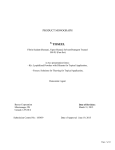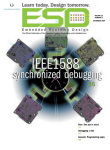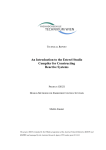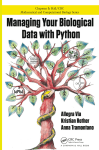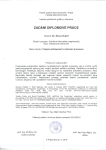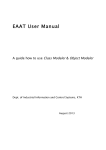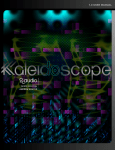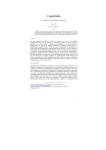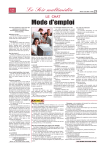Download Installation and Use Instructions
Transcript
.. .. .. .. .. . . MTE -- Movement Time Evaluator . . . . . . . Tutorial & User Manual Input Device Usability Evaluation, Education & Research Workbench Martin Schedlbauer, Ph.D. [email protected] [email protected] . 2 Table of Contents Introduction _______________________________________________ 5 Availability ________________________________________________ 5 Support ___________________________________________________ 6 Installation ________________________________________________ 6 Windows ____________________________________________________ 6 Linux _______________________________________________________ 6 MacIntosh ____________________________ Error! Bookmark not defined. Overview __________________________________________________ 7 Configurability _______________________________________________ 8 Evaluation and Analysis _______________________________________ 8 Exporting to Other Tools ______________________________________ 9 Feedback ____________________________________________________ 9 Process __________________________________________________ 10 Configure an Experiment ___________________________________ 10 Target Shapes _______________________________________________ 12 Target Placement Strategies ___________________________________ 13 Collect Data ______________________________________________ 13 Analyze Results ___________________________________________ 15 Merging Result Files _________________________________________ 15 Loading the Data ____________________________________________ 16 Statistics ___________________________________________________ 17 Raw Data __________________________________________________ 18 Model Evaluation ____________________________________________ 20 Width Models __________________________________________________ 21 Model Functions ________________________________________________ 22 Performance Models _____________________________________________ 22 3 Trajectory Plot ______________________________________________ 23 Trajectory Analysis __________________________________________ 24 Ad Hoc Analysis _____________________________________________ 25 Managing Subjects_________________________________________ 26 Add Subject ________________________________________________ 26 Delete Subject _______________________________________________ 26 List Subjects ________________________________________________ 26 Running Experiments Remotely ______________________________ 27 Configuring the Collection Station ______________________________ 27 Running Remotely ___________________________________________ 27 Managing Experimental Data ________________________________ 27 Configurable Options_______________________________________ 27 Searching for Specific Experiments ___________________________ 28 Performing Ad Hoc Analysis _________________________________ 28 Adding New Models ________________________________________ 28 Exporting Data ____________________________________________ 29 Exporting to R and Excel ___________________________________ 29 Exporting as XML _________________________________________ 29 4 Overview MTE as a research and education workbench Introduction While many specialized utilities have been developed to capture data for evaluating the usability of input devices, few of these tools are general purpose experimental and educational platforms. This guide describes the Movement Time Evaluator (MTE), an interactive software platform for designing, executing, and analyzing Fitts-type experiments. It is an extensible tool which allows students to focus on discovery and exploration rather than programming. In addition, it provides students insight into graduate research which may encourage them to continue their education. We believe that interactive experimentation will make theoretical concepts more accessible to the students, and we hope will make them aware of scientific exploration in HCI. MTE is a configurable tool for exploring input device characteristics as well as rapidly evaluating performance models. It is written in Java and is constructed on an extensible object-oriented and pattern-based framework. MTE has a comprehensive graphical user interface that allows researchers to configure their experiments and interpret results interactively. It allows researchers to compare their own models immediately to Fitts’ law, and the variations defined by Accot and Zhai, Kvålseth, MacKenzie, and Meyer et al.. MTE extends Soukoreff and MacKenzie’s platform by adding bivariate pointing tasks, probe corrections, additional performance models, non-stationary targets, soft keypads, dynamic configurability, and movement microstructure evaluation. As a result, MTE presents a new research platform which allows input device investigators to conduct standardized experiments and to directly compare device characteristics, performance and usability. Silfverberg, MacKenzie, and Kauppinen lament the fact that between-study comparisons are not addressed by ISO9241 and that unified test conditions only provide high-level comparisons of research results. Douglas, Kirkpatrick, and MacKenzie “adamantly assert caution in comparing results across experiments.” They argue that “it is critical that exactly the same experimental design, task environment, instructions and data analysis be given” and that “given these limitations, it is useful to have standardized software.” Sharable experimental configurations and results are required to carry out between-study statistical analyses. MTE provides a framework upon which to build a database of reference conditions, configurations, and eventually experimental results. Availability The MTE platform is available under the GNU Public License (GPL) as open source software. An executable version with an installation wizard that runs under Java 5 or later as well as the full source code can be downloaded from the web, allowing for modification and extension by students and researchers. The software has been tested on Windows 98, Windows 2000/NT/XP/Vista/7-32/7-64, Linux, and Mac OS X running Sun Java 5 and later. Its source code and compiled versions are available for download from: 5 http://research/cathris/com/mte The web site has a self-installing kit for Microsoft Windows (XP/NT/2000/98/Vista/7) in the form of an MSI file. Support Support is available directly from the author as well as through a forum hosted by Yahoo. You can contact the tool’s author (Martin Schedlbauer) via e-mail at [email protected] or [email protected]. The Yahoo group that hosts a discussion forum, mailing list, downloadable experiment configuration, add-ons, and user contributions, is located at: http://tech.groups.yahoo.com/group/uml_mte/ Installation Windows 1. Download MTE from research.cathris.com/mte. The web site contains a self-extracting MSI file that installs under Windows 95/98/NT/2000/XP/Vista/7. It has been tested on 32-bit and 64-bit installations. 2. Run the downloaded installer and follow the wizard’s directions. On Vista and Windows 7, change the default installation folder to c:\mte otherwise you will not be able to run MTE as on Vista and 7 the Program Files directory is write protected. 3. Open your start menu, then select Programs, followed by MTE. 4. When first run, MTE will warn you about not finding a registry file. Click OK to proceed. A default registry file will be created in which MTE configuration parameters will be stored. 5. You are now ready to configure, execute, and analyze experiments. On a standard Windows installation, the <MTE root> folder is “C:\Program Files\MTE”. The configurations are stored in <MTE root>/data/configs. Experiment results are stored in automatically named files in <MTE root>/data/runs. To create additional folders for storing and organizing experiments or configurations, you need to use your file system’s explorer, e.g., Windows Explorer. On Vista and Windows 7, change the default installation folder to c:\mte otherwise you will not be able to run MTE. As on Vista and 7 the Program Files directory is write protected. Linux and Mac OS X 1. Download the MTE Java jar file mte.jar from http://research.cathris.com/mte 2. Launch a terminal window 6 3. In your home directory, create a directory called MTE (generally using cd; mkdir MTE) 4. Move into that directory (cd MTE) and create a subdirectory in MTE called data (mkdir data). Move into the data directory (cd data) and create three additional subdirectories within data called configs, export, and runs (mkdir configs export runs) 5. Move back into the main MTE directory and run MTE from the command line with: % java -cp mte.jar edu.uml.mte.ui.Main . 6. If you want to perform remote experiments, you also need the XML file servers.xml that contains the IP addresses or remote machines on which experiments are conducted. It must be placed into the data directory. 7. Here is a sample servers.xml file: <?xml version="1.0" encoding="UTF-8"?> <!DOCTYPE addresses [ <!ELEMENT addresses ( server+ )> <!ELEMENT server ( #PCDATA )> <!ATTLIST server ip CDATA #REQUIRED> ]> <addresses> <server ip="192.168.102.176">Tablet PC</server> <server ip="192.168.102.170">Compaq iPAQ/Elo</server> </addresses> 8. When the program first runs it looks for subjects.xml and registry.xml. If it does not find them, it creates default files. The subjects.xml file contains subjects for the experiment (configurable through the Subjects menu in MTE) and registry.xml contains program settings (configurable through Tools/Options... in MTE.) Overview Experiments are interactively configurable and the configurations are saved in a sharable XML format. The experiments can be carried out via a network allowing the research and subject to be separated by any distance. Its data sets are saved in either XML or CSV which simplifies importing into customized programs and off-the-shelf plotting and statistical packages, such as Microsoft Excel and R1. Furthermore, MTE contains interactive plotting 1 R is an open source statistical package available from http://www.r-project.org. 7 and basic statistical analysis allowing student researchers to collect data and “play with the data” in a single environment. The tool supports visualization of a single data set, several data sets side-by-side or overlaid, cursor paths, spatial variability of cursor selection end points, and cursor kinematics. Lastly, its internal object-oriented architecture makes extensions to the tool relatively simple. MTE is based upon a distributed architecture in which a researcher controls experiments from one workstation while the subjects interact with the software on different workstations. This is particularly useful for students conducting experiments and collecting data remotely. The overall platform capabilities are summarized in the UML (Unified Modeling Language) use case model to the left. The papers listed in the references section at the end of the manual demonstrate the use of MTE. Configurability Experiments are configured in two steps. The researcher first creates an experiment setup which specifies session invariant parameters, including target extent, target shape type (oval, rectangular, moving, or soft keypad), home region placement (center, upper left corner of screen, or none), target position distribution (reciprocal, pre-programmable, or random), auditory and visual feedback preferences, number of repetitions, type of movement (pointand-click versus drag-and-drop) and the type of information to be recorded for each aiming task (cursor path and errors). The saved and sharable configuration files are used in the second step, which is running the experiment. The researcher can recall a previously recorded configuration from a list of stored setups. Before each experimental session, input device type, screen dimension, probe characteristics, gain settings for the input device, as well as any other relevant ad hoc information are recorded. For each subject, demographic information is collected, including age, gender, height, and handedness. MTE can be extended by adding new static as well as dynamic (moving) shape types, target position distributions, movement time models, and data export formats. Evaluation and Analysis To assist in the rapid evaluation and interactive exploration of movement models and input devices, basic statistical analysis is built into the platform. The recorded data can be easily exported to many statistical packages for more sophisticated analysis. MTE supports correlation analysis and linear regression, as well as configurable scatter plots and distribution graphs. In addition, the raw data and the trajectory of the individual acquisition movements during a session can be viewed so that the movement patterns for different input devices can be studied. Lastly, a table comparing the correlation coefficients of various movement time models, including Fitts’ law is displayed. 8 The linear regression coefficients and the correlation coefficients can be computed either on the raw observations or averaged MT values across ranges of ID attenuating the effect of outliers. A sortable table containing collected trial data can be drawn on to identify outliers. Exporting to Other Tools The tool records the experiment configuration and the data for each movement trial in a persistent and sharable XML document. While the statistical mechanisms built into MTE are certainly useful, they are limited but easily augmented by specialized statistics packages. The data can be copied to the clipboard or saved as CSV files for import into Microsoft Excel and statistical analysis packages, such as R. Although the plotting capabilities of MTE are useful for interactive exploration, they are not configurable enough for publication. Both R and Microsoft Excel offer better support in that area. Feedback This manual is a continuous work in progress. Your feedback and additions are welcome. If you would like to edit the manual, please let us know and we will send you the Word file for modification. You can contact us at [email protected]. 9 Quick Start Tutorial A step-by-step tutorial Process Experimentation in MTE is a three-step process: 1. Configure the experiment parameters and store the configuration settings in a file. 2. Load a stored experiment configuration and run the experiment either locally or remotely (requires installation of MTE on the remote computer). 3. Merge the results from multiple subjects into a single file, and then load the result file into MTE for analysis. In addition, you may want to export the data via CSV to R or Excel for additional statistical analysis and plotting. Configure an Experiment Start the configuration process by creating (or modifying) an experiment configuration. Select “Configure…” from the “Experiment” menu. The following dialog will appear: In the above dialog, click on the folder in which you wish to store the configuration, then select “New…”. To create additional folders for storing experiments, you need to use your file system’s explorer, e.g., Windows Explorer. The configurations are stored in <MTE root>/data/configs. On a standard Windows installation, the <MTE root> folder is “C:\Program Files\MTE” but on Windows 7 and Vista it should be changed during installation. 10 Once you click on “New…”, the following dialog appears, asking you to provide a name for the configuration, e.g., simple-fitts. The next step is to configure the general parameters as shown in the figure below. Click-and-Drag task (if selected) or simple point-andclick task Number of repetitions, i.e. selections subject has to make Free-form text description and experiment title Record cursor path (useful for kinematic and motion analysis) Record any error selections (selections outside target region) Display cursor trace (only applied to indirect input devices) Defer target display until home region is clicked on Once the general parameters are configured, the home region settings are made. Select the “Home Region” tab to display those settings: Text displayed inside the home region Location where home region is displayed. Choices are: • Center (centered on the screen) • Random (randomly placed) • Origin (upper left corner of screen) • None (no home region is displayed) Geometry of the home region Emits a sound upon selection of the home region Inverts the foreground and background colors the home region upon selection Hides the home region once it is selected and the trial timing starts If no home region display is chosen, the trial timing starts immediately, rather than when the home region is selected. Not using a home region allows capturing reaction time, rather than only movement time. 11 Once the home region parameters are configured, the target region settings are made. Select the “Target Region” tab to display those settings: Select the shape type. Use the “…” to configure the shape Set the target placement strategy Target width and height in pixels. If the randomize check boxes are set, then the width and height are varied between 10 and the set extent Determines how many “decoy” targets are displayed in addition to the actual target Target selection parameters Target Shapes MTE supports several shapes for the target (any distracter shapes are displayed in the same shape type as the target): Table 1: Target shape types and associated description. 2 Shape Description Configurable Parameters RectangularRegion Rectangular area width, height, foreground, background LabelRegion Rectangular area with a string displayed within the area width, height, text string2 OvalRegion Oval or circular area width, height, foreground, background VibratingRegion Rectangular area that moves randomly in two dimensions to simulate a moving environment width, height, amplitude, frequency (on x and y axis) Keypad Numeric keypad with 10 numeric buttons and two additional buttons gap between buttons, string to be entered, visual feedback time (in ms) In a future release, the font type and font size will be configurable. 12 Target Placement Strategies MTE supports several placement (or distribution) strategies for targets: Table 2: Target placement strategies. Distribution Strategy Description Configurable Parameters FixedRandomDistribution Places targets at random locations on the screen. Every time the experiment is run, targets will appear in the same locations. random seed (configurable through Tools/Options…) RandomDistribution Places targets at random locations that vary each time the experiment is run. none ReciprocalDistribution Places targets along the horizontal oscillating between the left and right side of center of the screen. Simulates the classic Fitts tapping experiment. none StaticDistribution Places targets at pre-programmed positions. Use the “…” to configure the target locations. distance and angle from center of screen Save the configuration, by selecting “Save”. Once you are satisfied with your configuration settings, you can test it by selecting “Test…”. The results are not recorded. You can interrupt a test by simply dismissing the testing windows. When done, choose “Close”. Pressing “Close” will dismiss the dialog and not save any changes. So, be sure to press “Save” if you want your changes to be persistent. Collect Data To run as experiment, choose “Run…” from the “Experiment” menu. The following dialog will appear, allowing you to select a previously stored experiment configuration: 13 Subject that will complete the experiment (previously set up through “Subjects/Add New…” Demographic and environment information that will be stored for future reference Experiment to run Normally, experiment results are saved in a file. However, you may not wish to save warm-up trials. To save the experiment results, select “Save Trial Data” and then select a folder in which to save the results (by pressing the “…” button). In the file dialog, you can create new folders. We suggest that you save the trials for each subject in a separate folder. For example, we created folders for each subject, named “1”, “2”, etc. You could also use the subject’s id or the subject’s initials. Create new folder Select folder in which result file is save, then press OK Click to configure folder in which result file is placed Select to save experiment results 14 Once everything is configured, press “Run” to start the experiment. The following advisory dialog will appear in the experiment window showing the experiment ID which will also be the name of the experiment’s result file: Upon selecting OK, the experiment starts and the home region (if one has been configured) and the target (unless target deferment has been configured) are displayed. Trial timing starts upon selection of the home region. If no home region has been configured, trial timing starts as soon as the target is displayed. The title of experiment window displays the number of trials remaining. Repeat this process for each experiment configuration and each subject. Upon collecting all of the data, the individual experiment results will need to be merged into a single file for analysis. This process is explained in the next section. Analyze Results Merging Result Files The first step in analysis is the merging of all of the individual result files for each subject into a single file. To start the process, select “Merge Data Sets…” from the “Tools” menu. This will bring up the following dialog: 15 Step1: Select the folder that contains the files. If the folder contains subfolders, all files will be merged recursively Step3: Specify merge controls. You can omit errors selections, average all results, and save the data as XML (not recommended) Step2: Enter a file name and folder for the merged data Once you have selected the files to merge and have entered a filename for the merged data, press “Merge”. The process may take a minute or more depending on the number of files and whether the files contain trajectory information. Once the merge is complete, we recommend that you select “Refresh Experiment List” from the “Tools” menu, so that the merged file will appear in the “Run Files” file tree. Loading the Data Once the merged file has been prepared, you can load the data in three ways. One, you can choose “Load…” from the “Experiment” menu and then pick the file Data files with an from the dialog. Second, you double-click on the file in the file tree. extension of .ser Third, you can single-click on the file in the file tree and then open the are Java serialized pop-up menu with the right (unless your mouse is configured for left objects. handed use) mouse button and pick “Load”. Regardless which approach you use, the data is loaded and a summary is displayed in the “Summary” tab. An annotated example is shown below: 16 The input device is “unknown” in merged files. Any of the fields can be edited. To save the information back to the merged file, press Update This is the information specified when the experiment was run Unless the loaded file contains data collected from a single subject, the subject information is generic. You can change the subject, by pressing “Change Subject…”. However, this only makes sense if the data is from a single subject. It is important to update the Target Shape to any of the valid names shown in Table 1. If not updated, the “Trajectory Plot” will not display the correct targets. The next sections will explain the different tabs in more detail. However, it is difficult to show everything and we recommend that you explore and “play with some sample data”. Sample data can be downloaded from our Yahoo forum (http://tech.groups.yahoo.com/group/uml_mte/). Statistics The “Statistics” tab displays summative statistical information about the data set. In addition, it contains scatter and distribution plots as well as linear regression analysis. In MTE, amplitude refers to the Pythagorean distance between the movement starting and end points, whereas distance is the actual distance traveled along the cursor path. Distance is only valid for indirect input devices, such as mouse or trackball. It does not make any sense for touch input. 17 Distribution of ID, amplitude, MT, or distance over the specified number of bins Configure model parameters X and Y axis parameters Press “Add” to add the data to the scatter plot Clear the plotting area Correlation (R and R2) and regression equation To attenuate the effect of outliers, Y axis parameters can be averaged across X axis parameters. For example, many studies average MT over a fixed range of ID values to obtain better regression and correlation results. The screen shot below shows the effect of averaging or “binning” MT values over a range of IDs. Display the regression line Configure the binning parameters Clear any scatter plot first, then select Add The number of bins is generally the number of different ID values that the experiment setup contained Raw Data This tab displays the actual experiment data (raw data) in a tabular format. The table headers can be selected which causes the table to be sorted accordingly. This is useful for detecting 18 outliers. Outliers can be removed from the table by entering the row number at the bottom of the table. The reduced table can be saved back to the same or a different file. The data set can be exported to a CSV file if further analysis is to be carried out in another program, such as R or Excel. Average data for matching trials across subjects Row to remove from data set Save the data set back to the same or a different file name after rows have been removed Export the entire table as a comma-separated values (CSV) file suitable for import into R or Excel 19 The raw data table displays a number of collected data scores. The meaning of each value is explained in Table 3: Table 3: Collected data values Value Description Row The row number; needed for deleting a row when scrubbing the data SID The subject identifier MT Movement time/trial completion time ST Starting time (in Java ticks) ET End time (in Java ticks) A Amplitude of movement (distance from home center to target center) A’ Alternative amplitude of movement (distance from starting point to end point) A(mm) Amplitude as A’ except in millimeters D Distance traveled along the cursor path for indirect input devices Angle Angle between center of home region and center of target TW Target width TH Target height ID The Fitts Index of Difficulty (according to MacKenzie’s formulation) Errors Number of selections outside the target MV Movement variability: the average least square distance between the ideal path to target versus the actual path traveled; measures the “jigginess” of the movement Reference Fitts (1954), MacKenzie (1991) MacKenzie et al. (2001) Model Evaluation The “Model Evaluation” tab displays correlation and regression results for a number of different performance models, including various formulations of Fitts’ law. Some of the models can be configured by pressing the header column in the model table. In addition, various width and amplitude values can be applied. The regression and correlation results can be calculated on the raw and on averaged (binned) data similar to the scatter plot in the “Statistics” tab. A second table shows statistical data for each target, including the effective target width (We) and the standard deviation of the target end points from the mean and the target center. The effective width is an indicator of how subjects actually perform the experiment. Some subjects move more deliberately and slower therefore they have a lower error rate, while others move faster but with less accuracy. See the papers by MacKenzie and Schedlbauer for additional background information. 20 Add the probe width in Determine if amplitude is from touch input to the width starting point to end point of movement or from home center to Perform a log-transform target center on MT to normalize the Omit outliers from the analysis distribution Average the ID to attenuate outliers Export the effective width and SD data to a CSV file for import into R and Excel Width Models MTE supports a variety of width calculation approaches. There is generally agreed upon way on how to calculate width for a bivariate pointing task. Table 4: Width calculation approaches Width Model Description Reference 2D Width Width along the approach vector MacKenzie Horizontal Extent Target size along the horizontal (width) MacKenzie, Fitts Smaller of {W,H} Smaller of target width or height MacKenzie Area Geometric area of the target MacKenzie, Schedlbauer Sum of {W,H} The sum of width and height MacKenzie We Effective width MacKenzie 21 Model Functions For each model, the following functions are calculated and displayed in the table: Table 5: Functions calculated for each performance model Function Description Reference R(A,W) Correlation coefficient (R) based on the amplitude and the selected width model R(D,W) Correlation coefficient (R) based on the distance (actual cursor path) and the selected width model R2 (A,W) Coefficient of determination (R2) based on the amplitude and the selected width model R2 (D,W) Coefficient of determination (R2) based on the distance (actual cursor path) and the selected width model 1/b Throughput based on the inverse of the regression slope Zhai, MacKenzie TP-A Throughput based in the ratio of averaged MT/ID where ID is calculated based on the amplitude MacKenzie, ISO TP-D Throughput based in the ratio of averaged MT/ID where ID is calculated based on the distance Mean(ID) The average ID in the data set Max(ID) The maximum ID in the data set Min(ID) The minimum ID in the data set Mean(MT) The average MT in the data set Max(MT) The maximum MT in the data set Min(MT) The minimum MT in the data set Intercept The intercept value of the linear regression equation for the model Fitts, MacKenzie Slope The slope value of the linear regression equation for the model Fitts Performance Models MTE calculates the above values for the following movement time models. Clicking on the model name in the table header will display the model equation, reference, and any adjustable parameters. In the table below, A is the amplitude and W is the width according to the calculation approaches that were selected. Table 6: Fitts models supported by MTE Model Description Simple A/W Fitts log2(2A/W) Fitts (1954) Welford log2(A/W + 0.5) Welford (1960) Shannon log2(A/W + 1) MacKenzie (1991) Meyer sqrt(A/W) [simplified version of the generalized model] Meyer et al. (1988) c Kvålseth (A/W) Accot-Zhai (see paper) ID^2 [log2(A/W + 1)]2 Reference Kvalseth (1980) Accot & Zhai (2003) 22 Trajectory Plot This tab displays the actual selection end points, optionally with target outlines and the actual cursor path. Zoom slider Display target outlines Display direct path from home to target as well as actual path traveled Show error selections (open circles) Load another data set and display it along with the current data set. Useful for comparing relative accuracy of input devices Below is an example of a zoomed display showing the cursor path (trajectory) for a small data set. Showing the trajectory for large data sets is computationally slow and visually cluttered. 23 Path of the cursor from home to target (only appropriate for indirect input devices) Trajectory Analysis Here you can visualize the speed-time graph for a set or an individual target acquisition. You need to enter the run number which you can get from the raw data table or the “Trajectory Plot” when displaying the ideal path. 24 Speed-vs-time graph for a range of runs; the range must be consecutive and specified as a-b Selecting “Show Mean Curve” will display a curve that represents the average values of a set of runs. Smoothing the curve attenuates the peaks and valleys of the curve. Ad Hoc Analysis This tab displays output from custom Java code. For more information, see the next chapter. 25 Advanced Topics Additional configuration mechanisms and commands Managing Subjects MTE allows individual tracking of subjects, so that experimental factors such as age, height, gender, or handedness can be included in the analysis. All subjects are stored in an XML file in the data folder of the MTE installation. Add Subject To add a new subject, select “Add New…” from the “Subjects” menu. This will display the following dialog: Delete Subject To remove a subject, select “Remove…” from the “Subjects” menu. This will cause the following dialog to appear: Select the subject from the list and press OK to remove that subject. List Subjects To see all of the subjects, select “List all” from the “Subjects” menu. A dialog with a list of all of the subjects will be displayed. 26 Running Experiments Remotely Configuring the Collection Station Install MTE on the experiment workstation as well as on the researcher’s control station. Installation is done in the same way on both. On the remote station (the one where the subject will perform the trials), choose “Launch Remote Server” from the “Tools” menu. The experiment canvas will appear and wait for an experiment to be sent to it by the researcher. Running Remotely You will need to add the IP address of the experiment workstation (the remote station) to the servers.xml file in the data folder of the MTE installation folder. Alternatively, you can type it into the “Choose Server” field in the Run dialog. To run an experiment remotely, choose “Run…” from the “Experiment” menu. In the “Choose Server” field, simply select the remote workstation or type in its IP address or domain name. The experiment will then start on the remote machine assuming that its remote server was launched as explained in the section above. Note that you can select more than one experiment from the Run dialog in which case all of the experiments are run in sequence. The subject can rest before each experiment by simply waiting to click OK on the instruction dialog. Managing Experimental Data Move (cut), copy, rename and delete files. Add new folders. Configurable Options This section needs to be written. 27 Searching for Specific Experiments This section needs to be written. Performing Ad Hoc Analysis This section needs to be written. Adding New Models This section needs to be written. 28 Exporting Data Export your data to other programs for analysis and plotting Exporting to R and Excel To be written… Exporting as XML The data files are savable in two formats. All data collected during an individual run of an experiment is saved as an XML file. When files are merged, for performance reasons the default format is a Java serialized object. However, when you merge experiment files, you can select “Save as XML” in the Data Options section of the merge dialog (accessed via Tools/Merge Data Sets…). 29 References Papers and reports containing background theory and results obtained with MTE Accot, J., & Zhai, S. (2003). Refining Fitts’ law models for bivariate pointing. In Proceedings of the ACM CHI 2003 Conference on Human Factors in Computing Systems, April 2003, Ft. Lauderdale, FL: ACM, 193-200. Fitts, P. M. (1954). The information capacity of the human motor system in controlling the amplitude of movement. Journal of Experimental Psychology, 47, 381-391. Kvålseth, T. (1980). An alternative to Fitts’ law. Bulletin of the Psychonomic Society, 16(5), 371-3. MacKenzie, S. (1991). Fitts' law as a performance model in human-computer interaction. Unpublished Doctoral Dissertation, University of Toronto, Department of Computer Science, Toronto, Canada. MacKenzie, S., & Buxton, W. (1992). Extending Fitts’ law to two-dimensional tasks. Proceedings of the ACM Conference on Human Factors in Computing Systems - CHI '92, 219-226. New York: ACM. MacKenzie, S. (1995). Movement time predictions in human-computer interfaces. In Readings in Human-Computer Interaction, 2nd Edition, Morgan Kaufman, Los Altos, CA, 483-493. MacKenzie, I. S., Kauppinen, T., & Silfverberg, M. (2001). Accuracy measures for evaluating computer pointing devices. In Proceedings of the ACM Conference on Human Factors in Computing Systems - CHI 2001, 9-16. New York: ACM. Meyer, D., Abrams, R., Kornblum, S., Wright, C., & Smith, J. (1988). Optimality in human motor performance: Ideal control of rapid aimed movements. Psychological Review, 95:3, 340-370. Meyer, D. E., Smith, J. E. K., Kornblum, S., Abrams, R. A., & Wright, C. E. (1990). Speedaccuracy tradeoffs in aimed movements: Toward a theory of rapid voluntary action. In M. Jeannerod (Ed.), Attention and performance XIII. Hillsdale, NJ: Lawrence Erlbaum, 173-226. Schedlbauer, M. (2010). Effects of Design on the Completion Time and Accuracy of Input Tasks on Soft Keypads using Trackball and Touch Input. Submitted to Journal of Usability Studies. Holzinger, A., Höller, M., Schedlbauer, M., & Urlesberger, B. (2008). Fitts’ Law in Real Life Medical Scenarios: Performance of Finger versus Stylus. In Proceedings of Information Technology Interfaces (ITI 2008), Dubrovnik, Croatia, July 2008. 30 Schedlbauer, M., & Heines, J. (2007). Selecting While Walking: An Investigation of Aiming Performance in a Mobile Work Context. In Proceedings of the 13th Americas Conference on Information Systems (AMCIS), Keystone, Colorado, August 9-12, 2007 (Recipient of Best HCI Paper, Best Conference Paper Honorable Mention). Schedlbauer, M. (2007). Completion Time Predictions of Touch-Screen Interactions in DualTask Situations. In Proceedings of the 29th Annual Conference on Information Technology Interfaces (ITI 2007), Dubrovnic, Croatia, June 2007. Micire, M., Schedlbauer, M., & Yanco, H. (2007). Horizontal Selection: An Evaluation of a Digital Tabletop Device. In Proceedings of the 13th Americas Conference on Information Systems (AMCIS), Keystone, Colorado, August 9-12, 2007. Schedlbauer, M. (2007). Effects of Key Size and Spacing on the Completion Time and Accuracy of Input Tasks on Soft Keypads using Trackball and Touch Input. In Proceedings of the Human Factors & Ergonomics Society 51st Annual Meeting, Baltimore, MD, October, 2007. Pastel, R., Champlin, H., Harper, M., Paul, N., Helton, W., Schedlbauer, M., & Heines, J. (2007). The Difficulty of Remotely Negotiating Corners. In Proceedings of the Human Factors & Ergonomics Society 51st Annual Meeting, Baltimore, MD, October, 2007. Schedlbauer, M. (2007). A Configurable Platform for the Interactive Exploration of Fitts’ Law and Related Movement Time Models. Extended Abstracts of the ACM Conference on Human Factors in Computing Systems (CHI 2007), San Jose, CA, April 2007. Schedlbauer, M., Pastel, R., & Heines, J. (2006). Effect of Posture on Target Acquisition with a Trackball and Touch Screen. In Proceedings of 28th Annual Conference on Information Technology Interfaces (ITI 2006), Dubrovnic Schedlbauer, M. (2007). A Survey of Manual Input Devices. Technical Report 2007-002, Computer Science Department, University of Massachusetts, Lowell, MA. Schedlbauer, M. (2007). A Survey of Human Cognitive and Motor Performance Models. Technical Report 2007-001, Computer Science Department, University of Massachusetts, Lowell, MA. Schedlbauer, M. (2006). An Empirically Derived Model for Predicting Completion Time of Cursor Positioning Tasks in Dual-Task Environments. Doctoral Dissertation, Department of Computer Science, University of Massachusetts Lowell, April 2006. Schedlbauer, M., Heines, J. (2005). An Extensible and Interactive Research Platform For Exploring Fitts' Law. Technical Report 2005-015, Computer Science Department, University of Massachusetts, Lowell, MA. Soukoreff, W., and MacKenzie, I. S. (1995). Generalized Fitts' Law Model Builder. In Proceedings of the ACM Conference on Human Factors in Computing Systems – CHI 1995. ACM Press, 113-114. University of Oregon HCI Research Laboratory. WinFitts: Two-dimensional Fitts Experiments on Win32. http://www.cs.uoregon.edu/research/hci/research/winfitts.html. 31 Welford, A. (1960). The measurement of sensory-motor performance: Survey and reappraisal of twelve years’ progress. Ergonomics, 3, 189-230. 32
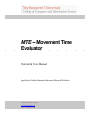
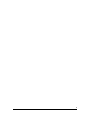
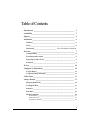
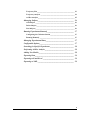
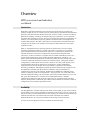
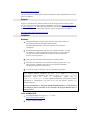
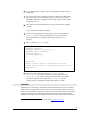
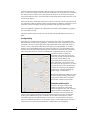

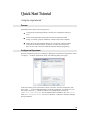
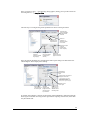
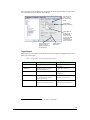
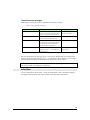
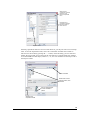
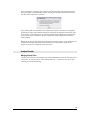
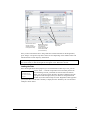
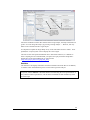
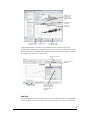
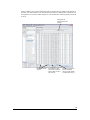
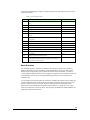
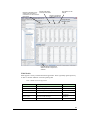
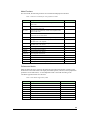
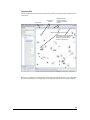
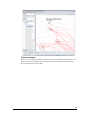
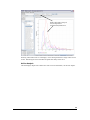
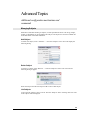
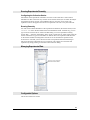
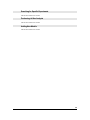
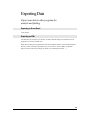
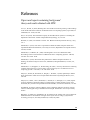
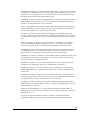
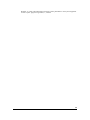
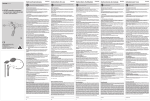


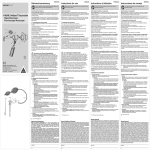

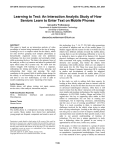
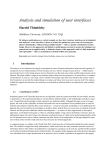
![[Product Monograph Template - Schedule D]](http://vs1.manualzilla.com/store/data/005793815_1-9ff4321a86e1483b72bfcf39a23d58ab-150x150.png)