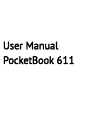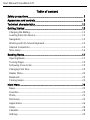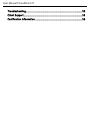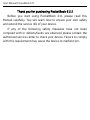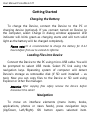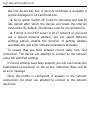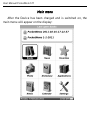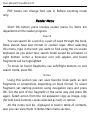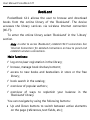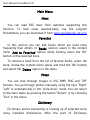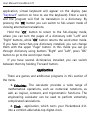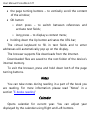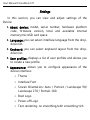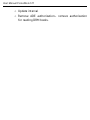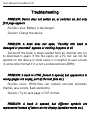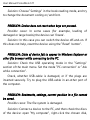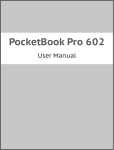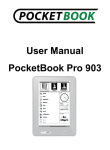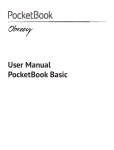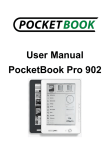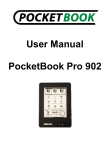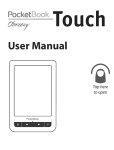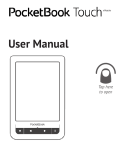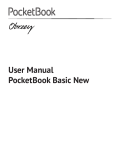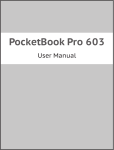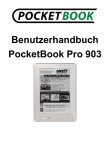Download User Manual PocketBook 611 (ENG)
Transcript
User Manual PocketBook 611 User Manual PocketBook 611 Table of content Safety precautions ................................................................................................. 5 Appearance and controls ..................................................................................... 8 Technical characteristics ...................................................................................11 Getting Started .....................................................................................................12 Charging the Battery .....................................................................................................12 Loading Files into Device ............................................................................................12 Navigation ........................................................................................................................12 Working with On-Screen Keyboard ..........................................................................13 Internet Connection ......................................................................................................14 Main menu .......................................................................................................................16 Reading Books ......................................................................................................17 Opening Books................................................................................................................17 Turning Pages .................................................................................................................19 Following Cross-Links ..................................................................................................19 Changing Font Size .......................................................................................................19 Reader Menu ...................................................................................................................20 BookLand ..........................................................................................................................23 Closing books ..................................................................................................................24 Main Menu .............................................................................................................25 News...................................................................................................................................25 Favorites ...........................................................................................................................25 Photo ..................................................................................................................................25 Dictionary .........................................................................................................................25 Applications .....................................................................................................................26 Notes ..................................................................................................................................28 Calendar ............................................................................................................................28 Settings .............................................................................................................................29 User Manual PocketBook 611 Troubleshooting ...................................................................................................33 Client Support .......................................................................................................35 Certification information ...................................................................................36 User Manual PocketBook 611 Thank you for purchasing PocketBook 611! Before you start using PocketBook 611 please read this Manual carefully. You will learn how to ensure your own safety and extend the service life of your device. If any of the following safety measures have not been complied with or defects/faults are observed please contact the authorized service center to check your device. Failure to comply with this requirement may cause the device to malfunction. User Manual PocketBook 611 Safety precautions Do not expose your device to excessively high or low temperatures. Avoid direct sunlight. Avoid heating or cooling the battery. An excessively hot battery may cause skin burns. Please note that the operating temperature ranges from 0°С to 40°С. Avoid exposure to direct flame or smoke (cigarette, lighter, open fire etc.) Avoid exposure to liquids or damp (do not use the device in the rain, in the street at higher humidity, near bodies of water etc.). Avoid penetration of liquids or moisture since this may cause short circuit and/or damage to the battery. If liquid does get into the device, remove the battery immediately and contact the authorized service center. Do not leave the device for a long time in poorly ventilated environment, e.g. in a car or in closed tight boxes/packaging. Avoid exposure to strong electromagnetic fields. Neither drop nor try to bend the device. If the device is damaged contact the authorized service center. Do not disassemble or modify the book reader. Only authorized personnel may conduct work on the device. This device is not waterproof and must not be used under water. If your device has become wet contact the authorized center immediately. Do not use the device with a damaged battery, charger (broken case, poor contact, broken feed cable) or SD card. If the battery is damaged (cracked case, leakage of electrolyte, off-shape etc.) it should be replaced. Do not replace the battery yourself. Use of home-made or modified batteries may cause explosion and/or damage to device. User Manual PocketBook 611 WARNING! Do not destroy the battery by burning it, to avoid explosion hazards! WARNING! The screen is made on a glass substrate and is a fragile component. Its surface is covered with a layer of elastically transparent material. A characteristic feature of mechanical damage to part of the screen is that the section of the screen in question does not refresh when changing the image, even if there may be no visible cracks. If such signs are observed contact the authorized service center. WARNING! RISK OF EXPLOSION IF BATTERY IS REPLACED BY AN INCORRECT TYPE. DISPOSE OF USED BATTERIES ACCORDING TO THE INSTRUCTIONS. Avoid any mechanical pressure on the screen exceeding 1 N. Protect the screen from objects that may scratch or damage it. Do not use organic or inorganic solvents (e.g. benzol etc.) to clean the screen/case. Use a soft cloth to remove dust from the device's surface. Do remove dirt apply a few drops of distilled water. To remove persistent dirt contact the authorized center. Do not expose the screen to electrostatic charges or artificial sources of UV electromagnetic radiation. Never leave cables near heat sources. Heated cables or their insulation may become deformed or damaged, which could lead to fire or electric shock. Avoid any mechanical impacts onto connectors and keys of the device. This may affect their operation and cause malfunction. Disposal of electric and electronic components (the Directive is applicable to the EU and other European countries where separate waste disposal systems exist). User Manual PocketBook 611 Incorrect disposal of this device may have adverse impacts on the environment and public health. To prevent such consequences follow the device-specific disposal requirements. Recycling of these materials helps preserve natural resources. For more information regarding recycling issues please contact local municipal authorities, your domestic waste collection service, the store where you purchased the device or the authorized service center. Do not use wireless communication in places where it is not allowed. Please do not use wireless communication onboard a plane and in hospitals – this may affect airborne avionics or medical equipment. Moreover, do not use your device where mobile communications are prohibited. This book reader receives and transmits radio frequencies and may interfere with radio communications and other electronic equipment. If you use personnel medical devices (e.g. a pacemaker or hearing aid) please contact your doctor or the manufacturer to learn whether or not such medical devices are protected against external RF signals. Keep away from children User Manual PocketBook 611 Appearance and controls This section provides a general description of your PocketBook 611 and its functional keys. User Manual PocketBook 611 1. Button Backward – turns to the previous page in the reading mode; returns to the previous menu during navigation. 2. Left 3. Down 4. Up 5. Right 6. Button Forward – turn pages over in the reading mode to the next page. 7. LED Indicator – green light – the device is in action (pages are loading, Wi-Fi connected). During battery charge the indicator is flashing. Solid indicator light means the Device is fully charged. 8. Button ОК – to confirm your choice. To call quick access menu. 9. Micro-USB jack – for connecting to computer or charger (charger may be optional). User Manual PocketBook 611 10. MicroSD card slot – for external memory card (Micro SD-card may be optional). 11. Reset button – to perform device reboot. 12. Button “On/Off” – to switch the device On/Off User Manual PocketBook 611 Technical characteristics Display 6” E Ink® Vizplex 600×800, 166 dpi, B&W CPU 800 MHz RAM 128 MB Storage 2 GB (1.5GB available for user) Operating system Linux® Communications USB 2.0 Wi-Fi (802.11 b/g) Memory slot MicroSD/SDHC Book formats PDF, EPUB, TXT, FB2, FB2.ZIP, RTF, HTML, PRC (mobi), CHM, DJVU, DOC, DOCX, RTF, TCR Image formats JPEG, BMP, PNG, TIFF Battery Li-Polymer 1000 mAh Size 123×176×10 mm Weight 175 g User Manual PocketBook 611 Getting Started Charging the Battery To charge the Device, connect the Device to the PC or charging device (optional). If you connect turned on Device to the computer, select Charge in dialog window appeared. LED indicator will blink green as charging starts and will turn solid light as the battery will be charged completely. Please note! It is recommended to charge the battery for 8-12 hours before first use to extend its lifetime. Loading Files into Device Connect the Device to the PC using micro-USB cable. You will be prompted to select USB mode. Select PC link using the navigation keys. Operating system of computer will detect Device’s storage as removable disk (if SD card installed – as two). Now you can copy files to the Device or SD card using Explorer or other file manager. Attention After copying files safely remove the Device before disconnect the cable! Navigation To move on interface elements (menu items, books, applications, photos or news feeds), press navigation keys (Up/Down, Left/Right). OK button opens selected item. User Manual PocketBook 611 Continuous OK button press brings up context menu (if available). Paging button Forward in navigation mode acts as OK one – opens selected item. Backward button returns to the previous menu. Working with On-Screen Keyboard On-screen keyboard appears, when it’s necessary to enter some text information, e.g. for search or network connection credentials. To quicken on-screen keyboard usage, all the symbols divided into 5 parts. Move cursor to needed zone with navigation keys, then select symbol with navigation keys and press OK to type it in textbox. To change keyboard layout, press current language button. You can add up to 3 keyboard layouts in Configuration > Keyboard section. User Manual PocketBook 611 Internet Connection The Device can access the Internet through a Wi-Fi connection. You can configure connection profile for multiple use (e.g. at home or in an office) or select connection from the available connections list (in some public place). If you select a password protected access point in the list, you will be prompted to enter access code using the on-screen keyboard which has been displayed. In this case, the code is used for current connection only and it is not saved – you will have to enter code anew next time. To configure connection profile, do the following: 1. Select menu option ‘Settings > Communication > Wireless (Wi-Fi) connections’ 2. Select one of free slots in profile list and specify a name for connection profile (obligatory setting) 3. In ‘Network name (SSID)’ option either select required access point or enter it manually (obligatory setting) 4. If network access is available through access code, select appropriate protection type, used in this network, in Security option. Upon selection of any option except None you will see options Access Key and СА certificate in connection settings. Using on-screen keyboard enter access User Manual PocketBook 611 key into Access Key box. If security certificate is available it will be displayed in CA Certificate box. 5. Go to option Switch off if idle for (minutes) and specify idle period after which the device will break the Internet connection. By default, 20 minutes is set for all connections. 6. If there is no DHCP server in Wi-Fi network or you must use a special network address, you can select Network settings option, disable the function of getting address automatically and enter network parameters manually. To ensure that you have entered correct data, click Test connection. The device will attempt to connect to the network using the specified settings. If correct settings have been entered, you will see Connection established successfully! on the screen, otherwise there will be an error message. Once the profile is configured, it appears in the network connections list when you attempt to connect to the network next time. User Manual PocketBook 611 Main menu After the Device has been charged and is switched on, the main menu will appear on the display: User Manual PocketBook 611 Reading Books Opening Books Recently opened books you can open from Last Opened menu: To view all books, stored on the Device and internal memory card, open Main menu Books item. Use the Up/Down buttons to move on the list, Right/Left buttons to go to the previous/next page; OK or Forward button – to open folder or book. To exit to the Main menu, press Backward or Left on the first list. Long OK button press invokes the context menu to access the following options: Open book in Reading mode View Info Mark as Read Add to Favorites File User Manual PocketBook 611 Rename o Move to Folder o Copy to Memory (SD Card) o Move to Memory (SD Card) o Delete o Select Group View o List o Thumbnails o Detailed o Names in List Book Title File Name o Filter None Internal Memory Only SD Card only o Screen Orientation Sorting o By Name User Manual PocketBook 611 o By Author o By Series o By Date Find Book – runs Book Search Turning Pages To turn one page forward, press Forward button; to turn one page backward, press corresponding paging button. You can also use Left/Right buttons for paging. The buttons can be reassigned to your own in Settings > Key mapping. Following Cross-Links Some book formats allow quick following cross-links inside a book. References mode is switched on with Down button. Choose reference with the Up/Down buttons and confirm your choice with OK button. Changing Font Size Text book formats (e.g. TXT, FB2, HTM) it’s possible to change font size. To proceed, press Up or Down button to increase or decrease font, respectively. Font size is switching around, 5 sizes are available. More detailed font adjustment is available in Settings section of Reader menu. DJVU books cannot change font size, you can use Zoom Reader menu option instead. User Manual PocketBook 611 PDF books can change font size in Reflow zooming mode only. Reader Menu Short OK button press invokes reader menu. Its items are dependent on the reader program. Search You can search for a word or a part of word through the book. Book should have text format or contain layer. After selecting this menu, type in the text you want to find using the on-screen keyboard. As you enter text, search mode would be activated, in right bottom corner a binocular icon will appear, and found fragments will be highlighted. To move on found fragments, use Left/Right buttons, to exit search mode, press OK. Notes Using this section you can save favorite book parts as text fragments or screenshots, depending on book format. To select fragment, set starting position using navigation keys and press OK. Set the end of the fragment in the same way and press OK again. Select action from the list appeared: copy as image, copy (for text book formats, copies selected as text) or cancel. All the notes will be displayed in book’s table of contents, also you can view them in Notes Main menu section. User Manual PocketBook 611 Bookmarks Adds current page to bookmarks. After adding a page to bookmarks in a right top corner a dog ear mark will appear. All the bookmarks will be displayed in contents. To delete bookmark select correspondent menu item again. Open Page Opens dialog window, where you can enter page number to go to or select one of the recent transitions (for pdf format books). Settings This menu item is available for text format books (FB2, TXT, RTF, HTML, PRC and CHM) and allows to adjust text settings: font and its size, encoding, line spacing, margins width, hyphenations, line break and update mode (either good quality or high speed). Zoom Pdf and DjVu books has Zoom menu item instead of Settings. Next zooming modes are available: Preview mode – several pages on a screen Fit width – fits page to the screen width Normal – one page scaling User Manual PocketBook 611 Columns – for reading books with columns. To navigate the page use navigation buttons. A page will be turned after bottom edge of the sheet reached. Reflow – in this mode text is formatted to display completely on a page. You can change font size with Up and Down keys. Some images and tables may not display in this mode. Reflow mode is supported for pdf books only. Text direction – change it for reading, for example, Arabic or Hebrew texts. Dictionary Single-word translation. By default cursor highlights the word to translate and dictionary looks for translation automatically. OK button press switches to a tool panel: exit dictionary toggle dictionary to list view toggle to single-word view brings up on-screen keyboard to type in the word to translate change dictionary. Rotate Fixes the screen orientation: select the suitable one with navigation keys. User Manual PocketBook 611 BookLand PocketBook 611 allows the user to browse and download books from the online library of the ‘BookLand’. The device accesses the library services via wireless Internet connection (Wi-Fi). To enter the online library select ‘BookLand’ in the ‘Library’ section. Note: in order to access ‘BookLand’, establish Wi-Fi connection. See ‘Internet Connection’ for detailed instructions on how to preset and establish wireless connections. Main functions: log on to/user registration in the library; browse, manage book shelves/content; access to new books and bestsellers in store or the free library; book search in the catalog; overview of popular authors; overview of ways to replenish your balance in the ‘BookLand’ library. You can navigate by using the following buttons: Up and Down buttons to switch between active elements on the page (references, text fields, etc.); User Manual PocketBook 611 Right and Left buttons o short press – to horizontally scroll the window content; o long press – to go to the previous page (Back button) or next page (Forward button); the page turning buttons – to vertically scroll the content of the window; OK button o short press – to switch between references and activate text fields; o long press – to display a context menu; holding down the Up button activates the URL bar; The virtual keyboard to fill in text fields and to enter addresses will automatically pop up on the display. The browser supports file downloads from the Internet. Downloaded files are saved to the root folder of the device’s internal memory. To exit the browser, press and hold down both of the page turning buttons. Closing books To exit a book, continuously press Backward button or select Exit option from reader menu. User Manual PocketBook 611 Main Menu News You can read RSS news from websites supporting this function. To load news automatically, use the program PocketNews, you can download it from www.pocketbook-int.com. Favorites In this section you can add books which are used more frequently than others. In ‘Books’ section, select in the context menu ‘Add to Favorites’ option while holding down the ‘OK’ button on the selected book. To remove a book from the list of favorite books, select the book, invoke the context menu (press and hold the ‘OK’ button) and select the ‘Delete’ option in the menu. Photo You can look through images in JPG, BMP, PNG and TIFF formats. You go through photos manually using the keys “Right” “Left” or automatically, in the “slide-show” mode. You can return to the main menu by pressing the button “Return” or by choosing “Exit” in the menu. Dictionary Dictionary allows translating or looking up of selected word, using installed dictionaries. After the start of Dictionary User Manual PocketBook 611 application, virtual keyboard will appear on the display (see “Keyboard” section on how to use the keyboard). Enter a word, and the program will find its translation in a dictionary. By pressing the ‘OK’ button you can switch to full-screen mode of viewing alternative translations. Hold the “OK” button to return to the full-display mode, where you can turn the pages of a dictionary with “Left” and “Right” buttons, while “OK” button returns the word enter mode. If you have more than one dictionary installed, you can change them with the upper “Page” button. In this mode you can go through dictionary using buttons “Right” and “Left”, press “OK” button to go to the word input mode. If you have several dictionaries installed, you can switch between them by holding ‘Forward’ button. Applications There are games and additional programs in this section of the menu. 1. Calculator. The calculator provides a wide range of mathematical operations, such as: numerical notations, as well as logical, constant, and trigonometric functions. The engineering calculator can be used to perform extremely complicated calculations. 2. Clock - application, which turns your Pocketbook 611 into a comfort-able table-top digital clock. User Manual PocketBook 611 3. Chess – classic chess game You can play either the computer or another person; 4. Solitaire – popular game. 5. Sudoku – a Japanese puzzle. 6. Snake game 7. PocketNews – application for RSS news feed. To add a new RSS news feed, select ‘Setup of RSS Feed List’ in PocketNews menu. Add a new feed by selecting the ‘Add RSS feed’ option in the following list and enter its address using the on-screen keyboard. The ‘Update’ option updates the latest news of mailings and links them together for future reading. The ‘Read Latest News’ option opens updated news in the reading mode. 8. Browser is an application for viewing web pages. You can navigate by using the following buttons: Up and Down buttons to switch between active elements on the page (references, text fields, etc.); Right and Left buttons o short press – to horizontally scroll the window content; o long press – to go to the previous page (Back button) or next page (Forward button); User Manual PocketBook 611 the page turning buttons – to vertically scroll the content of the window; OK button o short press – to switch between references and activate text fields; o long press – to display a context menu; holding down the Up button activates the URL bar; The virtual keyboard to fill in text fields and to enter addresses will automatically pop up on the display. The browser supports file downloads from the Internet. Downloaded files are saved to the root folder of the device’s internal memory. To exit the browser, press and hold down both of the page turning buttons. Notes You can take notes during reading in a part of the book you are reading. For more information please read “Notes” in a section “E-books reading” Calendar Opens calendar for current year. You can adjust year displayed by the calendar using Right and Left buttons. User Manual PocketBook 611 Settings In this section, you can view and adjust settings of the Device. 1. About device: model, serial number, hardware platform code, firmware version, total and available internal memory/microSD card space. 2. Language: you can select interface language from the dropdown list. 3. Keyboard: you can select keyboard layout from the dropdown list. 4. User profiles: displays a list of user profiles and allows you to create a new profile. 5. Appearance: allows you to configure appearance of the device interface: o Theme o Interface Font o Screen Orientation: Auto / Portrait / Landscape 90/ Landscape 270 / Portrait 180 o Boot Logo o Power-off Logo o Text rendering: no smoothing/with smoothing/rich User Manual PocketBook 611 o Full Page Update: never / always / every 3 pages / every 5 pages / every 10 pages o Warn if the file is too large: turns on/off message, if the file larger than 20 MB 6. Key Mapping: You can view and re-assign key functions in compliance with your preferences. Note: You can re-assign arrow keys only for floating-format books (FB2), whereas for graphic-format books the keys serve for screen navigation. 7. Clock: User has access to the following settings: o Date/time setup o Time zone setup o Time display format o Update time o Keyboard lock o Setup of auto switching device off when idle 8. Open at Start: Allows you to select either the last opened book or main menu as a starting screen. 9. Communication: contains connectivity settings o Device name o Network access: On User Manual PocketBook 611 Off Permission request o Preferred connection: You can connection in the pop-up menu. select default o Wireless (Wi-Fi) connections: List of configured connections For each connection, you can configure name (it is necessary for correct connection), security, turning off when idle, network settings, proxy, and you can also check if connection is possible. USB Mode: Computer connection mode: o Ask when connecting o PC connection o Charging 10. Maintenance: Service procedures o Software update o Removing packages o Configure dictionaries o Format internal memory o Clean state: Clears status files for books deleted both from memory and SD card and deletes profiles created for Internet connection. User Manual PocketBook 611 o Update interval o Remove ADE authorization– remove authorization for reading DRM books. User Manual PocketBook 611 Troubleshooting PROBLEM: Device does not switch on, or switches on, but only first page appears. Possible cause: Battery is discharged. Solution: Charge the device. PROBLEM: A book does not open, “Possibly this book is damaged or protected” appears or nothing happens at all. Solution:If the book is down-loaded from an internet site, try to download it again. If the file opens on a PC, but can not be opened on the device in most cases, it is helpful to save a book in some other format if it is not a protected book (DRM). PROBLEM: A book in HTML format is opened, but appearance is wrong (pages are empty, part of the text fails etc.) Possible cause: HTML-files can contain non-text elements (frames, java scripts, flash-elements) Solution: Try to save page in TXT format. PROBLEM: A book is opened, but different symbols are represented instead of letters on the display (question-marks etc.) User Manual PocketBook 611 Solution: Choose “Settings” in the book reading mode, and try to change the document coding or/ and font. PROBLEM: Device does not react when keys are pressed. Possible cause: In some cases (for example, loading of damaged or large books) the device can ‘freeze’. Solution: In this case you can switch the device off-and-on. If this does not help, reset the device using the “Reset” button”. PROBLEM: Disks of device fail to appear in Windows Explorer or other file browser while connecting to the PC. Solution: Check the USB operating mode in the “Settings” section of the main menu. Set the mode “PC connection” or “Ask while connection”. Check, whether USB-cable is damaged, or if the plugs are inserted securely. Try to plug the USB-cable in an-other port of the computer. PROBLEM: Bookmarks, settings, current position in a file cannot be saved. Possible cause: The file system is damaged. Solution: Connect a device to the PC, and then check the discs of the device: open “My computer”, right-click the chosen disk, User Manual PocketBook 611 choose “properties - service – disk checking” in the menu. Builtin memory is overflowed. Delete some books PROBLEM: The battery expires too fast. Possible cause: Function of automatic shutdown is disabled. Solution: Set the time of automatic shutdown 10, 20, 30 or 60 minutes in “Settings” in the main menu. Client Support For detailed information about service centers in your country please visit official web site of PocketBook International: http://www.pocketbook-int.com/support/ User Manual PocketBook 611 Certification information Europe – EU Declaration of Conformity This device complies with the essential requirements of the R&TTE Directive 1999/5/EC. The following test methods have been applied in order to prove presumption of conformity with the essential requirements of the R&TTE Directive 1999/5/EC: EN 60950-1 EN 62311 EN 300 328 EN 301 489-17 This device is a 2.4 GHz wideband transmission system (transceiver), intended for use in all EU member states and EFTA countries, except in France and Italy where restrictive use applies. In Italy the end-user should apply for a license at the national spectrum authorities in order to obtain authorization to use the device for setting up outdoor radio links and/or for supplying public access to telecommunications and/or network services. This device may not be used for setting up outdoor radio links in France and in some areas the RF output power may be limited to 10 mW EIRP in the frequency range of 2454 – 2483.5 User Manual PocketBook 611 MHz. For detailed information the end-user should contact the national spectrum authority in France.