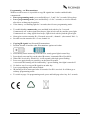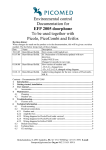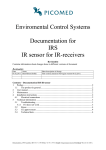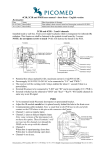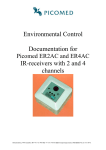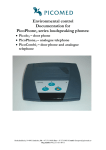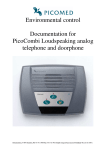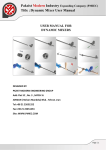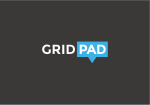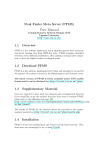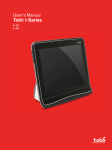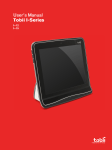Download - Sensory Software
Transcript
User manual Pico4, Pico8 og Pico16 – short version Revisionlist Date Name 22.12.14 Bent Sollid Description First version. Introduction This is a short version of the user manual for Picomeds IR-transmitters Pico4, Pico8 and Pico16. For more information, please use the complete user manual. Overview The IR-transmitters have 4, 8 and 18 buttons and 2 pages. Functions: Learnable IR-signals. Built in IR-signals. Scanning, 1 switch. Integrated fingerguide. Possible to choose continious IR-signals or not when «press & hold» on keys. Programmable: sound on keypress, spasm-filter, parameters for scanning, backup. The figure shows an overview of a Pico4. Pico8 and Pico16 have the same functions. If page 2 is be enabled the Pico4 and Pico8 use the lower left key as a page-select key. In this case it will not transmit any IR-signals. Pico4 will have a maximum of 6 channels and Pico8 will have a maximum of 14 channels if page 2 is enabled. Pico16 has a dedicated page select key. Lock-code key transmits IR-signals in the same way as the other keys. It is also able to transmit «lock-code» and «common code». It may be programmed as a page-independent key. The battery is rechargeable and it will normally not be necessary to exchange it. Low battery: red light indicator flashes for 2 seconds when it transmits IR-signals. Charging: green light flashes slowly. It has a steady green light when it is full charged. Typical time of charging for an empty battery is 4-5 hours. Gjerstadveien 398, N-4993 Sundebru, Ph + 47 37119950 Fax + 47 37119951 E-mail: [email protected] VAT no 962 211 631 MVA Programming – on screen Android products uses an app downloaded from Google-play. Search for «Picomed» and install the app «Picomed Starter». Connect the «OTG» cable to Picomeds IR-transmitter and the USB cable to your unit. When a USB icon is shown on screen: Open the Picomed Starter app, choose «Enable Connection» and enable «USB-internet sharing», go one step backward in the app on your unit. Choose «Configure Product». The app will download a web page from Pico4/8/16. Apple products will work without any installation on iPhone 4 or newer, and for iPad 3 or newer which has a SIM-card holder. You have to turn on mobile data on the unit to let it use the USB cable for downloading an internet page from the Picomed transmitters. Tap Settings – Cellular – Cellular data = on. If this alternative is not available it may be that your unit or your mobile supplier not has this option. Connect the «OTG» cable to Picomeds IR-transmitter and the USB cable to your unit. Then go to this adress in browser: picomed.local Windows PC has to install a driver the first time you are going to use it. Download the driver from Picomeds web-site. It may be different drivers for different Windows versions. Use a web-browser and go to www.picomed.no. Choose: Products – IR-transmitters – Pico4/8/16 and follow instructions on screen. Then: Connect USB cable between computer and IR-remote, open a web-browser and go to: picomed.local IR-transmitters Pico4, Pico8 and Pico16 Page 2 Programming – on IR-transmitters Without a web-browser it is possible to copy IR-signals into it and to enable/disable commoncode. Enter programming mode: press and hold keys 1, 2 and 3 for 3 seconds long beep. Leave programming mode: press and hold key «1» for 3 seconds, or wait for timeout after 60 sec without any keystrokes. If low battery: red flashing light for 2 seconds, then it leaves programming mode. To enable/disable commoncode: press and hold lock-code key for 3 seconds. Commoncode off: a short signal from beeper, light in lock code key and the green light. Commoncode on: a long signal from beeper, light in lock code key and the green light. Norwegian version transmits IR = Picomed, usercode 1, channel 1 (also named: NA1-1). Swedish version transmits IR = Gewa, channel 16. Copying IR signals into Picomed IR-transmitters: 1. Position Pico4/8/16 and the other IR-transmitter against each other. 2. 3. 4. 5. Press shortly on the actual key on Pico4/8/16: steady green light in actual key. Press shortly on actual key on the other IR-remote, it transmits IR to Pico4/8/16. When IR is received by Pico4/8/16, it will respond with single green flashing. Press once again shortly on actual key on the other IR-remote. A successful IR-learning will be indicated by 3 green flashing, then light is turned off. 6. Go back to step 2 to copy an IR-signal to an other key. 7. Leave programming mode when finished. IR-learning will be interrupted after 20 seconds if no IR is received. It will then go to ordinary programming mode. To switch to page 2 in programming mode; press and hold page select key for 3 seconds. IR-transmitters Pico4, Pico8 and Pico16 Page 3 Programming map IR-transmitters Pico4, Pico8 and Pico16 Page 4