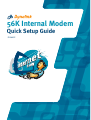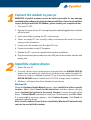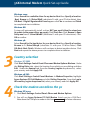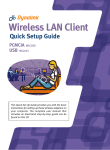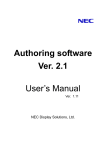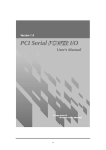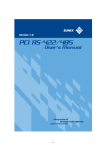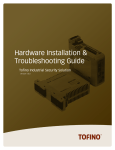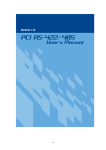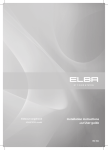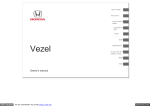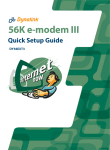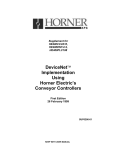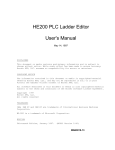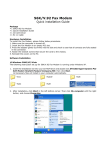Download DY56ASP QSG
Transcript
56K Internal Modem Quick Setup Guide DY56ASP 56K Internal Modem Quick Set-up Guide Introduction This Quick Setup Guide summarises the modem installation in four simple steps. Please follo w each step exactly as described. Upon completion of Step 4 you can be certain that your modem is correctly installed. To install a driv er, return to the previous menu and click the MODEM DRIVERS button if you are reading this Quick Set-Up Guide from the supplied Dynalink CD. Otherwise, load the supplied Dynalink CD, go to product page and click the MODEM DRIVERS button. To view or print the User’s Manual for this modem, return to the previous menu and click the VIEW USER MANUAL button. Other CDs may be supplied by Internet Ser vice Providers (ISPs) to enable you to establish an Internet connection. Some fees may be payable – please check the ISP’s CD for more information. Once on the Internet you can visit Dynalink Modems’ web site at www.dynalink.com.au (Australia) or www.dynalink.co.nz (New Zealand) to access fur ther helpful information. 1 Connect the modem to your pc WARNING: Dynalink modems cannot be held responsible for any damage sustained to the modem or pc during hardware installation. If you are not confident in your ability to install this PCI Modem, please contact your computer dealer. 1. Turn your PC OFF. 2. Remove the cover of your PC, leaving the power cable plugged in but switched off at the wall. 3. Earth yourself by touching the PC's metal casing. 4. Select an empty PCI slot (usually white) and remove the metal slot cover using a small screwdriv er. 5. Firmly insert the modem into the spare PCI slot. 6. Fasten the modem to the PC faceplate. 7. Replace the PC's co ver to complete the modem installation. 2 8. Plug the enclosed phone cable into the LINE jack of the modem and the wall phone jack. Install the modem drivers 1. Power ON your PC 2. To install a driver, return to the previous menu and click the MODEM DRIVERS button if you are reading this Quick Set-Up Guide from the supplied Dynalink CD. Otherwise, load the supplied Dynalink CD, go to product page and click the MODEM DRIVERS button. Double click SETUP.E XE to begin driver installation 3. Windows® will report that it has detected a new device. Windows XP: When the Hardware Update Wizard appears, select Install from a list or specific location - Next. Select Search for the best driver, and then choose only the option Include this location in the search. Browse to locate the path of the driver: D:\Driver\WinXP (substitute D: with your CD drive letter), then OK – Next. If a compatibility message appears, click Continue Anyway. Click Finish to complete updating driver. Note: Generic modem drivers that are installed by Windows XP automatically can also be used with this modem. 56K Internal Modem Quick Set-up Guide Windows 2000: Select Search for a suitable driver for my device-Next then Specify a locationNext. Browse to D:\Driver\W2K (substitute D: with y our CD drive letter), then OK–Next. If Digital Signature Not Found appears click Yes to continue and Finish to complete driver installation. Windows ME: System will automatically install a driver BUT you must follow the steps here to update to the newer driver we supply. Click Start–Run. Click Browse to Open Setup.exe from D:\Driver\WinME (substitute D: with your CD drive letter). Click OK to confirm. 3 4 Windows 98: Select Search for the best driver for your device-Next then Specify a location. Browse to D:\ Driver\Win98 (substitute D: with your CD drive letter). Click OK–Next–Next-Finish. Windows will continue to detect another device. Click Next and repeat the above process to complete driver installation. Country selection Windows XP/2000: Click Start–Settings–Control Panel–Phone and Modem Options-Modems. Under the Dialing Rules tab, select the location from which you are dialing and then Edit. Under the General tab, from the Country/region drop down list, select your country and click Apply-OK. Windows 98/ME: Click Start–Settings–Control Panel–Modems. In Modem Properties, highlight Agere Systems PCI Soft Modem and click Dialing Properties. From the I am in this country/region drop down list, select your country and click Apply-OK. Check the modem can talk to the pc Windows XP/2000: 1. Click Start–Settings–Control Panel–Phone and Modem Options. 2. You will see Agere Systems PCI Soft Modem listed next to a COM Port. Note down the COM port number in this box for future reference. 3. Click Modems. Highlight Agere Systems PCI Soft Modem Properties–Diagnostics–Query Modem and wait. If a table of ATI… responses is reported, then the modem and computer are communicating. If your modem fails to respond, or you are getting an error message, please refer to the Troubleshooting section. Windows 98/ME: 1. Click Start -Settings–Control Panel–Modems–Diagnostics. 2. You will see Agere Systems PCI Soft Modem listed next to a COM Port. Note down the COM port number in this box for future reference. 3. Highlight the COM port and click More Info. If a table of ATI…responses is reported, then the modem and computer are communicating. If your modem fails to respond, or you are getting an error message, please refer to the Troubleshooting section. 5 6 The modem has been installed successfully and passed all our tests. Any problems that arise when the modem is used by other applications are not related to the installation of the modem, but to the setup of the software using the modem. The internet In order to connect to the Internet you will need to establish an account with an Internet Ser vice Provider (ISP). Once you have registered with an IS P, they will provide you with assistance connecting to the Internet and setting up an e-mail account. Once you are connected to the Internet, you will find further information on Dynalink Modem’s World Wide Web site at www.dynalink.com.au/support (Australia) or www.dynalink.co.nz/support (NZ). Here you can find how to set up software, extensive troubleshooting information, downloads and other information. Fax Software (Optional) For sending and receiving faxes via the modem, you may use the free software Microsoft Fax that comes with Windows. 56K Internal Modem Quick Set-up Guide 7 Troubleshooting NO DIALTONE is reported Check the modem country selection is set to Australia as outlined in Step 3. Click Start–Settings-Control Panel Modems–Properties–Connection –Advanced. Under Extra Settings , enter X3. Check you are using the phone cable that came with the modem - not a phone cable normally used with a phone. Check the phone cable is plugged into the LINE jack of the modem, and the other end is plugged into a phone jack on the wall. Eliminate any cables or devices between the phone cable and the wall jack, such as fax switches or extension phone cables. Windows does not detect the modem Check the modem is firmly inserted into the motherboard. Try inser ting the modem into a different PCI slot. When clicking the More Info button, a table of ATI commands is not reported Check you have clicked on the COM port your modem is setup on. Ensure no programs are using the modem, exit all programs before running More Info. Check for conflicts under Device Manager (click S tart-Settings-Control PanelSystem-Device Manager). If a conflict does exist, it is recommended you remove the offending devices and reinstall them. Warranty Dynalink warrants this product against defects in materials and workmanship for a period of twelve months from the original date of purchase. We will, at our discretion, repair or replace the faulty unit, free of char ge, provided it is returned to us with proof of purchase from an authorised dealer within the warranty period. Return delivery after repair will be paid for by Dynalink. We reserve the right not to repair or replace goods that: have been mishandled, abused or not installed according to the guidelines as outlined in the instructions. have been subjected to a power surge from other equipment or other external factors. have been altered or modified. Help Always check that your hardware is installed correctly. Check our web site for the latest information and troubleshooting guide. If you have difficulties, contact Dynalink Technical Support for issues relating to installation and operation: If possible, visit Dynalink's on-line suppor t area at: New Zealand: www.dynalink.co.nz/support Australia: www.dynalink.com.au/support Contact Dynalink’s Technical Support: New Zealand: Australia: Phone: 0800 653 962 Phone: 1800 653 962 Fax: 0800 503 962 Fax: 1800 063 962 (Monday-Friday: 8:30am-7:30pm) (Monday-Friday: 8:30am-5:30pm) NZAU-DY56ASP-QG1