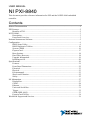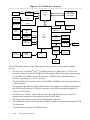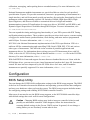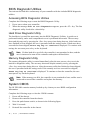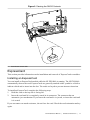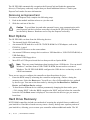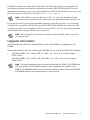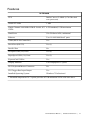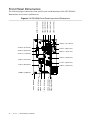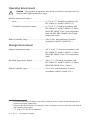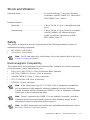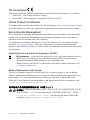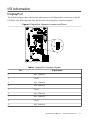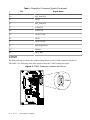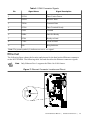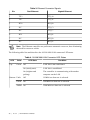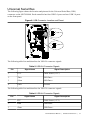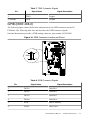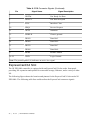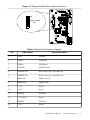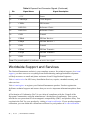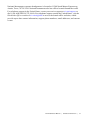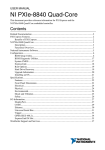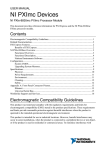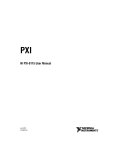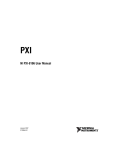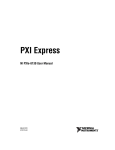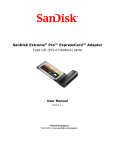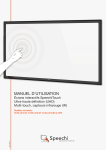Download NI PXI-8840 User Manual
Transcript
USER MANUAL NI PXI-8840 This document provides reference information for PXI and the NI PXI-8840 embedded controller. Contents Related Documentation ............................................................................................................2 PXI Features..............................................................................................................................2 Benefits of PXI..................................................................................................................2 NI PXI-8840..............................................................................................................................3 Description........................................................................................................................ 3 Functional Overview.........................................................................................................3 National Instruments Software..................................................................................................5 Configuration............................................................................................................................ 6 BIOS Setup Utility............................................................................................................ 6 BIOS Diagnostic Utilities............................................................................................... 16 System CMOS.................................................................................................................16 ExpressCard.................................................................................................................... 17 Boot Options................................................................................................................... 18 Hard Drive Recovery...................................................................................................... 18 Upgrade Information.......................................................................................................19 Installing an OS...............................................................................................................20 Specifications.......................................................................................................................... 20 Features........................................................................................................................... 21 Front Panel Dimensions.................................................................................................. 22 Electrical......................................................................................................................... 23 Physical........................................................................................................................... 23 Environmental................................................................................................................. 23 Shock and Vibration........................................................................................................25 Safety.............................................................................................................................. 25 I/O Information....................................................................................................................... 27 DisplayPort......................................................................................................................27 COM1..............................................................................................................................28 Ethernet........................................................................................................................... 29 Universal Serial Bus........................................................................................................31 Trigger.............................................................................................................................32 GPIB (IEEE 488.2)......................................................................................................... 33 ExpressCard/34 Slot........................................................................................................34 Worldwide Support and Services............................................................................................ 36 Related Documentation The following documents contain information you may find helpful as you read this manual: IEEE Standard 488.1-2003, IEEE Standard for Higher Performance Protocol for the • Standard Digital Interface for Programmable Instrumentation • PICMG 2.0 R3.0 CompactPCI Specification, PCI Industrial Computers Manufacturers Group • PCI Local Bus Specification, Revision 2.3, PCI Special Interest Group • PXI Hardware Specification, Revision 2.2, PXI Systems Alliance • PXI Software Specification, Revision 2.1, PXI Systems Alliance • Serialized IRQ Support for PCI Systems Specification, Compaq Computer et al. • ExpressCard Standard, PCMCIA • Universal Serial Bus (USB) Specification, Revision 2.0 • Universal Serial Bus (USB) Specification, Revision 3.0 PXI Features Benefits of PXI The PXI (PCI eXtensions for Instrumentation) industry standard, an open specification governed by the PXI Systems Alliance (PXISA), defines a compact modular PC platform for test, measurement, and control systems. Because PXI leverages the PCI bus, PXI users receive all the benefits of PCI within an architecture that supports mechanical, electrical, and software features tailored to industrial instrumentation, data acquisition, industrial automation, and control applications. Well-suited for industrial applications, PXI leverages from the CompactPCI specification, which defines a rugged form factor for PCI that offers superior mechanical integrity and easy installation and removal of hardware components. PXI products offer higher and more carefully defined levels of environmental performance required by the vibration, shock, temperature, and humidity extremes of industrial environments. PXI adds mandatory environmental testing and active cooling to the CompactPCI mechanical specification to ease system integration and ensure multivendor interoperability. Additionally, PXI meets the more specific needs of instrumentation users by adding an integrated trigger bus and reference clock for multiple-board synchronization, a star trigger bus for very precise timing, and local buses for side-band communication between adjacent peripherals. 2 | ni.com | NI PXI-8840 User Manual NI PXI-8840 Description The NI PXI-8840 PXI/CompactPCI embedded computer is a high-performance PXI/ CompactPCI-compatible system controller. The NI PXI-8840 controller integrates standard I/O features in a single unit by using state-of-the-art packaging. Combining an NI PXI-8840 embedded controller with a PXI-compatible chassis, such as the NI PXI-1042, results in a fully PC-compatible computer in a compact, rugged package. The NI PXI-8840 has an Intel® Core™ i5 4400E processor (2.7 GHz dual core processor), all the standard I/O, and a 320 GB (or larger) hard drive. It also has a PCI-based GPIB controller and an ExpressCard/34 expansion slot. The standard I/O on each module includes two DisplayPort video, one RS-232 serial port, four Hi-Speed USB ports, two SuperSpeed USB ports, two Gigabit Ethernet, a reset button, and a PXI trigger. Functional Overview The NI PXI-8840 is a modular PC in a PXI 3U-size form factor. The following figure is a functional block diagram of the NI PXI-8840. Following the diagram is a description of each logic block shown. NI PXI-8840 User Manual | © National Instruments | 3 Figure 1. NI PXI-8840 Block Diagram PCI DisplayPort DisplayPort x1 PCIE PCI Express to PCI Bridge Processor Intel Core i5 SO-DIMM DDR3L SDRAM PC3 12800 Memory Bus Ch. A x4 DDI x4 DMI2 PXI x4 DDI USB 3.0 x2 USB 3.0 x2 RJ45 Port 1 Intel I217-V Gigabit PHY RJ45 Port 2 Intel I210-IT Gigabit MAC/PHY USB 2.0 x4 x1 PCIE Intel 8 Series PCH SATA SPI x1 PCIE Express Card/34 Slot USB 2.0 x4 SATA Hard Disk FLASH LPC USB UART COM1 Watchdog x1 PCIE Trigger GPIB Connector GPIB Controller SMB Connector PCI PXI Triggers The NI PXI-8840 consists of the following logic blocks on two circuit card assemblies (CCAs): The processor is an Intel® Core™ i5 4400E processor (3 MB Cache, 2.7 GHz). The • processor connects to the SO-DIMM block through the DDR3L interface supporting up to 1600 MHz SO-DIMMs, the PCH through a x4 DMI2 (Direct Media Interface) interface supporting up to 5 GT/s per lane. • The SO-DIMM block consists of one 64-bit DDR3L SDRAM socket that can hold up to 8 GB of memory. • The processor provides the DisplayPort interface that connects to display peripherals on the NI PXI-8840, and the PCI Express interface to the PXI backplane through a PCI Express to PCI bridge. • The Platform Controller Hub (PCH) provides the USB, PCI Express x1, and LPC interfaces that connect to the peripherals on the NI PXI-8840. • The DisplayPort block consists of two DisplayPort connectors. • The USB block consists of four Hi-Speed USB 2.0 connectors and two SuperSpeed USB 3.0 connectors. • The GPIB block contains the GPIB interface. 4 | ni.com | NI PXI-8840 User Manual • • • • • • • The ExpressCard/34 slot accommodates an ExpressCard/34 module. The Ethernet Port 1 block consists of an Intel® I217-V Gigabit Ethernet Connection. The Ethernet Port 2 block consists of an Intel® I210-IT Gigabit Ethernet Connection. The UART block connects to one serial port. The SMB Front Panel Trigger provides a routable connection of the PXI triggers to/from the SMB on the front panel. The Watchdog block consists of a watchdog timer that can reset the controller or generate triggers. The PXI Connectors connect the NI PXI-8840 to the PXI/CompactPCI backplane. National Instruments Software National Instruments has developed several software tools you can use with the NI PXI-8840. National Instruments hardware and software work together to help you make the most of your PXI system. The LabVIEW, Measurement Studio, and LabWindows™/CVI™ application development environments combine with leading hardware drivers such as NI-DAQmx to provide exceptional control of NI hardware. Instrument drivers are available at ni.com/ idnet to simplify communication with instruments over a variety of buses. LabVIEW is a powerful and easy-to-use graphical programming environment you can use to acquire data from thousands of different instruments including USB, IEEE 488.2, VXI, serial, PLCs, and plug-in boards. LabVIEW helps you convert acquired data into meaningful results using powerful data analysis routines. Add-on tools provide additional specialized functionality. For more information, visit ni.com/labview and ni.com/toolkits. If you prefer to use Microsoft’s Visual Basic, Visual C++, and Visual Studio .NET for the core of your application, Measurement Studio adds tools for Measurement and Automation to each language. For more information, visit ni.com/mstudio. LabWindows/CVI is an interactive ANSI C programming environment designed for building virtual instrument applications. LabWindows/CVI delivers a drag-and-drop editor for building user interfaces, a complete ANSI C environment for building your test program logic, and a collection of automated code generation tools, as well as utilities for building automated test systems, monitoring applications, or laboratory experiments. For more information, visit ni.com/lwcvi. NI-DAQmx provides an extensive library of functions that you can call from your application development environment or interactive environment such as NI Signal Express. These functions provide an intuitive API for National Instruments multifunction DAQ products. Features available include analog input (A/D conversion), buffered data acquisition (highspeed A/D conversion), analog output (D/A conversion), waveform generation, digital I/O, counter/timer operations, SCXI signal conditioning, RTSI or PXI synchronization, self- NI PXI-8840 User Manual | © National Instruments | 5 calibration, messaging, and acquiring data to extended memory. For more information, visit ni.com/daq. National Instruments modular instruments use specialized drivers suited to each product’s specialization. Express VIs provide customized, interactive programming of instruments in a single interface, and soft front panels provide an interface for testing the functionality of each instrument with no programming required. NI Switches, DMMs, High-Speed DIO, HighSpeed Digitizers, and Sources each have customized drivers for high-end modular instrumentation systems. RF applications leverage two drivers, NI-RFSG and NI-RFSA, and Dynamic Signal Acquisition is available through NI-DAQmx. For more information, visit ni.com/modularinstruments. You can expand the timing and triggering functionality of your PXI system with PXI Timing and Synchronization products. These products provide precision clock sources, custom routing of triggers for multi-chassis synchronization, clock sharing, and more and are programmed with NI-Sync. For more information, visit ni.com/pxi. NI-VISA is the National Instruments implementation of the VISA specification. VISA is a uniform API for communicating and controlling USB, Serial, GPIB, PXI, VXI, and various other types of instruments. This API aids in the creation of portable applications and instrument drivers. For information about writing your own PXI instrument driver with NIVISA, refer to the NI-VISA Getting Started Manual and the readme.txt file in the NI-VISA directory. For more information, visit ni.com/visa. With LabVIEW for Linux and support for more than two hundred devices on Linux with the NI-DAQmx driver, you can now create virtual instruments based on the Linux OS. Instrument control in Linux has been improved by the NI-VISA driver for Linux, and NI modular instruments are partially supported. For more information, visit ni.com/linux. Configuration BIOS Setup Utility You can change the NI PXI-8840 configuration settings in the BIOS setup program. The BIOS is the low-level interface between the hardware and operating system software that configures and tests your hardware when you boot the system. The BIOS setup program includes menus for configuring settings and enabling NI PXI-8840 controller features. Most users do not need to use the BIOS setup program, as the NI PXI-8840 controller ships with default settings that work well for most configurations. Caution Changing BIOS settings may lead to incorrect controller behavior and possibly an unbootable controller. If this happens, follow the instructions for restoring default settings in the System CMOS section. In general, do not change a setting unless you are absolutely certain what it does. 6 | ni.com | NI PXI-8840 User Manual Accessing BIOS Setup Utility Complete the following steps to start the BIOS setup program. 1. Power on or reboot your NI PXI-8840 controller. 2. When the message Press <DEL> to enter setup appears, press the <Delete> key. The setup program loads after a short delay. The Main menu is displayed when you first enter the BIOS setup program. Use the following keys to navigate through the BIOS setup program: • Left Arrow, Right Arrow—Use these keys to move between the different setup menus. If you are in a submenu, these keys have no effect, and you must press <Esc> to leave the submenu first. (To use the arrows on the numeric keypad, you must turn off Num Lock.) • Up Arrow, Down Arrow—Use these keys to move between the options within a setup menu. (To use the arrows on the numeric keypad, you must turn off Num Lock.) • <Enter>—Use this key either to enter a submenu or display all available settings for a highlighted configuration option. • <Esc>—Use this key to return to the parent menu of a submenu. At the top-level menus, this key serves as a shortcut to the Exit menu. • <+> and <–>—Use these keys to cycle between all available settings for a selected configuration option. • <Tab>—Use this key to select time and date fields. • <F9>—Use this key to load the optimal default values for BIOS configuration settings. The optimal default values are the same as the shipping configuration default values. Main Setup Menu The most commonly accessed and modified BIOS settings are in the Main setup menu. The Main setup menu reports the following configuration information: • BIOS Version and Build Date—These values indicate the version of the NI PXI-8840 controller BIOS and the date on which the BIOS was built. • Embedded Firmware Version—This value helps identify the built-in hardware capabilities. • Processor Type, Base Processor Frequency, and Active Processor Cores—These values indicate the type of processor used in the NI PXI-8840 controller, the processor speed, and the maximum number of processor cores. • Total Memory—This value indicates the system RAM size the BIOS detects. NI PXI-8840 User Manual | © National Instruments | 7 The Main setup menu also includes the following settings: • System Date—This setting controls the date, which is stored in a battery-backed realtime clock. Most operating systems also include a way to change this setting. Use <+> and <-> in conjunction with <Enter> and <Tab> to change these values. • System Time—This setting controls the time of day, which is stored in a battery-backed real-time clock. Most operating systems include a way to change this setting. Use <+> and <-> in conjunction with <Enter> and <Tab> to change these values. Advanced Setup Menu This menu contains BIOS settings that normally do not require modification. If you have specific problems such as unbootable disks or resource conflicts, you may need to examine these settings. Caution Changing settings in this menu may result in an unstable or unbootable controller. If this happens, follow the procedures outlined in the System CMOS section to restore BIOS settings to their factory defaults. The Advanced setup menu includes the following settings and submenus: • SATA Configuration—Use this setting to access the SATA Configuration submenu. Refer to the SATA Configuration Submenu section for more information. • CPU Configuration—Use this setting to access the CPU Configuration submenu. Refer to the CPU Configuration Submenu section for more information. • Video Configuration—Use this setting to access the Video Configuration submenu. Refer to the Video Configuration Submenu section for more information. • Power/Wake Configuration—Use this setting to access the Power/Wake Configuration submenu. Refer to the Power/Wake Configuration Submenu section for more information. • ExpressCard Configuration—Use this setting to access the ExpressCard Configuration submenu. Refer to the ExpressCard Configuration Submenu section for more information. • USB Configuration—Use this setting to access the USB Configuration submenu. Refer to the USB Configuration Submenu section for more information. • Serial Port Configuration—Use this setting to access the Serial Port Configuration submenu. Refer to the Serial Port Configuration Submenu section for more information. SATA Configuration Submenu Use this submenu to apply alternate settings to the hard disk drive (HDD) interfaces. Normally, you do not need to modify these settings, as the factory default settings provide the most compatible and optimal configuration possible. • SATA Controller—This setting specifies whether or not the onboard SATA controller is enabled or disabled. The default value is Enabled. – SATA Mode Selection—This setting determines whether AHCI mode is enabled or disabled for the SATA port. Some operating systems, such as Windows 2000, do not 8 | ni.com | NI PXI-8840 User Manual • support AHCI mode. You can use this setting to disable AHCI mode and enable IDE mode so that non-compatible OSes function correctly. The default value is AHCI. Internal Drive (SATA)—This item displays the onboard SATA drive detected in the system. CPU Configuration Submenu Use this submenu to apply alternate settings to the CPU. Normally, you do not need to modify these settings, as the factory default settings provide the most compatible and optimal configuration possible. • Hyper Threading—This setting enables or disables Intel Hyper-Threading technology. The default value is Enabled. Enabling Hyper-Threading increases performance for some applications by adding virtual CPU cores. Hyper-Threading can increase application jitter, so be careful when enabling this setting on a Real Time system. When the BIOS is configured to boot LabVIEW Real-Time, Hyper-Threading is disabled automatically. To manually enable Hyper-Threading performance when in LabVIEW Real-Time mode, refer to the LabVIEW RT Configuration Overrides Submenu. • Enabled CPU Cores—This setting selects the number of active CPU cores for the processor. Valid values are 1 and All. The default value is All. • Turbo Boost—This setting enables or disables Intel Turbo Boost technology. The default value is Enabled. Enabling Turbo Boost allows CPU cores to run at higher than their base frequency for short durations, while other cores are idle. Enabling Turbo Boost also can increase application jitter, so be careful when enabling this setting on a Real Time system. To achieve maximum possible Turbo Boost frequencies, also enable the C-States setting. When the BIOS is configured to boot LabVIEW Real-Time, Turbo Boost is disabled automatically. To manually enable Turbo Boost performance when in LabVIEW Real-Time mode, refer to the LabVIEW RT Configuration Overrides Submenu. • C-States—This setting enables or disables CPU power management. The default value is Enabled. Enabling C-States allows the processor to put idle CPU cores to sleep, allowing active cores to run at higher than base frequencies when Turbo Boost is enabled. Enabling C-States can increase application jitter, so be careful when enabling this setting on a Real Time system. When the BIOS is configured to boot LabVIEW Real-Time, C-States are disabled automatically. To manually enable C-States when in LabVIEW Real-Time mode, refer to the LabVIEW RT Configuration Overrides Submenu. • Hardware Prefetcher—This setting enables or disables CPU cache hardware prefetching. The default value is Disabled when booting LabVIEW Real-Time and Enabled when booting other OSs. Enabling hardware prefetching can increase system performance for some applications, but can cause control algorithms to behave less deterministically. • Adjacent Cache Line Prefetch—This setting enables or disables prefetching of adjacent cache lines from memory to the CPU cache. The default value is Disabled when booting LabVIEW Real-Time and Enabled when booting other OSs. Enabling adjacent cache NI PXI-8840 User Manual | © National Instruments | 9 line prefetching can increase system performance for some applications, but can cause control algorithms to behave less deterministically. Video Configuration Submenu Use this submenu to apply alternate settings to the video configuration. Normally, you do not need to modify these settings, as the factory default settings provide the most compatible and optimal configuration possible. • Primary Display—This setting specifies which video adapter the BIOS should use as the primary adapter if more than one is present. To use an external video adapter as the primary graphics adapter, choose Add-in Board Video. The default value is Onboard Video. Power/Wake Configuration Submenu Use this submenu to apply alternate configurations to the power and wake features of the chipset and controller. Normally, you do not need to modify these settings, as the factory default settings provide the most compatible and optimal configuration possible. • OS Soft Off Support—This setting enables or disables the operating system's ability to put the system into soft off state. Disabling this option allows Windows 7 to show the shutdown screen. The default is Enabled. ExpressCard Configuration Submenu Use this submenu to apply alternate settings to the ExpressCard configuration. These settings determine how much memory space, I/O space, and PCI bus numbers are pre-allocated for the ExpressCard port, allowing non-PCI Express-aware operating systems to support hot-plugging ExpressCard devices. Normally, you do not need to modify these settings, as the factory default settings provide the most compatible and optimal configuration possible. • ExpressCard Resources—This setting enables or disables the setting of the Reserved Buses, Reserved Memory, and Reserved I/O settings. The default value for this setting is Enabled. If this setting is disabled, the bus, memory, and I/O options disappear from this submenu. Disabling this setting effectively sets Reserved Buses to 0, Reserved Memory to 0M, and Reserved I/O to 0K. • Reserved Buses—This setting determines the number of PCI buses the BIOS reserves for ExpressCard PCI-PCI bridges that may be hot-plugged in the ExpressCard slot. The default value for this setting is 8 PCI buses. • Reserved Memory—This setting determines the amount of memory space, in bytes, that the BIOS reserves for PCI-PCI bridges that may be hot-plugged in the ExpressCard slot. The default value for this setting is 64M bytes of memory. • Reserved I/O—This setting determines the amount of I/O space, in bytes, that the BIOS reserves for PCI-PCI bridges that may be hot-plugged in the ExpressCard slot. The default value for this setting is 4K bytes of I/O space. 10 | ni.com | NI PXI-8840 User Manual USB Configuration Submenu Use this submenu to apply alternate configurations to the USB ports. Normally, you do not need to modify these settings, as the factory default settings provide the most compatible and optimal configuration possible. • USB Devices—This item lists the total number of devices detected in the system, categorized by device type. • Legacy USB Support—This setting specifies whether or not legacy USB support is enabled. Legacy USB support refers to the ability to use a USB keyboard and mouse during system boot or in a legacy operating system such as DOS. The default value is Enabled. This option is disabled automatically when booting LabVIEW Real-Time to reduce application jitter. • Overcurrent Reporting—This setting allows the BIOS to notify the operating system of any USB ports that source too much current. The default value for this setting is Disabled. • Transfer Timeout—This setting specifies the timeout value for Control, Bulk, and Interrupt USB transfers. The default value for this setting is 20 seconds. • Device Reset Timeout—This setting specifies the number of seconds the Power-On Self Test waits for a USB mass storage device to start. The default is 20 seconds. • Device Power-Up Delay—This setting specifies the maximum time a device takes before it properly reports itself to the host controller. When set to Auto, a root port is granted 100 ms, and for a hub port, the delay value is taken from the hub descriptor. When set to Manual, you can set the delay manually. The default value for this setting is Auto. • Device Power-Up Delay in Seconds—This setting specifies the number of seconds the Power-On Self Test waits for a USB device or hub to power on. This setting is visible only if Device Power-Up Delay is set to Manual. The default is 5 seconds. In addition, the following option is available for each detected device if a USB mass storage device is present: • Emulation Type—This setting specifies how the BIOS presents the USB mass storage device to the system. This option can be used to present a USB mass storage device as a floppy, Zip, hard disk, or CD-ROM drive. The default is Auto, which allows the BIOS to treat small USB flash disk drives as floppy drives and larger USB flash disk drives as hard disk drives. NI PXI-8840 User Manual | © National Instruments | 11 Serial Port Configuration Submenu Use this submenu to apply alternate configurations to the serial port. Normally, you do not need to modify these settings, as the factory default settings provide the most compatible and optimal configuration possible. • Serial Port Configuration—Use this setting to access the Serial Port Configuration submenu. The submenu includes the following items: – Base Address—This item displays the current base address for the onboard serial port. – Interrupt Request (IRQ)—This item displays the interrupt request (IRQ) for the onboard serial port. LabVIEW RT Setup Menu Use this menu to configure boot options for LabVIEW RT if it is installed on the controller. If you are not using LabVIEW RT, you should leave these settings at default. • • Note The settings below override the behavior of the switches shown in the figure in the LabVIEW RT Configuration Switches section. To use the settings from the switches, select Use Switch Setting for each option. Boot Configuration—This setting selects whether the controller should boot LabVIEW RT, LabVIEW RT Safe Mode, or an installed OS such as Windows 7. The default is Use Switch Setting. Reset IP Address—If the controller is deployed to a different subnet from which it was originally configured, or if the current IP address is invalid, use this switch to reset the IP address and other TCP/IP settings to their factory defaults during LabVIEW RT startup. The default is Use Switch Setting. Note By default, the target automatically attempts to connect to the network using DHCP. If the target is unable to initiate a DHCP connection, the target connects to the network with a link-local IP address of 169.254.x.x. • Disable Startup VI—If the controller becomes inaccessible because of a startup VI, this switch can prevent VIs from automatically running at startup. The default is Use Switch Setting. Current Hardware Switch Settings This submenu displays the current values of the LabVIEW RT configuration switches, indicating Boot Configuration, Reset IP Address, and Disable Startup VI switch status. • LabVIEW RT Configuration Overrides—Use this setting to access the LabVIEW RT Configuration Overrides submenu. Refer to the LabVIEW RT Configuration Overrides Submenu section for more information. 12 | ni.com | NI PXI-8840 User Manual LabVIEW RT Configuration Overrides Submenu To minimize jitter when booting into LabVIEW Real-Time mode, the following features are automatically disabled. You can enable these features manually. Refer to the CPU Configuration Submenu section for specific details on what each feature enables. • CPU Hyper Threading—The default is Use RT Default. • CPU C-States—The default is Use RT Default. Boot Setup Menu Use this menu to configure settings related to the boot process and boot device priority. • Boot Settings Configuration—Use this setting to access the Boot Settings Configuration submenu. Refer to the Boot Settings Configuration Submenu section for more information. • PXI Drive Boot—This setting specifies whether boot support is enabled for legacy mass storage devices, such as SCSI drives. When enabled, legacy mass storage controllers with boot support are displayed in the Boot Option Priorities menu. The default value is Enabled. • PXE Network Boot—This setting specifies whether the PXE network boot agent is enabled. When enabled, the Intel Boot Agent is displayed in the Boot Option Priorities menu, allowing you to boot from a PXE server on the local subnet. Note that the Intel Boot Agent device names are preceded by IBA GE Slot in the Boot Option Priorities menu. You must restart the system for this setting to take effect. The default value is Disabled. • Boot Option Priorities—These settings specify the order in which the BIOS checks for bootable devices, including the local hard disk drive, removable devices such as USB flash disk drives or USB CD-ROM drives, or the PXE network boot agent. The BIOS first attempts to boot from the device associated with 1st Boot Device, followed by 2nd Boot Device, and 3rd Boot Device. If multiple boot devices are not present, the BIOS setup utility does not display all these configuration options. To select a boot device, press <Enter> on the desired configuration option and select a boot device from the resulting menu. You also can disable certain boot devices by selecting Disabled. Note Only one device of a given type is shown in this list. If more than one device of the same type exists, use the Device BBS Priorities submenus to re-order the priority of devices of the same type. The following submenus are displayed if one or more bootable devices of the corresponding type is present: • Hard Drive BBS Priorities—Use this setting to access the Hard Drive BBS Priorities submenu to re-order or disable bootable hard drive devices. Refer to the Hard Drive BBS Priorities Submenu section for more information. • CD/DVD ROM Drive BBS Priorities—Use this setting to access the CD/DVD ROM Drive BBS Priorities submenu to re-order or disable bootable CD/DVD ROM drive NI PXI-8840 User Manual | © National Instruments | 13 • • devices. Refer to the CD/DVD ROM Drive BBS Priorities Submenu section for more information. Floppy Drive BBS Priorities—Use this setting to access the Floppy Drive BBS Priorities submenu to re-order or disable bootable floppy drive devices. Refer to the Floppy Drive BBS Priorities Submenu section for more information. Network Device BBS Priorities—Use this setting to access the Network Device BBS Priorities submenu to re-order or disable bootable network devices. Refer to the Network Device BBS Priorities Submenu section for more information. Boot Settings Configuration Submenu Use this submenu to apply alternate configurations to boot settings. Normally, you do not need to modify these settings, as the factory default settings provide the most compatible and optimal configuration. • Setup Prompt Timeout—This setting specifies the number of seconds the system waits for a BIOS Setup menu keypress (the <Delete> key). The default value is 2. • Bootup NumLock State—This setting specifies the power-on state of the keyboard NumLock setting. The default value is On. Hard Drive BBS Priorities Submenu • Boot Option #1, Boot Option #2, Boot Option #3—These settings specify the boot priority of hard drive devices. The highest priority device is displayed on the main Boot Option Priorities list. Optionally, each device can also be Disabled if the device should never be used as a boot device. CD/DVD ROM Drive BBS Priorities Submenu • Boot Option #1, Boot Option #2, Boot Option #3—These settings specify the boot priority of CD/DVD ROM drive devices. The highest priority device is displayed on the main Boot Option Priorities list. Optionally, each device can also be Disabled if the device should never be used as a boot device. Floppy Drive BBS Priorities Submenu • Boot Option #1, Boot Option #2, Boot Option #3—These settings specify the boot priority of floppy drive devices. The highest priority device is displayed on the main Boot Option Priorities list. Optionally, each device can also be Disabled if the device should never be used as a boot device. Network Device BBS Priorities Submenu • 14 | Boot Option #1, Boot Option #2, Boot Option #3—These settings specify the boot priority of network devices. The highest priority device is displayed on the main Boot Option Priorities list. Optionally, each device can also be Disabled if the device should never be used as a boot device. ni.com | NI PXI-8840 User Manual Security Menu Use this menu to enable BIOS security options. • Administrator Password—This setting specifies a password that must be entered to access the BIOS Setup Utility. If only the Administrator’s password is set, this limits access to only the BIOS setup program and is asked for only when entering the BIOS setup program. By default, no password is specified. • User Password—This setting specifies a password that must be entered to access the BIOS Setup Utility or boot the system. If only the User’s password is set, this is a power on password and must be entered to boot or enter the BIOS setup program. In the BIOS setup program, the User has Administrator rights. By default, no password is specified. Save & Exit Menu The Save & Exit setup menu includes all available options for exiting, saving, and loading the BIOS default configuration. As an alternative to this screen, press <F9> to load optimal BIOS default settings and <F10> to save changes and exit setup. The Save & Exit setup menu includes the following settings: • Save Changes and Reset—Any changes made to BIOS settings are stored in NVRAM. The setup program then exits and reboots the controller. You also can use the <F10> key to select this option. • Discard Changes and Reset—Any changes made to BIOS settings during this session of the BIOS setup program are discarded. The setup program then exits and reboots the controller. You also can use the <Esc> key to select this option. • Save Changes—Changes made to BIOS settings during this session are committed to NVRAM. The setup program remains active, allowing further changes. • Discard Changes—Any changes made to BIOS settings during this session of the BIOS setup program are discarded. The BIOS setup continues to be active. • Restore Factory Defaults—This option restores all BIOS settings to the factory default. This option is useful if the controller exhibits unpredictable behavior due to an incorrect or inappropriate BIOS setting. Notice that any nondefault settings such as boot order, passwords, and so on also are restored to their factory defaults. You also can use the <F9> key to select this option. • Save As User Defaults—This option saves a copy of the current BIOS settings as the User Defaults. This option is useful for preserving custom BIOS setup configurations. • Restore User Defaults—This option restores all BIOS settings to the user defaults. This option is useful for restoring previously preserved custom BIOS setup configurations. • Boot Override—This option lists all possible bootable devices and allows the user to override the Boot Option Priorities list for the current boot. If no changes have been made to the BIOS setup options, the system continues booting to the selected device without first rebooting. If BIOS setup options have been changed and saved, a reboot is required and the boot override selection is not valid. NI PXI-8840 User Manual | © National Instruments | 15 BIOS Diagnostic Utilities You can test the hard drive and memory of your controller with the included BIOS diagnostic utilities. Accessing BIOS Diagnostic Utilities Complete the following steps to start the BIOS Diagnostic Utility. 1. Power on or reboot your controller. 2. When the message <F2> to run diagnostics appears, press the <F2> key. The first diagnostic utility loads after a short delay. Hard Drive Diagnostic Utility The hard drive is tested first upon entry into the BIOS Diagnostic Utilities. A quick test is performed initially, and a more comprehensive test is performed afterwards. The user may abort and skip any test by pressing the <Esc> key at any time during that test. After both tests have finished or been skipped, the user is presented with the testing results. If both tests have succeeded or been skipped, Press any key to continue is displayed. To continue with testing, the user must press a key on the keyboard. Note If either hard drive test fails, the controller is not permitted to boot, and the user is instructed to turn off the controller and replace the hard drive. Memory Diagnostic Utility The memory diagnostic utility is started immediately after the user presses a key to exit the hard drive diagnostic utility. The user may abort and skip the memory test by pressing the <Esc> key at any time during this test. After the memory utility has finished or been skipped, the user is presented with the testing result. If the memory test was successful or skipped, Press any key to continue is displayed. To continue to boot the controller, the user must press a key on the keyboard. Note If the memory test fails, the controller is not permitted to boot, and the user is instructed to turn off the controller and replace the memory. System CMOS The NI PXI-8840 contains memory backed up by a battery to store BIOS configuration information. Complete the following steps to clear the CMOS contents: 1. Power off the chassis. 2. 3. 4. 5. 16 Remove the controller from the chassis. Press the push-button switch, as shown in the following figure. Wait 10 seconds. Reinstall the controller in the chassis. | ni.com | NI PXI-8840 User Manual Figure 2. Clearing the CMOS Contents 1 1. Push-Button Switch SW1 ExpressCard This section provides information on the installation and removal of ExpressCardTM modules. Installing an ExpressCard You can install an ExpressCard module while the NI PXI-8840 is running. The NI PXI-8840 automatically detects the card. ExpressCards are generally marked with a symbol or a label to indicate which end to insert into the slot. The cards are keyed to prevent incorrect insertion. To install an ExpressCard, complete the following steps. 1. Hold the card so the top side is facing left. 2. Insert the card until it is completely seated in its connector. The connector has an automatic eject mechanism. If you insert the card and it is ejected, re-insert the card until it is seated. If you encounter too much resistance, do not force the card. Check the card orientation and try again. NI PXI-8840 User Manual | © National Instruments | 17 The NI PXI-8840 automatically recognizes the ExpressCard and loads the appropriate driver(s). Third-party cards may require that you install additional drivers. Contact your ExpressCard vendor for more information. Removing an ExpressCard To remove an ExpressCard, complete the following steps. 1. Push in the module and then release to eject the card. 2. Slide the card out of the slot. Caution To avoid data loss and other potential issues, stop communication with your ExpressCard device before removing it from the NI PXI-8840. In Windows, use the Safely Remove Hardware tool to stop the ExpressCard safely. Boot Options The NI PXI-8840 can boot from the following devices: • The internal Serial ATA hard drive • An external SCSI hard drive or SCSI CD/DVD-ROM if a SCSI adapter, such as the PXI-8214, is used. • A network PXE server on the same subnet. • An external USB mass storage device such as a USB hard drive, USB CD/DVD-ROM, or USB flash drive. • An external USB floppy drive. • Most PCI or PCI Express-based devices that provide an Option ROM. Note There are some limitations when booting from a USB device. You can install Windows 7 and later from a USB CD/DVD-ROM, but not earlier versions of Windows. The NI PXI-8840 BIOS configures the USB devices so that they work in a DOS environment. There are two ways to configure the controller to boot from these devices: • Enter the BIOS setup by rebooting the controller and pressing <Delete> during the memory tests. Select the Boot menu. You will see a list of all bootable devices, ordered by device type. You can set the boot order by altering the 1st Boot Device, 2nd Boot Device, and 3rd Boot Device settings. • To boot from a different device without permanently changing the boot order, press <F10> during POST. After the BIOS completes the POST and just before the controller boots the OS, the Boot menu is displayed. You can select the device type you want to boot from. Hard Drive Recovery NI PXI-8840 controllers include two methods of restoring the original factory condition of your hard drive. Hard drive-based recovery stores a factory backup on a separate portion of your hard drive, allowing you to restore your controller without additional media. The NI 18 | ni.com | NI PXI-8840 User Manual PXI-8840 controller also ships with an OS Recovery DVD that allows you to reinstall your operating system onto your hard drive through an external USB CD/DVD-ROM. For more information about these tools, refer to KnowledgeBase 2ZKC02OK, Hard Drive Recovery and OS Installation for PXI and VXI Controllers, at ni.com/support. Note The hard drive recovery hot key is <F4>. To access the hard drive-based recovery tool, press and hold <F4> when video first appears during the boot process. If you need to recover your factory-installed operating system from a DVD, you can use the included OS re-installation DVD with an external USB CD/DVD-ROM drive. Boot the PXI controller using the OS re-installation DVD to recover the OS. You also may need to reinstall other software after using the DVD to recover the OS. Note Recovering the OS erases the contents of your hard disk. Back up any files you want to keep. Upgrade Information You can change the amount of installed RAM on the NI PXI-8840 by upgrading the SODIMM. National Instruments offers the following SO-DIMMs for use with the NI PXI-8840 controller. • 1600 MHz DDR3L PC3-12800 4 GB, 512 MB × 64, 1.18 in. max (NI part number 782341-4096) • 1600 MHz DDR3L PC3-12800 8 GB, 1024 MB × 64, 1.18 in. max (NI part number 783001-8192) Note National Instruments has tested and verified that the DDR3L SO-DIMMs we sell work with the NI PXI-8840 controller. We recommend you purchase your DDR3L SO-DIMM modules from National Instruments. Other off-the-shelf DDR3L SO-DIMM modules are not guaranteed to work properly. NI PXI-8840 User Manual | © National Instruments | 19 Figure 3. Installing a DDR3L SO-DIMM in an NI PXI-8840 Controller 1 2 1. DDR3L SO-DIMM Socket 2. DDR3L SO-DIMM Module Installing an OS NI PXI-8840 controllers may include a preinstalled OS. In some cases, you may want to install a different OS. When doing so, consider the following guidelines. Installing from a USB CD/DVD-ROM The NI PXI-8840 supports the installation of Windows 7 from a USB CD/DVD-ROM. As an alternative to a USB CD/DVD-ROM drive, you can use an external SCSI CD/DVD-ROM with a PXI-SCSI adapter. Note For additional assistance with installing or changing an operating system, refer to KnowledgeBase 2ZKC02OK, Hard Drive Recovery and OS Installation for PXI and VXI Controllers, at ni.com/support. Specifications This section lists the electrical, mechanical, and environmental specifications of the NI PXI-8840 embedded controller. Caution Specifications are subject to change without notice. 20 | ni.com | NI PXI-8840 User Manual Features NI PXI-8840 CPU Intel® Core™ i5 4400E (2.70 GHz dual core processor) On-die L2 cache 3 MB Single-Channel 1600 MHz DDR3L RAM, PC3 4 GB standard, 8 GB maximum 12800 Hard Drive 320 GB Serial ATA, minimum* Ethernet Two 10/100/1000 BaseT ports GPIB (IEEE 488 Controller) Yes Serial Port (RS-232) Yes (1) Parallel Port No Hi-Speed USB (2.0) Ports Yes (4) SuperSpeed USB (3.0) Ports Yes (2) ExpressCard/34 Slot Yes Display Interface Two DisplayPort 1.2 ports PS/2 Keyboard/Mouse Connector No PXI Trigger Bus Input/Output Yes Installed Operating System Windows 7 Professional * Extended-temperature 24/7 option provides 80 GB minimum SATA solid-state drive. NI PXI-8840 User Manual | © National Instruments | 21 Front Panel Dimensions The following figure shows the front panel layout and dimensions of the NI PXI-8840. Dimensions are in inches (millimeters). 2.850 in. (72.39 mm) 2.306 in. (58.57 mm) 1.970 in. (50.04 mm) 1.636 in. (41.55 mm) 1.301 in. (33.05 mm) 0.500 in. (12.70 mm) Figure 4. NI PXI-8840 Front Panel Layout and Dimensions 4.393 in. (111.58 mm) 3.750 in. (95.25 mm) 3.554 in. (90.27 mm) 3.289 in. (83.54 mm) 3.087 in. (78.41 mm) 2.814 in. (71.48 mm) 2.345 in. (59.56 mm) 1.948 in. (49.47 mm) 1.573 in. (39.95 mm) 1.185 in. (30.10 mm) 1.064 in. (27.02 mm) 22 | ni.com | NI PXI-8840 User Manual 2.189 in. (55.59 mm) 2.259 in. (57.38 mm) 2.332 in. (59.22 mm) 1.497 in. (38.02 mm) 0.996 in. (25.29 mm) 0.852 in. (21.65 mm) 0.00 in. (0.00 mm) 0.000 in. (0.00 mm) Electrical Note Does not include any attached USB devices or ExpressCard. Voltage (V) Current (Amps) Typical Current (Amps) Maximum +3.3 V 1.12 A 1.84 A +5 V (+5 VDC and +5 VIO) 8.92 A 14.97 A +12 V 0.18 A 0.27 A -12 V 0.00 A 0.00 A Physical ............................................................................ Board dimensions Four-wide 3U PXI module Slot requirements ............................................................................ One system slot plus three controller expansion slots Compatibility ............................................................................ Fully compatible with PXI Specification ............................................................................ Weight 1.26 kg (2.77 lb) typical Environmental Maximum altitude 2,000 m (800 mbar) (at 25 °C ambient) ............................................................................ Pollution Degree ............................................................................ 2 Indoor use only. NI PXI-8840 User Manual | © National Instruments | 23 Operating Environment Caution The operating temperature must not be exceeded, even when used in a chassis with a higher temperature range. Ambient temperature range1, 2 Base ....................................................................5 °C to 50 °C3 (Tested in accordance with IEC-60068-2-1 and IEC-60068-2-2.) .................................................................... Extended Temperature Option 0 °C to 55 °C (Tested in accordance with IEC-60068-2-1 and IEC-60068-2-2. Meets MIL-PRF-28800F Class 3 low temperature limit and MIL-PRF-28800F Class 2 high temperature limit.) ............................................................................ Relative humidity range 10% to 90%, noncondensing (Tested in accordance with IEC-60068-2-56.) Storage Environment Ambient temperature range -40 °C to 65 °C (Tested in accordance with ............................................................................ IEC-60068-2-1 and IEC-60068-2-2. Meets MIL-PRF-28800F Class 3 low temperature limit.) ............................................................................ Extended Temperature Option -40 to 71 °C (Tested in accordance with IEC-60068-2-1 and IEC-60068-2-2. Meets MIL-PRF-28800F Class 3 limits.) ............................................................................ Relative humidity range 5% to 95%, noncondensing (Tested in accordance with IEC-60068-2-56.) 1 2 3 24 | For chassis that are not available in the online catalog at ni.com, contact National Instruments for supported operating temperatures. Processor should not throttle CPU frequency under reasonable, worst case processor work loads in high operating temperatures. 5 °C to 40 °C for the NI PXI-1000B DC. ni.com | NI PXI-8840 User Manual Shock and Vibration ............................................................................ Operating shock 30 g peak, half-sine, 11 ms pulse (Tested in accordance with IEC-60068-2-27. Meets MILPRF-28800F Class 2 limits.) Random vibration Operating 5 Hz to 500 Hz, 0.3 grms (with solid-state hard .................................................................... drive) Nonoperating .................................................................... 5 Hz to 500 Hz, 2.4 grms (Tested in accordance with IEC-60068-2-64. Nonoperating test profile exceeds the requirements of MILPRF-28800F, Class 3.) Safety This product is designed to meet the requirements of the following standards of safety for information technology equipment: • IEC 61010-1, EN 61010-1 UL 61010-1, CSA 61010-1 • Note For UL and other safety certifications, refer to the product label or the Online Product Certification section. Electromagnetic Compatibility This product meets the requirements of the following EMC standards for electrical equipment for measurement, control, and laboratory use: • EN 61326-1 (IEC 61326-1): Class A emissions; Basic immunity • • • • EN 55011 (CISPR 11): Group 1, Class A emissions AS/NZS CISPR 11: Group 1, Class A emissions FCC 47 CFR Part 15B: Class A emissions ICES-001: Class A emissions Note In the United States (per FCC 47 CFR), Class A equipment is intended for use in commercial, light-industrial, and heavy-industrial locations. In Europe, Canada, Australia and New Zealand (per CISPR 11) Class A equipment is intended for use only in heavy-industrial locations. Note Group 1 equipment (per CISPR 11) is any industrial, scientific, or medical equipment that does not intentionally generates radio frequency energy for the treatment of material or inspection/analysis purposes. Note For EMC declarations and certifications, and additional information, refer to the Online Product Certification section. NI PXI-8840 User Manual | © National Instruments | 25 CE Compliance This product meets the essential requirements of applicable European Directives, as follows: 2006/95/EC; Low-Voltage Directive (safety) • • 2004/108/EC; Electromagnetic Compatibility Directive (EMC) Online Product Certification To obtain product certifications and the DoC for this product, visit ni.com/certification, search by model number or product line, and click the appropriate link in the Certification column. Environmental Management NI is committed to designing and manufacturing products in an environmentally responsible manner. NI recognizes that eliminating certain hazardous substances from our products is beneficial to the environment and to NI customers. For additional environmental information, refer to the Minimize Our Environmental Impact web page at ni.com/environment. This page contains the environmental regulations and directives with which NI complies, as well as other environmental information not included in this document. Waste Electrical and Electronic Equipment (WEEE) EU Customers At the end of the product life cycle, all products must be sent to a WEEE recycling center. For more information about WEEE recycling centers, National Instruments WEEE initiatives, and compliance with WEEE Directive 2002/96/EC on Waste Electrical and Electronic Equipment, visit ni.com/environment/weee. Battery Replacement and Disposal This device contains a long-life coin cell battery. If you need to replace it, use the Return Material Authorization (RMA) process or contact an authorized National Instruments service representative. For more information about compliance with the EU Battery Directive 2006/66/EC about Batteries and Accumulators and Waste Batteries and Accumulators, visit ni.com/environment/batterydirective. 电子信息产品污染控制管理办法(中国 RoHS) 中国客户 National Instruments 符合中国电子信息产品中限制使用某些有害物 质指令(RoHS)。关于 National Instruments 中国 RoHS 合规性信息,请登录 ni.com/environment/rohs_china。(For information about China RoHS compliance, go to ni.com/environment/rohs_china.) 26 | ni.com | NI PXI-8840 User Manual I/O Information DisplayPort The following figure shows the location and pinouts for the DisplayPort connectors on the NI PXI-8840. The following table lists and describes the DisplayPort connector signals. Figure 5. DisplayPort Connector Location and Pinout 1 19 2 20 Table 1. DisplayPort Connector Signals Pin Signal Name 1 ML_Lane0(p) 2 GND 3 ML_Lane0(n) 4 ML_Lane1(p) 5 GND 6 ML_Lane1(n) 7 ML_Lane2(p) 8 GND 9 ML_Lane2(n) NI PXI-8840 User Manual | © National Instruments | 27 Table 1. DisplayPort Connector Signals (Continued) Pin Signal Name 10 ML_Lane3(p) 11 GND 12 ML_Lane3(n) 13 CONFIG1 14 CONFIG2 15 AUX CH (p) 16 GND 17 AUX CH (n) 18 Hot Plug Detect 19 Return 20 DP_PWR COM1 The following figure shows the location and pinouts for the COM1 connector on the NI PXI-8840. The following table lists and describes the COM1 connector signal. Figure 6. COM1 Connector Location and Pinout 5 9 COM1 1 28 | ni.com | NI PXI-8840 User Manual 6 Table 2. COM1 Connector Signals Pin Signal Name Signal Description 1 DCD# Data Carrier Detect 2 RXD# Receive Data 3 TXD# Transmit Data 4 DTR# Data Terminal Ready 5 GND Ground 6 DSR# Data Set Ready 7 RTS# Ready to Send 8 CTS# Clear to Send 9 RI# Ring Indicator Note: The pound symbol (#) indicates an active low signal. Ethernet The following figure shows the location and pinouts for the dual stacked Ethernet connector on the NI PXI-8840. The following table lists and describes the Ethernet connector signals. Note Only Ethernet Port 1 supports the Wake On LAN feature. Figure 7. Ethernet Connector Location and Pinout 8 Ethernet 1 NI PXI-8840 User Manual | © National Instruments | 29 Table 3. Ethernet Connector Signals Pin Fast Ethernet Gigabit Ethernet 1 TX+ TX_A+ 2 TX- TX_A- 3 RX+ RX_B+ 4 NC TX_C+ 5 NC TX_C- 6 RX- RX_B- 7 NC RX_D+ 8 NC RX_D- Note The Ethernet controller can perform an automatic crossover, thus eliminating the need for crossover cables. The following table lists and describes the 10/100/1000 LAN connector LED states. Table 4. 10/100/1000 LAN Connector LED States LED Top Color Green Bottom Unlit Green LED State Off LAN link is not established. On (steady state) LAN link is established. On (brighter and pulsing) The controller is communicating with another computer on the LAN. Off 10 Mbit/sec data rate is selected. On 100 Mbit/sec data rate is selected. Amber On 30 | ni.com | Condition NI PXI-8840 User Manual 1000 Mbit/sec data rate is selected. Universal Serial Bus The following figure shows the location and pinouts for the Universal Serial Bus (USB) connector on the NI PXI-8840. Each controller has four USB 2.0 ports and two USB 3.0 ports on the front panel. Figure 8. USB Connector Location and Pinout 4 1 USB 2.0 9 1 5 4 USB 3.0 The following table lists and describes the USB 2.0 connector signals. Table 5. USB 2.0 Connector Signals Pin Signal Name Signal Description 1 VCC Cable Power (+5 V) 2 -Data USB Data - 3 +Data USB Data + 4 GND Ground The following table lists and describes the USB 3.0 connector signals. Table 6. USB 3.0 Connector Signals Pin Signal Name Signal Description 1 VCC Cable Power (+5 V) 2 -Data USB Data - 3 +Data USB Data + NI PXI-8840 User Manual | © National Instruments | 31 Table 6. USB 3.0 Connector Signals (Continued) Pin Signal Name Signal Description 4 GND Ground 5 StdA_SSRX– USB Data Receive- 6 StdA_SSRX+ USB Data Receive+ 7 GND_DRAIN Ground 8 StdA_SSTX– USB Data Transmit- 9 StdA_SSTX+ USB Data Transmit+ Trigger The TRIG connector is the software-controlled trigger connection for routing PXI triggers to or from the backplane trigger bus. The following figure shows the TRIG connector location on the NI PXI-8840. The following table lists and describes the trigger connector signals. Refer to PXI Trigger Connectivity in the NI PXI-8840 Getting Started Guide for more information about the SMB trigger. Figure 9. TRIG Connector Location and Pinout 1 32 | ni.com | NI PXI-8840 User Manual 2 Table 7. TRIG Connector Signals Pin Signal Name Signal Description 1 TRIG Trigger 2 (Shield) GND Ground GPIB (IEEE 488.2) The following figure shows the location and pinouts for the GPIB connector on the NI PXI-8840. The following table lists and describes the GPIB connector signals. National Instruments provides a GPIB mating connector, part number 183285-0R2. Figure 10. GPIB Connector Location and Pinout 13 25 GPIB 1 14 Table 8. GPIB Connector Signals Pin Signal Name Signal Description 1 DIO1# Data Bit 1 2 DIO2# Data Bit 2 3 DIO3# Data Bit 3 4 DIO4# Data Bit 4 5 EOI# End or Identify 6 DAV# Data Valid NI PXI-8840 User Manual | © National Instruments | 33 Table 8. GPIB Connector Signals (Continued) Pin Signal Name Signal Description 7 NRFD# Not Ready for Data 8 NDAC# Not Data Accepted 9 IFC# Interface Clear 10 SRQ# Service Request 11 ATN# Attention 12 SHIELD Chassis ground 13 DIO5# Data Bit 5 14 DIO6# Data Bit 6 15 DIO7# Data Bit 7 16 DIO8# Data Bit 8 17 REN# Remote Enable 18-25 GND Logic Ground Note: The pound symbol (#) indicates an active low signal. ExpressCard/34 Slot The NI PXI-8840 controller is equipped with an ExpressCard/34 slot on the front panel, providing I/O expansion and options for removable storage, Ethernet, and a variety of other I/O. The following figure shows the location and pinouts for the ExpressCard/34 slot on the NI PXI-8840. The following table lists and describes the ExpressCard connector signals. 34 | ni.com | NI PXI-8840 User Manual Figure 11. ExpressCard/34 Slot Location and Pinout 26 ExpressCard/34 Slot 1 Table 9. ExpressCard Connector Signals Pin Signal Name Signal Description 1 GND Ground 2 USBD– USB Data – 3 USBD+ USB Data + 4 CPUSB# USB Presence 5 RESERVED Reserved by spec for future use 6 RESERVED Reserved by spec for future use 7 SMBCLK SMBus Clock 8 SMBDATA SMBus Data 9 +1.5V Power 10 +1.5V Power 11 WAKE# PE Wake 12 +3.3VAUX Power 13 PERST# PE Reset 14 +3.3V Power NI PXI-8840 User Manual | © National Instruments | 35 Table 9. ExpressCard Connector Signals (Continued) Pin Signal Name Signal Description 15 +3.3V Power 16 CLKREQ# Clock Request 17 CPPE# PE Presence 18 REFCLK– Reference Clock – 19 REFCLK+ Reference Clock + 20 GND Ground 21 PERn0 PE Data Receive - 22 PERp0 PE Data Receive + 23 GND Ground 24 PETn0 PE Data Transmit - 25 PETp0 PE Data Transmit + 26 GND Ground Note: The pound symbol (#) indicates an active low signal. Worldwide Support and Services The National Instruments website is your complete resource for technical support. At ni.com/ support, you have access to everything from troubleshooting and application development self-help resources to email and phone assistance from NI Application Engineers. Visit ni.com/services for NI Factory Installation Services, repairs, extended warranty, and other services. Visit ni.com/register to register your National Instruments product. Product registration facilitates technical support and ensures that you receive important information updates from NI. A Declaration of Conformity (DoC) is our claim of compliance with the Council of the European Communities using the manufacturer’s declaration of conformity. This system affords the user protection for electromagnetic compatibility (EMC) and product safety. You can obtain the DoC for your product by visiting ni.com/certification. If your product supports calibration, you can obtain the calibration certificate for your product at ni.com/calibration. 36 | ni.com | NI PXI-8840 User Manual National Instruments corporate headquarters is located at 11500 North Mopac Expressway, Austin, Texas, 78759-3504. National Instruments also has offices located around the world. For telephone support in the United States, create your service request at ni.com/support or dial 1 866 ASK MYNI (275 6964). For telephone support outside the United States, visit the Worldwide Offices section of ni.com/niglobal to access the branch office websites, which provide up-to-date contact information, support phone numbers, email addresses, and current events. NI PXI-8840 User Manual | © National Instruments | 37 Refer to the NI Trademarks and Logo Guidelines at ni.com/trademarks for information on National Instruments trademarks. Other product and company names mentioned herein are trademarks or trade names of their respective companies. For patents covering National Instruments products/technology, refer to the appropriate location: Help»Patents in your software, the patents.txt file on your media, or the National Instruments Patent Notice at ni.com/patents. You can find information about end-user license agreements (EULAs) and third-party legal notices in the readme file for your NI product. Refer to the Export Compliance Information at ni.com/legal/export-compliance for the National Instruments global trade compliance policy and how to obtain relevant HTS codes, ECCNs, and other import/export data. NI MAKES NO EXPRESS OR IMPLIED WARRANTIES AS TO THE ACCURACY OF THE INFORMATION CONTAINED HEREIN AND SHALL NOT BE LIABLE FOR ANY ERRORS. U.S. Government Customers: The data contained in this manual was developed at private expense and is subject to the applicable limited rights and restricted data rights as set forth in FAR 52.227-14, DFAR 252.227-7014, and DFAR 252.227-7015. © 2014 National Instruments. All rights reserved. 374583B-01 Aug14