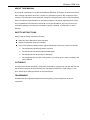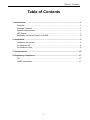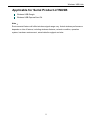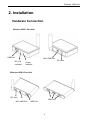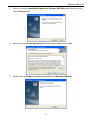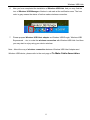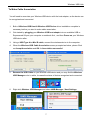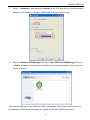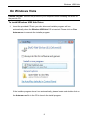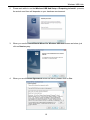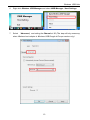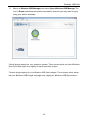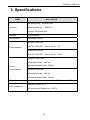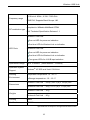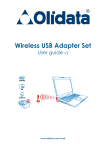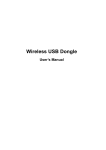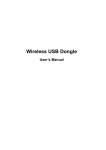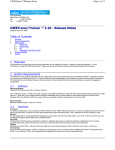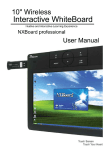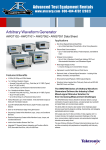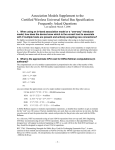Download Wireless USB HUB - Hardware
Transcript
Wireless USB HUB User’s Manual Wireless USB Hub ABOUT THIS MANUAL This manual is designed for use with the Wireless USB Hub. Information in this document has been carefully checked for accuracy; however, no guarantee is given to the correctness of the contents. The information in this document is subject to change without notice. The manufacturer does not make any representations or warranties (implied or otherwise) regarding the accuracy and completeness of this document and shall in no event be liable for any loss of profit or any commercial damage, including but not limited to special, incidental, consequential, or other damage. SAFETY INSTRUCTIONS Always read the safety instructions carefully: Keep this User’s Manual for future reference Keep this equipment away from humidity If any of the following situation arises, get the equipment checked by a service technician: • The equipment has been exposed to moisture. • The equipment has been dropped and damaged. • The equipment has obvious sign of breakage. • The equipment has not been working well or you cannot get it to work according to the User’s Manual. COPYRIGHT This document contains proprietary information protected by copyright. All right are reserved. No part of this manual may be reproduced by any mechanical, electronic or other means, in any form, without prior written permission of the manufacturer. TRADEMARKS All trademarks and registered trademarks are the property of their respective owners or companies. i Table of Contents Table of Contents 1. Introduction ............................................................................................................1 Features..............................................................................................................1 Package Contents...............................................................................................1 System Requirements.........................................................................................1 LED Status..........................................................................................................1 Applicable for Serial Product of WUSB ...............................................................2 2. Installation ..............................................................................................................3 Hardware Connection .........................................................................................3 On Windows XP ................................................................................................4 On Windows Vista...............................................................................................9 3. Specifications.......................................................................................................15 4. Regulatory Compliance .......................................................................................17 CE.....................................................................................................................17 WEEE Information ............................................................................................17 ii Wireless USB Hub 1. Introduction USB printer, scanner, flash drives, external hard drives, and other USB devices are able to plug directly into the Wireless USB Hub and receive wireless connectivity to a PC or laptop... Wireless USB is great for laptop users who would like to use external USB storage and other devices without the need to be tied to a desk. It's also a good choice for desktop users who simply wish to reduce cable clutter. Wireless USB 1-Port Hub Wireless USB 4-Port Hub HWA (Host Wire Adapter) ;DWA (Device Wire Adapter);WHCI (Wireless Host Controller Interface) 1 Wireless USB Hub Features No more wires , and less cable cutter Wirelessly add USB ports to your computer Wirelessly connects USB device as printers, cameras, scanners, network sharing and other devices to your computer Operation range up to 10 meter (Ideal distance : 3 meters) Transmission speeds of up to 480Mbps UWB (Ultra-Wide Band) technology use Package Contents Wireless USB Hub x1 AC power adapter x1 USB A-Type to Mini-B Cable x1 CD (Driver and User’s Manual) x1 Quick Installation Guide x1 System Requirements Windows® XP SP2 and Vista™ 32/64-bit LED Status Color Red Description Power on LED blinks when is made the association. Blue LED lights when is associated wirelessly. Green LED lights when USB port connects. 1 Wireless USB Hub Applicable for Serial Product of WUSB Wireless USB Dongle Wireless USB ExpressCard /34 Note: Environmental factors will affect wireless signal range vary. Actual wireless performance depends on lots of factors, including wireless distance, network condition, operation system, hardware environment, actual data throughput and else. 2 Wireless USB Hub 2. Installation Hardware Connection Wireless USB 1-Port Hub USB Port Mini USB Port RF Link indicator DC Jack Power indicator Wireless USB 4-Port Hub DC Jack Mini USB Port USB Port USB Port 3 Wireless USB Hub On Windows XP Caution: DO NOT connect the product to your computer before installing the driver on the provide CD. To install Wireless USB Hub Driver 1. Insert the provided CD into your disc drive and the installer program will run automatically when the Wireless USB Hub CD is inserted, and your may see the either screen as below. Please click Install to start the WUSB Driver install. If the installer program doesn’t run automatically, please locate and double-click on the Autorun.exe file in the CD to launch the install program. 2. Please wait while to run the Wireless USB Hub Setup of Preparing to Install…process, the actual need time will depends on your hardware environment. 4 Wireless USB Hub 3. When you see the InstallShield Wizard for Wireless USB Hub screen as below, just click on Next anyway. 4. When you see License Agreement screen as below, please click on Yes 5. Please click on Finish to complete the installation of Wireless USB Hub. 5 Wireless USB Hub 6. Now you have completed the installation of Wireless USB Hub. And you may find the icon of Wireless USB Manager of below in red mark at the notification area. The Icon color in gray means the status of before makes wireless connection. 7. Please prepare Wireless USB Host adapter as Wireless USB Dongle, Wireless USB Expresscard …etc, to make the wireless connection with Wireless USB Hub. And then you may start to enjoy using your device wireless. Note:About the way of wireless connection between Wireless USB Host Adapter and Wireless USB device, please refer to the next page of To Make Cable Association. 6 Wireless USB Hub To Make Cable Association You will need to associate your Wireless USB device with the host adapter, so the device can be recognized and connected. 1. Both of Wireless USB Host & Wireless USB Device driver installation complete is necessary before you start to make cable association. 2. Get started by plugging your Wireless USB host adapter into an available USB or Expresscard/34 port your computer or notebook first , and then Power on your Wireless USB device after. 3. Using a USB Type A to Mini B cable, connect the wireless device to the computer. 4. When the Wireless USB Cable Association screen prompted as below, please Click on Accept Association and OK for Association successful. 5. Remove the USB Cable on you Wireless USB device and you may find the Wireless USB Manager color in white, it means the status of device recognized and connected. 6. Right-click Wireless USB Manager and select UWB Manager / Host Settings. 7 Wireless USB Hub 7. Select 「Advanced」and setting the Channel at 15. (The step will only necessary when Wireless host adapter is Wireless USB Dongle in Europe version only). 8. Return to Wireless USB Manager and select Open Wireless USB Manager.The icon in Green represents association successful, and now you may start to enjoy using your device wirelessly. *Actual strings depend on your Wireless USB Host adapter. These screen shots above are from Wireless USB Dongle and might vary slightly for Wireless USB Expresscard.. 8 Wireless USB Hub On Windows Vista Caution: DO NOT connect the product to your computer before installing the driver on the provide CD. To install Wireless USB Hub Driver 1. Insert the provided CD into your disc drive and installer program will run automatically when the Wireless USB Hub CD is inserted. Please click on Run Autorun.exe to execute the installer program. If the installer program doesn’t run automatically, please locate and double-click on the Autorun.exe file in the CD to launch the install program. 9 Wireless USB Hub 2. Please wait while to run the Wireless USB Hub Setup of Preparing to Install…process, the actual need time will depends on your hardware environment. 3. When you see the InstallShield Wizard for Wireless USB Hub screen as below, just click on Next anyway. 4. When you see License Agreement screen as below, please click on Yes 10 Wireless USB Hub 5. Wait while to configuration Wireless USB Hub Setup installation and then please click on Finish to complete the installation of Wireless USB Hub.. 6. Now you have completed the installation of Wireless USB Hub. And you may find the icon of Wireless USB Manager of below in red mark at the notification area. The Icon color in gray means the status of before makes wireless connection. 7. Please prepare Wireless USB Host adapter as Wireless USB Dongle, Wireless USB Expresscard …etc, to make the wireless connection with Wireless USB Hub. And then you may start to enjoy using your device wireless. Note:About the way of wireless connection between Wireless USB Host Adapter and Wireless USB device, please refer to the next page of To Make Cable Association. 11 Wireless USB Hub To Make Cable Association You will need to associate your Wireless USB device with the host adapter, so the device can be recognized and connected. 1. Both of Wireless USB Host & Wireless USB Device driver installation complete is necessary before you start to make cable association. 2. Get started by plugging your Wireless USB host adapter into an available USB or Expresscard/34 port your computer or notebook first and then Power on your Wireless USB device after. 3. Using a USB Type A to Mini B cable, connect the wireless device to the computer. 4. When the Wireless USB Cable Association screen prompted as below, please Click on Accept Association and OK for Association successful. 5. Remove the USB Cable on you Wireless USB device and you may find the Wireless USB Manager color in white, it means the status of device recognized and connected. 12 Wireless USB Hub 6. Right-click Wireless USB Manager and select UWB Manager / Host Settings. 7. Select 「Advanced」and setting the Channel at 15. (The step will only necessary when Wireless host adapter is Wireless USB Dongle in Europe version only). 13 Wireless USB Hub 8. Return to Wireless USB Manager and select Open Wireless USB Manager.The icon in Green represents association successful, and now you may start to enjoy using your device wirelessly. *Actual strings depend on your operation system. These screen shots are from Windows Vista 32-bit and might vary slightly for each operation system. **Actual strings depend on your Wireless USB Host adapter. These screen shots above are from Wireless USB Dongle and might vary slightly for Wireless USB Expresscard.. 14 Wireless USB Hub 3. Specifications ITEM Description Upstream link:Wireless USB Interface Downstream link :USB 2.0 Power: DC power jack Antenna Dipole Antenna Power Mode Self-powered (only) Wireless 1-Port Hub: Power Adapter Input: AC 100-240V Output: DC 5V / 1A Wireless 4-Port Hub: Input: AC 100-240V Output: DC 5V / 2.5A Wireless 1-Port Hub: Operating Power : 300 mA Power Consumptions Suspend Mode Power :180mA Wireless 4-Port Hub: Operating Power : 330 mA Suspend Mode Power :180mA PHY data rate Support all WiMedia data rates from 53.3Mbps to 480Mbps WiMedia 1.0 MAC & 1.1 PHY compliance PHY compliant & Support for 1.2 PHY 15 Wireless USB Hub 3.1GHz to 4.8GHz ; 6.336~7.920 GHz Frequency range UWB PHY Supports Band Groups 1&3. Compliant to WiMedia MultiBand OFDM RF modulation type PHY Technical Specification Release 1.1 Wireless 1-Port Hub: One red LED for power on indication One blue LED for Wireless Link on indication LED Ports Wireless 4-Port Hub: One red LED for power on indication One blue LED for Wireless Link on indication Four green LEDs for 4 HUB input selection Operational Range Up to 10 meters (Ideal distance : 3 meters) Operation System Windows® XP SP2 and Vista™ 32/64-bit Support Working Operation temperature: 10 ~ 40 °C Environment Storage temperature: -10 ~ 60 °C Wireless 1-Port Hub :68.9(L) x 46.7(W) x 19.3(H) mm Dimensions Wireless 4-Port Hub :90(L) x 67.5 (W) x 17.3(H) mm Wireless 1-Port Hub :30 g Weights Wireless 4-Port Hub :90 g Housing Plastic Certification CE0560i *Specifications are subject to change without further notice 16 Wireless USB Hub 4. Regulatory Compliance CE This equipment is in compliance with the requirements of the following regulations: EN 55 022: EMC Directive 2004/108/EC (EN55022/EN55024) WEEE Information For EU (European Union) member users: According to the WEEE (Waste electrical and electronic equipment) Directive, do not dispose of this product as household waste or commercial waste. Waste electrical and electronic equipment should be appropriately collected and recycled as required by practices established for your country. For information on recycling of this product, please contact your local authorities, your household waste disposal service or the shop where you purchased the product. 17