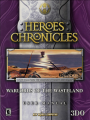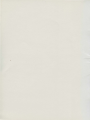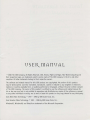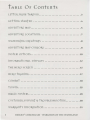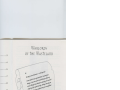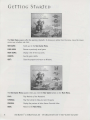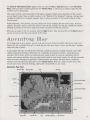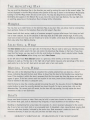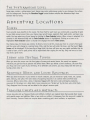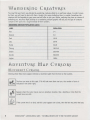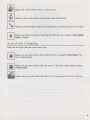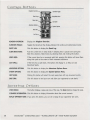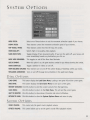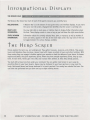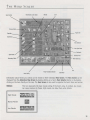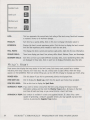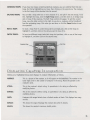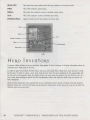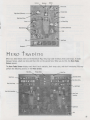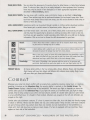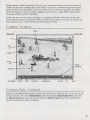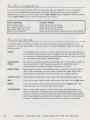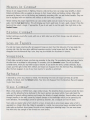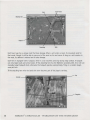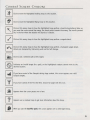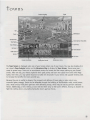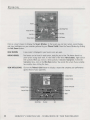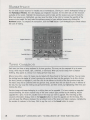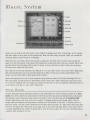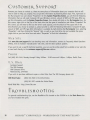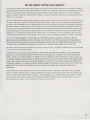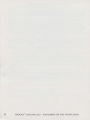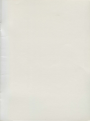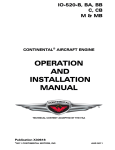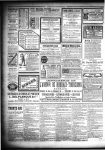Download heroesww-manual - Museum of Computer Adventure Game History
Transcript
USER_ffiAITU AL © 2000 The 3DO Company. All Rights Reserved. 3DO, Heroes, Might and Magic, New World Computing and their respective Logos, are trademarks and/or service marks of The 3DO Company in the U.S. and other countries. All other trademarks belong to their respective owners. The software and related manual for this 3DO product are copyrighted. No portion of this product may be photocopied, scanned, translated, reproduced, copied or reduced to any tangible or electronic medium or machine-readable form, or publicly performed or displayed, without the prior written consent of The 3DO Company. The owner of this product is entitled to use the software and related manual for his or her own use, but is not entitled to reproduce and distribute any copies of the software or manual to any other individual or entity; nor to rent or lease this product or any copy thereof to any third party. Uses Bink Video Technology. © 1997 - 1998 by RAD Game Tools, Inc. Uses Smacker Video Technology. © 1991 - 1998 by RAD Game Tools, Inc. Windows95, Windows98, and DirectX are trademarks of the Microsoft Corporation . tABLE OF CorrtErrts LEttER._FR._Offi tAR[IUffi . . . . . . . . . . . . . . . . . . . . . . . . . . . . . . 3 GEttirrG stARjED . . . . . . . . . . . . . . . . . . . . . . . . . . . . . . . . . . 4 AD"V EITtv Rf: mAP . . . . . . . . . . . . . . . . . . . . . . . . . . . . . . . . . . . . 5 ADVETitURJ: LOCAtions ............................. 7 WA ITO E RIITG CRJ:AtURJ:S ............................ s ADVEITtURJ: ffiAP CUR$0 R$ .......................... s SYStEm OPtions . . . . . . . . . . . . . . . . . . . . . . . . . . . . . . . . . . . 10 i IT F 0 R._ffi At i 0 TI A L D i S P LAYS . . . . . . . . . . . . . . . . . . . . . . . . . 12 t HE HE R._O SC Rf: E TI . . . . . . . . . . . . . . . . . . . . . . . . . . . . . . . . . 12 HE R._O t Rfi Di TI G . . . . . . . . . . . . . . . . . . . . . . . . . . . . . . . . . . . . 11 COII1BAt .......................................... 18 town ............................................ 2s mAGiC SYStEm ..................................... 29 customER._SUPPOR! wA R._Rfi IT ty i n F0 2 er tR._OUBLE HOOtinG .......... 30 R._ffi At i 0 rr . . . . . . . . . . . . . . . . . . . . . . . . . . 3 1 HEROES ™CHRONICLES - WARLORDS OF THE WASTELAND '&&&££,, QNV13 oe 81 21 21 01 8 8 10 GEtti II G Sf AR__fED The Main Menu appears after the opening cinematic. To choose an option from the menu, move the mouse cursor over a button and click. NEW GAME: Sends you to the New Game Menu. LOAD GAME: Resume a previously saved game. HIGH SCORE: Display a list of the top scores. CREDITS: See the game credits. QUIT: Close the program and return to Windows. The New Game Menu appears when you click the New Game button on the Main Menu. 4 PLAY: Play Warlords of the Wasteland. TUTORIAL: Play the tutorial to help you learn the game. PREVIEW: Display the previews of other Heroes Chronicle titles. BACK: Return to the Main Menu. HEROES '" CHRONICLES - WARLORDS OF THE WASTELAND The Scenario Information Screen appears when you click the Play or Tutorial button on the New Game Menu, when you select a preview game from the Preview Menu, or when you are ready to begin the next scenario in an on-going game. This screen contains a brief description of the game campaign storyline and a description of the scenario you are about to play. There are eight scenarios in the "Warlords of the Wasteland" campaign, and you must complete all eight to win the game. However, there is only one scenario in the tutorial and each of the three previews. Before beginning a new scenario, you must choose one of two campaign bonuses-extra troops, resources, artifacts, structures, spells or skills with which to start off the scenario. You may also change the scenario difficulty by clicking on the left or right arrow buttons beneath the difficulty indicator. When you are ready to start the scenario, click the Begin button. (You may also click on the Back button if you do not want to start the next scenario at this time.) ADVEIItVRJ: ffiAP At the beginning of each scenario, you can only see the areas of the land within view of your towns and heroes; the rest is shrouded from you. On each day you move your forces in turns, and the map is revealed along their path of travel. As you explore the map, you will discover treasures, wandering creatures, valuable resources, and a wide variety of permanent locations. While there are a multitude of permanent locations, among those you encounter will be mines, which can provide you with steady streams of resources; abandoned ruins to explore; and creature dwellings where you may recruit troops for your heroes' armies. You will also encounter heroes and towns belonging to opponents. Combat between your heroes and other heroes, wandering monsters, and town garrisons takes place on the Combat Screen. When you conquer enemy towns, they become part of your territorial holdings, adding their many benefits to your cause. Adventure Map View Adventure Map Resource Mine Town Mini Map Treasure Hero Selector Buttons Hero Control Buttons Town Selector Buttons Subterranean Gate Status Window Date Rollover Bar Resource Bar Ship Wandering Monsters Loose Resource 5 tHE ADVEITtURJ ffiAP You may scroll the Adventure Map in the direction you want by moving the cursor to the screen's edges. The red box displayed in the Mini-Map indicates what portion of the map is shown in the Adventure Map display. Clicking in the Mini-Map centers this box at the cursor. You may also drag the box around the Mini-Map. Identifying text appears in the Rollover Bar as you move the cursor over map features. You may right-click on anything appearing on the Adventure Map to display further information. HER._OES You may have up to eight heroes on the Adventure Map at any given time; any extras must be commanding town garrisons. Heroes on the Adventure Map carry their player's flag color. Heroes travel with their armies, made up of creatures arranged in groups called troops. Each troop can hold one or more creatures, but all the creatures in the troop must be of the same creature type. A hero's army must have at least one troop and can include up to seven. In battle, a hero leads the battle by commanding their army rather than fighting directly. SELEctirrc A HER...O The Hero Selector buttons on the right side of the Adventure Map are used to select your individual heroes. Clicking a hero's button selects the hero and centers the Adventure Map display on that hero. If you have more than five heroes, you may need to click the scroll buttons to display a hero's selector button. Doubleclicking on a Hero Selector button brings up a hero's Hero Screen. On the left side of each Hero Selector button is a green bar, which shrinks as the hero's movement allowance is used up. The blue bar on the right side of each button measures what percentage of the hero's spell points he or she has left. Spell points are spent when a hero casts spells. movirrG YOUR_HER_O When you click on the Adventure Map at a location the currently selected hero can move to, a line of arrows, indicating the path the hero must follow, is drawn from the hero to that location now marked by a horse. If the location is within the hero's movement limit for the current day, then the arrows and horse appear in green. If the hero cannot reach the location in one move, brown arrows indicate the length that must be traveled in the next or subsequent turns. Click the horse to move the currently selected hero along the path. You may also click on the Move Hero control button to move the currently selected hero down the path. To stop a moving hero, click on the Adventure Map. The current path will remain, but the hero will stop moving. You may resume the hero's movement or select a new destination. BoAts Heroes need boats to move on water. Boats may be built in some towns located on shores; summoned using the Summon Boat spell; built at Adventure Map shipyards; or found elsewhere on the Adventure Map. Boarding or disembarking from a boat takes the remainder of a hero's movement allowance for the current day. To put a hero on a boat, click on an unoccupied boat. To disembark a hero, move the boat carrying that hero to a valid shore location, indicated by the anchor icon. Boat movement is made at a hero's full movement allowance. A boat can only carry one hero and their army at a time. 6 HEROES ™CHRONICLES - WARLORDS OF THE WASTELAND tHE SvBtER.R.AITEArr LEVEL Some maps contain a subterranean level. Heroes may enter subterranean gates to pass between the surface and the underground. Pressing the Elevation Toggle control button switches the Adventure Map's view between the two levels. Anv E rr tv ~ L ocAti o rr s towns Towns provide many benefits to the owner. The Town Hall for each town you control adds a quantity of gold to your daily resource pool. Also, your heroes may recruit troops, replenish their spell points, and learn new spells. You may select any of your towns by clicking its Town Selector button. When a town is selected, it is centered in the Adventure Map and its Town Selector button is highlighted. Clicking on a town or its highlighted Town Selector button a second time displays the town's Town Screen . Your heroes may visit towns you control. To direct a hero to do this, move your hero to a town's front gate and the cursor will change to a rearing horse. Click, and the hero will enter the town, and the town's Town Screen will be displayed. If the town has a Mage Guild, the hero will learn any new spells available that he is able to learn, and his spell points will be replenished after staying for one day. Only one hero at a time may visit a given town. ErrErrrY AIID ITEvtAAL towns When you move the cursor over the front gates of enemy and neutral towns, the sword icon appears indicating any garrison forces present will defend them. When you defeat a town's defenses, the town flies your flag color and is part of your territory. If no defenders are present, you may simply take the town by having a hero enter it. R!: s 0 v R__C E III i II Es A I1 D L 0 0 s E R!: s 0 v R__C Es When you build structures in your towns or recruit creatures, you use resources-gold, wood, ore, crystal, gems, mercury, and sulfur. The main means of acquiring resources is to control mines and find loose resources. When a hero visits a mine, it becomes flagged with the hero's color and begins producing resources for the player on a daily basis. Loose resources are "picked up" by the hero who visits them. They disappear from the map and are added to the player's resource pool. tRJ:ASVRJ: CHEsts AIID AR!iFActs Heroes may also pick up Treasure Chests and Artifacts. Artifacts are magical items that provide their owner with special powers and abilities. When a hero visits an artifact, it disappears from the map and is added to their inventory. Treasure Chests are surprise boxes containing gold, minor artifacts, or experience. 7 C~Atu~s WAIIDERirrG You may find your hero's way blocked by wandering creatures allied to no particular player. In order to pass by them , you will need to deal with them. Usually, this means defeating them in combat. Sometimes the creatures will be favorable to your cause and will offer to join you. Others, realizing they have no chance of defeating you, may flee. Right clicking on a wandering creature graphic will tell you the type of creatures camped at the spot and a rough estimate of their numbers. WANDERING CREATURE POPULATION LABELS LABEL POPULATION Few 1-4 Several 5-9 Pack 10-19 Lots 20-49 Horde 50-99 Throng 100-249 Swarm 250-499 Zounds 500-999 Legion 1000+ AnvErrtu~ ffiAP CURSORS movEmErrt CVRSORS Clicking where these icons appear will draw a movement path from the hero to the location. ~ The hero can move to this spot. If it will take more than one turn, the number of turns is ~indicated in the lower right. ~ Appears when the cursor moves over an adventure location, like a building or mine that the L!£..:J current hero can visit. ~ 8 If the curreot hem is on ~nd, and this cu~or appea~ o"r a boat, then the hero may enter the boat. H EROES ™CHRONICLES - WARLORDS OF THE WASTELAND ~ Appears ove< a wale< locatfoo a hem oo a boat may visit. I~ I fodicates a shore locatioo where a hero may \aod a boat aod disembark. [SJ fodicates waoderiog moosters, eoemy towos, eoemy garrisoos, aod eoemy heroes a hero may attack. ~ Appears over heroes the current hero may trade with. When the hero is reached, the Hero Trading ~ Screen is displayed. SELEctiorr CVRSORS These icons are used to select the current town or hero. ~ Appears over any of your heroes. Clicking selects the hero, or displays the Hero Screen if the ~ hero is already selected. ~ Appears over your towns. Clicking selects the town or, if the town is already selected, displays ~ the Town Screen. 9 ContR_OL Bvttons Kingdom Overview Elevation Toggle Quest Log Sleep/Wake Hero Move Hero Cast Spell Adventure Options System Options Next Hero End Turn KINGDOM OVERVIEW: Displays the Kingdom Overview. ELEVATION TOGGLE: Toggles the Adventure Map display between the surface and subterranean levels. QUEST LOG: Click this button to display the Quest Log. SLEEP/WAKE HERO: Puts the current hero in sleep mode. A sleeping hero is passed over during the Next Hero selection. Wake heroes by selecting them and clicking this button. MOVE HERO: If the current hero has a movement path laid, pressing this button will move them along their path to the extent of their movement allowance. CAST SPELL: If the hero has a spell book, this button will display it so they can cast Adventure Spells. ADVENTURE OPTIONS: Click this button to display the Adventure Options Menu. SYSTEM OPTIONS: Click this button to display the System Options Menu. NEXT HERO: Clicking this button will select the next awake hero with any movement points. END TURN: Click this button to end your turn and allow your opponents to take theirs. AnvEntvRf; Ortions VIEW WORLD: This button displays a large-scale view of the map. The Zoom buttons change the scale. SCENARIO INFORMATION: Click this button to display information about the current scenario. REPLAY OPPONENT TURN: If you press this button, you can see a replay of your opponents' last turns. 10 HEROES ™CHRONICLES - WARLORDS OF THE WASTELAND SYstEm Ortiorrs HERO SPEED: Select one of these buttons to set the movement animation speed of your heroes. ENEMY SPEED: These buttons control the movement animation speed of your enemies. MAP SCROLL SPEED: These buttons control how fast the map view scrolls. VIDEO QUALITY: Selects high or low quality video playback. SHOW MOVE PATH: . Toggles display of hero movement paths. If you turn the paths off, your heroes will move immediately towards any destination you click on. MOVE HERO REMINDER: This toggles on and off the Move Hero Reminder. QUICK COMBAT: When this option is on, the game resolves combat for you without showing the combat. VIDEO SUBTITLES: Toggles subtitles for videos on and off. TOWN BUILDING OUTLINES: These buttons turn on and off the outline display of buildings within your towns. SPELLBOOK ANIMATION: Turns on and off the page turn animations in the spell book display. DisK_ 0Ptiorrs LOAD GAME: This button displays the Load Game Menu. Loading a new game will end the current game. SAVE GAME: This button displays the Save Game Menu to save your current game. RESTART SCENARIO: Click this button to start the current scenario from the beginning. MAIN MENU: Click this button to return to the Main Menu. This will end the current game. QUIT TO DESKTOP: Click this button to close Heroes Chronicles and return to Windows. RETURN TO GAME: Click this button to close the System Options Menu and return to play. Sovrro 0Ptiorrs MUSIC VOLUME: This control sets the game's music playback volume. EFFECTS VOLUME: This control allows you to set the game's sound effect playback volume. 11 • I II FO R__rrIAti 0 IIAL 0 i SPLAYS The Resource Bar shows how much of each of the game's resources you currently have. ROLLOVER BAR: A Rollover Bar is at the bottom of most game menus and interface displays. As you move the cursor over the screen, displayed text identifies what the cursor is currently over. RIGHT-CLICK INFORMATION: You may right-dick on most game or interface items to display further information about the item. These displays remain in view as long as you hold down the right mouse button. STATUS WINDOW INFORMATION: Information about the currently selected hero, town, or resource, as well as number of towns and allies, appears in the box at the lower right corner. You may click on this box to toggle between the various displays available. Heroes explore the land, sea, and underground. They gather treasures, resources, and artifacts. They secure towns and Adventure Map structures. Heroes travel with troops recruited at towns and other locations. With these armies they can engage in battles against your enemies or lead the defense of your towns. As heroes explore and battle, they gain experience points. When they have enough experience points, they go up a level. At each level, heroes gain new skills and increase their abilities at skills they already possess. You start with at least one hero under your command. You can gather more heroes to your cause by recruiting them in your town taverns. Heroes may be stationed in your town garrisons or may roam the lands. Garrisoned heroes lead troops stationed in a town's garrison if an enemy hero attacks the town. You can have one garrisoned hero per town and up to eight roaming heroes. 12 HEROES ™CHRONICLES - WARLORDS OF THE WASTELAND trrE H ER..O Hero Portrait SCRJ:EIT Hero Name, Level, Class Morale Luck Dismiss Hero Secondary Skills View Quest Log Army Formation Selector Hero's Army Split Army Information about heroes you control can be viewed on their individual Hero Screen. The Hero Screen can be displayed from the Adventure Map Screen by double-clicking on a hero's Hero Selector button or by doubleclicking on the hero directly on the map. The Hero Screen is also used to organize the hero's items and armies. MORALE: This icon represents the basic morale rating of the hero's army. In combat, low morale can cause creatures to freeze. High morale can allow them extra attacks. High Morale Normal Morale Low Morale 13 Excellent Luck Good Luck Positive Luck Neutral Luck mm m m El LUCK: This icon represents the current basic luck rating of the hero's army. Good luck increases a creature's chance to do maximum damage. SPECIALTY: Each hero has a special ability. Click on this icon to display information about it. EXPERIENCE: Displays the hero's current experience points. Click the icon to display the hero's current level and the experience points needed to reach the next level. SPELL POINTS: This displays the hero's current and maximum spell points, right click for more information. PRIMARY SKILLS: These icons display your hero's four primary skills: Attack, Defense, Power, and Knowledge. SECONDARY SKILLS: Each hero can have up to eight different secondary skills. Icons representing these skills are displayed in these slots. Click on each icon to display information about the skill. HER_o's AR_mY These seven slots display the troop stacks in the hero's army. Each troop stack portrait has a number indicating how many creatures are in each slot. The slot a troop stack occupies affects where the troop appears on the battlefield. There are several things you can do with this display to manage your hero's army. DISMISS HERO: Click this button if you wish to permanently dismiss the displayed hero. VIEW QUEST LOG: Click to display the Quest Log, which lists the quests your heroes have accepted. VIEW SPELL BOOK: Click on this icon to display the Spell Book. DISMISSING A TROOP: If you wish to remove a troop from the hero's army, display the troop's Creature Information window and then click the Dismiss Troop button. All heroes in the field must have at least one troop, so you cannot dismiss a hero's last troop. UPGRADING A TROOP: Each creature is available in a basic and upgraded version. If a hero visits a town capable of generating a creature's upgraded version, you may upgrade any basic level creatures by pressing the Upgrade Troop button. 14 HEROES ™CHRONICLES - WARLORDS OF THE WASTELAND COMBINING TROOPS: If you have two troops containing identical creatures, you can combine them into one troop. Do this by highlighting one troop, then clicking on the second one. The creatures in the first troop will be absorbed into the second. SPLITTING TROOPS: You can take a troop with two or more creatures in it, and split it into two troops. To do this, highlight the troop, click the Split Troop button, and then click on an empty troop slot or troop of like creatures. The Split Troop control will appear. To split the current troop, move the slider control to the right. As you do so, creatures will be transferred from the originating troop. Click when you are done, or click the Cancel button to end the operation. MOVE A TROOP: To move a troop from its current troop slot to an empty one, click on the troop to highlight it, and then click on the slot you want to move it to. SWITCH TROOPS: To have two different troops trade their troop slot positions, click on one of the troops to highlight it, and then click on the second troop. Originating Troop New Troop Slider Cancel DisPLAYirrG CRJ:;AfVRJ:: irrFORIIIAtiorr Clicking on a highlighted troop stack displays its creature information as follows. PORTRAIT: This is a picture of the creature, as it will appear on the battlefield. The number in the lower right corner is the number of creatures in the troop. Above the portrait is the creature's name. ATTACK: This is the creature's attack rating. In parenthesis is its rating as affected by modifying factors. DEFENSE: This is the creature's defense rating. In parenthesis is its rating as affected by modifying factors. SHOTS: Creatures with ranged attacks have a limited number of shots. This displays how many are left. DAMAGE: This shows the range of damage the creature does when it attacks. HEALTH: This shows the creature's maximum health points. 15 HEALTH LEFT: This shows how many health points the top creature in the troop has left. SPEED: This is the creature's speed rating. MORALE: This shows the creature's current, individual morale rating. LUCK: This is the creature's current, individual luck rating. AFFECTING SPELLS: Spells currently cast on the creature are shown here. Luck Affecting Spells Close + H E R__O I II v E II t 0 R__Y As heroes collect artifacts and war machines, they appear in their inventory. To display information about an inventory item, right-click on its icon. In order to gain the benefits of these items, the hero must equip them. Many items must be worn or held by the hero. In order to equip a worn item, drag its icon from the hero's backpack to the appropriate slot on the hero's body diagram. Note this means a hero can only wear one helmet, one set of boots, etc. at a time. Some items belong in one of the five miscellaneous slots, and sixty-four items may be carried in a hero's backpack. There are four equipment slots reserved for any war machines the hero may be carrying. Only the Catapult, Ballista, Ammo Cart, and First Aid Tent may be placed in these slots. A hero may only carry one of each war machine type at any one time. 16 HEROES ™CHRONICLES - WARLORDS OF THE WASTELAND Helmet Necklace Ballista Ammo Cart Catapult Right Hand Ring Left Hand Ring Left Hand (Defensive) Spell Book Backpack When two allied heroes meet on the Adventure Map, they may trade inventory items and troops. To trade between heroes, select one hero and then click on the second hero. When you do this, the Hero Trade Screen appears. The Hero Trade Screen displays each hero's basic statistics, their troop slots, and their inventories. You may perform the following actions on the Hero Screen: Hero One Quest Log Hero One's Army Split Stack Hero One's Inventory 17 TRADE/MOVE ITEMS: You can adjust the placement of inventory items for allied heroes, or trade items between them. To move an item, drag it to an empty backpack or hero equipment slot. Inventory items may only be placed in hero backpacks or in their appropriate equipment slots as described in Hero Inventory, above. TRADE/MOVE TROOPS: You may move, split, combine, swap, and dismiss troops as described in Hero Army, above. These actions may also be performed between the two heroes' troop slots. Since each hero must always have at least one troop, you will not be allowed to trade away or dismiss a hero's last troop. LEVEL ADVANCEMENT: Experience points can be gained through combat or visiting certain adventure locations. Once heroes gain a certain amount of experience points, they go up a level. SKILL ADVANCEMENT: Each time heroes reach a new level, one of their primary skills is advanced by one point, and they have the opportunity to advance an existing secondary skill or learn a new one. Each hero can gain expertise in eight secondary skills. Right-click on a skill icon to display information. Click on an icon to choose the skill advancement for your hero. Attack A hero's Attack skill number is added to each of its creature's attack rating, increasing the amount of damage they do in combat. Defense A hero's Defense skill is added to each of their army creature's defense rating, which decreases the amount of damage they take from enemy attacks. Power When a hero casts a spell. its Power skill number determines how powerfully a spell is cast. While this effect will vary from spell to spell, the Power skill number most often determines how long a spell's effect lasts or how much damage it does. Knowledge Each point of Knowledge a hero possesses adds ten points to its maximum spell point total. Spell points are spent when spells are cast (see Magic System, pg. 29). PRIMARY SKILLS: All heroes attain ability in the four primary skills-Attack, Defense, Power, and Knowledge. Might heroes will have their Attack and Defense skills advance more rapidly. Magic heroes will more often gain Power and Knowledge. ComBAt Whenever you come into direct conflict with an enemy hero, wandering creature, enemy town, or creatures guarding a structure on the Adventure Map, the ensuing battle is resolved on the Combat Screen. The Combat Screen displays a detailed map of the battlefield. The terrain you fight on depends on where the conflict takes place on the Adventure Map. If you fight the enemy at a fortified town, you fight in siege combat. Ship-to-ship combat occurs when one boat attacks another. If a battle takes place on open terrain or at an unfortified town, it is fought in field combat. Attackers are arrayed on the left and defenders are arrayed on the right. Combat takes place between creatures. If a hero is present on either side, he or she does not directly engage in attack or defense. Heroes lead the battle and may cast combat spells if they are able. Individual creatures are part of troops which may contain more than one member, but are represented on the battlefield as a single unit. Each side may have as many as seven troops. If a hero is equipped with war machines, these appear on their side of the battlefield. 18 HEROES "' CHRONICLES - WARLORDS OF THE WASTELAND Combat sequence is broken into rounds. Each troop or war machine can perform one action per round. All combat units take turns completing their actions. Which unit goes first is determined by the unit's speed rating, with faster units going before slower ones. If there are two creatures of equal speed, the attacker will go first. Actions can consist of moving, engaging in hand-to-hand or ranged attacks, casting spells, using special abilities, waiting or defending. Combat ends when one side retreats, surrenders, or is completely eliminated. Heroes who win the battle receive experience points, and collect the artifacts of defeated enemy heroes. If a player's hero defeats the forces guarding a town, the town becomes part of that player's territory. ComBAt ScR,J:Err Obstacle Defensive Side Offensive Side Ammo Cart Ballista Message Scroll Arrows Combat Options Surrender Retreat Auto Combat Message Window Cast Spell Wait Defend CorrDuctirrc ComBAt Distances on the battlefield are measured in hexes. The easiest way to understand this is to turn on the grid overlay. To do this, click on the Combat Options button to display the Combat Options Menu, then click the View Hex Grid button . Close the menu by clicking the Return to Game button. Now the battlefield should be overlaid with a pattern of hexagons. 19 tActics foR._mAtiorr If you have heroes with the Tactics skill (at a level greater than your opponent), you can arrange your troops on the battlefield before combat begins. During this special tactics phase, you may move the highlighted troop within your Tactics range. Click the Next Creature button to highlight a different creature. Click the Start Combat button to start the battle when you are done. Tactics Advantage Placement Allowed Three degrees higher Two degrees higher than enemy One degree higher than enemy Equal or lesser skill level Within the first six hex columns Within the first four hex columns Within the first two hex columns Troops are placed according to selected loose or tight formation tR._OOP Actions Once combat begins, each troop can perform one action per combat round. Each troop takes its turn according to its speed rating. When a troop's turn arrives, it becomes highlighted. Troops can perform the following actions: MOVING: The highlighted troop can move to a new hex. How far the troop can travel depends on its speed rating. Flying creatures move in a straight line to their destination and can fly over obstacles, but walking creatures must move around obstacles. To move a troop, click on a battlefield location within its movement range. HAND-TO-HAND ATTACK: All creatures can approach enemy troops and attack them to inflict damage. To perform a hand-to-hand attack, click on the enemy troop within the highlighted creature's movement range. Your creature will approach the enemy and strike it. Many creatures can perform ranged attacks by firing a projectile at an enemy target. To do this, click on the enemy you wish to shoot. Creatures with ranged attacks have a limited number of shots and can fire only when there are no adjacent enemies. RANGED ATTACK: CASTING A SPELL: Some creatures can cast spells. To cast a spell, click on the appropriate target troop. WAIT: If you want a troop to delay its action until the end of the round, click the Wait button. DEFEND: If you want to skip a creature's action phase entirely, click the Defend button. The creature will gain a bonus of 20% to their defense rating. COUNTERATTACKS: 20 When one troop strikes another in a hand-to-hand attack, the defending troop can deliver a counterattack. Counterattacks are made automatically against the first troop attacking a troop in a given round. While some creatures have special abilities allowing them to make multiple counterattacks, most creatures can make only one counterattack per round. The defending troop must survive the attack to deliver a counterattack. H ERO ES™ CHRONICLES - WARLORDS Of THE WASTELAND HER__OES irr ComBAt Heroes do not engage directly in fighting. However, sides led by a hero can enjoy many benefits. A hero's Attack and Defense skills are applied as bonuses to their troops' attack and defense ratings. Other skills possessed by heroes, such as the Archery and Leadership secondary skills, can add further benefits. They can also be equipped with war machines and artifacts to aid their army's strength. Heroes meeting the proper requirements can cast combat spells once per round. To have your hero cast a spell, click the Cast Spell button. This will display your hero's spell book. To cast a spell, choose it from the book and then select a target, if appropriate. If you do not want to cast the spell, then right click on the Combat Screen. ErrDirrG ComBAt Combat continues-round after round-until one or both sides lose all of their troops, one side retreats, or one side surrenders. Loss OF tR__ooPs If a side has troops remaining after all opponent troops are lost, then that side wins. If a hero leads the winning side, then the hero gains additional experience points. Losing heroes don't die, but they do disappear from the Adventure Map. Later, they may be available for recruitment in taverns. If both sides are lead by heroes, one hero may surrender to the other. The surrendering hero must pay a fee to the other hero in exchange for safe passage. To surrender, click the Surrender button . You will be offered surrender terms, which you may either accept or decline. If you decline the terms, combat continues. If you accept, your hero gets to keep their artifacts and troops but disappears from the Adventure Map. Immediately after, the hero reappears in one of your town taverns for possible re-enlistment. A side lead by a hero may choose to retreat. The retreating hero loses all troops but keeps all carried artifacts. To retreat, click the Retreat button. Your hero will disappear from the Adventure Map and reappear in your town taverns. SiEGE ComBAt When a hero attacks a fortified town, siege combat ensues. The attacking forces are placed outside the town walls, and the defending forces stationed in the town's garrison are placed within. Town walls block the movement of ground walking creatures and hamper the attacks of ranged attackers. Ground walkers can pass through breaches in the walls caused by Catapult damage or the drawbridge-which can be opened by the town defenders. The drawbridge cannot be opened by attackers, but a Catapult can knock it down. Town walls are created when a fort is built in a town. A moat and an arrow tower appear when a fort is upgraded to a citadel. When the citadel is upgraded to a castle, two more arrow towers are added and the town walls are fortified. Arrow towers fire once a turn, targeting an attacking troop. The rear arrow tower fires with twice the strength of the forward two arrow towers. 21 Moat Arrow Towers Attacking Hero Catapult Drawbridge Walls Each town type has a unique moat that does damage. When a unit enters a moat, its movement ends for that round, though it will be able to move out of the moat on its next move. As long as a unit remains in the moat, its defense is reduced and it takes damage. Each hero is equipped with a Catapult, which is a war machine used only during siege combat. A Catapult can only target walls and arrow towers. If the attacking hero has the Ballistics secondary skill, he or she can manually target Catapult shots, otherwise the Catapult operates automatically, firing on a random target, once per turn. If the attacking hero wins the battle the town becomes part of the player's territory. Gap Gangplank 22 HEROES ™CHRONICLES - WARLORDS OF THE WASTELAND ComBAt SCRf:ETI CvR.SOR.S I ~ IClick to move the highlighted walking troop to this location. ~ Click to move the highlighted flying troop to this location. Click on this enemy troop to have the highlighted troop perform a hand-to-hand attack. Note: as you move the cursor around the enemy, the sword points towards the enemy. The sword's pommel sits in the hex where the attacker will stand as it attacks. I / IClick on this enemy troop to have the highlighted troop perform a ranged attack. ~ Click on this enemy troop to have the highlighted troop perform a hampered ranged attack. ~ Attacks are hampered by intervening walls and do half damage. 1 ·fiii \ I Click to cast a selected spell at this target. ~ Ind!cates an .invalid target for a spell, or the highlighted creature cannot move to the ~desired locat10n. ~ If you have control of the Catapult during siege combat, this cursor appears over valid ~ Catapult targets. [!] If you have control of the First Aid Tent, choose its target with this icon. ~ Appears when the cursor passes over a hero. If I Appears over a creature troop to get more information about the troop. Ia I When you cast the Sacrifice spell, this cursor appears over a valid target troop. 23 ComBAt 0Ptiorrs Click the Combat Options button to display the Combat Options Menu. Here you can change sound and combat options. The sound options are the same as those described in the Sound Options section on page 11. Combat options are detailed below. To close the menu, click the Return to Game button . AUTO COMBAT OPTIONS The Auto Combat button appears on the Combat Screen . Pressing it turns auto combat on and off. What exactly happens when you do this depends on your Auto Combat Options setting. Checkmark the options to turn them on. CREATURES: The computer makes decisions for your creature troops. SPELLS: The computer automatically casts spells for your heroes. CATAPULT: The computer operates your Catapult during siege combat. BALLISTA: The computer operates your Ballista. FIRST AID TENT: The computer operates your First Aid Tent. ANIMATION SPEED: These buttons control how fast the combat animations play. CREATURE INFO ALL STATISTICS: When you roll the cursor over creatures, all information about them is displayed. SPELLS ONLY: When the cursor is rolled over creatures, only spells affecting them are displayed. VIEW HEX GRID: Distance on the Combat Screen is measured in hexes. This checkbox turns on and off the display of the hexagon grid overlay. MOVEMENT SHADOW: This checkbox turns on and off the show movement range option. The place where the highlighted creature can move is outlined when this option is on. CURSOR SHADOW: SPELL BOOK ANIMATION: 24 This checkbox turns the mouse cursor shadow on and off. When the option is on, it highlights the hex the mouse is currently in. Turns the spell book page turning animation on or off. HEROES ™CHRONICLES - WARLORDS OF THE WASTELAND towns Creature Dwelling Castle Tavern Garrison Hero Town Garrison Troop Slots Town Name Split Troop Town Portrait Hall Level Town Selector Castle Level Income ExitTown Creature Generation Visiting Hero Portrait Visiting Hero's Army The Town Screen is displayed when one of your heroes enters one of your towns. You may also double-click on a town's Town Selector button on the Adventure Map to display its Town Screen. Towns serve your cause in several ways. Towns act as recruitment centers for heroes and the troops making up your heroes' armies. After one day, your heroes replenish their spell points and learn new spells from towns with Mage Guilds. Over time, you may spend resources to build new structures in your towns and upgrade existing ones to increase the benefits the towns provide you. Because they are so useful to players, the conquest and defense of towns plays a major role in any successful game strategy. Towns can be defended through the building of fortifications-walls, arrow towers, and a moat-and by filling their garrisons with defending troops, which may be lead by garrison stationed heroes. Additionally, a hero visiting a town will lend their army to the town's defense, forcing an attacker to fight the visiting hero's army before facing the town's garrison forces. 25 Rum or Hero Hiring Price Heroes for Hire Hire Hero Hero Info Exit Tavern Click on a town's tavern to display the Tavern Window. In the tavern you can hear rumors, recruit heroes, and view intelligence on your enemies gathered by your Thieves' Guild. Close the Tavern Window by clicking the Exit Tavern button. HEAR RUMORS: A new rumor is displayed in your taverns once per week. HIRING HEROES: Two heroes can be found in each tavern, ready for you to hire. The heroes found in a given tavern change each week. To view either of the hero's Hero Screens, right-click on their portrait. When you click on a hero's portrait, it becomes highlighted. To hire the highlighted hero, click on the Hire Hero button. You cannot hire a hero if you currently have another hero visiting the town. VIEW INTELLIGENCE: Click on the Thieves' Guild button to display a report that compares your performance against those of your opponents. Creature Name Creature Portrait Number of Recruits Available Troops Total Cost Cost per Troop Slider Recruit Max 26 Pay Cost Exit HEROES '" CHRONICLES - WARLORDS OF THE WASTELAND Creatures who reside in towns live in creature dwellings. Each week, the population of these dwellings grows, increasing the number of creatures available at the dwelling which you may recruit into the town's garrison. Click on a creature dwelling to display the dwelling's Creature Recruitment Box. The name of the dwelling's creatures, a portrait of the troop type available, and the number of troops available are shown. As you move the slider to the right, the number of recruits increases, and the cost to recruit them is tallied. You may click the Maximum button to recruit all of the available troops or the maximum number of troops you can currently afford. Click the Recruit button to add the recruits to your town garrison. foRf A Fort adds to the town's siege defenses. The Fort may be upgraded to a Citadel, and then to a Castle. Click on this structure to display creature statistics and to recruit all available creatures. ffiAGE GviLD Heroes learn new spells from towns with Mage Guilds. Mage Guilds may be upgraded, level-by-level, up to fifth level in some towns. As you build each level, a random selection of spells becomes available at the guild. Clicking on a Mage Guild displays the spells available. If the visiting hero doesn't own a spell book, you may purchase one for them by clicking on the mage guild. Second Level Spells Fourth Level Spells Third Level Spells Fifth Level Spells Close First Level Spells 27 ffi A R_I(_E t PLACE You can trade surplus resources for needed ones at marketplaces. Clicking on a town's marketplace brings up the Marketplace Window. One side displays your kingdom's resources. On the other side, are the resources available at the market. Highlight the resource you want to trade, and the resource you want to trade for. When two resources are highlighted, you may move the slider to the right to increase the quantity of the resource to be traded. You may trade the maximum amount of your selected resource by clicking the Maximum button. To complete the transaction, click the Trade button. Each Marketplace you control reduces the costs of trading. Kingdom Resources Market Resources Exit Amount to Give Trade Maximum town GAR_Risorr Each town can have an army stationed in its town garrison. This army can be composed of up to seven troops, which may be moved, split, combined, or dismissed. When you recruit troops from a creature dwelling, they appear as a troop in an empty garrison troop slot. When a hero visits a town, its troops may be traded with those found in the town's garrison. You can make the visiting hero the leader of a town's garrison by moving the hero into the garrison. To do this, click on the hero's portrait to highlight it, and then click on the banner to the left of the first garrison troop slot. The hero's army will be combined with the garrison army, and the hero will now lead the army in defense of the city. You may swap the visiting and garrisoned heroes, and their armies, by highlighting either hero and clicking the other. Garrison troops and troops belonging to a visiting hero can be upgraded. If a town contains an upgraded creature dwelling, the lesser creature troop of the same creature type provided by the dwelling, may be upgraded for a price. To do this, double-click on the troop you wish to upgrade. This will bring up that creature's information display. Click on the Upgrade button to show the upgrade cost for the troop. This cost will equal the difference between the recruitment costs of the lesser and higher creatures, multiplied by the number of creatures in the troop. Click to pay the cost, or the Cancel button to cancel. 28 HEROES ™CHRONICLES - WARLORDS OF THE WASTELAND ffiAGic SYstEm Air Spells Spell Icon Spell Cost Earth Spells Fire Spells Water Spells All Spells Close Book Spell Points Combat Spells Adventure Spells Heroes can use spells to aid their travels, reveal hidden knowledge about their surroundings, and in combat, help their troops or bring harm to their adversaries. When all other things are equal, magic can provide the necessary edge to assure victory in a campaign. Before they can cast spells, heroes must possess a spell book. The spell book is where a hero records the spells he or she has learned. Some heroes will already have a spell book when they are recruited. Others may purchase theirs from the Mage Guilds located in towns. A hero's spell book is kept in their item inventory, but may not be traded like other items. Each spell has a level that represents how difficult it is to cast. When heroes visit a town with a Mage Guild, they automatically learn any new spells the guild has to offer, if they have a high enough Wisdom skill. Heroes may also learn spells as they explore map locations. Spells cost spell points to cast. A hero's maximum spell points are equal to 10x their Knowledge skill. As a hero casts spells, its spell points are diminished. A hero cannot cast a spell costing more spell points than he or she has available. Each hero regains one spell point per day, or can be completely replenished when he or she starts a new day in a town with a Mage Guild. SPELL BOOK_ A hero's spell book may be viewed by clicking on the spell book's icon in the inventory portion of its Hero Screen. In a hero's spell book, spells known to the hero are listed by school and divided into combat spells and adventure spells. Adventure spells may be cast while a hero is traveling around the Adventure Map. Combat spells may be cast when a hero is in combat. To display adventure and combat spells, click the combat spell and adventure spell bookmarks sticking out of the bottom of the book. To display spells of a particular school, click the school's bookmark on the right side of the book. If a hero knows more spells than can fit on one page, then simply click on the page curls to go to the next page. Next to each spell's name is a number representing the number of spell points it costs to cast the spell. You may view information about a spell by right clicking on its icon. 29 CvstorrrER_ SvrroRt However you choose to contact us, there are some pieces of information about your computer that we will need in order to help you properly. You can get this information by following these steps: First, right-click on the My Computer icon and choose "Properties". On this System Properties Screen, you will find the following information that we will need: Computer OS type (Windows version), amount of RAM and CPU type. After you get this information, exit the System Properties Screen, then double left-click on the My Computer icon. On this screen, right-click on the icon of the hard drive that the game is installed on and choose "Properties". On this screen, you will need to find out the drive's total capacity, and the amount of free space left on the drive.However you choose to contact us, please provide us with the following information: Computer OS type, amount of RAM, and CPU type (this information is available by right-clicking the My Computer icon, selecting "Properties", and then clicking the "General" tab), as well as your hard drive size and available free space (right-click on your hard drive icon and select "Properties" to find this information). WEB SitE Visit www.3do.com/support for late-breaking news and information, answers to Frequently Asked Questions (FAQ's), links to hardware manufacturers' web sites, and the latest product updates. If you want to ask a specific technical question, you can use the online email form available at our web site or send mail directly to the [email protected] address. PHOITE Call (650) 261-3454, Monday through Friday, 9:00am - 12:00 noon and 2:00pm - 5:00pm, Pacific Time. V.S. ffiAiL Customer Support The 300 Company 600 Galveston Drive Redwood City, CA 94063 If you wish to purchase additional copies or other titles from The 300 Company please call: 300 Direct Sales: (800) 336-3506 in the United States (650) 261-3227 outside the United States World Wide Web - http://www.3do.com tR_OVB LESH 0 oti I1 G For general troubleshooting tips, see the ReadMe.txt file located on the CD-ROM or in the Start Menu after you have installed the game. 30 HEROES ™CHRONICLES - WARLORDS OF THE WASTELAND THE 300 COMPANY LIMITED 90-DAY WARRANTY The 3DO Company (3DO) warrants to the original consumer purchaser of this 3DO software product that the compact disc on which the underlying computer program is recorded is free from defects in materials and workmanship under normal, recommended use for ninety (90) days from the date of purchase. The 3DO software program recorded on such a medium is sold on an as is basis, without any warranty or condition of any kind, and 3DO shall not be Liable for any Losses or damage of any kind or nature resulting from the use or inability to use such program. 3DO's entire Liability and the original consumer purchaser's exclusive remedy for breach of any warranty (express or implied) shall be, at 3DO's option, either: (a) to replace, free of charge, this 3DO software product, or (b) to return to the original consumer purchaser the price paid for this 3DO software product. The preceding warranty shall not be applicable and 3DO shall not be obligated to replace this 3DO software product or to return any such sum to the original consumer unless this 3DO software product is returned within the 90day warranty period, postage pre-paid with proof of purchase to The 3DO Company, 600 Galveston Drive, Redwood City, CA 94063, Attn.: Customer Support Dept., and the preceding warranty shall be void if any defect in this 3DO software product arises through accident, negligence, use in any application for which this 3DO software product was not designed or intended, modification without the prior consent of 3DO, any cause external to the product (e.g., heat), or by any other cause unrelated to defective materials or workmanship. EXCEPT FOR THE LIMITED WARRANTY SET FORTH ABOVE, ALL OTHER REPRESENTATIONS, WARRANTIES, CONDffiONS, TERMS AND OBLIGATIONS, WHETHER EXPRESSED OR IMPLIED, INCLUDING, BUT NOT LIMITED TO, ANY IMPLIED WARRANTIES OF MERCHANTABILITY, FITNESS FOR ANY PARTICULAR PURPOSE AND/ OR NON-INFRINGEMENT REGARDING THIS 3DO SOFTWARE PRODUCT (RELATING TO ffiHER THE COMPACT DISC, THE SOFTWARE OR OTHERWISE) ARE EXCLUDED TO THE MAXIMUM EXTENT ALLOWED BY APPLICABLE LAW. 3DO neither assumes nor authorizes any other person or entity to assume for 3DO (or any related or affiliated entity) any other Liability in connection with this 3DO software product. IN NO EVENT SHALL 3DO BE LIABLE FOR ANY INCIDENTAL, CONSEQUENTIAL (INCLUDING LOSS OF PROFITS), SPECIAL AND/OR OTHER DAMAGES OF ANY KIND OR NATURE RESULTING FROM THE PURCHASE, POSSESSION, USE, OR INABILITY TO USE THIS 3DO SOFTWARE PRODUCT, EVEN IF 3DO HAS BEEN ADVISED OF THE POSSIBILITY OF SUCH DAMAGES OR LOSS. IN NO EVENT SHALL 3DO'S LIABILITY TO THE ORIGINAL CONSUMER PURCHASER EXCEED THE AMOUNT ACTUALLY PAID FOR THIS 3DO SOFTWARE PRODUCT. SOME STATES/COUNTRIES DO NOT ALLOW LIMITATIONS ON HOW LONG AN IMPLIED WARRANTY LASTS AND/ OR THE EXCLUSION OR LIMITATION OF INCIDENTAL OR CONSEQUENTIAL DAMAGES, SO THE ABOVE LIMITATIONS AND/ OR EXCLUSION OR LIMITATION OF LIABILITY MAY NOT APPLY TO YOU. THIS WARRANTY GIVES YOU SPECIFIC LEGAL RIGHTS AND YOU MAY ALSO HAVE OTHER RIGHTS WHICH VARY FROM JURISDiffiON TO JURISDICTION . 3DO has endeavored to ensure that the end user manual and promotional materials regarding this 3DO software product accurately reference the product. However, because of ongoing improvements and updating of 3DO software products, 3DO cannot guarantee the accuracy of printed materials after the date of publication, and 3DO disclaims any Loss, Liability and/or damages, whether in contract, tort or otherwise, arising out of or resulting from the manual and promotional materials, including, without Limitation, any Loss or Liability resulting from changes, errors or omissions with respect to any of such items. 31 32 HEROES ™CHRONICLES - WARLORDS OF THE WASTELAND COMING SOON FROM 3DO CLASH OF THE DRAGONS Not even the elven armies of the woodland Rampart towns can stand against the combined forces of Black, Red, Rust, Crystal and Azure dragons led by the Dragon Queen, Mutare. As the elves retreat into the dense forests and magic plains, the Immortal Hero, Tarnum, rides forth to battle this new enemy who threatens to disrupt the balance of power in the realm and bring the entire world under her deadly claws. MASTERS OF THE ELEMENTS The Elemental Lords end ten thousand years of peace and prepare to make the world their battleground unless Tarnum can overcome his hatred of magic and learn the spells necessary to build the ConHux town and defeat them. In order to form an army capable of stopping the destruction of the world, he'll need to journey through the magic clouds, lucid pools, rockJands and fiery Helds of the elemental planes. CONQUEST OF THE UNDERWORLD When the soul of Queen Allison's father is kidnapped from Paradise, Tarnum escorts her through the mindlessly twisting tunnels and endless cursed grounds of the Underworld. Every step of this epic journey is blocked by a fiery Inferno or foggy Necropolis from which march demons and undead determined to make Tarnum a permanent inhabitant of the land of the dead.