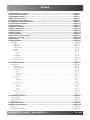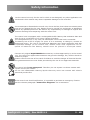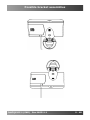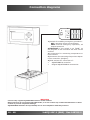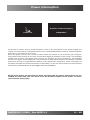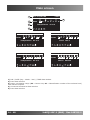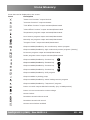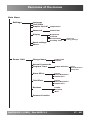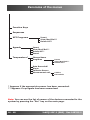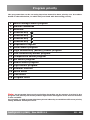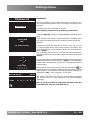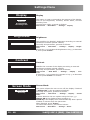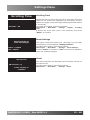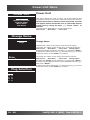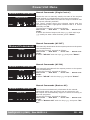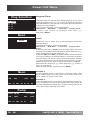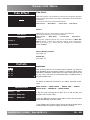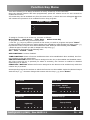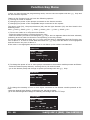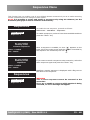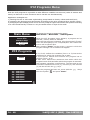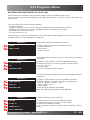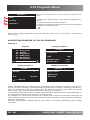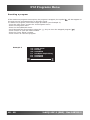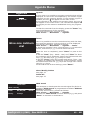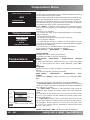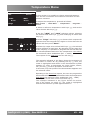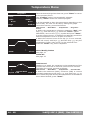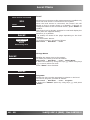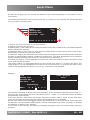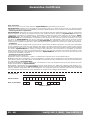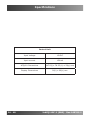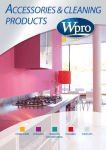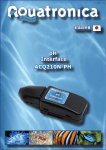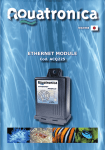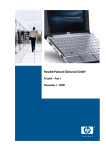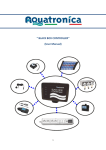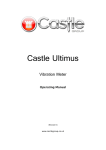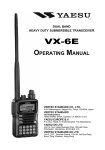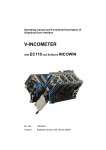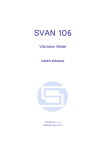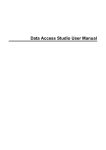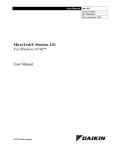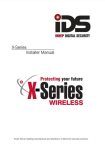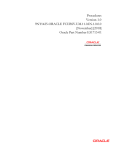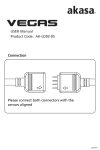Download User Manual - MarineAndReef.com
Transcript
Instruction Manual AQUARIUM CONTROLLER EVOLUTION ACQ110 The contents of this manual, may not be reproduced, transferred, distributed or memorized in any form without the written permission of AQUATRONICA. The information contained in this manual can be modified at any moment and without prior notice at the discretion of AQUATRONICA. These modifications will be inserted in successive editions of the present manual. AQUATRONICA reserves the right to make modifications and improvements to any product described in the present manual without prior notice. Read this manual carefully before using the “AQUARIUM CONTROLLER” system. DISPOSAL OF ELECTRIC AND ELECTRONIC PARTS Pursuant to Directive 2002/96/EC issued by the European Parliament regarding the reduction in use of dangerous substances in electrical and electronic equipment, as well as waste disposal. Products bearing the barred dustbin symbol must be disposed of separately from other waste. Therefore, the user must dispose of the product in question at suitable recycling centres for electronic and electro-technical waste, or he/she must consign the used product to the retailer when buying a new equivalent product, on a one-by-one basis. Separate waste collection allows used equipment to be recycled, treated and disposed of without negative consequences for the environment and health, and it allows the materials in the equipment to be recycled. Index • • • • • • • • • • • • • • • • • Information on safety....................................................................................Page General Description........................................................................................Page Package Contents...........................................................................................Page Battery connection.........................................................................................Page Controller connections...................................................................................Page Possible bracket assemblies...........................................................................Page Connection diagrams......................................................................................Page Power failure..................................................................................................Page Keypad functions............................................................................................Page Map of characters...........................................................................................Page Getting started...............................................................................................Page Main screen....................................................................................................Page Icons glossary................................................................................................Page Panorama of the menus..................................................................................Page Program priority.............................................................................................Page Main Menu......................................................................................................Page Settings Menu................................................................................................Page 5 6 7 8 8 9 10 11 12 12 13 14 15 17 19 20 20 Settings............................................................................................................................. Page 20 Language................................................................................................................................................ Page 20 Time/Date............................................................................................................................................... Page 20 Graphic Period......................................................................................................................................... Page 20 Password................................................................................................................................................. Page 21 Display................................................................................................................................................... Page 22 Brightness...............................................................................................................................................................................Page 22 Contrast.................................................................................................................................................................................Page 22 Screen Mode............................................................................................................................................ Page 22 Scrolling Time.......................................................................................................................................... Page 23 Reset settings.......................................................................................................................................... Page 23 About..................................................................................................................................................... Page 23 • Power Unit Menu............................................................................................Page 24 Power Unit......................................................................................................................... Page 24 Change Name.......................................................................................................................................... Page 24 Manual Commands................................................................................................................................... Page 25 Program Timer......................................................................................................................................... Page 26 Insert.....................................................................................................................................................................................Page 26 View/Mod/Del..........................................................................................................................................................................Page 27 Delete All................................................................................................................................................................................Page 27 Wave Effect............................................................................................................................................. Page 28 Insert.....................................................................................................................................................................................Page 28 View/Mod/Del..........................................................................................................................................................................Page 28 Delete All................................................................................................................................................................................Page 28 Tide Effect............................................................................................................................................... Page 29 Insert.....................................................................................................................................................................................Page 29 View/Mod/Del..........................................................................................................................................................................Page 29 Delete All................................................................................................................................................................................Page 29 Black Out................................................................................................................................................ Page 29 Unlock All................................................................................................................................................................................Page 30 Summer Function..................................................................................................................................... Page 30 • Function key Menu.........................................................................................Page 31 Time function..................................................................................................................... Page 31 Switch function................................................................................................................... Page 31 Push-Button....................................................................................................................... Page 31 • Sequences Menu.............................................................................................Page 33 • XYZ Program Menu.........................................................................................Page 34 Insert................................................................................................................................ Page 35 Setting the variables........................................................................................................... Page 35 IsACQ110C-1 (ENG) Rev.160311-1 3 - 60 Index Digital sensor variable..............................................................................................................................................................Page 35 Analogical sensor variable.........................................................................................................................................................Page 35 Time variable...........................................................................................................................................................................Page 36 Setting the functions........................................................................................................... Page 37 Application examples of the XYZ programs............................................................................. Page 38 Resetting a program............................................................................................................ Page 40 • Agenda Menu..................................................................................................Page 41 Agenda.............................................................................................................................. Page 41 Insert..................................................................................................................................................... Page 41 Sound..................................................................................................................................................... Page 41 View/Mod/Del.......................................................................................................................................... Page 41 Delete all................................................................................................................................................ Page 41 • Temperature Menu.........................................................................................Page 42 Temperature....................................................................................................................... Page 42 Change Name.......................................................................................................................................... Page 42 Programs................................................................................................................................................ Page 42 Insert.....................................................................................................................................................................................Page 43 View/Mod/Del..........................................................................................................................................................................Page 44 Delete All................................................................................................................................................................................Page 44 Data Record............................................................................................................................................. Page 44 Alarm..................................................................................................................................................... Page 45 Calibrate Sensor....................................................................................................................................... Page 46 Measurement unit.................................................................................................................................... Page 46 About..................................................................................................................................................... Page 47 Disconnect.............................................................................................................................................. Page 47 • Level Menu.....................................................................................................Page 48 Level................................................................................................................................. Page 48 Change Name.......................................................................................................................................... Page 48 Programs................................................................................................................................................ Page 48 Insert.....................................................................................................................................................................................Page 49 View/Mod/Del..........................................................................................................................................................................Page 50 Delete All................................................................................................................................................................................Page 50 Alarm..................................................................................................................................................... Page 50 Measurement unit.................................................................................................................................... Page 51 Disconnect.............................................................................................................................................. Page 51 Certificate of Warranty......................................................................................Page 52 Declaration of Conformity.................................................................................Page 53 Technical Data...................................................................................................Page 54 4 - 60 IsACQ110C-1 (ENG) Rev.160311-1 Safety information Use the control unit only for the use for which it was designed, any other application not mentioned in this manual may cause irreparable damage to the controller. Do not attempt to dismantle the control unit, due to the fact, that it does not contain parts that can be repaired by the user. Repairs must be carried out exclusively at assistance centres by qualified personnel. We decline any responsibility for damage to objects and persons resulting from tampering with the control unit. The control unit is equipped with a rechargeable buffer battery that maintains date and time for up to a maximum of 15 hours if power is lacking. The configurations will, in any case, be maintained even if this limit is exceeded. The battery has a life of roughly 10 years. If it is necessary to change it, contact an authorized centre. The use of non-approved batteries may cause explosions and also irreparable damage to the control unit. Please check local regulations for disposal of batteries.The battery should never be placed in municipal waste. Connect only original AQUATRONICA accessories, or those approved by it, to the control unit. The use of non-approved accessories may provoke damage, fire, electric shocks or lesions to people. Position control units out of the reach of children to avoid the danger of electrical shocks. The guarantee does not cover faults provoked by the use of non-approved materials. The control unit is not waterproof. Therefore, do not expose it to direct contact with liquids. Do not use outdoor. Do not use inflammable cleaning liquids that may come into contact with electric parts and provoke fire. If the control unit should malfunction, it is possible to activate an emergency function. See the relevant paragraph “Connection diagrams” for its activation. IsACQ110C-1 (ENG) Rev.160311-1 5 - 60 General description The “AQUARIUM CONTROLLER” is electronic and easy to use, allowing you to manage all of the electrical appliances in an aquarium. It can be used for both soft water and salt water aquariums. The main components of the system are: an electronic control unit for setting and viewing all parameters and a power unit to which the various appliances are connected. Other accessories are also available for increasing the system’s performance (e.g. reading of chemical values, electrodes, level sensors, modules, etc.). For a complete overview of available accessories, visit www.aquatronica.com. The “AQUARIUM CONTROLLER EVOLUTION” has the following main functions: • Visually displays data on the blue graphic screen. • The “password” menu allows you to enable a PIN security code to prevent unauthorised persons from involuntarily modifying any settings. • The “multitimer” function commands in an ON/OFF mode (using the power unit) and can activate and deactivate movement pumps, neon and incandescent lights, heaters, coolers, skimmers, and other elements. • The “electronic agenda” function allows the user to write and save reminders and, if desired, program repeatable reminders. These notices are displayed at the desired moment, accompanied by an acoustic signal. • The “data readings” function measures and displays the data read by the sensors so the various devices connected to the system can consequently be adjusted. • The “tide effect” alternately activates two movement pumps with fixed cycles of 6 hours 15 minutes each (tide time). • The “wave effect” function allows the alternate activation of two or three movement pumps with cycles that can be chosen by the user, from a minimum of 1 second to a maximum of about 5 minutes. • The “summer” function activates the heating cable underneath the gravel for fixed intervals of 5 minutes/hour even in the summer when it is normally not used. • The “power cut” function, in the case in which power supply is lacking, displays the duration of the interruption. If the interruption continues for more than an hour, the outputs selected in the menu remain disabled when the power returns. • The “software reprogramming” function is the feature that places this product above all others in its category. With a serial interface and a PC it is possible to update the control unit with functions which were not present at the moment of purchase, without having to change it. • Thanks to the “dimming” modules, it is possible to check and program any dimming devices connected to the system, such as the 0-10V modules for lights and dimming modules for movement pumps. Through the first one, the on-off periods and neon lamp intensity can be adjusted so as to reproduce dawn and dusk effects. The second one instead makes it possible to control movement pumps so as to reproduce wave or tide effects that can be dimmed. • Thanks to the “connectivity” modules, the system can be monitored remotely. The Ethernet module allows the data read to be monitored on a web page and be reported by e-mail if there are alarms. The SMS module instead queries the control unit regarding the data read, and sends messages from/to mobile phones if there are alarms. 6 - 60 IsACQ110C-1 (ENG) Rev.160311-1 Contents of the package The package contains: 1) N° 1 Control unit 2) N° 1 Temperature sensor 3) N° 1 Battery 4) N° 1 Bus cable 5) N° 1 Fixing bracket bag 6) N° 1 Cd-rom containing the instruction manuals of all Aquarium Controller System components 7) N° 1 Quick installation guide 2 1 3 5 IsACQ110C-1 (ENG) 4 6 Rev.160311-1 7 7 - 60 Battery connection r tte Ba ACQ110 rear view y Battery connector connection Controller connections Battery wire positioning 4 1 3 2 1 Battery cover 2 BUS cable 3 Battery 4 Hole for fixing bracket connection 8 - 60 IsACQ110C-1 (ENG) Rev.160311-1 Possible bracket assemblies IsACQ110C-1 (ENG) Rev.160311-1 9 - 60 Connection diagrams 2 1 AUT MAN 3 4 2 1) Switch for enabling emergency procedure: AUT: operation as per set programs; MAN: manual emergency operation, all outputs powered. ATTENTION: if the switch is on “MAN”, no set program on the controller will work on the sockets. 2) Connectors for connecting temperature or level sensors. 3) Connector for connecting the previous Aquatronica controller (ACQ001). 4) BUS sockets for connection of: • • AQUATRONICA controller Original AQUATRONICA accessories WARNING Connect only original AQUATRONICA devices to BUS sockets. BUS connectors do not operate with USB stands, so do not connect any commercial USB device to these sockets to prevent irreparable damage. AQUATRONICA declines all responsibility due to non-compliance with this provision. 10 - 60 IsACQ110C-1 (ENG) Rev.160311-1 Power interruption Duration of the emergency Power Cut 02h00m52s In the case in which, during normal operation, there is an interruption in the power supply, the control unit continues to be supplied thanks to the rechargeable battery inside it, maintaining date and time for a maximum of 12 hours. When the power returns, the control unit will restore all outputs to the previously set configurations without intervention of any kind, and will also display a message on the screen. This message notifies that a power interruption has occurred. By pressing any key successively, the message shown in the figure will be displayed. This function may help assess whether the absence of power lasted long enough to jeopardize the balance of the aquarium’s ecosystem. If the interruption of the power exceeds the maximum duration of the battery, it will only be necessary to reset the date and the time without having to once again enter the programs. NOTE: if the Power Cut function has been activated and the power interruption has exceeded the time limit, the user must reset the blocked outputs in the power cut menu (see relevant paragraph). IsACQ110C-1 (ENG) Rev.160311-1 11 - 60 Keypad functions 2 1 3 4 1) BLUE LCD DISPLAY with backlit matrix of points that allows the various connected parameters and devices to be viewed. 2) DIRECTIONAL KEYS allows: - moving up/down inside the setting pages; - increasing/decreasing the value being set; - changing the state of the variables being set. DIRECTIONAL KEYS allows: - moving right/left inside the setting pages. All four directional arrows can be used to activate/deactivate one or more plugs simultaneously. (See the function key menu for settings) 3) KEY allow: - entering the highlighted menu; - saving the settings carried out; - passing to the successive line of the text string. 4) KEY allow: - exiting from the present menu without saving; - displaying the outputs from the main screen. - Allows the controller to be locked manually with a password. Map of characters In the menus where it is possible to insert a text, the words will be composed using keys to move within the word itself and keys to choose the desired character from the following map of characters: [space] A B C D E F G H I J K L M N O P Q R S T U V W X Y Z [space] a b c d e f g h i j k l m n o p q r s t u v w x y z [space] 0 1 2 3 4 5 6 7 8 9 [space] ! “ # & ( ) * + / - , . : ; < > = ? @ _ Ä Ë Ï Ö Ü ä ë ï ö ü À È Ì Ò ÙàèìòùÅÆØåæø 12 - 60 IsACQ110C-1 (ENG) Rev.160311-1 Getting started Language English Date/Time Time: 09:30 Date: 02/06/08 New device connected PU01 _ New device connected S01 Temperature IsACQ110C-1 (ENG) Language Select the communication language with the “AQUARIUM CONTROLLER EVOLUTION”. To change the language, proceed as follows: • Select with keys the desired language and press “Enter”. Date/Time Set the time and date with which the controller will manage all of the outputs and programming. To modify these parameters, proceed as follows: • Select the digit to modify with keys while with keys choose the correct one. Press “Enter” when finished. Power Unit Insert the desired name for the connected Power Unit. To modify the name, proceed as follows: • Select the letter to insert with keys while using keys to move within the word. Press “Enter” when finished. NOTE: this screen will appear every time an additional Power Unit is connected. Temperature Sensor Insert a name for the connected temperature sensor. To modify the name, proceed as follows: • Select the letter to insert with keys while using keys to move within the word. Press “Enter” when finished. NOTE: this screen will appear every time an additional temperature sensor is connected. Rev.160311-1 13 - 60 Main screen 1 Mon 02/06/08 3 PU01 A B C 15:05 D Temperature 4 E F G 2 H 27.2°C 5 Mon 02/06/08 PU01 A B C 15:05 D Temperature E F A B C H Temperature A E F 27.2°C B C Level 15:05 D PU01 27.2°C Mon 02/06/08 PU01 G Mon 02/06/08 G H 15:05 D E F A B C Redox H LEV 1 Mon 02/06/08 PU01 G 15:05 D E F G H 452mV 1) DAY / DATE (Day - Month - Year) / TIME data window. 2) Icons data window. 3) Power unit display range (PU = Power Unit, 01 = Identification number of the selected unit) and relevant outputs. 4) Connected accessories data window. 5) Icons data window. 14 - 60 IsACQ110C-1 (ENG) Rev.160311-1 Icons Glossary Icons that can be displayed on the screen. Icons Description “Power Cut Function” output blocked “Summer Function” output activated “Tide Effect Function” output activated/deactivated “Wave Effect Function” output activated/deactivated Temperature program output activated/deactivated Level sensor program output activated/deactivated Manually set program output activated/deactivated “Program Timer” output activated/deactivated Output enabled/disabled by low conductivity sensor program Output enabled/disabled by high conductivity sensor program (density) PH sensor program output activated/deactivated Redox program sensor output activated/deactivated Output enabled/disabled by function key Output enabled/disabled by function key Output enabled/disabled by function key Output enabled/disabled by function key Output enabled/disabled by XYZ program Output enabled by dosing pump Output enabled/disabled by water leakage sensor program Output enabled/disabled by “sequences” program Power unit with outputs blocked manually (key in MAN position) Power unit not connected to mains voltage Sensor locked Reminders stored without sound Reminders stored with sound Sensors sound alarm enabled IsACQ110C-1 (ENG) Rev.160311-1 15 - 60 Icons Glossary Outputs status not recognised or accessory disconnected Sensor in alarm status (blinking) Dosing pump dosing enabled Keypad lock enabled One or more function keys enabled Sequence in execution New message received SMS module battery exhausted or absent indication SMS module signal level indication SMS module disabled Controller connected to PC Blackout indication At least one of the light channels is in the manual state At least one dimmable pump is in the manual mode Dimmable light demo running 16 - 60 IsACQ110C-1 (ENG) Rev.160311-1 Panorama of the menus Main Menu Settings Language Time/Date Graphic Period* Temperature Enable PIN Password Display Brightness Contrast Screen Mode Scrolling Time Always On Energy Savings Reset settings About Power Unit Change Name Manual Commands Program Timer Power Unit Sockets Output Selection Wave Effect Insert View/Mod/Del** Delete All** Tide Effect Insert View/Mod/Del** Delete All** Blackout Enable Duration Wait Insert View/Mod/Del** Delete All** Summer Function IsACQ110C-1 (ENG) Rev.160311-1 17 - 60 Panorama of the menus Function Keys Sequences XYZ Programs Insert View/Mod/Del** Delete All** Agenda Insert View/Mod/Del** Delete All** Sound Temperature* Change Name Programs Data Recorded* Alarm Calibrate Sensor Measurement unit Insert View/Mod/Del** Delete All** Celsius Fahrenheit * Appears if the appropriate sensor has been connected. ** Appears if a program has been memorized. Note: You can see the list of names of the devices connected to the system by pressing the “Esc” key on the main page. 18 - 60 IsACQ110C-1 (ENG) Rev.160311-1 Program priority The programs that can be set using Aquarium Controller have priority over the others based on the table below, in which they are listed with decreasing priority. 1 Water leakage sensor program 2 Manual commands 3 Blackout 4 Function key 5 Function key 6 Function key 7 Function key 8 Sequences Program 9 Level sensor program 10 High conductivity (density) sensor program 11 Low conductivity sensor program 12 Temperature sensor program 13 pH sensor program 14 Redox sensor program 15 Light sensor program 15 Summer function 16 Wave effect 17 Tide effect 18 Program timer Note: the programs have varying priorities depending on the sensors involved in the program. The priority will be one position higher than the highest of the sensors included in the variables. For example, an XYZ program that has a pH and a Density as variables will have a priority falling between density and level. IsACQ110C-1 (ENG) Rev.160311-1 19 - 60 Main menu Main menu Settings Power Unit Function Keys Sequences XYZ Programs Main menu Here all operation parameters of the control unit and the accessories connected to it can be modified (by selecting the appropriate submenus). To select this menu, proceed as follows: Main screen Enter. Settings Menu Settings Settings Language Date/Time Graphic Period Display Reset Settings This option is used to modify (selected in the submenus) the functional settings of the control unit. To select this option, proceed as follows: Language English Main screen Main Menu Settings. Language Allows the communication language with the “AQUARIUM CONTROLLER EVOLUTION” to be selected. To modify this parameter, proceed as follows: Main screen Main Menu Settings Language. • Select the desired language with keys and press “Enter”. The control unit will momentarily turn the display off and then return with the language selected. Date/Time Time: 09:30 Date: 02/06/08 Graphic Period Days: 01 Date/Time Allows the time and date with which the controller will manage all of the outputs and programming to be set. To modify these parameters, proceed as follows: Main screen Main Menu Settings Date/Time. • Select the digit to modify with keys , while choosing the correct one with keys . When finished, press “Enter” Graphic Period This option allows selecting the period (1 - 7 - 30 days) in which a graph’s progress is displayed. These graphs display how all measuring devices connected to the control unit progress over a given period of time. NOTE: this function is visible in the case that a sensor for which data storage is envisaged is connected to the system. To modify the graphic period, proceed as follows: Main screen Main Menu Settings Graphic Period. • Select the measuring instrument (if more than one is present), whose display period is to be modified, with keys and press “Enter”. • Select the display period with keys and press “Enter”. 20 - 60 IsACQ110C-1 (ENG) Rev.160311-1 Settings Menu Password Password This menu allows you to enable a PIN security code to prevent unauthorised persons from involuntarily modifying any settings. Enable PIN To select this menu, proceed as follows: Main display g Main menu g Settings g Password •Set the ON/OFF values to enable/disable the PIN security code. •Set a delay time (from 1 to 60 minutes) to establish after Enable PIN OFF how many minutes the security locking system should be enabled. 01 minute delay A numerical value corresponds to every arrow key (0-1-23). Digit the PIN code (which must consist in at least 1 and up to a maximum of 6 numbers). When you have finished, press “Enter”. The controller will ask you to re-enter the PIN code as confirmation. Repeat the procedure described above and press “Enter”. 0 3 It is now possible to enable/disable the PIN code or modify the enablement delay time by pressing “Enter” on the message ‘enable PIN’. Alternatively, change the PIN code by pressing ‘change PIN’. 1 2 Enter PIN * *** ** Mon 09/30/03 PU01 A B 15:05 C D E F At the end of the preset time, the bottom left symbol will appear in the main display indicating that the safety lock has been enabled. The controller can also be locked manually by holding the “Esc” key fro approx. 2 seconds. The safety lock does not interfere with displays regarding the various users nor with controller-user communication messages. N.B.: if you are unable to remember the PIN code, the controller can only be unlocked via pc. IsACQ110C-1 (ENG) Rev.160311-1 21 - 60 Settings Menu Display Brightness Contrast Screen Mode Scrolling Time Brightness Display This option is used to personalize the aspects of the display, such as the Brightness, Contrast, Screen Mode, and the Scrolling Time. To select this option, proceed as follows: Main screen Main Menu Settings Display. Brightness This modifies the display’s brightness according to external conditions to obtain optimal visibility. To modify this parameter, proceed as follows: Main screen Main Menu Settings Display Brightness. • Press key to increase the brightness or key to decrease it, then press “Enter”. Contrast Contrast Modifies the contrast of the display according to external conditions to obtain optimal visibility. To modify this parameter, proceed as follows: Main screen Main Menu Settings Display Contrast. • Press key to increase the contrast or key to decrease it, then press “Enter” to confirm. Screen Mode Always ON Stand-by Screen Mode This option allows the user to turn off the display if desired (“Always ON” is the programmed default). To modify this option, proceed as follows: Main screen Main Menu Settings Display Screen Mode. • Select between the two options using the keys : Always ON = the display always remains on. Stand-by = the display turns off automatically after a period of about 3 minutes from the last action. When finished, press “Enter”. To utilize this function, proceed as follows: Main screen Main Menu Settings About. 22 - 60 IsACQ110C-1 (ENG) Rev.160311-1 Settings Menu Scrolling Time Seconds: 05 Scrolling Time Allows the user to select the interval of time with which the values of the sensors are displayed (in succession) and the state of the plugs on the main page (the programmed default is 5 seconds). To modify this option, proceed as follows: Main screen Main Menu Settings Display Scrolling Time. • Select the scroll time (from 0-90 seconds) and press “Enter” to confirm. Would you like to reset all settings? Enter: Confirm Esc: Cancel Aquatronica FW version: x.y Press any key to continue IsACQ110C-1 (ENG) Reset Settings This option resets the control unit, returning it to the initial configuration (see paragraph “Getting started”). To utilize this function, proceed as follows: Main screen Main Menu Settings Reset Settings. • Press “Enter” to confirm or “Esc” to cancel the operation when the message appears. About This option displays the Hardware and Firmware version of the control unit. To utilize this function, proceed as follows: Main screen Main Menu Settings About. Rev.160311-1 23 - 60 Power Unit Menu Power Unit Power Unit Change Name Manual Commands Program Timer Wave Effect Tide Effect This menu allows the user to carry out all the settings and programs desired on the power units connected to the system. NOTE: if more than one power unit is connected, a screen will appear which allows the user to select the desired power unit by using the keys . Press “Enter” to confirm. To select these parameters, proceed as follows: Main screen Main Menu Power Unit. Change Name Power Unit Plugs Change Name Modifies the name of the power units and their plugs. To modify the name of the Power Unit, proceed as follows: Main screen Main Menu Power Unit Change Name. • Select the Power Unit menu with keys and press “Enter”. • Select the letters with keys and use keys to move inside the word. Press “Enter” to confirm. Skim_ Plug Selection A B C D E To modify the name of the plugs, proceed as follows: Main screen Main Menu Power Unit Change Name. • Select the “Plugs” menu with keys and press “Enter”. • Select the plug whose name is to be modified with keys and press “Enter”. • Select the letters with keys and use keys to move inside the word. Press “Enter” to confirm. A B C D E 24 - 60 IsACQ110C-1 (ENG) Rev.160311-1 Power Unit Menu Manual Commands Single Control PU01 A B C D E F Manual Commands (Single Control) Allows the user to manually modify the state of the outputs being worked on independently from their set programs The “hand” symbol above the selected output indicates that it is forced manually and off. The “hand” symbol above the selected output with the corresponding letter highlighted indicates that it is forced manually and on. To select this function, proceed as follows: Main screen Main Menu Power Unit Manual Commands. • Select the desired output with keys while with keys modify its state. When finished, press “Enter”. Manual Commands (All OFF) Manual Commands All OFF This manually deactivates all the outputs present on the power unit simultaneously. To use this function, proceed as follows: Main screen Main Menu Power Unit Manual Commands. • Select “All OFF” with the keys and press “Enter”. PU01 A B C D E F Manual Commands (All ON) Manual Commands All ON This manually activates all the outputs present on the power unit simultaneously. To use this function, proceed as follows: Main screen Main Menu Power Unit Manual Commands. PU01 A B C D E F • Select “All ON” with the keys and press “Enter”. Manual Commands (Restore All) Manual Commands Restore All PU01 A B C D IsACQ110C-1 (ENG) E F This function simultaneously eliminates all the manual commands which were previously set on the power unit. All outputs will automatically begin to function according to their set programs. To use this function, proceed as follows: Main screen Main Menu Power Unit Manual Commands. • Select “Restore All” with the keys and press “Enter”. Rev.160311-1 25 - 60 Power Unit Menu Plug Selection A B C D E Program Timer This menu lets you make all the settings allowing one or more timed programs to be run; it is, in fact, possible to select the start and end time, and the day of the week when the selected output has to be enabled. To set a timer program, proceed as follows: Neon Pump C D E Main screen Main Menu Power Unit Program Timer. • Select the output to program with keys and press “Enter”. Neon Insert Insert Allows the user to insert one or more programs inside the selected output. To modify this option, proceed as follows: Main screen Main Menu Power Unit Program Timer Insert. • Set the start time (“From”) and end time (“To”) at which the output is enabled. Select the desired option with keys , while modifying the values with keys . • Set the “ON” and “OFF” (0÷600 minutes) values that allow you to get repetitive on and off based on the times set within the time frame set above; select the desired option with the keys, whereas you can change the value with the keys. • Set the days of the week in which the output is enabled. Select the day with keys while with keys render it active or non-active. When all settings are complete, press “Enter”. Neon From 14:25 ON Mo To 19:25 0m Tu OFF We Th Fr Sa 0m Su Example 1 In the example shown in the figure a program (Neon) has been created where the neon turns on at 14.25 and turns off at 19.25 every day of the week. Example 2 In the example shown in the figure, programming (Pump) for which the pump turns on for 20 minutes and turns off for 40 minutes repetitively starting at 10:30 and running until 18:30 every day except Saturday was made. Pump From 10:30 ON Mo To 18:30 20m Tu 26 - 60 We Th OFF 40m Fr Su IsACQ110C-1 (ENG) Rev.160311-1 Power Unit Menu Show/Modify/Delete Skimmer From 10:30 ON Mo To 18:30 0m Tu We OFF Th Fr 0m Sa Su This function can be used in several menus, as the modification and erasing mode is always the same. In this menu it is possible to show, modify or delete the inserted programs. To use this function, proceed as follows: • Enter the program to be modified or deleted by pressing “Enter” in the “Show/Modify/Delete” field. • Scroll with keys until the desired program is displayed. • Press the “Enter” key. The following screen appears on the display. • Select the “Modify” option with keys to modify the program. To modify the program, change the desired parameters and press “Enter” to confirm the modification. Would you like to modify or delete? • Select the “Delete Program” option with keys to delete the program. A screen will appear. Press “Enter” to delete or “Esc” to cancel. Modify Delete Program Would you like to delete this program? Enter: Confirm Esc: Cancel Would you like to delete all programs? Delete All This function can be used in several menus since the deleting mode is always the same. In this menu it is possible to delete all the programs inserted at the same time in the menu currently being used. To use this function, proceed as follows: • Select the “Delete All” option with keys and press “Enter”. A screen will appear. Press “Enter” to delete or “Esc” to cancel. Enter: Confirm Esc: Cancel IsACQ110C-1 (ENG) Rev.160311-1 27 - 60 Power Unit Menu Wave Effect Wave Effect This function can create one or more wave effects in an aquarium. To set this function, proceed as follows: Insert Main screen Main Menu Power Unit Wave Effect. Insert Wave Effect From 14:15 To 17:15 Pump SX Pump DX Not Defined Mo Tu We 10s 10s 0s Sa Su Th Fr Wave Effect From 14:15 To 17:15 Pump SX Pause Pump DX Mo Tu We 10s 5s 10s Sa Su Th Fr Wave Effect From 14:15 Pump SX Central Pump Pump DX Mo Tu We Th To 17:15 Fr 10s 10s 10s Sa Su • Two-pump Wave Effect without pause: set the time interval which the effect will be produced, selecting from the values “From” and “To”. Choose the two pumps necessary for the effect from the list of available outputs and assign an ON time for each pump (in seconds) found on the right side of the screen. In the example shown in the figure a Wave Effect has been set from 14.15 to 17.15 every day of the week in which the pumps “Pump SX” and “Pump DX” function alternately at intervals of 10 seconds. • Two-pump Wave Effect with pause: set the time interval in which to produce the effect, setting the values “From” and “To”. Select the first and third fields and place in them the two pumps to be used from the list of available outputs and assign an ON time for each pump (in seconds) found on the right side of the screen. In the second field, select the “Pause option” and, on the right side of the screen, set the amount of time for the pause. In the example shown in the figure a Wave Effect has been set from 14.15 to 17.15 every day of the week, in which the pumps “Pump SX” and “Pump DX” function alternately at intervals of 10 seconds with pauses of 5 seconds after each pump turns off. • Three-pump Wave Effect with pause: set the time interval in which to produce the effect by setting the values “From” and “To”. In the three fields, select the three pumps which will be used from the list of available outputs and, on the right side of the screen, set the ON time for each pump (in seconds). In the example shown in the figure a Wave Effect has been set from 14.15 to 17.15 every day of the week in which the pumps “Pump SX”, “Pump DX” and “Central Pump” function alternately at intervals of 10 seconds. Show/Modify/Delete See page 31. Delete All See page 31. 28 - 60 IsACQ110C-1 (ENG) Rev.160311-1 Power Unit Menu Tide Effect Insert Tide Effect With this option it is possible to choose two outputs (pumps) that activate alternately to create a Tide Effect at a fixed time of 6h15m. To set this function, proceed as follows: Main screen Main Menu Power Unit Tide Effect. Insert Tide Effect 6h15m0s Pump 1 Not Defined Allows the user to insert one or more Tide Effects. To set this function, proceed as follows: Main screen Main Menu Power Unit Tide Effect Insert. • Set the outputs which are to be activated (“Not Defined” field). Select the desired output from those present with keys . When all the settings are complete, press “Enter”. Show/Modify/Delete See page 27. Delete All See page 27. Outlets A B C D E A B C D E BLACKOUT This function allows you to select which outlets you want to stay disabled when the power supply is restored (after there has been a blackout which lasts for longer than the time set by the user) until they are automatically re-enabled after a programmable time. To assign a blackout function to an outlet, proceed as follows: Blackout Active: YES Duration: Øh5m10s Delay: Øh5m10s Main screen Main menu Power unit Select power unit Blackout Select outlet • Set the type of program to YES. (If it is left on NO, the program will not be valid). •Set the Blackout duration time after which the controller will automatically lock the outlet. • Set a delay time, that is a time during which the outlet stays disabled after the power supply has been restored. IsACQ110C-1 (ENG) Rev.160311-1 29 - 60 Power Unit Menu Unblock All Would you like to unblock all the outputs? This unblocks all the deactivated outputs simultaneously when a power outage has occurred for over an hour. NOTE: this function is activated only if the power has been interrupted for more than an hour. To carry out this function, proceed as follows: Enter: Confirm Esc: Cancel Main screen Main Menu Power Unit Power Cut Unblock All. • The unblocking screen appears. Press “Enter” to unblock or “Esc” to cancel. Summer Function Summer Function A PU01 A B C D E F It is possible to select one or more outputs that, for 5 minutes (fixed time) every hour, are activated automatically. This function is particularly useful in freshwater aquariums to keep the bacterial cultures present in the gravel active during the summer, by periodically activating the heating cable when the outside temperature would not regularly activate it. To set this function, proceed as follows: Main screen Main Menu Power Unit Power Cut Summer Function. • Select the output desired with keys and with keys select the Summer Function. Press “Enter” to confirm. In the example shown in the figure, the Summer Function activates output “A” (symbol “ ” present above the output) for 5 minutes every hour. 30 - 60 IsACQ110C-1 (ENG) Rev.160311-1 Function Key Menu This menu allows you to assign a function to every arrow key on the controller. Once the desired function has been programmed, press the relative arrow for two seconds to enable the function. A Function Key can be enabled only from the main screen, in which the icon will appear which will indicate the presence of an enabled function keys program. Func. Keys : : : : To assign a function to an arrow key, proceed as follows: Main display Main menu Func. keys Select arrow key To program a function key, proceed as follows: • Use the keys to position yourself on the arrow you wish to program and press “Enter” To enter the name of the function you wish to assign to the selected key, select the letters by acting on the keys and act on the vu keys to move around within the word. When you have finished, press “Enter”. • Select the type of function you wish to assign to the key using . The functions will scroll down in the following order: Off Time Switch Hold. OFF FUNCTION: Function disabled. TIME FUNCTION: Allows a function enablement time to be established. Once enabled, the function remains on for the preset time. SWITCH FUNCTION: Allows the function assigned to the key to be enabled and disabled manually. Every time the key is pressed (for about 2 seconds), the function is enabled or disabled depending on its status. FUNCTION: “BUTTON” Allows the function assigned to the button to be enabled only while the relative key is pressed. Subsequently program the outlets on which the function is to be enabled. Select the desired output with the keys whereas change their status with the keys press “Enter”. Fish Food Fisch Food Mode: Mode: Time Max Time: 5m10s OFF Ascent Pump Ascent Pump PU01 A B C D E F PU01 A B Lights Off Manual top-up Mode: Switch Mode: Key A B IsACQ110C-1 (ENG) C D E F Top-up Pump Light Hqi PU01 C D E F Rev.160311-1 PU01 A B C D E F 31 - 60 Function Key Menu • Once you have chosen the programming mode, move to the next option with the keys and set the function required. Thanks to the function keys you have the following options: 1) Turning an outlet on and off 2) Changing the power of the pumps connected to the dimmer module 3) Changing the power of the compatible lamps connected to the system The power units (PU), the pump dimmers (PD) and the light dimmers (LD) are then listed in the following order: PU01 PU02 PU03 PU... PD01 PD02 PD... LD01 LD02 LD... 1) To turn an outlet on or off proceed as follows: - select the desired outlet, scrolling the power units - select the status you wish to set using the keys. An icon appears above the letter selected, indicating an arrow with the direction corresponding to the key chosen. To turn an outlet ON move with the keys until the letter is highlighted and the function key icon is above it. To turn an outlet OFF move with the keys until the letter is not highlighted and the function key icon is above it. If the letter is not highlighted and the icon is not above it, the outlet is not selected. Fish Food Mode: Modo: A Tempo Timed Tempo:5m10s Time: 5m10s Pompa Pump Return Risalita UP01 PU01 A B C D E F 2) To change the power of one or more pumps connected to the dimmer module proceed as follows: - select the desired pump dimmer, scrolling the PU, PD and LD listed - go to the desired pump and change its power percentage with the keys. Fish Food Mode: Modo: A Tempo Timed Tempo:5m10s Time: 5m10s P3 DP01 PD01 __ __ _30 _ __ 3) To change the intensity of one or more lights connected to the dimmer module proceed as follows: -select the desired light dimmer, scrolling the PU, PD and LD listed -go to the desired light and change its intensity percentage with the keys. Luci Basse Low Lights Mode: Modo: A Tempo Timed Tempo:5m10s Time: 5m10s NeonD 30 30_ _ 30_ _ 30 30 DL01 _ LD01 _ _ _ _30 _ _ _ 32 - 60 IsACQ110C-1 (ENG) Rev.160311-1 Sequences Menu This function lets you enable a set of user-defined phases consecutively so as to make executing certain operations such as change of water easier. NOTE: It is possible to create and modify a sequence only using PC software (see the dedicated paragraph in the PC software instructions). Sequences To enable the set sequence, proceed as follows: Main screen Main Menu Sequences. Water Change Sequence 2 Do you confirm enabling of the selected sequence? Enter: Confirm Esc: Cancel Do you confirm disabling of the sequence? To enable a sequence, select it from those available and then press the “Enter” key. Once a sequence is enabled, its icon ( ) appears on the lower left of the main screen and the outputs controlled by the sequence are marked by the icon . If you want to cancel a sequence under execution, select the same sequence again and press the “Enter” key. Enter: Confirm Esc: Cancel Sequences Water Change Sequence 2 IsACQ110C-1 (ENG) Enabling a certain sequence is displayed with a flag next to the name of the sequence. WARNING Two or more sequences cannot be executed at the same time. If you try to enable a sequence while another is being executed, an error message will appear. Rev.160311-1 33 - 60 XYZ Programs Menu With the XYZ programs it is possible to take different variables into account (value of sensors and times) so that one or more functions can be carried out simultaneously. Application examples are: 1) starting the soft or salt water replenishing pump based on density values and tank level; 2) operating the dosing pumps and dosing according to the value measured by a specific sensor; 3) changing the percentage power of one or more pumps or lights connected to the system according to a value measured by a sensor or only at certain times or days of the week. Main Menu Settings Power Unit Function Keys XYZ Programs Agenda XYZ Programs Insert V1: V2: V3: F1: F2: F3: Undefined Undefined Undefined Undefined Undefined Undefined Max. time 34 - 60 To access the sensor programming menu: Main screen Main menu XYZ Programs When the XYZ Programs menu appears, a program can be inserted, viewed, edited or deleted. When the first program is inserted, only the program’s “Insert” menu will be displayed; the “View/Edit/Del” and “Delete All” menus will be shown later. After pressing “Enter” on the screen, a screen in which the program settings can be defined will appear: • V1-V2-V3: defines the variables (from 1 to 3) that set the conditions for which the program has to start • F1-F2-F3-F4: defines the functions the program has to perform (from 1 to 4) • Max Time: defines the maximum time within which the program has to finish and after which the program is automatically stopped, signalling a malfunction. The time and its unit of measure expressed in hours (h), minutes (m) and seconds (s) can be set with the keys. Once the program has been set, move with the onto the symbol and press “Enter”. skeys OFF IsACQ110C-1 (ENG) Rev.160311-1 XYZ Programs Menu SETTING THE VARIABLES (V1-V2-V3) To set a program variable, press “Enter” on one of the three variables V1 V2 and V3. Set from 1 to 3 variables, choosing from the following modes: A) Digital Sensor Variable (only applicable for the Light, Level or Flooding level sensors) Variable 1 1 Sump Level = Ref. Minimum time: Waiting time: 2 LEV1 5 sec. 3 sec. 4 3 1) Indicate the sensor to be defined as a variable, selectable using the keys. 2) Indicate the reference value. 3)Indicate the program’s minimum run time (expressed in seconds); the value entered must be lower than the value entered in the “Max. Time” field. 4) Indicate the waiting time (see explanation on Page 49) After all the variable parameters have been defined, press “Enter” to go back to the program screen page. B) Analogical Sensor Variable (Applicable for all the other sensor families) Variable 2 1 Density 3 Ref. Variable 2 >= 2 1024.5 + 0.5 4 1 Density 3 Curve >= /\/\/\/\ 4 + 0.5 1) Indicate the sensor to be defined as a variable, selectable using the keys. 2) Indicate the condition necessary for starting the program (selectable using the keys); the following values can be used: - Greater than the reference value (>) or greater than or equal to the reference value (>=) - Less than the reference value (<) or less than or equal to the reference value (<=) 3) Indicate the type of reference to be used, selectable using the keys, from two possible options: - Reference expressed as a fixed value - Reference expressed as a modifiable curve; in this case press “Enter” on the /\/\/\/\ symbol to access the curve and change it as needed. 4) Indicate the (delta) hysteresis value which will be positive or negative depending on the condition entered. After all the variable parameters have been defined, press “Enter” to go back to the program screen page. IsACQ110C-1 (ENG) Rev.160311-1 2 35 - 60 XYZ Programs Menu C) Time Variable there are 3 possible timer options to choose from: - Weekly: this only allows functions to be performed on certain days of the week, at the time preferred (“From…. To” field) - Repeat: it sets the function to run at established times (“Every....” field) starting from a fixed date (“Date” field) - Single: it sets the function to run just once on the date and at the time established (“From... To” and “Date” fields) To enter a “Weekly” timer variable proceed as follows: Variable 1 1 Timer 2 3 Weekly 4 Mo From 00:00 Tu We To 24:00 Th Variable 1 Timer 2 3 4 5 Repeat From 00:00 Date 21/09/09 Every 0 hours Variable Fr Sa Su 1 To 24:00 1 1 Timer 2 3 4 Single From 00:00 To 24:00 Date 21/09/09 1) Select “Timer” from the variables indicated 2) Set the “Weekly” option out of those available 3) Specify the time when the program must run in the “From...To” field 4) Specify the dates of the week on which the program is to run 5) Select the desired day with the keys and use the keys to enable or disable it. To enter a “Repeat” timer variable proceed as follows: 1) Select “Timer” from the variables indicated 2) Set the “Repeat” option out of those available 3) Specify the time when the program must run in the “From...To” field 4) Specify the date on which the program is to start 5) Specify program repetition (in Days/Hours/Months) To enter a “Single” timer variable proceed as follows: 1) Select “Timer” from the variables indicated 2) Set the “Single” option out of those available 3) Specify the time when the program must run in the “From...To” field 4) Specify the date the program is to start After all the variable parameters have been defined, press “Enter” to go back to the program screen page. 36 - 60 IsACQ110C-1 (ENG) Rev.160311-1 XYZ Programs Menu SETTING THE FUNCTIONS (A1-A2-A3-A4) After defining the variables, the program’s functions may be defined (from 1 to 4). To access the Function programming screen page, press “Enter” on one of the four Functions A1 A2 A3 or A4. You can choose from the following functions: - activate an alarm - change the power of one or all the pumps connected to the pump dimmer module - change the intensity of one or all compatible lamps connected to the system - dose with the volumetric pumps - turn an outlet on or off You may also sum up to a maximum of 4 of these functions and combine them to have the most complete effect. See the examples on page 38. Function 1 1 Alarm 2 With sound Function 1 1 Pump dimmer 2 P3 3 Intensity: 100 Proceed as follows to set alarm activation: 1) Select “Alarm” from the available functions 2) Choose between: - With sound - Without sound To set the power variation of one or more pumps, proceed as follows: 1) Select “Pump dimmer” from the available functions 2) Select the pump you wish to modify, choosing from: - P1 - P2 - P3 - P4 - All the pumps 3) Set the pump power percentage To set the intensity variation of one or all the lights, proceed as follows: Function 1 1 Light dimmer 2 Neon A 3 Intensity: 80 Function 1 1 Dosing 2 Pump A 3 Millilitres 5 4 Every 00h:00m IsACQ110C-1 (ENG) 1) Select “Light dimmer” from the available functions 2) Select the light you wish to modify, choosing from: - Neon A - Neon B - Neon C - Etc. - HQI A - HQI B - Etc. - All the lights 3) Set the light intensity percentage Note: the HQI lights may only be set ON/OFF Proceed as follows to set a dosing: 1) Select “Dosing” from the available functions 2) Select the pump you wish to use for dosing 3) Select the millilitres to dose 4) If necessary, select the dosing repeat interval (“Every” field)) Rev.160311-1 37 - 60 XYZ Programs Menu To set the turning off or on of an outlet, proceed as follows: Function 1 1 PU01 2 Outlet A 3 ON status 1) Select the desired power unit from the possible functions 2) Select the outlet you wish to control 3) Select the status the outlet must be in when the program is running, choosing between - OFF - ON After all the variable parameters have been defined, press “Enter” to go back to the program screen page. APPLICATION EXAMPLES OF THE XYZ PROGRAMS Example 1 Setting variable 1 Program V1: V2: V3: F1: F2: F3: Variable 1 Sump Level Density Not Defined Refill pump Not Defined Not Defined Max time Sump Level Ref. Setting variable 2 Density LEV1 Minimum time: Waiting time: 30 s Variable = 5 sec. 3 sec. Setting the function 1 Function > 1 Multi-outlet 1 Refill Pump Ref. 53.0 mS ON status + 500 uS In the examples shown, the refill pump was programmed, which will start (Function) only if the level sensor is at LEV1 (Variable 1) and the density is greater than or equal to 53mS/cm (Variable 2). If for any reason one of the two variables does not return to the initial value within 30 seconds (Max. Time), the program automatically stops, indicating an anomaly. This is helpful when the refill tank is empty (the pump stops operating, thus avoiding damages) or the refill water is leaking from the sump, causing flooding. For example, we could set up another XYZ program that controls the salt water refill pump so that it starts (Function) only if the level sensor is at LEV1 (Variable 1) and the density is less than 53mS/cm (Variable 2). With two XYZ programs working together, fresh water or salt water replenishing can be totally automatic. 38 - 60 IsACQ110C-1 (ENG) Rev.160311-1 XYZ Programs Menu Main page display Mon 02/06/08 PU01 11:58 A B C D E F G H Level LEV1 Esempio 2 Setting variable 1 Program V1: V2: V3: F1: F2: F3: pH Not Defined Not Defined pH minus Not Defined Not Defined Max time 30 s Setting the function Function 1 Variable pH 1 > Ref. 7.9 + 0.1 Main screen page display Mon 02/06/08 11:58 Dosing DP01 pH Minus Millilitres: Every: 5 A B C pH 7.8 24h00m In this example, if the pH goes above 8.0 (7.9+0.1), 5ml of pH Minus are dosed into the water at 24h intervals. If the value goes below 7.9, dosing automatically stops. IsACQ110C-1 (ENG) Rev.160311-1 39 - 60 XYZ Programs Menu Resetting a program If the maximum program time expires, the program is stopped; the symbol will also appear on the main screen accompanied by an acoustic signal. To restart the program, follow this simple procedure (see Example 4): - From the main menu, access the XYZ Programs menu. - Enter the Programs menu. - Enter the View/Edit/Del menu. - Scroll through the set programs using the keys to view the stopped program ( ) - Press “Enter” to open the reset window. - Enter the “Prog. Reset” window. - Press “Enter” to reset the program. Example 4 V1: V2: A3: F1: F2: F3: Sump Level Density Undefined Soft Water Replenishing Undefined Undefined Max. time 30 s 40 - 60 IsACQ110C-1 (ENG) Rev.160311-1 Agenda Menu Agenda Agenda In this menu it is possible to program reminders that will be displayed on the screen accompanied by an acoustic signal (optional) at the moment desired. If the acoustic signal is enabled, the icon will appear on the main screen. If the reminder is set without the acoustic signal, the icon will appear on the main screen. The reminder will appear on the display at the moment established during its programming. Insert With Sound To clear the reminder from the display, press the “Enter” key as acknowledgement of the reminder. To access this function, proceed as follows: Main screen Main Menu Agenda. Insert Give one calcium vial Here it is possible to set the reminders along with the date, time and the repetitive cycle at which it is to be displayed. To program reminders, proceed as follows: Main screen Main Menu Agenda Insert. • Insert the reminder’s text, using the keys to select the letters, and the keys to move within the word . Once the text is completed, press “Enter” to pass to the date. • Set the “Date” (Day - Month - Year) and “Time” for when the message will be displayed. Select the field desired with keys and with keys modify its value. • Set the “Every” field (the number and period, Time – Day – Month) to indicate the repetitivity of the reminder; select the desired field with the keys and change their values with the keys. At the end of the various settings, press “Enter”. Show/Modify/Delete See page 27. Delete All See page 27. With Sound Reminder Give one cal_ Date: 02/06/08 Every 7 Days 20:30 IsACQ110C-1 (ENG) This activates or deactivates the acoustic signal for all the reminders (“With Sound” is programmed as default “Without Sound” is optional). To modify this function, proceed as follows: Main screen Main Menu Agenda. • Select the “With Sound” function with keys and press “Enter” to activate or deactivate it. Rev.160311-1 41 - 60 Temperature Menu Temperature New device connected S01 Temperature Temperature Change Name Programs Data Record Alarm Calibrate Sensor Change Name Modifies the name given to the sensor. To modify the name, proceed as follows: Main screen Main Menu Temperature Change Name. • Select the letters by using the keys while using keys to move within the word. When finished, press “Enter”. Programs Allows the user to make programs in relation to the temperature. To insert a program, proceed as follows: Main screen Main Menu Temperature Programs. • Select the “Insert” option with keys and press “Enter”. Temperature Temperature 27.5°C ∆ 27°C ∆ 26.7°C Ref.+∆ Max Max=0.5 Min=0.3 In this menu it is possible to carry out all the settings relevant to the temperature of the water. All the menus relevant to this measurement are enabled only when the temperature sensor is connected to the system. When the temperature sensor is connected, the control unit will display a plug-in screen where it is possible, if wanted, to change the name of the connected sensor. Press “Enter” to accept. The control unit is already equipped to read and display the temperature (with the supplied sensor). Moreover, it is possible: - to modify the state of the plugs depending on the temperature readings; - to set the desired value; - to display the progress over the last 24 hours; - to set acoustic alarms; - to calibrate the sensor in relation to the position in which it is placed or align it with another traditional sensor already present in the aquarium; - to set the unit of measurement of the temperature. To set these functions, proceed as follows: Main screen Main Menu Temperature. Ref. Ref.-∆ Min Time Key to symbols Values for which the system is enabled To set up a program, the following must be established: - A reference value, defined as the temperature for the tank, which the system will aim to maintain by enabling/disabling any heaters or coolers. - A ∆ Max value, defined as the tolerance that must be observed with respect to values higher than the reference value. For example: If the reference is set to 27°C and the ∆ Max is 0.5°C, the system will be enabled at values higher than 27.5°C (see chart). - A ∆ Min value, defined as the tolerance that must be observed with respect to values lower than the reference value. For example: If the reference is set to 27°C and the ∆ Min is 0.3°C, the system will be enabled at values lower than 26.7°C (see chart). NOTE: ∆ Min and ∆ Max can be the same or different. 42 - 60 IsACQ110C-1 (ENG) Rev.160311-1 Temperature Menu Insert Programs Ref. 27.0°C ∆MIN: 0.3°C In this section it is possible to choose a desired temperature and set a minimum and maximum tolerance for temperature variation. ∆MAX: 0.5°C Plugs Confirm To adjust the temperature, proceed as follows: Main screen Main Menu Temperature Programs Insert. • Select a reference temperature with keys and set the value desired with keys . • Set the “∆MIN” and “∆MAX” tolerance values, selecting the desired field with keys and modifying its value with keys . Cooler • Select “Plugs” with keys to choose which outputs will operate when the temperature is higher or lower than the set values and then press “Enter”. PU01 A B C D E F PU01 A B C D E F • Select the output to be utilized with keys ; the selected output will flash on both lines. By operating on the upper line of the outputs, it is possible to program the devices that will be activated/deactivated when the temperature rises above the maximum value established (Ref. + ∆MAX). The outputs of the upper line are set with key . The example indicated in the figure shows the activation of the cooler on outlet “B”. By pressing the key once, the outlet is highlighted and above it the thermometer symbol appears. In order to deactivate an outlet (lights, heater, etc.) the key must be pressed a second time. In this case, only the symbol of the thermometer appears over the selected outlet. Operating on the lower line outputs, the user can program the devices that will be activated/deactivated when the temperature falls below the minimum value established (Ref. - ∆MIN). The outputs of the lower line are set with key . The example indicated in the figure shows the activation of the heater on outlet “E”. The outlet is highlighted and the thermometer symbol appears above it. IsACQ110C-1 (ENG) Rev.160311-1 43 - 60 Temperature Menu Programs Curve /\/\/\/\ ∆MIN: 0.3°C ∆MAX: 0.5°C Plugs Confirm Once the desired plugs have been set, press “Enter” to return to the previous menu. The “Confirm” option is automatically selected. Pressing “Enter” saves the inserted program. It is also possible to alter the temperature depending on the time of day. The user can do this by setting the graph. To set this function, proceed as follows: Main screen Main Menu Temperature Programs Insert. • Select the temperature reference parameter (Ref.) with keys , and with keys select the “Curve” option. Afterwards, move to the /\/\/\/\ symbol and press “Enter”. A screen opens where it is possible to graphically model the desired temperature level in a span of 24 hours. • Select the various hours of the day (in 2 hour intervals, lower left corner) with keys and with keys vary the temperature (lower right corner) for the selected hour. Press the “Enter” key, when completed. 18:00 27.0°C Show/Modify/Delete See page 27. Delete All See page 27. Data Record Displays, in a graph, the variations in the temperature of the previous 24 hours with a minimum interval of 30 minutes. To display the record, proceed as follows: 11/06 Current Data 9:30 26.6°C 44 - 60 Main screen Main Menu Temperature Current Data. • Select the maximum (MAX), minimum (MIN) or current recorded temperature with keys , and with keys to move inside the graph and see the temperature at the desired time. When finished, press “Enter”. IsACQ110C-1 (ENG) Rev.160311-1 Temperature Menu Alarm Alarm OFF Greater than: Less than: 25.0°C 29.0°C It is also possible to set an alarm on the control unit, both visual and acoustic, that will activate in the event that the temperature exceeds the “Greater than” or “Less than” values set. In the case in which the temperature goes over these limits, by setting the “Without Sound” alarm, the temperature symbol on the main screen will flash. Instead, by setting the “With Sound” alarm, the flashing temperature symbol is also accompanied by an acoustic alarm and the icon appears on the main screen. To set this function, proceed as follows: Main screen Main Menu Temperature Alarm. • Select the option desired with keys from: OFF = alarm deactivated. With Sound = alarm and acoustic signal activated. Without Sound = alarm activated without the acoustic signal. • Select the “Less than” parameter and afterwards “Greater than” with keys and with keys set the temperature that the alarm activates. When all settings are complete, press the “Enter” key. IsACQ110C-1 (ENG) Rev.160311-1 45 - 60 Temperature Menu Calibrate Sensor This menu allows you to calibrate the Temperature probe through the interface. By using the keys , you may choose whether to perform a new calibration by selecting “New”, or to delete a previous one and reset the interface to the default settings by selecting “Cancel” . A calibration should be performed when the interface is first connected to the system. Calibrate Sensor New Reset ATTENTION: The temperature sensor already has a standard calibration set by default, but it is advisable to perform a calibration using a mercury thermometer as reference. Do you want to return to Default calibration values? Enter: Confirm Esc: Cancel In the event that the read temperature does not correspond to other instruments in the aquarium, it is possible to align the values by following the procedure below: 1) Immerse the sensor in your aquarium. 2) Enter in the menu “Calibrate sensor”. 3) Using the keys and set the value read by the reference instrument next to “Calib. Value” Set Reference and wait for adjustment Read value 4) Wait 10 minutes in order to allow the sensor’s read value to stabilize. The read value may stabilize on a value that is slightly different than that of the reference. 26.9°C Calib. value 27.0°C 1/1 5) Once the 10 minutes have elapsed, press “Enter”. 6) The controller will display the calibration result; rinse the probe and insert in aquarium. Calibration OK Press any key to continue Measuring Unit Celsius Fahrenheit Note: The calibration may be cancelled at any time by pressing “Esc”. This will return the calibration parameters to those of the last completed calibration. Measuring Unit This allows the user to modify the system of measurement the control unit will utilize for reading the temperature. To modify this parameter, proceed as follows: Main screen Main Menu Temperature Measuring Unit. • Select the measurement unit desired with keys and press the “Enter” key. 46 - 60 IsACQ110C-1 (ENG) Rev.160311-1 Temperature Menu Aquatronica FW Version: x.y About Provides information on the control unit’s firmware version. To use this function, proceed as follows: Main screen Main Menu Temperature About. Press any key to continue Device Disconnected S01: Temperature Disconnect In the case in which the temperature sensor is disconnected, a 15:05 message will appear on the display that indicates the disconnection. Press the “Enter” key to acknowledge. The “?” icon will appear on the main screen beside the word PU01 A B C D E F “Temperature” in the bottom left corner. When the temperature sensor that was previously disconTemperature ? nected is reconnected, the control unit will automatically resume reading and displaying the temperature. To eliminate the temperature sensor definitively from the system, proceed as follows: Mon 11/06/07 Temperature Change Name Programs Alarm Measuring Unit Disconnect Main screen Main Menu Temperature Disconnect. The “Data Record” and “Calibrate Sensor” functions disappear from the “Temperature” menu and the “Disconnect” function appears. • Select this function with keys and press “Enter”. • The disconnection screen appears. Press “Enter” to disconnect or “Esc” to cancel. Disconnect Temperature Enter: Confirm Esc: Cancel IsACQ110C-1 (ENG) Rev.160311-1 47 - 60 Level Menu New device connected S01 Level Level Change Name Programs Alarm Measuring Unit Level All the menus relevant to this measurement are enabled only when the level sensor is connected to the system. When the level sensor is connected, the control unit will display a plug-in screen where it is possible, if desired, to change the name of the connected sensor; press “Enter” to confirm. The control unit is already equipped to read and display the level (with the supplied sensor). Moreover, it is possible: - to modify the state of the plugs depending on the level readings; - to set acoustic alarms. To set this function, proceed as follows: Main screen Main Menu Level. Change Name Level Modifies the name given to the sensor. To modify the name, proceed as follows: Main screen Main Menu Level Change Name. • Select the letters by using the keys while using keys to move within the word. Press “Enter” when finished. Level Insert Programs Allows the user to make programs in relation to the level. To insert a program, proceed as follows: Main screen Main Menu Level Programs. • Select the “Insert” option by using keys and press “Enter”. 48 - 60 IsACQ110C-1 (ENG) Rev.160311-1 Level Menu On this screen page you can choose the status of the outlets depending on the position of the level sensor. The following parameters need to be set (use the pkeys to move among the parameters and the keys to change them): 1 3 4 5 Level Waiting Time Minimum time Max Time OFF PU01 A B C LEV1 3s 10s D E F G H 2 6 1) Sensor on which you wish to run the program 2) Status that starts the program 3) Waiting time: if set it tells you how long the sensor has to stay continuously in the state indicated before starting the program 4) Minimum time: if set it tells you how long the program has to keep running even if the sensor has already returned to its previous status 5) Max time: defines the maximum time within which the program has to finish and after which the program is automatically stopped, signalling a malfunction. The most appropriate unit of measure can be selected choosing from hours (h), minutes (m) and seconds (s) 6) Outlet you wish to control depending on the level: select the outlet on which the function has to run and indicate its status The outlet is ON if it is highlighted and if the icon of the level sensor (L) is above the letter. The outlet is OFF if it is not highlighted and if the icon of the level sensor (L) is above the letter. If the outlet is not highlighted and there is no icon (L), the outlet is not selected. Example: Level Waiting Time Minimum time Max Time: 10s LEV 1 3s 5s Sensor program error: Level Replenishing PU01 A B C D E F The example indicated in figure shows the activation of the automatic topoff pump on plug “C”: whenever the level sensor moves to the position LEV 1, output “C” is activated (which activates the automatic topoff pump). If the level sensor’s state does not change (returns to position LEV 2) inside the set time (Max Time) the program is blocked and the control unit displays an error message. On the main screen the symbol will appear, accompanied by an acoustic signal; which indicates an anomaly in the automatic topoff system, such as a damaged level sensor or pump, or perhaps the absence of water in the “hopper”. In the event of an anomaly, the following message will appear which will consequently block the program. IsACQ110C-1 (ENG) Rev.160311-1 49 - 60 Level Menu Show/Modify/Delete See page 27. Delete All See page 27. Level Change Name Programs Unblock Program Alarm Measuring Unit Unblock program To unblock the program, proceed as follows: • When the error message appears press the “Enter” key. • From the main screen press “Enter” and, using the keys , select the “Level” menu. • By using the keys select “Unblock Program” and press “Enter”. • The unblock program screen will appear; press “Enter” to unblock or “Esc” to cancel. Unblock Program Enter: Confirm Esc: Cancel Alarm LEV 1: LEV 2: OFF OFF NOTE: the “Unblock Program” function temporarily unblocks the program; therefore until the anomaly is resolved, the control unit will signal the error again after a few seconds. Alarm In this menu it is possible to set a visual and acoustic alarm that activates in the event that the level sensor assumes a specific position. It is possible to set the alarm, for example, to warn if the water level exceeds a determined limit, or when the water reserve is completely empty. By setting the alarm “Without Sound” the level text on the main screen will begin to flash the moment the level exceeds the limits. By setting the alarm “With Sound” the flashing text will also be accompanied by an acoustic signal, and the icon will appear on the main screen. Along with the flashing text on the main screen, the flashing icon will indicate the activation of the alarm ( ). To set the alarm, proceed as follows: Main screen Main Menu Level Alarm. 50 - 60 IsACQ110C-1 (ENG) Rev.160311-1 Level Menu Measuring Unit Measuring Unit Depending on how the level sensor is installed and used, different measurement units may be useful, combining possible OK, Low and High positions. The following options may therefore be selected: LEV Low/OK Low/High High/OK High/Low • • • • • • • Device Disconnected S01: Disconnect If for any reason the level sensor is disconnected, a message will appear on the display which indicates the disconnection. Press the “Enter” key to acknowledge. The “?” icon will appear on the main screen beside the word “Level” in the bottom left corner. When the level sensor is reconnected, the control unit will automatically resume reading and displaying the level. Level Mon 02/06/08 PU01 A LEV Low/OK Low/High High/OK High/Low OK/Low OK/High B 15:05 C Level D E ? F To eliminate the level sensor definitively from the system, proceed as follows: Main screen Main Menu Level Disconnect. Level The “Disconnect” function will appear in the “Level” menu . • Select this function using the keys and press “Enter”. • The disconnect screen will appear; press “Enter” to disconnect or “Esc” to cancel. Change Name Programs Alarm Disconnect Disconnect Level Enter: Confirm Esc: Cancel IsACQ110C-1 (ENG) Rev.160311-1 51 - 60 Guarantee Certificate Dear Customer, thank you for the trust you have placed in AQUATRONICA by purchasing this product. AQUATRONICA subjects all its products to severe quality tests. If, in spite of the controls, the product should malfunction, we recommend you immediately contact the dealer/producer for any checks or interventions necessary. - General guarantee regulations AQUATRONICA guarantee the correct function of this product and also guarantees that it is free of construction faults or defects. If during the guarantee period the product becomes defective, AQUATRONICA accepts the responsibility of repairing or substituting it. Substitution of defective pieces takes place free of charge in AQUATRONICA’S plant with (shipping & handling not included). For accessories or components not constructed by AQUATRONICA only the guarantees recognized by their producers are valid. The present guarantee is the only one given by AQUATRONICA, any other is therefore excluded. No responsibility, other than in the case of wilful malice or grave negligence, can be accepted by AQUATRONICA for damage to persons or things in any way resulting from the product’s malfunction. The present guarantee is operative only for those in order with payments. - Conditions The guarantee will be recognized for a period of 24 months from the date of purchase, only with the presentation of this certificate that must have the stamp of the dealer, the date of sale and the serial number of the product accompanied by the invoice or receipt issued by the dealer upon which the serial numbers of the products installed are shown. AQUATRONICA can refuse to recognize the guarantee if this information is incomplete or has been tampered with after purchase. The guarantee will be given only if at the moment of purchase the product is well conserved and integral in the packaging prepared by AQUATRONICA, who are the only ones who can assure its origin and an adequate protection. - Exclusions from the guarantee This guarantee does not cover: a) Periodic checks, maintenance, repairs, or substitution of pieces due to normal deterioration. b) Malfunctions due to negligence, incorrect installation, improper use or inconformity to the technical instructions given and in general any malfunction not traceable to constructive faults and defects of the product and therefore the responsibility of AQUATRONICA. c) Products modified, repaired, substituted, mounted and in any way tampered with by anyone without the prior written authorization of AQUATRONICA. d) Accidents, originating from unforeseeable events or other causes (e.g. water, fire, lightning, bad aeration, etc.) not depending upon the will of AQUATRONICA. People must not resell or install products affected by manufacturing faults or defects recognizable with normal diligence. The competent Court for eventual controversies concerning the interpretation and execution of this guarantee is uniquely that of Reggio Emilia (ITALY). Product code: Serial number: Day Month Year Date of purchase: Dealer’s Stamp 52 - 60 IsACQ110C-1 (ENG) Rev.160311-1 Declaration of Conformity IsACQ110C-1 (ENG) Rev.160311-1 53 - 60 Specifications Control Unit 54 - 60 Input Voltage 12VDC Input current 150mA ACQ001 Dimensions 147.5(l) x 78.35 (h) x 23(p) mm Display Dimensions 56(l) x 28(h) mm IsACQ110C-1 (ENG) Rev.160311-1 A.E.B. SpA Division Via dell’Industria, 20 - 42025 Cavriago (RE) Italy Tel.: +39 0522 494403 Fax: +39 0522 494410 http:\\www.aquatronica.com E-mail: [email protected]