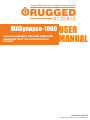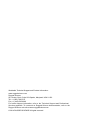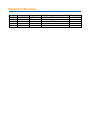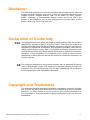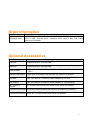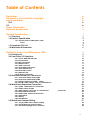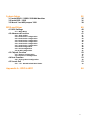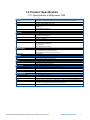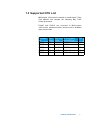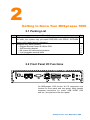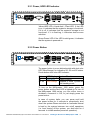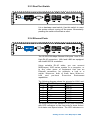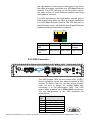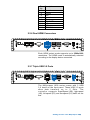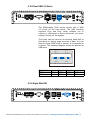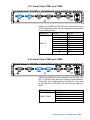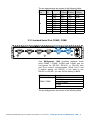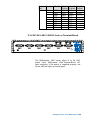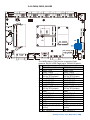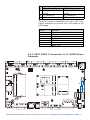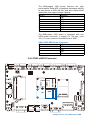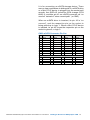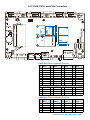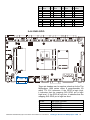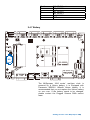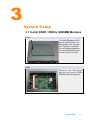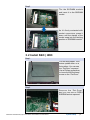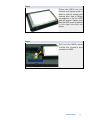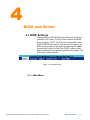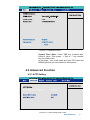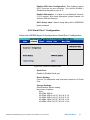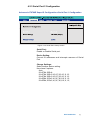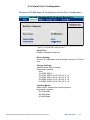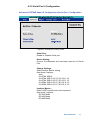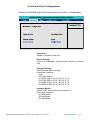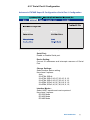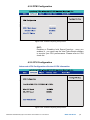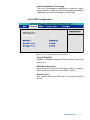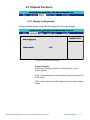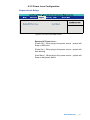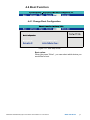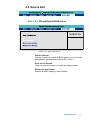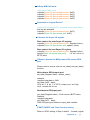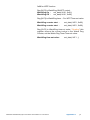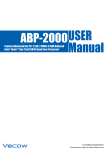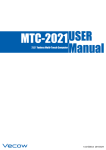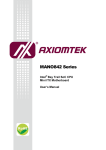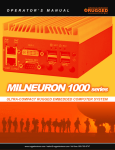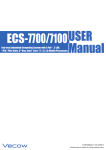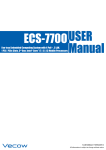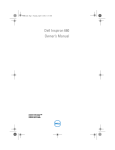Download MILSYNAPSE 1100 User Manual
Transcript
O P E R AT O R ’ S M A N U A L MILSYNAPSE 1000 series RUGGED EMBEDDED COMPUTER SYSTEM www.ruggedscience.com | [email protected] | toll free: 855-769-9747 MilSynapse-1000 USER Fanless Advanced Box PC, 2 LAN (4 LAN), 2 HDMI, 6 COM Onboard Intel® Atom™ Bay Trail E3845 Quad Core Processor MANUAL 1.0.2 Edition 2/05/2014 All information is subject to change without notice. Worldwide Technical Support and Product Information www.ruggedscience.com Rugged Science 53 Loveton Circle, Suite 203 Sparks, Maryland, USA 21152 Tel: +1 (855) 769-9747 Fax: +1 (443) 595-8390 For further support information, refer to the Technical Support and Professional Services appendix. To comment on Rugged Science documentation, refer to the Rugged Science web site at www.ruggedscience.com. © 2014 RUGGED SCIENCE All rights reserved. Record of Revision Version V1.0.0 V1.0.1 V1.0.2 Date Jan 07, 2014 Jan 20, 2014 Feb 05, 2014 Page All p30 p16-19 Description Preliminary Release GPS Module Rear Panel DC-IN Remark Disclaimer This manual is intended to be used as a practical and informative guide only and is subject to change without prior notice. It does not represent commitment from Rugged Science. Rugged Science shall not be liable for direct, indirect, special, incidental, or consequential damages arising out of the use of the product or documentation, nor for any infringements upon the rights of third parties, which may result from such use. Declaration of Conformity FCC This equipment has been tested and found to comply with the limits for a Class A digital device, pursuant to part 15 of the FCC Rules. These limits are designed to provide reasonable protection against harmful interference when the equipment is operated in a commercial environment. This equipment generates, uses, and can radiate radio frequency energy and, if not installed and used in accordance with the instruction manual, may cause harmful interference to radio communications. Operation of this equipment in a residential area is likely to cause harmful interference in which case the user will be required to correct the interference at his own expense. CE The product(s) described in this manual complies with all applicable European Union (CE) directives if it has a CE marking. For computer systems to remain CE compliant, only CE-compliant parts may be used. Maintaining CE compliance also requires proper cable and cabling techniques. Copyright and Trademarks This document contains proprietary information protected by copyright. All rights are reserved. No part of this document may be reproduced by any mechanical, electronic, or other means in any form without prior written permission of the manufacturer. Company/product names mentioned herein are used for identification ©RUGGED SCIENCE MilSynapse 1000 Series Advanced Box PC User Manual iv Order Information Part Number MilSynapse 1000 Description Fanless Advanced Box PC, 2 Lans, 2 HDMI, 6 COM (2 Isolated COM), 8 GPIO, 5 USB, Terminal Block, Onboard IntelC Atom™ Bay Trail E3845 Quad Core Processor Optional Accessories Part Number Description DDR3L8G Kingston® DDR3L-1600 8G RAM DDR3L4G Kingston® DDR3L-1600 4G RAM M340L-W28M1 DDR3L 4GB 1333 | 1066MHz RAM, Micron® Chip, Wide Temperature -40°C ~ +85°C Onboard GPS Module u-blox NEO GPS Module with Antenna and Cables Pre-Installed PWA-60W 60W, 12V 100V AC to 240V AC Power Adapter for DC-Jack PWA-60WP3 60W, 24V 100V AC to 240V AC Power Adapter for Terminal Block WiFi module w/ Antenna WiFi module (Intel N6205) with antenna and cables pre-installed 3G Module w/ Antenna 3G module (Sierra MC8090) with Antenna and cables pre-installed 4G Module w/ Antenna Sierra MC7710 with Antenna and cables pre-installed v iv iv iv iv iv v v 1 1.1 Overview 1.2 Product Specification 1 2 2 3 4 1.3 Supported CPU List 1.4 Mechanical Dimension 5 6 9 2.2.1 Power, HDD LED Indicator 2.2.2 Power Button 2.2.3 Rest Tact Switch 2.2.4 Ethernet Ports 2.2.5 VGA Connector 2.2.6 Dual HDMI Connectors 2.2.7 Triple USB 3.0 Ports 2.2.8 Dual USB 2.0 Ports 2.2.9 Eight Bits DIO 2.2.10 Audio Connectors 10 10 11 11 12 13 13 14 14 15 2.1 Packing List 2.2 Front Panel I/O Functions 9 9 2.3 Rear Side Exernal I/O Connectors 16 2.4 Main Board Expansion Connectors 20 2.3.1 Serial Ports COM1 and COM2 2.3.2 Serial Ports COM3 and COM4 2.3.3 Isolated Serial Port COM5 | COM6 2.3.4 DC-IN 9~28V 3.5Ø DC Jack or Terminal Block 2.4.1 PANEL 1 Miscellaneous Pin Header 2.4.2 CN24, CN25, J2 LVDS 2.4.3 CN21 SATA II Connector & J1 SATA Power 2.4.4 CN23 mSATA Connector 2.4.5 CN20, CN22, mini-PCIe Connectors 2.4.6 CN29 GPIO 2.4.7 Battery 2.4.8 GPS Module 17 17 18 19 22 23 24 25 27 28 29 30 Connector 2.5 Main Board Jumper Setting 31 2.5.1 JP1(A) CMOS Clear Jumper Setting 2.5.2 JP1(B) ME Clear Jumper Setting 2.5.3 JP2 LVDS Backlight Power Selection 32 33 34 vi 35 40 35 36 38 4.1 BIOS Settings 40 4.1.1 Main Menu 40 4.2 Advanced Function 41 4.3 Chipset Function 50 4.4 Boot Function 52 4.5 Save & Exit 53 4.2.1 ACPI Setting 4.2.2 Serial Port 1 Configuration 4.2.3 Serial Port 2 Configuration 4.2.4 Serial Port 3 Configuration 4.2.5 Serial Port 4 Configuration 4.2.6 Serial Port 5 Configuration 4.2.7 Serial Port 6 Configuration 4.2.8 PPM Configuration 4.2.9 CPU Configuration 4.2.10 IDE Configuration 41 42 43 44 45 46 47 48 48 49 4.3.1 Display Configuration 4.3.2 Power Loss Configuration 50 51 4.4.1 Change Boot Configuration 52 4.5.1 1.5.1. Reload Default BIOS Value 53 54 G 1 General Introduction 1.1 Overview MilSynapse 1000 series are equipped with Intel® Quad-Core Atom™ E3800 (formerly codenamed Bay Trail) processor family (1.91GHz) and DDR3L single channel 8GB ram, 2 HDMI display, 2 RS-232, 2 RS-232/422/485, 2 isolated RS-232/422/485, 2 GbE LANs, one 2.5” SATA 3Gp/s SSD/HDD tray, 3 USB 3.0 ports, 2 USB 2.0, and 2 miniPCI-express. MilSynapse 1000 series is in fanless smart form factor and capable of operating under wide temperatures from -25°C to +70°C for harsh environments.With cutting-edge graphics and computing technologies, MilSynapse 1000 series enable to present high quality resolution 3D display as low power consumption. Design with 6 COM to satisfy various applications’ control and connection requirements, MilSynapse 1000 series still keep fanless and wide operation temperature plus with EN50155 standard and cable-less arrangement for industrial harsh environment. MilSynapse 1000 series is ideal for information display in harsh environment, automation networking communication, IOT (Internet of Things), In-Vehicle Infotainment (IVI) systems, and M2M (Machine to Machine) applications. Product Introduction 1 1.2 Product Specification 1.2.1 Specifications of MilSynapse 1000 System Processor Chipset Memory Video Audio Software Support I/O Ports Serial Interface LAN USB GPIO Mini PCIe Slot Power Supply Power Input Power Output Intel® Atom™ Quad Core Valleyview (Bay Trail) Processor (E3845 1.91GHz) Valleyview SoC 1 DDR3L 1600 SODIMM, Max. 8Gb 1 DB 15 VGA 2 HDMI 1.4 Optional BOM: LVDS 48bit 1 Mic-In, 1 Line-Out Windows 8, Windows 7, WES7 6 COM Ports; 2 RS-232, 4 RS-232/422/485 2 Isolated RS-232/422/485 2 Intel® GbE WG82574L 3 USB 3.0, 2 USB 2.0 8 GPIO miniPCIe Socket (PCIe+USB +SIM card socket) miniPCIe Socket (PCIe+USB) mSATA Socket 3 Pre-Cast Holes for Antenna Terminal Block ATX: 2-Pin Remote Power On/Off Switch Optional BOM: On-Board Power Input for PPC On-Board 12V Storage SATA HDD mSATA 1 SATA II Ports at 3.0Gb/s 1 miniPCIe(full size) Supports mSATA Watchdog Timer GPS Reset: 1 to 255 sec / min Per Step On-Board GPS Module (Optional) Dimension (W x L x H) Weight Mounting Design 257mm x 141mm x 48mm (10.1” x 5.6” x 1.9”) 2.1Kg (4.6 lb) Wall-mount by Mounting Bracket Compact Operating Temperature Storage Temperature -25°C to 70°C (-13°F to 157°F) -40°C to 85°C (-40°F to 185°F) Humidity Shock Vibration 10% to 95% Humidity, Non-condensing Operating, 50 Gms, Half-Sine 11 ms Duration (w / SSD, According to IEC60068-2-27) Random: 5 Grms @ 5-500Hz according to IEC68-2-64 Sinusoidal: 5 Grms @5-500 Hz according to IEC68-2-64 CE, FCC, EN50155, RoHS Other Mechanical Environmental EMC ©RUGGED SCIENCE MilSynapse 1000 Series Advanced Box PC User Manual Product Introduction 2 1.3 Supported CPU List MilSynapse 1000 series is based on Intel® Atom™ Bay Trail platform and accepts the following Bay Trail-I Family processors. E3845 and E3815 are selected in MilSynapse 1000 series standard models, and the rest is available upon project-base. Processor Core CPU Freq Gfx Freq (MHz) No. Count (GHz) Nominal/Turbo E3845 4C 1.91GHz 542/792 TDP E3827 2C 1.75GHz 542/792 8W E3826 2C 1.46GHz 533/667 7W E3825 2C 1.33 GHz 533 (No Turbo) 6W E3815 1C 1.46 GHz 400 (No Turbo) 5W Product Introduction 10W 5 1.4 Mechanical Dimension Figure 1.1 MilSynapse 1000 257 (10.1”) 141 (5.6”) 257 (10.1”) 141 (5.6”) 48 (1.9”) 48 (1.9”) 257 (10.1”) 124 (4.9”) 86 (3.4”) 71 (2.8”) ©RUGGED SCIENCE MilSynapse 1000 Series Advanced Box PC User Manual 141 (5.6”) Product Introduction 6 2 Getting to Know Your MilSynapse 1000 2.1 Packing List Item Description 1 2 Qty 1 Accessory box, which contains • Rugged Science Drivers & Utilities DVD • Wall-mounting bracket • M4 screws for wall-mounting bracket • 2-pin pluggable terminal block 1 2 4 2 2.2 Front Panel I/O Functions On MilSynapse 1000 series, all I/O connectors are located on front panel and rear panel. Most general computer connectors (i.e. audio, USB, HDMI, VGA and etc.) are placed on the front panel. 9 Getting to Know Your MilSynapse 1000 2.2.1 Power, HDD LED Indicator Yellow-HDD LED: A hard disk / CFast LED. If the LED is on, it indicates that the system’s storage is functional. If it is off, it indicates that the system’s storage is not functional. If it is flashing, it indicates data access activities. Green-Power LED: If the LED is solid green, it indicates that the system is powered on. 2.2.2 Power Button The power button is a non-latched switch with dual color LED (Blue/Orange) for indication S0, S3 and S5 status. Power button dual-color LED indicator: Status S0 S3, S5 LED Display System Situation Solid Blue System working Solid Orange Suspend to RAM, System off with standby power To turn on the MilSynapse 1000 series, press the power button and the blue LED is lighted up.To turn off the MilSynapse 1000 series, you can either issue a shutdown command in OS, or just simply press the power button. In case of system halts, you can press and hold the power button for 4 seconds to compulsorily shut down the system.Please note that a 4 seconds interval is kept by the system between two on/off operations (i.e. once turning off the system, you shall wait for 4 seconds to initiate another power-on operation). ©RUGGED SCIENCE MilSynapse 1000 Series Advanced Box PC User Manual Getting to Know Your MilSynapse 1000 10 2.2.3 Rest Tact Switch It is a hardware reset switch. Use this switch to reset the system without turning off the power. Momentarily pressing the switch will activate a reset. 2.2.4 Ethernet Ports The 10/100/1000 Mbps Ethernet LAN ports 1 and 2 use 8-pin RJ-45 connectors. LNA1 and LAN2 are equipped with Intel® 82574L controllers. Using suitable RJ-45 cable, you can connect MilSynapse 1000 series system to a computer, or to any other piece of equipment that has an Ethernet connection, for example, a hub or a switch. Moreover, both of them have Wake-onLAN and pre-boot Execution Environment capabilities. The following diagram shows the pinouts for LAN1 and LAN2 ports.10 / 100 Mbps Pin No. 1000 Mbps 1 E_TX+ MDI0_P 2 E_TXMDI0_N 3 E_RX+ MDI1_P 4 ---MDI2_P 5 ----MDI2_N 6 E_RXMDI1_N 7 ----MDI3_P 8 -----MDI3_N The Ethernet ports use standard RJ-45 jack connectors with LED indicators on the front side to show Active/ Link status and Speed status. The LED indicators on 11 Getting to Know Your MilSynapse 1000 the right bottom corners glow a solid green color when the cable is properly connected to a 100 Mbps Ethernet network. The LED indicator on the left bottom corner will flash on and off when Ethernet packets are being transmitted or received. The LED indicators on the right bottom corners glow a solid orange color when the cable is properly connected to a 1000 Mbps Ethernet network. The LED indicator on the left bottom corner will flash on and off when Ethernet packets are being transmitted or received. 1 8 Location 10 Mbps 100 Mbps 1000 Mbps Right Bottom off Solid Green Solid LED Orange Left Bottom Flash Yellow Flash Yellow Flash Yellow LED 2.2.5 VGA Connector The MilSynapse 1000 series comes with a DB15 female connector on the front panel to connect a VGA monitor. To ensure that the monitor image remains clear, be sure to tighten the monitor cable after connecting it to the MilSynapse 1000. The VGA output mode supports up to 2560x1600 resolutions. The pin assignments of the VGA connector are shown below. Pin Description No. 1 Red Color Signal 2 Green Color Signal 3 Blue Color Signal 4 NC 5 1 5 Ground 10 6 15 11 6 VGA Detect ©RUGGED SCIENCE MilSynapse 1000 Series Advanced Box PC User Manual Getting to Know Your MilSynapse 1000 12 Pin No. 7 8 9 10 11 12 13 14 15 Description Ground Ground VCC Ground NC DDC-DATA H-Sync. V-Sync. DDC-CLK 2.2.6 Dual HDMI Connectors Each HDMI output mode supports up to 2560x1600 resolutions. The HDMI mode is automatically selected according to the display device connected. 2.2.7 Triple USB 3.0 Ports The MilSynapse 1000 series comes with 3 USB 3.0 hosts on the front panel. These USB 3.0 ports allow data transfers up to 5 Gb/s. The controller supports SuperSpeed (SS), high-speed (HS), full-speed (FS) and low-speed (LS) traffic on the bus. 13 Getting to Know Your MilSynapse 1000 2.2.8 Dual USB 2.0 Ports The MilSynapse 1000 series comes with 2 USB 2.0 hosts on the front panel. The USB interface supports Plug and Play, which enables you to connect or disconnect a device whenever you want, without turning off the system. The hosts can be used for an external flash disk or hard drive for storing large amounts of data. You can also use these USB hosts to connect to a keyboard or a mouse. The following diagram shows the pinouts for USB ports. 1 Pin Number USB1 USB2 1 +5V +5V 2 3 2 USB1USB2- 4 3 USB1+ USB2+ 4 GND GND 2.2.9 Eight Bits DIO ©RUGGED SCIENCE MilSynapse 1000 Series Advanced Box PC User Manual Getting to Know Your MilSynapse 1000 14 The MilSynapse 1000 series offers an 8-bit DIO connector. Each bit internal pull up a weak resistor to +V3.3_SB. Each bit can be configured for DO or DI you can find the setting in BIOS. Pin No. 1 2 3 4 5 6 7 8 9 Definition GPIO 0 GPIO 1 GPIO 2 GPIO 3 GND GPIO 4 GPIO 5 GPIO 6 GPIO 7 Mapping to SIO GPIO Function SIO_GPI70 SIO_GPI71 SIO_GPI72 SIO_GPI73 GND SIO_GPI74 SIO_GPI75 SIO_GPI76 SIO_GPI76 2.2.10 Audio Connectors The MilSynapse 1000 series offers stereo audio connectors of MIC and Line-In. The audio chip controller is by ALC892 which is compliant with the Intel® Azalia standard. To utilize the audio function in Windows, you need to install corresponding drivers for Realtek® ALC892 codec. 15 Getting to Know Your MilSynapse 1000 2.3 Rear Side Exernal I/O Connectors Figure 2.3.1 MilSynapse 1000 Rear Panel ©RUGGED SCIENCE MilSynapse 1000 Series Advanced Box PC User Manual Getting to Know Your MilSynapse 1000 16 2.3.1 Serial Ports COM1 and COM2 COM1 and COM2 are RS-232 only and provide up to 115200 bps baud rates. The pin assignments are shown in the following table: Serial Port Pin No. RS-232 1 DCD 2 RXD 3 TXD 4 DTR COM1, 2 5 GND 6 DSR 7 RTS 8 CTS 9 RI 2.3.2 Serial Ports COM3 and COM4 COM3 and COM4 can be configured for RS-232, RS422, or RS-485 with auto flow control communication. Serial Port 3 & 4 default setting are RS-232, if you want to use RS-422 or RS-485, you can find the setting in BIOS. BIOS Setting COM3 | COM4 Function RS-232 RS-422 (5-wire) RS-422 (9-wire) RS-485 RS-485 w/z auto-flow control 17 Getting to Know Your MilSynapse 1000 The pin assignments are shown in the following table: Serial Pin RS-232 RS-422 RS-422 RS-485 Port No. (5-Wire) (9-Wire) (3-Wire) 1 DCD TXDTXDDATA2 RXD TXD+ TXD+ DATA+ 3 TXD RXD+ RXD+ ----------4 DTR RXDRXD----------3.4 5 GND GND GND GND 6 DSR ----------- RTS----------7 RTS ----------- RTS+ ----------8 CTS ----------- CTS+ ----------9 RI ----------- CTS----------- 2.3.3 Isolated Serial Port COM5 | COM6 Only MilSynapse 1000 provides Isolated serial ports COM5 | COM6. COM5 and COM6 can be configured for RS-232, RS-422, or RS-485 with auto flow control communication. Serial Port 5 and 6 default setting are RS-232, if you want to use RS-422 or RS-485, you can find the setting in BIOS. BIOS Setting COM5 | COM6 Function RS-232 RS-422 (5-wire) RS-422 (9-wire) RS-485 RS-485 w/z auto-flow control The pin assignments are shown in the following table: ©RUGGED SCIENCE MilSynapse 1000 Series Advanced Box PC User Manual Getting to Know Your MilSynapse 1000 18 Serial Port 2 Pin No. RS-232 RS-422 (5-Wire) 1 DCD TXD2 RXD TXD+ 3 TXD RXD+ 4 DTR RXD5 GND GND 6 DSR ----------7 RTS ----------8 CTS ----------9 RI ----------- RS-422 (9-Wire) TXDTXD+ RXD+ RXDGND RTSRTS+ CTS+ CTS- RS-485 (3-Wire) DATADATA+ --------------------GND ----------------------------------------- 2.3.4 DC-IN 9~28V 3.5Ø DC Jack or Terminal Block The MilSynapse 1000 series offers 9 to 28 VDC power input, MilSynapse 1000 Terminal Block, DC Jack connector. If the power is supplied properly, the Power LED will light up a solid green. 19 Getting to Know Your MilSynapse 1000 2.4 Main Board Expansion Connectors The figure below is the top view of the MilSynapse 1000 series main board. It shows the location of the connectors. Figure 2.4.1 Internal Connectors and Jumpers ©RUGGED SCIENCE MilSynapse 1000 Series Advanced Box PC User Manual Getting to Know Your MilSynapse 1000 20 The figure below is the bottom view of the MilSynapse 1000 series main board. 21 Getting to Know Your MilSynapse 1000 2.4.1 PANEL 1 Miscellaneous Pin Header These pin headers can be used as a backup for the following functions: hard drive LED indicator, reset button, power LED indicator, and power-on/off button. The front and top panel already provides access to these functions. The following table shows the pinouts for Miscellaneous port. J1 Miscellaneous Pin Header Group Pin No. HDD LED 2 4 RESET BUTTON 6 8 POWER LED 2 4 POWER 6 BUTTON 8 POWER 9 10 ©RUGGED SCIENCE MilSynapse 1000 Series Advanced Box PC User Manual Description HD_LED+ HD_LEDFP_RST_BTN_N GND PWR_LED+ PWR_LED_N FP_PWR_BTN_N GND +V5 +V5_SB Getting to Know Your MilSynapse 1000 22 2.4.2 CN24, CN25, J2 LVDS The MilSynapse 1000 series supports Dualchannel 24-bit LVDS Panel up to 1920x1200 pixels panel Definition Pin resolution. No. CN24 Channel A CN25 Channel 1 LDDC_CLK LDDC_CLK 2 LDDC_DATA LDDC_DATA 3 PANEL_VDD (+3.3V or PANEL_VDD(+3.3V or +5V by JP2 jumper) +5V by JP2 jumper) 4 LA_ DATA0_P LB_ DATA0_P 5 LA_ DATA3_P LB_ DATA3_P 6 LA_ DATA0_N LB_ DATA0_N 7 LA_ DATA3_N LB_ DATA3_N 8 PANEL_VDD (+3.3V or PANEL_VDD (+3.3V or +5V by JP2 jumper) +5V by JP2 jumper) 9 GND GND 10 LA_ DATA1_P LB_ DATA1_P 11 LA_ CLKP LB_ CLKP 12 LA_ DATA1_N LB_ DATA1_N 13 LA_ CLKN LB_ CLKN 14 GND GND 15 GND GND 16 PANEL_BACKLIGHT PANEL_BACKLIGHT (+12V) (+12V) 17 LA_ DATA2_P LB_ DATA2_P 23 Getting to Know Your MilSynapse 1000 Definition Pin No. CN24 Channel A CN25 Channel 18 PANEL_BACKLIGHT PANEL_BACKLIGHT (+12V) (+12V) 19 LA_ DATA2_N LB_ DATA2_N 20 GND GND The LCD inverter is connected to J2 via a JST 7-pin, 2.5mm connector to provide +5V/+12V power to the LCD display. Pin No. 1 2 3 4 5 6 7 Definition +5V +12V +12V LBKLT_CTL GND GND LBKLT_EN 2.4.3 CN21 SATA II Connector & J1 SATA Power Connector ©RUGGED SCIENCE MilSynapse 1000 Series Advanced Box PC User Manual Getting to Know Your MilSynapse 1000 24 The MilSynapse 1000 series features two high performance Serial ATA II interfaces that eases cabling to hard drives or SSD with thin and short cables while application need larger storage capacity. Pin No. Definition 1 GND 2 TXP 3 TXN 4 GND 5 RXN 6 RXP 7 GND The MilSynapse 1000 series is equipped with one SATA power connector. It supply 5V (1A max.) and 12V (1A max) current to the hard drive or SSD. CN21 SATA HDD Power Connector Pin No. Definition 1 +12V 2 GND 3 GND 4 +5V 2.4.4 CN23 mSATA Connector 25 Getting to Know Your MilSynapse 1000 It is for connecting an eSATA storage device. There was no clear mechanism to distinguish if a mSATA drive or a Mini PCI-E device is plugged into the socket until recently that SATA-IO issued an ECN change (ECN #045) to re-define pin 43 on mSATA connector as “no connect” instead of “return current path” ( or GND). When an mSATA drive is inserted, its pin 43 is “no connect”, and the respective pin on the socket is being pulled-up to logic 1. When a Mini PCI-E device is inserted, its pin 43 forces the respective pin on the socket to ground, or logic 0. CN23 mSATA Connector Pin-Out Pin No. 51 49 47 45 43 41 39 37 35 Signal Name NC NC NC NC GND +3.3Vaux +3.3Vaux GND GND Pin No. 52 50 48 46 44 42 40 38 36 15 13 11 9 GND NC NC GND 16 14 12 10 ©RUGGED SCIENCE MilSynapse 1000 Series Advanced Box PC User Manual Signal Pin Signal Name No. Name +3.3Vaux 33 SATA_TXp GND 31 SATA_TXn +1.5V 29 GND NC 27 GND NC 25 SATA_RXp NC 23 SATA_RXn GND 21 GND NC 19 NC NC 17 NC Mechanical Key NC 7 NC NC 5 NC NC 3 NC NC 1 NC Pin Signal No. Name 34 GND 32 NC 30 NC 28 +1.5V 26 GND 24 +3.3Vaux 22 NC 20 NC 18 GND 8 6 4 2 NC 1.5V GND 3.3Vaux Getting to Know Your MilSynapse 1000 26 2.4.5 CN20, CN22, mini-PCIe Connectors CN20 Mini-PCIe Connector Pin-Out Pin No. 51 49 47 45 43 41 39 37 35 Signal Name NC NC NC NC GND +3.3Vaux +3.3Vaux GND GND Pin No. 52 50 48 46 44 42 40 38 36 Signal Name +3.3Vaux GND +1.5V NC NC NC GND USB_D+ USB_D- Pin No. 33 31 29 27 25 23 21 19 17 Signal Name PETp0 PETn0 GND GND PERp0 PERn0 GND NC NC 15 13 11 9 GND REFCLK+ REFCLKGND 16 14 12 10 Mechanical Key UIM_VPP 7 CLKREQ# UIM_RST 5 NC UIM_CLK 3 NC UIM_DATA 1 WAKE# Pin Signal No. Name 34 GND 32 SMB_DATA 30 SMB_CLK 28 +1.5V 26 GND 24 +3.3Vaux 22 PERST# 20 NC 18 GND 8 6 4 2 UIM_PWR 1.5V GND 3.3Vaux CN22 Mini-PCIe Connector Pin-Out Pin No. 51 49 47 45 43 Signal Name NC NC NC NC GND Pin No. 52 50 48 46 44 Signal Name +3.3Vaux GND +1.5V NC NC Pin No. 33 31 29 27 25 Signal Name PETp0 PETn0 GND GND PERp0 Pin Signal No. Name 34 GND 32 SMB_DATA 30 SMB_CLK 28 +1.5V 26 GND 27 Getting to Know Your MilSynapse 1000 Pin No. 41 39 37 35 Signal Name +3.3Vaux +3.3Vaux GND GND Pin No. 42 40 38 36 15 13 11 9 GND REFCLK+ REFCLKGND 16 14 12 10 Signal Pin Signal Name No. Name NC 23 PERn0 GND 21 GND USB_D+ 19 NC USB_D17 NC Mechanical Key NC 7 CLKREQ# NC 5 NC NC 3 NC NC 1 WAKE# Pin Signal No. Name 24 +3.3Vaux 22 PERST# 20 NC 18 GND 8 6 4 2 NC 1.5V GND 3.3Vaux 2.4.6 CN29 GPIO These pin headers can be used as a backup for the The MilSynapse 1000 series offers 8 programmable I/O within TTL 3.3V tolerance. If the GPIO is logic high, it indicates that the mapping SIO GPIO pin is logic high level. If the GPIO is logic low, it indicates that the mapping SIO GPIO pin is logic low level. Pin No. 1 2 3 4 ©RUGGED SCIENCE MilSynapse 1000 Series Advanced Box PC User Manual SIO GPIO Function SIO_GPIO77 SIO_GPIO76 SIO_GPIO75 SIO_GPIO74 Getting to Know Your MilSynapse 1000 28 Pin No. 5 6 7 8 9 SIO GPIO Function SIO_GPIO73 SIO_GPIO72 SIO_GPIO71 SIO_GPIO70 GND 2.4.7 Battery The MilSynapse 1000 series’ real-time clock is powered by a lithium battery. It is Equipped with Panasonic BR2032 190mAh lithium battery. It is recommended that you not replace the lithium battery on your own. If the battery needs to be changed, please contact the Rugged Science RMA service team. 29 Getting to Know Your MilSynapse 1000 2.4.8 GPS Module The MilSynapse 1000 series offers a u-blox NEO-7 GPS/ GNSS modules (can upgrade to NEO-8 ) and 2.0mm diameter I-PEX antenna connector with 3.3 voltage power. Antenna circuit as follows. ©RUGGED SCIENCE MilSynapse 1000 Series Advanced Box PC User Manual Getting to Know Your MilSynapse 1000 30 2.5 Main Board Jumper Setting The figure below is the top view of the MilSynapse 1000 series main board. It shows the location of the jumpers. You may configure your card to match the needs of your application by setting jumpers. A jumper is a metal bridge used to close an electric circuit. It consists of two metal pins and a small metal clip (often protected by a plastic cover) that slides over the pins to connect them. To “close” a jumper, you connect the pins with the clip. To “open” a jumper, you remove the clip. Sometimes a jumper will have three pins, labeled 1, 2 and 3. In this case you would connect either pins 1 and 2, or 2 and 3. 31 Getting to Know Your MilSynapse 1000 2.5.1 JP1(A) CMOS Clear Jumper Setting Setting 1-3 3-5 ©RUGGED SCIENCE MilSynapse 1000 Series Advanced Box PC User Manual Description Normal (Default) Clear CMOS Getting to Know Your MilSynapse 1000 32 2.5.2 JP1(B) ME Clear Jumper Setting Setting 2-4 4-6 Description Normal (Default) Clear ME 33 Getting to Know Your MilSynapse 1000 2.5.3 JP2 LVDS Backlight Power Selection JP2 provides LVDS voltage selection function, closing Pin 1, 2 is for 3.3V LVDS power input; closing Pin 2, 3 is for 5V LVDS power input. Setting 1-2 2-3 ©RUGGED SCIENCE MilSynapse 1000 Series Advanced Box PC User Manual Description +3.3V (Default) +5V Getting to Know Your MilSynapse 1000 34 3 System Setup 3.1 Install DDR3 / DDR3L SODIMM Modules Step1. Put the MilSynapse 1000 series upside down on a flat surface. You can see the “Pet-Door” exposed. Use a Philips screwdriver to loose the M3 flat-head screw on the “Pet-Door”. Step2. Remove the “Pet-Door” and you can see a DDR3 SODIMM socket exposed. System Setup 35 Step3. Tile the SODIMM module and insert it to the SODIMM socket. As it’s firmly contacted with socket connectors, press it down until the clamps of the socket snap into the latching position of SODIMM module. 3.2 Install SSD | HDD Step1. Put the MilSynapse 1000 series upside down on a flat surface. You can see the “Pet-Door” exposed. Use a Philips screwdriver to loose the M3 flat-head screw on the “Pet-Door”. Step2. Remove the “Pet-Door” and you can see a DDR3 SODIMM socket exposed. ©RUGGED SCIENCE MilSynapse 1000 Series Advanced Box PC User Manual System Setup 36 Step3. Place the HDD into the bracket and gently push it down to make it contact with thermal pad. Use a Philips screwdriver to fix the HDD with M3 screws. Please note that the HDD must be placed in the right direction as below. Step4. P u l l o u t t h e S ATA c a b l e inside the chassis and connect it to HDD. SATA Connector of HDD System Setup 37 3.3 Mount Your MilSynapse 1000 Installation Method 1 ©RUGGED SCIENCE MilSynapse 1000 Series Advanced Box PC User Manual System Setup 38 Installation Method 2 System Setup 39 4 BIOS and Driver 4.1 BIOS Settings The board uses UEFI BIOS that is use Serial Peripheral Interface (SPI) Flash. The SPI Flash contains the BIOS Setup program, POST, the PCI auto-configuration utility, LAN, EEPROM information, and Serial port support. The BIOS setup program is accessed by pressing the <Del> key after the Power-On Self-Test (POST) memory test begins and before the operating system boot begins. The menu bar is shown below. Figure 4.1: BIOS Menu Bar 4.1.1 Main Menu ©RUGGED SCIENCE MilSynapse 1000 Series Advanced Box PC User Manual BIOS and Driver 40 Figure 4.1.1: BIOS Main screen System Time / Date : Press “TAB” key to switch subitems of value .Then press “ +” key or “-“ key number key for modify value. In this page , you could make sure you CPU type and DRAM type that you are install into this system. 4.2 Advanced Function 4.2.1 ACPI Setting Figure 4.2.1: ACPI Setting setup screen BIOS and Driver 41 Enable ACPI Auto Configuration: This system support ACPI function as auto process. You should Enable / Disable that depend as your O.S. Enable Hibernation: It is able to use Hibernate function if O.S support. But some Operation system maybe not effective with this function. ACPI Sleep state: Select sleep state while SUSPEND button pressed. 4.2.2 Serial Port 1 Configuration Advanced->IT8786E Super IO Configuration->Serial Port 1 Configuration Figure 4.2.2: Serial Port 2 Setup screen Serial Port : Enable or Disable Serial port. Device Setting: Current IO addresses and interrupts resource of Serial Port. Change Settings : Select another device setting. Here have 6 options : Auto IO=3F8h; IRQ=4; IO=3F8h; IRQ=3,4,5,6,7,8,9,10,11,12; IO=2F8h; IRQ=3,4,5,6,7,8,9,10,11,12; IO=3E8h; IRQ=3,4,5,6,7,8,9,10,11,12; IO=2E8h; IRQ=3,4,5,6,7,8,9,10,11,12; ©RUGGED SCIENCE MilSynapse 1000 Series Advanced Box PC User Manual BIOS and Driver 42 4.2.3 Serial Port 2 Configuration Advanced->IT8786E Super IO Configuration->Serial Port 1 Configuration Figure 4.2.3: Serial Port 1 Setup screen Serial Port : Enable or Disable Serial port. Device Setting: Current IO addresses and interrupts resource of Serial Port. Change Settings : Select another device setting. Here have 6 options : Auto IO=3F8h; IRQ=4; IO=3F8h; IRQ=3,4,5,6,7,8,9,10,11,12; IO=2F8h; IRQ=3,4,5,6,7,8,9,10,11,12; IO=3E8h; IRQ=3,4,5,6,7,8,9,10,11,12; IO=2E8h; IRQ=3,4,5,6,7,8,9,10,11,12; BIOS and Driver 43 4.2.4 Serial Port 3 Configuration Advanced->IT8786E Super IO Configuration->Serial Port 1 Configuration Figure 4.2.4: Serial Port 1 Setup screen Serial Port : Enable or Disable Serial port. Device Setting: Current IO addresses and interrupts resource of Serial Port. Change Settings : Select another device setting. Here have 6 options : Auto IO=3F8h; IRQ=4; IO=3F8h; IRQ=3,4,5,6,7,8,9,10,11,12; IO=2F8h; IRQ=3,4,5,6,7,8,9,10,11,12; IO=3E8h; IRQ=3,4,5,6,7,8,9,10,11,12; IO=2E8h; IRQ=3,4,5,6,7,8,9,10,11,12; Interface Modes : Select UART transfer and receive protocol Here have 3 options : RS-232 Mode RS-422 Mode RS-485 Mode ©RUGGED SCIENCE MilSynapse 1000 Series Advanced Box PC User Manual BIOS and Driver 44 4.2.5 Serial Port 4 Configuration Advanced->IT8786E Super IO Configuration->Serial Port 1 Configuration Figure 4.2.5: Serial Port 1 Setup screen Serial Port : Enable or Disable Serial port. Device Setting: Current IO addresses and interrupts resource of Serial Port. Change Settings : Select another device setting. Here have 6 options : Auto IO=3F8h; IRQ=4; IO=3F8h; IRQ=3,4,5,6,7,8,9,10,11,12; IO=2F8h; IRQ=3,4,5,6,7,8,9,10,11,12; IO=3E8h; IRQ=3,4,5,6,7,8,9,10,11,12; IO=2E8h; IRQ=3,4,5,6,7,8,9,10,11,12; Interface Modes : Select UART transfer and receive protocol Here have 3 options : RS-232 Mode RS-422 Mode RS-485 Mode BIOS and Driver 45 4.2.6 Serial Port 5 Configuration Advanced->IT8786E Super IO Configuration->Serial Port 1 Configuration Figure 4.2.6: Serial Port 1 Setup screen Serial Port : Enable or Disable Serial port. Device Setting: Current IO addresses and interrupts resource of Serial Port. Change Settings : Select another device setting. Here have 6 options : Auto IO=3F8h; IRQ=4; IO=3F8h; IRQ=3,4,5,6,7,8,9,10,11,12; IO=2F8h; IRQ=3,4,5,6,7,8,9,10,11,12; IO=3E8h; IRQ=3,4,5,6,7,8,9,10,11,12; IO=2E8h; IRQ=3,4,5,6,7,8,9,10,11,12; Interface Modes : Select UART transfer and receive protocol Here have 3 options : RS-232 Mode RS-422 Mode RS-485 Mode ©RUGGED SCIENCE MilSynapse 1000 Series Advanced Box PC User Manual BIOS and Driver 46 4.2.7 Serial Port 6 Configuration Advanced->IT8786E Super IO Configuration->Serial Port 1 Configuration Figure 4.2.7: Serial Port 1 Setup screen Serial Port : Enable or Disable Serial port. Device Setting: Current IO addresses and interrupts resource of Serial Port. Change Settings : Select another device setting. Here have 6 options : Auto IO=3F8h; IRQ=4; IO=3F8h; IRQ=3,4,5,6,7,8,9,10,11,12; IO=2F8h; IRQ=3,4,5,6,7,8,9,10,11,12; IO=3E8h; IRQ=3,4,5,6,7,8,9,10,11,12; IO=2E8h; IRQ=3,4,5,6,7,8,9,10,11,12; Interface Modes : Select UART transfer and receive protocol Here have 3 options : RS-232 Mode RS-422 Mode RS-485 Mode BIOS and Driver 47 4.2.8 PPM Configuration Figure 4.2.8: Trusted Computing setup screen EIST : Enables or Disables Intel Speed function , once you enabled it , you could use the Intel Turbo Boost software to monitor you CPU performance. Please refer to CPU check list. 4.2.9 CPU Configuration Advanced->CPU Configuration->Socket 0 CPU Information Figure 4.2.9: Trusted Computing setup screen ©RUGGED SCIENCE MilSynapse 1000 Series Advanced Box PC User Manual BIOS and Driver 48 Intel® Virtualization Technology : This is for Virtualization Application or platform usage, when enabled, a VMM can utilize the additional hardware capabilities provided by Vanderpool Technology, 4.2.10 IDE Configuration Figure 4.2.10: SATA Configuration setup screen Serial-ATA(SATA) : Enables or Disables integrate SATA controller for Storage device use. SATA Mode Selection: Determines how the SATA transfer mode for operate. Here have three option for choice [IDE] / [AHCI] . Serial Port 0~1 : This system offers two SATA port for connection SATA device. BIOS and Driver 49 4.3 Chipset Function 4.3.1 Display Configuration Chipset->North Bridge->Intel IGD Configuration->Primary Display Figure 4.3.1: Network Setup screen Primary Display: Select which Display module you would like to you on current system. [PCI] : System display function will be change to internal PCI or PCIe bus. [IGD] : Use Internal Intel HD Graphics unit for unique display output. ©RUGGED SCIENCE MilSynapse 1000 Series Advanced Box PC User Manual BIOS and Driver 50 4.3.2 Power Loss Configuration Chipset->South Bridge Figure 4.3.2: Power Loss Setup screen Restore AC Power Loss : [Power Off ] : When plug-in the power source , system will keep on SB mode. [Power On ] : When plug-in the power source , system will auto booting . [Last State ] : When plug-in the power source , system will keep on last power status. BIOS and Driver 51 4.4 Boot Function 4.4.1 Change Boot Configuration Figure 4.4.1: Boot Setup screen Boot option: When you press “Enter” , you can select which device you would like to boot. ©RUGGED SCIENCE MilSynapse 1000 Series Advanced Box PC User Manual BIOS and Driver 52 4.5 Save & Exit 4.5.1 1.5.1. Reload Default BIOS Value Figure 4.5.1: Boot Setup screen Restore Default: Use the function to restore all BIOS setting, but not include administrator password and system RTC value. Save as Use Default: Uses can use this function to match the target system. Restore as Use Default: Restore all BIOS setting to User Default. BIOS and Driver 53 A ppendix A : GPIO & WDT Operation System Support Linux : Ubuntu 12.04 LTS or Above Fedora 16 or Above And another Linux kernel 2.6.38 and RHL6.0 (* The Linux kernel of RHL , please check RadHat website first ) Windows : Windows 7 Home/Professional/MediaCenter/ Windows 8 ( Do not support RT version) Windows Server 2012 GPIO & WDT Function The GPIO& WDT are using internal Super IO function. However, you must entry super I/O configuration mode to set it. The output port is set as GPIO 1 on CN13 , reg. index = 0x60 The input port is set as GPIO 4 on CN12 , reg. index = 0x62. Super I/O special address port = 0x2E Super I/O special data port = 0x2F GPIO Logical device is 0x07 Pin No. 1 2 3 4 5 6 7 8 9 ©RUGGED SCIENCE MilSynapse 1000 Series Advanced Box PC User Manual SIO GPIO Function SIO_GPIO77 SIO_GPIO76 SIO_GPIO75 SIO_GPIO74 SIO_GPIO73 SIO_GPIO72 SIO_GPIO71 SIO_GPIO70 GND Appendix A 54 A.Entry MB PnP mode. //write twice 0x87 value. outportb(Super I/O special address port, 0x87); outportb(Super I/O special address port, 0x01); outportb(Super I/O special address port, 0x55); outportb(Super I/O special address port, 0x55); B.Located on Logical Device 7 //write 0x07 on Reg [0x07] , this setup must follow Step A. that can be workable. outportb(Super I/O special address port, 0x07); outportb(Super I/O special data port, 0x07); C.Access the Super I/O register Base control for write Super I/O register. outportb(Super I/O special address port, Register Index.); outportb(Super I/O special data port, update_value); Base control for read Super I/O register outportb(Super I/O special address port, Register Index.); inportb(Super I/O special data port); //It will return a BYTE value. D.Start to Access the MilSynapse 1000 series GPIO port Please refer to source code for set_data() and get_data() function. Write data to GPO(output) port set_data( Register Index , update_value); example : unsigned char data = 0x82; set_data( 0xE5 , data); //Set bit 7 & bit 1 of GPO output port as High level ,another bit is Low Read data to GPI(input) port get_data( Register Index ) //It will return a BYTE value. example : unsigned char data get_data( 0xF1 , data); //Get GPI(input) port status on input_data variable. E.WDT ON/OFF and Timer-Counter setting Refer to GPIO setting of Step A and B. , located Logical Appendix A 55 0x08 for WDT function. Reg [0x72] is WatchDog ON/OFF control. WatchDog On : set_data( 0x30 , 0x01); WatchDog Off : set_data( 0x30 , 0x00); Reg [0x73] is WatchDog timer – For WDT Timer out value WatchDog counter start : WatchDog counter start : set_data( 0xF0 , 0x02); set_data( 0xF0 , 0x00); Reg [0x72] is WatchDog time-out value, “Reading” this register returns the current value in the Watch Dog Counter, not the Watch Dog Timer Time-out value.. WatchDog time-out value: ©RUGGED SCIENCE MilSynapse 1000 Series Advanced Box PC User Manual set_data( 0xF1 , ); Appendix A 56