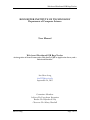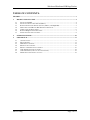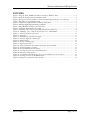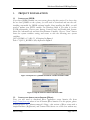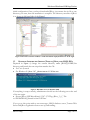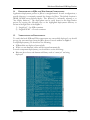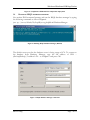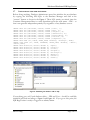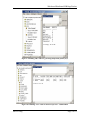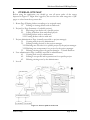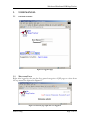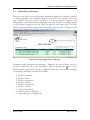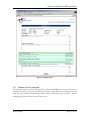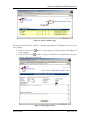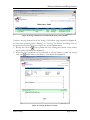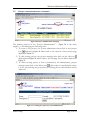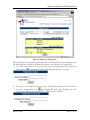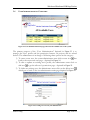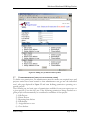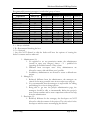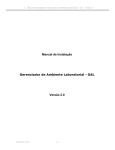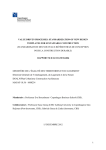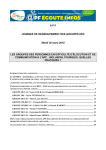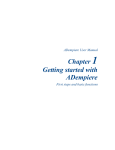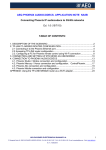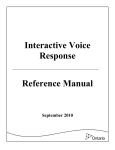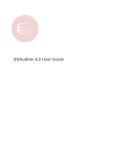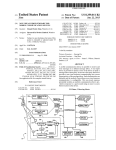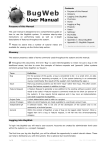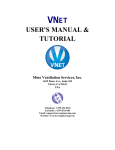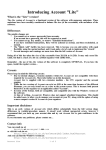Download figures - Rochester Institute of Technology
Transcript
Web-based Distributed EJB BugsTracker ROCHESTER INSTITUTE OF TECHNOLOGY Department of Computer Science User Manual Web-based Distributed EJB BugsTracker An integration of Struts Framework at Web Server, EJBs at Application Server, and a Relational Database San Htun Aung [email protected] September 26, 2003 Committee Members Advisor: Dr. Fereydoun Kazemian Reader: Dr. Rajendra K. Raj Observer: Dr. Sidney Marshall San H. Aung Page 1 of 21 Web-based Distributed EJB BugsTracker TABLE OF CONTENTS: FIGURES:..................................................................................................................................................... 3 1. PROJECT INSTALLATION ............................................................................................................ 4 1.1 1.2 1.3 1.4 1.5 1.6 1.7 INSTALLING J2SDK: .................................................................................................................... 4 INSTALLING APPLICATION SERVER (JBOSS): ............................................................................... 4 RUNNING INTEGRATED SERVER (TOMCAT, JBOSS, AND HSQL DB):........................................... 5 DEPLOYMENT OF EJBS AND WEB SERVER COMPONENTS: ........................................................... 6 VERIFICATION OF DEPLOYMENT: ................................................................................................. 6 RUNNING HSQL DATBASE MANAGER: ......................................................................................... 7 INITIALIZING THE NEW DATABASE: .............................................................................................. 8 2. OVERALL SITE MAP..................................................................................................................... 10 3. USER MANUAL............................................................................................................................... 11 3.1 3.2 3.3 3.4 3.5 3.6 3.7 3.8 LOGGED-IN PAGE ........................................................................................................................ 11 WELCOME PAGE ........................................................................................................................ 11 HOME PAGE CATEGORY ............................................................................................................. 12 PROJECT LIST CATEGORY: ......................................................................................................... 13 PROJECT ADMINISTRATION CATEGORY: ..................................................................................... 16 USER ADMINISTRATION CATEGORY: ......................................................................................... 18 USER PERMISSIONS (APPLY TO NON-SUPER USER): ..................................................................... 19 DEFINITION OF THE DEFECT’S STATUS ........................................................................................ 21 San H. Aung Page 2 of 21 Web-based Distributed EJB BugsTracker FIGURES: Figure 1: Setup the JAVA_HOME environment variables in Windows 2000 ················································ 4 Figure 2: Setup the Path environment in Windows 2000 ··············································································· 4 Figure 3: Directories structure of JBoss is on the left and the deployment files are on the right. ················· 5 Figure 4: Run JBoss server in Windows 2000································································································ 5 Figure 5: Completion of EJBs and Web components deployment.································································· 7 Figure 6: Running HSQL Database Manager (Default) ················································································ 7 Figure 7: HSQL Database manager connection login.·················································································· 7 Figure 8: Initializing the database with six SQL.··························································································· 8 Figure 9: Validating “IDs” table for generating independent primary keys ················································· 9 Figure 10: Validating “User” table for the first super user – admin/admin.················································· 9 Figure 11: All access paths for each screen································································································· 10 Figure 12: login page··································································································································· 11 Figure 13: Welcome page right after user login. ························································································· 11 Figure 14: Currently login user’s Home page ····························································································· 12 Figure 15: Editing defects ···························································································································· 13 Figure 16: Project’s summary page············································································································· 14 Figure 17: Reporting new defect ·················································································································· 14 Figure 18: listing of all defects associated with the given project (Kodak) ················································· 15 Figure 19: Viewing the defect’s contents ····································································································· 15 Figure 20: Project Administration main page······························································································ 16 Figure 21: Creating new project by system administrator··········································································· 16 Figure 22: Editing of existing project. ········································································································· 17 Figure 23: User administration main page where list all available users to the system······························ 18 Figure 24: Creating a new user by the administrator ·················································································· 18 Figure 25: Editing user permissions and its profiles ··················································································· 19 San H. Aung Page 3 of 21 Web-based Distributed EJB BugsTracker 1. PROJECT INSTALLATION 1.1 INSTALLING J2SDK: If you have J2SDK installed on your system, please skip this section. For those who do not have J2SKD on the system, you will need to download and run the selfinstalling executable for J2SDK software bundle. After installing the JDK, you will need to update your PATH variable. For Windows 2000, if you want to set the PATH permanently, Choose start, Setting, Control Panel, and double-click System. Select the Advanced tab and then Environment Variables. Choose “New” button from the system variables setting and create or edit the following two system variables: JAVA_HOME = C:\jdk1.3.1_05 depicted in Figure 1. Path = %JAVA_HOME%\bin; depicted in Figure 2 Figure 1: Setup the JAVA_HOME environment variables in Windows 2000 Figure 2: Setup the Path environment in Windows 2000 1.2 INSTALLING APPLICATION SERVER (JBOSS): First, you will need to download JBoss application server binaries file from http://www.jboss.org where it has all current JBoss binaries. For this project, please download jboss-3.0.7_jakarta-tomcat-4.1.24.zip – this version of JBoss comes with a simple Database (Hypersonic) and Tomcat Web Server out of the box without any San H. Aung Page 4 of 21 Web-based Distributed EJB BugsTracker initial configuration. Once you have downloaded JBoss, just extract the zip file to any directory you want, then the installation is complete. The directory structure of JBoss is as shown in left hand side of the Figure 3 Figure 3: Directories structure of JBoss is on the left and the deployment files are on the right. 1.3 RUNNING INTEGRATED SERVER (TOMCAT, JBOSS, AND HSQL DB): Depicted in Figure 4, change the current directory under JBOSS_HOME/bin directory and launch the run script that matches the OS: • For Unix: $ run.sh • For Windows: E:\jboss-3.0.7_jakarta-tomcat-4.1.24\bin>run Figure 4: Run JBoss server in Windows 2000 If everything is setup correctly, administrator should see the following text at the end of the run script. • [Server] JBoss (MX MicroKernel) [3.0.7 (CVSTag=JBoss_3_0_7 Da te=200304081816)] Started in 0m:13s:439ms If you get to this point with no error messages, HSQL database server, Tomcat Web Server and JBoss Application Servers are up and running. San H. Aung Page 5 of 21 Web-based Distributed EJB BugsTracker 1.4 DEPLOYMENT OF EJBS AND WEB SERVER COMPONENTS: Application deployment process in JBoss is straightforward. In each configuration, a specific directory is constantly scanned for changes by JBoss. The default location is JBOSS_HOME/server/default/deploy. This directory is informally referred to as “the deploy directory”. The deployment can be easily done for this BugsTracker project by copying the following files to the highlighted deployment directory as shown in the right side of the Figure 3. 1) “bugejb.jar” – for EJBs container 2) “bugweb.WAR” – for web container. 1.5 VERIFICATION OF DEPLOYMENT: To verify that both EJBs and Web components are successfully deployed, you should not see any error messages from the JBoss Server Console window in Figure 5. For EJB deployment, you should see the following: • EJB modules are deployed successfully. • If this is a new database, tables will be created automatically For web component deployment, you should also see the following: • Relevant Java classes and framework library such as “struts.jar” are being deployed. San H. Aung Page 6 of 21 Web-based Distributed EJB BugsTracker Figure 5: Completion of EJBs and Web components deployment. 1.6 RUNNING HSQL DATBASE MANAGER: Get another DOS command prompt, and run the HSQL database manager by typing the following commands as show in Figure 6. java -cp ../server/default/lib/hsqldb.jar org.hsqldb.util.DatabaseManager Figure 6: Running HSQL Database Manager (Default) The default server port for the database server is being setup at 1476. To connect to the database from Database Manager, type the full address of URL -jdbc:hsqldb:hsql://localhost:1476 – as in Figure 7 and press OK. Figure 7: HSQL Database manager connection San H. Aung Page 7 of 21 Web-based Distributed EJB BugsTracker 1.7 INITIALIZING THE NEW DATABASE: Before doing anything, Database administrator must first initialize the new database by copying the following SIX SQLs to the Database Manager and click at the “execute” button as shown in the Figure 6. These SQL entries are critical since the Container Management Bean is totally dependent upon the table name – IDS -- so that it can generate independent primary keys regardless of any database servers. INSERT INTO IDS (tablename, nextid) VALUES ('User', 1); INSERT INTO IDS (tablename, nextid) VALUES ('Bug', 0); INSERT INTO IDS (tablename, nextid) VALUES ('Project', 0); INSERT INTO IDS (tablename, nextid) VALUES ('Permission', 0); INSERT INTO IDS (tablename, nextid) VALUES ('HistoryBugs', 0); INSERT INTO IDS (tablename, nextid) VALUES ('Version', 0); INSERT INTO IDS (tablename, nextid) VALUES ('Component', 0); INSERT INTO USER (ID, LOGIN, SUPER_USER) VALUES(0, 'UnAssign', TRUE); INSERT INTO USER (ID, LOGIN, PASSWORD, SUPER_USER) VALUES(1, 'admin', 'admin',TRUE); INSERT INTO Status(id, status) VALUES (1, 'Open'); INSERT INTO Status(id, status) VALUES (2, 'Verify'); INSERT INTO Status(id, status) VALUES (3, 'Close'); INSERT INTO Status(id, status) VALUES (4, 'Re-Open'); INSERT INTO Status(id, status) VALUES (5, 'Re-assign'); INSERT INTO Status(id, status) VALUES (6, 'Modify'); INSERT INTO Status(id, status) VALUES (7, 'Cancel'); INSERT INTO Status(id, status) VALUES (8, 'Defer'); Figure 8: Initializing the database with six SQL. If everything goes well, both database tables – IDS and User – should be verifiably initialized and read according to Figure 9 and Figure 10. If you get to this point, the EJB BugsTracker is ready to logged-in as admin/admin. San H. Aung Page 8 of 21 Web-based Distributed EJB BugsTracker Figure 9: Validating “IDs” table for generating independent primary keys Figure 10: Validating “User” table for the first super user – admin/admin. San H. Aung Page 9 of 21 Web-based Distributed EJB BugsTracker 2. OVERALL SITE MAP Before using the application, one should go over all access paths of the screen depicted in Figure 11. Right after logged-in, the user has five main categories of JSP pages to select from the top menu bar. 1. Home Page (Filtering defects according to its assigned status) 1.1 Editing or viewing defects with its audit trail. 2. Project List Page (Summary of available projects) 2.1 Reporting a new defect on a specific project 2.2 Listing all defects from authorized project. 2.2.1 Editing defects with its audit trail. 2.2.2 Viewing defects with its audit trail. 3 Project administration Page (normally accessible to project manager) 3.1 Creating new project by administrator. 3.2 Editing existing projects by the project manager. 3.2.1 Defining new versions for a specific project by the project manager. 3.2.2 Defining new components for a project by the project manager. 3.3 Deleting existing project by project manager -- Cascade Deletion. 4 User administration Page (normally accessible to administrator) 4.1 Creating new users by administrator. 4.2 Editing a user profile and its permission for a specific project. 4.3 Deleting existing users by the administrator. 5 Logoff. Figure 11: All access paths for each screen San H. Aung Page 10 of 21 Web-based Distributed EJB BugsTracker 3. USER MANUAL 3.1 LOGGED-IN PAGE Figure 12: logged-in page 3.2 WELCOME PAGE Right after logged-in, the user has five general categories of JSP pages to select from the top menu bar depicted in Figure 13. Figure 13: Welcome page right after user logged-in. San H. Aung Page 11 of 21 Web-based Distributed EJB BugsTracker 3.3 HOME PAGE CATEGORY When the user clicks at the red hyperlink depicted in Figure 14, all defects related to (or being assigned to) the currently logged-in user name will be listed on the home page category. The goal of the home page is to help the currently logged-in user managing his or her related defects effectively and easily. Defects not being assigned to the currently logged-in user will NOT be listed on this home page. The filter options at the upper right hand corner of the page helps the user to categorize and manage his or her defects according to the defect’s status. Figure 14: Currently logged-in user’s Home page Continue moving forward from home page -- Figure 14, the only available option to the user is either the edit or the view defects. Click at the edit icon next to the defect summary leads to the edit page -- Figure 15, where the users can micro manage the following modifiable contents of the defect. 1) 2) 3) 4) 5) 6) 7) 8) 9) Defect’s summary Defect’s status Defect’s assigned to Defect’s severity Defect’s component Defect’s version Defect’s description Defect’s steps to reproduce Appending notes for audit trail San H. Aung Page 12 of 21 Web-based Distributed EJB BugsTracker Figure 15: Editing defects 3.4 PROJECT LIST CATEGORY: The primary purpose of the “Project List” depicted in Figure 16, is to give the user a summary of open, verify, closed, and total counts of the defects for each project and help the user visualize and manage defects from a different point of view – that is managing defects in terms of the project view. San H. Aung Page 13 of 21 Web-based Distributed EJB BugsTracker Figure 16: Project’s summary page Moving forward from the project’s summary page depicted in Figure 16, the user has two options: 1) Click at the new icon results in reporting a new defect depicted in Figure 17 for the project. 2) Click at the list icon results in listing of all defects associated with the given project. (depicted in Figure 18) Figure 17: Reporting new defect San H. Aung Page 14 of 21 Web-based Distributed EJB BugsTracker Figure 18: listing of all defects associated with the given project (Kodak) Continue moving forward from the listing of all defects page depicted in Figure 18, the user ends up having either “Editing” or “Viewing” the defects according to his or her permissions which has been setup by the system administrator. 1) Having the edit icon option permits the user editing the contents of the defect and its audit trail depicted in Figure 15 2) When the user’s permission is not allowed to edit the defects, it ends up having view icon which leads to the defect’s view depicted in Figure 19. Figure 19: Viewing the defect’s contents San H. Aung Page 15 of 21 Web-based Distributed EJB BugsTracker 3.5 PROJECT ADMINISTRATION CATEGORY: Figure 20: Project Administration main page The primary purpose of the “Project Administration” -- Figure 20 as the name implies – is for managing the following tasks: 1) To create a new project, the system administrator must click at new project icon depicted in Figure 20 where leads to the creation of new project page depicted in Figure 21 2) To edit existing project, the project manager must click on the edit icon depicted from Figure 20 where leads to the edit page for the defect depicted in Figure 22. 3) To delete existing project if that is permitted by the administrator, project manager must click on the delete icon ., that results in cascade delete where it is not only deleting the project but also deleting all its related defects and its audit trail. Figure 21: Creating new project by system administrator San H. Aung Page 16 of 21 Web-based Distributed EJB BugsTracker Figure 22: Editing of existing project. While editing for the project content depicted in the Figure 22, project managers have the following two options in defining the project’s versions and its components: 1) To create a new version for a project, the project manager must click on the new versions icon from Figure 22 and start defining the project’s versions. 2) To create a new component for a project, the project manager must also click on the new components icon from Figure 22 and start defining the subcomponent of the project such as Unix, Windows XP, and Mac. San H. Aung Page 17 of 21 Web-based Distributed EJB BugsTracker 3.6 USER ADMINISTRATION CATEGORY: Figure 23: User administration main page where list all available users to the system The primary purpose of the “User Administration” depicted in Figure 23 is to manage the users’ profile and the permission features on projects and its related defects. The administrator is in charge of following three options in this category: 1) To create a new user, the system administrator must click on new icon that leads to the create new user page -- depicted in Figure 24 2) To edit or update an existing user’s profile, the administrator must click on edit icon to get the edit user’s permission page – depicted in Figure 25. 3) To delete an existing user, the administrator must click on the delete icon , which gets to back to the user administration main page depicted in Figure 25. Figure 24: Creating a new user by the administrator San H. Aung Page 18 of 21 Web-based Distributed EJB BugsTracker Figure 25: Editing user permissions and its profiles 3.7 USER PERMISSIONS (APPLY TO NON-SUPER USER): To define user permissions, the administrator must first make sure required users and projects entries have been created so that administrator can get into the individual user’s edit page depicted in Figure 25 and start defining permission operating on a specific project. The following are six basic types of permissions available for any non-super users on a given project. User who has one of the following permissions being checked on a given project will automatically be considered as members of that project: 1) Edit Project 2) Delete Project 3) Reporting new defects 4) Edit defects 5) Assign defects to user 6) Close defects San H. Aung Page 19 of 21 Web-based Distributed EJB BugsTracker Recommended permission matrix for individual group of users: Non-super users role Permission Super User Operation Admin (0) Manager (1) Developer (2) Tester (3) Add new user A Edit user A Delete user A Add new project A Edit project A √R Delete Project A √R Report new defects A √R √R √R Edit defects A √R √R √R Assign defects A √R √R √R Close defects A √R √O √R View defects* A A A A Client (4) √R A A = Always as default √ R = Recommend checking the box √ O = Optional * Any user NOT allowed to edit the defect will have the options of viewing the defect’s contents and its audit trail 1. Administrator (0): 1. No required to set any permission matrix, the administrator (usually in super user category) always – A -- qualified for operating all available features of the system. 2. Different from non-super users’ roles, administrators are allowed to create, edit and delete users’ profiles. 3. In addition, administrators are allowed to create a defined new project. 2. Manager (1): 1. Relatively different from the administrator, the managers are viewed as the most powerful users in non-super user category. 2. It is recommended that the managers is responsible for editing and deleting his or her in charge project. 3. Being able to get into the project administration page, the managers should be able to incrementally define the project’s new versions number and its new components without the help from the administrator. 3. Developer (2): 1. Relatively different for the manager, the developers are NOT allowed to edit the content of the project. The only tasks for the developers and the testers are managing the defects. San H. Aung Page 20 of 21 Web-based Distributed EJB BugsTracker 2. As a result, it is recommended that the developers must be able to report, edit and assign defects; however, it is optional for the developers to be able to close the defects. The testers responsibilities are reporting new defects, verifying the finished fixes and closing the defects. 4. Tester (3): 1. Relatively different from the developer’s role, the tester must be able to verify the defects and set all the verified defects to the final state – close defects. 5. Client (4): 1. Only has limited privileges to view and report new defects. 3.8 DEFINITION OF THE DEFECT’S STATUS • • • • • San H. Aung OPEN: Open signifies a defect that has been opened and is ready for either a code change or cancellation. This is the initial state for all defects. Defects in the open state can either be verified (corrections were made) or canceled (meaning that the defects were not reproduce or duplicate). VERIFY: After a defect has been corrected the defect is put into the verify state usually by the developer. This signifies that the problem specified by the defect is ready to be verified for correctness. Defects in the verify state can either be closed by the tester (the corrections fixed the defect) or reopened (the corrections did not fix the defect). CLOSE: Once a defect has been corrected and verified, it is put into the closed state. This state signifies that the defect has been corrected. CANCEL: If a defect is found not to be a real problem, it may be canceled. Canceling a defect is the same as closing it with no further comment. DEFER: If late in the development cycle a defect occurs and there is no time to make the change, a defect may be placed in the defer state. This indicates a defect that is present in the released product. Page 21 of 21