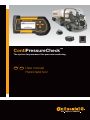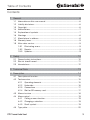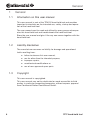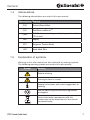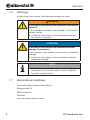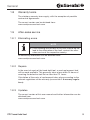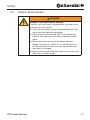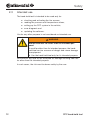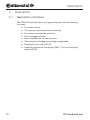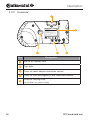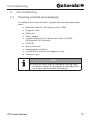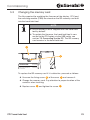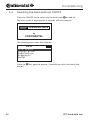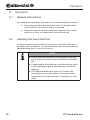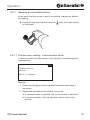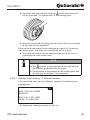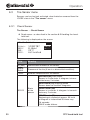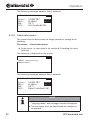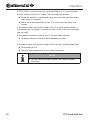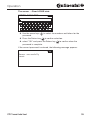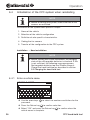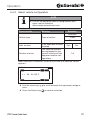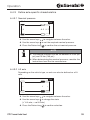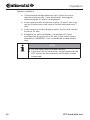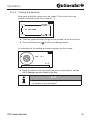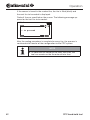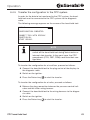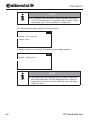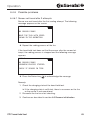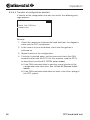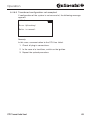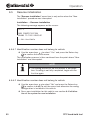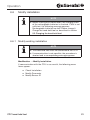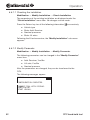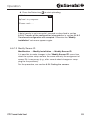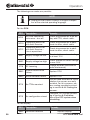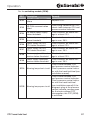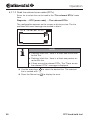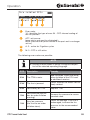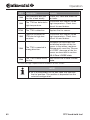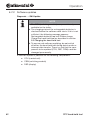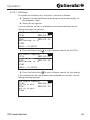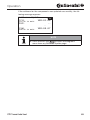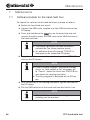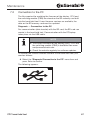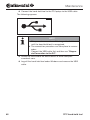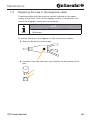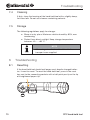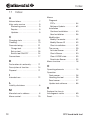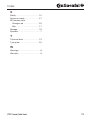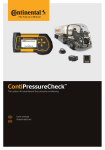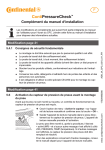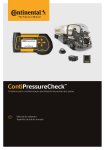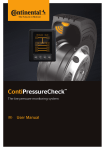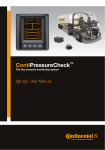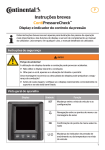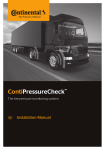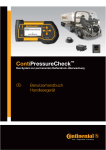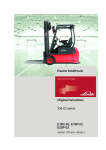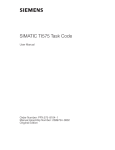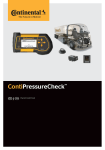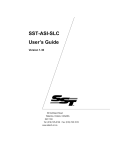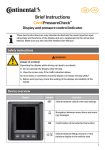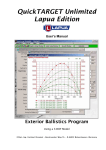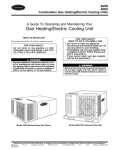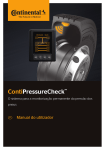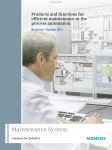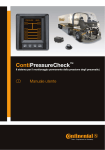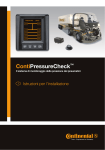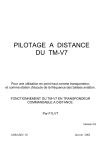Download User Manual - Continental
Transcript
ContiPressureCheck™ The system for permanent tire pressure monitoring GB // USA User manual Hand-held tool Table of Contents Contents 1 General .................................................................................................. 6 1.1 Information on this user manual ................................................................6 1.2 Liability disclaimer .....................................................................................6 1.3 Copyright ...................................................................................................6 1.4 Abbreviations.............................................................................................7 1.5 Explanation of symbols .............................................................................7 1.6 Warnings ...................................................................................................8 1.7 Manufacturer's address ............................................................................8 1.8 Warranty terms ..........................................................................................9 1.9 After-sales service .....................................................................................9 1.9.1 Eliminating errors ......................................................................9 1.9.2 Repairs .....................................................................................9 1.9.3 Updates .........................................................................................9 2 Safety .................................................................................................. 10 2.1 General safety instructions ......................................................................10 2.2 Electric shock hazard ..............................................................................11 2.3 Intended use............................................................................................12 3 Technical Data .................................................................................... 13 4 Description .......................................................................................... 14 4.1 Description of function ............................................................................14 4.2 Tool overview ..........................................................................................15 4.2.1 Operating elements .....................................................................15 4.2.2 Underside ....................................................................................16 4.2.3 Connections ................................................................................17 4.2.4 Slot for SD memory card .............................................................17 4.3 Menu structure ........................................................................................18 4.4 Menu control ...........................................................................................19 4.4.1 Calling a menu function ...............................................................19 4.4.2 Changing a selection ...................................................................19 4.4.3 Scroll symbol ...............................................................................19 4.5 Type plate ................................................................................................20 CPC hand-held tool 3 Table of Contents 5 Commissioning ................................................................................... 21 5.1 Checking contents and packaging..........................................................21 5.2 Loading the hand-held tool .....................................................................22 5.2.1 Charging state display.................................................................22 5.3 Changing the memory card .....................................................................23 5.4 Switching the hand-held tool on/off ........................................................24 5.5 Setting up the hand-held tool..................................................................25 6 Operation ............................................................................................ 26 6.1 General instructions ................................................................................26 6.2 Handling the hand-held tool ....................................................................26 6.2.1 Reading an accessible sensor.....................................................27 6.2.1.1 Problem when reading - communication failed ............27 6.2.1.2 Problem when reading - another sensor within range ..28 6.2.2 Coding a sensor fitted in the tire .................................................28 6.2.2.1 Problem when coding - 2 different sensors ..................29 6.3 Tire sensor menu .....................................................................................29 6.3.1 Check Sensor ..............................................................................30 6.3.2 Activate Sensor ...........................................................................31 6.3.3 Deactivate Sensor .......................................................................32 6.3.4 Clear LOOSE status ....................................................................33 6.4 Initialization of the CPC system when reinstalling...................................36 6.4.1 Enter a vehicle name ...................................................................36 6.4.2 Select vehicle configuration ........................................................37 6.4.2.1 Special case "MARRIED" ..............................................38 6.4.3 Define axle-specific characteristics.............................................39 6.4.3.1 Nominal pressure ..........................................................39 6.4.3.2 Lift axle ..........................................................................39 6.4.4 Coding tire sensors .....................................................................41 6.4.5 Transfer the configuration to the CPC system ............................43 6.4.6 Possible problems .......................................................................45 6.4.6.1 Sensor not found after 2 attempts ................................45 6.4.6.2 2 Different sensors found simultaneously .....................46 6.4.6.3 Sensors not activated....................................................47 6.4.6.4 Transfer of configuration aborted ..................................48 6.4.6.5 Transferred configuration not accepted ........................49 4 CPC hand-held tool Table of Contents 6.5 Resume initialization ................................................................................50 6.5.6.1 Identification number does not belong to vehicle .........50 6.5.6.2 Identification number does not belong to vehicle .........50 6.6 Modify installation ...................................................................................51 6.6.1 Modify existing Installation ..........................................................51 6.6.1.1 Checking the installation ...............................................52 6.6.1.2 Modify Parameter ..........................................................52 6.6.1.3 Modify Sensor ID ...........................................................53 6.7 Diagnostics ..............................................................................................54 6.7.1 DTCs (error codes) ......................................................................54 6.7.1.1 Read general error codes (DTCs) ..................................55 6.7.1.2 Read tire-relevant error codes (DTCs)...........................58 6.7.1.3 Erase all error codes (DTCs) ..........................................61 6.7.2 Software updates ........................................................................62 6.7.2.1 HGV/bus: .......................................................................63 6.7.2.2 Trailer .............................................................................64 7 Maintenance........................................................................................ 66 7.1 Update software of the hand-held tool ...................................................66 7.2 Connection to the PC ..............................................................................67 7.3 Replacing the fuse in the diagnosis cable ...............................................69 7.4 Cleaning ..................................................................................................70 7.5 Storage ....................................................................................................70 8 Troubleshooting .................................................................................. 70 8.1 Resetting .................................................................................................70 9 Disposal .............................................................................................. 71 9.1 Electrical/electronic components ............................................................71 10 EC Declaration of Conformity ............................................................. 71 11 Index ................................................................................................... 72 CPC hand-held tool 5 General 1 1.1 General Information on this user manual This user manual is part of the TPM-02 hand-held tool and provides important instructions on the intended use, safety, startup and operation of the hand-held tool. The user manual must be read and utilized by every person who operates this hand-held tool and troubleshoots the hand-held tool. Store the user manual and give it the any new owner together with the hand-held tool. 1.2 Liability disclaimer The manufacturer assumes no liability for damage and operational faults resulting from: ■ failure to observe this user manual, ■ use for other than the intended purpose, ■ improper repairs, ■ unauthorized modifications or ■ use of non-approved spare parts 1.3 Copyright This user manual is copyrighted. This user manual may not be duplicated or made accessible to third parties, in particular competing companies, without express approval from Continental Reifen Deutschland GmbH. 6 CPC hand-held tool General 1.4 Abbreviations The following abbreviations are used in this user manual: Abbreviation Meaning 1.5 CCU Central Control Unit CPC ContiPressureCheckTM CSW CAN-Switch - switching module (integrated into the CCU trailer) DSP Display DTC Diagnosis Trouble Code HHT Hand-Held-Tool Explanation of symbols Warnings in this user manual are also indicated by warning symbols. The following warning symbols are used in this user manual: Symbol Meaning General warning Warning of electric current General instructions and useful suggestions on handling Note on observing environmental regulations for disposal Electric/electronic components with this symbol may not be disposed of in the normal household waste. CPC hand-held tool 7 General 1.6 Warnings In the current user manual, the following warnings are used: WARNING A warning of this hazard level indicates a hazardous situation. If the hazardous situation is not avoided, it can result in serious injuries. ► Follow the instructions in this warning to avoid serious injuries to persons. ATTENTION A warning of this hazard level indicates potential damage to equipment. If the situation is not avoided, it can result in equipment damage. ► Follow the instructions in this warning to avoid the equipment damage. NOTE ► A note draws attention to additional information of importance for the further work or which simplifies the work step described. 1.7 Manufacturer's address Continental Reifen Deutschland GmbH Büttnerstraße 25 30165 Hannover Germany www.contipressurecheck.com 8 CPC hand-held tool General 1.8 Warranty terms The statutory warranty terms apply, with the exception of possible contractual agreements. The current version can be obtained from: www.contipressurecheck.com 1.9 After-sales service 1.9.1 Eliminating errors NOTE ► If the handling instructions in this user manual do not lead to the elimination of the fault, contact the aftersales service of the respective country. All necessary information can be obtained from: www.contipressurecheck.com 1.9.2 Repairs In the event of repair of the hand-held tool, a used replacement tool will be made available. This generally takes place within 24 hours of receiving the defective tool but no later than 72 hours. Calculation of the costs of replacement takes place according to the relevant regulations of the warranty (see section 1.8 warranty regulations). 1.9.3 Updates The current version of this user manual and further information can be obtained from www.contipressurecheck.com CPC hand-held tool 9 Safety 2 2.1 Safety General safety instructions Observe the following general safety instructions to ensure safe handling of the hand-held tool: ■ Check all parts of the hand-held tool for visible damage before use. Do not use a damaged hand-held tool. ■ Do not allow the hand-held tool to fall down or subject it to hard knocks. ■ With the exception of the slot for the SD memory card, do not open the hand-held tool. There are no maintenancerelevant parts inside the hand-held tool. ■ The rechargeable battery of the hand-held tool can not be replaced. ■ Only allow the manufacturer to repair the hand-held tool. Improper repairs or opening the tool will invalidate the guarantee. ■ Protect the hand-held tool against humidity or penetration of liquids or objects. If the tool comes into contact with liquids, disconnect it from the power supply immediately. 10 CPC hand-held tool Safety 2.2 Electric shock hazard WARNING Danger to life from electric current! Contact with live wires or components can lead to serious injury or even death! ► Only use the power adapter supplied otherwise the hand-held tool could be damaged. ► Doe not use the hand-held tool if the connecting cable or the housing or the power adapter is damaged. ► Never open the housing of the power adapter. Danger from electric shock if live connections are touched and/or the electrical and mechanical configuration is changed. ► Never immerse the hand-held tool or the mains plug into water or other liquids. CPC hand-held tool 11 Safety 2.3 Intended use The hand-held tool is intended to be used only for ■ checking and activating the tire sensors, ■ reading the pressure and temperature values, ■ setting up the CPC system in the vehicle, ■ error diagnosis and ■ updating the software. Use for any other purpose is not considered as intended use. WARNING Hazard from use for other than the intended purpose! If used for other than its intended purpose, the handheld tool can be a source of danger and cause damage to equipment. ► Use the hand-held tool only for its intended purpose. No claims of any kind will be accepted for damage resulting from use for other than the intended purpose. In such cases, the risk must be borne solely by the user. 12 CPC hand-held tool Technical Data 3 Technical Data Hand-held tool Dimensions (L x W x H) Weight Display 160 x 90 x 38 mm 750 g 3-inch 128 x 64 pixel monochrome graphic LCD with backlighting Degree of protection Power pack IP 54 Lithium-ion rechargeable battery 850 mAh / 11.1 V Operating temperature -10 to 50 °C Storage temperature -40 to 85 °C Connections USB 2.0 (PC) Diagnosis cable Type A Hirose, 24-pole Barrel connector, 1.3/3.5 mm Power adapter connection Memory card Card type SD card max. capacity 2 GB High-frequency part HF frequency range 433.92 MHz LF frequency range 125 KHz Number of plugging cycles, min. USB plug Diagnosis plug Power adapter plug 1,000 100 cycles 10,000 Power adapter Type Sinpro SPU 15 Input 90 ... 264 VAC / 47 ... 63 Hz Output CPC hand-held tool 13 V - 16 V / max. 1.15 A - 0.94 A 13 Description 4 4.1 Description Description of function The TPM-02 hand-held tool is a programming tool with the following functions: ■ Tire sensor check, ■ Tire pressure and temperature measuring, ■ Tire sensor activation/deactivation, ■ Error message resetting, ■ New installation on the vehicle/trailer, ■ Checking and changing the existing configuration, ■ Reading of error codes (DTCs), ■ Updating firmware for the display (DSP), CCU and switching module (CSW). 14 CPC hand-held tool Description 4.2 Tool overview 4.2.1 Operating elements 1 2 3 4 6 5 Pos 1 Designation Function Screen Menu display. 2 ESC key Exiting a sub-menu. Canceling an action. Scrolling back in some menus. 3 Arrow keys Navigating within a menu. Setup values 4 Return key Confirming selection. Acknowledging a message. 5 ON/OFF key Switching the hand-held tool on/off. 6 Antenna Antenna for responding to the tire sensors. CPC hand-held tool 15 Description 4.2.2 Underside 1 Continental 17340230000 00 A2C81336600 2 Handheld tool www.contipressurecheck.com Made in Italy ly FCC ID: IFKTMP Tested To Comply with FCC Standards. Other homologation see owner-manual CONTAINS LI ION POLYMER BATTERY. BATTERY MUST BE RECYCLED OR DISPOSED OF PROPERLY Serial No. TXXXXXXXXX 5 Pos 3 Designation 1 Slot for SD memory card 2 Type plate 3 Cover for power adapter connection sockets 4 Cover for USB and diagnosis cable connection sockets 5 16 4 Fixing for carrying strap* (not included in the scope of supply) CPC hand-held tool Description 4.2.3 Connections 2 3 1 Pos 4.2.4 Designation 1 Connection for power adapter 2 Connection for USB cable 3 Connection for diagnosis cable Slot for SD memory card 1 2 Continental 17340230000 A2C81336600 Handheld tool www.contipressurecheck.com Made in Italy FCC ID IFKTMP Pos Designation 1 Cover for SD memory card slot 2 Fixing screw for cover CPC hand-held tool 17 Description 4.3 Menu structure Tire Sensor Check Sensor Activate Sensor Deactivate Sensor Clear LOOSE Status Installation New Installation Resume Installation Modification Modify Installation Check Installation Modify Parameters Modify Sensor IDs Diagnosis DTC (failure code) General DTCs Tire-related DTCs Erase all DTCs SW update CCU (control unit) DSP (display) CSW (switching module integrated into the CCU trailer) Connection to the PC Setup Language German French English Polish Turkish Unit Pressure Temperature Sound setup Sound Vibration Tool setup Automatic switch-off Version / release 18 CPC hand-held tool Description 4.4 Menu control Operating the hand-held tool takes place menu-driven via the keys of the tool. The following lists the possible operating steps: 4.4.1 Calling a menu function Use the arrow keys Press the Return key menu item. to select the desired menu items. to confirm the selection and call the If the menu includes sub-menus, use the arrow keys to select to confirm selection. the desired menu item and confirm Press the ESC key 4.4.2 Changing a selection Use the arrow keys Press the Return key 4.4.3 to return to the previous menu level. to select the settings/options. to confirm selection. Scroll symbol If the space on the screen is not sufficient to display all entries, a scroll symbol appears on the right side to call all entries. CPC hand-held tool or . Use the arrow keys 19 Description 4.5 Type plate The type plate is located on the underside of the tool. Continental 17340230000 A2C81336600 0 1 Made in Italy 2 Handheld tool www.contipressurecheck.com FCC ID: IFKTMP ; FCC Standards. Tested To Comply with Other homologation see owner-manual 10 CONTAINS LI ION POLYMER BATTERY. BATTERY Y MUST BE RECYCLED OR DISPOSED OF PROPERLY 3 Serial No. TXXXXXXXXX 9 4 8 Pos 20 7 6 5 Meaning 1 Article number 2 Country of origin 3 The hand-held tool must be disposed of separately. 4 Barcode 5 Do not dispose of in the household garbage 6 Contains materials that can be recycled 7 Note on CE conformity in the European Union 8 Not compliance with FCC standards 9 Serial number 10 Homologation marking according to FCC CPC hand-held tool Commissioning 5 5.1 Commissioning Checking contents and packaging As standard, the hand-held tool is supplied with the following components: ■ Hand-held tool (incl. SD memory card (1 GB)) ■ Diagnosis cable ■ USB cable ■ Power adapter ■ 4 power adapters for EU (European Union), UL (USA), UK (England), AU (Australia) ■ CD-ROM ■ Brief instructions ■ Homologation certificate ■ 2 replacement fuses for the diagnosis cable ■ Transport case NOTE ► Check for visible signs of damage or missing items on delivery. Report an incomplete or damaged delivery to your supplier/retailer immediately. CPC hand-held tool 21 Commissioning 5.2 Loading the hand-held tool Remove the cover for the connection socket of the power adapter. Connect the connecting cable of the power adapter and plug the power adapter into a mains socket. NOTE ► Only use the power adapter supplied. The rechargeable batteries are charged automatically when the power adapter is connected. The hand-held tool remains switched off during the charging process. NOTE ► The charging process takes approx. 5 hours. ► For accreditation reasons, the hand-held tool may not be operated when the mains adapter is connected. 5.2.1 Charging state display ■ When the hand-held tool is battery mode, the charging in the upper right corner of state, a battery symbol the screen is displayed. The level indicated on the battery symbol corresponds to the charging state of the rechargeable batteries . ■ If the hand-held tool is connected via the power adapter, a plug symbol appears in the upper right corner of the screen . 22 CPC hand-held tool Commissioning 5.3 Changing the memory card The files required for updating the firmware of the display, CCU and the switching module (CSW) are stored on the SD memory card built into the hand-held tool. NOTE ► An SD memory card is supplied with the hand-held tool by default. ► To update the firmware, the hand-held tool is connected to the PC/Laptop via the USB cable, see section 7.2 Connecting the the PC. The SD memory card remains in the hand-held tool. 1 2 Continental 17340230000 A2C81336600 Handheld tool www.contipressurecheck.com Made in Italy FCC ID: IFKTMP To replace the SD memory card if it is defective, proceed as follows: Unscrew the fixing screw 2 of the cover 1 and remove it. Change the memory card. Pay attention to proper location of the contacts when inserting. Replace cover 1 and tighten the screw 2 . CPC hand-held tool 23 Commissioning 5.4 Switching the hand-held tool ON/OFF Press the ON/OFF key to switch the hand-held tool on and off. The start screen is displayed for 3 seconds after switching on. Conti PressureCheck by CONTINENTAL The following main menu then appears: CPC Tire Sensor Installation Modification Diagnosis Setup Press the tool off. 24 key again for approx. 3 seconds to switch the hand-held CPC hand-held tool Commissioning 5.5 Setting up the hand-held tool Fundamental tool setup such as language, units etc. are determined in the "Settings" menu. Menu item Meaning Selection Language Operating language of the screen German, French, English, Polish and Turkish Unit Unit for pressure and temperature Sound setup Signal output as sound and/or vibration Pressure bar/psi Temperature °C/°F Sound ON/OFF Vibration ON/OFF Tool setup Time, after which the hand-held tool is switched off automatically. Automatic switch-off OFF 5min 10min 15min Version Information in the firmware Display of the FW version and the serial number NOTE ► Confirm the selected item with the return key . ► Press the ESC key to exit the sub-menu and return to the "Setup" menu. CPC hand-held tool 25 Operation 6 6.1 Operation General instructions For trouble-free operation, pay attention to the following instructions: ■ Always operate the hand-held tool with full-charged batteries so that full transmission power is ensured. ■ Keep the cover of the hand-held tool closed so that not dirt particles or fluids can penetrate the hand-held tool. 6.2 Handling the hand-held tool In order to communicate with the tire sensors, the hand-held tool is equipped with an antenna. The following describes the procedure for communication that is used in all menus. NOTE ► Always hold the antenna in the direction of the sensor in order to ensure the best possible communication. ► If sound and/or vibration was switched during setup, a corresponding signal is emitted after successful reading. ► The read operation takes place via 3 steps with increasing transmission power. If communication beyond that is still not possible, the process is canceled. 26 CPC hand-held tool Operation 6.2.1 Reading an accessible sensor In the event that the sensor is easily accessible, proceed as follows for reading: Hold the hand-held tool with antenna as illustrated. directed to the sensor 6.2.1.1 Problem when reading - communication failed If communication with the sensor is not possible, the following message appears: Communication failed. Refer to manual. Remedy: 1. Check the charging state of the hand-held tool and charge if necessary. 2. Repeat the procedure with another tire sensor. ► If communication is possible, the 1st tire sensor is defective. ► If communication is still not possible, contact after-sales service. CPC hand-held tool 27 Operation 6.2.1.2 Problem when reading - other sensor in range If a further sensor is within radio range, the sensor to be checked cannot be safely read. The following appears: Other sensors in range! Move sensor and check again. Remedy: Put the sensor out of range of the other sensors or sources of interference. 6.2.2 Coding a sensor fitted in the tire When coding the tire sensors, the following is displayed: PWR: 15% 1/3 In the animation, the marker point moves along the side wall in a specified direction and at a specified speed. 28 CPC hand-held tool Operation Hold the hand-held tool with antenna at the side wall of the tire as illustrated. The marker point is the starting point. Move the hand-held tool along the side wall of the tire according to the speed of the animation. The hand-held tool transmits the interrogation signals at 3 transmission power levels. The levels are represented on the screen. The hand-held tool is moved along the side wall of the tire circumference for each power level. NOTE symbol is perpendicular to the side wall and ► The the antenna guided beneath the tread. ► Pay attention to the location of the starting point and the direction of rotation in the animation. 6.2.2.1 Problem when coding - 2 different sensors If the hand-held tool reaches 2 different sensors, the following message appears: MORE THAN ONE SENSOR RECEIVED! MOVE TOOL WITH SPEED SHOWN IN ANIMATION. Repeat the coding procedure for this tire. CPC hand-held tool 29 Operation 6.3 Tire Sensor menu Sensors can be checked, activated, deactivated or removed from the LOOSE state in the "Tire sensor" menu. 6.3.1 Check Sensor Tire Sensor → Check Sensor Read sensor as described in the section 6.2 Handling the handheld tool. The following is displayed on the screen: Check Sensor ID(Hex): PRESS: TEMP: STATE: 1C28F787 8.6bar 23°C Activated CHECK ◗❭❳❳❳ Field Meaning ID (hex) Identification number of the sensor. PRESSURE Pressure of the tire (0 bar in a dismantled condition). TEMP Ambient temperature of the sensor. activated (9h) Park mode: Sensor is in idle state. A telegram is transmitted every 2 minutes. deactivated (1h) Shipping mode Sensor does not transmit telegrams. STATE State of the sensor DRIVE mode (Dh) Sensor is in motion. A telegram is transmitted every 2 minutes. START mode (7h) Beginning at a speed of approx. 30 km/h a telegram is transmitted 40-times very 16 seconds. DRIVE mode follows. 30 CPC hand-held tool Operation The following error messages are possible: Error Meaning Sensor is defective The tire sensor is no longer operational. Replace with a new sensor. LOW battery The capacity of the battery in the tire sensor is no longer sufficient for continued use. Replace with a new tire sensor. Sensor is LOOSE Tire module may have loosened from the tire. See section 6.3.4 Clear LOOSE state. ACCEL >5g < -5 g If this error occurs when the tire sensor is not in motion, it is no longer operational and must be replaced by a new one. NOTE ► If the "CHECKING" is displayed on a black backto repeat the ground, press the Return key checking procedure. 6.3.2 Activate sensor When shipped, the sensor is deactivated (1h) and does not transmit telegrams. In order to operate the sensor in the vehicle, activation is necessary. Tire sensor → Activate sensor Read sensor as described in the section 6.1 Handling the handheld tool. The following is displayed on the screen: Sensor successfully activated. CPC hand-held tool 31 Operation The following messages appears after 3 seconds: Activate Sensor ID(Hex): PRESS: TEMP: STATE: 6.3.3 CHECK 1C28F787 ◗❭❳❳❳ 8.6bar 23°C Activated(9h) Deactivate sensor The sensor must be deactivated for longer periods of storage or for shipping. Tire sensor → Deactivate sensor Read sensor as described in the section 6.1 Handling the handheld tool. The following is displayed on the screen: Sensor successfully deactivated. The following messages appears after 3 seconds: Deativate Sensor ID(Hex): PRESS: TEMP: STATE: CHECK 1C28F787 ◗❭❳❳❳ 8.6bar 23°C Deactivated(1h) NOTE ► If the sensor is in a deactivated state (1h), it is in "shipping mode" and no longer transmits telegrams. ► The tire sensor must be deactivated for transport in an airplane. 32 CPC hand-held tool Operation 6.3.4 Clear LOOSE state NOTE ► A password is necessary for resetting the "Sensor is LOOSE" message. The password can be requested from Continental Reifen Deutschland GmbH. Information can be obtained at www.contipressurecheck.com When "CHECK SENSOR / DISMANTLE TIRE“ appears in the CPC display or the "Sensor is LOOSE“ appears in the hand-held tool, it is necessary to check whether the tire sensor ■ has been wrongly inserted in the rubber container, ■ or has loosened in the tire. To check, proceed as follows: First read out the DTCs (error codes) as described in section 6.7.1.2 Read tire-relevant error codes (DTCs). If DTC 19## is specified for the corresponding tire, the tire sensor was inserted into the rubber container upside down. Then proceed as follows: Dismantle the tire. Install a new sensor with a new rubber container. NOTE ► Do not reuse the wrongly-installed sensor and the old rubber container. CPC hand-held tool 33 Operation If DTC 1D## is specified for the corresponding tire, it is possible that the tire sensor in the tire is loose. Then proceed as follows: Read the sensor in a mounted state and mark the position where the sensor is received. Move the marked position to the 12 o'clock position (top) and reread. If the sensor was successfully read at the 12 o'clock (top) position, it is assured that the sensor is correctly fixed. In this case, the message can be reset. If the sensor cannot be read at the 12 o'clock (top) position: Read the sensor at the 6 o'clock (bottom) position. If the sensor was successfully read at the 6 o'clock (bottom) position: Dismantle the tire. Install a new sensor with a new rubber container. NOTE ► Do not reuse the loose sensor and the old rubber container. 34 CPC hand-held tool Operation Tire sensor → Clear LOOSE state ENTER PASSWORD 1 2 Q 3 W A Z 4 E S X 5 R D C 6 T F V 7 Y G B 8 U H N 9 I J M Use the arrow keys password. Press the Return key 0 O K P L OK to select the numbers and letters for the to confirm selection. select "OK" and press the Return key password is complete. to confirm when the If the correct password is entered, the following message appears: Sensor successfully reset. CPC hand-held tool 35 Operation 6.4 Initialization of the CPC system when reinstalling NOTE ► Before initializing the system, make sure that all tire sensors are activated. Initialization of the system takes place in 5 steps: 1. Name of the vehicle 2. Selection of the vehicle configuration 3. Definition of axle-specific characteristics 4. Coding the tire sensors 5. Transfer of the configuration to the CPC system Installation → New installation NOTE ► Before starting with a new installation, the charging state of the rechargeable batteries is checked. If this is not sufficient, the following message appears: Rechargeable batteries too low! Please charge it. Charge the hand-held tool as described in section 5.2 Charging the hand-held tool. 6.4.1 Enter a vehicle name VEHICLE NAME 1 2 Q 3 W A Z 4 E S X 5 R D C 6 T F V 7 Y G B 8 U H N 9 I J M Use the arrow keys password. Press the Return key 0 O K P L OK to select the numbers and letters for the to confirm selection. Select "OK" and press the Return key vehicle name is complete. 36 to confirm when the CPC hand-held tool Operation 6.4.2 Select vehicle configuration NOTE ► A list of the approved vehicle configurations and types can be viewed at www.contipressurecheck.com. Characteristic Meaning Selection HGV/bus: Vehicle type Type of vehicle Trailer Married Add. receiver Is an additional receiver installed. Number of axles The selection options are dependent on the type of vehicle and the approved vehicle configurations. Yes No 1-6 When selection is complete, the birds-eye-view of a possible vehicle appears: H XY 1 ← → to scroll Use the arrow keys tions. Press the Return key CPC hand-held tool to scroll between the approved configurato confirm selection. 37 Operation 6.4.2.1 Special case "MARRIED" Select this vehicle type when the tire sensors of the trailer are to be received and indicated in the display of the CPC system of the truck. The sensors of the trailer are permanently programmed into the CCU of the truck for this purpose. An additional receiver is necessary for this vehicle type and is therefore automatically linked into the CPC configuration by the hand-held tool. The trailer must be permanently married to the truck otherwise "NO RECEPTION is displayed in the display for the trailer sensors (see Display in the user manual) For the "MARRIED" vehicle type, the number of axles for the respective truck and trailer is selected separately. Altogether, it is not possible to select more than 6 axles. H XY 1 Number of Axles ←→ 3 TRUCK/BUS 2 TRAILER Use the arrow keys Press the Return key 38 to change selection. to confirm selection. CPC hand-held tool Operation 6.4.3 Define axle-specific characteristics 6.4.3.1 Nominal pressure H XY 1 8.2 9.7 9.1 Use the arrow keys Use the arrow keys to navigate between the axles. to set the required nominal pressure. Press the Return key to confirm the set nominal pressure. NOTE ► The nominal pressure can be set between 4.5 bar (65 psi) and 10 bar (145 psi ). ► When determining the nominal pressure, consider the instructions from the tire manufacturer. 6.4.3.2 Lift axle Depending on the vehicle type, an axle can also be defined as a lift axle. H XY 1 - Use the arrow keys Use the arrow keys (✓ Lift axle; to navigate between the axles. to change the state - no lift axle) Press the Return key CPC hand-held tool - ✓ to confirm selection. 39 Operation General conditions: ■ If the selected configuration only has 2 axles (a truck or drawbar trailer) or only 1 axle (semitrailer), the page for determining the lift axle is not displayed. ■ In the case of trucks or drawbar trailers, at least 2 ales may not be lift axles and in the case of the the semitrailer only 1 axle. ■ In the case of a truck or drawbar trailer, the 1st axle can not be set as lift axle. ■ Altogether for each installation, a maximum of 2 axles from possible 6 can be set as lift axle (if the vehicle type is selected as "MARRIED", this is considered as one installation). NOTE ► Lift axle setup must be made carefully. ► If the axles are set incorrectly, correct function of the CPC system for the incorrectly set lift axles cannot be ensured. 40 CPC hand-held tool Operation 6.4.4 Coding tire sensors Now each individual sensor scan be coded. The current tire to be coded is marked on the the screen by "[ ]": H XY 1 ↵ to proceed Take the hand-held tool and go to the marked tire on the vehicle. Press the Return key to start the coding process. An animation of the coding procedure appears on the screen: PWR: 15% 1/3 Read the sensor with the hand-held tool as described in section 6.2.2 Coding a sensor fitted in the tire. NOTE ► Pay attention to the starting point and the direction of rotation in the animation. CPC hand-held tool 41 Operation If the sensor is found in the marked tire, the tire is filled (black) and the next tire to be coded is displayed. Code all tires as specified on the screen. The following message appears for the last tire to be coded: H XY 1 ↵ to proceed After the coding procedure is complete for every tire, the process is continued with transfer of the configuration to the CPC system. NOTE ► To code the tire sensor of the inner twin tires, the tool can remain on the the outer of twin tires. 42 CPC hand-held tool Operation 6.4.5 Transfer the configuration to the CPC system In order for the data to be transferred to the CPC system, the handheld tool must be connected to the CPC system via the diagnosis cable. The following message appears on the screen of the hand-held tool: H XY 1 CONFIGURATION COMPLETED. CONNECT TOOL WITH DISPLAY. IGNITION ON. START UPLOAD. NOTE ► To ensure safe transfer of the configuration, do not switch off the hand-held tool during data transfer or interrupt data transfer. In the worst case, the CPC components (CCU, DSP, CSW) could lose their configuration. To transfer the configuration for a truck/bus, proceed as follows: Connect the hand-held tool to the plug socket of the display via the diagnosis cable. Switch on the ignition. Press the Return key to start the transfer. To transfer the configuration for a trailer, proceed as follows: Release the plug connection between the pressure control indicator and the trailer wiring harness. Connect the hand-held tool to the wiring harness via the diagnosis cable. Switch on the ignition. Press the Return key CPC hand-held tool to start the transfer. 43 Operation NOTE ► If the trainer has no power supply during installation, The CCU of the trailer is supplied with current via the hand-held tool. This procedure is automatic. The following message appears during transfer: H XY 1 Upload in progress. Please wait... If data transfer is successful, the following message appears: H XY 1 Upload completed! NOTE ► The previously-set configuration is always stored on the hand-held tool. The advantage of this is that initialization of several vehicles with the same configuration is easier. 44 CPC hand-held tool Operation 6.4.6 Possible problems 6.4.6.1 Sensor not found after 2 attempts Sensor was not found after the first coding attempt. The following message appears on the screen: H XY 1 NO SENSOR FOUND! MOVE THE TOOL WITH SPEED SHOWN IN THE ANIMATION. Repeat the coding process of the tire. If the hand-held tool does not find the sensor after the second attempt, the coding process is stopped and the following message appears: H XY 1 NO SENSOR FOUND! LEARNING PROCESS STOPPED. CHECK IF SENSOR IN TIRE. Press the Return key to acknowledge the message. Remedy: 1. Check the charging state of the hand-held tool. ► If the charging state is sufficient, there is no sensor on the tire or the sensor is not operational. 2. Dismantle the tire for exact checking. 3. Continue as described in section 6.5 Resume initialization. CPC hand-held tool 45 Operation 6.4.6.2 2 Different sensors found simultaneously The following message appears on the screen: H XY 1 MORE THAN ONE SENSOR RECEIVED! MOVE TOOL WITH SPEED SHOWN IN ANIMATION. Repeat the coding process of the tire. If the hand-held tool finds 2 sensor again, the coding process is stopped and the following message appears: H XY 1 MORE THAN ONE SENSOR RECEIVED! LEARNING PROCESS STOPPED. REFER TO MANUAL. Press the Return key to acknowledge the message. Remedy: Check wether additional sensors are located within a range of 2 m of the tires. ► If yes, remove the sensors from the communication range and repeat the coding procedure. ► If no, move the vehicle approx. 1 m forwards or backwards and repeat the coding procedure. 46 CPC hand-held tool Operation 6.4.6.3 Sensors not activated The following message appears on the screen: H XY 1 SENSOR NOT ACTIVATED! MOVE THE TOOL WITH SPEED SHOWN IN THE ANIMATION Press the Return key to acknowledge the message. PWR: 15% 1/3 Repeat the coding process of the tire. NOTE ► The sensor is reset to park mode (9h) and coded. H XY 1 Code the next sensor. CPC hand-held tool 47 Operation 6.4.6.4 Transfer of configuration aborted If transfer of the configuration was not successful, the following message appears: H XY 1 Check the CAN bus connection. Remedy: 1. Check the connection between the hand-held tool, the diagnosis cable and the CPC components. 2. In the case of a truck installation, check that the ignition is switched on. 3. Repeat transfer of the configuration. 4. If transfer is aborted again, exit the menu and check the CAN communication with the CCU. For this purpose, read the DTCs as described in section 6.7.1 DTCs (error codes). ► If the CAN communication is working, repeat transfer of the configuration one more time. See section 6.5 Resume initialization. ► If the CAN communication does not work, check the cabling of the CPC system. 48 CPC hand-held tool Operation 6.4.6.5 Transferred configuration not accepted If configuration of the system is not successful, the following message appears: H XY 1 Error Uploading! Refer to manual. Remedy: In this case, communication to the CCU has failed. 1. Check all plug-in connections. 2. In the case of a truck/bus, switch on the ignition. 3. Repeat the upload procedure. CPC hand-held tool 49 Operation 6.5 Resume initialization The "Resume installation" menu item is only active when the "New installation" procedure was interrupted. Installation → Resume installation The following message appears on the screen: H XY 1 DOES IDENTIFICATION BELONG TO THIS VEHICLE? ← → Not Available 6.5.6.1 Identification number does not belong to vehicle Use the arrow keys to select "Yes" and press the Return key to confirm the vehicle name. The initialization process is then continued from the point where "New installation" was interrupted. NOTE ► The coding process of the tire sensors is an exception. If coding is not fully completed, begin with the first tire again. 6.5.6.2 Identification number does not belong to vehicle Use the arrow keys to select "No" and press the Return key to confirm in order to exit the menu item otherwise the wrong configuration is installed in this vehicle. Run a new installation for this vehicle, see section 6.4 Initialization of the system for new installation. 50 CPC hand-held tool Operation 6.6 Modify installation NOTE ► Before starting with modification, the charging state of the rechargeable batteries is checked. If this is not sufficient, the following message appears: Rechargeable batteries too low! Please charge it. Charge the hand-held tool as described in section 5.2 Charging the hand-held tool. 6.6.1 Modify existing installation NOTE ► The hand-held tool must be connected to the CCU. ► If communication is not possible, the procedure is aborted and a corresponding message appears. Modification → Modify Installation If communication with the CCU is successful, the following menu items appear: ■ Check Installation ■ Modify Parameter ■ Modify Sensor ID CPC hand-held tool 51 Operation 6.6.1.1 Checking the installation Modification → Modify Installation → Check Installation The parameters of the existing installation are displayed under the "Check Installation" menu item. No changes can be made. Press the Return key to call the following information successively ■ Vehicle type ■ State: Add. Receiver ■ Nominal pressures ■ State: lift axles Following the lift axle overview, the "Modify Installation" sub-menu appears. 6.6.1.2 Modify Parameter Modification → Modify Installation → Modify Parameter The following parameters can be changed in the "Modify Parameter" menu item: ■ Add. Receiver, Yes/No ■ Lift axle, Yes/No ■ Nominal pressure After the parameters are changed, they can be transferred to the CCU. The following messages appear: H XY 1 CONFIGURATION COMPLETED. CONNECT TOOL WITH DISPLAY. IGNITION ON. START UPLOAD. 52 CPC hand-held tool Operation Press the Return key to start uploading. H XY 1 Upload in progress. Please wait... If data transfer is not successful, proceed as described in section 6.4.6.4 Transfer of the configuration interrupted or in section 6.4.6.5 Transferred configuration not accepted. Otherwise the "Modify installation" sub-menu appears again. 6.6.1.3 Modify Sensor ID Modification → Modify Installation → Modify Sensor ID It is possible to make changes in the "Modify Sensor ID" menu item when the system setup remains the same and only the assignment of sensor IDs is necessary (e. g., after several wheel changes or swapping the tire positions). For the procedure, see section 6.3.4 Coding tire sensors. CPC hand-held tool 53 Operation 6.7 Diagnosis 6.7.1 DTCs (error codes) Diagnosis → DTC (error code) In the case of error messages, there is a difference between global and tire-relevant error messages. First of all, the connection to the CAN bus is checked. If there is no connection, the message appears: H XY 1 Check the CAN bus connection. Check CAN bus communication to the components (CCU, display and CAN switch). If a connection exists, a message appears containing the status information of all components: Connection state CCU - Available DSP - Available CSW - Available Press the Return key menu. to call the "DTC (error messages)" sub- DTC (failure code) Global DTCs Tire related DTCs Erase all DTCs 54 CPC hand-held tool Operation 6.7.1.1 Read general error codes (DTCs) Diagnosis → DTC (error code) → General DTCs General error codes can be read for the following components: ■ CCU (control unit) ■ CSW (switching module) ■ DSP (display) All errors are listed. Use the arrow keys to view all listed messages. CCU: Global DTCs 9c12 - MEM A:112 M:32 External xt l Receivers R cei s ir op n/ /s t circuit open/short 1 2 3 4 1 Error code 2 ACT: active error (error exists and must be eliminated.) MEM: passive error (error existed in the past and is no longer active.) 3 A: 112 - if M=0 (ACT): active for 112 ignition cycles - if M>0 (MEM): was was active for 112 ignition cycles until eliminated 4 M: 32 - passive for 32 ignition cycles CPC hand-held tool 55 Operation The following error codes are possible: NOTE ► Display of error codes is always in English irrespective of the selected operating language. For the CCU: DTC Description Remedy: 9C01 HS CAN transmit/receive error - bus off Check plug connector to an display and CCU; check cable. 9C10 Communication Error with Add. Receiver Check plug connector to additional receiver; check cable. 9C12 Communication Error with Add. Receiver Line is open/short Check plug connector to additional receiver; check cable. 9A01 Supply voltage too low Check whether on board voltage is at least 12 V. 9A02 Supply voltage too high Check whether on board voltage is max. 28 V. 1F16 RF Jamming Change location (indication of radio interference). 9B02 RAM/ROM/EEPROM failure: Replace CCU. 9B03 Micro controller failure Replace CCU. No TTMs mounted: Use the hand-held tool to check whether tire sensors are really installed. For this purpose, perform coding procedure according to section 6.4.4 Coding tire sensors. No configuration stored Configure CPC system according to section 6.4 Initialization of the CPC system when reinstalling. 9F15 9F13 For the display: 56 DTC Description 9B04 EEPROM Defective Remedy Replace display. CPC hand-held tool Operation For the switching module (CSW): DTC Description Remedy 9F02 RAM / ROM / EEPROM failure Replace CCU. 9F03 HS CAN communication failed Check plug connector to CCU; check cable between CCU and pressure control indicator. 9F04 On board power supply below threshold Check whether on board voltage is at least 12 V. 9F05 On board power supply above threshold Check whether on board voltage is max. 28 V. 9F06 Power supply for CPC ECU below threshold Check whether on board voltage is at least 12 V. 9F07 Power supply for CPC ECU above threshold Check whether on board voltage is max. 28 V. 9F08 Power supply additional receiver below threshold Check whether on board voltage is at least 12 V. 9F09 Power supply additional receiver above threshold Check whether on board voltage is max. 28 V. Warning lamp short circuit Check cable between CCU and pressure control indicator. Check pressure control indicator with the hand-held tool (see installation manual). Warning lamp open circuit Check cable between CCU and pressure control indicator. Check pressure control indicator with the hand-held tool (see installation manual).If the diagnosis plug at the pressure control indicator remains open for 5 minutes without DTC interrogation, this DTC (9F0B) is activated. 9F0A 9F0B CPC hand-held tool 57 Operation 6.7.1.2 Read tire-relevant error codes (DTCs) Errors for a certain tire can be read in the "Tire-relevant DTCs" menu item. Diagnosis → DTC (error code) → Tire-relevant DTCs The configuration appears on the screen as bird-eye-view. The tire positions with error message are marked in black: Tire related DTCs NOTE ► Flashing, black tire: there is at least one active error for this tire. ► Flashing, black tire: there is at least one passive error for this tire. ► If there are no tire-relevant DTCs, The "There are no tire-relevant DTCs" message is displayed. Use the arrow keys to select the desired tire. The selected tire is marked with "[ ]". Press the Return key 58 to display the error. CPC hand-held tool Operation Tire related DTCs 1404 - ACT A:2 M:0 External xt Receivers R c ei e rs ir op n/ /s or rt circuit open/short 1 2 3 4 1 Error code: 14 - identifies the type of error 04 - CPC-internal coding of the tire position 2 ACT: active error (error exists and must be eliminated.) MEM: passive error (error existed in the past and is no longer active.) 3 A: 2 - active for 2 ignition cycles 4 M: 0 - DTC is still active The following error codes are possible: NOTE ► Display of error codes is always in English irrespective of the selected operating language. DTC Description Remedy 90## The TTM is mute. Bad reception, check the installation location of the CCU and/ or additional receiver. 91##* The tire is jammed. Check whether the wheel can be freely rotated. 92## Low battery on TTM. Replace TTM. 13## Low pressure (the tire has an under inflation warning). Increase tire pressure to recommended value. 14## Very low pressure (the tire has an under inflation alarm). Check for damage. If the tire is undamaged, increase the tire pressure to the recommended value. CPC hand-held tool 59 Operation DTC Description Remedy 15## Fast pressure loss (the tire has a leak alarm). Check tire, valve and wheel rim for leaks. 16## The TTM has detected a high temperature. Tire sensor was subject to too high temperature. Check function of tire and brakes. 97## The TTM is defective. Replace the tire sensor. 18## Thermal shutdown of TTM due to high temperature. Tire sensor was subject to too high temperature. Check function of tire and brakes. 19## The TTM is mounted in wrong direction. Dismantle tire and check the installation location of the tire sensor in the rubber container. Subsequently reset the "Sensor is LOOSE" message of the tire sensor as described in section 6.3.4 Clear LOOSE state. 1D## The TTM is loose inside the tire. See section 6.3.4 Clear LOOSE state. * This error message is optional and not available in all CPC versions. NOTE ► ## is a placeholder for the hex code that specifies the tire position. This position is dependent on the selected configuration. 60 CPC hand-held tool Operation 6.7.1.3 Erase all error codes (DTCs) The error messages of all components can be erased in the "Erase all DTCs" sub-menu. Diagnosis → DTC (error code) → Erase all DTCs The following message appears on the screen: H XY 1 Do you want to erase all DTCs? ← → No Use the arrow keys Press the Return key nents. to select "Yes". to erase the error codes of all compo- Finally the "DTCs successfully erased" or „DTCs not completely erased" message appears, in this case repeat the deletion procedure. CPC hand-held tool 61 Operation 6.7.2 Software updates Diagnosis → SW Update NOTE ► The CSW (switching module) component is only available for the trailer. ► The charging state of the rechargeable batteries is checked before the software date starts. If this is not sufficient, the following message appears: Rechargeable batteries too low! Please charge. Charge the hand-held tool as described in section 5.2 Charging the hand-held tool. ► To ensure safe software updating, do not switch off either the hand-held tool during data transfer or interrupt data transfer. There is a risk that the components to be updated (CCU, DSP, CSW) could be damaged permanently. A software update is possible for the following components: ■ CCU (control unit) ■ CSW (switching module) ■ DSP (display) 62 CPC hand-held tool Operation 6.7.2.1 HGV/bus: To update the software for a truck/bus, proceed as follows: Connect the hand-held tool to the plug socket of the display via the diagnosis cable. Switch on the ignition. If a new software version is available on the hand-held tool, the following message is displayed: Software Update CCU: VER:01.05 NEW VERSION: 01.06 DSP: VER:01.12 CSW: -- NEW VERSION: 01.13 -- PRESS ↵ TO UPDATE Press the Return key to start software transfer for the CCU. Software Update CCU: VER:01.06 CCU UP TO DATE DSP: VER:01.12 CSW: -- NEW VERSION: 01.13 -- PRESS ↵ TO UPDATE Press the Return key to start software transfer for the display. If the software for the components was updated successfully, the following message appears: Software Update VER:01.06 CCU: CCU UP TO DATE DSP: DSP UP TO DATE CSW: CPC hand-held tool VER:01.13 -- -- 63 Operation 6.7.2.2 Trailer To update the software for a trailer, proceed as follows: Release the plug connection between the pressure control indicator and the trailer wiring harness. Connect the hand-held tool to the wiring harness via the diagnosis cable. Switch on the ignition. NOTE ► If the trainer has no power supply during installation, The CCU of the trailer is supplied with current via the hand-held tool. This procedure is automatic. If a new software version is available on the hand-held tool, the following message is displayed: Software Update CCU: VER:01.05 NEW VERSION: 01.06 DSP: CSW: -- -- VER:00.06 NEW VERSION: 00.07 PRESS ↵ TO UPDATE Press the Return key to start software transfer for the CCU. Software Update CCU: VER:01.05 CCU UP TO DATE DSP: CSW: -- -- VER:00.06 NEW VERSION: 00.07 PRESS ↵ TO UPDATE Press the Return key (switching module). 64 to start software transfer for the CSW CPC hand-held tool Operation If the software for the components was updated successfully, the following message appears: Software Update VER:01.06 CCU: CCU UP TO DATE DSP: CSW: -- CSW UP TO DATE -- VER:00.07 NOTE ► Press the ESC key to return the diagnosis menu from any Software Update page. CPC hand-held tool 65 Maintenance 7 7.1 Maintenance Software Update for the hand-held tool To update the software of the hand-held tool, proceed as follows: Switch the hand-held tool on/off. Connect the USB cable supplied to a free USB interface on the PC/laptop. Press and hold down the key on the hand-held tool and connect the other end of the USB cable to the USB interface of the hand-held tool. NOTE ► The display lighting of the hand-held tool is switched on; the screen remains empty. ► An additional drive with named "TPM-02" is displayed on the connected PC/laptop. Copy the new firmware into the root directory of the "TPM-02" drive on the PC/laptop. NOTE ► If the PC/laptop Displays "Insufficient storage space" or "data volume is full" messages, go to "Cancel", delete the file on the TPM-02 drive and repeat the copying procedure. ► The copy progress is displayed on the PC/laptop. After completion of the copying procedure, log the USB tool off the PC/laptop. Pull the USB cable out of the hand-held tool and switch it on. NOTE ► If the software update aborts during transfer, updating can be repeated. 66 CPC hand-held tool Maintenance 7.2 Connection to the PC The files required for updating the firmware of the display, CCU and the switching module (CSW) are stored on the SD memory card built into the hand-held tool. If new firmware versions are available, the data on the SD memory card must be updated. Diagnosis → Connection to the PC For communication (data transfer) with the SD card, the SD card can remain in the hand-held tool. Communication with the PC/laptop takes place via the USB cable. NOTE ► The current firmware for the display (DSP), CCU and the switching module (CSW) is available from www. contipressurecheck.com. ► Check the website regularly for software updates. To transfer the current firmware versions to the hand-held tool, proceed as follows: Select the "Diagnosis/Connection to the PC" menu item and press Enter to confirm. The following appears: CPC hand-held tool 67 Maintenance Connect the hand-held tool to the PC/laptop via the USB cable. The following appears: NOTE ► This procedure can take a little longer the first time until the hand-held tool is recognized. ► The connection procedure can take place in reverse order: Connect the USB cable first and then run "Diagnosis/Connection to the PC". Follow the instructions on data transfer at www.contipressurecheck.com. Log off the hand-held tool under Windows and remove the USB cable. 68 CPC hand-held tool Maintenance 7.3 Replacing the fuse in the diagnosis cable If communication with the pressure control indicator or the power supply of the trailer CCU via the diagnosis cable is not possible, the fuse in the diagnosis cable must be replaced. NOTE ► Only use original 315 mA series 373 TR5 fuses from Wickmann. To replace the fuse in the diagnosis cable, proceed as follows: Remove the old fuse (see arrow). Carefully insert the new fuse, pay attention to the position of the pins. CPC hand-held tool 69 Troubleshooting 7.4 Cleaning If dirty, clean the housing of the hand-held tool with a slightly damp, lint-free cloth. Do not use cleaners containing solvents. 7.5 Storage The following regulations apply for storage: ■ Store at a dry place. Maximum relative humidity: 80%, noncondensing ■ Protect from direct sunlight. Keep storage temperature between -40 … +85 °C. NOTE ► After using, store the hand-held tool in the transport case supplied. 8 8.1 Troubleshooting Resetting If the hand-held tool should not longer react despite charged batteries, it must be reset. To reset the hand-held tool, press in the reset key next to the connecting sockets with a ball-point pen tip or the tip of straightened paper clip. 70 CPC hand-held tool Disposal 9 9.1 Disposal Electrical/electronic components This tool may not be disposed of in the domestic refuse within the European Union. The tire hand-held tool contains a lithium battery that is cast into the housing and cannot be replaced. After reaching the end of its service life, the tool must be disposed of in accordance with all current local, regional and national laws and regulations. For this purpose, it is necessary to return it to an authorized CPC sales or the central CPC collection point. Address of the central CPC collection point: Continental Trading GmbH "Abteilung Entsorgung" VDO-Straße 1, Gebäude B14, 64832 Babenhausen Germany 10 EC Declaration of Conformity The full original declaration of conformity can be found on the CD, CE-Certificate_HHT_V01.pdf or at www.contipressurecheck.com. CPC hand-held tool 71 Index 11 Index A Abbreviations . . . . . . . . . . . . . . . . 7 Menus Diagnosis After-sales service . . . . . . . . . . . . 9 DTCs . . . . . . . . . . . . . . . . . . . 54 Eliminating errors . . . . . . . . . . . 9 Software Update . . . . . . . . . . 62 Repairs . . . . . . . . . . . . . . . . . . . 9 Installation Continue Installation . . . . . . . 50 Updates. . . . . . . . . . . . . . . . . . . 9 New Installation. . . . . . . . . . . 36 C Modification Charging state . . . . . . . . . . . . . . 22 Modify Parameter . . . . . . . . . 52 Cleaning . . . . . . . . . . . . . . . . . . . 70 Modify Sensor ID . . . . . . . . . 53 Commissioning . . . . . . . . . . . . . . 21 Check installation . . . . . . . . . 52 Charge tool . . . . . . . . . . . . . . . 22 Tire sensor. . . . . . . . . . . . . . . . 29 Set up tool. . . . . . . . . . . . . . . . 25 Activate Sensor. . . . . . . . . . . 31 Switch tool ON/OFF . . . . . . . . 24 Check Sensor . . . . . . . . . . . . 30 Connections . . . . . . . . . . . . . . . . 17 Clear LOOSE state . . . . . . . . 33 Deactivate Sensor. . . . . . . . . 32 D Menu structure . . . . . . . . . . . . . . 18 Declaration of conformity . . . . . . 71 Description of function . . . . . . . . 14 O Disposal . . . . . . . . . . . . . . . . . . . 71 Operating elements . . . . . . . . . . 15 Operation I Code sensor . . . . . . . . . . . . . . 28 Intended use . . . . . . . . . . . . . . . . 12 Handling the tool . . . . . . . . . . . 26 Read sensor . . . . . . . . . . . . . . 27 L Update tool software. . . . . . . . 66 Liability disclaimer . . . . . . . . . . . . 6 M 72 R Manufacturer’s address . . . . . . . . 8 Replace the fuse in the diagnosis cable. . . . . . . . . . . 69 Menu control. . . . . . . . . . . . . . . . 19 Reset. . . . . . . . . . . . . . . . . . . . . . 70 CPC hand-held tool Index S Safety . . . . . . . . . . . . . . . . . . . . . 10 Scope of supply . . . . . . . . . . . . . 21 SD memory card Change card . . . . . . . . . . . . . . 23 Slot . . . . . . . . . . . . . . . . . . . . . 17 Storage . . . . . . . . . . . . . . . . . . . . 70 Symbols . . . . . . . . . . . . . . . . . . . . 7 T Technical data . . . . . . . . . . . . . . 13 Type plate . . . . . . . . . . . . . . . . . . 20 W Warnings. . . . . . . . . . . . . . . . . . . . 8 Warranty . . . . . . . . . . . . . . . . . . . . 9 CPC hand-held tool 73 www.contipressurecheck.com www.continental-truck-tires.com www.continental-corporation.com BH_HHT_0413_A1_EN/US Continental Reifen Deutschland GmbH Büttnerstraße 25 30165 Hannover Germany