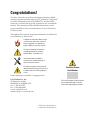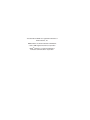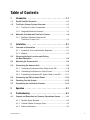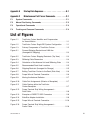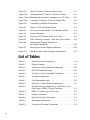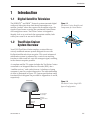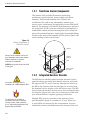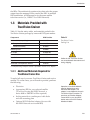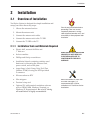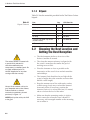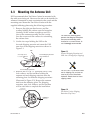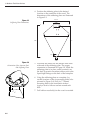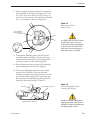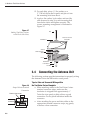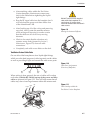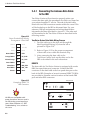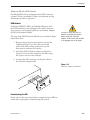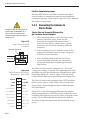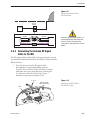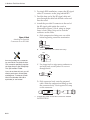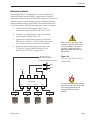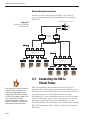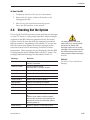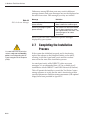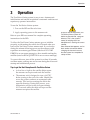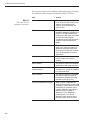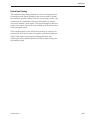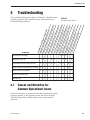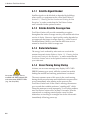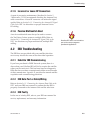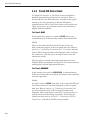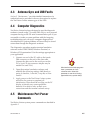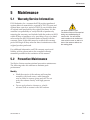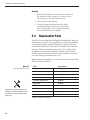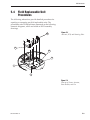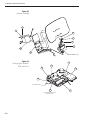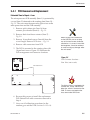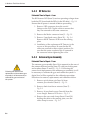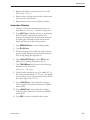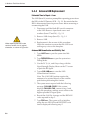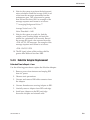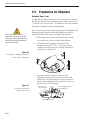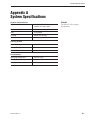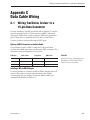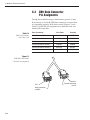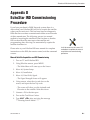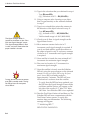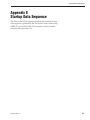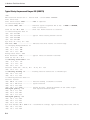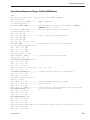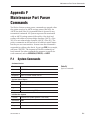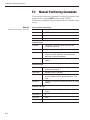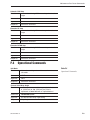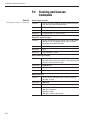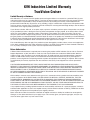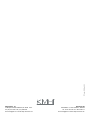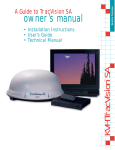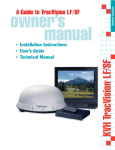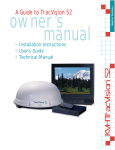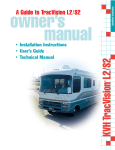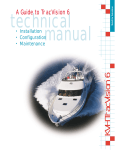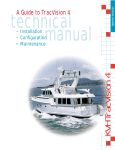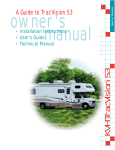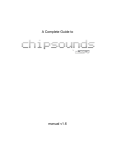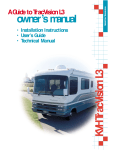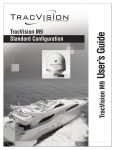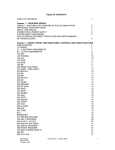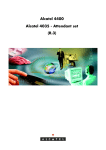Download TracVision Cruiser Owner`s Manual
Transcript
KVH Industries, Inc. A Guide to TracVision Cruiser ® • Technical Manual • User’s Guide • Installation Guidelines Congratulations! You have selected one of the most advanced marine satellite tracking systems available today. KVH® Industries’ TracVision® Cruiser is designed for use with DIRECTV® and the DISH™ Network on vessels that typically experience low to moderate motion. This manual provides detailed instructions on the proper installation, use, and maintenance of your TracVision Cruiser system. Throughout this manual, important information is marked for your attention by these icons: A helpful tip that either directs you to a related area within the manual or offers suggestions on getting the highest quality out of your system. An alert to important information regarding procedures, product specifications, or product use. Information about installation, maintenance, troubleshooting, or other mechanical issues. An electrical safety warning to help identify electrical issues that can be a hazard to either this KVH product or a user. TracVision Cruiser Serial Number Direct questions, comments, or suggestions to: KVH Industries, Inc. 50 Enterprise Center Middletown, RI 02842 USA tel: +1 401 847-3327 fax: +1 401 849-0045 e-mail: [email protected] internet: http://www.kvh.com This serial number will be required for all troubleshooting or service calls made regarding this product. KVH Part # 54-0144 Rev. C © 1999, KVH Industries, Inc. TracVision® and KVH® are registered trademarks of KVH Industries, Inc. DIRECTV® is an official trademark of DIRECTV, a unit of GM Hughes Electronics Corporation. DISH™ Network is an official trademark of EchoStar Communications Corporation. Table of Contents 1 Introduction . . . . . . . . . . . . . . . . . . . . . . . . . . . . . . .1-1 1.1 Digital Satellite Television . . . . . . . . . . . . . . . . . . . . . . . . . . . . . .1-1 1.2 TracVision Cruiser System Overview . . . . . . . . . . . . . . . . . . . . .1-1 1.2.1 TracVision Cruiser Components.............................................1-2 1.2.2 Integrated Receiver Decoder..................................................1-2 1.3 Materials Provided with TracVision Cruiser . . . . . . . . . . . . . . . .1-3 1.3.1 Additional Materials Required for TracVision Cruiser Use...........................................................1-3 2 Installation . . . . . . . . . . . . . . . . . . . . . . . . . . . . . . . .2-1 2.1 Overview of Installation . . . . . . . . . . . . . . . . . . . . . . . . . . . . . . .2-1 2.1.1 Installation Tools and Materials Required...............................2-1 2.1.2 Kitpack ....................................................................................2-2 2.2 Choosing the Best Location and Getting the Best Reception . . . . . . . . . . . . . . . . . . . . . . . . . . . . . . . . . . .2-2 2.3 Mounting the Antenna Unit . . . . . . . . . . . . . . . . . . . . . . . . . . . . .2-3 2.4 Connecting the Antenna Unit . . . . . . . . . . . . . . . . . . . . . . . . . . .2-6 2.4.1 Connecting the Antenna Data Cable to the IRD ....................2-8 2.4.2 Connecting the Antenna to Vessel Power ............................2-10 2.4.3 Connecting the Antenna RF Signal Cable to the IRD ..........2-11 2.5 Connecting the IRD to Vessel Power . . . . . . . . . . . . . . . . . . . .2-14 2.6 Checking Out the System . . . . . . . . . . . . . . . . . . . . . . . . . . . . .2-15 2.7 Completing the Installation Process . . . . . . . . . . . . . . . . . . . .2-16 3 Operation . . . . . . . . . . . . . . . . . . . . . . . . . . . . . . . . .3-1 4 Troubleshooting . . . . . . . . . . . . . . . . . . . . . . . . . . . . .4-1 4.1 Causes and Remedies for Common Operational Issues . . . . . .4-1 4.1.1 Satellite Signal Blocked ..........................................................4-2 4.1.2 Outside Satellite Coverage Zone ...........................................4-2 4.1.3 Radar Interference..................................................................4-2 54-0144 Rev. C i 4.1.4 Vessel Turning During Startup................................................4-2 4.1.5 Incorrect or Loose RF Connectors .........................................4-3 4.1.6 Passive Multiswitch Used .......................................................4-3 4.2 IRD Troubleshooting . . . . . . . . . . . . . . . . . . . . . . . . . . . . . . . . . .4-3 4.2.1 EchoStar IRD Commissioning ................................................4-3 4.2.2 IRD Data Port or Cable/Wiring ...............................................4-3 4.2.3 IRD Faulty...............................................................................4-3 4.2.4 Failed IRD Status Check ........................................................4-4 4.3 Antenna Gyro and LNB Faults . . . . . . . . . . . . . . . . . . . . . . . . . .4-5 4.4 Computer Diagnostics . . . . . . . . . . . . . . . . . . . . . . . . . . . . . . . .4-5 4.5 Maintenance Port Parser Commands . . . . . . . . . . . . . . . . . . . . .4-5 5 Maintenance . . . . . . . . . . . . . . . . . . . . . . . . . . . . . . .5-1 5.1 Warranty/Service Information . . . . . . . . . . . . . . . . . . . . . . . . . . .5-1 5.2 Preventive Maintenance . . . . . . . . . . . . . . . . . . . . . . . . . . . . . . .5-1 5.3 Replaceable Parts . . . . . . . . . . . . . . . . . . . . . . . . . . . . . . . . . . . .5-2 5.4 Field Replaceable Unit Procedures . . . . . . . . . . . . . . . . . . . . . .5-3 5.4.1 PCB Removal and Replacement............................................5-5 5.4.2 RF Detector ............................................................................5-6 5.4.3 Antenna Gyro Assembly .........................................................5-6 5.4.4 Antenna LNB Replacement ....................................................5-8 5.4.5 EchoStar Adapter Replacement .............................................5-9 5.5 Preparation for Shipment . . . . . . . . . . . . . . . . . . . . . . . . . . . . .5-10 Appendix A System Specifications . . . . . . . . . . . . . . . . . .A-1 Appendix B Functional Block Diagram . . . . . . . . . . . . . . . .B-1 Appendix C Data Cable Wiring . . . . . . . . . . . . . . . . . . . . .C-1 C.1 Wiring TracVision Cruiser to a 15-pin Data Connector . . . . . . .C-1 C.2 DB9 Data Connector Pin Assignments . . . . . . . . . . . . . . . . . . .C-2 Appendix D ii EchoStar IRD Commissioning Procedure . . . . . .D-1 Appendix E Startup Data Sequence . . . . . . . . . . . . . . . . . .E-1 Appendix F Maintenance Port Parser Commands . . . . . . . . .F-1 F.1 System Commands . . . . . . . . . . . . . . . . . . . . . . . . . . . . . . . . . . .F-1 F.2 Manual Positioning Commands . . . . . . . . . . . . . . . . . . . . . . . . .F-2 F.3 Operational Commands . . . . . . . . . . . . . . . . . . . . . . . . . . . . . . .F-3 F.4 Tracking and Conscan Commands . . . . . . . . . . . . . . . . . . . . . .F-4 List of Figures Figure 1-1 TracVision Cruiser Identifies and Compensates for Vessel Motion . . . . . . . . . . . . . . . . . . . . . . . . . . . . . . .1-1 Figure 1-2 TracVision Cruiser Single IRD System Configuration . . . .1-1 Figure 1-3 Primary Components of TracVision Cruiser . . . . . . . . . . . .1-2 Figure 2-1 Forward Shipping Restraint and LNB Arm (Arranged for Shipping) . . . . . . . . . . . . . . . . . . . . . . . . . .2-3 Figure 2-2 TracVision Cruiser Shipping Restraints (Top View) . . . . . .2-3 Figure 2-3 Stiffening Plate Dimensions . . . . . . . . . . . . . . . . . . . . . . .2-4 Figure 2-4 Orientation of the Antenna Unit and Stiffening Plate . . . . .2-4 Figure 2-5 Recommended Drain Hole Locations . . . . . . . . . . . . . . . .2-5 Figure 2-6 Shipping Restraint (Arranged for Storage) . . . . . . . . . . . .2-5 Figure 2-7 Bolting TracVision Cruiser to the Deck (Side View) . . . . . .2-6 Figure 2-8 Proper Wire-to-Terminal Connection . . . . . . . . . . . . . . . . .2-6 Figure 2-9 Moving the Antenna Reflector . . . . . . . . . . . . . . . . . . . . . .2-7 Figure 2-10 Cable Port Assignments (Exterior of Baseplate) . . . . . . . .2-7 Figure 2-11 Cable Overlap within the TracVision Cruiser Baseplate . . . . . . . . . . . . . . . . . . . . . . . . . . . . . . .2-7 Figure 2-12 Proper Terminal Strip Wiring Arrangement – Data Cable . . . . . . . . . . . . . . . . . . . . . . . . . . . . . . . . . . . .2-8 Figure 2-13 Examples of DIRECTV IRD Connectors . . . . . . . . . . . . . .2-8 Figure 2-14 EchoStar Adapter Installation . . . . . . . . . . . . . . . . . . . . . .2-9 Figure 2-15 Proper Wire-to-Terminal Connection . . . . . . . . . . . . . . . .2-10 Figure 2-16 Proper Terminal Strip Wiring Arrangement – Power Cable . . . . . . . . . . . . . . . . . . . . . . . . . . . . . . . . .2-10 54-0144 Rev. C iii Figure 2-17 Wiring TracVision Cruiser to Vessel Power . . . . . . . . . . .2-11 Figure 2-18 Connecting the RF Cable to TracVision Cruiser . . . . . . . .2-11 Figure 2-19a-d Attaching the Provided F-connector to an RF Cable . . . .2-12 Figure 2-20 Connecting TracVision Cruiser to Multiple IRDs . . . . . . .2-13 Figure 2-21 Connecting to Multiple Multiswitches . . . . . . . . . . . . . . . .2-14 Figure 5-1 Antenna, PCB, and Rotating Plate . . . . . . . . . . . . . . . . . .5-3 Figure 5-2 Close-up of Linear Actuator, Pivot Bracket, and Pin . . . . .5-3 Figure 5-3 Antenna Assembly . . . . . . . . . . . . . . . . . . . . . . . . . . . . . .5-4 Figure 5-4 Close-up of RF Detector, PCB, and Cover . . . . . . . . . . . .5-4 Figure 5-5 PCB Connector Locations – Rear View (not to scale) . . . .5-5 Figure 5-6 Attaching the Shipping Restraints to the Antenna Baseplate . . . . . . . . . . . . . . . . . . . . . . . . . .5-10 Figure 5-7 Securing the Forward Shipping Restraint . . . . . . . . . . . .5-10 Figure C-1 DB9 Male and Female Connector Arrangement . . . . . . . .C-2 List of Tables iv Table 1-1 TracVision Cruiser Packing List . . . . . . . . . . . . . . . . . . .1-3 Table 2-1 Kitpack Contents . . . . . . . . . . . . . . . . . . . . . . . . . . . . . .2-2 Table 2-2 TracVision Cruiser Operational Messages . . . . . . . . . .2-15 Table 2-3 DSS On-Screen Messages . . . . . . . . . . . . . . . . . . . . .2-16 Table 3-1 TracVision Cruiser Automated Procedures . . . . . . . . . . .3-2 Table 4-1 Troubleshooting Matrix . . . . . . . . . . . . . . . . . . . . . . . . .4-1 Table 5-1 Field Replaceable Units . . . . . . . . . . . . . . . . . . . . . . . .5-2 Table A-1 TracVision Cruiser System Specifications . . . . . . . . . . .A-1 Table C-1 Alternate Wiring Arrangement for TracVision Cruiser Data Cable to DB15 (15-wire) Connector . . . . . . . . . . .C-1 Table C-2 DB9 Pin Functions and Color Code . . . . . . . . . . . . . . .C-2 Table F-1 System Commands . . . . . . . . . . . . . . . . . . . . . . . . . . . .F-1 Table F-2 Manual Positioning Commands . . . . . . . . . . . . . . . . . . .F-2 Table F-3 Operational Commands . . . . . . . . . . . . . . . . . . . . . . . .F-3 Table F-4 Tracking and Conscan Commands . . . . . . . . . . . . . . . .F-4 Introduction 1 Introduction 1.1 Digital Satellite Television The DIRECTV® and DISH™ Network systems transmit digital audio and video data from land-based transmitters to a satellite “parked” above the equator. Each satellite relays the signals in spot beams covering the continental United States and contiguous waters. TracVision Cruiser is designed to identify, lock on to, and track the appropriate satellite, both while your vessel is at rest and in motion. 1.2 Figure 1-1 TracVision Cruiser Identifies and Compensates for Vessel Motion TracVision TracVision Cruiser System Overview Your KVH TracVision Cruiser employs a state-of-the-art actively stabilized antenna system designed for use with Ku Band satellite television reception. This vessel-referenced stabilization system is enhanced by a conical scan tracking function to detect and lock on to the strongest signal, resulting in the clearest reception possible. A complete satellite TV system includes the TracVision Cruiser connected to an Integrated Receiver Decoder (IRD), aka a “satellite receiver,” and a television set. A desktop or laptop computer is used to conduct diagnostics. The interrelationship of units is illustrated in Figure 1-2. System specifications and a functional block diagram are provided in Appendices A and B, respectively. Antenna Unit Figure 1-2 TracVision Cruiser Single IRD System Configuration 11-16 Volts DC 2.5-3.5 Amps 9-Pin PC Communications Port Low-speed Data Port IRD 54-0144 Rev. C TV 1-1 A Guide to TracVision Cruiser 1.2.1 TracVision Cruiser Components The Antenna Unit includes the antenna positioning mechanism, signal front end, power supply and control elements. These include antenna drive controls and mechanisms, the cable wrap subassembly, antenna gyro sensor, power conditioning and regulating circuits, and the RF detector. The antenna is a parabolic dish mounting a dual port low noise block (LNB) converter with built-in preamplifier. A molded ABS radome encloses the baseplate and is secured in place with standard fasteners. Liquid-tight (watertight) fittings located on the back of the baseplate join the power, signal, and control cabling to below-decks units. Figure 1-3 Primary Components of TracVision Cruiser Radome Always lift the antenna unit by the gray baseplate and not the radome, antenna reflector, or internal mechanical assemblies. Gyro Antenna Reflector LNB NEVER pick up the unit by the LNB or the gyro! Antenna Unit/ Baseplate 1.2.2 Integrated Receiver Decoder On-screen messages are not available with a DISH Network IRD. For directions on installing a multiswitch with your TracVision Cruiser system, refer to Section 2.4.3, “Connecting the Antenna RF Signal Cable to the IRD.” 1-2 The IRD receives satellite signals from the Antenna Unit for signal decoding, processing and channel selection, and sends the signals to the TV set for viewing. Messages are sent from the IRD to the Antenna Unit and messages are received from the Antenna Unit for display on the television screen. The IRD also provides the interface for the user to activate authorization for reception. Please refer to the User’s Manual provided with your selected IRD for complete operating instructions. Multiple IRDs may be connected to the Antenna Unit to provide satellite signals to a number of TV sets. When two or more IRDs are connected to the same antenna, an active multiswitch must be installed between the Antenna Unit and Introduction the IRDs. The multiswitch contains relays that select the proper output from the antenna LNB to send to the IRD. In multiple IRD installations, all IRDs must be for the same satellite television service (i.e., DIRECTV or DISH Network). 1.3 Materials Provided with TracVision Cruiser Table 1-1 lists the units, cables, and materials packed in the TracVision Cruiser package by name and KVH part number. Component KVH Part No. Antenna Unit (comprising): 01-0225 Baseplate Assembly 02-0952 Radome Assembly 02-0953 Stiffening Plate 20-0684 RF Cable 32-0589-60 Power Cable 32-0590-60 Data Cable 32-0591-60 Kitpack* 72-0094 Installation and Operation Manual 54-0144 Table 1-1 TracVision Cruiser Packing List Cables for the TracVision Cruiser are stored beneath the antenna unit during shipping. * A complete listing of kitpack contents is provided in Section 2.1.2, “Kitpack.” 1.3.1 Additional Materials Required for TracVision Cruiser Use To make full use of your new TracVision Cruiser and receive satellite TV on the water, you will need to provide/purchase the following: • Television • Appropriate IRD for your selected satellite TV service (if using the DISH Network, a Series 4000 or 5000 IRD will be required) • Sealing materials to weatherproof cable holes and seal mounting plate • Optional KVH EchoStar Adapter (for use with the DISH Network service and IRD) 54-0144 Rev. C Operation of the DISH Network requires the purchase of an EchoStar IRD Adapter. The adapter is not shipped in the main TracVision Cruiser container. To purchase an EchoStar Adapter, contact KVH or your local KVH dealer and ask for KVH Product Number 02-0899. 1-3 Installation 2 Installation 2.1 Overview of Installation TracVision Cruiser is designed for simple installation and setup. Just follow these easy steps: 1. Choose the antenna location. 2. Mount the antenna unit. 3. Connect the antenna unit cables. 4. Connect the antenna unit to the TV IRD. Plan the entire installation before proceeding! Take into account component placement, running cable distances between units, and accessibility to the equipment after installation. 5. Connect the TV IRD to the TV. 2.1.1 Installation Tools and Materials Required • Electric drill, assorted drill bits and 1 ⁄2˝ hole saw • Socket wrenches • Phillips and flat tip screwdrivers • Installation kitpack containing stainless steel hardware for mounting the Antenna Unit, power switch, and switch plate WHEN INSTALLING TRACVISION CRUISER, DO NOT BEND OR FLEX THE BASEPLATE TO CONFORM WITH THE DECK SURFACE! • Augat Snap ‘n Seal Crimp/Strip Tool (Part Number IT1000) if using the KVH-provided F-connector • Silicone sealant or RTV • Wire strippers • Terminal crimp tool • Optional PC with terminal emulation software such as PROCOMM, Windows Terminal, or Windows 95 Hyperterminal. Use of a PC during all installations is highly recommended. 54-0144 Rev. C While some DIRECTV IRDs offer on-screen messages, it is recommended that a PC be available for all TracVision Cruiser installations. 2-1 A Guide to TracVision Cruiser 2.1.2 Kitpack Table 2-1 lists the materials provided in the TracVision Cruiser kitpack. Table 2-1 Kitpack Contents Part Qty. Rocker switch 1 12-0048 Switch plate 1 19-0167 RF F-connector 2 23-0170 Terminal crimp (female) 5 23-0188-03 Tie-wrap 5 22-0013 ⁄4-20 x 3˝ Hex head Cap Screw (stainless steel) 6 14-0250-48 ⁄4 Flat washer (stainless steel) 6 14-0251 1 1 2.2 The radome exterior is treated with a special finish selected for ultraviolet stabilization and transparency to satellite signals. Do not apply additional paints or finishes. Application of any other coatings voids the warranty. Always lift the antenna unit by the gray baseplate and not the radome, antenna reflector, or internal mechanical assemblies, pictured previously in Figure 1-3. NEVER pick up the unit by the LNB or the gyro! 2-2 KVH Part No. Choosing the Best Location and Getting the Best Reception • The ideal antenna site has a clear view of the horizon/satellite all around. • The closer the antenna reference is aligned with the vessel’s centerline, the smaller the pool of tracking errors will be. • Place the Antenna as close as possible to the intersection of the vessel’s fore-and-aft centerline and midships. • The Antenna Unit should not be too high off the water (a height above the waterline no more than half the vessel length). • Keep the antenna out of line with nearby radars, as their energy levels may overload the antenna front-end circuits. If necessary, position the Antenna Unit so it is at least four feet (1.3 meters) above or below the level of the radar. • Make sure that the mounting surface is rigid so that it cannot flex when the vessel vibrates. If necessary, add a strength member to the mounting site to stiffen it. Installation 2.3 Mounting the Antenna Unit KVH recommends that TracVision Cruiser be mounted with the cable ports facing aft. However, the unit can be installed in whatever orientation is most convenient for the vessel and the mounting area. Mount the TracVision Cruiser with the supplied stiffening plate using the following procedure. 1. Remove the eight pan head screws and flat washers holding the radome onto the baseplate. Carefully lift the radome straight up until it is clear of the antenna assembly and set it aside. Save the screws and flat washers for reinstalling the radome later. 2. Cut the tie-wraps holding the LNB to the forward shipping restraint and rotate the LNB arm clear of the shipping restraint as shown in Figure 2-1. LNB 3 tie-wraps used to secure LNB arm Forward Shipping Restraint Nuts and Washers The aluminum stiffening plate prevents the fiberglass baseplate from excessive bending when installed on a curved surface. Its use is strongly recommended. Figure 2-1 Forward Shipping Restraint and LNB Arm (Arranged for Shipping) Forward Shipping Restraint 3. Remove the six 1⁄4-20 x 3⁄4" pan head screws, nuts, lock washers, and flat washers holding the antenna unit and shipping restraints onto the stiffening plate. Set aside the shipping restraints (illustrated in Figure 2-2). Remove the antenna unit from the stiffening plate. The shipping restraints, nuts, lock washers, and flat washers will be used later to complete the installation. Rotating Plate Shipping Restraint The six 1⁄4-20 x 3⁄4" pan head screws are for shipping only, and are not used as part of the installation hardware. Retain them for future shipping needs. Figure 2-2 TracVision Cruiser Shipping Restraints (Top View) Forward Shipping Restraint for LNB Bracket Rotating Plate Shipping Restraint 54-0144 Rev. C 2-3 A Guide to TracVision Cruiser 4. Position the stiffening plate in the desired location on the centerline of the vessel. The dimensions of the stiffening plate are illustrated in Figure 2-3. 21.11" Figure 2-3 Stiffening Plate Dimensions 4.73" 4.0" 19.277" 26" 24.0" 1.565" 1.18" Figure 2-4 Orientation of the Antenna Unit and Stiffening Plate 5. Note that the cables exit the antenna unit at the wide end of the stiffening plate. The proper orientation is illustrated in Figure 2-4. While the stiffening plate is in place, mark location(s) on the deck to permit convenient cable access to the liquid-tight fittings on the back of the baseplate. 6. Using the stiffening plate as a template, lay out the locations of the six mounting holes (also pictured in Figure 2-4). Drill six 3⁄8" (10mm) mounting holes in the installation surface. Apply a bead of silicone sealant around each hole. 7. Drill cable access hole(s) in the vessel as needed. 2-4 Installation 8. There are eight possible drain hole locations in the baseplate, as illustrated in Figure 2-5. Drill out ONLY those drain holes that will be facing aft when the unit is mounted. The drain holes should be 3⁄16" and angled as shown in Figure 2-5. Figure 2-5 Recommended Drain Hole Locations Recommended 3/16˝ Drain Hole Positions You MUST drill out the drain holes as indicated to ensure that any moisture that enters the baseplate is able to drain. Drill ONLY those drain holes that will be facing aft when the antenna is installed. Drain Hole Angle (relative to baseplate) 9. Position the stiffening plate over the drilled mounting holes, and place a bead of silicone sealant around each of the six mounting holes on the top surface of the stiffening plate. 10. Place the antenna unit on top of the stiffening plate, making sure all holes are aligned. 11. The forward shipping restraint can be easily stored in the baseplate. Place the forward shipping restraint in reversed position over the two forward holes (Figure 2-6) and secure it to the baseplate and the stiffening plate with the hardware described in Steps 12 and 13. LNB Installation Bolts and Washers 54-0144 Rev. C Forward Shipping Restraint Figure 2-6 Forward Shipping Restraint (Arranged for Storage) DO NOT store the rotating plate shipping restraints in the antenna baseplate as they will interfere with the rotating plate’s motion. 2-5 A Guide to TracVision Cruiser 12. For each hole, place a 1⁄4" flat washer on a 3" 1⁄4-20 bolt (from the kit pack) and place it into the mounting hole from above. 13. Apply a flat washer, lock washer, and nut (the ones removed in step 3) to each mounting bolt from below decks and tighten securely. The correct mounting arrangement is illustrated in Figure 2-7. Figure 2-7 Bolting TracVision Cruiser to the Deck (Side View) Bolt TracVision Cruiser Baseplate Flat Washer Silicone Stiffening Plate Silicone Deck Flat Washer Lock Washer Hex Nut 2.4 Connecting the Antenna Unit The following sections provide instructions for properly wiring the Antenna Unit to the IRD and to vessel power. Figure 2-8 Proper Wire-to-Terminal Connection Terminal Connector • After attaching the power and data cables to the appropriate terminal connector strips, tug gently to ensure a firm connection. Insulation 1/4˝ 2-6 Tips for Safe and Successful Wiring within the TracVision Cruiser Baseplate • When attaching cables to the TracVision Cruiser terminal connector strips, make sure the insulation is stripped back approximately 1⁄4˝. Twist the wires gently to help achieve a good connection. Do not pinch insulation inside the connector. Installation • After attaching cables within the TracVision Cruiser baseplate, eliminate any unnecessary slack in the cables before tightening the liquidtight fittings. • Run the RF signal cable into the baseplate last. It will help keep the power and data cables clear of the antenna and LNB. • After hooking up all of the wiring and removing any slack, slowly rotate the antenna reflector while raising and lowering it to make certain that the cables are all clear of any moving elements. DO NOT leave an extra length of cable within the baseplate as a service loop. All service loops should be stored within the vessel’s cable access. Figure 2-9 Moving the Antenna Reflector • Check to be certain that the elevation axis actuator motor shaft (pictured in Section 5, Maintenance, Figure 5-2) clears all cable connections. • Completely seal cable access holes on the deck. TracVision Cruiser Cable Ports On one side of the baseplate are four liquid-tight fittings, which serve the dual purpose of relieving strain on the cables as well as providing a tight seal around the cable access ports. Figure 2-10 Cable Port Assignments (Exterior of Baseplate) RF1 (#1) RF2 (#2) Data (#3) Power (#4) When wiring is done properly, the sets of cables will overlap each other, with the RF cable(s) on top of the power and data cables as pictured in Figure 2-11. This will help ensure that all cables stay clear of moving elements within the antenna unit. Data Power 54-0144 Rev. C RF Figure 2-11 Cable Overlap within the TracVision Cruiser Baseplate 2-7 A Guide to TracVision Cruiser 2.4.1 Connecting the Antenna Data Cable to the IRD Figure 2-12 Proper Terminal Strip Wiring Arrangement – Data Cable Shield 1 Grnd Red 2 +12v DC Black 3 Grnd Brown/White 4 RTN Orange/White 5 PC_RXD White/Orange 6 PC_TXD Green/White 7 RTN White/Blue 8 IRD_RXD Blue/White 9 IRD_TXD Shield 10 Grnd Figure 2-13 Examples of DIRECTV IRD Connectors TracVision Cruiser will not function properly unless you connect the data cable, the procedures for which vary based on your selected satellite TV service. The end of the data cable fitted with two DB9 connectors remains within the vessel. This will be hooked up to the IRD as discussed later. For your reference, DB9 pin assignments and wiring identification information has been provided in Appendix C. The other end will be attached to the TracVision Cruiser as described in the following section. TracVision Cruiser Data Cable Wiring Process 1. Feed the cable up to the deck and through the third liquid-tight fitting (#3) from the left as pictured in Figure 2-10. 2. Refer to Figure 2-12 for the proper arrangement of data cable wires within the terminal strip. 3. After connecting the data cable to the TracVision Cruiser, hook up the other end to the IRD as described in the next subsections. DIRECTV The data cable for TracVision Cruiser is equipped with a male DB9 (low-speed data port) connector. Connect the DB9 connector on the data cable to the low-speed data port on the back of the IRD. Examples of several common DIRECTV IRDs are provided to illustrate various locations of the female DB9 port and other IRD connectors. Early RCA IRD CH3 CH4 In from ANT Satellite In Video Out to TV R Audio L Low-speed Data Port S Video New RCA IRD Out to TV Satellite In In from ANT All IRDs are susceptible to AC power fluctuations that can result in the IRD locking up and requiring a reset. Refer to Section 4.2, “IRD Troubleshooting,” for a solution to this issue. 2-8 Low-speed Data Port CH3 CH4 Sony IRD VHF/UHF Satellite In CH3 CH4 Low-speed Data Port IN VHF(SAT)/UHF OUT Installation Wiring to an IRD with a DB15 Connector Should the IRD only be equipped with a DB15 connector, contact KVH for an adapter or follow the alternate wiring directions provided in Appendix C. DISH Network Unlike the DIRECTV IRDs, the EchoStar IRD used with the DISH Network is not equipped with a DB9 connector. As a result, you will need to purchase an EchoStar Adapter (KVH Part Number 02-0899). The rear of the DISH Network IRD has a port labeled “High Speed Data Port.” This port is static-sensitive, so observe the proper precautions. Before starting to install the adapter, make certain that the IRD is not plugged into an AC outlet. 1. Remove the protective metal plate to expose the High Speed Data Port. (Save the screws and plate in the IRD packing material in case the unit must be returned for repairs.) 2. Install the KVH EchoStar Adapter as shown in Figure 2-14. Secure the Adapter to the IRD using the captive screws in the Adapter. 3. Connect the DB9 connector on the data cable to the EchoStar Adapter DB9. Figure 2-14 EchoStar Adapter Installation h Hig rt Po ta Da ed e Sp ® R STA HO ter ECAdap Commissioning the IRD Please refer to the user manual that accompanied your IRD for instructions on properly commissioning the system. 54-0144 Rev. C 2-9 A Guide to TracVision Cruiser EchoStar Commissioning Issues EchoStar IRDs that have not been commissioned within several months of manufacture require several additional commissioning steps. Please refer to Appendix D for a detailed description of the process. DO NOT leave an extra length of cable within the baseplate as a service loop. All service loops should be kept inside the vessel’s cable access. Figure 2-15 Proper Wire-to-Terminal Connection Terminal Connector Tips for Safe and Successful Wiring within the TracVision Cruiser Baseplate • When attaching cables to the TracVision Cruiser terminal connector strips, make sure the insulation is stripped back approximately 1⁄4˝. Twist the wires gently to help achieve a good connection. Do not pinch insulation inside the connector. • After attaching the power and data cables to the appropriate terminal connector strips, tug gently to ensure a firm connection. • After attaching cables within the TracVision Cruiser baseplate, eliminate any unnecessary slack in the cables before tightening the liquidtight fittings. Insulation 1/4˝ Figure 2-16 Proper Terminal Strip Wiring Arrangement – Power Cable Shield 1 Grnd Red 2 +12v DC Black 3 Grnd Brown/White 4 RTN Orange/White 5 PC_RXD White/Orange 6 PC_TXD Green/White 7 RTN White/Blue 8 IRD_RXD Blue/White 9 IRD_TXD Shield 10 Grnd 2-10 2.4.2 Connecting the Antenna to Vessel Power TracVision Cruiser must be connected to a +12 volt DC, 5 amp power supply to operate. The supplied power cable should be run up to the antenna unit, through the far right liquid-tight fitting (#4 – refer to Figure 2-10), and wired to the terminal connector strip as illustrated in Figure 2-16. TracVision Cruiser comes equipped with a KVH standard 60-foot power cable, a rocker switch, and a switch panel. Power cables of other lengths are also available through KVH distributors. Figure 2-17 on the following page illustrates the internal wiring arrangement for TracVision Cruiser within the vessel, including the supplied rocker switch. When wiring the rocker switch, it is recommended that the shield wire from the TracVision Cruiser be connected to the shield from vessel power. Installation Figure 2-17 Wiring TracVision Cruiser to Vessel Power Rocker Switch +12v DC +12v DC +12v DC Ground Ground yyyy ;;;; ;;;; yyyy ;;;;yyyy yyyy ;;;; Shield Splice Shield When wiring the rocker switch, it is recommended that the shield wire from the TracVision Cruiser be connected to the shield from vessel power. 2.4.3 Connecting the Antenna RF Signal Cable to the IRD The RF signal cable is fitted with an F-type connector at only one end and should be attached to TracVision Cruiser and the IRD as follows: 1. Feed the bare end of the RF signal cable through the #2 liquid-tight fitting (refer to Figure 2-10) at the back of the TracVision Cruiser baseplate and away from the dome, leaving the F-connector inside the TracVision Cruiser baseplate (as pictured in Figure 2-18). To Vessel Entry Port for RF2 Connector Figure 2-18 Connecting the RF Cable to TracVision Cruiser RF2 54-0144 Rev. C 2-11 A Guide to TracVision Cruiser 2. For single IRD installation, connect the RF signal cable’s F-connector to the plug labeled RF2. 3. Feed the bare end of the RF signal cable and pass through the cable hole drilled earlier and into the vessel. 4. Attach the provided F-connector to the end of the RF signal cable inside the vessel as illustrated in Figure 2-19a-d, using an Augat Snap ‘n Seal Crimp/Strip tool to lock the connector on the cable. Figure 2-19a-d Attaching the Provided F-connector to an RF Cable A. Slide compression fitting onto raw cable before beginning connector termination. B. Twist and break off connector body. Twist KVH has provided an F-connector for use with the TracVision Cruiser. This connector specifically requires the Augat Snap ‘n Seal Crimp/Strip Tool, part number IT1000. If you do not have this tool, you will need to purchase a silicone-filled, weatherproof F-connector (Radio Shack Part Number 278-236 or equivalent) to use instead. C. Use Augat tool to strip center conductor to and trim back overall jacket. Do not cut through braid. 0.25 0.25 D. Slide connector body onto the prepared cable. Slide the compression fitting up into the connector body. Use Augat tool to snap on the connector. 5. Attach the cable to the IRD connector labeled SATELLITE IN. 2-12 Installation Multiswitch Installation For multiple IRD/TV installations, an active multiswitch (Channel Master model 6214IFD or equivalent) is placed between the Antenna Unit and the IRDs. Figures 2-20 and 2-21 illustrate typical wiring arrangements for multiple IRD and multiple multiswitches, respectively. Mount the multiswitch unit in accordance with the manufacturer’s instruction sheet. 1. Connect the RF cable tagged “RF2” to the multiswitch input labeled “LNB LHCP +18V”. 2. Connect a second RF cable to the multiswitch input labeled “LNB RHCP +13V”. 3. Connect the multiswitch outputs to individual IRD inputs. Use RG-6 or RG-11 cable terminated with F-type connectors for all RF connections. 4. Terminate all unused output connectors with 75 ohm DC blocks (Channel Master #7184, Radio Shack #15-1259 or equivalent). TracVision Cruiser Data Cable Connector TracVision Cruiser RF Connectors RG-6 or RG-11 (75 ohms) cable or better is required for RF wiring. Use of non-RG-6 or non-RG-11 (75 ohms) cables will result in degraded performance and void the warranty. Figure 2-20 Connecting TracVision Cruiser to Multiple IRDs RF1 RF2 DC Power DC In RHCP +13v VHF/UHF LHCP +18v Multiswitch Out 1 IRD #1 54-0144 Rev. C Out 2 IRD #2 Out 3 IRD #3 Out 4 IRD #4 The data cable should be attached to the master IRD. The master IRD must remain powered for the secondary IRDs to function properly. 2-13 A Guide to TracVision Cruiser Multiple Multiswitch Installation If there is a need for more than four IRDs, it is possible to carry out a multiple multiswitch installation, as illustrated in Figure 2-21. Figure 2-21 Connecting to Multiple Multiswitches TracVision Cruiser RF Connectors RF1 RF2 RF Splitters/ Power Dividers DC Power DC In RHCP +13v Out 1 Out 2 VHF/UHF LHCP +18v Multiswitch IRD #1 IRD #2 DC Power Out 3 IRD #3 Out 4 The long-term fix, typically done at original system installation, is to install an Uninterruptible Power Supply (UPS) like those available for use with computer systems. Be sure to specify a UPS with adequate available current for all devices attached to it. (IRDs draw approximately 200 watts each.) 2-14 RHCP +13v Out 1 Out 2 VHF/UHF LHCP +18v Multiswitch IRD #1 2.5 DC In IRD #4 IRD #2 Out 3 IRD #3 Out 4 IRD #4 Connecting the IRD to Vessel Power IRDs are intended for use in the home where AC power is relatively clean. Typical ship’s power may have sufficient noise, distortion, etc., to cause the IRD to lock up and prevent the lowspeed data port from working. IRDs are also extremely susceptible to AC power fluctuations that can occur, for example, when switching from shore power to generator power or from generator to generator. When power fluctuations occur, the TracVision Cruiser will occasionally lose communication with the IRD. KVH recommends that a UPS be installed in line with the IRD power. Installation To Reset the IRD 1. Completely shut down DC power to the antenna. 2. Remove the AC source, either at the breaker or by unplugging the IRD. 3. Wait at least 10 seconds before restoring power first to the IRD and then to the antenna. 2.6 Checking Out the System Power up the TracVision Cruiser system and observe messages on your TV screen to verify proper operation. Some messages originate in the IRD, others are generated in the TracVision Cruiser circuits. Be sure that both the Antenna Unit and the IRD are turned on. Depending on the satellite TV service and IRD, the system may display several text messages on the television screen to aid in monitoring TracVision Cruiser performance. These messages are not displayed when the IRD is displaying the Signal Strength Meter on the TV screen. The messages and their meanings are described in Table 2-2. Message Definition TracVision Cruiser Displays at startup, alternating with “Software Version” information Software Version Current software version Alternates with “TracVision Cruiser” Initializing System initializing Search Mode 1 Antenna Unit in Search Mode 1 Search Mode 2 Antenna Unit in Search Mode 2 Search Mode 3 Antenna Unit in Search Mode 3 Reacquisition System is reacquiring the satellite RF Signal Error RF signal detector has no signal at input AZ Motor Error Fault detected in azimuth drive subassembly EL Motor Error Fault detected in elevation drive subassembly Ant Gyro Error Fault detected in Antenna Gyro assembly or Antenna Gyro failed to initialize properly because the vessel was turning during the 60-second startup and initialization period following power-up Cable Unwrap System in process of unwrapping cable 54-0144 Rev. C The DISH Network and some newer IRDs (e.g., the Sony A50) give priority to internal IRD messages rather than on-screen messages. KVH recommends that the maintenance port be used to read installation-related messages on a PC. Table 2-2 TracVision Cruiser Operational Messages 2-15 A Guide to TracVision Cruiser Differences among IRD data ports may result in different message formats, and some messages may not be displayed on the television screen. DSS messages you may see include: Table 2-3 DSS On-Screen Messages Message Definition Searching for satellite – please stand by The IRD is powered up and doesn’t detect the satellite signal. Searching for program guide – please stand by The system has found the satellite, but has been turned off for more than approximately four hours. This message appears for about 10 seconds. Refer to your DSS User’s Manual for specific messages displayed by your system. 2.7 If a need does arise to paint the radome, only use non-metallic paint to avoid degrading the RF signal strength and the reception quality. Completing the Installation Process If the system has initialized properly and is functioning, replace the radome on the baseplate (labels on the sides), securing it with the 8 pan head screws and flat washers removed at the start of the installation process. As noted previously, while DIRECTV offers on-screen messages, it is recommended that a PC be available for all installations of both DIRECTV and DISH Network (EchoStar). This will permit the installer to record the TracVision Cruiser startup sequence to verify that the unit is functioning within specified parameters. Baseline startup parameters (with optimal ranges) have been provided in Appendix E. 2-16 Operation 3 Operation The TracVision Cruiser system is easy to use. Antenna unit initialization and satellite acquisition is automatic and does not require any operator intervention. To use the TracVision Cruiser system: 1. Turn on the IRD and the television. 2. Apply operating power to the antenna unit. Refer to your IRD user manual for complete operating instructions for the IRD. To allow the TracVision Cruiser antenna gyro to initialize properly, avoid turning the vehicle for 60 seconds after you turn on the TracVision Cruiser antenna unit. If you do turn during the minute following power-up, the antenna could experience an antenna gyro failure (noted as ANT GYRO ERROR in an on-screen message) or have trouble tracking the satellite (noted as REACQUISITION in an on-screen message). As part of the startup process, the TracVision Cruiser system will default to Channel 200, a program directory. This is the system’s means of verifying that it has identified and is tracking the correct satellite. Once Channel 200 appears, wait at least another 30 seconds before changing the channel to ensure that the system has completed its startup routine. To correct this error, turn off the system for at least 10 seconds and then restart, making sure not to turn during the 60-second startup and initialization process. Tips to get the Best Reception with TracVision Cruiser • A clear line of sight to the satellite helps ensure the antenna can acquire and track the satellite. • The antenna unit is designed to turn a full 720˚ before coming to the end of its cable. Should this occur, the system conducts an automated cable unwrap. This involves rotating the dish in the opposite direction. During this process, your transmission will be frozen for approximately 10-15 seconds while the cable unwraps and the antenna reacquires the satellite. 54-0144 Rev. C 3-1 A Guide to TracVision Cruiser The system carries out a number of automated steps at startup. For reference, these steps are outlined in Table 3-1 below. Table 3-1 TracVision Cruiser Automated Procedures 3-2 Step Actions Antenna Unit Initialization The microprocessor circuitry does a basic self-test of the hardware and software associated with the antenna unit and calibrates the antenna gyro. IRD Identification The microprocessor next queries the IRD to determine whether it is a DIRECTV or DISH Network IRD. Based on the IRD type, the system will then set various system variables to ensure that the correct satellite is found during Search Mode. Satellite RF Threshold The antenna is pointed at the north, south, east and west horizons to determine the background noise level and to calculate the minimum signal level required for satellite acquisition. Satellite Search Modes The system design includes three search modes to acquire the satellite. Search Mode 1 The antenna makes four complete revolutions at the saved elevation. Reacquisition Search (Search Mode 2) The antenna will search in a “window” of 6˚ around the satellite’s last known elevation. Search Mode 3 The antenna conducts a complete sky search, making continuous revolutions at steadily increasing elevations (from 20˚ to 70˚). Fine-tuning/Satellite Verification When a signal is detected, the antenna interrupts the search mode and begins a procedure to fine-tune the position for maximum signal strength. When the signal peak is found, the IRD is queried to determine if it can decode the peaked signal. If it is able to decode and lock onto the signal, then the system enters tracking. Operation Conical Scan Tracking The antenna control unit generates a conical scanning function to maintain peak signal strength to the receiver and to update the satellite’s position. When conical scan tracking is active, the antenna moves continually with a circular motion to sweep across the satellite’s peak signal. The signal strength is then fed back to the control circuits to keep coming back to the direction of the strongest signal. If the satellite signal is lost while the system is in conical scan track mode, the control software imposes a 60-second time-out delay. If the signal is not regained during that time, the antenna reverts to the Reacquisition Search to start looking for the satellite signal. 54-0144 Rev. C 3-3 Troubleshooting 4 Troubleshooting The troubleshooting matrix shown in Table 4-1 identifies some trouble symptoms, their possible causes, and references to troubleshooting solutions. PO SSI BLE CAU Sat ellit SE e si (AN gna DS Out l bloc OLU side k TIO ed ( sate N) S llite ecti Rad on 4 cov ar in e .1.1 rag terf ) e zo Veh ere nce ne ( icle Sec (Se turn ctio tion ing Inco n 4. dur 4.1. rrec 1 i n 2) .3) g st t or a r tup loos Pas eR (Se sive F co ctio mul n 4. n nec tisw Ech 1.4) tors itch oSt ar I ( u S s e e RD ctio d (S IRD com n 4. ecti data 1.5) m o n i ssio p 4 o . 1.6) rt o IRD ning r cab faul (Se ty (S le/w ctio iring n 4. ecti Fail 2.1) on 4 (Se ed I ctio .2.3 RD n ) Ant s 4.2. tatu enn 2) s ch a gy e c ro f k LNB ( Sec ault tion y (S ass emb ecti 4.2. on 4 4) ly fa .3) ulty (Se ctio n 4. 3) SYMPTOM No IRD status message X No picture on TV set X Intermittent picture for short intervals X System works at rest but not on the move X System will not find satellite X Snowy television picture X X X X X X X X X X X X X X X X X X X X X X X X IRD locks up 4.1 Table 4-1 Troubleshooting Matrix X X X X X Causes and Remedies for Common Operational Issues There are a number of common issues that can affect the signal reception quality or the operation of the TracVision Cruiser. The following sections address these issues and potential solutions. 54-0144 Rev. C 4-1 A Guide to TracVision Cruiser 4.1.1 Satellite Signal Blocked Satellite signals can be blocked or degraded by buildings, other vessels, or equipment on the vessel itself. Refer to Section 2.2, “Choosing the Best Location and Getting the Best Reception,” to make certain that the TracVision Cruiser unit is installed in the optimal location. 4.1.2 Outside Satellite Coverage Zone TracVision Cruiser will provide outstanding reception throughout the entire coverage area for your satellite television service of choice. However, signal quality can be degraded as you approach the fringe coverage areas (e.g., off the coast of Northern Maine). Refer to your satellite television service manual to check the viable coverage area. 4.1.3 Radar Interference The energy levels radiated by radar units can overload the antenna front-end circuits. Refer to Section 2.2, “Choosing the Best Location and Getting the Best Reception,” to make certain that the TracVision Cruiser unit is in the optimal location with regard to your radar unit. 4.1.4 Vessel Turning During Startup At times, an on-screen message may display ANT GYRO ERROR (antenna gyro error) while the system has trouble finding the satellite and tracking performance is reduced. On-screen messages are not available with DISH Network IRD and some newer DIRECTV IRDs (e.g., the Sony A50). 4-2 The most common cause of this error is the vessel turning during the 60-second startup and initialization sequence that occurs immediately after turning on the power to the TracVision Cruiser unit. If the vessel is turning, the antenna gyro records that variable motion as “standing still” which causes the antenna to track improperly. To solve this problem, turn TracVision Cruiser off for at least 10 seconds. Turn the system back on, making certain that the vessel is either motionless or travelling in a straight line for the 60 seconds immediately following power-up. Troubleshooting 4.1.5 Incorrect or Loose RF Connectors As part of preventive maintenance (described in Section 5, “Maintenance,”) KVH recommends checking the Antenna Unit cable connections. A loose RF connector can reduce the signal quality. Refer to Section 2.4.3, “Connecting the Antenna RF Signal Cable to the IRD” for directions on proper Antenna Unit to RF cabling. 4.1.6 Passive Multiswitch Used An active multiswitch must always be used to connect the TracVision Cruiser system to multiple IRDs. Refer to Section 2.4.3, “Connecting the Antenna RF Signal Cable to the IRD” for directions on proper multiswitch/multiple IRD cabling. 4.2 Baseline RF levels are included as part of the startup sequence provided in Appendix E. IRD Troubleshooting The IRD that was provided with your satellite television service may also be the cause of less-than-ideal operation. 4.2.1 EchoStar IRD Commissioning If you have purchased a DISH Network system, there is a chance that your EchoStar IRD will fail to acquire the satellite when you first activate it. This has been known to happen in IRDs that have not been commissioned within several months of their manufacture. Appendix D provides the manual satellite acquisition and commissioning procedure. 4.2.2 IRD Data Port or Cable/Wiring Refer to Section 2.4.1, “Connecting the Antenna Data Cable to the IRD” and your IRD user manual to confirm that the IRD is properly connected to the Antenna Unit and the television. 4.2.3 IRD Faulty In the case of a faulty IRD, refer to your IRD user manual for service, replacement, and warranty information. 54-0144 Rev. C 4-3 KVH TracVision Cruiser 4.2.4 Failed IRD Status Check As detailed in Appendix E, TracVision Cruiser completes a detailed startup routine whenever it is turned on. One of the first checks is the IRD status test. As noted in the typical startup cycles, the expectation is that the IRD and its communications link to TracVision Cruiser will pass this test. There are, however, two alternate results, each indicating a slightly different problem. Test Result: NONE If the system tests achieves a result of NONE, there is no communication at all between the antenna unit and the IRD. Solution Check to be certain the IRD and TracVision Cruiser are both connected properly at the low-speed data port. Refer to Section 2.4, “Connecting the Antenna Unit,” for correct Antenna Unit to IRD wiring procedures and diagrams. After verifying the connection, cycle the power on and off and review the startup test results. This may also be caused if the high-speed data port on an EchoStar IRD is not enabled. See Appendix D for instructions on enabling the EchoStar high-speed data port. Test Result: UNKNOWN In the instance of a result of UNKNOWN, a communications link exists, but the data received by the antenna unit is garbled and unrecognizable. Solution As with a result of NONE, first check to be certain the IRD and TracVision Cruiser are connected properly at the low-speed data port. Refer to Section 2.4, “Connecting the Antenna Unit,” for correct Antenna Unit to IRD wiring procedures and diagrams. After verifying the connection, cycle the power on and off and review the startup test results. If this does not initially succeed, refer to Section 2.5, “Connecting the IRD to Vessel Power” and follow the IRD reset procedure. 4-4 Troubleshooting 4.3 Antenna Gyro and LNB Faults Section 5, “Maintenance,” provides detailed instructions for authorized service personnel who may be required to replace the TracVision Cruiser antenna gyro or the LNB. 4.4 Computer Diagnostics TracVision Cruiser has been designed to provide diagnostic readouts viewed on the TV screen (DSS only) or on a personal computer having an RS-232 serial communication port. If you are unable to isolate a system problem with the foregoing troubleshooting tools, set up for computer diagnostics as described below. System problems will most likely be found somewhere through the diagnostic readouts. The diagnostics procedure requires terminal emulation software such as PROCOMM, Windows Terminal, or Windows 95 Hyperterminal. Use the settings appropriate to your application. 1. Connect one end of the PC cable to the female DB9 connector on the end of the data cable. Connect the other end to the serial port on the PC (a 9-pin/25-pin connector adapter may be needed for some PCs.) 2. Open the terminal emulation software and establish the following settings: 9600 baud; no parity; 8 data bits; 1 start bit; 1 stop bit; no flow control. Most terminal emulation programs have a parameter for local character echo. Select this parameter to see what is being typed without any system delay. 3. Apply power to the TracVision Cruiser system and allow the system to complete full initialization. Data should be scrolling on the PC display to identify any system problems detected. If no data is seen, recheck your connections and the terminal software setup. 4.5 Maintenance Port Parser Commands TracVision Cruiser system parser commands are detailed in Appendix F. 54-0144 Rev. C 4-5 Maintenance 5 Maintenance 5.1 Warranty/Service Information KVH Industries, Inc. warrants the KVH product purchased against defects in materials for a period of TWO (2) years and against labor costs for a period of ONE (1) year from the date of original retail purchase by the original purchaser. It is the customer’s responsibility to verify the date of purchase by returning the warranty card included with the product to KVH within 30 days of purchase, or by providing a copy of a dated sales receipt for the KVH product under warranty with the warranty claim. If this date cannot be verified, the warranty period will begin 30 days after the date of manufacture of the original product purchased. The serial number of your TracVision Cruiser will be required during any troubleshooting or service calls. You will find the serial number on the inside front cover of this manual as well as in front of the antenna reflector on the rotating plate. For additional information on KVH warranty, repair, and liability policies, please refer to the complete warranty statement provided at the conclusion of this manual. 5.2 Preventive Maintenance TracVision Cruiser requires minimal preventive maintenance. The following tasks are sufficient to maintain peak performance. Monthly • Wash the exterior of the radome and baseplate assembly with fresh water; a mild detergent may be added to remove grime and salt. Do not spray the radome directly with high-pressure water. • Do not apply abrasive cleaners or volatile solvents such as acetone to the ABS radome. 54-0144 Rev. C 5-1 A Guide to TracVision Cruiser Annually • Remove the radome and examine the interior of the Antenna Unit for signs of corrosion, loose connections, or frayed or broken wires. • Clean and wax the radome. • Visually inspect the elevation drive shaft (pictured in Figure 5-2) to be certain that it moves easily and is clear of grit and debris. Clean and lubricate as required. 5.3 Replaceable Parts TracVision Cruiser has been designed with durability and low maintenance in mind. If you experience an operating problem or otherwise require technical assistance, contact your local authorized TracVision Cruiser dealer/installer first. Have the Antenna Unit serial number ready with a list of the trouble symptoms. If an authorized dealer/installer is not located nearby, contact the factory directly at the telephone, facsimile, or e-mail listings inside the front cover. Replacement part numbers for units that can be serviced in the field are listed in Table 5-1. Table 5-1 Field Replaceable Units Should the fuse ever need to be replaced, TracVision Cruiser uses a 5x20mm, 4-amp, 250-volt fastblow fuse. FRU Part Number Baseplate Assembly 02-0952 Radome Assembly 02-0953 Power Cable 32-0590-60 Data Cable 32-0591-60 EchoStar Adapter Unit * 02-0899 CPU PCB 02-0954 RF PCB 02-0826 Antenna Gyro 02-0978 System Fuse 16-0017-4000 LNB 19-0056 * Optional, purchased separately 5-2 Maintenance 5.4 Field Replaceable Unit Procedures The following subsections provide detailed procedures for repairing or swapping out field replaceable units. The procedures refer to labeled items presented on the following isometric diagrams, which are based on KVH assembly drawings. Figure 5-1 Antenna, PCB, and Rotating Plate 60 21 33 2 1 11 Figure 5-2 Close-up of Linear Actuator, Pivot Bracket, and Pin 54-0144 Rev. C 5-3 A Guide to TracVision Cruiser Figure 5-3 Antenna Assembly 52 53 58 57 23 19 16 17 Orient LNB this way Figure 5-4 Close-up of RF Detector, PCB, and Cover 11 2 33 21 59 From Antenna Gyro 30 Apply clamp directly behind ferrite as shown 5-4 1 Maintenance 5.4.1 PCB Removal and Replacement Estimated Time to Repair: 1⁄2 hour The microprocessor PCB assembly (Item 1) is protected by a cover (Item 21) fastened to the rotating plate (Item 11) – Fig. 5-1. The cover must be removed to gain access to the main power fuse and the PCB assembly. 1. Remove quick release pin (Item 14) from actuator pivot bracket (Item 8) – Fig. 5-2. 2. Remove shaft from linear actuator (Item 7) – Fig. 5-2. When carrying out maintenance on the PCB, be sure to not drop any of the small screws inside the mechanism. If a screw is lost within the baseplate, it must be retrieved to avoid causing any damage when the unit rotates. 3. Remove 16 pan head screws (Item 60) from the cover flanges. Remove PCB cover – Fig. 5-1. 4. Remove cable connectors from PCB. 5. The PCB is mounted to the rotating plate with 10 pan head screws. Figure 5-5 illustrates the PCB arrangement and connector locations. To IRD Figure 5-5 PCB Connector Locations – Rear View (not to scale) From LNB Pan Head Screws J3 Fuse J11 J9 J4 J3 J5 J2 J1 TracVision Cruiser is equipped with a 5x220 mm, 4-amp, 250 volt fastblow fuse, which is mounted on the PCB. To access and replace the fuse, remove the PCB cover. 6. Reverse this process to install the replacement PCB. Reinstall all cable connectors removed in Step 4. 7. Carry out all calibration procedures for the antenna gyro and the LNB (Sections 5.4.3-5.4.4). 54-0144 Rev. C 5-5 A Guide to TracVision Cruiser 5.4.2 RF Detector Estimated Time to Repair: 1⁄2 hour The RF Detector PCB (Item 2) receives operating voltages from both the CPU board and the IRD (via the RF cable) – Fig. 5-1. Ensure that all power is turned off before proceeding. 1. Remove 2 RF connectors from the coaxial fittings on the PCB. Tag the cables to ensure that they are returned to the same connectors. 2. Remove the Molex connector from J3 – Fig. 5-5. 3. Remove 3 pan head screws (Item 33) – Fig. 5-4. Remove the RF Detector PCB from the rotating plate. 4. Installation of the replacement RF Detector is the reverse of this procedure. Be sure that the RF cables are restored to their original positions. Be sure that the center conductor pin is centered in the connector before tightening the collar. 5.4.3 Antenna Gyro Assembly Estimated Time to Repair: 1 hour Following the removal and replacement of the antenna gyro assembly, it will be necessary to calibrate the gyro and restart the system. The antenna gyro assembly (Item 16) is mounted on the rear of the antenna reflector bracket (Item 17) with four locking nuts and washers (Items 52 and 53) – Fig. 5-3. Following the removal and replacement of the antenna gyro assembly, it will be necessary to calibrate the gyro and restart the system. A digital level will be required for the calibration procedure. Directions for removal, replacement, and calibration follow: 1. Remove quick release pin (Item 14) from actuator pivot bracket (Item 8) – Fig. 5-2. 2. Remove shaft from linear actuator (Item 7) – Fig. 5-2. 3. Remove 16 pan head screws (Item 60) from the cover flanges. Remove PCB cover – Fig. 5-1. 4. Remove the screw and clamp (Items 59 and 30) holding the cable to the rotating plate; save the cable clamp for reuse – Fig. 5-4. 5-6 Maintenance 5. Remove the Molex connector from J11 on the CPU board – Fig. 5-5. 6. Remove the 4 locking nuts and flat washers and take unit off of the bracket. 7. Replacement is the reverse of this procedure. Antenna Gyro Calibration 1. Connect a PC to the communications port as described in Section 4.4, “Computer Diagnostics.” 2. Type HALT<cr> while the system is performing the limit switch initialization routine. The system will complete the initialization function by finding the azimuth and elevation switch limits and then go to the home position. 3. Type DEBUGON<cr> to enter Debug Mode. 4. Type EL,300<cr>. 5. Place the digital level on the top of the antenna gyro housing. Measure and record the Antenna Gyro Angle using the digital level. 6. Type =CALUP,XX.X<cr>, where XX.X is the digital level reading obtained in Step 5. 7. Type TRKANG<cr> and observe the following message on the PC screen: AZ xxx.xx EL yy.yy 8. Verify that the elevation (yy.yy) is within 0.5˚ of the value entered in Step 6 + 15˚ (e.g., the digital level reading was 12˚; the elevation value should be in the range of 26.5˚-27.5˚). 9. Type =CALAZ<cr>. Verify that the Antenna Gyro Azimuth scale factor is between -0.00090 and -0.00110. 10. Type =CALEL<cr>. Verify that the Antenna Gyro Elevation scale factor is between 0.00090 and 0.00110. 11. Type ZAP to restart/reinitialize the system. 54-0144 Rev. C 5-7 A Guide to TracVision Cruiser 5.4.4 Antenna LNB Replacement Estimated Time to Repair: 1⁄2 hour The LNB (Item 19) receives preamplifier operating power from the IRD via the RF Detector PCB – Fig. 5-3. Be certain that the IRD is disconnected from its power source before removing or reconnecting the LNB. 1. Disconnect and label both RF coaxial connectors at the LNB. Remove 4 pan head screws and washers (Items 57 and 58) – Fig. 5-3. 2. Remove LNB clamp (Item 23) – Fig. 5-3. 3. Remove LNB. When replacing the LNB, make certain to restore it to its original orientation, as shown in Figure 5-3. 4. Replacement is the reverse of this procedure. Check the rotation to ensure that the LNB is not striking any wires or the baseplate. Antenna LNB Normalization and Stability Test 1. Type HALT<cr> to put the system into Idle Mode. 2. Type DEBUGON<cr> to put the system into Debug Mode. 3. Use the PC 2, 4, 6, and 8 keys along with the Signal Strength Display Meter on the TV screen to peak the RF Signal. 4. Type =CALLNB<cr> to start the LNB Normalization Function. Note: The CALLNB Function requires the antenna to be pointed directly at the satellite peak before performing this routine. 5. The system must respond with the following message: CALLNB: PASS. If the system displays CALLNB: FAIL, return to step 1 and retry the procedure, making sure to achieve the highest possible RF signal peak. 6. Record the Cold Sky Average and the RFGAIN value reported in step 5. 7. Type ZAP<cr>. The system will re-initialize using the new RFGAIN and RFOFFSET scale factors displayed following step 5. 5-8 Maintenance 8. Wait for the system to perform the background noise calculation. Read the Average Noise Level value from the messages transmitted out the maintenance port. This value must be greater than 300 and less than 1300. An example of the message sequence and format is as follows: *** Averaging Background Noise *** Average Noise Level = 750 Noise Threshold = 1450 9. Wait for the system to search for, find the satellite, enter Tracking Mode and track the satellite for a minimum of 30 seconds. Record the average RF signal value reported from the +POS: AZ, EL, RF messages. An example of the message sequence and format is as follows: +POS: 154.5 33.2 2521 10. The RF signal values while tracking shall be greater than 2000 and less than 3000. 5.4.5 EchoStar Adapter Replacement Estimated Time to Repair: 1⁄2 hour Use the following procedure to replace the EchoStar Adapter: 1. Remove power from Antenna and unplug IRD from AC power. 2. Observe static precautions. 3. Unscrew and remove DB9 cable connector from the Adapter. 4. Unscrew thumbscrews securing Adapter to IRD. 5. Carefully remove Adapter from IRD card edge. 6. Install new Adapter on the IRD card edge. Secure the Adapter and reinstall cable. 54-0144 Rev. C 5-9 A Guide to TracVision Cruiser 5.5 Preparation for Shipment Estimated Time: 1 hour To ship the TracVision Cruiser unit, it is necessary to remove the antenna unit from the mounting plate. Refer to Section 2.4, “Connecting the Antenna Unit,” for details on how the antenna baseplate is attached to the mounting plate. When rotating the azimuth mechanism by hand, go slowly! Hitting the mechanical stops with excessive force will damage the azimuth limit switch. If it is necessary to repack the Antenna Unit for shipment, the shipping restraint removed during installation must be replaced. Follow these steps to reinstall the restraint. 1. Rotate the antenna unit so that the LNB is facing forward (away from the liquid-tight fittings). 2. Attach the three shipping restraints to the baseplate using the 1⁄4˝-20 x 3⁄4˝ long hex screws, washers, and nuts removed during installation as pictured in Figure 5-6. Figure 5-6 Attaching the Shipping Restraints to the Antenna Baseplate 3. Place the antenna bracket on the forward shipping restraint and secure the restraint and bracket by wrapping three tie-wraps around the bend in the restraint and the antenna bracket (at the end of the LNB bracket). Figure 5-7 Securing the Forward Shipping Restraint 3 tie-wraps used to secure LNB arm Forward Shipping Restraint 5-10 Forward Shipping Restraint Nuts and Washers System Specifications Appendix A System Specifications Physical Characteristics Power 11-16 volts DC @ 2.5 amps nominal, 3.5 amps peak Dimensions/Weight 31˝ wide x 14.5˝ high/ 33 lbs LNB Dual Output Tracking Better than 30˚/sec Maintenance Port 9600 bps, 8,N,1,EIA, RS232 Table A-1 TracVision Cruiser System Specifications Pointing System Elevation Range 15˚ to 75˚ Azimuth Range 720˚ Position Repeatability 0.1˚ Environmental Operating Temperature -25˚C to +55˚C Storage Temperature -40˚C to +85˚C Humidity to 100 percent 54-0144 Rev. C A-1 Functional Block Diagram Appendix B Functional Block Diagram In-vessel Components TracVision Cruiser Antenna Unit Components/Wiring Terminal Connectors TV LNB Antenna Sensor Elevation Mechanism Azimuth Mechanism RF2 DSS or EchoStar IRD RF1 RF Detector IRD Elevation Motor PC Maint. CPU/Motor Driver/ Power Supply Azimuth Motor Power Power +12v DC Power Switch Elevation Limit Switch Azimuth Limit Switch Cable Assignments RF2.........................RF Cable (32-0589-60) RF1.........................Owner-provided RG-6 or RG-11 (75 ohms) cable IRD/Maint................Data Cable (32-0591-60) Power......................Power Cable (32-0590-60) 54-0144 Rev. C B-1 Wiring TracVision Cruiser to a 15-pin Data Connector Appendix C Data Cable Wiring C.1 Wiring TracVision Cruiser to a 15-pin Data Connector In some instances, the IRD provided with a satellite TV service may be equipped with a 15-pin connector (DB15 wide-band data port), rather than a 9-pin connector (DB9 low-speed data port). There are two methods that will allow a TracVision Cruiser system to function through a DB15 port. Splicing a DB15 Connector to the Data Cable It is possible to splice a DB15 connector to the TracVision Cruiser data cable after removing the male DB9 connector. The alternate wiring arrangement is as follows: DB9 Pin Wire Color Function DB15 Pin 2 Blue/White TXD 14 3 White/Blue RXD 6 5 Green/White GND 7 Table C-1 Alternate Wiring Arrangement for TracVision Cruiser Data Cable to DB15 (15-wire) Connector Creating a DB9-to-DB15 Adapter It is also possible to construct a DB9-to-DB15 adapter that will remove the need to cut and splice the data cable. When constructing such an adapter, follow the DB9-to-DB15 pin arrangement detailed in Table C-1. 54-0144 Rev. C C-1 A Guide to TracVision Cruiser C.2 DB9 Data Connector Pin Assigments During the troubleshooting or maintenance process, it may be necessary to check the DB9 data connectors to ensure that it is operating properly. With that in mind, Figure C-1 and Table C-2 detail the pin assignments for both the male and female DB9 connectors. Table C-2 DB9 Pin Functions and Color Code From Connector Wire Color Function Male Connector Pin 2 Blu/Wht DSSTXD Male Connector Pin 3 Wht/Blu DSSRXD Male Connector Pin 5 Grn/Wht DSSGND Female Connector Socket 2 Org/Wht PCRXD Female Connector Socket 3 Wht/Org PCTXD Female Connector Socket 5 Brn/Wht PCGND Figure C-1 DB9 Male and Female Connector Arrangement Socket 1 Pin 1 Male Connector (to IRD) C-2 Female Connector (to PC) EchoStar IRD Commissioning Procedure Appendix D EchoStar IRD Commissioning Procedure If you have purchased a DISH Network system, there is a chance that your EchoStar IRD will fail to acquire the satellite when you first activate it. This has been known to happen in IRDs that have not been commissioned within several months of their manufacture. The following process is a manual method of acquiring the satellite for the first time so that the IRD can download the most up-to-date satellite and programming data, allowing it to automatically acquire the satellite from then on. Please refer to your EchoStar IRD user manual for complete instructions on the IRD, the remote control, and the command screens. It will be necessary to have a PC available to complete the manual acquisition and commissioning procedure. Manual Satellite Acquisition and IRD Commissioning 1. Turn on TV and EchoStar IRD. 2. Using EchoStar remote, press MENU. - The Main Menu will come up on the Screen. 3. Select #6, System Setup. 4. Select #1, Installation. 5. Select #1, Point Dish/Signal. - The Signal Strength Screen will appear. 6. Using remote, select the zip code box on the screen, and input the local zip code. - The screen will show you the Azimuth and Elevation to the satellite. Write this down. 7. Connect a PC to the data port. 8. Turn on the TracVision Cruiser. 9. Type HALT <CR> after receiving the message *** Entering Search Mode 1 ***. 54-0144 Rev. C D-1 A Guide to TracVision Cruiser 10. Type in the elevation that you obtained in step 6. - Type EL,xxx<CR> (e.g., Elevation of 30.2° = EL,302<CR>) 11. Using a compass, take a bearing on an object that is approximately on the azimuth obtained in step 6. 12. Type in an azimuth that points the antenna in the direction of the object selected in step 11. - Type AZ,xxxx<CR> (e.g., Azimuth of 233° = AZ,2330<CR>) - Valid azimuth range is 0-360° (0000-3600) The Signal Strength Meter is located on the bottom of the “Point Dish and Signal Strength” screen. This Signal Strength Meter is Red in color, and turns Green when the proper satellite is located. 13. Check to see if there is signal strength on the Signal Meter Screen. 14. Move antenna counter-clockwise in 5° increments, until signal strength is acquired. If you do not find satellite, point the antenna at the object selected in step 11 and move antenna clockwise in 5° increments until signal strength is acquired. 15. Once satellite is found, fine tune azimuth in 1° increments for maximum signal strength. 16. Fine tune in elevation in 1° increments for maximum signal strength. Turning the IRD off with the remote puts IRD in standby mode. Turning the IRD off from the front panel shuts IRD off. 17. Once the satellite is found, turn the EchoStar IRD off, using the power button on the infrared remote. Do not turn off the IRD using the front panel. Leave IRD in standby mode for approximately 5 minutes. The IRD will now download new software from the satellite. - To verify that the IRD has been updated, put the IRD into the Signal Strength Screen mode, and three satellite options will appear on the left side of the screen: 61.5° West, 119° West, 148° West. Your EchoStar IRD is now updated. 18. Turn the TracVision Cruiser off and then on. The EchoStar IRD will now communicate with the TracVision Cruiser system. To verify this, monitor data port information. The following message will appear. *** Initializing IRD *** IRD STATUS: PASS ECHO D-2 Startup Data Sequence Appendix E Startup Data Sequence The data on the following pages presents the standard startup data sequence registered by the TracVision Cruiser when using DIRECTV or EchoStar IRDs. This sequence can be recorded using the data port and a PC. 54-0144 Rev. C E-1 A Guide to TracVision Cruiser Typical Startup Sequence and Ranges: DSS (DIRECTV) ?PGM KVH TracVision Cruiser Rev X - Version X.XX - Serial Number XXXXXXXX Limit Switch Test Limit Switch Status: PASS --------- Pass is expected. *** Initializing IRD *** IRD STATUS: PASS DSS ------------ Indicates system recognized IRD as DSS. If NONE or UNKNOWN, refer to Section 4. Saved Sat Pos: EL = 24.2 --------- Shows last known elevation to satellite *** Initializing Rate Bias *** +A/D: 2017 2072 507 +A/D: 2023 2052 510 --------------- Typical values usually between 300-700 +A/D: 2024 2054 509 +A/D: 2039 2041 507 Gyro Bias: Az = 2033, El = 2053 RATE BIAS: PASS ------------------ Indicates Rate Bias results are within range *** Averaging Background Noise *** 507 525 +POS: 327.7 20.0 507 Average Noise Level = 519 Noise Threshold = 1300 ------------ Typical values are between 1300-2200 +POS: 45.0 21.5 +POS: 151.3 20.0 Saved Sat Pos: EL = 24.2 *** Entering Search Mode 1 *** +POS: 61.4 24.2 +POS: 89.3 24.2 514 502 +POS: 302.3 24.2 507 Satellite Found: AZ = -210.52, EL = +POS: 130.0 24.2 24.20, RF = 1601 519 *** Entering Tracking *** ------- Tracking function turned over to Antenna Gyro +POS: 145.7 24.2 1650 +POS: 145.2 23.6 1280 *** Entering Satellite Check *** Satellite Located +POS: 147.2 24.0 2447 ------------ Relative heading of antenna to forward +POS: 146.9 24.1 2393 ------------ System elevation +POS: 149.0 24.0 2340 23.7 2350 ------------ Current RF level. Should be minimum of 500 counts higher IRD Signal Quality = 78 than reported Threshold above +POS: 148.3 +POS: 148.0 23.3 2407 +POS: 147.8 24.4 2449 +POS: 148.7 23.2 2399 IRD Signal Quality = 82 +POS: 148.5 24.7 2402 +POS: 147.7 23.5 2406 +POS: 147.8 24.1 2352 Gyro Bias Residue: Az = 0 EL = 0 -- Determined at startup. Typical starting value lower than 20. +POS: 148.9 24.0 2289 +POS: 146.9 24.4 2404 E-2 Startup Data Sequence Typical Startup Sequence and Ranges: EchoStar (DISH Network) ?PGM KVH TracVision Cruiser Rev X - Version X.XX - Serial Number XXXXXXXX Limit Switch Test Limit Switch Status: PASS ---------- Pass is expected. *** Initializing IRD *** IRD STATUS: PASS ECHO ------------ Indicates system recognized IRD as EchoStar. If NONE or UNKNOWN, refer to Section 4. Saved Sat Pos: EL = 24.2 ---------- Shows last known elevation to satellite *** Initializing Rate Bias *** +A/D: 2017 2072 507 +A/D: 2023 2052 510 ---------------- Typical values usually between 300-700 +A/D: 2024 2054 509 +A/D: 2039 2041 507 Gyro Bias: Az = 2033, El = 2053 RATE BIAS: PASS ------------------- Indicates Rate Bias results are within range *** Averaging Background Noise *** 507 525 +POS: 327.7 20.0 507 Average Noise Level = 519 Noise Threshold = 1300 ------------- Typical values are between 1300-2200 +POS: 45.0 21.5 +POS: 151.3 20.0 Saved Sat Pos: EL = 24.2 *** Entering Search Mode 1 *** +POS: 61.4 24.2 +POS: 89.3 24.2 514 502 +POS: 302.3 24.2 507 Satellite Found: AZ = -210.52, EL = +POS: 130.0 24.2 24.20, RF = 1601 519 *** Entering Tracking *** --------- Tracking function turned over to Antenna Gyro +POS: 145.7 24.2 1650 +POS: 145.2 23.6 1280 *** Entering Satellite Check *** Satellite Located +POS: 147.2 24.0 2447 ------------- Relative heading of antenna to forward +POS: 146.9 24.1 2393 ------------- System elevation +POS: 149.0 24.0 2340 23.7 2350 ------------- Current RF level. Should be minimum of 500 counts higher IRD Signal Quality = 78 than reported Threshold above +POS: 148.3 +POS: 148.0 23.3 2407 +POS: 147.8 24.4 2449 +POS: 148.7 23.2 2399 IRD Signal Quality = 82 +POS: 148.5 24.7 2402 +POS: 147.7 23.5 2406 +POS: 147.8 24.1 2352 Gyro Bias Residue: Az = 0 EL = 0 -- Determined at startup. Typical starting value lower than 20. +POS: 148.9 24.0 2289 +POS: 146.9 24.4 2404 54-0144 Rev. C E-3 Maintenance Port Parser Commands Appendix F Maintenance Port Parser Commands TracVision Cruiser system parser commands are parsed when the system receives an ASCII carriage return (Hex 0D). An ASCII line feed (Hex 0A) is permitted but is ignored in any transmitted command. All system responses are terminated with an ASCII carriage return followed by a line feed and ending with either an acknowledge character (ASCII > (Hex 3E)) or a not-acknowledge character (ASCII ? (Hex 3F)). The parser commands are shown below in boldface capital letters but they are not case-sensitive. In most cases the command is responded to with an echo; that is, if you type ZAP, for example, and press “ENTER.” The response will be the command you have entered. For other commands the response is specific for each command, such as VERSION, STATUS, or HELP. F.1 System Commands Software Version Function: reports software version Command: VERSION Argument: none Response: KVH TV Cruiser Version XX.XX Table F-1 System Commands System Status Report Function: reports general system status Command: STATUS Argument: none Response: system status string,(TBD) Initialize the System Function: initializes the system (perform a soft reset) Command: ZAP Argument: none Response: echoes the command, then reinitializes the system 54-0144 Rev. C F-1 A Guide to TracVision Cruiser F.2 Manual Positioning Commands To execute the following commands, first put the Antenna Unit in idle mode by typing HALT and pressing “ENTER.” Positioning commands may be entered after the antenna comes to rest. Table F-2 Manual Positioning Commands Help on Parser Commands Function: lists parser commands Command: HELP Argument: none Response: print a list of all parser commands Azimuth Angle Function: commands a manual azimuth angle that the mechanism moves to Command: AZ,xxxx (range is 0000-3599) Argument: desired azimuth angle of the mechanism relative to vessel reference, or baseplate fwd, 000˚-359.9˚(vessel-referenced) Response: echoes the command; mechanism moves at a fixed velocity Elevation Angle Function: commands a manual elevation angle that the mechanism moves to Command: EL,xxx (range is 100-700) Argument: desired elevation angle of the mechanism relative to up, or external sensor attitude reference, 10.0˚70.0˚ Response: echoes the command; mechanism moves at a fixed velocity Azimuth CW Step F-2 Function: commands a 0.1 deg CW manual step in azimuth angle Command: 6 Argument: none Response: echoes the command Maintenance Port Parser Commands Azimuth CCW Step Function: commands a 0.1 deg CCW manual step in azimuth angle Command: 4 Argument: none Response: echoes the command Elevation UP Step Function: commands a 0.1 deg UP manual step in elevation angle Command: 8 Argument: none Response: echoes the command Elevation DOWN Step Function: commands a 0.1 deg DOWN manual step in elevation angle Command: 2 Argument: none Response: echoes the command F.3 Operational Commands Idle Mode Function: halts active tracking and conical scan, then enters idle mode Command: HALT Argument: none Response: echoes the command Table F-3 Operational Commands Current Cable Wrap Angle Function: sets or reports current cable wrap angle, defined as 0˚ (CCW limit) to 700˚ (CW limit); the value is expressed as 0000-7000 with an implied decimal Command: WRAPANGLE,xxxx Argument: the desired cable wrap angle setting Response: Wrap Angle = xxx 54-0144 Rev. C F-3 A Guide to TracVision Cruiser F.4 Table F-4 Tracking and Conscan Commands Tracking and Conscan Commands Report Target Location Function: reports the target (satellite) location in the Earth frame and uses the saved satellite position Command: TGTLOCATION Argument: none Response: Target Location = E XXX, A XXXX Report RF Signal Strength Function: reports the modified signal strength from the RF power detector circuit, and applies the RF gain and offset computed during LNB calibration Command: SIGLEVEL Argument: none Response: Signal Strength = XXXX Report IRD Signal Quality Function: reports the signal strength from the IRD; it uses the last received signal quality and initiates a new signal quality request command from the IRD Command: SIGQUALITY Argument: none Response: Stale Signal Quality = XX Report IRD Type F-4 Function: reports the IRD connection type as DSS, EchoStar, untested, or none Command: IRDTYPE Argument: none Responses: IRD IRD IRD IRD type type type type has not been tested yet. is Echostar. is DSS. cannot be determined. KVH Industries Limited Warranty TracVision Cruiser Limited Warranty on Hardware KVH Industries, Inc. warrants the KVH product purchased against defects in materials for a period of TWO (2) years and against labor costs for a period of ONE (1) year from the date of original retail purchase by the original purchaser. It is the customer’s responsibility to verify the date of purchase by returning the warranty card included with the product to KVH within 30 days of purchase, or by providing a copy of a dated sales receipt for the KVH product under warranty with the warranty claim. If this date cannot be verified, the warranty period will begin 30 days after the date of manufacture of the original product purchased. If you discover a defect, KVH will, at its option, repair, replace or refund the purchase price of the product at no charge to you, provided you return it during the warranty period, transportation charges prepaid, to the factory direct. Please attach your name, address, telephone number, a description of the problem and a copy of the bill of sale or sales receipt as proof of date of original retail purchase, to each product returned to warranty service. Alternatively, you may bring the product to an Authorized KVH TracVision Dealer for repair. If the product was installed by an Authorized KVH TracVision Dealer (identified with the KVH Authorized TracVision dealer list), KVH will cover the dealers’ labor charges for warranty repairs, provided the dealer contacts KVH for pre-approval of the charges. This Limited Warranty does not apply if the product has been damaged by accident, abuse, misuse or misapplication or has been modified without the written permission of KVH; if any KVH serial number has been removed or defaced; or if any factory-sealed part of the system has been opened without authorization. Return Authorization A Return Material Authorization is required prior to returning the product to KVH Industries. Please call our Technical Support Department at (401) 847-3327 or send an e-mail to [email protected] to obtain the RMA number. Write the number in large, clear characters on the outside of the box. To avoid confusion and misunderstandings, shipments without an RMA number clearly visible on the outside box will be refused and returned to you at your expense. If possible, use the original box and packing material to protect the equipment from damage in shipment. KVH assumes no responsibility for warranty shipments from the customer to the factory if not shipped in the manner prescribed above. THE EXPRESS WARRANTIES SET FORTH ABOVE ARE THE ONLY WARRANTIES GIVEN BY KVH WITH RESPECT TO ANY PRODUCT FURNISHED HEREUNDER; KVH MAKES NO OTHER WARRANTIES, EXPRESS, IMPLIED OR ARISING BY CUSTOM OR TRADE USAGE, AND SPECIFICALLY DISCLAIMS ANY WARRANTY OF MERCHANTABILITY OR OF FITNESS FOR A PARTICULAR PURPOSE. SAID EXPRESS WARRANTIES SHALL NOT BE ENLARGED OR OTHERWISE AFFECTED BY TECHNICAL OR OTHER ADVICE OR SERVICE PROVIDED BY KVH IN CONNECTION WITH ANY PRODUCT. KVH's liability in contract, tort or otherwise arising out of or in connection with any product shall not exceed the price paid for the product. IN NO EVENT SHALL KVH BE LIABLE FOR SPECIAL, PUNITIVE, INCIDENTAL, TORT OR CONSEQUENTIAL DAMAGES OR LOST PROFITS OR GOODWILL (INCLUDING ANY DAMAGES RESULTING FROM LOSS OF USE, DELAY IN DELIVERY OR OTHERWISE) ARISING OUT OF OR IN CONNECTION WITH THE PERFORMANCE OR USE OR POSSESSION OF ANY PRODUCT, OR ANY OTHER OBLIGATIONS RELATING TO THE PRODUCT, EVEN IF KVH HAS BEEN ADVISED OF THE POSSIBILITY OF SUCH DAMAGES. If any implied warranty, including implied warranties of merchantability and fitness for a particular purpose, cannot be excluded under applicable law, then such implied warranty shall be limited in duration to ONE (1) YEAR from the date of the original retail purchase of this product by the original purchaser. Some states do not allow the exclusion or limitation of implied warranties or liability for incidental or consequential damages, so the above limitations may not apply to you. This warranty gives you specific legal rights, and you may also have other rights which vary from state to state. TV Cruiser O/M Cover 5/99 KVH Industries, Inc. 50 Enterprise Center, Middletown, RI 02842 U.S.A. Tel: (401) 847-3327 Fax: (401) 849-0045 E-mail: [email protected] Internet: http://www.kvh.com KVH Europe A/S Ved Klaedebo 12, 2970 Hoersholm, Denmark Tel: +45 45 160 180 Fax: +45 45 867 077 E-mail: [email protected] Internet: http://www.kvh.com