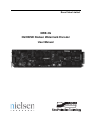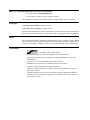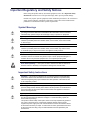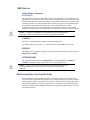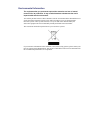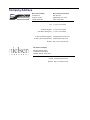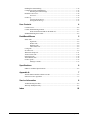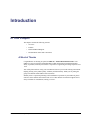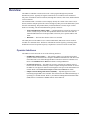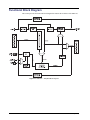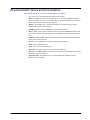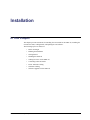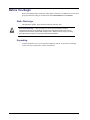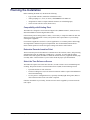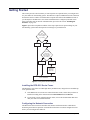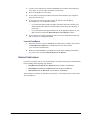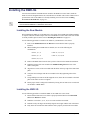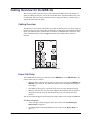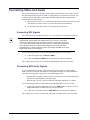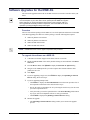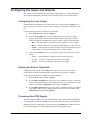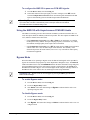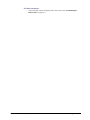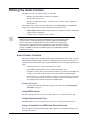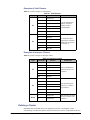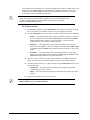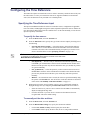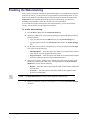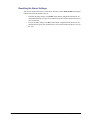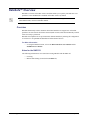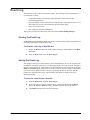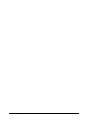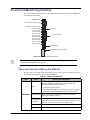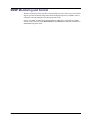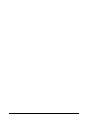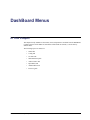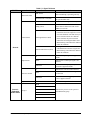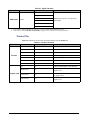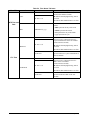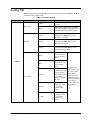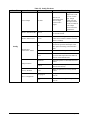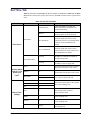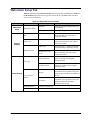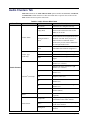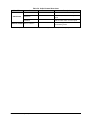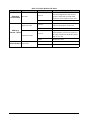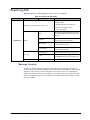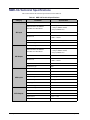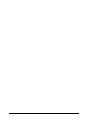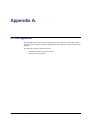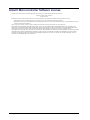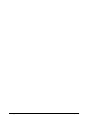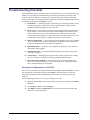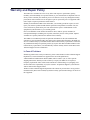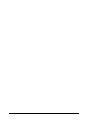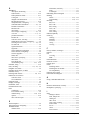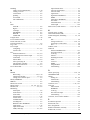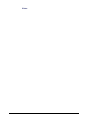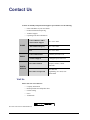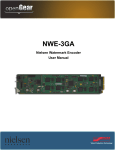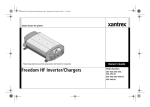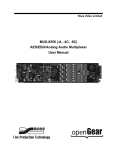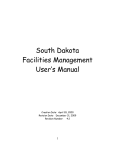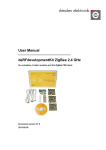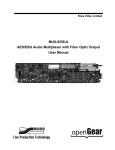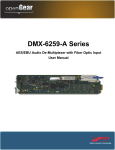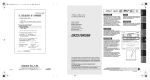Download NWE-3G User Manual
Transcript
Ross Video Limited NWE-3G 3G/HD/SD Nielsen Watermark Encoder User Manual NWE-3G • Nielsen Watermark Encoder User Manual • Ross Part Number: NWE3GDR-004A-01 • Release Date: November 18, 2011. Printed in Canada. The information contained in this manual is subject to change without notice or obligation. Copyright © 2011 Ross Video Limited. All rights reserved. © 2011 The Nielsen Company. All rights reserved. Contents of this publication may not be reproduced in any form without the written permission of Ross Video Limited. Reproduction or reverse engineering of copyrighted software is prohibited. Notice The material in this manual is furnished for informational use only. It is subject to change without notice and should not be construed as commitment by Ross Video Limited. Ross Video Limited assumes no responsibility or liability for errors or inaccuracies that may appear in this manual. Trademarks • is a trademark of Ross Video Limited. • Ross, ROSS, ROSS® are registered trademarks of Ross Video Limited. • Nielsen and the Nielsen logo are trademarks or registered trademarks of CZT/ACN, Trademarks L.L.C. • openGear® is a registered trademark of Ross Video Limited. • DashBoard Control System™ is a trademark of Ross Video Limited. • Dolby® is a registered trademark of Dolby Laboratories. • Atmel® is a registered trademark of Atmel Corporation or its subsidiaries, in the US and/or other countries. • All other product names and any registered and unregistered trademarks mentioned in this guide are used for identification purposes only and remain the exclusive property of their respective owners. Important Regulatory and Safety Notices Before using this product and any associated equipment, refer to the “Important Safety Instructions” listed below to avoid personnel injury and to prevent product damage. Products may require specific equipment, and/or installation procedures to be carried out to satisfy certain regulatory compliance requirements. Notices have been included in this publication to call attention to these specific requirements. Symbol Meanings This symbol on the equipment refers you to important operating and maintenance (servicing) instructions within the Product Manual Documentation. Failure to heed this information may present a major risk of damage or injury to persons or equipment. Warning — The symbol with the word “Warning” within the equipment manual indicates a potentially hazardous situation which, if not avoided, could result in death or serious injury. Caution — The symbol with the word “Caution” within the equipment manual indicates a potentially hazardous situation which, if not avoided, may result in minor or moderate injury. It may also be used to alert against unsafe practices. Notice — The symbol with the word “Notice” within the equipment manual indicates a situation, which if not avoided, may result in major or minor equipment damage or a situation which could place the equipment in a non-compliant operating state. ESD Susceptibility — This symbol is used to alert the user that an electrical or electronic device or assembly is susceptible to damage from an ESD event. Important Safety Instructions Caution — This product is intended to be a component product of the DFR-8300 series frame. Refer to the DFR-8300 series frame User Manual for important safety instructions regarding the proper installation and safe operation of the frame as well as its component products. Warning — Certain parts of this equipment namely the power supply area still present a safety hazard, with the power switch in the OFF position. To avoid electrical shock, disconnect all A/C power cards from the chassis’ rear appliance connectors before servicing this area. Warning — Service barriers within this product are intended to protect the operator and service personnel from hazardous voltages. For continued safety, replace all barriers after any servicing. This product contains safety critical parts, which if incorrectly replaced may present a risk of fire or electrical shock. Components contained with the product’s power supplies and power supply area, are not intended to be customer serviced and should be returned to the factory for repair. To reduce the risk of fire, replacement fuses must be the same time and rating. Only use attachments/accessories specified by the manufacturer. EMC Notices United States of America FCC Part 15 This equipment has been tested and found to comply with the limits for a class A Digital device, pursuant to part 15 of the FCC Rules. These limits are designed to provide reasonable protection against harmful interference when the equipment is operated in a commercial environment. This equipment generates, uses, and can radiate radio frequency energy and, if not installed and used in accordance with the instruction manual, may cause harmful interference to radio communications. Operation of this equipment in a residential area is likely to cause harmful interference in which case the user will be required to correct the interference at his own expense. Notice — Changes or modifications to this equipment not expressly approved by Ross Video Limited could void the user’s authority to operate this equipment. CANADA This Class “A” digital apparatus complies with Canadian ICES-003. Cet appariel numerique de la classe “A” est conforme a la norme NMB-003 du Canada. EUROPE This equipment is in compliance with the essential requirements and other relevant provisions of CE Directive 93/68/EEC. INTERNATIONAL This equipment has been tested to CISPR 22:1997 along with amendments A1:2000 and A2:2002, and found to comply with the limits for a Class A Digital device. Notice — This is a Class A product. In domestic environments, this product may cause radio interference, in which case the user may have to take adequate measures. Maintenance/User Serviceable Parts Routine maintenance to this openGear product is not required. This product contains no user serviceable parts. If the module does not appear to be working properly, please contact Technical Support using the numbers listed under the “Contact Us” section on the last page of this manual. All openGear products are covered by a generous 5-year warranty and will be repaired without charge for materials or labor within this period. See the “Warranty and Repair Policy” section in this manual for details. Environmental Information The equipment that you purchased required the extraction and use of natural resources for its production. It may contain hazardous substances that could impact health and the environment. To avoid the potential release of those substances into the environment and to diminish the need for the extraction of natural resources, Ross Video encourages you to use the appropriate take-back systems. These systems will reuse or recycle most of the materials from your end-of-life equipment in an environmentally friendly and health conscious manner. The crossed-out wheeled bin symbol invites you to use these systems. If you need more information on the collection, reuse, and recycling systems, please contact your local or regional waste administration. You can also contact Ross Video for more information on the environmental performances of our products. Company Address Ross Video Limited Ross Video Incorporated 8 John Street Iroquois, Ontario Canada, K0E 1K0 P.O. Box 880 Ogdensburg, New York USA 13669-0880 General Business Office: (+1) 613 • 652 • 4886 Fax: (+1) 613 • 652 • 4425 Technical Support: (+1) 613 • 652 • 4886 After Hours Emergency: (+1) 613 • 349 • 0006 E-mail (Technical Support): [email protected] E-mail (General Information): [email protected] Website: http://www.rossvideo.com The Nielsen Company Encoder Support Group 501 Brooker Creek Blvd. Oldsmar, Florida, USA 34677 Phone: (+1) 800 • 537 • 4872 E-mail: [email protected] Website: http://www.nielsen.com Contents Introduction 1 Overview.............................................................................................................................. 1-2 Operator Interfaces ................................................................................................ 1-2 Features ................................................................................................................................ 1-3 Functional Block Diagram................................................................................................... 1-4 Documentation Terms and Conventions.............................................................................. 1-5 Installation 2 Before You Begin ................................................................................................................ 2-2 Static Discharge..................................................................................................... 2-2 Unpacking.............................................................................................................. 2-2 Planning the Installation ...................................................................................................... 2-3 Getting Started ..................................................................................................................... 2-4 Related Publications .............................................................................................. 2-5 Installing the NWE-3G ........................................................................................................ 2-6 Installing the Rear Module .................................................................................... 2-6 Installing the NWE-3G.......................................................................................... 2-6 Cabling Overview for the NWE-3G .................................................................................... 2-7 Cabling Overview.................................................................................................. 2-7 Power Fail Relay ................................................................................................... 2-7 Connecting Video and Audio .............................................................................................. 2-8 Connecting SDI Signals ........................................................................................ 2-8 Connecting AES Audio Signals ............................................................................ 2-8 Linear Timecode Cabling .................................................................................................... 2-9 Connecting an LTC Input...................................................................................... 2-9 Serial Port Cabling............................................................................................................. 2-10 Serial COM Pinouts............................................................................................. 2-10 Connecting to the Serial COM Port .................................................................... 2-10 Software Upgrades for the NWE-3G................................................................................. 2-12 Configuration 3 Selecting the Reference Source ........................................................................................... 3-2 Configuring the Inputs and Outputs..................................................................................... 3-3 Configuring the Loss of Input ............................................................................... 3-3 Defining the Silence Thresholds ........................................................................... 3-3 Processing Non-PCM Signals ............................................................................... 3-3 Using the NWE-3G with Asynchronous PCM AES Audio .................................. 3-4 Bypass Mode ......................................................................................................... 3-4 Defining the Audio Clusters ................................................................................................ 3-6 Audio Clusters Overview ...................................................................................... 3-6 Defining a Cluster.................................................................................................. 3-7 Configuring the Time Reference ......................................................................................... 3-9 Specifying the Time Reference Input.................................................................... 3-9 Specifying an Offset ............................................................................................ 3-10 Configuring the Daylight Saving Time ............................................................... 3-10 NWE-3G User Manual (Iss. 01) Contents • i Enabling the Watermarking ............................................................................................... 3-12 Configuring Alarms in DashBoard .................................................................................... 3-13 Resetting the Alarm Settings ............................................................................... 3-15 DataSafe™ Overview ........................................................................................................ 3-16 Overview.............................................................................................................. 3-16 Event Log ........................................................................................................................... 3-17 Viewing the Event Log ........................................................................................ 3-17 Saving the Event Log........................................................................................... 3-17 User Controls 4 Card Overview ..................................................................................................................... 4-2 Control and Monitoring Features ......................................................................................... 4-3 Status and Selection LEDs on the NWE-3G ......................................................... 4-3 SNMP Monitoring and Control............................................................................................ 4-5 DashBoard Menus 5 Status Tabs ........................................................................................................................... 5-2 Signal Tab .............................................................................................................. 5-2 Product Tab............................................................................................................ 5-4 Hardware Tab ........................................................................................................ 5-5 Time Status Tab ..................................................................................................... 5-5 Config Tab ........................................................................................................................... 5-7 Set Time Tab ........................................................................................................................ 5-9 Watermark Setup Tab ........................................................................................................ 5-11 Audio Clusters Tab ............................................................................................................ 5-12 Input Status Tab ................................................................................................................. 5-14 Alarm Enables Tab............................................................................................................. 5-15 Event Log Tab.................................................................................................................... 5-17 Message Contents ................................................................................................ 5-17 Specifications 6 NWE-3G Technical Specifications ...................................................................................... 6-2 Appendix A. 7 Atmel® Microcontroller Software License.......................................................................... 7-2 Software License Agreement ............................................................................................... 7-3 Service Information 8 Troubleshooting Checklist ................................................................................................... 8-2 Warranty and Repair Policy ................................................................................................. 8-3 Index ii • Contents IX NWE-3G User Manual (Iss. 01) Introduction In This Chapter This chapter contains the following sections: • Overview • Features • Functional Block Diagram • Documentation Terms and Conventions A Word of Thanks Congratulations on choosing an openGear NWE-3G - Nielsen Watermark Encoder. Your NWE-3G is part of a full line of Digital Products within the openGear Terminal Equipment family of products, backed by Ross Video’s experience in engineering and design expertise since 1974. You will be pleased at how easily your new NWE-3G fits into your overall working environment. Equally pleasing is the product quality, reliability and functionality. Thank you for joining the group of worldwide satisfied Ross Video customers! Should you have a question pertaining to the installation or operation of your NWE-3G, please contact us at the numbers listed on the back cover of this manual. Our technical support staff is always available for consultation, training, or service. NWE-3G User Manual (Iss. 01) Introduction • 1–1 Overview The NWE-3G adds data to audio used to track a video program through many national distribution systems. Typically, the signal is monitored as it is broadcast on all commercial full-power United States television stations, although other stations, cable feeds, and households can be monitored. The information that is encoded is used to uniquely identify the content of the creative and, if desired, track the transport path of the creative through any other point in the distribution system that does watermarking. This patented ability to add information at various stages is called multi-level encoding. The encoded information typically consists of: • Source Identification Number (SID) — A unique number is assigned to each source of creative, usually one per encoder. Post-production facilities that serve more than one Automated Measurement of Lineups (AMOL) client may use a separate SID for each client. • Date/Time — The local time that the creative was encoded. The audio portion of the NWE-3G uses a Nielsen Watermark (NW) audio encoder. Audio is encoded on a continuous basis. The data is embedded in an audio signal by performing minor modification of selected spectral frequency components of successive blocks of audio data. Operator Interfaces The NWE-3G can be accessed via one of the following interfaces: 1–2 • Introduction • DashBoard Control System™ — This interface enables you to monitor and control openGear frames and cards from a computer. DashBoard communicates with other cards in the DFR-8321 series frame through the MFC-8300 Series Network Controller Card. Refer to the DashBoard User Manual for details on using DashBoard. • PC Interface Protocol — The NWE-3G provides a computer-to-computer protocol, known as the PC Interface, allowing a remote computer with special software to control the NWE-3G. The physical connection is through the serial port on the 8320AR-060 rear module. Refer to the NWE-3G PC Interface Protocol User Manual for details. • Simple Network Management Protocol (SNMP) — Optional support for remote monitoring using SNMP is also available. This interface has the additional advantage of operating over TCP/IP ethernet. Refer to your NWE-3G Management Information Base (MIB) file for a breakdown of SNMP controls on the NWE-3G. NWE-3G User Manual (Iss. 01) Features The NWE-3G was designed with the following client requirements in mind: • Supports serial digital (SDI) compatible video per SMPTE 259M-C, SMPTE 292M, and SMPTE 425-A • Supports AES3id digital audio or embedded in the SMPTE 259M, SMPTE 292M, or SMPTE 425-A video • Supports popular video formats: 480i 59.94Hz, 1080i 59.94Hz, 720p 59.94Hz, and 1080p 59.94Hz • AES input signals are unbalanced 75ohm and compliant with AES3id • Ability to watermark up to eight audio pairs (16 channels) selected from eight embedded or four AES3id channel pairs. This supports up to eight stereo pairs, or two 5.1 channel surround groups plus two stereo pairs. • Supports 5.1, stereo, and mono signals • Ability to define up to eight clusters per NWE-3G • One SD/HD/3G video input and output with relay bypass • Four discrete AES inputs and outputs with relay bypass • Operating software can be uploaded via LAN connection • Includes a video/audio bypass switch • Fully transparent to VANC and H-VANC data • One serial port for communicating using the PC Interface Protocol • Indicators for bypass enabled and status • Install up to 5 cards per frame • Audio and video are delayed by one frame maintaining proper lip-sync timing • Report status and configuration remotely via the DashBoard Control System™ • Fully compliant with openGear specifications NWE-3G User Manual (Iss. 01) Introduction • 1–3 Functional Block Diagram This section provides the functional block diagram that outlines the workflow of the NWE-3G. Figure 1.1 NWE-3G — Simplified Block Diagram 1–4 • Introduction NWE-3G User Manual (Iss. 01) Documentation Terms and Conventions The following terms and conventions are used throughout this manual: • “5.1” refers to 5.1 surround sound (uncompressed PCM data). • “Basic Tree View” refers to the area located to the far left of the DashBoard window. This area displays devices in a tree structure.When you launch DashBoard, all openGear frames within the same subnet are auto-detected. • “Board”, and “Card” refer to openGear terminal devices within openGear frames, including all components and switches. • “DashBoard” refers to the DashBoard Control System™ software. • “Device View” refers to the area located to the far right of the DashBoard window. This area typically displays tabs that include menus and options for control and monitoring a card. • “DFR-8321 series frame” refers to all versions of the 20-slot frames and any available options unless otherwise noted. • “Frame” refers to DFR-8321 series frame that houses the NWE-3G. • “LTC” refers to linear timecode. • “NTP” refers to Network Time Protocol. • “Operator” and “User” refer to the person who uses NWE-3G. • “System” and “Video system” refer to the mix of interconnected production and terminal equipment in your environment. • “Operating Tips” and “Note” boxes are used throughout this manual to provide additional user information. NWE-3G User Manual (Iss. 01) Introduction • 1–5 1–6 • Introduction NWE-3G User Manual (Iss. 01) Installation In This Chapter This chapter provides instructions for installing the rear module for the NWE-3G, installing the card into the frame, cabling details, and updating the card software. The following topics are discussed: • Before You Begin • Planning the Installation • Getting Started • Installing the NWE-3G • Cabling Overview for the NWE-3G • Connecting Video and Audio • Linear Timecode Cabling • Serial Port Cabling • Software Upgrades for the NWE-3G NWE-3G User Manual (Iss. 01) Installation • 2–1 Before You Begin Before proceeding with the instructions in this chapter, ensure that your DFR-8321 series frame is properly installed according to the instructions in the DFR-8300 Series User Manual. Static Discharge Throughout this chapter, please heed the following cautionary note: ESD Susceptibility — Static discharge can cause serious damage to sensitive semiconductor devices. Avoid handling circuit boards in high static environments such as carpeted areas and when synthetic fiber clothing is worn. Always exercise proper grounding precautions when working on circuit boards and related equipment. Unpacking Unpack each NWE-3G you received from the shipping container. If any items are damaged, contact your sales representative or Ross Video directly. 2–2 • Installation NWE-3G User Manual (Iss. 01) Planning the Installation Before installing the NWE-3G, determine the following: • Type of audio interface (AES3id or embedded in video) • Audio groupings (5.1, stereo, or mono), called clusters in the NWE-3G • Assignment of clusters to inputs (AES3id connectors or embedded groups) • Choice of time reference source (NTP or LTC) Compatibility with Existing Plant The NWE-3G is designed to work with serial digital video (SMPTE 259M-C, 292M, or 425-A) and with embedded or discrete digital audio (AES). If the insertion point is analog (NTSC or PAL), it is necessary to couple the NWE-3G with A/D and D/A conversion equipment. Contact your openGear sales representative if you need help selecting this equipment. If conversion equipment is used in live (on-air) applications, it is common practice and strongly encouraged that a method for bypass be implemented. The recommended solution allows a master control operator to activate the bypass routing at the master control station. Determine Encoder Insertion Point The best insertion point for the NWE-3G is downstream of all switchers, routers, and processing equipment but before any Dolby® E or Dolby® AC-3 encoders. To ensure that the coding remains in the audio signals, the NWE-3G should be downstream of any equipment that may strip or modify audio. Contact Nielsen if you are unsure about the proper system installation. Select the Time Reference Source The NWE-3G requires an accurate time reference, in order to ensure correct watermarking and crediting. The preferred source is Network Time Protocol (NTP) for the following reasons: • It provides the date as well as the time. • It reduces cabling since it uses the network connection which is required for DashBoard control and monitoring. • It is less prone to configuration errors, especially when Daylight Saving Time (DST) is observed and/or when a time zone offset is required. If NTP is unavailable at your facility, the time reference can be supplied by a Linear Timecode (LTC) input. NWE-3G User Manual (Iss. 01) Installation • 2–3 Getting Started This section provides a brief summary of some steps that are required before you configure and use your NWE-3G watermarking system. The NWE-3G requires an Ethernet network connection between the frame in which it is installed and a computer that will run the DashBoard client. If you already have the DFR-8321 series frame installed and have configured your MFC-8300 Series Controller card for network communications, proceed to the section “Installing the NWE-3G” on page 2-6. Figure 2.1 provides a simplified workflow of the steps required to set up networking for your watermarking system. Basic descriptions of each stage are provided below. Is the DFR-8321 Series frame configured in your facility? YES NO Do you have a frame from Ross Video with a static IP address pre-installed? YES NO Configure the MFC-8300 Series card. Launch DashBoard. Figure 2.1 Simplified Workflow Diagram Installing the DFR-8321 Series Frame The DFR-8321 series frame is a 2RU high density modular frame, designed to accommodate up to 20 openGear cards. 1. If the DFR-8321 series frame was ordered from Ross Video, ensure that your frame is installed according to the instructions in the DFR-8300 Series User Manual. 2. If your frame was not ordered from Ross Video, refer to the documentation that came with your frame for installation details. Configuring the Network Connection The MFC-8300 Series Network Controller card features an ethernet interface which allows monitoring and control of openGear cards installed in the frame. You must configure this card before you can configure the NWE-3G. 2–4 • Installation NWE-3G User Manual (Iss. 01) 1. Connect a LAN cable directly from the DashBoard client computer to the DFR-8321 series frame, or connect both to an Ethernet switch or hub. 2. Power on the DFR-8321 series frame. 3. If your frame was ordered from Ross Video with a static IP address pre-configured, proceed to the next stage. 4. If your frame was ordered from Ross Video, but without a static IP address pre-configured, it is set for DHCP by default. • If your network supports DHCP, the MFC-8300 Series Network Controller card should automatically obtain the IP address that it needs shortly after the frame is powered on. • If your network does not support DHCP, refer to the appropriate chapter for your MFC-8300 series card in the MFC-8300 Series User Manual for details. 5. If your frame was not ordered from Ross Video, refer to the documentation that came with your frame for configuration details. Launch DashBoard 1. Ensure that the latest version of DashBoard is installed on the computer. The software and DashBoard User Manual are available from the Ross Video website (www.rossvideo.com/dashboard). 2. When you launch DashBoard, your DFR-8321 series frame is displayed in the Basic Tree View. If not, consult the MFC-8300 Series User Manual. Related Publications If you have not already done so, it is recommended to consult the following Ross documentation before installing and configuring your NWE-3G: • DashBoard Control System User Manual, Ross Part Number: 8351DR-004 • DFR-8300 Series Frames User Manual, Ross Part Number 8300DR-005 • MFC-8300 Series User Manual, Ross Part Number: 8300DR-004 These manuals are available from the Ross Video website, or the Gear Resources CD that came with your NWE-3G. NWE-3G User Manual (Iss. 01) Installation • 2–5 Installing the NWE-3G You must first install the 8320AR-060 rear module in the DFR-8321 series frame, install the NWE-3G into the designated frame slot, and cable the rear module. This section outlines how to perform these tasks. If the NWE-3G is already installed, proceed to the section “Cabling Overview for the NWE-3G” on page 2-7. Note — The 8320AR-060 is not compatible with the DFR-8310 series frames. You cannot install the NWE-3G in a DFR-8310 series frame. Installing the Rear Module When installing the NWE-3G in the DFR-8321 series frame, the 8320AR-060 Full Rear Module is required. This rear module occupies four slots in the DFR-8321 series frame. If the rear module is already installed, proceed to the section “Installing the NWE-3G” on page 2-6. Use the following procedure to install a rear module in your DFR-8321 series frame: 1. Refer to the DFR-8300 Series User Manual to ensure that the frame is properly installed. 2. When installing the 8320AR-060 rear module, use one of the following slot combinations: • Slots 1, 2, 3, 4 • Slots 13, 14, 15, 16 • Slots 5, 6, 7, 8 • Slots 17, 18, 19, 20 • Slots 9, 10, 11, 12 3. Remove the Blank Plates from the slots you have chosen for the NWE-3G installation. 4. Install the bottom of the rear module in the Module Seating Slot at the base of the frame’s back plane. 5. Align the two screws of the rear module with the holes on the top-edge of the frame back plane. 6. Verify that the card aligns with the rear module before fully tightening either of the screws. 7. Using a Phillips screwdriver and the supplied screws, fasten the rear module to the back plane of the frame. Do not over tighten. 8. Ensure proper frame cooling and ventilation by having all rear frame slots covered with rear modules or Blank Plates. Installing the NWE-3G Use the following procedure to install the NWE-3G in a DFR-8321 series frame: 1. Ensure that the DFR-8321 series frame is properly installed. Refer to the DFR-8300 Series User Manual for details. 2. Install the card in slot 2, 6, 10, 14, or 18 to mate with the rear module. 3. Hold the card by the edges and carefully align the card edges with the rails in the frame. 4. Fully insert the card into the frame until the card is properly seated in the rear module. 2–6 • Installation NWE-3G User Manual (Iss. 01) Cabling Overview for the NWE-3G This section provides a general overview of the connections available on the rear module. For details on cabling specific ports, refer to the sections that follow. Operation without video is not recommended. Video processing is important because it delays the video by one frame time, to equalize the audio and video delays. Cabling Overview The NWE-3G is used with the 8320AR-060 rear module in the DFR-8321 series frame. Each rear module occupies four slots and provides one SDI input, one SDI output, four unbalanced AES3id inputs, four AES3id outputs, a balanced LTC connection, an unbalanced LTC connection, and a serial communications port. Refer to Figure 2.2 and the rear module label for connector locations. Figure 2.2 Cable Connections for the NWE-3G Power Fail Relay The 8320AR-060 provides a power fail relay from the SDI IN BNC to the SDI OUT BNC. The purpose of this relay is as follows: • When the card is removed from the frame, the relay passes video from the SDI IN to the SDI OUT of the NWE-3G. This allows the card to be serviced without interrupting the video signal. • If the NWE-3G loses power, or the frame loses power, the video still passes through. • When the card boots, the relay will be left in Bypass mode until the card can generate a valid output. Once the card is up and functional, the relay is switched to the active position. You can also enable the Bypass mode using the card-edge controls or the settings in DashBoard. For More Information... • on the card-edge controls for Bypass mode, refer to the section “Bootload/Bypass Button (SW1)” on page 4-2. • on enabling Bypass mode using DashBoard, refer to the section “Bypass Mode” on page 3-4. NWE-3G User Manual (Iss. 01) Installation • 2–7 Connecting Video and Audio The normal configuration has all audio channels either embedded in the video stream or carried through separate AES3id signals. A number of configurations are possible due to the three types of clusters, the four AES inputs, and the eight embedded audio pairs. Their organization is constrained by the following rules: 1. Three pairs that comprise a 5.1 channel cluster must all be clock-synchronous with each other, and have the same interface type (either all AES3id or all embedded). 2. All embedded audio data must be clock-synchronous with the video. Connecting SDI Signals For video connections, use SDI-grade cables (e.g., Type 1694A) with 75ohm BNC connectors. Important — The NWE-3G supports the following video formats: 480i 59.94Hz, 1080i 59.94Hz, 720p 59.94Hz, and 1080p 59.94Hz. If you connect a video signal which has an unsupported format, an Invalid Format alarm is generated. In this case, or if no video input is present, the SDI output is the Loss of Input signal as defined on the Config tab, in the most recently detected supported video format, with silent embedded audio. To allow unsupported video to pass through the NWE-3G, click the Bypass Relay button on the Config tab. Use the following procedure to cable the embedded SDI signals to the rear module: 1. Connect the input source for SDI IN to BNC 1. 2. Connect the SDI OUT (BNC 2) to the destination (downstream) equipment. This completes the procedure for connecting embedded SDI signals to the rear module. Connecting AES Audio Signals If your configuration uses separate AES3id audio signals, they must be routed through the NWE-3G to be watermarked. The NWE-3G’s AES inputs and outputs are 75ohms unbalanced. Each AES input/output pair is protected by an individual bypass relay: • When the unit is in Bypass, each input is directly connected to the corresponding output, and presents a high impedance to the input signal. • When the unit is in Active state, the AES input and output impedances are 75ohms. Use the following procedure to connect audio input and output cables to the rear module: 1. Connect the appropriate input AES sources to the AES 1-4 BNC connectors. Refer to Figure 2.2 and the rear module label for connector locations. 2. Connect the output AES connectors (AES OUT 1-4) to the destination equipment. This completes the procedure for connecting audio input and output cables to the rear module. 2–8 • Installation NWE-3G User Manual (Iss. 01) Linear Timecode Cabling The NWE-3G requires a time reference to ensure accurate watermarking. NTP is the preferred source. If this is not available, you can use one of the two LTC inputs provided on the 8320AR-060 rear module. The NWE-3G receives Linear Timecode (LTC) on a BNC or via the 3-pin terminal block. DashBoard reports the LTC presence, and which physical LTC connector on the rear module is in use (balanced or unbalanced connection). You can also configure alarms in DashBoard to report when the LTC signal is no longer present. This section provides an overview on cabling your LTC device to the 8320AR-060 rear module. Refer to the documentation for your LTC source for specific cabling requirements for your device. Connecting an LTC Input Before cabling, ensure that the following conditions are met: • The LTC should be synchronous with the video input to the NWE-3G. That is, the video input must be connected, it must be of a supported type, and the timing for the video and LTC should be derived from a common frequency reference. • For 59.94Hz video formats, the LTC source should be set to Drop Frame timecode as opposed to Non-Drop Frame. SMPTE Drop Frame timecode, a SMPTE standard that maintains time accuracy between the frame rate and actual wall-clock time, will prevent a slight drift in a facility’s house time over extended periods of time. Setting the house SMPTE timecode generator to Drop Frame time will prevent this cumulative timing error from affecting the time accuracy of Nielsen’s SID (Source ID) insertions in the program feed. To connect an LTC input: 1. Locate the LTC ports on the 8320AR-060 rear module. Refer to Figure 2.2 and the rear module label for connector locations. 2. If you have an unbalanced LTC source cable the LTC BNC as follows: • Connect one end of the LTC Interface Cable to the LTC BNC on the 8320AR-060 rear module. Ross Video does not supply this cable. • Connect the other end of the LTC Interface Cable to the BNC connector on your LTC device. 3. If you have a balanced LTC source cable the LTC 3-pin terminal connector as follows: • The left and right pins are the two signals while the center pin is the common Ground (GND). Ross Video does not supply this cable. Refer to Figure 2.3. Figure 2.3 LTC Wiring — 3-Pin Terminal Block Connector For More Information... • on configuring the time source for your NWE-3G, refer to the section “Configuring the Time Reference” on page 3-9 • on LTC status in DashBoard, refer to the section “Status Tabs” on page 5-2. NWE-3G User Manual (Iss. 01) Installation • 2–9 Serial Port Cabling This section outlines how to cable serial communications for the NWE-3G. The Serial COM port is used for automation control by a software system designed for use with the NAVE II. Unless your NWE-3G is replacing a NAVE II that was under automation control via RS-232, please skip this section. For More Information... • on the PC Interface Protocol, refer to the NWE-3G PC Interface Protocol User Manual. • on the location of the Serial COM port on the rear module, refer to Figure 2.2. Serial COM Pinouts Refer to Table 2.1 for the pin assignment of the Serial COM port on the 8320AR-060 rear module. Table 2.1 RJ-45 Pin Assignment RJ-45 Pin RS-232 1 n/c 2 Rx 3 Tx 4 n/c 5 n/c 6 n/c 7 GND 8 GND Connecting to the Serial COM Port In order to properly complete this procedure, you need the following cables and equipment: • Serial Interface Cable — This is a serial cable with a RJ-45 connector on one end and a connector on the other end to connect to your serial device. Table 2.1 for the pin assignment of the Serial COM port. Ross Video does not supply this cable. To connect to the Serial COM port: 1. Connect the automation computer to the Serial COM port on the 8320AR-060 rear module using the Serial Interface Cable. Refer to Figure 2.2 for the port location. 2. Connect and secure the other end of the Serial Interface Cable to the appropriate port on your automation computer. Refer to the user manual for your serial device for details. 3. Set the automation computer to the following communication settings: Table 2.2 Required ASCII Terminal Settings Parameter Value 2–10 • Installation Baud Rate 9600 Parity None Stop Bit 1 NWE-3G User Manual (Iss. 01) Table 2.2 Required ASCII Terminal Settings Parameter Value NWE-3G User Manual (Iss. 01) Flow-control Enabled CTS/RTS Disabled Full/Half Duplex Full Xon/Xoff Enabled Installation • 2–11 Software Upgrades for the NWE-3G The card can be upgraded in the field via the MFC-8300 series Network Controller card in your frame. Important — The NWE-3G outputs will be interrupted during the upgrade process. To avoid disruption of your video and/or audio, please place the NWE-3G in bypass before beginning, by clicking the Bypass Relay button on the Config tab. After you have upgraded the necessary firmware components, restore the NWE-3G to active operation by clicking the Bypass Relay button again Overview There are four software packages for the NWE-3G: two for the platform card and two for the DSP card. When upgrading more than one software package, consider following this sequence: 1. NWE-3G platform card software 2. NWE-3G platform card firmware 3. NWE-3G DSP card firmware 4. NWE-3G DSP card software Note — DashBoard version 4.0.0 or higher is required for this procedure. To upgrade the software on a NWE-3G: 1. Contact Ross Technical Support for the latest software version file. 2. Display the Device View of the card by double-clicking its status indicator in the Basic Tree View. 3. From the Device View, click Upload to display the Select file for upload dialog. 4. Navigate to the *.bin upload file you wish to upload. The filename indicates what product the file is for. 5. Click Open. 6. If you are upgrading a single card, click Finish to display the Uploading to Selected Devices dialog. Proceed to step 8. 7. If you are upgrading multiple cards: • Click Next > to display the Select Destination menu. This menu provides a list of the compatible cards based on the card selected in step 2. • Specify the card(s) to upload the file to by selecting the check box(es) for the cards you wish to upload the file to. • Verify the card(s) you wish to upload the file to. The Error/Warning fields indicate any errors, such as incompatible software or card type mismatch. • Click Finish to display the Uploading to Selected Devices dialog. 8. Monitor the upgrade. • 2–12 • Installation The Uploading to Selected Devices dialog enables you to monitor the upgrade process. NWE-3G User Manual (Iss. 01) • Notice that each card is listed in the dialog with a button. This button is replaced with a Reboot button once the software file is loaded to that card. Important — Avoid clicking the individual Reboot buttons until all cards have successfully completed the file upload process and the OK button, located in the bottom right corner of the dialog, is enabled. NWE-3G User Manual (Iss. 01) • Click OK to re-boot all the cards listed in the Uploading to Selected Devices dialog. • The Reboot Confirm dialog displays, indicating the number of cards that will re-boot. Click Yes to continue the upgrade process. Note that clicking Cancel or No returns you to the Uploading to Selected Devices dialog without rebooting the card(s). • The card(s) are temporarily taken offline during the re-boot process. The process is complete once the status indicators for the Card State and Connection fields return to their previous status. Installation • 2–13 2–14 • Installation NWE-3G User Manual (Iss. 01) Configuration In This Chapter This chapter provides instructions for configuring the NWE-3G using the options available in DashBoard. The following topics are discussed: • Selecting the Reference Source • Configuring the Inputs and Outputs • Defining the Audio Clusters • Configuring the Time Reference • Enabling the Watermarking • Configuring Alarms in DashBoard • DataSafe™ Overview • Event Log Note — The NWE-3G waits 10 seconds after the last setting change before saving them to permanent storage. After changing any settings, please wait at least 10 seconds before rebooting or ejecting the card, or turning off power to the frame. This will ensure that the NWE-3G will retain your settings. NWE-3G User Manual (Iss. 01) Configuration • 3–1 Selecting the Reference Source The DFR-8321 series frame distributes the analog reference signal to all cards in the frame. Thus, a single composite or tri-level sync signal can be used for multiple NWE-3G cards. This section provides information for specifying the reference source for your NWE-3G. Important — Ensure the frame reference is synchronous with the video input. Frame Rate Compatibility It is important to remember that if you are using the reference source connected to the DFR-8321 series frame, the NWE-3G input video frame rate must match the reference frame rate. Reference sources can be any of the following formats: 480i 59.94Hz, 720p 59.94Hz, or 1080i 59.94Hz. To specify the reference source: 1. Display the Device View of the card by double-clicking its status indicator in the Basic Tree View. 2. From the Device View, select the Config tab. 3. Select a reference input from the Reference area. Choose from the following: 3–2 • Configuration • Frame 1 — Select this option to use the reference source connected to the REF 1 port on the DFR-8321 series frame. • Frame 2 — Select this option to use the reference source connected to the REF 2 port on the DFR-8321 series frame. • Video — Select this option to use the digital video signal connected to the SDI IN port on the 8320AR-060 rear module. This signal is used as the timing reference. NWE-3G User Manual (Iss. 01) Configuring the Inputs and Outputs This section provides information on specifying the output during a loss of input, defining the silence detection thresholds of the NWE-3G, and specifying how to process non-PCM data. Configuring the Loss of Input DashBoard allows configuration of the output during a loss of input. From the Config tab, you can select from a list of specific colors, or create a custom color using the provided sliders in the tab. Use the following procedure to configure the video output: 1. From the Device View, select the Config tab. 2. From the Loss of input field, specify the output during a loss of input, or during a change of input format. Your selection will display until the input signal is stable or returns. Note that the embedded audio will also go silent. Choose from the following: • Blue — Select this option to set the output to blue when there is a loss of input. • Black — Select this option to set the output to black when there is a loss of input. • Custom — Select this option to set the output to a specific color when there is a loss of video input. This color is determined by the Y, Cr, and Cb sliders. 3. If you selected Custom in step 2., use the sliders to specify the custom color value as follows: • Y slider — Sets the luminance component of the Custom video signal. • Cr slider — Sets the Cr component of the Custom video signal. • Cb slider — Sets the Cb component of the Custom video signal. Defining the Silence Thresholds DashBoard provides options in the Config tab that enable you to define when a signal is considered silent, and the maximum duration of silent time before an alarm is triggered. Use the following procedure to configure the silence thresholds: 1. From the Device View, select the Config tab. 2. Use the Silence Threshold field to specify the value (in dB) where silence is considered to start. Audio signals below the specified threshold value will be considered silent, and an alarm is raised in the Audio Status field located in the Signal tab. 3. Use the Silence Timeout field to specify the value (in seconds) that silence is acceptable on the inputs. Audio silence for longer than the specified value raises an alarm in the Audio Status field located in the Signal tab. Processing Non-PCM Signals You can configure the NWE-3G to pass non-PCM signals, such as Dolby® Digital and Dolby® E, using the options available in DashBoard. However, the NWE-3G does not watermark them. DashBoard provides a Sample Rate Conversion option in the Config tab that enables the card to pass non-PCM signals, by selecting whether SRC is automatically applied or not. NWE-3G User Manual (Iss. 01) Configuration • 3–3 To configure the NWE-3G to pass non-PCM AES signals: 1. From the Device View, select the Config tab. 2. In the AES column for the input signal you want to configure, select Off from the associated Sample Rate Conversion menu. Non-PCM signals embedded in the SDI input are automatically passed to the SDI output without modification Operating Tip — If you select On, SRC is used unconditionally on the AES input. If you select Auto, the SRC is automatically used on the input unless the card detects non-PCM audio data. The default setting is On. Using the NWE-3G with Asynchronous PCM AES Audio The NWE-3G internally processes all PCM audio as 48KHz, synchronous with the video. As such, AES inputs should be 48KHz synchronous if possible. The AES outputs are 48KHz in all cases, and their channel status reflects this. • If the Sample Rate Conversion is set to On or Auto for an AES input, it re-samples PCM input at exactly 48KHz. The input sampling frequency can therefore vary widely from 48KHz, and high-quality audio output will be maintained. • If the Sample Rate Conversion is set to Off, the input must be 48KHz and synchronous with the video. If it is not, the audio output will be distorted. The audibility of the distortion depends on the audio content, however it is very noticeable on audio quality measurement equipment. Bypass Mode When the NWE-3G is operating in Bypass mode, the SDI and AES signals on the input BNCs bypass the card and are looped passively on the output BNCs through the relays. The BYPASS LED on the DSP card is lit red, the OK/ERROR LED on the main card flashes orange and green, the main DashBoard status for the card indicates ‘Bypass’ and the button in the Config tab in DashBoard is labelled as Bypass. You can enable Bypass mode using the card-edge controls or DashBoard. This section outlines how to enable Bypass mode using DashBoard. Operating Tip — Bypass mode can also be toggled by pressing the SW1 Bypass/Bootload button on the card-edge. To enable Bypass mode: 1. From the Device View, select the Config tab. 2. Locate the Bypass Relay button. 3. Click Active. The button label changes to Bypass to indicate that the card is now operating in Bypass mode. To disable Bypass mode: 1. From the Device View, select the Config tab. 2. Locate the Bypass Relay button. 3. Click Bypass. The button label changes to Active to indicate that the card is now out of Bypass mode. 3–4 • Configuration NWE-3G User Manual (Iss. 01) For More Information... • on the card-edge controls for Bypass mode, refer to the section “Bootload/Bypass Button (SW1)” on page 4-2. NWE-3G User Manual (Iss. 01) Configuration • 3–5 Defining the Audio Clusters The NWE-3G needs to be told the structure of your audio: • Whether your audio inputs are AES3id or embedded. • The input pairs that are used. • What type of audio they contain: 5.1 surround, stereo, or mono. These groupings are called “clusters”. Each cluster has one or more associated audio inputs. The Audio Clusters tab in DashBoard enables you to assign clusters to inputs and includes the following features: • Cluster Status field that indicates when you have mis-configured a cluster or whether the current clusters are supported. • A cluster can be 5.1 surround, stereo, or mono. Note — When you define an audio cluster that uses embedded audio inputs, the NWE-3G ensures that the corresponding embedded audio groups are always present in its SDI output. If a selected input group is missing at any time, the NWE-3G will insert an output group containing silence in all four channels until the input group returns. This is convenient if the audio configuration is subject to frequent changes; for example, you might have 5.1+2.0 channels at some times, and only 5.1 channels at others. The NWE-3G ensures a consistent output group configuration at all times, regardless of the input. Audio Clusters Overview The normal configuration has all audio channels either embedded in the video stream or carried through separate AES3id signals. A number of configurations are possible, due to the types of clusters, the four AES3id inputs, and the eight embedded audio pairs. The following restrictions apply: • All the signals in a 5.1 or stereo cluster must be co-timed. • All embedded audio data must be clock-synchronous with the video. • All inputs in a single cluster must use the same interface type (AES3id or embedded). For example, a stereo cluster cannot consist of one AES3id and one embedded channel. • Each cluster must use exactly the number of audio pairs required to support it; three pairs for 5.1, and one pair for stereo or mono. For example, a stereo cluster cannot consist of two channels located in different AES3id or embedded pairs. For More Information... • connecting the input and output audio signals, refer to the section “Connecting Video and Audio” on page 2-8. Using AES3id Inputs The four AES3id signals can carry up to four stereo pairs or a 5.1 cluster plus a stereo pair. Using Embedded Audio Pairs Embedded audio can carry up to eight stereo pairs or two 5.1 clusters plus two stereo pairs. Using a Combination of AES3id and Embedded Audio Many combinations of AES3id and embedded audio signals can be watermarked subject to the restrictions listed above. 3–6 • Configuration NWE-3G User Manual (Iss. 01) Examples of Valid Clusters Table 3.1 provides examples of valid clusters. Type 5.1 5.1 Table 3.1 Valid Clusters Contents Source L Group1 Ch1 R Group1 Ch2 C Group1 Ch3 LFE Group1 Ch4 LR Group2 Ch1 RR Group2 Ch2 L AES-1A R AES-1B C AES-3B LFE AES-3A LR AES-2A RR AES-2B Comments Typical configuration with six successive channels in three embedded pairs. Six channels in three AES3id pairs. Note that channels do not need to be successive. Examples of Improper Clusters Table 3.2 provides examples of improper clusters. Type 5.1 5.1 Stereo Table 3.2 Improper Clusters Contents Source L Group1 Ch1 R Group1 Ch2 C Group1 Ch4 LFE Group1 Ch3 LR AES 1A RR AES 1B L AES-1A R AES-1B C AES-2A LFE AES-2B LR AES-3A RR AES-4A L Group1 Ch1 R Group2 Ch2 Comments Mixed embedded and AES3id sources is not permitted. More than three pairs used in a 5.1 cluster is not permitted. More than one pair used in a stereo cluster is not permitted. Defining a Cluster Embedded audio in the SDI stream is de-multiplexed and sent to the daughter card for watermarking. The NWE-3G adds the Nielsen watermark to a mixture of embedded and discrete NWE-3G User Manual (Iss. 01) Configuration • 3–7 audio channels to the maximum of 16. This section outlines how to define an audio cluster using the options in the Audio Clusters tab of DashBoard. The purpose of defining clusters is to identify to the watermarking DSPs where to find specific channels of interest, e.g. when the center channel is processed differently than LFE. Note — As long as any cluster error is present (no clusters, unassigned source, mixed audio sources), all watermarking is disabled. Once all clusters and their audio sources are properly defined, the Cluster Status field will display “OK” (green indicator), and watermarking will start. To define a cluster: 1. From the Device View, select the Audio Clusters tab. If this is the first time accessing the tab, the cluster area is blank as no clusters are pre-configured by default. 2. From the Add Clusters area, select a type of cluster to add. Choose from the following: • Add 5.1 — This option adds an audio cluster that includes four pairs of 5.1 audio. A new cluster displays in the tab with the Cluster Type set to 5.1 and the Contents fields populated with six elements: L (left), R (right), C (center), LFE (low frequency effect), LR (left-rear), and RR (right-rear). • Add Stereo — This option adds an audio cluster that includes one stereo pair (Stereo-Left, Stereo-Right). A new cluster displays in the tab with the Cluster Type set to Stereo, and the Contents fields populated with two elements: L (left), and R (right). • Add Mono — This option adds an audio cluster that includes one mono audio signal. A new cluster displays in the tab with the Cluster Type set to Mono, and the Contents field populated with one element: M (mono). 3. If desired, re-name a cluster by typing a unique identifier in the Name field for that cluster. This is the name the NWE-3G reports in the logs for that cluster element. 4. Associate the input source(s) to a cluster element using the Audio Source field. Choose from the following: • Group# Ch# — Select this option to assign the specified group and channel combination to the cluster element. • AES # — Select this option to assign the specified AES input signal to the cluster element. 5. Repeat for each audio cluster you wish to create. Operating Tip — To delete an audio cluster, click the associated button in the Remove Cluster area of the Audio Clusters tab. 3–8 • Configuration NWE-3G User Manual (Iss. 01) Configuring the Time Reference The NWE-3G requires an external time source in order to accurately encode the time-of-day into the audio stream. A variety of external time sources are supported. Without an external time source, the encoded time-of-day will drift over extended periods. Specifying the Time Reference Input The options in DashBoard enable the selection of time/date source, configuration of applicable time-zone offsets, and Daylight Savings Time (DST) adjustment parameters such as whether the LTC input follows DST. This section also outlines how to set the time manually, in case the time input is temporarily unavailable. To specify the time source: 1. From the Device View, select the Set Time tab. 2. From the Time Source area, specify the type of time reference input by choosing one of the following: • Network Time Protocol (NTP) — Select this option to obtain the date and time from a NTP server via the ethernet connection on the MFC-8320 series Network Controller card. This is the recommended setting. If required, you can also set an offset as described in the section “Specifying an Offset” on page 3-10. Note — It is necessary to specify the IP address of the NTP server. This IP address is configured on the MFC-8320 series Network Controller Card. Refer to the MFC-8300 Series User Manual for details. • LTC (Balanced) — The time of day is obtained from the timecode signal connected to the LTC 3-pin terminal block connector on the 8320AR-060 rear module. Note that the timecode provides only the time and not the date (year, month, day) which are specified manually. • LTC (Unbalanced) — Select this option if you have connected an LTC device to the LTC BNC connector on the 8320AR-060 rear module. Note that the timecode provides only the time and not the date (year, month, day) which are specified manually. • Manual — No external time source is used; the values are specified manually using the options in the Set Time tab. You will need to set the date and time as described in the section “To manually set the date and time:” on page 3-9. 3. When using LTC inputs, specify whether your LTC device automatically adjusts for Daylight Savings Time by configuring the LTC Follows DST check box as follows: • Select the check box if your LTC device connected to the NWE-3G automatically adjusts for Daylight Savings Time • Clear the check box if your LTC device connected to the NWE-3G does not recognize DST. This is the default setting. To manually set the date and time: 1. From the Device View, select the Set Time tab. 2. From the Manual Time Setting area, specify the current time and date: NWE-3G User Manual (Iss. 01) • Use the Year, Month, and Day fields to specify the current date. • Use the Hours field to specify the hour value, 00 to 23, using 24-hour notation. Configuration • 3–9 • Use the Minutes field to specify the minute value. • Use the Second field to specify the seconds value. 3. Click Accept in the Time Settings area to save your time settings. The Encoding Time and Date fields in the Time Status tab are updated. Specifying an Offset If the NWE-3G output is to be viewed in a separate location from the timing reference input source, you need to include an offset to the time. This enables the NWE-3G to watermark the local time in the broadcast area. • For network time, the offset is the time difference between the location of the viewers and UTC (also known as GMT). • For LTC, the offset is normally set to 0, unless the program will be broadcast in a different time zone than the NWE-3G location. To specify an offset: 1. From the Device View, select the Set Time tab. 2. From the Network, LTC Offset from UTC area, specify an offset as follows: • Use the Hours field to specify the number of hours to offset the time source by. • Use the Minutes field to specify the number of minutes to offset the time source by. • Use the Hemisphere options to specify whether your facility is located east or west of Greenwich, UK. 3. Click Accept. Configuring the Daylight Saving Time You can set the DST start and end date automatically, or manually either by setting a custom start and end for DST, by setting the system to Manual and setting the correct date when the time change occurs.When selecting Manual adjustment, you must enter the DST setting each time you enter the time. To automatically set DST: 1. From the Device View, select the Set Time tab. 2. In the Daylight Saving Time area, select Auto. The Manual DST Setting fields are automatically disabled. 3. Set the automatic start and end times for DST as follows: • From the Start area, specify when DST is to automatically begin using the Month, Week, Day, and Hour menus. • From the End area, specify when DST is to automatically end using the Month, Week, Day, and Hour menus. To manually set DST: 1. From the Device View, select the Set Time tab. 2. In the Daylight Saving Time area, select Manual. 3. From the Manual DST Setting area, select one of the following: 3–10 • Configuration NWE-3G User Manual (Iss. 01) • Standard Time — Select this option if you do not observe Daylight Savings Time (DST) in your area. • Daylight Saving Time — Select this option if you observe DST in your area. 4. If you selected Daylight Saving Time in step 4, manually set the start and end times for DST as follows: NWE-3G User Manual (Iss. 01) • From the Start area, specify when DST is to begin using the Month, Week, Day, and Hour menus. • From the End area, specify when DST is to end using the Month, Week, Day, and Hour menus. Configuration • 3–11 Enabling the Watermarking Once you have selected the embedded or AES3id audio inputs for watermarking, and assigned audio pairs to clusters, you can proceed to set up and enable the watermarking feature for your NWE-3G. The NWE-3G watermarks only the selected PCM audio channels as defined in the Audio Clusters tab. Channels which are not selected for watermarking, as well as those containing non-PCM audio or other data, are delayed but not watermarked. If you encode for Program Content and are also Final Distributors, you may need multiple encoders. Contact Nielsen Encoder Support for assistance. To enable watermarking: 1. From the Device View, select the Watermark Setup tab. 2. Identify the NWE-3G for your program by entering your Source ID (SID) provided by Nielsen as follows: • Type your SID value into the SID field located in the System Settings area. • Type the required code into the Check Code field located in the System Settings area. 3. Set the audio code scheme for your NWE-3G by selecting an option in the Code Type area. Choose from the following: • Final Distributor — Select this option if the NWE-3G is installed in the station or cable network slot of the program-distribution chain. • Program Content — Select this option if the NWE-3G is installed in the broadcast network or syndicator slot of the program-distribution chain. 4. Specify how to resolve conflicts between data already present in the incoming signal, and data to be added by the NWE-3G by selecting an option in the Level Overflow Method area. Choose from the following: • Refrain — Select this option to not encode the NWE-3G data and only transmit the incoming data. • Overwrite — Select this option to encode the NWE-3G data regardless of the presence of incoming data. Note — The Audio Parameters fields are for Nielsen diagnostics purposes only. 5. Enable the watermark feature for your program by selecting the Watermark Enabled check box. 3–12 • Configuration NWE-3G User Manual (Iss. 01) Configuring Alarms in DashBoard DashBoard displays the status of the inputs, reference signal, audio, watermarking feature, and hardware in various status tabs in the Device View. Status Tabs in the Device View Four status tabs, located on the left side of the Device View, provide fields that report read-only status information such as product details, signal status, and time source status. You can specify which fields report or ignore error conditions by configuring the options in the Alarms Enable tab. Note that all alarms are enabled by default. Card Status Reporting in DashBoard The top left corner of the Device View in DashBoard features the Card state field. This field reports the most important alarm condition occurring on the NWE-3G, or “OK” if there are none that are both present and enabled. For example, a loss of video input is a more urgent condition than a missing time reference. If both errors occur simultaneously, the loss of video is reported in the Card state field. If there is only one error condition present, a single red indicator is seen on one of the Signal, Time, and/or Hardware status tabs. This enables you to quickly identify the item that needs to be fixed. For example, a loss of video input is reported in the Signal Status field of the Signal tab. There may be other functions that are impaired by this (for example, embedded audio and watermarking do not operate without video input); however they do not show an alarm condition because they are not the root cause. This is to avoid confusion about which items require attention. An exception to this is that LTC processing requires video presence for correct operation. If LTC is in use and video is missing or unusable, the Time Status tab will report “Time Source Missing”. The Card state field, however, reports the video error, in order to ensure that the user addresses this error first. For More Information... • on the read-only fields of the status tabs, refer to the section “Status Tabs” on page 5-2. To verify the video input alarm settings: Note — The video alarms should be enabled at all times, except when troubleshooting. 1. From the Device View, select the Alarm Enables tab. 2. If the No Input check box is selected, an alarm is generated in the Signal Status field when an input signal is missing. 3. If the Invalid Input check box is selected, an alarm is generated in the Input Format field when the input is in an unsupported format. 4. If the Incompatible Input check box is selected, an alarm is generated in the Input Format field when the input frame rate is not the same as the reference input rate. 5. If the Non-Sync Video check box is selected, an alarm is generated in the Signal Status field when the video input is asynchronous to the reference signal. NWE-3G User Manual (Iss. 01) Configuration • 3–13 To verify the reference alarm settings: Note — The reference alarms should be enabled if you are using a frame reference, and disabled otherwise. 1. From the Device View, select the Alarm Enables tab. 2. If the No Reference check box is selected, an alarm is generated in the Reference Status field when a loss of reference condition occurs. 3. If the Invalid Reference check box is selected, an alarm is generated in the Reference Format field when the reference is a format that is not supported. To verify the hardware alarm settings: 1. From the Device View, select the Alarm Enables tab. 2. If the Incompat Rear Module check box is selected, an alarm is generated in the HW Status field when the rear module is not compatible with the card. 3. If the Incompat Daughter Card check box is selected, an alarm is generated in the HW Status field when using an unsupported daughter card. To verify the embedded input audio alarm settings: Note — Enable the alarms only for the embedded channels in use. Disable the alarms for the remaining channels. 1. From the Device View, select the Alarm Enables tab. 2. If the Group Not Present check box is selected, an alarm is generated in the Signal Status field when a group is not present on the input. 3. If a Channel # Invalid check box is selected, an alarm is generated in the Signal Status field when the specified channel is detected as silent or when it is an unsupported or invalid format. 4. If the SD 24Bit check box is selected, an alarm is generated in the Audio Status field when the selected configuration would embed 4 groups of 24bit audio in an SD output. Group 4 is down-sampled to 20bit audio. To verify the AES inputs alarm settings: Note — Enable the alarms only for the AES3id inputs in use. Disable the alarms for the remaining inputs. 1. From the Device View, select the Alarm Enables tab. 2. If the Input Not Present check box is selected, an alarm is generated in the Signal Status and AES Inputs fields in the Signal tab when the specified AES3 input is not detected. 3. If a Channel # Invalid check box is selected for an AES3 input, an alarm is generated in the Signal Status and AES Inputs fields in the Signal tab when the specified channel is detected as silent or non-PCM, for that AES input. This is especially helpful since watermarking is not applied to a channel when that channel goes silent. 3–14 • Configuration NWE-3G User Manual (Iss. 01) Resetting the Alarm Settings You can clear all the check boxes or select all the check boxes in the Alarm Enables tab using the buttons located near the bottom of the tab. • To disable the alarm settings, click Clear. All the alarms configurable from this tab are now disabled and will not report error conditions in the various status fields in the Device View for the card. • To reset the alarm settings, click Set. All the alarms configurable from this tab are now enabled and will report error conditions in the various status fields in the Device View for the card. NWE-3G User Manual (Iss. 01) Configuration • 3–15 DataSafe™ Overview DataSafe is a feature of the MFC-8320-N card that enables you to quickly load and store card parameters. Note that DataSafe is disabled on the MFC-8320-N by default. Note — The DataSafe feature is only available for openGear frames using the MFC-8320-N cards, and not for the MFC-8320-S. Overview DataSafe dramatically reduces downtime when failed modules are swapped out. All module parameters are stored on the local frame network (MFC-8320-N) card and automatically restored when a hot swap is performed. DataSafe also simplifies the set up of numerous identical modules by allowing the configuration of one device to be uploaded and distributed to other identical devices. For More Information... • on using the DataSafe feature, refer to the MFC-8300 Series User Manual and the DashBoard User Manual. Notes for the NWE-3G The following information is not restored/saved using DataSafe with the NWE-3G: 3–16 • Configuration • Event log • Manual Time Setting (located in the Set Time tab) NWE-3G User Manual (Iss. 01) Event Log The NWE-3G records events in non-volatile memory. The following events and conditions are recorded in the event log: • Configuration changes that affect the audio path such as input selections, and watermarking parameters. • Input state changes such as video presence, audio presence, video formats. In the case of audio inputs, the log entry also includes the associated audio cluster. • Power-on or reboot cycles. • Error conditions reported by DashBoard. The log does not report the Check Code value entered in the Watermarking Setup tab. Viewing the Event Log The Event Log tab in DashBoard displays the 20 most recent messages. Each message includes a timestamp, and a short description of the event. To view the event log in DashBoard: 1. Display the Device View of the card by double-clicking its status indicator in the Basic Tree View. 2. From the Device View, select the Event Log tab. Saving the Event Log The complete event log, or a portion thereof, can be downloaded to a file on your computer. The resulting file contains log entries in reverse chronological order. The event log stores messages in the non-volatile memory for events that have occurred since the log was last cleared (by clicking Clear in the Event Log tab). This log can be saved as a text file on your computer. This enables you to review larger portions of the event log by specifying a number of days back from the present to be included in the text file. Upon read-back, the entries are displayed in reverse chronological order. To save the event log as a text file: 1. From the Device View, select the Event Log tab. 2. Specify the entries to capture in the text file by selecting an option from the Range menu. The default is All which captures all entries since the log was last cleared. 3. Click Save and follow the on-screen instructions. NWE-3G User Manual (Iss. 01) Configuration • 3–17 3–18 • Configuration NWE-3G User Manual (Iss. 01) User Controls In This Chapter This chapter provides a general overview of the user controls available on the NWE-3G. The following topics are discussed: • Card Overview • Control and Monitoring Features • SNMP Monitoring and Control NWE-3G User Manual (Iss. 01) User Controls • 4–1 Card Overview This section provides a general overview of the NWE-3G components. For information on the LEDs available on the card-edge, refer to the section “Control and Monitoring Features” on page 4-3. 1 2 3 4 Figure 4.1 NWE-3G — Card-edge Components 1) Function Select Switch (SW2) 3) 4-Character Display 2) Mode Select Switch (SW3) 4) Bootload/Bypass Button (SW1) 1. Function Select Switch (SW2) This switch is not implemented. 2. Mode Select Switch (SW3) This switch is not implemented. 3. 4-Character Display This display indicates the card model and slot number it is installed in when SW2 is in the 0 position. 4. Bootload/Bypass Button (SW1) SW1 has two functions: • Bootload mode — Press and hold SW1 when installing the card into the slot automatically sets the card into Bootload mode. Do not initiate this function unless instructed to do so by Ross Technical Support. • Bypass feature — Pressing this button toggles the Bypass feature of the NWE-3G. › When in Bypass mode, the SDI and AES signals on the input BNCs bypass the card and are looped passively to the output BNCs through the relays. The BYPASS LED on the daughter card is lit. The OK/ERROR LED on the main card flashes orange and green. › When in Active mode, the SDI and AES signals are routed through the card. The BYPASS LED is off on the daughter card. This is the default setting. For More Information... 4–2 • User Controls • on the LEDs located on the card-edge, refer to the section “Status and Selection LEDs on the NWE-3G” on page 4-3. • the bypass feature, refer to the section “Power Fail Relay” on page 2-7. NWE-3G User Manual (Iss. 01) Control and Monitoring Features This section provides information on the card-edge LEDs for the NWE-3G. Refer to Figure 4.2 for the location of the LEDs. OK/ERROR LED Function Select Switch (SW2) Mode Select Switch (SW3) DSP Card VIDEO OK LED REF OK LED AES 1 OK LED AES 2 OK LED AES 3 OK LED AES 4 OK LED AES 5 OK LED AES 6 OK LED AES 7 OK LED AES 8 OK LED 4-Character Display BYPASS LED Bootload/Bypass Button (SW1) Figure 4.2 NWE-3G Card-edge Controls Note — The sixteen LEDs on the DSP card-edge are not implemented. Only the BYPASS LED is implemented at this time. Status and Selection LEDs on the NWE-3G The front-edge of the NWE-3G has LED indicators for the power, and video input status. Basic LED displays and descriptions are provided in Table 4.1. Table 4.1 LEDs on the NWE-3G LED Color Green Display and Description When lit green, this LED indicates that the card is functioning normally and that no anomalies have been detected. The following conditions must be satisfied: • a valid input signal is present • a valid reference signal is present when a reference is required, and that the reference standard matches the input standard. OK/ERROR NWE-3G User Manual (Iss. 01) Flashing Green When flashing green, this LED indicates the bootloader is waiting for a software upload. Flashing Green and Orange When lit green with flashing orange, this LED indicates there is a signal error such as a missing or invalid input or reference. Note that this will occur when the card is in Bypass mode. Orange When lit orange, this LED indicates the card is powering on. Red When lit red, this LED indicates the card is not operational. User Controls • 4–3 Table 4.1 LEDs on the NWE-3G LED OK/ERROR VIDEO OK REF OK Color Off When off, this LED indicates there is no power to the card. Green When lit, this LED indicates that the video input is valid. Flashing Green When flashing, this LED indicates that video is present, but the input format is unsupported. Off When off, this LED indicates the absence of an input signal. Green When lit, this LED indicates a valid reference signal. Flashing Green When flashing, this LED indicates that the reference signal is present but the format is invalid. Off When off, this LED indicates that a reference signal is not present, or is not supported. These LEDs are not implemented. AES # OK Red When lit, this LED indicates that the card is in Bypass mode; the SDI and AES3id signals on the input BNCs bypass the card and are looped passively to the output BNCs through the relays. Off When off, this LED indicates that the card is in Active mode; the signals are routed through the card. BYPASS 4–4 • User Controls Display and Description NWE-3G User Manual (Iss. 01) SNMP Monitoring and Control The MFC-8320-NS Network Controller Card in the DFR-8321 series frame can provide optional support for remote monitoring using Simple Network Management Protocol (SNMP), which is compatible with many third-party monitoring and control tools. Refer to your NWE-3G Management Information Base (MIB) file for a breakdown of SNMP controls on this card. Refer to the MFC-8300 Series User Manual for additional information on SNMP Monitoring and Control. NWE-3G User Manual (Iss. 01) User Controls • 4–5 4–6 • User Controls NWE-3G User Manual (Iss. 01) DashBoard Menus In This Chapter This chapter briefly summarizes the menus, items, and parameters available from the DashBoard Control System™ for the NWE-3G. Parameters marked with an asterisk (*) are the factory default values. The following topics are discussed: • Status Tabs • Config Tab • Set Time Tab • Watermark Setup Tab • Audio Clusters Tab • Input Status Tab • Alarm Enables Tab • Event Log Tab NWE-3G User Manual (Iss. 01) DashBoard Menus • 5–1 Status Tabs This section provides a summary of the read-only information displayed in the Status tabs. The fields in the Status tabs vary in severity from green (valid), yellow (caution), to red (alarm). DashBoard reports the most severe alarm for a single field. Alarm colors are noted within the tables as text set in brackets next to the parameter name. Signal Tab Table 5.1 summarizes the read-only information displayed in the Signal tab. Table 5.1 Signal Tab Items Tab Title Item Parameters Description OK (Green) Invalid Format Signal Status Incompatible Non-Sync Video Indicates when the card is functioning correctly or if anomalies are detected Group Not Present Group Channel Silent Audio Status General OK (Green) A valid audio source is present AES Input Not Present An AES input signal is not present AES Input Invalid AES audio source is silent, non-PCM, or asynchronous Grp 4 reduced to 20bita The four SD-SDI audio groups are at 24bits, however the fourth group is now reduced to 20bit OK (Green) The detected reference format is valid and supported No Reference - Video (Red) No valid signal detected on the selected reference input The following conditions are occurring: No Reference - Free Run (Red) • Reference setting (in the Config tab) is set to Frame 1 or Frame 2 • A valid reference signal is not present • Card has gone to Free Run Mode Reference Status Invalid Format - Video (Red) A reference signal is detected but the format is incompatible with the current output signal The following conditions are occurring: Invalid Format - Free Run (Red) • Card has detected an invalid reference format • Input video is missing or invalidb • Card has switched to Free Run Mode 5–2 • DashBoard Menus NWE-3G User Manual (Iss. 01) Table 5.1 Signal Tab Items Tab Title Item Parameters OK (Green) The Check Code is validated for the SID and watermarking is operating correctly Invalid Check Code (Red) An incorrect Check Code was entered for the specified SID value OK (Green) All clusters are configured correctly Empty (Red) No audio clusters are defined. At least one cluster must be defined in order for the NWE-3G to encode. Watermark Status Cluster Status Description Unassigned Source (Red) • An audio cluster is defined, but an audio location has not been assigned to at least one of the channels. Note that when you move an audio location to a different cluster location, the previous cluster channel has an unassigned audio source. • Watermarking of all channels is disabled under this condition General Mixed Audio Sources (Red) Input Format Reference Format Output Format • A single cluster has both AES and embedded audio locations assigned to it • Watermarking of all channels is disabled under this condition # Indicates the input signal is a supported format None Indicates that a valid input signal is not detected Unknown Indicates that the input signal is present but is not a supported format # Indicates the reference format detected None Indicates that a valid reference signal is not detected Unknown Indicates a reference signal is present but is not a supported formatb # Indicates the output format detected PCM No Input General Embedded Audio Status Group # PCM-Silent Non-PCM Indicates the presence of the specified embedded audio group Async Mixed NWE-3G User Manual (Iss. 01) DashBoard Menus • 5–3 Table 5.1 Signal Tab Items Tab Title Item Parameters Description PCM No Input AES Inputs PCM-Silent AES # Indicates the presence of the specified AES inputs Non-PCM Async Mixed a. b. This parameter indicates that there are more than 3 groups of 24bit SD embedded audio sources. Refer to the section “Frame Rate Compatibility” on page 3-2 for a complete list of supported formats. Product Tab Table 5.2 summarizes the read-only information displayed in the Product tab. Table 5.2 Product Tab Items Tab Title Product Daughter Card Item Parameters Description Product NWE-3G Supplier Ross Video Ltd. Board Rev ## Indicates the board version of your card Rear Module # Indicates the type of rear module in the slot Board S/N ###### Indicates the serial number of your card Software Rev ##.## Indicates the software and build versions Firmware Rev #.### Indicates the FPGA version number Type ## Indicates what daughter card is installed. Hardware Rev ## Indicates the hardware issue of the daughter card Software Rev #.# Indicates the software and build versions of the daughter card Firmware Rev #.# Indicates the FPGA version number of the daughter card 5–4 • DashBoard Menus Indicates the product name NWE-3G User Manual (Iss. 01) Hardware Tab Table 5.3 summarizes the read-only information displayed in the Hardware tab. Table 5.3 Hardware Tab Items Tab Title Item Parameters Description OK (Green) Normal operation; no hardware errors and the correct rear module is installed FPGA load invalid (Red) FPGA could not be loaded successfully. It is recommended to contact Ross Technical Support. Incomp I/O module (Red) Card is connected to a rear module that does not support the NWE-3G Current out of spec (Red) Current is more than 1.5A Internal Error (Red) It is recommended to contact Ross Technical Support Voltage (mV) # Measured input voltage Current (mA) # Current consumption in milliAmperes CPU headroom # Processing power available RAM available # CPU Memory available Uptime (h) # Displays the number of hours since the last reboot of the card Configuration Bank # Storage count Log Bank #% Used for diagnostic purposes only HW Status Hardware Time Status Tab Table 5.4 summarizes the read-only information displayed in the Time Status tab. Table 5.4 Time Status Tab Items Menu Title Time Status Item Parameters OK (Green) Indicates a valid time source is reporting to the NWE-3G Time Source missing (Red) Indicates that the time source reporting to the NWE-3G is invalid or absent Time Status Time Description hh : mm : ss D Reports the current encoding time as reported by the time source selected in the Set Time tab (hours:minutes:seconds) hh : mm : ss S D indicates that Daylight Saving Time is in effect S indicates that Standard Time is in effect Encoding Time and Date Indicates the encoded date where: • Ddd represents the day of the week Date Ddd Mmm ##, yyyy • Mmm represents the month • ## represents the day of the month • yyyy represents the year NWE-3G User Manual (Iss. 01) DashBoard Menus • 5–5 Table 5.4 Time Status Tab Items Menu Title Item Parameters hh : mm : ss D Time hh : mm : ss S Description Indicates the current local time based on NTP (hours:minutes:seconds) D indicates that Daylight Saving Time is in effect S indicates that Standard Time is in effect NTP Time and Date Indicates the current date based on NTP, where: Date Ddd Mmm ##, yyyy • Ddd represents the day of the week • Mmm represents the month • ## represents the day of the month • yyyy represents the year hh : mm : ss D Indicates the current local time based on the LTC source connected to the LTC 3-pin terminal block on the rear module (hours:minutes:seconds) hh : mm : ss S D indicates that Daylight Saving Time is in effect Balanced S indicates that Standard Time is in effect Not Present LTC Time Indicates that a valid LTC source is not present on the LTC 3-pin terminal block of the rear module hh : mm : ss D Indicates the current local time based on the LTC source connected to the LTC BNC on the rear module (hours:minutes:seconds) hh : mm : ss S D indicates that Daylight Saving Time is in effect Unbalanced S indicates that Standard Time is in effect Not Present 5–6 • DashBoard Menus Indicates that a valid LTC source is not present on the LTC BNC of the rear module NWE-3G User Manual (Iss. 01) Config Tab Table 5.5 summarizes the Config Tab options available in DashBoard. In Table 5.5, the Item column references specific menus. Table 5.5 Config Tab Items Menu Title Item Parameters Active* Bypass SDI and AES signals on the input BNCs bypass the card and are looped passively to the output BNCs through the relays Frame 1 The card is using the reference source connected to the REF 1 port on the DFR-8321 series frame Frame 2 The card is using the reference source connected to the REF 2 port on the DFR-8321 series frame Video* The card is using the reference source connected to the SDI IN BNC on the 8320AR-060 rear module Black Sets the output to black in the event of a loss of video input Blue Sets the output to blue in the event of a loss of video input Custom* Sets the output to a custom color in the event of a loss of video input. Use the Y, Cr, and Cb sliders to configure the color. Y slider Sets the luminance component of the Loss of Input Custom video signal Cr slider Sets the Cr component of the Loss of Input Custom video signal Bypass Relay Reference Config Loss of Input NWE-3G User Manual (Iss. 01) Description SDI and AES signals are routed through the card Configures the output in the event of a loss of video input. Output format is the last valid input format, and this is indicated in the Output Format field of the Signal Status. DashBoard Menus • 5–7 Table 5.5 Config Tab Items Menu Title Item Parameters Description Configures the output in the event of a loss of video input. Output format is the last valid input format, and this is indicated in the Output Format field of the Signal Status. Loss of Input Cb slider Sets the Cb component of the Loss of Input Custom video signal Silence Threshold (dB) -96 to 0 Audio below the specified threshold value is considered silent Silence Timeout (sec) 1 to 60 Audio silent for longer than the specified value raises an alarm (Channel # Invalid alarm is enabled) Off Sample Rate Conversion (SRC) is not used on the specified AES input. Select this option when using non-PCM audio data. On SRC is used on the specified AES input Auto* SRC is automatically used on the specified AES input unless the NWE-3G detects non-PCM audio data Unlocked* All menu options are unlocked and can be edited Locked All menu items, except this one, are locked and read-only Reset Resets all parameters to factory default values nwe3gcfg.txt Displays the filename for the card settings text file Save Saves the card settings to the specified text file Config Sample Rate Conversion - AES # Edit permission Factory Defaults Save Configuration 5–8 • DashBoard Menus NWE-3G User Manual (Iss. 01) Set Time Tab Table 5.6 summarizes the Set Time tab options available in DashBoard. In Table 5.6, the Menu Item column references the specific areas of the tab. The Item column references specific menu items. Table 5.6 Set Time Tab Items Menu Title Item Time Source Parameters Network Time* Enables the NWE-3G to apply the timecode defined by NTP. This is the recommended setting Manual Enables the user to configure the timecode using the options in the Set Time tab LTC (Balanced) Enables the NWE-3G to use the Linear Timecode signal from an LTC device connected to the LTC 3-pin terminal block connector on the 8320AR-060 rear module LTC (Unbalanced) Enables the NWE-3G to use the Linear Timecode signal from an LTC device connected to the LTC BNC connector on the 8320AR-060 rear module Selected Specifies that the LTC device connected to the NWE-3G automatically adjusts for Daylight Savings Time Cleared* Specifies that the LTC device connected to the NWE-3G does not apply DST # Specifies the number of hours to offset the timecode from an NTP or LTC source ## Specifies the number of minutes to offset the timecode from an NTP or LTC source Time Source LTC Follows DST Hours Network Offset from UTC, LTC Minutes Offset from Locala Hemisphere Manual Time Settingb Description West* East Specifies whether your facility is located East or West of Greenwich, UK Year #### Month # Day ## Hour # Specifies the hour for the encoded time to start counting from; assumes a twenty-four hour clock Minute # Specifies the minute for the encoded time to start counting from Second # Specifies the second for the encoded time to start counting from Accept Saves changes to the fields in the Manual Time Setting area NWE-3G User Manual (Iss. 01) Specifies the current date for the encoded time to start counting from DashBoard Menus • 5–9 Table 5.6 Set Time Tab Items Menu Title Item Parameters Auto The NWE-3G automatically changes between Daylight and Standard time at the specified date and times Manual The user manually selects Daylight or Standard time Standard Time Specifies that Standard time is presently in effect Daylight Saving Time Specifies that Daylight Saving Time is presently in effect Start Specifies the month that DST begins in End Specifies the month that DST ends in Start Specifies the week that DST begins in End Specifies the week that DST ends in Start Specifies the calendar day that DST begins in End Specifies the calendar day that DST ends in Start Specifies the hour that DST begins in (assumes a twenty-four hour clock) End Specifies the hour that DST ends in (assumes a twenty-four hour clock) Daylight Saving Time Manual DST Settingc Daylight Saving Time Monthc Weekc Day of Weekc Hour of Dayc a. b. c. Description Use this option when the Time Source is set to Network or LTC. Use this option when the Time Source is set to Manual. The fields are read-only when Time Source is set to Network Time. This option is disabled when Daylight Saving Time is set to Auto. 5–10 • DashBoard Menus NWE-3G User Manual (Iss. 01) Watermark Setup Tab Table 5.8 summarizes the Watermark Setup tab options available in DashBoard. In Table 5.7, the Menu Item column references the specific areas of the tab. The Item column references specific menu or field names. Table 5.7 Watermark Setup Tab Items Menu Title Watermark Setup System Settings Item Parameters Description Selected* NWE-3G outputs the programming with watermarking Cleared No watermarking is inserted SID # Source Identification Number (SID) for this specific NWE-3G. This value is assigned by Nielsen. Check Code .. Checksum that validates the SID code entered in the field above. This value is assigned by Nielsen. OK (Green) The Check Code is validated for the SID and watermarking is operating correctly Invalid Check Code (Red) An incorrect Check Code was entered for the specified SID value. This code is assigned by Nielsen. Final Distributor* Specifies that your facility is the final station or network in the program distribution chain Program Content Specifies that your facility is the broadcast network or syndicator in the program distribution chain Refrain When the input audio contains watermarks of the specified code type, the NWE-3G does not add any watermarks of its own. Overwrite* When the input audio contains watermarks of the specified code type, the NWE-3G replaces the incoming watermarks with its own. Watermark Enabled Watermark Status Code Type Audio Settings Level Overflow Method Audio Parameters For use by Nielsen only. Password For use by Nielsen only. NWE-3G User Manual (Iss. 01) DashBoard Menus • 5–11 Audio Clusters Tab Table 5.8 summarizes the Audio Clusters Menu options available in DashBoard. In Table 5.8, the Menu Item column references to either the column titles or specific areas of the tab. The Item column references specific menu items. Table 5.8 Audio Clusters Menu Items Menu Title Item Cluster Status Cluster Type (read-only) Audio Clusters Contentsa (read-only) Name Audio Source 5–12 • DashBoard Menus Parameters Description OK (Green) All clusters are configured correctly Empty (Red) No audio clusters are defined. At least one cluster must be defined in order for the NWE-3G to encode. Unassigned Source (Red) An audio cluster is defined, but an audio location has not been assigned to one of its channels. Note that when you move an audio location to a different cluster location, the previous cluster channel has an unassigned audio source. Mixed Audio Sources (Red) An audio cluster has both AES3id and embedded audio locations assigned to it 5.1 Indicates a cluster using 5.1 audio signals Stereo Indicates a cluster using one stereo pair Mono Indicates a cluster using a mono audio signal L Indicates the cluster element is a left channel (5.1 or Stereo) R Indicates the cluster element is a right channel (5.1 or Stereo) C Indicates the cluster element is a center channel (5.1) LFE Indicates the cluster element is a low frequency effect (5.1) LR Indicates the cluster element is a left-rear channel (5.1) RR Indicates the cluster element is a right-rear channel (5.1) M Indicates the cluster element is a mono channel (Mono) # Specifies a name for the cluster element (optional) Group# Ch# Assigns the specified group and channel combination to the cluster element AES # Assigns the specified AES3id input signal to the cluster element Unassigned* A signal is not assigned to the cluster element NWE-3G User Manual (Iss. 01) Table 5.8 Audio Clusters Menu Items Menu Title Add Cluster Item Description Add 5.1 Adds an audio cluster for 5.1 inputs Add Stereo Adds an audio cluster for stereo pair inputs Add Mono Adds an audio cluster for mono inputs Remove Cluster Remove Cluster # a. Parameters Deletes the applicable cluster from the watermarking stream The options available in this column are dependent on the type of audio cluster you are configuring. NWE-3G User Manual (Iss. 01) DashBoard Menus • 5–13 Input Status Tab Table 5.8 summarizes the Input Status Menu options available in DashBoard. In Table 5.9, the Tab Title column references the sub-tab and a specific area of that sub-tab. Table 5.9 Input Status Menu Items Tab Title Item Input Format (read-only) Video Input & Embed CRC Errors (read-only) Parameters Description # Displays the format of the video input # Displays the count of the CRC errors on the video input. This 14bit counter is reset on loss of video, or by user request. The counter is non-latching, and will rollover from maximum count to zero. • For SD formats, it displays both active picture and full frame errors. • For HD formats, it displays the total count of errors. Error Count Reset Resets the count in the CRC Errors field PCM Video Input & Embed Embedded Audio (Read-only) Channel # No Input PCM-Silent Displays the status of each group and channel of embedded audio Non-PCM Word Length 20 bit 24 bit Displays the word length of the audio in number of bits PCM No Input Ch # Status PCM-Silent Displays the status of the specified channel input Non-PCM Async Audio - AES # (Read-only) Word Length Emphasis Sample Rate 5–14 • DashBoard Menus # bit Unknown Present Not Present # Unknown Displays the number of bits of audio Displays the status of the emphasis bit within the channel status Displays the sample rate of the AES3id input NWE-3G User Manual (Iss. 01) Alarm Enables Tab Table 5.10 summarizes the Alarm Enables tab options available in DashBoard. In Table 5.10, the Menu Title column references a specific area of the tab. Table 5.10 Alarm Enables Tab Items Menu Title Item No Input Invalid Input Incompatible Input Video Input & Reference Alarms Non-Sync Video No Reference Invalid Reference Incompat Rear Module Hardware Alarms Misc Alarms Incompat Daughter Card Time Status Group not present Embedded Audio Alarms Group # Channel # Silent NWE-3G User Manual (Iss. 01) Parameters Description Selected* Signal Status field reports a loss of input Cleared Disables the alarm Selected* Input Format field reports when the input video is a format that is not valid Cleared Disables the alarm Selected* Input Format field reports when the frame rate is not the same as the reference input Cleared Disables the alarm Selected* Signal Status field reports if the video input is asynchronous to the reference Cleared Disables the alarm Selected* Reference Status field reports a loss of reference conditions when they occur Cleared Disables the alarm Selected* Reference Format field reports when the reference is a format that is not supported Cleared Disables the alarm Selected* HW Status field reports when a rear module is not compatible with the card Cleared Disables the alarm Selected* HW Status field reports when using an incompatible daughter card Cleared Disables the alarm Selected* Time Status field reports when the selected time source is absent Cleared Disables the alarm Selected* Signal Status field reports when one of the selected groups is not present on the input Cleared Disables the alarm Selected* Signal Status field reports when the specified channel is detected as silent Cleared Disables the alarm DashBoard Menus • 5–15 Table 5.10 Alarm Enables Tab Items Menu Title Embedded Audio Alarms Item SD 24Bit Input not present AES Input Alarms - AES # Channel # Invalid Alarm Enables All Alarms 5–16 • DashBoard Menus Parameters Description Selected* Audio Status field reports when the selected configuration would embed 4 groups of 24bit audio in an SD output. Group 4 is down-sampled to 20bit audio. Cleared Disables this alarm Selected* Signal Status and AES Inputs fields report when the AES input is not detected Cleared Disables the alarm Selected* Signal Status field reports when the AES3id channel is detected as silent or if the signal includes non-PCM data and the SRC is set to ON Cleared Disables the alarm Set Enables all alarms Clear Disables all alarms NWE-3G User Manual (Iss. 01) Event Log Tab Table 5.8 summarizes the Event Log tab options available in DashBoard. Table 5.11 Event Log Tab Items Menu Title Item Parameters Description Displays the last 20 messages. Each message reports: DD mm dd, yyyy hh:mm:ss (code #): xxx • the date and time of the message • the type of message (code #) • a brief description Event Log Range Save Log Event Log All* Specifies to download all messages in the non-volatile memory since the last clear of the log Last Day Specifies to download messages only from the last twenty-four hours Last 7 Days Specifies to download messages only from the last seven days Last 30 Days Specifies to download messages only from the last thirty days nwe3glog.txt Displays the filename for the log text file Save Saves the event log messages as defined in the Range menu to the specified text file Clear Clears the log from non-volatile memory Message Contents Each entry in the log contains a timestamp, a code number and a description. Messages are written to the log when significant changes occur in the operation of the NWE-3G. These include: changes to video, reference, audio or time inputs; power-on or reboot cycles; configuration changes that can have an effect on watermarking; video/audio bypass; user clearing of the log; and alarm conditions. Firmware version numbers are included in the startup message, to allow tracking of updates. NWE-3G User Manual (Iss. 01) DashBoard Menus • 5–17 5–18 • DashBoard Menus NWE-3G User Manual (Iss. 01) Specifications In This Chapter This chapter provides technical specification details on the NWE-3G. Note that specifications are subject to change without notice. The following topics are discussed: • NWE-3G Technical Specifications NWE-3G User Manual (Iss. 01) Specifications • 6–1 NWE-3G Technical Specifications This section includes the technical specifications for the NWE-3G. Table 6.1 NWE-3G Technical Specifications Category Parameter Number of Inputs SDI Data Rates and SMPTE Standards Accommodated SDI Input Impedance Return Loss AES Outputs 6–2 • Specifications • 270Mbps (SMPTE 259M) • 1.5Gbps (SMPTE 292M) • 3Gbps (SMPTE 425) 75ohm >14dB to 1.5GHz >9dB to 3.0GHz 80m of 1694 cable @ 3GHz Connector Type BNC Number of Outputs 1 HD-SDI Impedance Return Loss AES Inputs 1 HD-SDI input Equalization SDI Data Rates and SMPTE Standards Accommodated SDI Output Specification • 270Mbps (SMPTE 259M) • 1.5Gbps (SMPTE 292M) • 3Gbps (SMPTE 425) 75ohm >13dB to 1.5GHz >8dB to 3.0GHz Signal Level 800mV +/- 10% Connector Type BNC Number of Inputs 4 AES Standards Accommodated AES-3id-2001 Impedance 75ohm Minimum Input 50mV p-p Maximum Input 2.0V p-p Sampling Rate 48kHz Connector Type BNC Number of Outputs 4 AES Standards Accommodated AES-3id-2001 Impedance 75ohm Signal Level 1.0V +/- 10% Sampling Rate 48kHz NWE-3G User Manual (Iss. 01) Table 6.1 NWE-3G Technical Specifications Category Parameter Specification Number of Inputs 2 Impedance 15k ohm Minimum Input Level LTC Inputs Maximum Signal Level BNC: 200mV p-p 3-pin terminal block: 200mV p-p BNC: >3.3V p-p 3-pin terminal block: >3.3V p-p Unbalanced Connector BNC Balanced Connector WECO™ 3-pin terminal block Protocol Subset of NAVE II PC Interface Baud Rate: 9600bps Serial COM Port Rate and Format Data Bits: 8 Parity: None Stop Bit: 1 Environmental Power Communication Type RS-232 Connector RJ-45 Operating Range 5°C to 40°C ambient Total Power Consumption 16W NWE-3G User Manual (Iss. 01) Specifications • 6–3 6–4 • Specifications NWE-3G User Manual (Iss. 01) Appendix A. In This Appendix This appendix provides software license information for your NWE-3G. This product includes multiple software components which are individually licensed under the licenses included in this appendix. This appendix contains the following sections: • Atmel® Microcontroller Software License • Software License Agreement NWE-3G User Manual (Iss. 01) Appendix A. • 7–1 Atmel® Microcontroller Software License This software contains code licensed under the following terms. These files were obtained from AT91LIB from Atmel.com. Copyright (c) 2008, Atmel Corporation All rights reserved. Redistribution and use in source and binary forms, with or without modification, are permitted provided that the following conditions are met: • Redistributions of source code must retain the above copyright notice, this list of conditions and the disclaimer below. • Redistributions in binary form must reproduce the above copyright notice, this list of conditions and the disclaimer below in the documentation and/or other materials provided with the distribution. Atmel's name may not be used to endorse or promote products derived from this software without specific prior written permission. DISCLAIMER: THIS SOFTWARE IS PROVIDED BY ATMEL “AS IS” AND ANY EXPRESS OR IMPLIED WARRANTIES, INCLUDING, BUT NOT LIMITED TO, THE IMPLIED WARRANTIES OF MERCHANTABILITY, FITNESS FOR A PARTICULAR PURPOSE AND NON-INFRINGEMENT ARE DISCLAIMED. IN NO EVENT SHALL ATMEL BE LIABLE FOR ANY DIRECT, INDIRECT, INCIDENTAL, SPECIAL, EXEMPLARY, OR CONSEQUENTIAL DAMAGES (INCLUDING, BUT NOT LIMITED TO, PROCUREMENT OF SUBSTITUTE GOODS OR SERVICES; LOSS OF USE, DATA, OR PROFITS; OR BUSINESS INTERRUPTION) HOWEVER CAUSED AND ON ANY THEORY OF LIABILITY, WHETHER IN CONTRACT, STRICT LIABILITY, OR TORT (INCLUDING NEGLIGENCE OR OTHERWISE) ARISING IN ANY WAY OUT OF THE USE OF THIS SOFTWARE, EVEN IF ADVISED OF THE POSSIBILITY OF SUCH DAMAGE. 7–2 • Appendix A. NWE-3G User Manual (Iss. 01) Software License Agreement This is a legal agreement between you (either an individual or an entity) as purchaser of the Nielsen Audio Video Encoder (“You”) and Ross Video Limited and The Nielsen Company. By accepting delivery of the Nielsen Audio Video Encoder unit (“NAVE Unit”) You agree to be bound by the terms of this agreement. If You do not agree to the terms of this agreement, return the entire NAVE Unit, and all accompanying materials and software (if any) to Ross Video Limited within 10 days of delivery for a full refund. GRANT OF LICENSE. The Nielsen Company and Ross Video Limited grant You a nonexclusive, license to use one copy of the Nielsen Audio Video Encoder software (“SOFTWARE”) as embedded in the NAVE Unit for the sole purpose of supplying The Nielsen Company with audio and video content identification data in accordance with the written instructions provided by The Nielsen Company and subject to the terms of this agreement. This license may be revoked by The Nielsen Company upon written notice to You and re-purchase of the NAVE Unit. INTELLECTUAL PROPERTY. The SOFTWARE is licensed and not sold and your purchase of the NAVE Unit does not transfer any ownership in or to the SOFTWARE embedded therein. The Nielsen-specific portions of the SOFTWARE are owned by The Nielsen Company and is protected by United States copyright, patent laws, and international treaty provisions. The remaining software is owned by or provided under license to Ross Video Limited, and is protected by Canadian copyright laws and international treaty provisions. OTHER LICENSE RESTRICTIONS. The SOFTWARE must at all times remain embedded within the NAVE Unit. You may not rent, lease or sublicense the SOFTWARE, but You may transfer the SOFTWARE together with the NAVE Unit on a permanent basis provided that: (a) You retain no copies of the SOFTWARE, (b) the transferee agrees to be bound by the terms of this Agreement and (c) recipient is currently a client of The Nielsen Company. If the SOFTWARE has been updated, any transfer must include the most recent update and all prior versions. You may not reverse engineer, decompile, disassemble or otherwise attempt to discover the source code form of the SOFTWARE. NWE-3G User Manual (Iss. 01) Appendix A. • 7–3 7–4 • Appendix A. NWE-3G User Manual (Iss. 01) Service Information In This Chapter This chapter contains the following sections: • Troubleshooting Checklist • Warranty and Repair Policy NWE-3G User Manual (Iss. 01) Service Information • 8–1 Troubleshooting Checklist Routine maintenance to this openGear product is not required. In the event of problems with your NWE-3G, the following basic troubleshooting checklist may help identify the source of the problem. If the frame still does not appear to be working properly after checking all possible causes, please contact your openGear products distributor, or the Technical Support department at the numbers listed under the “Contact Us” section. 1. Visual Review — Performing a quick visual check may reveal many problems, such as connectors not properly seated or loose cables. Check the card, the frame, and any associated peripheral equipment for signs of trouble. 2. Power Check — Check the power indicator LED on the distribution frame front panel for the presence of power. If the power LED is not illuminated, verify that the power cable is connected to a power source and that power is available at the power main. Confirm that the power supplies are fully seated in their slots. If the power LED is still not illuminated, replace the power supply with one that is verified to work. 3. Reference Signal Status — Verify that the reference (blackburst or tri-level) is supplied on one of the three reference inputs. In DashBoard, check the Reference setting in the Config tab, and the Reference Status field in the Signal tab. 4. Input Signal Status — Verify that source equipment is operating correctly and that a valid signal is being supplied. 5. Output Signal Path — Verify that destination equipment is operating correctly and receiving a valid signal. 6. Unit Exchange — Exchanging a suspect unit with a unit that is known to be working correctly is an efficient method for localizing problems to individual units. 7. Re-load the Factory Defaults — If the card appears to be working and reports no errors, but is not generating any active picture or outputs black, restoring the default factory configuration may fix the problem. Saving the Configuration to a Text File You can save the editable card settings, and the information displayed in the Product tab, to a text file using the Save Configuration option in the Config tab. This information is used by the Nielsen Encoder Support when troubleshooting issues you may be encountering with your NWE-3G. Use the following procedure to save your card settings to a text file: 1. Display the Device View of the card by double-clicking its status indicator in the Basic Tree View. 2. From the Device View, select the Config tab. 3. Click Save in the Save Configuration area, located near the bottom of the tab, and follow the on-screen instructions. 8–2 • Service Information NWE-3G User Manual (Iss. 01) Warranty and Repair Policy The NWE-3G is warranted to be free of any defect with respect to performance, quality, reliability, and workmanship for a period of FIVE (5) years from the date of shipment from our factory. In the event that your NWE-3G proves to be defective in any way during this warranty period, Ross Video Limited reserves the right to repair or replace this piece of equipment with a unit of equal or superior performance characteristics. Should you find that this NWE-3G has failed after your warranty period has expired, we will repair your defective product should suitable replacement components be available. You, the owner, will bear any labor and/or part costs incurred in the repair or refurbishment of said equipment beyond the FIVE (5) year warranty period. In no event shall Ross Video Limited be liable for direct, indirect, special, incidental, or consequential damages (including loss of profits) incurred by the use of this product. Implied warranties are expressly limited to the duration of this warranty. This NWE-3G User Manual provides all pertinent information for the safe installation and operation of your openGear Product. Ross Video policy dictates that all repairs to the NWE-3G are to be conducted only by an authorized Ross Video Limited factory representative. Therefore, any unauthorized attempt to repair this product, by anyone other than an authorized Ross Video Limited factory representative, will automatically void the warranty. Please contact Ross Video Technical Support for more information. In Case of Problems Should any problem arise with your NWE-3G, please contact the Ross Video Technical Support Department. (Contact information is supplied at the end of this publication.) A Return Material Authorization number (RMA) will be issued to you, as well as specific shipping instructions, should you wish our factory to repair your NWE-3G. If required, a temporary replacement frame will be made available at a nominal charge. Any shipping costs incurred will be the responsibility of you, the customer. All products shipped to you from Ross Video Limited will be shipped collect. The Ross Video Technical Support Department will continue to provide advice on any product manufactured by Ross Video Limited, beyond the warranty period without charge, for the life of the equipment. NWE-3G User Manual (Iss. 01) Service Information • 8–3 8–4 • Service Information NWE-3G User Manual (Iss. 01) Index Numerics 3-pin terminal block ............................................. 5-6 4-Character Display ............................................. 4-2 5.1 ............................................ 3-6, 3-8, 5-12, 5-13 8320AR-060 cabling overview ........................................... 2-7 installing ........................................................ 2-6 LTC connections ........................................... 2-9 reference source ............................................ 5-7 A Adding audio clusters ........................................... 3-8 AES assigning to a cluster ..................................... 3-8 information, read-only .................................. 5-4 inputs, audio clusters ..................................... 3-6 monitoring ..................................................... 5-4 sample rate status ........................................ 5-14 Silence Rate Conversion, configuring .......... 5-8 watermarking ................................................ 3-6 AES OK LED ....................................................... 4-4 Alarms AES inputs .................................................... 5-4 audio clusters .............................................. 5-12 audio status ................................................... 5-2 cluster status .................................................. 5-3 configuring ........................................ 3-13, 3-14 embedded audio ............................................ 5-3 input format status ........................................ 5-3 reference status ............................................. 5-2 resetting ....................................................... 3-15 signal status ................................................... 5-2 time status ..................................................... 5-5 watermark status ................................. 5-3, 5-11 Alarms Enable tab ............... 3-13, 3-14, 3-15, 5-15 Audio AES inputs, monitoring ................................ 5-4 embedded, monitoring .................................. 5-3 Sample Rate Conversion ............................... 5-8 silence threshold, configuring ....................... 5-8 silence timeout, configuring ......................... 5-8 status ............................................................. 5-2 watermarking, code type ............................. 5-11 watermarking, level overflow ..................... 5-11 Audio clusters ...................................................... 3-6 5.1 ............................................. 3-8, 5-12, 5-13 adding .................................................... 3-7, 3-8 NWE-3G User Manual (Iss. 01) assigning audio sources .............................. 5-12 deleting .......................................................... 3-8 menus .......................................................... 5-12 mono ............................................................. 3-8 mono source ...................................... 5-12, 5-13 removing ..................................................... 5-13 status ........................................................... 5-12 stereo ............................................................. 3-8 stereo pairs ........................................ 5-12, 5-13 type .............................................................. 5-12 Audio groups adding to audio clusters ................................ 3-6 monitoring ..................................................... 5-3 Audio parameters fields ........................... 3-12, 5-11 Auto, SRC ............................................................ 5-8 B Balanced, LTC connection ................................... Block diagram ...................................................... Bootload button .................................................... Bypass .................................................................. Bypass mode ............................... 3-4, 4-2, 4-4, Bypass Relay button .................... 3-4, 4-2, 4-4, 5-6 1-4 4-2 2-8 5-7 5-7 C Cabling LTC ............................................................... 2-9 overview ........................................................ 2-7 serial communication .................................. 2-10 Card State field ................................................... 3-13 Card-edge LEDs ..................................................... 4-3, 4-4 user controls .................................................. 4-2 Check Code, entering a ............................ 3-12, 5-11 Clusters, audio ............................................ 3-6, 5-12 5.1 ................................................................. 3-6 adding ............................................................ 3-8 AES inputs .................................................... 3-6 deleting .......................................................... 3-8 embedded audio ............................................ 3-6 overview ........................................................ 3-6 status ............................................................. 5-3 type .............................................................. 5-12 Code level final distributor ........................................... 5-11 program content .......................................... 5-11 Compatible video formats .................................... 3-2 Components, card-edge ........................................ 4-2 Config tab, overview ............................................ 5-7 Configuring reference source .................................... 3-2, 8-2 time reference input ...................................... 3-9 Conversion, Silence Rate ..................................... 5-8 CRC Errors ......................................................... 5-14 Current consumption ............................................ 5-5 Custom color, loss of input .................................. 3-3 Index • IX–1 D DashBoard AES inputs, monitoring ................................. 5-4 audio clusters ............................................... 5-12 audio parameters fields ............................... 5-11 Config tab ...................................................... 5-7 daughter card information ............................. 5-4 Daylight Saving Time ................................. 5-10 edit permissions, configuring ........................ 5-8 embedded audio information ................. 5-3, 5-4 hardware information .................................... 5-5 Hardware tab ................................................. 5-5 input status .................................................. 5-14 loss of input, configuring ...................... 5-7, 5-8 overview ................................................ 1-2, 5-1 product information ....................................... 5-4 Product tab .................................................... 5-4 reference source, selecting ............................ 5-7 Sample Rate Conversion, configuring .......... 5-8 selecting reference source ..................... 3-2, 8-2 Set Time tab .................................................. 5-9 signal information ......................................... 5-2 Signal tab ....................................................... 5-2 silence threshold, configuring ....................... 5-8 silence timeout, configuring .......................... 5-8 software upgrades ........................................ 2-12 Status tabs ...................................................... 5-2 time source, specifying .................................. 5-9 time status ...................................................... 5-5 Time Status tab .............................................. 5-5 watermarking setup ........................... 5-11, 5-12 DataSafe, using ................................................... 3-16 Date, encoding ..................................... 3-9, 5-5, 5-6 Daughter card, status ............................................ 5-4 Daylight Saving Time, see DST Defaults, factory ................................................... 5-8 Deleting audio clusters ............................... 3-8, 5-13 DFR-8321 series frames reference source ............................................ 5-7 slot combination ............................................ 2-6 Diagram, block ..................................................... 1-4 Display, card-edge ................................................ 4-2 Distributor, final ................................................. 5-11 Documentation terms ........................................... 1-5 DST configuring .................................................. 3-10 LTC Follows setting ...................................... 5-9 manual setting ................................... 3-10, 5-10 options ......................................................... 5-10 time reference input ....................................... 3-9 E East hemisphere .................................................... 5-9 Edit permissions, configuring ............................... 5-8 Embedded audio channel status .............................................. 5-14 IX–2 • Index information, read-only ................................... 5-3 using .............................................................. 3-6 word length .................................................. 5-14 Embedding non-PCM signals ............................... 3-3 Enabling alarms ................................................ 3-13, 3-14 watermarking ..................................... 3-12, 5-11 Encoding date, LTC ....................................................... 5-6 date, NTP ....................................................... 5-6 date, setting ................................................... 5-5 time, LTC ...................................................... 5-6 time, NTP ...................................................... 5-6 time, setting ................................................... 5-5 ESD Susceptibility ............................................... 2-2 Event log clearing ........................................................ 3-17 DataSafe ...................................................... 3-16 overview ...................................................... 3-17 saving .......................................................... 3-17 viewing ........................................................ 3-17 F Factory defaults, resetting to ................................ 5-8 Features ................................................................ 1-3 File event log ...................................................... 3-17 MIB ............................................................... 4-5 Final Distributor ....................................... 3-12, 5-11 Firmware version .................................................. 5-4 Format, input ...................................................... 5-14 Frame installing card in ............................................ 2-6 installing the rear module .............................. 2-6 rate compatibility .......................................... 3-2 Function select switch .......................................... 4-2 Functional block diagram ..................................... 1-4 G Group, embedded audio status ............................. 5-3 H Hardware information, read-only ......................... 5-5 Hemisphere, specifying ........................................ 5-9 I Input adding to clusters ........................................... 3-6 AES, sample rate ......................................... 5-14 cabling for ............................................. 2-7, 2-8 CRC errors .................................................. 5-14 error count, resetting ................................... 5-14 format status .................................................. 5-3 loss of ........................................... 3-3, 5-7, 5-8 status ............................................................ 5-14 time reference ................................................ 3-9 NWE-3G User Manual (Iss. 01) Installing cables, serial communication ...................... 2-10 cabling, overview .......................................... 2-7 card in frame ................................................. 2-6 planning ........................................................ 2-3 rear module ................................................... 2-6 slot combinations .......................................... 2-6 L LED AES OK ........................................................ 4-4 Bypass ........................................................... 4-4 card-edge ............................................... 4-3, 4-4 OK/ERROR .................................................. 4-3 REF/OK ........................................................ 4-4 VIDEO OK ................................................... 4-4 Length, status ..................................................... 5-14 Level Overflow method ........................... 3-12, 5-11 Linear timecode, see LTC Locked permissions .............................................. 5-8 Log, event ........................................................... 3-17 Loss of input configuring ............................................ 5-7, 5-8 custom color .................................................. 3-3 LTC balanced connection .............................. 5-6, 5-9 configuring time reference input ........... 3-9, 5-9 connections ................................................... 2-9 follows DST .......................................... 3-9, 5-9 offset, specifying an .................................... 3-10 time and date, encoding ................................ 5-6 unbalanced connection .......................... 5-6, 5-9 LTC Follows DST ................................................ 5-9 output format status ...................................... 5-3 reference format status .................................. 5-3 reference status ............................................. 5-2 signal status ................................................... 5-2 Signal tab in DashBoard ............................... 5-2 SNMP ............................................................ 4-5 status tabs in DashBoard ............................... 5-2 time status ..................................................... 5-5 watermark status ................................. 5-3, 5-11 word length ................................................. 5-14 Mono sources, audio clusters ........... 3-8, 5-12, 5-13 N Network Time, see NTP Nielsen Watermark (NW) .................................... 1-2 Non-PCM signals, embedding ..................... 3-3, 5-8 NTP date ................................................................ 5-6 setting an offset for ............................. 3-10, 5-9 specifying as a time source ........................... 5-9 time ............................................................... 5-6 Number, serial ...................................................... 5-4 NWE-3G alarms in DashBoard for ............................. 3-13 card-edge controls ......................................... 4-2 event log ...................................................... 3-17 features .......................................................... 1-3 installing in a frame ...................................... 2-6 LEDs ............................................................. 4-3 overview ........................................................ 1-2 SNMP ............................................................ 4-5 using DataSafe ............................................ 3-16 watermarking .............................................. 3-12 M O Manual DST setting ....................................... 3-10, 5-10 setting time and date ............................. 3-9, 5-9 setting, time reference input .......................... 5-9 Menus, DashBoard ............................................... 5-1 MIB file ................................................................ 4-5 Mode select switch ............................................... 4-2 Mode, bypass .............................. 3-4, 4-2, 4-4, 5-7 Module, rear ................................................. 2-6, 5-4 Monitoring AES inputs .................................................... 5-4 audio clusters .............................................. 5-12 audio status ................................................... 5-2 channel status .............................................. 5-14 cluster status .................................................. 5-3 embedded audio ............................................ 5-3 encoding time ................................................ 5-5 Hardware tab in DashBoard .......................... 5-5 input format ................................................. 5-14 input format status ........................................ 5-3 LEDs, card-edge ................................... 4-3, 4-4 Offset, specifying ....................................... 3-10, 5-9 OK/ERROR LED ................................................. 4-3 Output cabling for ............................................. 2-7, 2-8 format status .................................................. 5-3 watermarking .............................................. 3-12 Overflow, level ......................................... 3-12, 5-11 Overview audio clusters ................................................ 3-6 DashBoard .................................................... 5-1 event log ...................................................... 3-17 time reference input ...................................... 3-9 watermarking .............................................. 3-12 Overwrite, level overflow method ..................... 5-11 NWE-3G User Manual (Iss. 01) P PC Interface protocol ........................................... Permissions, edit .................................................. Ports, designations ............................................... Product information, read-only ............................ Product tab, overview .......................................... 1-2 5-8 2-7 5-4 5-4 Index • IX–3 Program Content ....................................... 3-12, 5-11 Protocol, PC Interface .......................................... 1-2 R RAM available ..................................................... 5-5 Rate frame ............................................................. 3-2 sample ......................................................... 5-14 Read-only information embedded audio .................................... 5-3, 5-4 hardware ........................................................ 5-5 product ........................................................... 5-4 signal ............................................................. 5-2 time status ...................................................... 5-5 Rear module 8320AR-060 .................................................. 2-6 cabling overview ........................................... 2-7 cabling, serial .............................................. 2-10 connections to ................................................ 2-7 installing ........................................................ 2-6 type ................................................................ 5-4 REF OK LED ....................................................... 4-4 Reference format status .................................................. 5-3 input, time ..................................................... 3-9 source, selecting a ........................ 3-2, 5-7, 8-2 status .............................................................. 5-2 Refrain, level overflow method .......................... 5-11 Relay, bypass ............................... 3-4, 4-2, 4-4, 5-7 Removing audio clusters .................................... 5-13 Reset alarms .......................................................... 3-15 error count ................................................... 5-14 factory defaults .............................................. 5-8 S Sample Rate Conversion, see SRC Sample Rate, AES input ..................................... 5-14 Saving, event log ................................................ 3-17 SDI connections .................................................... 2-7 IN BNC ................................................. 2-8, 5-7 OUT BNC ..................................................... 2-8 Serial cabling ......................................................... 2-10 COM port .............................................. 1-2, 2-7 number ........................................................... 5-4 Set Time tab DataSafe ...................................................... 3-16 overview ........................................................ 5-9 Setup audio clusters, DashBoard menus ............... 5-12 serial cabling ............................................... 2-10 watermarking, DashBoard menus ............... 5-11 IX–4 • Index SID definition ....................................................... 1-2 entering a ........................................... 3-12, 5-11 Signal information, read-only ................................... 5-2 status .................................................... 3-13, 5-2 tab, overview ................................................. 5-2 Silence threshold, setting ................................... 3-3, 5-8 timeout, setting ...................................... 3-3, 5-8 Slot combination ................................................... 2-6 SNMP ................................................................... 4-5 Software upgrades .............................................. 2-12 Software version ................................................... 5-4 Source reference ....................................... 3-2, 5-7, 8-2 time ................................................................ 5-9 Source Identification Number, see SID SRC .............................................................. 3-3, 5-8 Standard time, selecting ..................................... 5-10 Static discharge ............................................. 0-4, 2-2 Status audio .............................................................. 5-2 audio clusters ............................................... 5-12 card state field ............................................. 3-13 cluster ............................................................ 5-3 input format ......................................... 5-3, 5-14 output format ................................................. 5-3 reference ........................................................ 5-2 reference format ............................................ 5-3 signal ............................................................. 5-2 watermark ............................................ 5-3, 5-11 Status tabs ................................................... 3-13, 5-2 Stereo pairs, audio clusters .............. 3-8, 5-12, 5-13 SW1 ...................................................................... 4-2 SW2 ...................................................................... 4-2 SW3 ...................................................................... 4-2 T Tab Alarms Enable ........................ 3-13, 3-14, 3-15 Audio Clusters ............................................. 5-12 Config ............................................................ 5-7 Hardware ....................................................... 5-5 Input Status .................................................. 5-14 Product .......................................................... 5-4 Set Time ........................................................ 5-9 Signal ............................................................. 5-2 signal ............................................................. 5-2 status .................................................... 3-13, 5-2 Time Status .................................................... 5-5 Video Input & Embed ................................. 5-14 Watermark Setup ......................................... 5-11 Terms, documentation .......................................... 1-5 Text file, event log .............................................. 3-17 Threshold, silence ......................................... 3-3, 5-8 NWE-3G User Manual (Iss. 01) Time encoding ........................................................ 3-9 manual setting ............................................... 5-9 monitoring ..................................................... 5-5 network ......................................................... 5-9 setting the offset, network ............................. 5-9 source, specifying ......................................... 5-9 standard ....................................................... 5-10 status tab ....................................................... 5-5 Time and date, encoding .............................. 5-5, 5-6 Time reference input configuring .................................................... 3-9 LTC balanced setting .................................... 5-9 LTC follows DST ......................................... 3-9 LTC unbalanced setting ................................ 5-9 manual setting ....................................... 3-9, 5-9 Timecode, specifying an offset .......................... 3-10 Timeout, silence ........................................... 3-3, 5-8 Type, code .......................................................... 5-11 U Unbalanced LTC connection ....................... 5-6, 5-9 Unlocked permissions .......................................... 5-8 Upgrades, software ............................................. 2-12 Upload software, how to .................................... 2-12 V Version firmware ........................................................ 5-4 software ......................................................... 5-4 Video Input & Embed tab .................................. 5-14 VIDEO OK LED .................................................. 4-4 Voltage, input ....................................................... 5-5 W Watermark status ........................................ 5-3, 5-11 Watermarking audio clusters .............................................. 5-12 code type ..................................................... 5-11 enabling ............................................. 3-12, 5-11 final distributor ................................. 3-12, 5-11 level overflow method ................................ 5-11 overflow, level ............................................ 5-11 overview ...................................................... 3-12 program content ................................ 3-12, 5-11 setting up in DashBoard .............................. 5-11 specifying audio settings ............................. 5-11 West hemisphere .................................................. 5-9 Word length, status ............................................ 5-14 NWE-3G User Manual (Iss. 01) Index • IX–5 IX–6 • Index NWE-3G User Manual (Iss. 01) Notes: Notes: Notes: Contact Us Contact our friendly and professional support representatives for the following: • Name and address of your local dealer • Product information and pricing • Technical support • Upcoming trade show information PHONE General Business Office and Technical Support 613 • 652 • 4886 After Hours Emergency 613 • 349 • 0006 Fax 613 • 652 • 4425 General Information [email protected] Technical Support [email protected] Ross Video Limited 8 John Street, Iroquois, Ontario, Canada K0E 1K0 Ross Video Incorporated P.O. Box 880, Ogdensburg, New York, USA 13669-0880 E-MAIL POSTAL SERVICE Visit Us Please visit us at our website for: • Company information • Related products and full product lines • On-line catalog • News • Testimonials Ross Video Product Number: NWE3GDR-004A-01