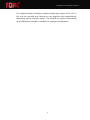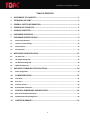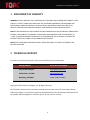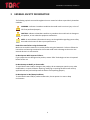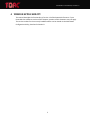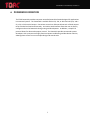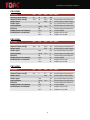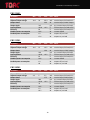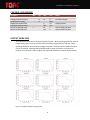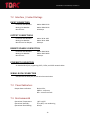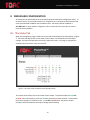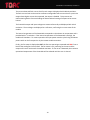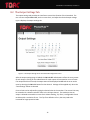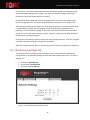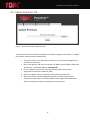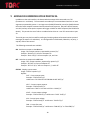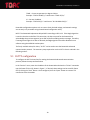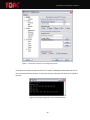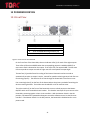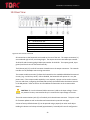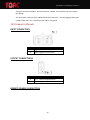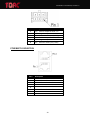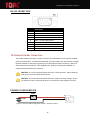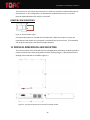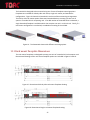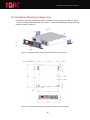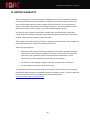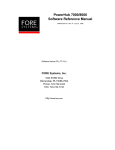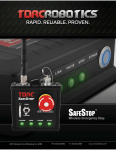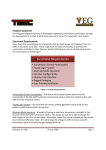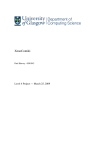Download PowerHub™ User Manual Intelligent Power
Transcript
PowerHub™ User Manual Intelligent Power Distribution Single Unit Web Configuration Utility Rack Mounted Units PowerHubTM User Manual, Version 1.3 The PowerHub power distribution modules provide eight outputs at 5V, 12V or 24V, and are controlled over Ethernet for easy integration with unmanned and autonomous vehicle computer systems. The modules are capable of distributing up to 500W and are available in standalone or rackmount configurations. 1 PowerHubTM User Manual, Version 1.3 TABLE OF CONTENTS 1 ASSIGNMENT OF LIABILITY ....................................................................................................... 3 2 TECHNICAL SUPPORT .................................................................................................................. 4 3 GENERAL SAFETY INFORMATION ............................................................................................ 4 4 VERSION APPLICABILITY............................................................................................................ 5 5 PACKAGE CONTENTS .................................................................................................................... 6 6 POWERHUB OVERVIEW .............................................................................................................. 7 7 POWERHUB SPECIFICATIONS ................................................................................................... 8 7.1 Electrical specifications .......................................................................................................................... 8 7.2 Interface / Contact Ratings ................................................................................................................... 12 7.3 Visual Indicators ................................................................................................................................... 12 7.4 Environmental ...................................................................................................................................... 12 8 WEBBASED CONFIGURATION ................................................................................................ 13 8.1 The Status Tab ...................................................................................................................................... 13 8.2 The Output Settings Tab ....................................................................................................................... 15 8.3 The Network Settings Tab ..................................................................................................................... 16 8.4 Update Firmware Tab ........................................................................................................................... 17 9 ADVANCED COMMUNICATION PROTOCOL ......................................................................... 18 9.1 PuTTY configuration .............................................................................................................................. 19 10 POWERHUB DETAIL ............................................................................................................... 21 10.1 Front View ............................................................................................................................................ 21 10.2 Rear View ............................................................................................................................................. 22 10.3 Connector Pinouts ................................................................................................................................ 23 10.4 Remote Enable Connection ................................................................................................................... 25 11 PHYSICAL DIMENSIONS AND MOUNTING ....................................................................... 26 11.1 Rack mount Faceplate Dimensions ........................................................................................................ 27 11.3 Standalone Mounting Configuration ..................................................................................................... 28 12 LIMITED WARRANTY ............................................................................................................. 29 2 PowerHubTM User Manual, Version 1.3 1 ASSIGNMENT OF LIABILITY WARNING: DO NOT OPERATE UNTIL USER MANUAL IS REVIEWED AND UNDERSTOOD. PRODUCT USE IS SUBJECT TO STRICT TERMS AND CONDITIONS. SEE CUSTOMER AGREEMENT FOR ADDITIONAL USE RESTRICTIONS. OPERATING PRODUCT IN VIOLATION OF USER RESTRICTIONS COULD RESULT IN PRODUCT MALFUNCTION, PROPERTY DAMAGE, AND PERSONAL INJURY INCLUDING DEATH. NOTICE: USER ASSUMES ALL RISKS ASSOCIATED WITH POSSESSION OR USE OF PRODUCT AND RELATED SYSTEMS. USER AGREES TO INDEMNIFY, DEFEND AND HOLD HARMLESS TORC TECHNOLOGIES, LLC (“TORC”) FROM ANY DAMAGES ARISING OUT OF POSSESSION OR USE OF PRODUCT AND RELATED SYSTEMS. TORC IS NOT LIABLE FOR ANY DAMAGES OF ANY KIND. NOTICE: SEE TERMS AND CONDITIONS FOR ALL TERMS APPLICABLE TO USE OF THE PRODUCT OR RELATED SOFTWARE. 2 TECHNICAL SUPPORT For technical assistance and repairs, please use the following contact information: Mailing Address Email & Phone Support TORC Product Support [email protected] 2200 Kraft Dr, Ste 2050 www.torctech.com Blacksburg, VA 24060 Phone: (540) 443‐9262 Copyright © 2010 TORC Technologies, LLC. All Rights Reserved. All information contained in this manual is believed to be accurate at the time of printing, however, TORC Technologies, LLC reserves the right to make modifications to the specifications and operation of this product without obligation to notify any person or entity of such revision. 3 PowerHubTM User Manual, Version 1.3 3 GENERAL SAFETY INFORMATION The following symbols are used throughout the user manual to indicate a particularly hazardous condition. WARNING: Indicates a hazardous condition that could result in serious injury or loss of life if not performed properly. CAUTION: Indicates a hazardous condition or procedure that could result in damage to this product, or loss related to equipment malfunction. NOTE: A note indicates information that may not be applicable regarding system safety but needs to be known for best system performance. Read this manual before using the PowerHub. Make sure to read this manual in its entirety before using the PowerHub. Failure to follow the instructions and warnings contained in this manual could result in damage to the unit or the external devices it is connected to. Do Not Operate With Suspected Failures. If you suspect there is damage to the product, contact TORC Technologies to have it inspected before further use. Do Not Attempt to Modify or Disassemble. To avoid shock hazard and/or damage to the product, do not attempt to open the case, make modifications, or repair the device. Opening, modifying or repairing this device will void any applicable warranty and could prevent the device from operating properly. Do Not Operate in Wet/Damp Conditions. To avoid shock hazard and/or product malfunction, do not operate in a wet or damp environment. 4 PowerHubTM User Manual, Version 1.3 4 VERSION APPLICABILITY This manual describes the functionality of version 1.3 of the PowerHub firmware. If your PowerHub has a different version of the firmware, portions of this document may not apply. The version number for the currently loaded firmware can be viewed via the Web Based Configuration Utility, described in Section 8. 5 PowerHubTM User Manual, Version 1.3 5 PACKAGE CONTENTS After unpacking the contents of the PowerHub system, please verify the contents of the package includes the following items: PowerHub™ Module with Faceplate Network Cable User Manual Starter Kit Remote Enable Jumper Input Connector and Pins Output Cables (x4) (single output cable displayed) Mounting Bracket (Standalone Only) Figure 1: PowerHub Package Contents (standalone faceplate with optional mounting bracket) 6 PowerHubTM User Manual, Version 1.3 6 POWERHUB OVERVIEW The TORC PowerHub provides computer controlled power distribution designed for applications in unmanned systems. The PowerHub is available with a 12V, 24V, or 48V nominal input, and a 5V, 12V, or 24V nominal output. Convenient control over Ethernet allows each of the 8 outputs to be switched and monitored remotely. An intuitive web interface allows the user to directly configure and use the PowerHub during testing and development. In addition, a simple TCP protocol allows for advanced computer control. The PowerHub provides unmanned systems developers with a compact and highly functional power conditioning and distribution solution, allowing them to focus on more complex design and control tasks. 7 PowerHubTM User Manual, Version 1.3 7 POWERHUB SPECIFICATIONS 7.1 Electrical specifications PH482401 Parameter Operating input voltage Adjusted output voltage Output Power Output ripple Load regulation Efficiency Disabled power consumption Enabled power consumption Min 36 19.2 Typ 48 24 75 ±0.02 85 0.05 1.3 13.3 Max 60 26.4 500 ±0.2 Unit Vdc Vdc W mV % % W W W Notes nominal input; full load; 25°C nominal input; 24VDC output p‐p; nominal input; full load nominal input; no load to full nominal input; full load; 25°C remote disable outputs off, no load outputs on, no load Min 36 10.5 Typ 48 12 85 ±0.02 87 0.05 1.3 15.3 Max 60 16.5 400 ±0.2 Unit Vdc Vdc W mV % % W W W Notes nominal input; full load; 25°C nominal input; 12VDC output p‐p; nominal input; full load nominal input; no load to full nominal input; full load; 25°C remote disable outputs off, no load outputs on, no load Min 36 4.5 Typ 48 5 80 ±0.02 82 0.05 1.3 12.6 Max 60 5.5 400 ±0.2 Unit Vdc Vdc W mV % % W W W Notes nominal input; full load; 25°C nominal input; 12VDC output p‐p; nominal input; full load nominal input; no load to full nominal input; full load; 25°C remote disable outputs off, no load outputs on, no load PH481201 Parameter Operating input voltage Adjusted output voltage Output Power Output ripple Load regulation Efficiency Disabled power consumption Enabled power consumption PH480501 Parameter Operating input voltage Adjusted output voltage Output Power Output ripple Load regulation Efficiency Disabled power consumption Enabled power consumption 8 PowerHubTM User Manual, Version 1.3 PH242401 Parameter Operating input voltage Adjusted output voltage Output Power Output ripple Load regulation Efficiency Disabled power consumption Enabled power consumption Min 18 19.2 Typ 24 24 80 ±0.02 86 0.05 1.3 16.3 Max 36 26.4 400 ±0.2 Unit Vdc Vdc W mV % % W W W Notes nominal input; full load; 25°C nominal input; 24VDC output p‐p; nominal input; full load nominal input; no load to full nominal input; full load; 25°C remote disable outputs off, no load outputs on, no load Min 18 10.5 Typ 24 12 160 ±0.02 85 0.05 1.3 11.6 Max 36 16.5 320 ±0.2 Unit Vdc Vdc W mV % % W W W Notes nominal input; full load; 25°C nominal input; 12VDC output p‐p; nominal input; full load nominal input; no load to full nominal input; full load; 25°C remote disable outputs off, no load outputs on, no load Min 18 4.5 Typ 24 5 152 ±0.02 80 0.05 1.3 12.5 Max 36 5.5 400 ±0.2 Unit Vdc Vdc W mV % % W W W Notes nominal input; full load; 25°C nominal input; 5VDC output p‐p; nominal input; full load nominal input; no load to full nominal input; full load; 25°C remote disable outputs off, no load outputs on, no load PH241201 Parameter Operating input voltage Adjusted output voltage Output Power Output ripple Load regulation Efficiency Disabled power consumption Enabled power consumption PH240501 Parameter Operating input voltage Adjusted output voltage Output Power Output ripple Load regulation Efficiency Disabled power consumption Enabled power consumption 9 PowerHubTM User Manual, Version 1.3 PH122401 Parameter Operating input voltage Adjusted output voltage Output Power Output ripple Load regulation Efficiency Disabled power consumption Enabled power consumption Min 10 19.2 Typ 24 24 315 ±0.02 82 0.05 1.3 17.6 Max 36 26.4 200 ±0.2 Unit Vdc Vdc W mV % % W W W Notes nominal input; full load; 25°C nominal input; 24VDC output p‐p; nominal input; full load nominal input; no load to full nominal input; full load; 25°C remote disable outputs off, no load outputs on, no load Min 10 10.5 Typ 24 12 220 ±0.02 81 0.05 1.3 18 Max 36 16.5 160 ±0.2 Unit Vdc Vdc W mV % % W W W Notes nominal input; full load; 25°C nominal input; 12VDC output p‐p; nominal input; full load nominal input; no load to full nominal input; full load; 25°C remote disable outputs off, no load outputs on, no load Min 10 4.5 Typ 24 5 280 ±0.02 74 0.05 1.3 19.7 Max 36 5.5 175 ±0.2 Unit Vdc Vdc W mV % % W W W Notes nominal input; full load; 25°C nominal input; 5VDC output p‐p; nominal input; full load nominal input; no load to full nominal input; full load; 25°C remote disable outputs off, no load outputs on, no load PH121201 Parameter Operating input voltage Adjusted output voltage Output Power Output ripple Load regulation Efficiency Disabled power consumption Enabled power consumption PH120501 Parameter Operating input voltage Adjusted output voltage Output Power Output ripple Load regulation Efficiency Disabled power consumption Enabled power consumption 10 PowerHubTM User Manual, Version 1.3 CONTROL AND SENSING Parameter Current limit accuracy Voltage set point accuracy Temperature accuracy Output fault shutoff time Aux supply output current Remote enable logic high Remote enable logic low Min 2 Typ 0.5 ±2 ±1 Max ±5 2 500 60 0.8 Unit A % deg C ms mA V V Notes 25 deg C of nominal output Output shorted Internal 100k pull‐down Internal 100k pull‐down OUTPUT DERATING The PowerHub is both current limited and power limited. When operating below the nominal output voltage, the current is constant and the maximum output power is reduced. When operating above the nominal output voltage, the power is constant and the maximum output current is reduced. Exceeding the PowerHub output ratings will cause it to not function properly until corrected. Refer to Figure 2 for operation outside the nominal output voltage. Figure 2: PowerHub Output Derating Curves 11 PowerHubTM User Manual, Version 1.3 7.2 Interface / Contact Ratings INPUT CONNECTION Connector Part Number: Mating Part Number: Max Current: Molex 42820‐2212 Molex 42816‐0212 48.0 Amps OUTPUT CONNECTIONS Connector Part Number: Mating Part Number: Max Current Per Output: Molex 39‐30‐1022 Molex 39‐01‐3028 9.0 Amps REMOTE ENABLE CONNECTION Connector Part Number: Mating Part Number: Max Current: Molex 43045‐0621 Molex 43025‐0600 5.0 Amps ETHERNET CONNECTION 2x Standard RJ‐45 jack, supporting CAT5, CAT5e, and CAT6 network cables SERIAL DATA CONNECTION Standard female DE‐9 jack, RS‐232 serial communication 7.3 Visual Indicators Output Status Indication: Bicolor LEDs, GREEN – output on RED – overcurrent fault 7.4 Environmental Operational Temperature: Operational Humidity: Operational Shock Rating: ‐20°C to 60°C 5% to 90%, non‐condensing 98 m/s2 12 PowerHubTM User Manual, Version 1.3 8 WEBBASED CONFIGURATION All settings on the PowerHub can be controlled through the web‐based configuration utility. To access the utility, launch a web browser on a computer that is connected to the PowerHub and enter the PowerHub IP address into the address field. The factory default IP address is 192.168.0.150. If the IP address is forgotten, refer to section 8.2 for instructions on how to reset the factory defaults. 8.1 The Status Tab When the configuration page is loaded, the status tab will be displayed as shown below in Figure 3. The status tab displays the current state of each output, the measured input and output voltages, the internal temperature of the unit, and the fan status. This page is configured to automatically refresh once every two seconds. Figure 3: The status tab of the web based configuration utility. The output status reflects the current state of each output. The possible states are ON, OFF, and ERR. When the output is set to the ON state, the positive output terminal is connected to the output voltage via a solid state relay. In the OFF and ERR states, the positive output terminal is disconnected from the output voltage and left floating. 13 PowerHubTM User Manual, Version 1.3 The current draw and fault current limit for each output is displayed with 100mA resolution. The fault current limit can be used as a software configurable fuse to ensure that if a particular output draws higher current than expected, the output is disabled. This prevents one malfunctioning device from overloading the PowerHub and causing all outputs to be current limited. The PowerHub output and input voltages are measured internally and displayed with 10mV resolution. These voltages are displayed as a reference, confirming the current state of the module. The internal temperature of the PowerHub corresponds to the exhaust air temperature and is provided with 1oC resolution. If the internal temperature of the PowerHub is too high, the module will shutdown. To resume operation the input power must be cycled using the Master power switch on the front panel or by the remote enable connection. Finally, the fan status is displayed as OK if the fans are operating as expected and ERR if one or both of the cooling fans have stalled. The fan status is only a warning to the user and the outputs will remain active until the module overheats. If a fan error is detected, the maximum operational temperature of the PowerHub will be reduced until the error is cleared. 14 PowerHubTM User Manual, Version 1.3 8.2 The Output Settings Tab The output settings tab provides the interface to control the function of the PowerHub. The user can turn outputs ON or OFF, set the current limit, and adjust the desired output voltage. Figure 4 displays the output settings tab. Figure 4: The Output Settings tab of the PowerHub Configuration menu. After the output settings page is loaded, the ON and OFF radio buttons reflect the current state of each output. Clicking on the radio buttons for each output will command an on or off state. If an output fault has occurred, the output state will be displayed as OFF and the error can be reset by selecting the ON radio button for that channel. Settings will be applied only when the “Save Settings” button is selected. Current limits can be adjusted by typing the desired value in the text box. The current limit may be entered with a 100mA resolution from 0.0 to 9.0A per channel. The maximum time an output is allowed to exceed the current limit without faulting, Trip Time, is configurable from 0 to 100ms with a resolution of 1ms. The Trip Time defaults to 5 ms, but may need to be increased for large capacitive loads. 15 PowerHubTM User Manual, Version 1.3 Each of the 5V, 12V, and 24V PowerHub units allow the output voltage to be adjusted around the nominal output voltage of the module. The range of acceptable voltages is displayed in parenthesis next to the text box where it is entered. An audible low input voltage alarm can be enabled to alert a user if the input voltage drops below a configurable limit. This option can be disabled by setting the alarm voltage to zero. The PowerHub settings can be saved in two ways: default settings or current operation settings. If saved as default settings, the saved settings will be the power‐up configuration of the PowerHub. Current operation settings, on the other hand, will be lost when the PowerHub is turned off. To save the output settings as default, select the “Apply These Settings on Restart” checkbox before saving the changes. Pressing the “Save Settings” button will apply the output settings selection. If the user navigates to another tab before saving, the changes will not applied. When the “Display Defaults” button is pressed, the current power‐up configuration is displayed. 8.3 The Network Settings Tab The PowerHub can be configured to be accessed as a part of any network by changing the configurations on the Network Settings tab of the PowerHub configuration menu. The factory defaults are: • • • IP Address: 192.168.0.150 Subnet Mask: 255.255.255.0 Gateway: disabled (0.0.0.0) Figure 5: The Network Settings configuration tab. 16 PowerHubTM User Manual, Version 1.3 8.4 Update Firmware Tab Figure 6: The Firmware Update configuration tab. The PowerHub™ features the ability to update the firmware through a web interface. To update the firmware, follow the steps outlined below. 1. Turn on the power to the PowerHub ™ and connect to a computer through one of the Ethernet connections 2. Open a web browser and enter the receiver’s IP address into the address field of the web browser. The default address is 192.168.0.150 3. On the “Update Firmware” tab, select the “Browse” button to locate the appropriate firmware file provided by TORC. 4. Select the “Update” button to load the firmware onto the PowerHub ™. 5. When the firmware has been updated successfully, the web browser will be automatically redirected to a firmware update success page and the PowerHub ™ will then automatically reboot to complete the update process. 17 PowerHubTM User Manual, Version 1.3 9 ADVANCED COMMUNICATION PROTOCOL In addition to the web interface, the PowerHub also accepts ASCII commands over TCP (firmware v1.1 and above). The commands are made up of a command word and one or more arguments separated by spaces. A carriage return (0x0D) followed by a new line (0x0A) denotes the end of each complete command and terminates each response. Only NVT ASCII characters are valid, and any telnet option requests will trigger a WONT or DONT response (See RFC 854 for details). This permits the use of either a standard telnet client or a raw TCP connection to port 23. The serial port may also be used for sending and receiving advanced communications protocol messages (firmware v1.2 and above). It is configured for 115200 baud, 8 data bits, no parity, 1 stop bit, and no flow control. The following commands are available: ON ‐ Switches an output to the ON state. Usage: “ON <output numbers, separated by spaces>\r\n” Example: “ON ALL\r\n” will turn all outputs on Example: “ON 1 8 4\r\n” will turn outputs 1, 8, and 4 on. OFF ‐ Switches an output to the OFF state Usage: “OFF <output numbers, separated by spaces>\r\n” Example: “OFF ALL” will turn all outputs off Example: “OFF 1 5 3\r\n” will turn outputs 1, 5, and 3 off. STATUS ‐ Displays system status Usage: “STATUS <option>\r\n” Options: OUT – Current output state Example: “STATUS OUT\r\n” could return “OUT ON OFF OFF ERR ON ON OFF OFF\r\n” IOUT – Current output amperes Example: “STATUS IOUT\r\n” could return “IOUT 1.2 0.0 0.0 0.0 8.5 0.1 0.0 0.0\r\n” VOUT – Current output voltage Example: “STATUS VOUT\r\n” could return “VOUT 13.8\r\n” VIN – Current input voltage. Example: “STATUS VIN\r\n” could return “VIN 55.0\r\n” FAN – Current fan state Example: “STATUS FAN\r\n” could return “FAN OK\r\n” or “FAN ERR\r\n” 18 PowerHubTM User Manual, Version 1.3 TEMP – Current temperature in degrees Celsius Example: “STATUS TEMP\r\n” could return “TEMP 25\r\n” IP – Current IP address Example: “STATUS IP\r\n” could return “IP 192.168.0.150\r\n” PowerHub configuration options such as current limits, desired voltage, and network settings are currently only accessible using the web‐based configuration utility. NOTE: The PowerHub implements delayed ACK’s according to RFC 1122. If the Nagle algorithm is used on the other end of the TCP connection, the host may wait for the PowerHub to acknowledge the previous segment (up to 250 ms) before sending another message. Therefore, if message rates higher than 4Hz are desired, the Nagle algorithm should be disabled in user software using the NODELAY socket option. The freely available telnet/ssh client, “PuTTY” can be used to test the PowerHub advanced communication protocol. The necessary setup required to use the PuTTY client is outlined in the following section. 9.1 PuTTY configuration To configure the PuTTY telnet client for testing the PowerHub advanced communication protocol, follow the steps outlined below. In the “Session” menu, enter the IP address of the PowerHub and select the “Telnet” connection type (will auto‐fill Port 23), shown in Figure 7. If desired, these settings can be saved for future use by clicking the “Save” button. Once configured, click the “Open” button to create a TCP connection to the PowerHub. 19 PowerHubTM User Manual, Version 1.3 Figure 7: The session tab of the PuTTY configuration menu. Commands can now be entered into the PuTTY console, validating the PowerHub control over the TCP communications protocol. A screenshot from an example PuTTY session is included as Figure 8. Figure 8: An example using PuTTY to control the PowerHub. 20 PowerHubTM User Manual, Version 1.3 10 POWERHUB DETAIL 10.1 Front View Item 1 2 3 4 Description Output Indicator LEDs (x8) Input Fans (x2) 10‐32 Threaded Mounting locations (x4) Master ON/OFF Switch, Circuit Breaker Figure 9: Front View of the PowerHub On the front face of the PowerHub, there are indicator LEDs (1) for each of the eight outputs. These LEDs will illuminate GREEN when the corresponding output is enabled and RED if an overcurrent fault is detected on the output. If the LED is off, the output is OFF. The left most LED corresponds to output one and the right most LED corresponds to output eight. The two fans (2) provide forced air cooling of the internal electronics and are turned on automatically anytime an output is active. Internal fan speed monitoring ensures both fans are functioning properly. The direction of air flow through the PowerHub is from front to rear. Four mounting holes (3) on the face of the PowerHub are the primary method of attaching the device mounting brackets. These holes are threaded for a 10‐32 machine screw. The rocker switch (4) on the front of the PowerHub serves as a dual purpose as the Master ON/OFF switch and a resettable circuit breaker. This breaker interrupts all input current to the PowerHub, protecting against a short circuit condition. With the Master Switch in the ON position, the PowerHub is powered and outputs are under software control via the Ethernet interface. If the Master Switch is in the OFF position, the PowerHub is disabled and in a zero power mode. 21 PowerHubTM User Manual, Version 1.3 10.2 Rear View Item 1 2 3 4 5 6 Description Output Connectors (x8) RJ‐45 Ethernet Jack Remote Enable Connection Serial Communications Jack Reset to Factory Defaults Button Input Power Connection Figure 10: Rear View of PowerHub All connections to the PowerHub are located on the rear of the unit. The output connectors (1) are numbered right to left, one through eight. The output connectors are Molex part number 39‐30‐1022 and the mating plug is Molex part number 39‐01‐3028. The output ground, input ground, and chassis are all connected internally. The Ethernet jack (2) is an RJ‐45 connector located next to the output connectors. The network interface is a 10/100 Mbps auto‐sensing connection. The remote enable connection (3) allows the PowerHub to be enabled and disabled via external circuitry (e.g. a vehicle key switch). When disabled, the PowerHub will operate in a very low power state. If the remote enable capability is not required, a jumper can be used to connect pins one and three, configuring the PowerHub to always be enabled when the Master Switch is in the ON position. Refer to Section 10.4 for additional information on the remote enable feature. CAUTION: Pin 1 on the Remote Enable connector is tied to the input voltage. Ensure any external circuitry connected to this pin is rated for the input voltage of the unit. The serial communications jack (4) is a female 9 pin D‐subminiature connector. This port is used for firmware updates as well as the advanced communication protocol messages. A reset to factory defaults button (5) can be pressed using a paperclip or other small object. Holding this button until a beep is heard (approximately 5 seconds) will reset all configuration 22 PowerHubTM User Manual, Version 1.3 settings to the factory defaults. Once the button is released, the PowerHub will reset to apply the settings. The input power connector (6) is a Molex 42820‐2212 connector. The mating plug is Molex part number 42816‐0212. Pin 1 is positive input and Pin 2 is ground. 10.3 Connector Pinouts INPUT CONNECTION Pin # 1 2 Description VIN+ Positive input terminal GND Negative input terminal OUTPUT CONNECTIONS Pin # 1 2 Description VOUT+ Positive output terminal GND Negative output terminal REMOTE ENABLE CONNECTION 23 PowerHubTM User Manual, Version 1.3 Pin # 1 2 3 4 5 6 Description VREF Positive output terminal = VIN+ GND Negative output terminal SIG Remote Enable Input (5‐60V) VREF Positive output terminal = VIN+ GND Negative output terminal SIG Remote Enable Input (5‐60V) ETHERNET CONNECTION Pin # 1 2 3 4 5 6 7 8 Description TXD + Ethernet Transmit Data + TXD ‐ Ethernet Transmit Data ‐ RXD + Ethernet Receive Data + RXD ‐ Ethernet Receive Data ‐ 24 PowerHubTM User Manual, Version 1.3 RS232 CONNECTION Pin # 1 2 3 4 5 6 7 8 9 Description TXD RS‐232 Transmit Data (To PC) RXD RS‐232 Receive Data (From PC) GND RS‐232 Signal ground 10.4 Remote Enable Connection The remote enable connection is used to transition the PowerHub from a low power disabled state to an active state. To enable the PowerHub, this input needs to be connected to a voltage between 2‐60 Vdc in reference to ground (Pin 2 of the Remote Enable Connector). When left disconnected, the PowerHub is in the disabled state. When the PowerHub is disabled, all outputs and communications are inactive. CAUTION: Pin 1 on the Remote Enable connector is fused internally. Always keep any load on this connector safely below 500 mA. CAUTION: Pin 1 on the Remote Enable connector is tied to the input voltage. Ensure any external circuitry connected to this pin is rated for the input voltage of the unit. EXAMPLE CONFIGURATION Figure 11: Remote enable configuration example – vehicle key switch 25 PowerHubTM User Manual, Version 1.3 The accessory line of a vehicle key switch can be a used as a convenient remote enable input to the PowerHub. In this configuration, the PowerHub is enabled when the key is in the ACC position and disabled when the vehicle is turned off. JUMPER CONFIGURATION Figure 12: Remote Enable Jumper A remote enable jumper is included with the PowerHub. When the jumper is in place, the PowerHub will auto‐enable any time power is supplied to the input connector. The PowerHub will not go into low power state with the jumper installed. 11 PHYSICAL DIMENSIONS AND MOUNTING The slim form factor of the PowerHub Series of managed power distribution modules provides a compact solution that is easily integrated into new or existing designs. A dimensioned outline drawing of the PowerHub is included as Figure 13. Figure 13: The physical dimensions of the base PowerHub module. 26 PowerHubTM User Manual, Version 1.3 The PowerHub is designed to be mounted using one of several faceplate mounting options. Faceplates are available for side‐by‐side rack mount, single rack mount, and standalone configurations. Figure 14 shows the PowerHub in each one of these mounting arrangements. The side‐by‐side rack mount option allows two PowerHub devices to occupy just one unit of space in a standard 19 inch computing rack. If an odd number of PowerHub units are desired, a single PowerHub faceplate is available which also occupies one unit in a 19 inch rack. Finally, if a rack mount configuration is not desired, a standalone mounting kit is available. Figure 14: The PowerHub shown with different mounting options. 11.1 Rack mount Faceplate Dimensions The rack mount faceplates are designed to occupy one unit of a standard 19 inch computer rack. Dimensioned drawings of the rack mount faceplate options are included in Figure 15 and 16. Figure 15: Dimensioned side‐by‐side rack mount faceplate drawing. Figure 16: Dimensioned single rack mount faceplate drawing. 27 PowerHubTM User Manual, Version 1.3 11.3 Standalone Mounting Configuration A standalone mounting configuration option is available if rack mounting is not desired. Figure 17 shows an exploded assembly view of this option. A dimensioned drawing, showing mounting locations is given in Figure 18. Figure 17: Exploded assembly of the standalone PowerHub mounting option. Figure 18: Dimensioned drawing of the standalone PowerHub mounting option. 28 PowerHubTM User Manual, Version 1.3 12 LIMITED WARRANTY TORC Technologies, LLC (herein referred to as TORC) guarantees that the product(s) you have purchased from TORC are free from defects in materials or workmanship for a period of one year from the original date of purchase. Within this period TORC will, at its sole discretion, repair or replace any components which fail under normal use. This warranty does not cover failures due to abuse, misuse, accident, or unauthorized alterations or repairs. There are no other warranties, expressed or implied, which extend beyond the description contained herein including the implied warranty of merchantability and fitness for a particular purpose. TORC expressly excludes all other warranties TORC’s liability is limited to the cost of repair or replacement of the product. Such remedy shall be the sole and exclusive remedy for any breach of warranty. TORC shall not be liable for: 1. Damage to other property caused by any defects in the product, damages based upon inconvenience, loss of use of the product, loss of time, loss of profits, loss of business opportunity, loss of goodwill, interference with business relationships, or other commercial loss, even if advised of the possibility of such damages. 2. Any indirect or other damages, whether incidental, consequential, or otherwise. 3. Any claim against the customer by any other party. The PowerHub firmware incorporates portions of the lwIP TCP/IP networking stack, originally developed by Adam Dunkels at the Swedish Institute of Computer Science. The source code and full text of the associated license agreement may be downloaded from http://savannah.nongnu.org/projects/lwip. 29