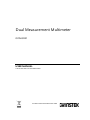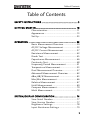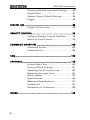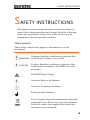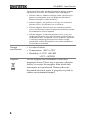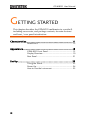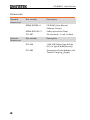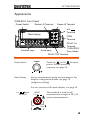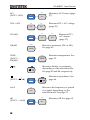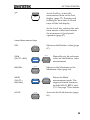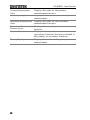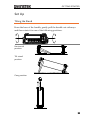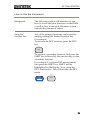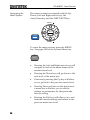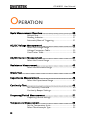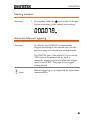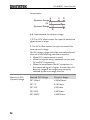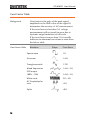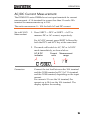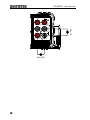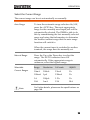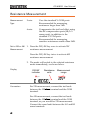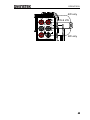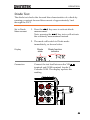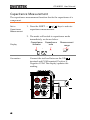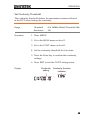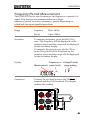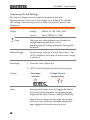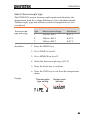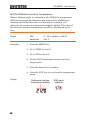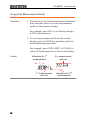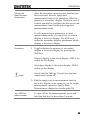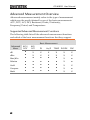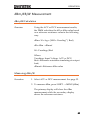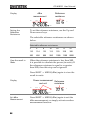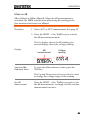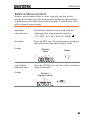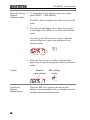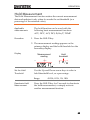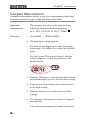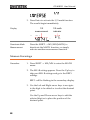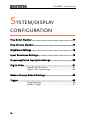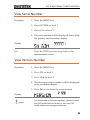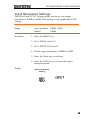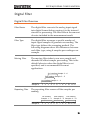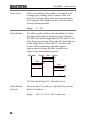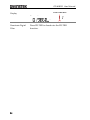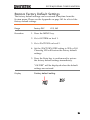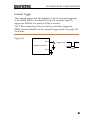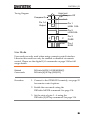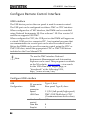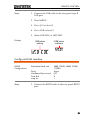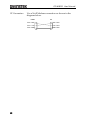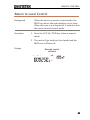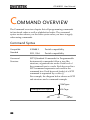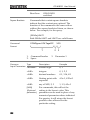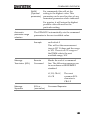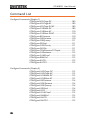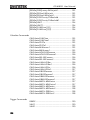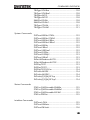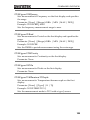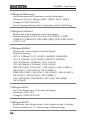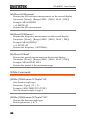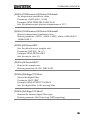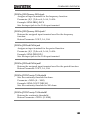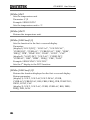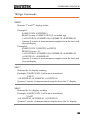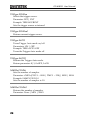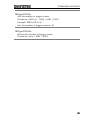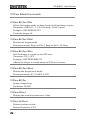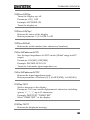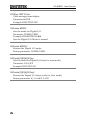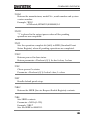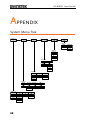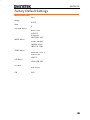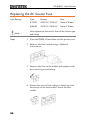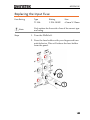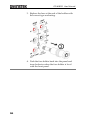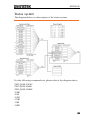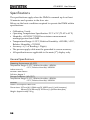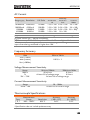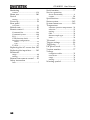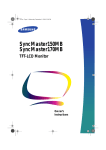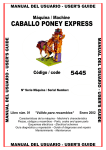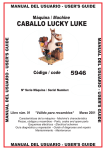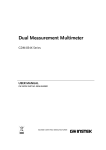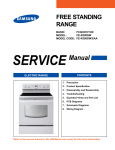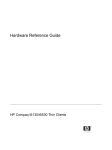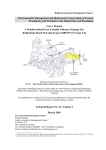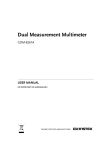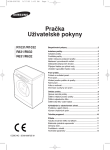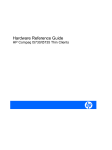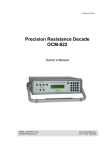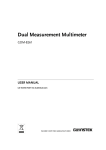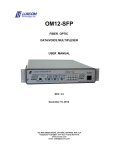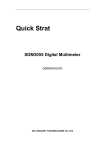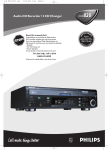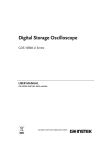Download Manual for 120000 Count Auto Ranging
Transcript
Dual Measurement Multimeter
GDM-8351
USER MANUAL
GW INSTEK PART NO. 82DM-83510E01
ISO-9001 CERTIFIED MANUFACTURER
This manual contains proprietary information, which is protected by
copyright. All rights are reserved. No part of this manual may be
photocopied, reproduced or translated to another language without
prior written consent of Good Will company.
The information in this manual was correct at the time of printing.
However, Good Will continues to improve products and reserves the
rights to change specification, equipment, and maintenance
procedures at any time without notice.
Good Will Instrument Co., Ltd.
No. 7-1, Jhongsing Rd., Tucheng Dist., New Taipei City 236, Taiwan.
Table of Contents
Table of Contents
SAFETY INSTRUCTIONS .................................................. 5
GETTING STARTED ........................................................ 10
Characteristics .......................................... 11
Appearance ............................................... 13
Set Up ....................................................... 23
OPERATION .................................................................. 28
Basic Measurement Overview ................... 30
AC/DC Voltage Measurement ................... 32
AC/DC Current Measurement ................... 37
Resistance Measurement .......................... 42
Diode Test ................................................ 45
Capacitance Measurement ........................ 46
Continuity Test .......................................... 48
Frequency/Period Measurement ............... 51
Temperature Measurement ....................... 53
Dual Measurement Overview .................... 57
Advanced Measurement Overview ............ 62
dBm/dB/W Measurement ......................... 63
Max/Min Measurement ............................. 66
Relative Measurement .............................. 67
Hold Measurement ................................... 69
Compare Measurement ............................. 70
Math Measurement ................................... 72
SYSTEM/DISPLAY CONFIGURATION.............................. 76
View Serial Number .................................. 77
View Version Number ............................... 77
Brightness Settings ................................... 78
Input Resistance Settings ......................... 79
3
GDM-8351 User Manual
Frequency/Period Input Jack Settings ........ 80
Digital Filter .............................................. 81
Restore Factory Default Settings ............... 85
Trigger ...................................................... 86
DIGITAL I/O ................................................................... 88
Digital I/O Overview ................................. 89
REMOTE CONTROL ........................................................ 93
Configure Remote Control Interface .......... 94
Return to Local Control ............................. 99
COMMAND OVERVIEW ................................................ 100
Command Syntax .................................... 100
Command List ........................................ 104
FAQ .............................................................................. 139
APPENDIX .................................................................... 140
System Menu Tree ................................... 140
Factory Default Settings .......................... 141
Replacing the AC Source Fuse ................. 142
Replacing the Input Fuse ........................ 143
Status system ......................................... 145
Specifications ......................................... 146
Additional Specifications ........................ 151
Dimensions ............................................ 157
Declaration of Conformity ....................... 158
INDEX .......................................................................... 159
4
SAFETY INSTRUCTIONS
SAFETY INSTRUCTIONS
This chapter contains important safety instructions that you
must follow during operation and storage. Read the following
before any operation to ensure your safety and to keep the
instrument in the best possible condition.
Safety Symbols
These safety symbols may appear in this manual or on the
instrument.
WARNING
Warning: Identifies conditions or practices that
could result in injury or loss of life.
CAUTION
Caution: Identifies conditions or practices that
could result in damage to the DMM or to other
properties.
DANGER High Voltage
Attention Refer to the Manual
Protective Conductor Terminal
Earth (ground) Terminal
Do not dispose electronic equipment as unsorted
municipal waste. Please use a separate collection
facility or contact the supplier from which this
instrument was purchased.
5
GDM-8351 User Manual
Safety Guidelines
General Guideline Make sure that the voltage input level does not
exceed DC1000V/AC750V.
CAUTION Make sure the current input level does not
exceed 12A.
Do not place any heavy object on the
instrument.
Avoid severe impact or rough handling that can
lead to damaging the instrument.
Do not discharge static electricity to the
instrument.
Use only mating connectors, not bare wires, for
the terminals.
Do not block or obstruct the cooling fan vent
opening.
Do not perform measurement at the source of a
low-voltage installation or at building
installations (Note below).
Do not disassemble the instrument unless you
are qualified as service personnel.
Make sure that the COM terminal to earth is
limited to 500Vpk.
(Note) EN 61010-1:2010 specifies the measurement categories and
their requirements as follows. The GDM-8351 falls under category II
600V.
Measurement category IV is for measurement performed at the
source of low-voltage installation.
Measurement category III is for measurement performed in the
building installation.
Measurement category II is for measurement performed on the
circuits directly connected to the low voltage installation.
6
SAFETY INSTRUCTIONS
Power Supply
WARNING
Fuse
WARNING
Cleaning the
Instrument
Operation
Environment
AC Input voltage: 100/120/220/240 V AC
50/60Hz
The power supply voltage should not fluctuate
more than 10%.
Connect the protective grounding conductor of
the AC power cord to an earth ground, to avoid
electrical shock.
Fuse type: 0.125AT 100/120VAC
0.063AT 220/240 VAC
Make sure the correct type of fuse is installed
before power up.
To avoid risk of fire, replace the fuse only with
the specified type and rating.
Disconnect the power cord before fuse
replacement.
Make sure the cause of a fuse blowout is fixed
before fuse replacement.
Disconnect the power cord before cleaning.
Use a soft cloth dampened in a solution of mild
detergent and water. Do not spray any liquid.
Do not use chemicals containing harsh material
such as benzene, toluene, xylene, and acetone.
Location: Indoor, no direct sunlight, dust free,
almost non-conductive pollution (Note below)
Temperature: 0°C to 55°C
Humidity: 0~35°C: < 90%RH
>35°C: <80%RH
Altitude: <2000m
7
GDM-8351 User Manual
(Note) EN 61010-1:2010 specifies the pollution degrees and their
requirements as follows. The GDM-8351 falls under degree 2.
Pollution refers to “addition of foreign matter, solid, liquid, or
gaseous (ionized gases), that may produce a reduction of
dielectric strength or surface resistivity”.
Pollution degree 1: No pollution or only dry, non-conductive
pollution occurs. The pollution has no influence.
Pollution degree 2: Normally only non-conductive pollution
occurs. Occasionally, however, a temporary conductivity caused
by condensation must be expected.
Pollution degree 3: Conductive pollution occurs, or dry, nonconductive pollution occurs which becomes conductive due to
condensation which is expected. In such conditions, equipment
is normally protected against exposure to direct sunlight,
precipitation, and full wind pressure, but neither temperature
nor humidity is controlled.
Storage
environment
Disposal
8
Location: Indoor
Temperature: -40°C to 70°C
Humidity: 0~35°C: <90%RH
>35°C: <80%RH
Do not dispose this instrument as unsorted
municipal waste. Please use a separate collection
facility or contact the supplier from which this
instrument was purchased. Please make sure
discarded electrical waste is properly recycled to
reduce environmental impact.
SAFETY INSTRUCTIONS
Power cord for the United Kingdom
When using the unit in the United Kingdom, make sure the power
cord meets the following safety instructions.
NOTE: This lead/appliance must only be wired by competent persons
WARNING: THIS APPLIANCE MUST BE EARTHED
IMPORTANT: The wires in this lead are coloured in accordance with the
following code:
Green/ Yellow:
Earth
Blue:
Neutral
Brown:
Live (Phase)
As the colours of the wires in main leads may not correspond with
the coloured marking identified in your plug/appliance, proceed
as follows:
The wire which is coloured Green & Yellow must be connected to
the Earth terminal marked with either the letter E, the earth symbol
or coloured Green/Green & Yellow.
The wire which is coloured Blue must be connected to the terminal
which is marked with the letter N or coloured Blue or Black.
The wire which is coloured Brown must be connected to the
terminal marked with the letter L or P or coloured Brown or Red.
If in doubt, consult the instructions provided with the equipment
or contact the supplier.
This cable/appliance should be protected by a suitably rated and
approved HBC mains fuse: refer to the rating information on the
equipment and/or user instructions for details. As a guide, a cable
of 0.75mm2 should be protected by a 3A or 5A fuse. Larger
conductors would normally require 13A types, depending on the
connection method used.
Any exposed wiring from a cable, plug or connection that is
engaged in a live socket is extremely hazardous. If a cable or plug is
deemed hazardous, turn off the mains power and remove the cable,
any fuses and fuse assemblies. All hazardous wiring must be
immediately destroyed and replaced in accordance to the above
standard.
9
GDM-8351 User Manual
GETTING STARTED
This chapter describes the GDM-8351 multimeter in a nutshell,
including accessories, and package contents, its main features
and front / rear panel introduction.
Characteristics ................................................................ 11
Accessories ................................................................ 12
Appearance ..................................................................... 13
GDM-8351 Front Panel .............................................. 13
Display Overview ....................................................... 19
Rear Panel .................................................................. 21
Set Up ............................................................................ 23
Tilting the Stand ......................................................... 23
Power Up .................................................................... 24
How to Use the Instrument ....................................... 25
10
GETTING STARTED
Characteristics
The GDM-8351 is a portable, dual-display digital multimeter
suitable for a wide range of applications, such as production testing,
research, and field verification.
Performance
Features
Interface
Software
DCV accuracy: 0.012%
High current range: 10A
High Voltage range: 1000V
High ACV frequency response: 100kHz
The fastest sampling rate is (320 Readings / sec)
for ADC and PC transmission.
The diode test open-circuit voltage is ≑
5V/1mA.
120000 count display
Multiple functions: ACV, DCV, ACI, DCI, 2WR,
4WR, Cap, Freq, Period ,Temp, Continuity,
Diode test, MAX/MIN, Avg, REL, dB, dBm,
Hold, MX+B, 1/X, REF, %, Compare.
Manual or Auto ranging
AC true RMS
Data logging to PC using an Excel Add-In
USB device port supports USBCDC and
USBTMC
RS232
Digital I/O port can used in either pass/fail
testing (Compare function) or have the output
state remotely controlled. Only one function at a
time can be used.
Excel Addins
LABVIEW driver
11
GDM-8351 User Manual
Accessories
Standard
Accessories
Optional
Accessories
12
Part number
Description
82DM-83510E x1
CD-ROM (User Manual,
Software, Driver)
82DM-83511M x1
Safety Instruction Sheet
GTL-207
1M test leads: 1x red, 1x black
Part number
Description
GTL-246
1.2M USB Cable (Type A Male
(PC) to Type B Male(Device))
GTL-205
Temperature Probe Adapter with
Thermal Coupling (K-type)
GETTING STARTED
Appearance
GDM-8351 Front Panel
Power Switch
Sense LO Terminal
GDM-8351
SENSE
120000 Counts Dual Measurement Multimeter
W 4W
Sense HI Terminal
VW
Terminal
INPUT
VW
HI
Main Display
200Vpk
1000V
750V
LO
POWER
DCI
DC + AC
ACI
TEMP
ACV
2W/4W
REL#
MATH
COMP
TYPE
dBm
REL
MX/MN
HOLD
FILTER
MENU
DCV
/
Hz/P
COM
RANGE
LOCAL
dB
500Vpk
2ND
Auto
Enter
10A
SHIFT
EXIT
1A
CAT II 600V
RANGE
Arrow keys
Function keys
COM
Terminal
FUSE
1.25A/1000V
DC/AC 1A
Terminal,
1.25A/1000V
Fuse Holder
DC/AC 10A Terminal
Power Switch
Turns On
or Off
the main
power. For the power up
sequence, see page 24.
POWER
Shows measurement results and parameters. For
display configuration details, see page 78
(brightness setting).
Main Display
For an overview of the main display, see page 19.
V
W
Input
SENSE
W 4W
Terminal
This terminal is used for all
measurements except for DC/AC
current measurements.
INPUT
VW
HI
200Vpk
LO
1000V
750V
COM
500Vpk
13
SENSE
W 4W
INPUT
VW
GDM-8351 User Manual
HI
COM Terminal
SENSE
LO
W 4W
INPUT
VW
HI
200Vpk
10A
LO 1A
DC/AC
CAT II 600V
Terminal
AMPS Fuse
Holder
1000V
750V
200Vpk
Accepts ground (COM) line in all
measurements.
COMThe
maximum withstand voltage
between this terminal and earth is
500Vpk 500Vpk.
1000V
750V
1A
COM Low current measurement
FUSE
1.25A/1000V
terminal. Accepts DC/AC Current
500Vpk input. For details see page 37.
10A
1A
FUSE
CAT II 600V
1.25A/1000V
SENSE
W 4W
HI
DC: 10mA~1A
AC: 10mA~1A
As a fuse, protects the instrument
INPUT
from
V
W over-current. Rating: T1.25A,
1000V.(This terminal accepts
DC/AC current input)
For the1000V
fuse replacement
procedure,
750V see page 143.
200Vpk
DC/AC 10A
Terminal
LO
10A
COM
High range
current measurement
terminal. Accepts DC/AC Current
500Vpk
input. For
DCI or ACI details, see
page 37.
1A
FUSE
CAT II 600V
1.25A/1000V
14
GETTING STARTED
SENSE
Sense HI
Terminal
Sense LO
Terminal
W 4W
HI
INPUT HI sense line in 4W
Accepts
measurement.
W
V
resistance
Accepts LO sense line in 4W
resistance measurement.
200Vpk
LO
1000V
750V
COM
500Vpk
Measurement
Keys
The top row of measurement keys are used for
basic DMM measurements such as voltage,
10A
1A
current, resistance, capacitance and frequency. The
FUSE
CATrow
II 600V
bottom
of measurement
functions are used for
1.25A/1000V
more advanced functions.
Each key has a primary and secondary function.
The secondary function is accessed in conjunction
with the SHIFT key.
Upper Measurement keys
DCV
Measures DC Voltage (page 32).
DCI
DCV
DCI
(SHIFT→DCV)
DCI
SHIFT
EXIT
ACV
ACI
→
DCV
Measures DC Current (page
37).
Measures AC Voltage (page 32).
ACV
15
GDM-8351 User Manual
ACI
(SHIFT→ACV)
SHIFT
EXIT
DCV + ACV
→
DCI
DCV
ACV
+
ACV
DCI
SHIFT
EXIT
2W/4W
→
DCV
TEMP
(SHIFT →
2W/4W)
TEMP
SHIFT
EXIT
→
2W/4W
/
SHIFT
EXIT
Hz/P
→
EXIT
Measures temperature. See
page 53.
Measures capacitance. See
page 46.
/
dB
SHIFT
ACV
Measures the frequency or period
of a signal, depending on the
selected mode. See page 51.
dB
Hz/P
dB
(SHIFT → Hz/P)
+
Measures DC +
AC current
(page 37).
Measures diodes or continuity,
depending on the selected mode.
See page 45 and 48, respectively.
/
/ )
ACI
Measures resistance (2W or 4W)
See page 42.
TEMP
2W/4W
16
Measures DC + AC voltage
(page 32).
ACI
DCI+ACI
(SHIFT→
Measures AC Current (page
37).
ACI
→
Hz/P
Measures dB. See page 65.
GETTING STARTED
2ND
As the 2nd key, selects the
measurement item on the 2nd
display (page 57). Pressing and
holding for more than 1 second
turns off the 2nd display.
LOCAL
2ND
As the Local key, releases the unit
from remote control and returns
the instrument to local panel
operation (page 97).
Lower Measurement keys
REL
Measures the Relative value (page
67).
REL#
REL
REL#
(SHIFT→REL)
REL#
SHIFT
EXIT
MX/MN
→
Measures the Maximum or the
Minimum value (page 66).
MATH
MX/MN
MATH
(SHIFT→
MX/MN)
SHIFT
HOLD
COMP
REL
MATH
EXIT
HOLD
Manually sets the reference
value for the Relative value
measurement.
→
MX/MN
Enters the Math
measurement mode. The
supported math functions
include MX+B, REF% and
1/X. See page 72 for details.
Activates the Hold function (page
69).
17
GDM-8351 User Manual
COMP
(SHIFT→HOLD)
COMP
SHIFT
EXIT
FILTER
→
Turns the digital filter on or off.
See page 81.
TYPE
FILTER
TYPE
(SHIFT→FILTER)
TYPE
SHIFT
EXIT
MENU
→
dBm
SHIFT
EXIT
SHIFT/EXIT
FILTER
SHIFT
EXIT
Sets the type of filter and
the size of the rolling
window. See page 82.
Enters the configuration menu for
System Settings, Measurement
Settings, Temperature
measurement settings, I/O
settings, Terminal character
settings and Firmware installation.
See page 76 for the system menu.
dBm
MENU
dBm
(SHIFT→MENU)
HOLD
Activates the compare
measurement function. See
page 70.
→
MENU
Measures dBm/W, see
page 63.
When used as a SHIFT key, it is
used to access the secondary
functions associated with the
measurement keys.
When used as an EXIT key, it will
exit out of menu systems.
18
GETTING STARTED
AUTO/ENTER
When used as an AUTO key, it
will set the range of the selected
function to autorange.
Auto
Enter
When used as an ENTER key, it
will confirm the entered value or
menu item.
Arrow Keys
RANGE
RANGE
The arrow keys are used to
navigate the menu system and edit
values.
The Up and Down arrow keys will
also manually set the range for the
voltage and current
measurements.
The Left and Right arrow keys will
also toggle the refresh rate
between the fast, medium and
slow (F, M, S) rates.
Display Overview
Primary measurement units
Primary measurement
Secondary Display
function icons
GDM-8351
AC DC 2W 4W AUTO F M S HOLD REL MIN MAX
RATIO UNCAL
MEM USBSTO nμF
120000 Counts Dual Measurement Multimeter
nμF
C F S W
C F S W
M k W Hz
M k W Hz
m m V A
m m V A ACDC2W4WAUTOMATHLIMITERRSHIFTEXTdBm
RMT
% dB m 2NDCOMPSTORCLFILTRS232LANUSBGPIBREAR
Primary Display
Primary Measurement
Function Icons
Secondary
measurement units
Secondary
measurement
function icons
Function status icons
Displays the primary measurement
function.
19
GDM-8351 User Manual
Displays the units for the primary
measurement function.
Displays the results of the secondary
measurement.
Secondary Measurement Displays the units for the secondary
Units
measurement function.
Secondary Measurement Displays the secondary measurement
function icons
function.
Function Status Icons
Display status icons for
operations/functions that are not linked to
the primary or secondary functions.
Primary Display
Displays the results of the primary
measurement.
Primary Measurement
Units
Secondary Display
20
GETTING STARTED
Rear Panel
Fuse 0.125AT/
0.063AT
Digital I/O port
DIGITAL I / O
LINE RATING
50 / 60 Hz
15VA MAX.
PASS EOM
SET1 SET2 SET3 SET4
TRIG
IN
GND
0.063AT
220VAC
240VAC
100
120
LINE
100VAC
120VAC
240
L.F
0.125AT
220
FUSE
H.F
Power Cord
Socket
DISCONNECT POWER CORD AND
TEST LEADS BEFORE REPLACING FUSE
RS232
WARNING
SER.NO. LABEL
TO AVOID SHOCK,
REMOVE INPUTS BEFORE OPENING.
USB Device Port
RS232 Port
Digital I/O Port
DIGITAL I / O
H.F
L.F
PASS EOM
SET1 SET2 SET3 SET4
100
120
220
Power Cord
Socket
TRIG
IN
GND
The Digital I/O port is
used for outputting the
comparison test results,
external triggering and
as a user-defined output
port. See page 89.
Accepts the power cord.
AC 100/120/220/240V
±10%, 50/60Hz
240
For power on sequence,
see page 24.
Fuse Socket
Holds the main fuse:
220
100
120
100/120 VAC: 0.125AT
220/240 VAC: 0.063AT
For fuse replacement
details, see page 142.
21
240
GDM-8351 User Manual
RS232
USB Device Port
22
RS232
RS232 port. This port is used for
remote control. See page 94.
Type B USB port. This port is used
for remote control. See page 94.
GETTING STARTED
Set Up
Tilting the Stand
From the base of the handle, gently pull the handle out sideways
and then rotate it to one of the following positions.
Horizontal
position
Tilt stand
position
Carry position
23
GDM-8351 User Manual
Power Up
Steps
1. Ensure the correct line
voltage is lined up with
the arrow on the fuse
holder. If not, see page 142
to set the line voltage and
fuse.
2. Connect the power
cord to the AC
voltage input.
Note
Make sure the ground connector on the power
cord is connected to a safety ground. This will
influence the measurement accuracy.
3. Push to turn on the main
power switch on the front
panel.
ER
P OW
4. The display turns on and shows the last
function that was used before the power was
reset.
24
GETTING STARTED
How to Use the Instrument
Background
The following section will introduce to you
how to access the basic functions on the DMM
as well as how to navigate the menu system
and edit the parameter values.
Using the
Function keys
Any of the primary functions can be used by
simply pressing the desired function key.
For example:
To activate the DCV function, press the DCV
key.
DCI
DCV
To activate a secondary function, first press the
SHIFT key followed by the function key for the
secondary function.
For example: To activate DCI measurement,
first press the SHIFT key. SHIFT will be
highlighted on the display. Next, press the
DCV function key. This will activate the DCI
mode.
DCI
SHIFT
EXIT
→
DCV
25
GDM-8351 User Manual
Navigating the
Menu System
The menu system is navigated with the Up,
Down, Left and Right arrow keys, the
Auto/Enter key and the SHIFT/EXIT key.
RANGE
Auto
Enter
SHIFT
EXIT
RANGE
To enter the menu system, press the MENU
key. See page 140 for the System Menu tree.
dBm
MENU
26
Pressing the Left and Right arrow keys will
navigate to each of the menu items on the
current menu level.
Pressing the Down key will go down to the
next level of the menu tree.
Conversely pressing the Up key will allow
you to go back to the previous menu level.
Pressing Down or Enter on the last item in
a menu tree will allow you to edit the
settings or parameters for that particular
item or setting.
Pressing the Exit key will allow you to exit
from the current settings and return to the
previous menu tree level.
GETTING STARTED
Editing a Setting
or Parameter
When you access a menu or parameter setting,
the Up, Down, Left and Right keys can be used
again to edit the parameter as well.
RANGE
Auto
Enter
RANGE
If a setting or parameter is flashing, it
indicates that that particular parameter can
be edited.
Pressing the Left or Right arrow key will
allow you to select a digit or character to
edit.
Pressing the Up or Down keys will allow
you to edit the selected character.
27
GDM-8351 User Manual
OPERATION
Basic Measurement Overview .......................................... 30
Refresh Rate ............................................................... 30
Reading Indicator ....................................................... 31
Automatic/Manual Triggering ................................... 31
AC/DC Voltage Measurement .......................................... 32
Select the Voltage Range ........................................... 33
Voltage Conversion Table .......................................... 35
Crest Factor Table ...................................................... 36
AC/DC Current Measurement .......................................... 37
Select the Current Range ........................................... 39
Resistance Measurement................................................. 42
Select the Resistance Range ...................................... 44
Diode Test ...................................................................... 45
Capacitance Measurement............................................... 46
Select the Capacitance Range .................................... 47
Continuity Test ................................................................ 48
Set Continuity Threshold ........................................... 49
Continuity Beeper Settings ........................................ 50
Frequency/Period Measurement ...................................... 51
Frequency/Period Settings ........................................ 52
Temperature Measurement .............................................. 53
Set the Temperature Units ........................................ 54
Select Thermocouple Type ........................................ 55
28
OPERATION
Set the Reference Junction Temperature................... 56
Dual Measurement Overview .......................................... 57
Supported dual measurement modes....................... 57
Using Dual Measurement Mode ............................... 58
Advanced Measurement Overview .................................. 62
Supported Advanced Measurement Functions ........ 62
dBm/dB/W Measurement ............................................... 63
dBm/dB Calculation ................................................... 63
Measuring dBm/W .................................................... 63
Measure dB ................................................................ 65
Max/Min Measurement .................................................. 66
Relative Measurement .................................................... 67
Hold Measurement ........................................................ 69
Compare Measurement .................................................. 70
Math Measurement ........................................................ 72
Math Measurement Overview ................................... 72
Measure MX+B .......................................................... 72
Measure 1/X ............................................................... 73
Measure Percentage .................................................. 74
29
GDM-8351 User Manual
Basic Measurement Overview
Refresh Rate
Background
The refresh rate defines how frequently the
DMM captures and updates measurement data.
A faster refresh rate yields a lower accuracy. A
slower refresh rate yields a higher accuracy.
Consider these tradeoffs when selecting the
refresh rate.
For further details, please see the specifications.
Refresh rate
(Reading/S)
Steps
Function
S
M
F
Continuity/Diode
10
40
320
DCV/DCI
10
40
320
ACV/ACI
10
40
320
Frequency/Period
1
9.8
83
Temperature
10
40
320
2/4WΩ
10
40
320
Capacitance
2
2
2
1. Press the left or right arrow keys to change the
refresh rate.
2. The refresh rate will be
shown at the top of the
display.
Note
30
F↔M↔S
The refresh rate cannot be set for capacitance
measurement.
OPERATION
Reading Indicator
Overview
1. The reading indicator
next to the 1st display
flashes according to the refresh rate setting.
V
Automatic/Manual Triggering
Overview
By default, the GDM-8351 automatically
triggers according to the refresh rate. See the
previous page for refresh rate setting details.
The TRIG IN pin of the digital I/O port or the
*TRG remote command can be used to
manually trigger acquisition when the trigger
mode is set to EXT. See page 86 for trigger
setting details.
Note
Manual triggering is not supported for capacitance
measurements.
31
GDM-8351 User Manual
AC/DC Voltage Measurement
The GDM-8351 can measure up to 750VAC or 1000VDC, however
the CATII measurement is only rated up to 600V.
Set to ACV/DCV
Measurement
1. Press the DCV or ACV key to measure DC or
AC voltage.
For AC + DC voltage, press the ACV and DCV
keys at the same time.
2. The mode will switch to AC, DC or AC+DC
mode immediately, as shown below.
AC & DC
indicator
Voltage
units
AC DC 2W4W AUTO F M S HOLDRELMINMAX
RMT
C F S W
M k W Hz
C F S W
m m V A
M k W Hz
m m V A ACDC 2W4WAUTO
MATHLIMITERRSHIFTEXTdBm
% dB m
Connection
2ND COMPSTORCLFILTSWEEPCC CVGPIBREAR
Connect the test lead between the VΩ
and
the COM terminal. The display updates the
reading.
SENSE
W 4W
INPUT
VW
HI
200Vpk
1000V
750V
LO
COM
500Vpk
10A
1A
CAT II 600V
32
Measurement
range
FUSE
1.25A/1000V
OPERATION
Select the Voltage Range
The voltage range can be set automatically or manually.
Auto Range
To turn the automatic range selection On/Off,
press the AUTO key.
Manual Range
Press the Up or the Down key to select the
range. The AUTO indicator turns Off
automatically. If the appropriate range is
unknown, select the highest range.
Selectable Voltage
Ranges
Range
Resolution
Full scale
100mV
1μV
120mV
1V
10μV
1.2V
10V
0.1mV
12V
100V
1mV
120V
750V (AC)
10mV
765V
1000V (DC)
10mV
1020V
Note
Note
For further details, please see the specifications on
page 146.
DC voltages with AC components cannot be
accurately measured if the DC+AC component
exceeds the dynamic range for the selected DC
range. Any voltage exceeding the dynamic range
will be clipped at the upper/lower range limit.
Under these conditions the range that is chosen
with the Auto range function may be too small.
33
GDM-8351 User Manual
For example:
A
C
D
Dynamic Range
0V
Dynamic Range
B
E
A,B: Input exceeds the dynamic range.
C,D: The DCV offset causes the input to exceed the
upper dynamic range.
E: The DCV offset causes the input to exceed the
lower dynamic range.
The DC voltage range should be manually selected
when all of the following conditions are true:
When DCV measurement is used.
When the signals being measured contain both
DC and AC components.
When the amplitude of the AC component in
the measured signal is higher or lower than the
dynamic range of the range being currently
selected by the auto-range function.
Maximum DCV
Dynamic Range
34
Selected DCV Range
Dynamic Range
DC 100mV
±180mVmax
DC 1V
±1.8Vmax
DC 10V
±18Vmax
DC 100V
±180Vmax
DC 1000V
±1000Vmax
OPERATION
Voltage Conversion Table
This table shows the relationship between an AC and DC reading
for various waveforms.
Waveform
Peak to Peak
AC (True RMS)
DC
Sine
2.828
1.000
0.000
1.414
0.435
0.900
2.000
0.771
0.636
2.000
1.000
0.000
1.414
0.707
0.707
2.000
2K
PK-PK
Rectified Sine (full wave)
PK-PK
Rectified Sine (half wave)
PK-PK
Square
PK-PK
Rectified Square
PK-PK
Rectangular Pulse
X
K= ( D D
PK-PK
D=X/Y
Y
Triangle Sawtooth
3.464
1.000
2D
2)
D=X/Y
0.000
PK-PK
35
GDM-8351 User Manual
Crest Factor Table
Background
Crest factor is the ratio of the peak signal
amplitude to the RMS value of the signal. It
determines the accuracy of AC measurement.
If the crest factor is less than 3.0, voltage
measurement will not result in error due to
dynamic range limitations at full scale.
If the crest factor is more than 3.0, it usually
indicates an abnormal waveform as seen from
the below table.
Crest Factor Table
36
Waveform
Shape
Crest factor
Square wave
1.0
Sine wave
1.414
Triangle sawtooth
1.732
Mixed frequencies
1.414 ~ 2.0
SCR output
100% ~ 10%
1.414 ~ 3.0
White noise
3.0 ~ 4.0
AC Coupled pulse
train
>3.0
Spike
>9.0
OPERATION
AC/DC Current Measurement
The GDM-8351 series DMMs have two input terminals for current
measurement. A 1A terminal for current less than 1A and a 10A
terminal for measurements up to 10A.
The units can measure 0 ~ 10A for both AC and DC current.
Set to ACI/DCI
Measurement
1. Press SHIFT → DCV or SHIFT → ACV to
measure DC or AC current, respectively.
For AC+DC current, press SHIFT followed by
both the DCV and ACV key at the same time.
2. The mode will switch to AC, DC or AC+DC
mode immediately, as shown below.
AC & DC
indicator
Current
units
AC DC 2W4W AUTO F M S HOLDRELMINMAX
RMT
C F S W
M k W Hz
C F S W
m m V A
M k W Hz
m m V A ACDC 2W4WAUTO
MATHLIMITERRSHIFTEXTdBm
% dB m
Connection
Measurement
range
2ND COMPSTORCLFILTSWEEPCC CVGPIBREAR
Connect the test lead between the 10A terminal
and the COM terminal or DC/AC 1A terminal
and the COM terminal, depending on the input
current.
For current ≤ 1A use the 1A terminal; For
current up to 10A use the 10A terminal. The
display updates the reading.
37
GDM-8351 User Manual
SENSE
W 4W
INPUT
VW
HI
200Vpk
1000V
750V
COM
500Vpk
10A
1A
CAT II 600V
FUSE
1.25A/1000V
Max 10A
38
Max 1A
LO
OPERATION
Select the Current Range
The current range can be set automatically or manually.
Auto Range
To turn the automatic range selection On/Off,
press the AUTO key. The most appropriate
range for the currently used input jack will be
automatically selected. The DMM is able to do
this by remembering the last manually selected
range and using that information to determine
the smallest current range that the auto-range
function will switch to.
When the current input is switched to another
terminal, the range must be manually set.
Manual Range
Press the Up or the Down key to select the
range. The AUTO indicator turns Off
automatically. If the appropriate range is
unknown, select the highest range.
Selectable
Current Ranges
Range
Resolution
Full scale
INJACK
10mA
100nA
12mA
1A
100mA
1μA
120mA
1A
1A
100μA
1.2A
1A
10A
1mA
12A
10A
Note
For further details, please see the specifications on
page 146.
39
GDM-8351 User Manual
Note
DC currents with AC components cannot be
accurately measured if the DC+AC component
exceed the dynamic range for the selected DC
range. Any current exceeding the dynamic range
will be clipped at the upper/lower range limit.
Under these conditions the range that is chosen
with the Auto range function may be too small.
For example:
A
C
D
Dynamic Range
0A
Dynamic Range
B
E
A,B: Input exceeds the dynamic range.
C,D: The DCI offset causes the input to exceed the
upper dynamic range.
E: The DCI offset causes the input to exceed the
lower dynamic range.
The DC current range should be manually selected
when all of the following conditions are true:
When DCI measurement is used.
When the signals being measured contain both
DC and AC components.
When the amplitude of the AC component in
the measured signal is higher or lower than the
dynamic range of the range being currently
selected by the auto-range function.
40
OPERATION
Maximum DCI
Dynamic Range
Selected DCI Range
Dynamic Range
DC 10mA
± 30mA max
DC 100mA
± 300mA max
DC 1A
± 1.25A max
DC10A
± 12A max
41
GDM-8351 User Manual
Resistance Measurement
Measurement
Type
Set to 2W or 4W
Measurement
2-wire
Uses the standard V-COM ports.
Recommended for measuring
resistances larger than 1kΩ.
4-wire
Compensates the test lead effect using
the 4W compensation ports(HI/LO
sense ports), in addition to the
standard V-COM ports.
Recommended for measuring
sensitive resistances smaller than 1kΩ.
1. Press the 2W/4W key once to activate 2W
resistance measurement.
Press the 2W/4W key twice to activate 4W
resistance measurement.
2. The mode will switch to the selected resistance
mode immediately, as shown below.
Display
2W/4W
indicator
Resistance
units
AC DC 2W4W AUTO F M S HOLDRELMINMAX
RMT
C F S W
M k W Hz
C F S W
m m V A
M k W Hz
m m V A ACDC 2W4WAUTO
MATHLIMITERRSHIFTEXTdBm
% dB m
Connection
Measurement
range
2ND COMPSTORCLFILTSWEEPCC CVGPIBREAR
For 2W measurement, connect the test leads
between the VΩ
terminal and the COM
terminal.
For 4W measurement, connect the test leads
between the VΩ
terminal and the COM
terminal, as you would for 2W measurement.
Connect the sense leads between the LO and HI
sense terminals.
42
OPERATION
4W only
SENSE
W 4W
INPUT
VW
4W & 2W
HI
200Vpk
1000V
750V
LO
COM
500Vpk
10A
1A
CAT II 600V
FUSE
1.25A/1000V
4W only
43
GDM-8351 User Manual
Select the Resistance Range
The resistance range can be set automatically or manually.
Auto Range
To turn the automatic range selection On/Off,
press the AUTO key.
Manual Range
Press the Up or the Down key to select the
range. The AUTO indicator turns Off
automatically. If the appropriate range is
unknown, select the highest range.
Selectable
Resistance
Ranges
Range
Resolution
100Ω
1mΩ
120Ω
1kΩ
10mΩ
1.2kΩ
10kΩ
100mΩ
12kΩ
100kΩ
1Ω
120kΩ
1MΩ
10Ω
1.2MΩ
10MΩ
100Ω
12MΩ
100MΩ
1kΩ
120MΩ
Note
44
Full scale
For further details, please see the specifications on
page 148.
OPERATION
Diode Test
The diode test checks the forward bias characteristics of a diode by
running a constant forward bias current of approximately 1mA
through the DUT.
Set to Diode
Measurement
1. Press the / key once to activate diode
measurement.
Note: pressing the / key twice will activate
the continuity measurement instead.
2. The mode will switch to Diode mode
immediately, as shown below.
Display
Diode
state
Diode function
indicator
DC 2W4W AUTO F M S HOLDRELMINMAX
RMT
C F S W
M k W Hz
m m V A ACDC 2W4WAUTO
MATHLIMITERRSHIFT
% dB m
Connection
2ND COMPSTORCLFILTSWEEPCC CV
Connect the test lead between the VΩ
terminal and COM terminal; Anode-V,
Cathode-COM. The display updates the
reading.
SENSE
W 4W
INPUT
VW
HI
200Vpk
1000V
750V
LO
COM
500Vpk
10A
1A
CAT II 600V
FUSE
1.25A/1000V
45
GDM-8351 User Manual
Capacitance Measurement
The capacitance measurement function checks the capacitance of a
component.
Set to
Capacitance
Measurement
1. Press the SHIFT → / ( ) keys to activate
capacitance measurement.
2. The mode will switch to capacitance mode
immediately, as shown below.
Display
Capacitance
indicator
Capacitance
units
AC DC 2W4W AUTO F M S HOLDRELMINMAX
μF
RMT
C F S W
M k W Hz
C F S W
m m V A
M k W Hz
m m V A ACDC 2W4WAUTO
MATHLIMITERRSHIFTEXTdBm
% dB m
Connection
2ND COMPSTORCLFILTSWEEPCC CVGPIBREAR
Connect the test lead between the VΩ
terminal and COM terminal; Positive-V,
Negative-COM. The display updates the
reading.
SENSE
W 4W
INPUT
VW
HI
200Vpk
1000V
750V
LO
COM
500Vpk
10A
1A
CAT II 600V
46
Measurement
range
FUSE
1.25A/1000V
OPERATION
Select the Capacitance Range
The capacitance range can be set automatically or manually.
Auto Range
To turn the automatic range selection On/Off,
press the AUTO key.
Manual Range
Press the Up or the Down key to select the
range. The AUTO indicator turns Off
automatically. If the appropriate range is
unknown, select the highest range.
Selectable
Capacitance
Ranges
Range
Resolution Full scale
10nF
10pF
12nF
100nF
100pF
120nF
1μF
1nF
1.2μF
10μF
10nF
12μF
100μF
100nF
120μF
Note
For further details, please see the specifications on
page 150.
Note
The refresh rate settings and the EXT trigger
cannot be used in the capacitance mode.
47
GDM-8351 User Manual
Continuity Test
The continuity test checks that the resistance in the DUT is low
enough to be considered continuous (of a conductive nature).
Procedure
1. Press the / key twice to activate continuity
testing.
Note: pressing the / key once will activate
diode testing.
2. The mode will switch to continuity testing
immediately, as shown below.
Display
Continuity
state
Continuity function
indicator
S
W
Connection
Connect the test lead between the VΩ
terminal and COM terminal. The display
updates the reading.
SENSE
W 4W
INPUT
VW
HI
200Vpk
1000V
750V
LO
COM
500Vpk
10A
1A
CAT II 600V
48
FUSE
1.25A/1000V
OPERATION
Set Continuity Threshold
The continuity threshold defines the maximum resistance allowed
in the DUT when testing the continuity.
Range
Procedure
Threshold
0 to 1000Ω (Default Threshold:10Ω)
Resolution
1Ω
1. Press MENU.
2. Go to the MEAS menu on level 1
3. Go to the CONT menu on level 2
4. Set the continuity threshold level in ohms.
5. Press the Enter key to confirm the continuity
settings.
6. Press EXIT to exit the CONT setting menu.
Display
Continuity
setting
Continuity function
indicator
W
49
GDM-8351 User Manual
Continuity Beeper Settings
The beeper setting defines how the GDM-8351 notifies the
continuity test result to the user.
Note: When the Beeper setting is off it will also turn off the keypad
tones as well as any error or warning tones.
Range
Procedure
PASS
Beeps when the continuity passes.
FAIL
Beeps when the continuity fails.
OFF
Beeper is turned off.
1. Press MENU.
2. Go to the SYSTEM menu on level 1
3. Go to the BEEP menu on level 2
4. Set the BEEP setting to PASS, FAIL or OFF.
5. Press the Enter key to confirm the beeper
settings.
6. Press EXIT to exit the BEEP setting menu.
Display
50
Beep
setting
Beep menu
indicator
OPERATION
Frequency/Period Measurement
The GDM-8351 can be used to measure the frequency or period of a
signal. This function can measure either the voltage
frequency/period or current frequency/period, depending on
which jack the input signal is input from.
Range
Frequency
10Hz~1MHz
Period
1.0μs ~100ms
Procedure
To measure frequency, press the Hz/P key
once. The frequency will be displayed on the
primary screen and the range will be displayed
on the secondary display.
To measure the period, press the Hz/P key
twice. The period will be displayed on the
primary screen and the range will be displayed
on the secondary display.
Display
Frequency or Voltage/Current
range setting
Measurement period units
AC DC 2W4W AUTO F M S HOLDRELMINMAX
nμF
RMT
C F S W
M k W Hz
C F S W
m m V A
M k W Hz
m m V A ACDC 2W4WAUTO
MATHLIMITERRSHIFTEXTdBm
% dB m
Connection
2ND COMPSTORCLFILTSWEEPCC CVGPIBREAR
Connect the test lead between the VΩ
terminal and the COM terminal. The display
updates the reading.
SENSE
W 4W
INPUT
VW
HI
200Vpk
1000V
750V
LO
COM
500Vpk
10A
1A
CAT II 600V
FUSE
1.25A/1000V
51
GDM-8351 User Manual
Frequency/Period Settings
The input voltage/current range for frequency/period
measurements can be set to Auto range or to manual. By default,
the voltage/current range is set to Auto for both the period and
frequency.
Range
Note
Manual Range
Autorange
Voltage
100mV, 1V, 10V, 100V, 750V
Current
10mA, 100mA, 1A, 10A
The input jack setting determines whether the
voltage frequency/period or current
frequency/period is being measured. See page 80
for details.
Set the range with the Up and Down keys. The
AUTO indicator will turn off when a new range
is selected.
1. Press the Auto/Enter key.
2. AUTO will be displayed on the screen again.
Display
Autorange
indicator
AC DC 2W4W AUTO F M S HOLDRELMINMAX
nμF
Voltage/Current
range setting
RMT
C F S
M k W Hz
C F S W
m m V
M k W Hz
m m V A ACDC 2W4WAUTO
MATHLIMITERRSHIFTEXTdBm
% dB m
Note
2ND COMPSTORCLFILTSWEEPCC CVGPIBREAR
Pressing the 2nd key twice will toggle the view of
the second display between the voltage/current
range and the menu function (FREQ or PERIOD).
Note that the voltage/current range can actually
still be set even when the secondary display has
been toggled to show the menu function.
52
OPERATION
Temperature Measurement
The GDM-8351 can measure temperature using a thermocouple. To
measure temperature, the DMM accepts a thermocouple input and
calculates the temperature from the voltage fluctuation. The
thermocouple type and reference junction temperature are also
considered.
Temperature
Range & Type
Thermocouple: -200°C ~ +300°C
Procedure
To make temperature measurements, press
SHIFT → 2W/4W (TEMP).
The temperature mode appears showing the
temperature on the primary display and the
type of sensor on the secondary display.
Display
Temp.
Measurement units
Type:
J, K, T
AC DC 2W4W AUTO F M S HOLDRELMINMAX
nμF
RMT
C F
M k
C F S W
m m
M k W Hz
m m V A ACDC 2W4WAUTO
MATHLIMITERRSHIFTEXT
% dB m
Connection
Sensor type
2ND COMPSTORCLFILTSWEEPCC CVGPIB
Connect the sensor lead between the VΩ
terminal and the COM terminal. The display
updates the reading.
SENSE
W 4W
INPUT
VW
HI
200Vpk
1000V
750V
LO
COM
500Vpk
10A
1A
CAT II 600V
FUSE
1.25A/1000V
53
GDM-8351 User Manual
Set the Temperature Units
Range
Procedure
Units
˚C, ˚F
1. Press the MENU key.
2. Go to TEMP on level 1.
3. Go to UNIT on level 2.
4. Select either C (Celsius) or F (Farenheit).
5. Press the Enter key to confirm.
6. Press the EXIT key to exit from the temperature
menu.
Display
54
Temperature
unit setting
Unit menu
indicator
OPERATION
Select Thermocouple Type
The GDM-8351 accepts thermocouple inputs and calculates the
temperature from the voltage difference of two dissimilar metals.
Thermocouple type and reference junction temperature are also
considered.
Thermocouple
type and range
Procedure
Type
Measurement Range
Resolution
J
-200 to +300˚C
0.01 °C
K
-200 to +300˚C
0.01 °C
T
-200 to +300˚C
0.01 °C
1. Press the MENU key.
2. Go to TEMP on level 1.
3. Go to SENSOR on level 2.
4. Select the thermocouple type (J, K, T).
5. Press the Enter key to confirm.
6. Press the EXIT key to exit from the temperature
menu.
Display
Thermocouple
type setting
Sensor menu
indicator
55
GDM-8351 User Manual
Set the Reference Junction Temperature
When a thermocouple is connected to the DMM, the temperature
difference between the thermocouple lead and the DMM input
terminal should be taken into account and be cancelled out;
otherwise an erroneous temperature might be added. The value of
the reference junction temperature should be determined by the
user.
Range
Procedure
SIM
0 ~ 50˚C (default: 23.00˚C)
Resolution
0.01˚C
1. Press the MENU key.
2. Go to TEMP on level 1.
3. Go to SIM on level 2.
4. Set the SIM (simulated) reference junction
temperature.
5. Press the Enter key to confirm.
6. Press the EXIT key to exit from the temperature
menu.
Display
56
Reference junction
temperature setting
SIM menu
indicator
OPERATION
Dual Measurement Overview
The dual measurement mode allows you to use the 2nd display to
show another item, thus allowing you to view two different
measurement results on the screen.
When the multimeter is used in dual measurement mode, both
displays are updated from either a single measurement or from two
separate measurements. If the primary and secondary
measurement modes have the same range, rate and rely on the
same fundamental measurement, then a single measurement is
taken for both displays; such as ACV and frequency/period
measurements. If the primary and secondary displays use different
measurement functions, ranges or rates, then separate
measurements will be taken for each display. For example, ACV
and DCV measurements.
Most of the basic measurement functions, except for
resistance/continuity can be used in the dual measurement mode.
Supported dual measurement modes
The following table lists all the measurement functions that are
supported with the dual measurement function.
Supported Dual
Measurement
modes
Primary
Display
Secondary Display
DCV ACI DCI Hz/P
●
●
●
●
ACV
ACV
●
DCV
●
●
●
●
ACI
●
●
●
●
DCI
●
●
●
●
Hz/P
●
X
●
Ω
X
X
X
Ω
X
X
●
X
X
X
X
●
X
X
●
X
X
57
GDM-8351 User Manual
Using Dual Measurement Mode
Procedure
1. Choose one of the basic measurement functions
from the table above to set the measurement
mode for the primary display.
For example, press DCV to set the first display
to DCV measurement.
2. To set a measurement mode for the second
display, press the 2ND key and then select the
second measurement mode.
For example, press 2ND, SHIFT, ACV(ACI) to
select ACI measurement for the second display.
Display
Indicators for 1st
measurement
AC DC 2W4W AUTO F M SHOLDRELMINMAX
nμF
2nd measurement
and unit
RMT
C F S W
M k W Hz
C F S W
m m V A
M k W Hz
m m V A ACDC 2W4WAUTO
MATHLIMITERRSHIFTEXTdBm
% dB m
1st measurement
and unit
58
2ND COMPSTORCLFILTSWEEPCC CVGPIBREAR
Indicators for 2nd
measurement
OPERATION
Editing the
Measurement
Parameters
After the secondary measurement function has
been activated, the rate, range and
measurement item can be edited for either the
primary or secondary display. Note however, it
is more practical to configure the first or second
measurement items before activating dual
measurement mode.
To edit measurement parameters in dual
measurement mode, you must first set which
display is the active display. The 2ND icon
under the secondary display determines which
display is the active display.
Procedure
1. Toggle whether the primary or secondary
display is the active display by pressing the
2ND key:
Primary display is the active display: 2ND is not
visible on the display.
Secondary display is the active display: 2ND is
visible on the display.
Note
Do not hold the 2ND key. This will turn the dual
measurement mode off.
2. Edit the range, rate or measurement item for
the active display in the same way as for single
measurement operation. See the Basic
Measurement chapter for details (page 30).
Turn Off 2nd
Measurement
To turn Off the 2nd measurement, press and
hold the 2nd key for more than 1 second.
59
GDM-8351 User Manual
Connection
The diagrams below describe how to connect
the DMM to measure a number of common
dual measurement items.
Voltage and Frequency/Period measurement
SENSE
W 4W
INPUT
VW
HI
200Vpk
1000V
750V
LO
COM
500Vpk
10A
1A
CAT II 600V
60
FUSE
1.25A/1000V
OPERATION
Voltage/Frequency/Period and Current
Measurement
SENSE
W 4W
INPUT
VW
Load
HI
200Vpk
1000V
750V
LO
COM
500Vpk
10A
0~1A
1A
CAT II 600V
FUSE
1.25A/1000V
0~10A
Note: DC Current measurements will be displayed
as a negative value as the polarity of the current
leads has been reversed.
Please take into account the resistance of the test
leads and internal resistance of the current
connection as it is in series with the test circuit.
The above measuring configuration is used to
measure the voltage present on the resistance
under test and the current through the resistance
under test when using the DCI/DCV or ACI/ACV
dual measurement function.
61
GDM-8351 User Manual
Advanced Measurement Overview
Advanced measurement mainly refers to the type of measurement
which uses the result obtained by one of the basic measurements:
ACV, DCV, ACI, DCI, Resistance, Diode/Continuity,
Frequency/Period, and Temperature.
Supported Advanced Measurement Functions
The following table lists all the advanced measurement functions
and which of the basic measurement functions that they support.
Basic Measurement
Advanced
Meas.
ACV/
DCV
●
ACI/
DCI
Ω
Hz/P
X
X
X
X
X
X
dBm
●
X
●
X
●
X
●
X
●
X
Max/Min
X
●
X
●
Relative
●
●
●
●
●
X
●
Hold
●
●
●
●
●
X
X
Compare
●
●
●
●
●
X
●
Math
●
●
●
●
●
X
X
dB
62
TEMP DIODE
CAP
OPERATION
dBm/dB/W Measurement
dBm/dB Calculation
Overview
Using the ACV or DCV measurement results,
the DMM calculates the dB or dBm value based
on a reference resistance value in the following
way:
dBm= 10 x log10 (1000 x Vreading2 / Rref)
dB= dBm – dBmref
W= Vreading2/Rref
Where:
Vreading= Input Voltage, ACV or DCV;
Rref= Reference resistance simulating an output
load;
dBmref= Reference dBm value
Measuring dBm/W
Procedure
1. Select ACV or DCV measurement. See page 32.
2. To measure dBm, press SHIFT → MENU(dBm)
The primary display will show the dBm
measurement while the secondary display
shows the reference resistance.
63
GDM-8351 User Manual
Display
dBm
measurement
AC DC 2W4W AUTO F M SHOLDRELMINMAX
nμF
Reference
resistance
RMT
C F S
M k W Hz
C F S W
m m V
M k W Hz
m m V A ACDC 2W4WAUTO
MATHLIMITERRSHIFTEXTdBm
% dB m
Setting the
Reference
Resistance
2ND COMPSTORCLFILTSWEEPCC CVGPIBREAR
To set the reference resistance, use the Up and
Down arrow keys.
The selectable reference resistances are shown
below.
Selectable reference resistances
View the result in
Watts
2
4
8
16
50
75
93
110
124
125
135
150
250
300
500
600
800
900
1000
1200
8000
When the reference resistance is less than 50Ω,
it is possible to calculate the power (in watts). If
the reference resistance is equal to or greater
than 50Ω, then this step can be ignored.
Press SHIFT → MENU(dBm) again to view the
result in watts.
Display
Power measurement Reference
and unit
resistance
AC DC 2W4W AUTO F M SHOLDRELMINMAX
nμF
RMT
C F S W
M k W Hz
C F S W
m m V A
M k W Hz
m m V A ACDC 2W4WAUTO
MATHLIMITERRSHIFTEXTdBm
% dB m
Exit dBm
Measurement
64
2ND COMPSTORCLFILTSWEEPCC CVGPIBREAR
Press SHIFT → MENU(dBm) again to exit the
dBm measurement, or simply activate another
measurement function.
OPERATION
Measure dB
dB is defined as [dBm−dBmref]. When the dB measurement is
activated, the DMM calculates the dBm using the reading at the
first moment and stores it as dBmref.
Procedure
1. Select ACV or DCV measurement. See page 32.
2. Press the SHIFT → Hz/P(dB) keys to activate
the dB measurement mode.
The 1st display shows the dB reading, the
second display shows the voltage reading.
Display
dB
measurement
AC DC 2W4W AUTO F M SHOLDRELMINMAX
nμF
Voltage
reading
RMT
C F S W
M k W Hz
C F S W
m m V A
M k W Hz
m m V A ACDC 2W4WAUTO
MATHLIMITERRSHIFTEXTdBm
% dB m
View the dBm
Reference Value
2ND COMPSTORCLFILTSWEEPCC CVGPIBREAR
To view the dBm reference value, press the
2ND key.
The Up and Down arrow keys can also be used
to change the voltage range or the reading.
Exit dB
Measurement
Press the SHIFT → Hz/P(dB) keys again to exit
the dB measurement, or simply activate another
measurement function.
65
GDM-8351 User Manual
Max/Min Measurement
Maximum and Minimum measurement function stores the highest
(maximum) or lowest (minimum) reading and shows it on the 1st
display when the 2ND key is pressed.
Applicable
measurements
The Max/Min function can be used with the
following basic measurement functions:
ACV, DCV, ACI, DCI, Ω, Hz/P, TEMP,
Procedure
For Max measurement, press the MX/MN key
once.
For Min measurement, press the MX/MN key
twice.
Display
Basic meas.
function
Max/Min
indicator
AC DC 2W4W AUTO F M SHOLDRELMINMAX
nμF
RMT
C F S W
M k W Hz
C F S W
m m V A
M k W Hz
m m V A ACDC 2W4WAUTO
MATHLIMITERRSHIFTEXTdBm
% dB m
View Max/Min
Value
Display
Max/Min
reading
Max/Min
mode
RMT
C
M
C F S W
m
M k W Hz
m m V A ACDC 2W4WAUTO
MATHLIMITERRSHIFT
% dB m
66
2ND COMPSTORCLFILTSWEEPCC CVGPIBREAR
Press the 2ND key to view the Max or Min
value.
AC DC 2W4W AUTO F M SHOLDRELMINMAX
nμF
Deactivate
Max/Min
Measurement
Measurement
range
2ND COMPSTORCLFILTSWEEPCC CV
Hold the MX/MN key for two seconds to
deactivate, or simply activate another
measurement function.
OPERATION
Relative Measurement
Relative measurement stores a value, typically the data at that
instant, as the reference. The measurement following the reference
is displayed as the delta between the reference. The reference value
will be cleared upon exiting.
Applicable
measurements
The relative function can be used with the
following basic measurement functions:
ACV, DCV, ACI, DCI, Ω, Hz/P, TEMP,
Procedure
Press the REL key. The measurement reading at
that instant becomes the reference value.
Display
Relative
value
Range
AC DC 2W4W AUTO F M SHOLDRELMINMAX
nμF
RMT
C F S W
M k W Hz
C F S W
m m V A
M k W Hz
m m V A ACDC 2W4WAUTO
MATHLIMITERRSHIFTEXTdBm
% dB m
View Relative
Reference Value
Display
2ND COMPSTORCLFILTSWEEPCC CVGPIBREAR
Press the 2ND key to view the relative reference
value at full scale.
Relative
reference value
AC DC 2W4W AUTO F M SHOLDRELMINMAX
nμF
RMT
C F S W
M k W Hz
C F S W
m m V A
M k W Hz
m m V A ACDC 2W4WAUTO
MATHLIMITERRSHIFTEXTdBm
% dB m
2ND COMPSTORCLFILTSWEEPCC CVGPIBREAR
67
GDM-8351 User Manual
Manually Set the 1. To manually set the relative reference value,
Relative
press SHIFT → REL(REL#).
Reference Value
The REL value is displayed on the screen at full
scale.
2. Use the Left and Right arrow keys to navigate
to the digit to be edited or to select the decimal
point.
Use the Up and Down arrow keys to edit the
selected digit or to place the position of the
decimal point.
AC DC 2W4W AUTO F M SHOLDRELMINMAX
nμF
RMT
C F S W
M k W Hz
C F S W
m m V A
M k W Hz
m m V A ACDC 2W4WAUTO
MATHLIMITERRSHIFTEXTdBm
% dB m
2ND COMPSTORCLFILTSWEEPCC CVGPIBREAR
3. Press the Enter key to confirm, alternatively
press Exit to cancel setting the relative reference
value.
Display
Relative
value setting
AC DC 2W4W AUTO F M SHOLDRELMINMAX
nμF
REL setting
mode
RMT
C F S W
M k W Hz
C F S W
m m V A
M k W Hz
m m V A ACDC 2W4WAUTO
MATHLIMITERRSHIFTEXTdBm
% dB m
Deactivate
Relative
Measurement
68
2ND COMPSTORCLFILTSWEEPCC CVGPIBREAR
Press the REL key again to deactivate the
Relative measurement mode, or simply activate
another measurement function.
OPERATION
Hold Measurement
The Hold Measurement function retains the current measurement
data and updates it only when it exceeds the set threshold (as a
percentage of the retained value).
Applicable
measurements
Procedure
The hold function can be used with the
following basic measurement functions:
ACV, DCV, ACI, DCI, Ω, Hz/P, TEMP
1. Press the HOLD key.
2. The measurement reading appears on the
primary display and the hold threshold on the
secondary display.
Display
Measurement
reading
AC DC 2W4W AUTO F M SHOLDRELMINMAX
nμF
Hold
threshold
RMT
C F S
M k W
C F S W
m m V
M k W Hz
m m V A ACDC 2W4WAUTO
MATHLIMITERRSHIFTEXTdBm
% dB m
Set the Hold
Threshold
Use the Up and Down arrow keys to select a
hold threshold level, as a percentage.
Range
Deactivate Hold
Measurement
2ND COMPSTORCLFILTSWEEPCC CVGPIBREAR
0.01%, 0.1%, 1%, 10%
Press the HOLD key for 2 seconds to deactivate
the hold measurement, or simply activate
another measurement function.
69
GDM-8351 User Manual
Compare Measurement
Compare measurement checks to see if the measurement data stays
between a specified upper (high) and lower (low) limit.
Applicable
measurements
Procedure
The compare function can be used with the
following basic measurement functions:
ACV, DCV, ACI, DCI, Ω, Hz/P, TEMP,
1. Press SHIFT → HOLD(COMP).
2. The high limit setting appears.
Use the Left and Right arrow keys to navigate
to the digit to be edited, or to select the decimal
point.
Use the Up and Down arrow keys to edit the
selected digit, or to place the position of the
decimal point.
V
3. Press the Enter key to save the high limit setting
and automatically go on to the low limit setting.
4. Enter the low limit setting in the same fashion
as the high setting.
5. Press the Enter key to confirm the low limit
settings.
6. The compare measurement results will appear
immediately:
If the current measurement reading is between
70
OPERATION
the high and low limits, PASS will be displayed
on the secondary display, If the reading is
below the low limit, LOW will be displayed. If
the reading is above the high limit, HIGH will
be displayed.
Display
Measurement
reading
AC DC 2W4W AUTO F M SHOLDRELMINMAX
nμF
Compare
result
RMT
C
M
C F S W
m
M k W Hz
m m V A ACDC 2W4WAUTO
MATHLIMITERRSHIFTEXT
% dB m
Deactivate
Compare
Measurement
2ND COMPSTORCLFILTSWEEPCC CVGPIB
Press SHIFT → HOLD(COMP) to deactivate
compare measurements, or simply activate
another measurement function.
71
GDM-8351 User Manual
Math Measurement
Math Measurement Overview
Math measurement runs three types of mathematical operations,
MX+B, 1/X and Percentage based on the other measurement
results.
Applicable
Measurements
The math function can be used with the
following basic measurement functions:
ACV, DCV, ACI, DCI, Ω, Hz/P, TEMP
Overview of Math
Functions
MX+B
Multiplies the reading (X) by the
factor (M) and adds/subtracts
offset (B).
1/X
Inverse. Divides 1 by the reading
(X).
Percentage
Runs the following equation:
(ReadingX- Reference)
x 100%
Reference
Measure MX+B
Procedure
1. Press SHIFT → MX/MN(MATH) to enter the
MATH menu.
The MX+B setting appears. The M factor will be
flashing, indicating that the M factor is to be set.
2. Use the Left and Right arrow keys to navigate
to the digit to be edited or to select the decimal
point.
Use the Up and Down arrow keys to edit the
selected digit or to place the position of the
72
OPERATION
decimal point.
3. Press Enter to confirm the M factor settings and
to automatically move onto the B offset setting.
4. Edit the B offset in the same fashion as the M
factor was edited.
5. Press Enter to confirm the B offset setting and
to begin the MX+B measurement.
Display
MX+B meausurement MX+B math
reading
indicator
AC DC 2W4W AUTO F M SHOLDRELMINMAX
nμF
RMT
C
M
C F S W
m
M k W Hz
m m V A ACDC 2W4WAUTO
MATHLIMITERRSHIFTEXT
% dB m
Deactivate Math
Measurement
2ND COMPSTORCLFILTSWEEPCC CVGPIB
Press SHIFT → MX/MN(MATH) to deactivate
the MATH function, or simply activate another
measurement function.
Measure 1/X
Procedure
1. Press SHIFT → MX/MN(MATH) to enter the
MATH menu.
The MX+B setting appears.
2. Press the Down key twice to skip past MX+B
settings and go to the 1/X settings.
1/X will be flashing in the secondary display.
73
GDM-8351 User Manual
3. Press Enter to activate the 1/X math function.
The results begin immediately.
Display
1/X
measurement
AC DC 2W4W AUTO F M SHOLDRELMINMAX
nμF
1/X math
indicator
RMT
C
M
C F S W
m
M k W Hz
m m V A ACDC 2W4WAUTO
MATHLIMITERRSHIFT
% dB m
Deactivate Math
Measurement
2ND COMPSTORCLFILTSWEEPCC CVGPIB
Press the SHIFT → MX/MN(MATH) to
deactivate the MATH function, or simply
activate another measurement function.
Measure Percentage
Procedure
1. Press SHIFT → MX/MN to enter the MATH
menu.
2. The MX+B setting appears. Press the Up key to
skip past MX+B settings and go to the REF%
settings.
REF% will be flashing in the secondary display.
3. Use the Left and Right arrow keys to navigate
to the digit to be edited or to select the decimal
point.
Use the Up and Down arrow keys to edit the
selected digit or to place the position of the
decimal point.
74
OPERATION
4. Press Enter to confirm the REF% setting and to
begin the Percentage measurement.
Display
Calculated percentage
meausurement
DC
AUTO
% function
indicator
S
V
Deactivate Math
Measurement
MATH
Press SHIFT → MX/MN to deactivate the
MATH function, or simply activate another
measurement function.
75
GDM-8351 User Manual
SYSTEM/DISPLAY
CONFIGURATION
View Serial Number ........................................................ 77
View Version Number ...................................................... 77
Brightness Settings ......................................................... 78
Input Resistance Settings ................................................ 79
Frequency/Period Input Jack Settings ............................... 80
Digital Filter ................................................................... 81
Digital Filter Overview ............................................... 81
Digital Filter Type Settings ........................................ 83
Restore Factory Default Settings ...................................... 85
Trigger ............................................................................ 86
Trigger Settings .......................................................... 86
External Trigger .......................................................... 87
76
SYSTEM/DISPLAY CONFIGURATION
View Serial Number
Procedure
1. Press the MENU key.
2. Go to SYSTEM on level 1.
3. Go to S/N on level 2.
4. The serial number will be displayed across both
the primary and secondary display.
Display
AC DC 2W4W AUTO F M SHOLDRELMINMAX
nμF
RMT
C F S W
M k W Hz
C F S W
m m V A
M k W Hz
m m V A ACDC 2W4WAUTO
MATHLIMITERRSHIFTEXTdBm
% dB m
2ND COMPSTORCLFILTSWEEPCC CVGPIBREAR
Press the EXIT key twice to go back to the
measurement screen.
Exit
View Version Number
Procedure
1. Press the MENU key.
2. Go to FW on level 1.
3. Go to VER on level 2.
4. The firmware version number will be displayed
in the secondary display.
5. Press Exit to exit from the version menu.
Display
Note
For details about firmware updates, please contact
the GW Instek Service Center or visit the GW
Instek website at www.gwinstek.com.
77
GDM-8351 User Manual
Brightness Settings
The display has 5 settable brightness levels.
Range
Procedure
Brightness
1 (dim) ~ 5 (bright)
1. Press the MENU key.
2. Go to SYSTEM on level 1.
3. Go to LIGHT on level 2.
4. Set the light setting between 1 (dim) and 5
(bright).
5. Press the Enter key to confirm.
6. Press the EXIT key to exit from the brightness
settings.
Display
78
Brightness setting
SYSTEM/DISPLAY CONFIGURATION
Input Resistance Settings
The 100mV and 1V DC voltage ranges can be set to an input
resistance of 10MΩ or 10GΩ. This setting is only applicable for DC
voltage.
Range
Procedure
Input resistance
10MΩ, 10GΩ
Default
10MΩ
1. Press the MENU key.
2. Go to MEAS on level 1.
3. Go to INPUT R on level 2.
4. Set the input resistance to 10MΩ or 10GΩ
5. Press the Enter key to confirm.
6. Press the EXIT key to exit from the input
resistance menu.
Display
Input resistance
setting
79
GDM-8351 User Manual
Frequency/Period Input Jack Settings
The INJACK settings set which input terminal is used for frequency
or period measurements.
Range
Procedure
Injack
VOLT, 1A, 10A
Default
VOLT
1. Press the MENU key.
2. Go to MEAS on level 1.
3. Go to INJACK on level 2.
4. Set the INJACK setting to either VOLT, 1A or
10A.
5. Press the Enter key to confirm.
6. Press the EXIT key to exit from the INJACK
menu.
Display
80
INJACK setting
SYSTEM/DISPLAY CONFIGURATION
Digital Filter
Digital Filter Overview
Filter Basics
The digital filter converts the analog input signal
into digital format before passing it to the internal
circuits for processing. The filter affects the amount
of noise included in the measurement result.
Filter Type
The digital filter averages a specific number of
input signal samples to generate one reading. The
filter type defines the averaging method. The
following diagrams show the differences between
each filter type, using 4 samples per reading as an
example.
Moving Filter
The moving filter takes in one new sample and
discards the oldest sample per reading. This is the
default behavior when the digital filter is not
specified, and is recommended for most
applications.
3rd reading Sample 3 - 6
2nd reading Sample 2 - 5
1st reading Sample 1 - 4
Sample #
Repeating Filter
1
2
3
4
5
6
7
8
9 10 11 12
The repeating filter renews all the samples per
reading.
Sample #
1st reading
Sample 1 - 4
2nd reading
3rd reading
Sample 5 - 8 Sample 9 - 12
1
5
2
3
4
6
7
8
9 10 11 12
81
GDM-8351 User Manual
Filter Count
Filter count defines the number of samples to be
averaged per reading. More samples offer low
noise but a longer delay between measurements.
Less samples offer high noise but a shorter delay
between measurements.
2 ~ 320
Range:
Filter Window
The filter window defines the threshold for when
the digital filter data is updated again. When the
AD data falls in the range between TH and TL, the
filter keeps processing. When the AD data falls out
of the range between TH and TL, the filter will
restart. When measuring unstable signals,
appropriately setting the filter window can
improve the measurement speed.
AD data
Restart Filter
Restart
TH
TL
Filter
TH
Filter
TH
TL
TL
Time
TH: Threshold High, TL: Threshold Low
Filter Window
Formula
Previous data*(1-window)< threshold< previous
data*(1+window).
Range:
82
10%, 1%, 0.1%, 0.01% and none
SYSTEM/DISPLAY CONFIGURATION
Digital Filter Type Settings
Procedure
1. Press SHIFT → FILTER(TYPE) to enter the
(Digital Filter) Type settings menu.
2. Use the Left and Right arrow keys to navigate
to the filter type setting or to select the digit to
be edited.
Use the Up and Down arrow keys to edit the
selected digit or to toggle the filter type
(REP<>MOV).
AC DC 2W4W AUTO F M SHOLDRELMINMAX
nμF
RMT
C F S W
M k W Hz
C F S W
m m V A
M k W Hz
m m V A ACDC 2W4WAUTO
MATHLIMITERRSHIFTEXTdBm
% dB m
2ND COMPSTORCLFILTSWEEPCC CVGPIBREAR
3. Press Enter to confirm the filter type and the
CNT setting. The DMM will now automatically
go to the WINDOW setting.
4. Use the Up and Down arrow keys to set the
window threshold settings.
AC DC 2W4W AUTO F M SHOLDRELMINMAX
nμF
RMT
C F S W
M k W Hz
C F S W
m m V A
M k W Hz
m m V A ACDC 2W4WAUTO
MATHLIMITERRSHIFTEXTdBm
% dB m
2ND COMPSTORCLFILTSWEEPCC CVGPIBREAR
5. Press Enter to confirm the settings.
6. Press EXIT to cancel.
83
GDM-8351 User Manual
Filter indicator
Display
AC DC 2W4W AUTO F M S HOLDRELMINMAX
RMT
C F S W
M k W Hz
C F S W
m m V A
M k W Hz
m m V A ACDC 2W4WAUTO
MATHLIMITERRSHIFTEXTdBm
% dB m
Deactivate Digital
Filter
84
2ND COMPSTORCLFILTSWEEPCC CVGPIBREAR
Press FILTER to deactivate the FILTER
function.
SYSTEM/DISPLAY CONFIGURATION
Restore Factory Default Settings
The factory default settings can be restored at anytime from the
System menu. Please see the Appendix on page 141 for a list of the
factory default settings.
Range
Procedure
Factory DEF
YES, NO
1. Press the MENU key.
2. Go to SYSTEM on level 1.
3. Go to FACTORY on level 2.
4. Set the (FACTORY) DEF setting to YES or NO.
Choosing YES will restore the factory default
settings.
5. Press the Enter key to confirm and to restore
the factory default settings immediately.
“OK DEF” will be displayed when the default
settings are restored.
Display
Factory default setting
85
GDM-8351 User Manual
Trigger
The measurements can be triggered internally or externally. When
set to internal, the DMM will be triggered automatically according
the refresh rate. When set to external, the DMM will wait for an
external trigger signal from the Digital I/O port or from the *TRG
command. See page 88 & 138 for more details.
Trigger Settings
Range
Procedure
Trigger
INT, EXT
1. Press the MENU key.
2. Go to MEAS on level 1.
3. Go to TRIG on level 2.
4. Set the TRIG setting to either INT or EXT.
5. Press the Enter key to confirm.
6. Press the EXIT key to exit from the TRIG menu.
Display
INJACK setting
AC DC 2W4W AUTO F M SHOLDRELMINMAX
nμF
RMT
C
M
C F S W
m
M k W Hz
m m V A ACDC 2W4WAUTO
MATHLIMITERRSHIFT
% dB m
86
2ND COMPSTORCLFILTSWEEPCC CVGPIB
SYSTEM/DISPLAY CONFIGURATION
External Trigger
The external trigger uses the digital I/O pin for manual triggering
of the DMM. Pin 5 of the digital I/O port is normally high. To
trigger the DMM a low pulse of ≥10μs is needed.
The *TRG command can also be used to externally trigger the
DMM when the DMM is in the external trigger mode. See page 138
for details.
Digital I/O
Pin 5
Trigger input
Digital I/O Terminal
Pin 6
≥10μs
87
GDM-8351 User Manual
DIGITAL I/O
Digital I/O Overview ....................................................... 89
Normal Mode ............................................................. 90
User Mode.................................................................. 91
88
DIGITAL I/O
Digital I/O Overview
The Digital I/O port is a dual function port. By default (Normal
Mode) the port is used with the compare function to output Hi Fail,
Lo Fail, Pass, and EOM (end of measurement) signals. In addition
there is also a TRIG IN input pin.
As a secondary function (User Mode), the Digital I/O port can have
the output state of pins 1 ~4 controlled via remote control.
Pinout
DIGITAL I / O
H.F
L.F
PASS EOM
SET1 SET2 SET3 SET4
TRIG
IN
GND
Pin No. Normal Mode
User Mode
1
High Fail
Set 1
2
Low Fail
Set 2
3
Pass
Set 3
4
EOM
Set 4
5
TRIG IN
TRIG IN
6
Ground
Ground
89
GDM-8351 User Manual
Wiring Diagram
Pins 1 ~ 4
Pins 1 ~ 4 are open-collector outputs, with a
max input of 30mA. All outputs are active low.
Ext Vcc
Digital I/O
Terminal
Pin 1-4
Imax = 30mA
Vo
Wiring Diagram
Trig In (Pin 5)
Digital I/O Pin 5
Terminal
Pin 6
Trigger input
Normal Mode
Overview
The Normal Mode outputs the pass/fail results
of the Compare function. Each signal is an
active low signal. In addition an active low
pulse of approximately 5µs is output to indicate
the end of compare measurement (EOM).
When the input signal exceeds the high
threshold or the low threshold, the High Fail or
Low Fail pin is pulled low. When the signal
stays within the threshold levels, the Pass pin is
pulled low.
90
DIGITAL I/O
Timing Diagram
High limit
Compare Off
Compare On
Low limit
Pin 1-4
Output
Pin 1
HIGH FAIL
H
Pin 2
LOW FAIL
L
P
P
P
EOM
Pin 3
PASS
Pin 4
EOM
User Mode
User mode can only used when using a remote control interface.
Likewise this mode can only be enabled or disabled via remote
control. Please see the digital I/O commands on page 134 for full
usage details.
Related
Commands
Procedure
DIGitalio:MODE {USER|NORM|?}
DIGitalio{X}:SETup {ON|OFF}
1. Connect to the GDM-8351 remotely, see page 93
for remote control options.
2. Enable the user mode using the
DIGitalio:MODE command. See page 134.
3. Set the state of pins 1 ~ 4 using the
DIGitalio{X}:SETup command. See page 134.
91
GDM-8351 User Manual
Example
92
DIG:MODE?
>NORM
DIG:MODE USER
DIG1:SETup ON
DIG2:SETup ON
DIG3:SETup ON
DIG4:SETup ON
DIG4:SETup?
>1
DIG:MODE NORM
Queries the mode.
Returns Norm mode.
Sets to USER mode.
Turns pin1 output on.
Turns pin2 output on.
Turns pin3 output on.
Turns pin4 output on.
Queries pin4 output state.
Returns pin4 output state.
Sets back to NORM mode.
REMOTE CONTROL
REMOTE CONTROL
This chapter describes basic configuration of IEEE488.2 based
remote control. For a command list, refer to the Command
Overview chapter on page 100.
Configure Remote Control Interface ................................ 94
USB Interface ............................................................. 94
Configure USB Interface ............................................ 94
Configure RS232 Interface ......................................... 95
Configure EOL Character ........................................... 97
Return to Local Control .................................................. 99
93
GDM-8351 User Manual
Configure Remote Control Interface
USB Interface
The USB device port on the rear panel is used for remote control.
The USB port can be configured as either a TMC or CDC interface.
When configured as a TMC interface, the DMM can be controlled
using National Instruments NI-Visa software*. NI-Visa version 3.0
and above supports USB TMC.
When configured to CDC, the USB port on the DMM will appear as
a virtual COM port to a connected PC. Any terminal program that
can communicate via a serial port can be used for remote control.
Before the DMM can be used for remote control using the CDC or
TMC USB class, install the appropriate CDC or TMC USB driver
included on the User Manual CD.
Note
*To use the TMC interface National
Instruments Measurement and Automation
Explorer can be used. This program is available
on the NI website, www.ni.com., via a search
for the VISA Run-time Engine page, or
“downloads” at the following URL,
http://www.ni.com/visa/
Configure USB Interface
USB
Configuration
PC connector
DMM
connector
Speed
USB Class
Hardware flow
control
Data Bits
Stop bit
94
Type A, host
Rear panel Type B, slave
1.1/2.0 (full speed/high speed)
TMC (USB T&M class), CDC
(Communications device class)
Off
8
1
REMOTE CONTROL
Steps
1. Connect the USB cable to the rear panel type B
USB port.
2. Press MENU.
3. Go to I/O on level 1.
4. Go to USB on level 2.
5. Select USB-CDC or USB-TMC.
Display
USB class
setting
USB menu
indicator
AC DC 2W4W AUTO F M SHOLDRELMINMAX
nμF
RMT
C F S W
M k W Hz
C F S W
m m V A
M k W Hz
m m V A ACDC 2W4WAUTO
MATHLIMITERRSHIFTEXTdBm
% dB m
2ND COMPSTORCLFILTSWEEPCC CVGPIBREAR
Configure RS232 Interface
RS232
Configuration
Selectable Baud rate
Parity
Hardware flow control
Data Bits
Stop bit
Steps
9600, 19200, 38400, 57600,
115200
None
Off
8
1
1. Connect the RS232 cable to the rear panel RS232
port.
95
GDM-8351 User Manual
2. Press MENU.
3. Go to I/O on level 1.
4. Go to RS232 on level 2 and press Enter.
5. The baud rate settings appear. Set the baud
rate.
6. Press Enter to confirm the RS232 settings.
7. Press EXIT to exit from the System menu.
Display
Baud rate
setting
2W4W AUTO F M SHOLDRELMINMAX
nμF
BAUD menu
indicator
RMT
C F S W
M k W Hz
C F S W
m m V A
M k W Hz
m m V A ACDC 2W4WAUTO
MATHLIMITERRSHIFTEXTdBm
% dB m
RS232 Pin
Assignments
Pc Connection
Pin 2: RxD
Pin 3: TxD
Pin 5: GND
Pin 1, 4, 6 ~ 9: No
Connection
12 34 5
6 789
Use a Null Modem connection as shown in the
diagram below.
DMM
Pin2 RxD
96
2ND COMPSTORCLFILTSWEEPCC CVGPIBREAR
PC
RxD Pin2
Pin3 TxD
TxD Pin3
Pin5 GND
GND Pin5
REMOTE CONTROL
Configure EOL Character
Overview
The TX EOL settings set the EOL (end of line)
character for return messages. The EOL characters
that can be received from a PC include CR, LF,
CR+LF or LF+CR, with CR+LF being the most
common.
EOL Characters
CR+LF, LF+CR, CR, LF
Steps
1. Press MENU.
2. Go to TX TERM on level 1.
3. Go to TX EOL on level 2.
4. Set the EOL character.
5. Press Enter to confirm the EOL settings.
6. Press EXIT to exit from the System menu.
Display
TX EOL
setting
TX EOL menu
indicator
AC DC 2W4W AUTO F M SHOLDRELMINMAX
nμF
RMT
C F S W
M k W Hz
C F S W
m m V A
M k W Hz
m m V A ACDC 2W4WAUTO
MATHLIMITERRSHIFTEXTdBm
% dB m
RS232 Pin
Assignments
Pin 2: RxD
Pin 3: TxD
Pin 5: GND
Pin 1, 4, 6 ~ 9: No
Connection
2ND COMPSTORCLFILTSWEEPCC CVGPIBREAR
12 34 5
6 789
97
GDM-8351 User Manual
PC Connection
Use a Null Modem connection as shown in the
diagram below.
DMM
Pin2 RxD
98
PC
RxD Pin2
Pin3 TxD
TxD Pin3
Pin5 GND
GND Pin5
REMOTE CONTROL
Return to Local Control
Background
Procedure
When the unit is in remote control mode, the
RMT icon above the main display can be seen.
When this icon is not displayed, it indicates that
the unit is in local control mode.
1. Press the LOCAL/2ND key when in remote
mode.
2. The unit will go back into local mode and the
RMT icon will turn off.
Display
Remote control
indicator
AC DC 2W4W AUTO F M SHOLDRELMINMAX
nμF
RMT
C F S W
M k W Hz
C F S W
m m V A
M k W Hz
m m V A ACDC 2W4WAUTO
MATHLIMITERRSHIFTEXTdBm
% dB m
2ND COMPSTORCLFILTSWEEPCC CVGPIBREAR
99
GDM-8351 User Manual
COMMAND OVERVIEW
The Command overview chapter lists all programming commands
in functional order as well as alphabetical order. The command
syntax section shows you the basic syntax rules you have to apply
when using commands.
Command Syntax
Compatible
Standard
IEEE488.2
Partial compatibility
SCPI, 1994
Partial compatibility
Command
Structure
SCPI (Standard Commands for Programmable
Instruments) commands follow a tree-like
structure, organized into nodes. Each level of
the command tree is a node. Each keyword in a
SCPI command represents each node in the
command tree. Each keyword (node) of a SCPI
command is separated by a colon (:).
For example, the diagram below shows an SCPI
sub-structure and a command example.
CONFigure
CONFigure:VOLTage:DC
:DC
100
:VOLTage
:AC
:DCAC
COMMAND OVERVIEW
Command Types
There are a number of different instrument
commands and queries. A command sends
instructions or data to the unit and a query
receives data or status information from the
unit.
Command types
Command Forms
Simple
A single command
with/without a parameter
Example
CONFigure:VOLTage:DC
Query
A query is a simple or
compound command
followed by a question mark
(?). A parameter (data) is
returned.
Example
CONFigure:RANGe?
Commands and queries have two different
forms, long and short. The command syntax is
written with the short form of the command in
capitals and the remainder (long form) in lower
case.
The commands can be written either in capitals
or lower-case, just so long as the short or long
forms are complete. An incomplete command
will not be recognized.
Below are examples of correctly written
commands.
Long form
CONFigure:DIODe
CONFIGURE:DIODE
Configure:diode
101
GDM-8351 User Manual
Short form
CONF:DIOD
conf:diod
Commands that contain square brackets
indicate that the contents are optional. The
function of the command is the same with or
without the square bracketed items, as shown
below. For example, for the query:
Square Brackets
[SENSe:]UNIT?
Both SENSe:UNIT? and UNIT? are valid forms.
Command
Format
500
CONFigure:VOLTage:DC
2
1
1.
2.
Command header
Space
Common
Type
Input Parameters
<Boolean>
3.
3
Parameter 1
Description
Example
boolean logic
0, 1
<NR1>
integers
0, 1, 2, 3
<NR2>
decimal numbers
0.1, 3.14, 8.5
<NR3>
floating point with
exponent
4.5e-1, 8.25e+1
<NRf>
any of NR1, 2, 3
1, 1.5, 4.5e-1
[MIN]
(Optional
parameter)
For commands, this will set the
setting to the lowest value. This
parameter can be used in place of any
numerical parameter where indicated.
For queries, it will return the lowest
possible value allowed for the
particular setting.
102
COMMAND OVERVIEW
[MAX]
(Optional
parameter)
For commands, this will set the
setting to the highest value. This
parameter can be used in place of any
numerical parameter where indicated.
For queries, it will return the highest
possible value allowed for the
particular setting.
Automatic
parameter range
selection
The GDM-8351 automatically sets the command
parameter to the next available value.
Example
conf:volt:dc 2
This will set the measurement
item to DC Voltage and the range
to 10V. There is no 2V range so
the DMM selects the next
available range, 10V.
Message
Terminator (EOL)
Remote
Command
Marks the end of a command
line. The following messages are
in accordance with IEEE488.2
standard.
LF, CR, CR+LF,
LF+CR
Message
Separator
EOL or ;
(semicolon)
The most
common EOL
character is
CR+LF
Command Separator
103
GDM-8351 User Manual
Command List
Configure Commands (Display 1)
CONFigure:VOLTage:DC .................................... 109
CONFigure:VOLTage:AC ..................................... 109
CONFigure:VOLTage:DCAC ................................ 109
CONFigure:CURRent:DC..................................... 109
CONFigure:CURRent:AC ..................................... 110
CONFigure:CURRent:DCAC ................................ 110
CONFigure:RESistance ........................................ 110
CONFigure:FRESistance...................................... 110
CONFigure:FREQuency ....................................... 111
CONFigure:PERiod .............................................. 111
CONFigure:CONTinuity ...................................... 111
CONFigure:DIODe .............................................. 111
CONFigure:TEMPerature:TCOuple..................... 111
CONFigure:CAPacitance ..................................... 112
CONFigure:FUNCtion? ....................................... 112
CONFigure:RANGe? ............................................ 112
CONFigure:AUTO................................................ 112
CONFigure:AUTO? .............................................. 112
Configure Commands (Display 2)
CONFigure2:VOLTage:DC .................................. 113
CONFigure2:VOLTage:AC ................................... 113
CONFigure2:CURRent:DC................................... 113
CONFigure2:CURRent:AC ................................... 113
CONFigure2:RESistance ...................................... 114
CONFigure2:FRESistance.................................... 114
CONFigure2:FREQuency ..................................... 114
CONFigure2:PERiod ............................................ 114
CONFigure2:OFF ................................................. 114
CONFigure2:FUNCtion? ..................................... 115
CONFigure2:RANGe? .......................................... 115
CONFigure2:AUTO.............................................. 115
CONFigure2:AUTO? ............................................ 115
104
COMMAND OVERVIEW
Measure Commands
MEASure:VOLTage:DC? ...................................... 116
MEASure:VOLTage:AC? ....................................... 116
MEASure:VOLTage:DCAC?.................................. 116
MEASure:CURRent:DC? ...................................... 116
MEASure:CURRent:AC? ....................................... 117
MEASure:CURRent:DCAC? .................................. 117
MEASure:RESistance? ......................................... 117
MEASure:FRESistance? ....................................... 117
MEASure:FREQuency? ......................................... 117
MEASure:PERiod? ................................................ 118
MEASure:CONTinuity? ........................................ 118
MEASure:DIODe? ................................................ 118
MEASure:CAPacitance? ....................................... 118
MEASure:TEMPerature:TCOuple? ...................... 118
MEASure2:VOLTage:DC? .................................... 119
MEASure2:VOLTage:AC? ..................................... 119
MEASure2:CURRent:DC? .................................... 119
MEASure2:CURRent:AC? ..................................... 119
MEASure2:RESistance? ....................................... 119
MEASure2:FRESistance? ..................................... 120
MEASure2:FREQuency? ....................................... 120
MEASure2:PERiod? .............................................. 120
Sense Commands
[SENSe:]TEMPerature:TCOuple:TYPE ................. 120
[SENSe:]TEMPerature:TCOuple:TYPE? ............... 120
[SENSe:]TEMPerature:RJUNction:SIMulated ..... 121
[SENSe:]TEMPerature:RJUNction:SIMulated? .... 121
[SENSe:]DETector:RATE ...................................... 121
[SENSe:]DETector:RATE? ..................................... 121
[SENSe:]AVERage:TCONtrol ............................... 121
[SENSe:]AVERage:TCONtrol? .............................. 121
[SENSe:]AVERage:COUNt ................................... 122
[SENSe:]AVERage:COUNt? .................................. 122
[SENSe:]AVERage:WINDow ................................ 122
[SENSe:]AVERage:WINDow? ............................... 122
[SENSe:]AVERage:STATe ..................................... 122
[SENSe:]AVERage:STATe? ................................... 122
[SENSe:]FREQuency:INPutjack ........................... 123
105
GDM-8351 User Manual
[SENSe:]FREQuency:INPutjack? ......................... 123
[SENSe:]PERiod:INPutjack .................................. 123
[SENSe:]PERiod:INPutjack? ................................. 123
[SENSe:]CONTinuity:THReshold ........................ 123
[SENSe:]CONTinuity:THReshold? ....................... 123
[SENSe:]UNIT ...................................................... 124
[SENSe:]UNIT? ..................................................... 124
[SENSe:]FUNCtion[1/2] ....................................... 124
[SENSe:]FUNCtion[1/2]? ..................................... 124
Calculate Commands
CALCulate:FUNCtion ........................................... 125
CALCulate:FUNCtion? ......................................... 125
CALCulate:STATe ................................................. 125
CALCulate:STATe? ............................................... 125
CALCulate:MINimum? ........................................ 125
CALCulate:MAXimum? ........................................ 125
CALCulate:HOLD:REFerence .............................. 126
CALCulate:HOLD:REFerence?............................. 126
CALCulate:REL:REFerence ................................... 126
CALCulate:REL:REFerence? ................................. 126
CALCulate:LIMit:LOWer ...................................... 126
CALCulate:LIMit:LOWer? .................................... 126
CALCulate:LIMit:UPPer ....................................... 126
CALCulate:LIMit:UPPer? ...................................... 127
CALCulate:DB:REFerence .................................... 127
CALCulate:DB:REFerence? .................................. 127
CALCulate:DBM:REFerence ................................ 127
CALCulate:DBM:REFerence? ............................... 127
CALCulate:MATH:MMFactor .............................. 127
CALCulate:MATH:MMFactor? ............................ 127
CALCulate:MATH:MBFactor ............................... 128
CALCulate:MATH:MBFactor?.............................. 128
CALCulate:MATH:PERCent ................................. 128
CALCulate:MATH:PERCent? ............................... 128
Trigger Commands
READ? .................................................................. 129
VAL1? ................................................................... 129
VAL2? ................................................................... 129
106
COMMAND OVERVIEW
TRIGger:SOURce ................................................. 130
TRIGger:SOURce? ................................................ 130
TRIGger:AUTO ..................................................... 130
TRIGger:AUTO? ................................................... 130
SAMPle:COUNt ................................................... 130
SAMPle:COUNt? .................................................. 130
TRIGger:COUNt ................................................... 131
TRIGger:COUNt? ................................................. 131
System Commands
SYSTem:BEEPer:STATe ....................................... 132
SYSTem:BEEPer:STATe? ...................................... 132
SYSTem:BEEPer:ERRor ........................................ 132
SYSTem:BEEPer:ERRor? ...................................... 132
SYSTem:BEEPer ................................................... 132
SYSTem:ERRor? ................................................... 132
SYSTem:VERSion? ............................................... 132
SYSTem:DISPlay .................................................. 133
SYSTem:DISPlay? ................................................. 133
SYSTem:SERial? ................................................... 133
INPut:IMPedance:AUTO ..................................... 133
INPut:IMPedance:AUTO?.................................... 133
DISPlay:TEXT ....................................................... 133
DISPlay:TEXT? ...................................................... 133
DISPlay:TEXT:CLEar ............................................. 134
DIGitalio:MODE .................................................. 134
DIGitalio:MODE? ................................................. 134
DIGitalio[1|2|3|4]:SETup ...................................... 134
DIGitalio[1|2|3|4]:SETup? ..................................... 134
Status Commands
STATus:QUEStionable:ENABle ........................... 135
STATus:QUEStionable:ENABle? ......................... 135
STATus:QUEStionable:EVENt? ........................... 135
STATus:PRESet .................................................... 135
Interface Commands
SYSTem:LOCal ..................................................... 135
SYSTem:REMote .................................................. 135
SYSTem:RWLock .................................................. 136
107
GDM-8351 User Manual
Common Commands
*CLS ..................................................................... 136
*ESE? .................................................................... 136
*ESE ..................................................................... 136
*ESR? ................................................................... 136
*IDN? ................................................................... 137
*OPC? .................................................................. 137
*OPC .................................................................... 137
*PSC? ................................................................... 137
*PSC ..................................................................... 137
*RST ..................................................................... 137
*SRE? ................................................................... 137
*SRE ..................................................................... 137
*STB? ................................................................... 138
*TRG .................................................................... 138
108
COMMAND OVERVIEW
CONFigure Commands
CONFigure:VOLTage:DC
Sets measurement to DC Voltage on the first display and
specifies the range.
Parameter: [None] | [Range(<NRf> | MIN | MAX | DEF)]
Example: CONF:VOLT:DC 1
Sets the voltage range to 1 volt.
CONFigure:VOLTage:AC
Sets measurement to AC Voltage on the first display and
specifies the range.
Parameter: [None] | [Range(<NRf> | MIN | MAX | DEF)]
Example: CONF:VOLT:AC
Sets the AC range to auto range.
CONFigure:VOLTage:DCAC
Sets measurement to DC+AC Voltage on the first display and
specifies the range.
Parameter: [None] | [Range(<NRf> | MIN | MAX | DEF)]
Example: CONF:VOLT:DCAC
Sets the DC+AC voltage range to auto range.
CONFigure:CURRent:DC
Sets measurement to DC Current on the first display and
specifies the range.
Parameter: [None] | [Range(<NRf> | MIN | MAX | DEF)]
Example: CONF:CURR:DC 10e-3
Sets the DC current range to 10mA.
109
GDM-8351 User Manual
CONFigure:CURRent:AC
Sets measurement to AC Current on the first display and
specifies the range.
Parameter: [None] | [Range(<NRf> | MIN | MAX | DEF)]
Example: CONF:CURR:AC 10e-2
Sets the measurement mode to ACI with a 100mA range.
CONFigure:CURRent:DCAC
Sets measurement to DC+AC Current on the first display and
specifies the range.
Parameter: [None] | [Range(<NRf> | MIN | MAX | DEF)]
Example: CONF:CURR:DCAC 10e-2
Sets the measurement mode to DC+AC Current with a 100mA
range.
CONFigure:RESistance
Sets measurement to 2W Resistance on the first display and
specifies range.
Parameter: [None] | [Range(<NRf> | MIN | MAX | DEF)]
Example: CONF:RES 10e3
Sets the range to 10kΩ.
CONFigure:FRESistance
Sets measurement to 4W Resistance on the first display and
specifies range.
Parameter: [None] | [Range(<NRf> | MIN | MAX | DEF)]
Example: CONF:FRES 10e3
Sets the range to 10kΩ.
110
COMMAND OVERVIEW
CONFigure:FREQuency
Sets measurement to Frequency on the first display and specifies
the range.
Parameter: [None] | [Range(<NRf> | MIN | MAX | DEF)]
Example: CONF:FREQ MAX
Sets the frequency measurement range to max.
CONFigure:PERiod
Sets measurement to Period on the first display and specifies the
range.
Parameter: [None] | [Range(<NRf> | MIN | MAX | DEF)]
Example: CONF:PER
Sets the DMM to period measurement using the autorange.
CONFigure:CONTinuity
Sets measurement to Continuity on the first display.
Parameter: None
CONFigure:DIODe
Sets measurement to Diode on the first display.
Parameter: None
CONFigure:TEMPerature:TCOuple
Sets measurement to Temperature thermocouple on the first
display.
Parameter: [None] | [Type(J | K | T)]
Example: CONF:TEMP:TCO J
Sets the measurement mode to TCO with a type J sensor.
111
GDM-8351 User Manual
CONFigure:CAPacitance
Sets measurement to Capacitance on the first display.
Parameter: [None] | [Range(<NRf> | MIN | MAX | DEF)]
Example: CONF:CAP 10E-6
Sets the measurement mode to Capacitance with a 10μF Range.
CONFigure:FUNCtion?
Returns the current function on the first display.
Return parameter: VOLT, VOLT:AC,VOLT:DCAC, CURR,
CURR:AC,CURR:DCAC, RES, FRES, FREQ, PER, TEMP, DIOD,
CONT, CAP
CONFigure:RANGe?
Returns the current range on the first display.
Return Parameter:
DCV: 0 .1(100mV), 1(1V), 10(10V), 100(100V), 1000(1000V)
ACV: 0.1(100mV), 1(1V), 10(10V), 100(100V), 750(750V)
ACI: 0.01(10mA), 0.1(100mA), 1(1A), 10(10A)
DCI: 0.01(10mA), 0.1(100mA), 1(1A), 10(10A)
RES: 10E+1(100Ω) 10E+2(1kΩ), 10E+3(10kΩ), 10E+4 (100kΩ),
10E+5(1MΩ), 10E+6(10MΩ), 10E+7(100MΩ)
FRES: 10E+1(100Ω) 10E+2(1kΩ), 10E+3(10kΩ), 10E+4 (100kΩ),
10E+5(1MΩ), 10E+6(10MΩ), 10E+7(100MΩ)
CAP: 10E-9(10nF), 10E-8(100nF), 10E-7(1μF), 10E-6(10μF),
10E-5(100μF)
CONFigure:AUTO
Sets Auto-Range on or off on the first display.
Parameter: ON | OFF
Example: CONF:AUTO ON
CONFigure:AUTO?
Returns the Auto-Range status of the function on the 1st display.
Return Parameter: 0|1, 1=Auto range, 0=Manual range
112
COMMAND OVERVIEW
Secondary Display: CONFigure2 Commands
CONFigure2:VOLTage:DC
Sets measurement to DC Voltage on the second display and
specifies the range.
Parameter: [None] | [Range(<NRf> | MIN | MAX | DEF)]
Example: CONF2:VOLT:DC 1
Sets the voltage range to 1 volts.
CONFigure2:VOLTage:AC
Sets measurement to AC Voltage on the second display and
specifies the range.
Parameter: [None] | [Range(<NRf> | MIN | MAX | DEF)]
Example: CONF2:VOLT:AC
Sets the measurement mode to AC voltage.
CONFigure2:CURRent:DC
Sets measurement to DC Current on the second display and
specifies the range.
Parameter: [None] | [Range(<NRf> | MIN | MAX | DEF)]
Example: CONF2:CURR:DC 10e-3
Sets the DC current range to 10mA on the second display.
CONFigure2:CURRent:AC
Sets measurement to AC Current on the second display and
specifies the range.
Parameter: [None] | [Range(<NRf> | MIN | MAX | DEF)]
Example: CONF2:CURR:AC 10e-2
Sets the measurement mode to ACI with a 100mA range on the
second display.
113
GDM-8351 User Manual
CONFigure2:RESistance
Sets measurement to 2W Resistance on the second display and
specifies the range.
Parameter: [None] | [Range(<NRf> | MIN | MAX | DEF)]
Example: CONF2:RES 10e3
Sets the range to 10kΩ on the second display.
CONFigure2:FRESistance
Sets measurement to 4W Resistance on the second display and
specifies the range.
Parameter: [None] | [Range(<NRf> | MIN | MAX | DEF)]
Example: CONF2:FRES 10e3
Sets the range to 10kΩ on the second display.
CONFigure2:FREQuency
Sets measurement to Frequency on the second display and
specifies the range.
Parameter: [None] | [Range(<NRf> | MIN | MAX | DEF)]
Example: CONF2:FREQ MAX
Sets the frequency measurement range to max on the second
display.
CONFigure2:PERiod
Sets measurement to Period on the second display and specifies
the range.
Parameter: [None] | [Range(<NRf> | MIN | MAX | DEF)]
Example: CONF2:PER
Sets the DMM to period measurement using the previous range
on the second display.
CONFigure2:OFF
Turns the second display function off.
Parameter: None.
114
COMMAND OVERVIEW
CONFigure2:FUNCtion?
Returns the current function on the second display.
Return parameter: VOLT, VOLT:AC, CURR, CURR:AC, RES,
FRES, FREQ, PER, NON
CONFigure2:RANGe?
Returns the range of the current function on the second display.
Return parameter:
DCV: 0 .1(100mV), 1(1V), 10(10V), 100(100V), 1000(1000V)
ACV: 0.1(100mV), 1(1V), 10(10V), 100(100V), 750(750V)
ACI: 0.01(10mA), 0.1(100mA), 1(1A), 10(10A)
DCI: 0.01(10mA), 0.1(100mA), 1(1A), 10(10A)
RES: 10E+1(100Ω) 10E+2(1kΩ), 10E+3(10kΩ), 10E+4 (100kΩ),
10E+5(1MΩ), 10E+6(10MΩ) , 10E+7(100MΩ)
FRES: 10E+1(100Ω) 10E+2(1kΩ), 10E+3(10kΩ), 10E+4 (100kΩ),
10E+5(1MΩ), 10E+6(10MΩ) , 10E+7(100MΩ)
CONFigure2:AUTO
Sets Auto-Range on or off on the 2nd display.
Parameter: ON | OFF
Example: CONF2:AUTO ON
CONFigure2:AUTO?
Returns the Auto-Range status of the function on the 2nd
display.
Return Parameter: 0|1, 1=Auto range, 0=Manual range
115
GDM-8351 User Manual
Measure Commands
MEASure:VOLTage:DC?
Returns the DC voltage measurement on the first display.
Parameter: [None] | [Range(<NRf> | MIN | MAX | DEF)]
Example: MEAS:VOLT:DC?
> +0.10348E-01
Returns the DC voltage measurement as 0.010348 V.
MEASure:VOLTage:AC?
Returns the AC voltage measurement on the first display.
Parameter: [None] | [Range(<NRf> | MIN | MAX | DEF)]
Example: MEAS:VOLT:AC?
> +0.09020E-01
Returns the AC voltage measurement as 0.009020V.
MEASure:VOLTage:DCAC?
Returns the DC+AC voltage measurement on the first display.
Parameter: [None] | [Range(<NRf> | MIN | MAX | DEF)]
Example: MEAS:VOLT:DCAC?
> +0.10123E-01
Returns the DC+AC voltage measurement as 0.010123V.
MEASure:CURRent:DC?
Returns the DC current measurement on the first display.
Parameter: [None] | [Range(<NRf> | MIN | MAX | DEF)]
Example: MEAS:CURR:DC?
> +0.00703E-02
Returns the DC current measurement as 0.0703 mA.
116
COMMAND OVERVIEW
MEASure:CURRent:AC?
Returns the AC current measurement on the first display.
Parameter: [None] | [Range(<NRf> | MIN | MAX | DEF)]
Example: MEAS:CURR:AC?
> +0.00872E-02
Returns the AC current measurement as 0.0872mA.
MEASure:CURRent:DCAC?
Returns the DC+AC current measurement on the first display.
Parameter: [None] | [Range(<NRf> | MIN | MAX | DEF)]
Example: MEAS:CURR:DCAC?
>+0.01245E-02
Returns the DC+AC current measurement as 0.1245 mA.
MEASure:RESistance?
Returns the 2W resistance measurement on the first display.
Parameter: [None] | [Range(<NRf> | MIN | MAX | DEF)]
Example: MEAS:RES?
> +1.00156E+03
Returns the 2W measurement as 1.00156kΩ.
MEASure:FRESistance?
Returns the 4W resistance measurement on the first display.
Parameter: [None] | [Range(<NRf> | MIN | MAX | DEF)]
Example: MEAS:FRES?
> +1.11365E+03
Returns the 4W measurement as 1.11365kΩ.
MEASure:FREQuency?
Returns the frequency measurement on the first display.
Parameter: [None] | [Range(<NRf> | MIN | MAX | DEF)]
Example: MEAS:FREQ?
> +1.00123E+03
Returns the frequency (1.00123kHz).
117
GDM-8351 User Manual
MEASure:PERiod?
Returns the period measurement on the first display.
Parameter: [None] | [Range(<NRf> | MIN | MAX | DEF)]
Example: MEAS:PER? MAX
Returns the period at the maximum range.
MEASure:CONTinuity?
Returns the continuity measurement on the first display.
Example: MEAS:CONT?
Returns the continuity.
MEASure:DIODe?
Returns the diode measurement on the first display.
Example: MEAS:DIOD?
Returns the diode measurement.
MEASure:CAPacitance?
Returns the capacitance measurement on the first display.
Example: MEAS:CAP?
Returns the capacitance measurement.
MEASure:TEMPerature:TCOuple?
Returns the temperature for the selected thermocouple type on
the first display.
Parameter:[NONE] | J | K | T
Example: MEAS:TEMP:TCO? J
> +0.02667E+03
Returns the temperature measurement.
118
COMMAND OVERVIEW
MEASure2:VOLTage:DC?
Returns the DC voltage measurement on the second display.
Parameter: [None] | [Range(<NRf> | MIN | MAX | DEF)]
Example: MEAS2:VOLT:DC?
>+0.10321E-01
Returns the DC voltage measurement as 0.010321V.
MEASure2:VOLTage:AC?
Returns the AC voltage measurement on the second display.
Parameter: [None] | [Range(<NRf> | MIN | MAX | DEF)]
Example: MEAS2:VOLT:AC?
>+0.10020E-01
Returns the AC voltage measurement as 0.010020V.
MEASure2:CURRent:DC?
Returns the DC current measurement on the second display.
Parameter: [None] | [Range(<NRf> | MIN | MAX | DEF)]
Example: MEAS2:CURR:DC?
>+0.00856E-02
Returns the DC current measurement as 0.0856 mA.
MEASure2:CURRent:AC?
Returns the AC current measurement on the second display.
Parameter: [None] | [Range(<NRf> | MIN | MAX | DEF)]
Example: MEAS2:CURR:AC?
> +0.01254E-02
Returns the AC current measurement as 0.1254mA.
MEASure2:RESistance?
Returns the 2W resistance measurement on the second display.
Parameter: [None] | [Range(<NRf> | MIN | MAX | DEF)]
Example: MEAS2:RES?
> +1.05203E+03
Returns the 2W measurement.
119
GDM-8351 User Manual
MEASure2:FRESistance?
Returns the 4W resistance measurement on the second display.
Parameter: [None] | [Range(<NRf> | MIN | MAX | DEF)]
Example: MEAS2:FRES?
> +1.00023E+03
Returns the 4W measurement.
MEASure2:FREQuency?
Returns the frequency measurement on the second display.
Parameter: [None] | [Range(<NRf> | MIN | MAX | DEF)]
Example: MEAS2:FREQ?
> +1.01122E+03
Returns the frequency (1.01122kHz).
MEASure2:PERiod?
Returns the period measurement on the second display.
Parameter: [None] | [Range(<NRf> | MIN | MAX | DEF)]
Example: MEAS2:PER? MAX
Returns the period at the maximum range.
SENSe Commands
[SENSe:]TEMPerature:TCOuple:TYPE
Sets thermocouple type.
Parameter: Type(J | K | T)
Example: SENS:TEMP:TCO:TYPE J
Sets the thermocouple to type J.
[SENSe:]TEMPerature:TCOuple:TYPE?
Returns the thermocouple type.
Return parameter: J, K, T
120
COMMAND OVERVIEW
[SENSe:]TEMPerature:RJUNction:SIMulated
Set temperature simulation value.
Parameter: <NRf>(0.00 ~ 50.00)
Example: SENS:TEMP:RJUN:SIM 25.00
Sets the thermocouple junction temperature to 25˚C.
[SENSe:]TEMPerature:RJUNction:SIMulated?
Returns temperature simulation value.
Return parameter: <NR1> (+0000~+5000) ,where +0000=0.00˚C,
+5000=50.00˚C
[SENSe:]DETector:RATE
Sets the detection rate (sample rate)
Parameter: RATE(S | M | F)
Example: SENS:DET:RATE S
Sets the rate to slow (S).
[SENSe:]DETector:RATE?
Returns the sample rate.
Return parameter: SLOW, MID, FAST
[SENSe:]AVERage:TCONtrol
Selects the digital filter.
Parameter: MOV|REP
Example: SENS:AVER:TCON MOV
Sets the digital filter to the moving filter.
[SENSe:]AVERage:TCONtrol?
Returns the current digital filter type.
Return parameter: MOV(moving), REP(repeating)
121
GDM-8351 User Manual
[SENSe:]AVERage:COUNt
Sets the digital filter average count.
Parameter: <NR1> (2~320)|MIN|MAX
Example: SENS:AVER:COUN 100
Sets the digital filter average count to 100.
[SENSe:]AVERage:COUNt?
Returns the current digital filter average count.
Return parameter: <NR1>(+002 ~ +320)
[SENSe:]AVERage:WINDow
Sets the digital filter window.
Parameter: 0.01|0.1|1|10|0 (none)
Example: SENS:AVER:WIND 0.1
Sets the digital filter window to 0.1%.
[SENSe:]AVERage:WINDow?
Returns the current digital filter window value.
Return parameter: 0.01, 0.1, 1, 10, NONE
[SENSe:]AVERage:STATe
Turns the digital filter on or off.
Parameter: ON|OFF
Example: SENS:AVER:STAT ON
Turns the digital filter on.
[SENSe:]AVERage:STATe?
Returns the state of the digital filter (on or off).
Return parameter: 0|1, 0=OFF, 1=ON
122
COMMAND OVERVIEW
[SENSe:]FREQuency:INPutjack
Assigns an input terminal for the frequency function.
Parameter: (0|1|2) 0=volt, 1=1A, 2=10A
Example: SENS:FREQ:INP 0
Sets the input jack to the Volt input terminal.
[SENSe:]FREQuency:INPutjack?
Returns the assigned input terminal used for the frequency
function.
Return Parameter: VOLT, 1A, 10A
[SENSe:]PERiod:INPutjack
Assigns an input terminal for the period function.
Parameter: (0|1|2) 0=volt, 1=1A, 2=10A
Example: SENS:PER:INP 0
Sets the input jack to the Volt input terminal.
[SENSe:]PERiod:INPutjack?
Returns the assigned input terminal used for the period function.
Return Parameter: VOLT, 1A, 10A
[SENSe:]CONTinuity:THReshold
Sets the continuity threshold in ohms.
Parameter: <NRf> (0 ~ 1000)
Example: SENS:CONT:THR 500
Sets the continuity threshold to 500 ohms.
[SENSe:]CONTinuity:THReshold?
Returns the continuity threshold.
Return Parameter: <NR1> (0~1000)
123
GDM-8351 User Manual
[SENSe:]UNIT
Sets the temperature unit.
Parameter: C|F
Example: SENS:UNIT C
Sets the temperature unit to ˚C.
[SENSe:]UNIT?
Returns the temperature unit.
[SENSe:]FUNCtion[1/2]
Sets the function for the first or second display.
Parameter:
(display1):"VOLT[:DC]", "VOLT:AC", “VOLT:DCAC”,
"CURR[:DC]", "CURR:AC", “CURR:DCAC”, "RES", “FRES”,
"FREQ", "PER", "TEMP:TCO", "DIOD", "CONT", “CAP”
(display2): "VOLT[:DC]", "VOLT:AC", "CURR[:DC]",
"CURR:AC", "RES", “FRES”, "FREQ", "PER", "NON"
Example: SENS:FUNC1 "VOLT:DC"
Sets the 1st display to the DCV function.
[SENSe:]FUNCtion[1/2]?
Returns the function displayed on the first or second display.
Return parameter:
(display 1): VOLT, VOLT:AC,VOLT:DCAC, CURR,
CURR:AC,CURR:DCAC, RES, FRES, FREQ, PER, TEMP:TCO,
DIOD, CONT, CAP
(display 2): VOLT, VOLT:AC, CURR, CURR:AC, RES, FRES,
FREQ, PER, NON
124
COMMAND OVERVIEW
CALCulate Commands
CALCulate:FUNCtion
Sets the Advanced function.
Parameter: OFF | MIN | MAX | HOLD | REL | COMP | DB |
DBM | MXB | INV | REF
Example: CALC:FUNC REL
Sets the Advanced function to REL (relative)
CALCulate:FUNCtion?
Returns the current Advanced function.
CALCulate:STATe
Turns the Advanced function on/off.
Parameter: ON|OFF
Example: CALC:STAT OFF
Turns the Advanced function off.
CALCulate:STATe?
Returns the status of the Advanced function.
Return Parameter: 0 | 1, 1=ON, 0=OFF
CALCulate:MINimum?
Returns the minimum value from the Max/Min measurement.
CALCulate:MAXimum?
Returns the maximum value from the Max/Min measurement.
125
GDM-8351 User Manual
CALCulate:HOLD:REFerence
Sets the percentage threshold for the Hold function.
Parameter: <NRf> (0.01, 0.1, 1, 10)
Example: CALC:HOLD:REF 10
Sets the hold percentage to 10%.
CALCulate:HOLD:REFerence?
Returns the percentage threshold from the Hold function.
CALCulate:REL:REFerence
Sets the reference value for the relative function.
Parameter: <NRf> | MIN | MAX
Example: CALC:REL:REF MAX
Sets the reference value to the maximum allowed.
CALCulate:REL:REFerence?
Returns the reference value from the relative function.
CALCulate:LIMit:LOWer
Sets the lower limit of the compare function.
Parameter: <NRf> | MIN | MAX
Example: CALC:LIM:LOW 1.0
Sets the lower limit to 1.0
CALCulate:LIMit:LOWer?
Returns the lower limit of the compare function.
CALCulate:LIMit:UPPer
Sets the upper limit of the compare function.
Parameter: <NRf> | MIN | MAX
Example: CALC:LIM:UPP 1.0
Sets the upper limit to 1.0
126
COMMAND OVERVIEW
CALCulate:LIMit:UPPer?
Returns the upper limit of the compare function.
CALCulate:DB:REFerence
Sets the reference value for the dB function.
Parameter: <NRf> | MIN | MAX
Example: CALC:DB:REF MAX
Sets the reference voltage for dB measurements to the maximum
allowed.
CALCulate:DB:REFerence?
Returns the reference voltage from the dB function.
CALCulate:DBM:REFerence
Sets the resistance value for the dBm function.
Parameter: <NRf> | MIN | MAX
Example: CALC:DBM:REF MAX
Sets the resistance value for dBm measurements to the maximum
allowed.
CALCulate:DBM:REFerence?
Returns the resistance value from the dBm function.
CALCulate:MATH:MMFactor
Sets the scale factor M for math measurements.
Parameter: <NRf> | MIN | MAX
Example: CALC:MATH:MMF MIN
Sets the scale factor M to the minimum allowed value.
CALCulate:MATH:MMFactor?
Returns the scale factor M used in the math measurement.
127
GDM-8351 User Manual
CALCulate:MATH:MBFactor
Sets the offset factor B for math measurements.
Parameter: <NRf> | MIN | MAX
Example: CALC:MATH:MBF MIN
Sets the offset factor B to the minimum allowed value.
CALCulate:MATH:MBFactor?
Returns the offset factor B used in the math measurement.
CALCulate:MATH:PERCent
Sets the reference value for the Percent function.
Parameter: <NRf> | MIN | MAX
Example: CALC:MATH:PERC MAX
Sets the reference value for the Percent function to the maximum.
CALCulate:MATH:PERCent?
Returns the reference value setting for the Percent function.
128
COMMAND OVERVIEW
TRIGger Commands
READ?
Returns 1st and 2nd display value.
Example1:
SAMP:COUN 4(USBTMC)
READ?(count = SAMP:COUN/2, rounded up)
>+0.10212E-01,+0.00000E+00,+0.10348E-01,+0.00000E+00
Queries 2 counts of measurement samples from the first and
second display.
Example2:
SAMP:COUN 3(USBCDC or RS232)
READ?(Count = 3)
>+0.10212E-01,+0.00000E+00,+0.10348E-01,+0.00000E+00,
+0.10123E-01, +0.00000E+00
Queries 3 counts of measurement samples from the first and
second display.
VAL1?
Returns the 1st display reading
Example: SAMP:COUN 3 (all remote interfaces)
VAL1?
>+0.10212E-01,+0.10348E-01, +0.10123E-01
Queries 3 counts of measurement samples from the 1st display.
VAL2?
Returns the 2nd display reading.
Example: SAMP:COUN 3 (all remote interfaces)
VAL2?
>+0.10212E-01,+0.10348E-01, +0.10123E-01
Queries 3 counts of measurement samples from the 2nd display.
129
GDM-8351 User Manual
TRIGger:SOURce
Selects the trigger source.
Parameter: INT | EXT
Example: TRIG:SOUR INT
Sets the trigger source as internal.
TRIGger:SOURce?
Returns current trigger source.
TRIGger:AUTO
Turns Trigger Auto mode on/off.
Parameters: ON | OFF
Example: TRIG:AUTO OFF
Turns the Trigger Auto mode off.
TRIGger:AUTO?
Returns the Trigger Auto mode.
Return parameter: 0|1, 0=OFF, 1=ON
SAMPle:COUNt
Sets the number of samples.
Parameter: <NR1>(CDC:1 ~ 9999 | TMC:1 ~ 320) | MIN | MAX
Example: SAMP:COUN 10
Sets the number of samples to 10.
SAMPle:COUNt?
Returns the number of samples.
Parameter: None | MIN | MAX
130
COMMAND OVERVIEW
TRIGger:COUNt
Sets the number of trigger counts.
Parameter: <NR1>(1 ~ 9999) | MIN | MAX
Example: TRIG:COUN 10
Sets the number of trigger counts to 10.
TRIGger:COUNt?
Returns the number of trigger counts.
Parameter: None | MIN | MAX
131
GDM-8351 User Manual
SYSTem Related Commands
SYSTem:BEEPer:STATe
Selects the beeper mode; no beep, beep on fail and beep on pass.
Parameter: <NR1>(0 | 1 | 2) 0=no beep, 2=fail, 1=pass
Example: SYST:BEEP:STAT 0
Turns the beeper off.
SYSTem:BEEPer:STATe?
Returns the beeper mode.
Return parameter: Beep on Pass | Beep on Fail | No Beep
SYSTem:BEEPer:ERRor
Sets the beeper to sound on an SCPI error.
Parameter: ON | OFF
Example: SYST:BEEP:ERR ON
Allows the beeper to sound when an SCPI error occurs.
SYSTem:BEEPer:ERRor?
Returns the beeper error mode.
Return parameter: 0|1, 0=OFF, 1=ON
SYSTem:BEEPer
Issues a single beep.
Parameter: NONE
SYSTem:ERRor?
Returns the current system error, if any.
SYSTem:VERSion?
Returns system version.
Return Parameter: X.XX.
132
COMMAND OVERVIEW
SYSTem:DISPlay
Turns the Display on/off.
Parameter: ON | OFF
Example: SYST:DISP ON
Turns the display on.
SYSTem:DISPlay?
Returns the status of the display
Return parameter: 0|1, 0=OFF, 1=ON
SYSTem:SERial?
Returns the serial number (nine characters/numbers)
INPut:IMPedance:AUTO
Sets the input impedance for DCV mode (100mV range and 1V
range).
Parameter: ON(10G)|OFF(10M)
Example: INP:IMP:AUTO ON
Turns the Automatic input impedance on.
INPut:IMPedance:AUTO?
Returns the input impedance mode.
Return parameter: <Boolean>(0|1) (0=OFF(10M), 1=ON(10G))
DISPlay:TEXT
Write a message to the display.
Parameter: Text can contain alphanumeric characters including
spaces, ‘+’, ‘-‘, ‘/’, up to 13 characters.
Example: DISP:TEXT “DMM TEST”
Write “DMM TEST” to the display.
DISPlay:TEXT?
Returns the displayed message.
133
GDM-8351 User Manual
DISPlay:TEXT:CLEar
Clear message from display.
Parameter:NONE
Example: DISP:TEXT:CLE
DIGitalio:MODE
Sets the mode for Digital I/O.
Parameter: NORM|USER
Example: DIG:MODE NORM
Sets the Digital I/O Mode to normal.
DIGitalio:MODE?
Returns the Digital I/O mode.
Return parameter: NORM|USER
DIGitalio[1|2|3|4]:SETup
Sets the status for Digital I/O(only for user mode).
Parameter: ON|OFF
Example: DIG1:SET ON
DIGitalio[1|2|3|4]:SETup?
Returns the Digital I/O status (only for User mode).
Return parameter: 0|1, 0=OFF, 1=ON
134
COMMAND OVERVIEW
STATus Report Commands
STATus:QUEStionable:ENABle
Set bits in the Questionable Data Enable register.
STATus:QUEStionable:ENABle?
Returns the contents of the Questionable Data Enable register.
STATus:QUEStionable:EVENt?
Returns the contents of the Questionable Data Event register.
STATus:PRESet
Clears the Questionable Data Enable register.
Example: STAT:PRES
Interface Commands
SYSTem:LOCal
Enables local control (front panel control) and disables remote
control.
SYSTem:REMote
Enables remote control and disables local control (front panel
control). Local control can be recalled by pressing the 2ND or
local button.
135
GDM-8351 User Manual
SYSTem:RWLock
Enables remote control and disables local control (front panel
control). Once this command has been issued, pressing the 2ND
or local buttons will not return the user to local control. The only
way to return local mode is to issue the SYSTem:LOCal
command.
IEEE 488.2 Common Commands
*CLS
Clears the Event Status register (Output Queue, Operation Event
Status, Questionable Event Status, Standard Event Status)
*ESE?
Returns the ESER (Event Status Enable Register) contents.
Example: *ESE?
>130
Returns 130. ESER=10000010
*ESE
Sets the ESER contents.
Parameter: <NR1> (0~255)
Example: *ESE 65
Sets the ESER to 01000001
*ESR?
Returns SESR (Standard Event Status Register) contents.
Example: *ESR?
>198
Returns 198. SESR=11000110
136
COMMAND OVERVIEW
*IDN?
Returns the manufacturer, model No., serial number and system
version number.
Example: *IDN?
>GWInstek,GDM8351,00000000,1.0
*OPC?
“1” is placed in the output queue when all the pending
operations are completed.
*OPC
Sets the operation complete bit (bit0) in SERS (Standard Event
Status Register) when all pending operations are completed.
*PSC?
Returns power On clear status.
Return parameter: <Boolean>(0|1) 0= don’t clear, 1=clear
*PSC
Clears power On status.
Parameter: <Boolean>(0|1) 0=don’t clear, 1= clear
*RST
Recalls default panel setup.
*SRE?
Returns the SRER (Service Request Enable Register) contents.
*SRE
Sets SRER contents.
Parameter: <NR1>(0~255)
Example: *SRE 7
Sets the SRER to 00000111.
137
GDM-8351 User Manual
*STB?
Returns the SBR (Status Byte Register) contents.
Example:*STB?
>64
Returns the contents of the SBR as 01000000.
*TRG
Manually triggers the DMM.
For the following command sets, please refer to the status system
diagram on page 145.
STAT: QUES:EVEN?
STAT: QUES: ENAB
STAT: QUES: ENAB?
*ESR?
*ESE
*ESE?
*STB?
*SRE
*SRE?
138
FAQ
FAQ
The DMM performance doesn’t match the specifications.
Make sure the device is powered On for at least 30 minutes, within
18~28˚C. This is necessary to stabilize the unit to match the
specifications.
The measured voltage does not match the expected value.
There are a number of reasons why the measured value may not
match the expected values.
1. Ensure that all connections are connected securely and have a
good contact at all times. Poor contacts could result in erroneous
measurements.
2. Ensure that the appropriate input resistance has been set in the
System menu. For 100mv and 1V ranges, the input resistance can be
set to either 10MΩ or 10GΩ.
3. When measuring AC voltage or current, the RMS of the voltage
peak is measured, not the voltage peak. See page 35 for details.
4. The measurement rate settings can have an effect on the accuracy
of the measurement. Slow measurements are more accurate, while
the fast rate is not as accurate.
5. Ensure that an appropriate range setting is used. If a too-large
range is used, the resolution or the measurement may be affected.
For more information, contact your local dealer or GWInstek at
www.gwinstek.com / [email protected].
139
GDM-8351 User Manual
APPENDIX
System Menu Tree
LEVEL 1
SYSTEM
TEMP
MEAS
I/O
TX TERM
FW
LEVEL 2
VER
UPDATE
Vx.xx
LEVEL 2
TX EOL
CR+LF
LF
CR
LF+CR
LEVEL 2
USB
USB-CDC
USB-TMC
LEVEL 2
SENSOR
TYPE J
TYPE K
TYPE T
LEVEL 2
CONT
INJACK INPUT R
0010
LEVEL 2
BEEP
PASS
OFF
FAIL
140
LIGHT
SN
LIGHT:1 12345678
LIGHT:2
LIGHT:3
LIGHT:4
LIGHT:5
VOLT
1A
10A
FACTORY
NO
YES
10M
10G
SIM
UNIT
23.00
C
F
TRIG
INT
EXT
RS232
9600
19200
38400
57600
115200
NO
YES
APPENDIX
Factory Default Settings
Measurement Item
DCV
Range
AUTO
Rate
S
SYSTEM Menu
BEEP: Pass
LIGHT: 3
S/N: N/A
FACTORY: NO
MEAS Menu
CONT: 0010Ω
INJACK: VOLT
INPUT R: 10M
TEMP Menu
SENSOR: TYPE J
SIM: 23.00
UNIT: C
I/O Menu
USB: USB-CDC
TX Term
EOL:CR+LF
FW
N/A
141
GDM-8351 User Manual
Replacing the AC Source Fuse
Fuse Ratings
Note
Steps
Type
Rating
Size
0.125AT
100VAC, 120VAC
5mm X 20mm
0.063AT
220VAC, 240VAC
5mm X 20mm
Only replace the fuse with a fuse of the correct type
and rating.
1. Turn the DMM off and take out the power cord.
2. Remove the fuse socket using a flathead
screwdriver.
3. Remove the fuse in the holder and replace with
the correct type and rating.
4. Ensure the correct line voltage is lined up with
the arrow on the fuse holder. Insert the fuse
socket.
142
APPENDIX
Replacing the Input Fuse
Fuse Rating
Note
Steps
Type
Rating
Size
T1.25A
1.25A 1000V
6.3mm X 32mm
Only replace the fuse with a fuse of the correct type
and rating.
1. Turn the DMM off.
2. Press the fuse holder with your finger and turn
anticlockwise. This will release the fuse holder
from the panel.
143
GDM-8351 User Manual
3. Replace the fuse at the end of the holder with
the correct type and rating.
4. Push the fuse holder back into the panel and
turn clockwise when the fuse holder is level
with the front panel.
144
APPENDIX
Status system
The diagram below is a description of the status system
For the following command sets, please refer to the diagram above.
STAT: QUES: EVEN?
STAT: QUES: ENAB
STAT: QUES: ENAB?
*ESR?
*ESE
*ESE?
*STB?
*SRE
*SRE?
145
GDM-8351 User Manual
Specifications
The specifications apply when the DMM is warmed up for at least
30 minutes and operates in the slow rate.
Below are the basic conditions required to operate the DMM within
specifications:
Calibration: Yearly
Operating Temperature Specification: 23˚C ± 5˚C (73.4˚F ± 41˚F)
Humidity: <80%RH, 75%RH for resistance measurement
readings greater than 10MΩ
Temperature Range: 0~35˚C, Relative Humidity: <80%RH; >35˚C,
Relative Humidity: <70%RH
Accuracy: ± (% of Reading + Digits)
The power supply cable must be grounded to ensure accuracy.
All specifications are applicable to the main (1st) display only.
General Specifications
Operating Environment: (0~55˚C)
Temperature Range: 0~35˚C, Relative Humidity: <90%RH;
>35˚C, Relative Humidity: <80%RH
Indoor use only
Altitude: 2000 meters
Pollution degree 2
Storage Conditions (-40~70˚C)
Temperature Range: 0~35˚C, Relative Humidity: <90%RH;
>35˚C, Relative Humidity: <80%RH
General:
Power Consumption: Max 15VA
Dimensions: 107mm(H) X 264.4mm(D) X300.2mm(L) (with bumpers)
88mm(H) X 228mm(D) X276mm(L) (without bumpers)
Weight: Approximately 2.9 kg
146
APPENDIX
DC Voltage
Range[2]
100.000mV
1.00000 V
10.0000 V
100.000 V
1000.00 V[1]
Resolution
0.001mV
0.00001V
0.0001V
0.001V
0.01 V
Full Scale
120.000
1.20000
12.0000
120.000
1020.00
Accuracy
0.012% + 8
0.012% + 5
0.012% + 5
0.012% + 5
0.012% + 5
[1] When the input value exceeds the full scale of the selected range, the display
will show -OL- (over load) on the display.
[2] The specifications are guaranteed to an input voltage of 1000V. A beeping
alarm will go off when the input voltage is higher than 1000V.
DC Current
Range[1]
10.0000mA
100.000mA
1.00000A
10.0000A[2]
Resolution
0.0001mA
0.001mA
0.00001 A
0.0001 A
full scale
12.0000
120.000
1.20000
12.0000
Accuracy
0.05% + 15
0.05% + 5
0.2% + 5
0.2% + 5
[1] When the input value exceeds the full scale of the selected range, the display
will show -OL- (over load) on the display.
[2]The specifications are guaranteed to an input of 10A. A beeping alarm will go
off when the input value is higher than 10A.
Diode
Test voltage
Resolution
6V
0.0001 V
* The diode test voltage 6V, 1mA.
Maximum reading
5.9999V
Accuracy
0.012% + 5
Continuity
Range
Resolution
Maximum reading
1000.00Ω
0.01Ω
1200.00
* Without REL function, add 0.2 Ω additional error.
Accuracy
0.1% + 8
147
GDM-8351 User Manual
Resistance [1] [2]
Range
Resolution
full scale
100.000Ω
1.00000KΩ
10.0000KΩ
100.000KΩ
1.00000MΩ
10.0000MΩ
100.000MΩ
0.001Ω
0.00001KΩ
0.0001KΩ
0.001KΩ
0.00001MΩ
0.0001MΩ
0.001MΩ
120.000
1.20000
12.0000
120.000
1.20000
12.0000
120.000
Current
source
1mA
1 mA
100μA
10μA
1μA
0.5μA
0.5μA//10M
Accuracy (4W)
0.05% + 8
0.05% + 5
0.05% + 5
0.05% + 5
0.05% + 5
0.3% + 5
3.0% + 8
[1] Specifications are for 4-wire ohm measurement, or 2-wire ohm measurement
using the REL function. Without the REL function, add 0.2 Ω additional error
when using 2-wire resistance measurement.
[2] When measuring resistances greater than 500kΩ, please use shielded test
leads to eliminate the noise interference that may be induced by standard test
leads.
AC Voltage
Range
Resolution
100.000mV 0.001mV
1.00000 V 0.00001V
10.0000 V
0.0001V
100.000 V
0.001V
750.00 V
0.01V
Full
Scale
120.000
1.20000
12.0000
120.000
765.00
Accuracy (1 year 23˚C ±5˚C) [1] [2]
20 Hz to 45
Hz
1% + 100
1% + 100
1% + 100
1% + 100
1% + 100
45 Hz to
10kHz
0.3% + 100
0.2% + 100
0.2% + 100
0.2% + 100
0.2% + 100
10 kHz to 30
kHz
1.5% +300
1% +100
1% +100
1% +100
1% +100
30 kHz to
100 kHz
5% + 300
3% + 200
3% + 200
3% + 200
3% + 200
[1] Specifications are for sine wave inputs that are greater than 5% range.
[2] Rate in Fast ,Input ACV Frequency > 200Hz
* The specifications are guaranteed to an input of 750V. A beeping alarm will go
off when the input value is higher than 750V.
148
APPENDIX
AC Current
Range [1][2][3] Resolution
10.0000mA
100.000mA
1.00000A
10.0000A
0.0001mA
0.001mA
0.00001A
0.0001A
Accuracy
Full Scale
20 Hz to 45
Hz
12.0000
120.000
1.20000
12.0000
45 Hz to 2
kHz
2 kHz to
10KHz
1.5% + 100 0.5% + 100 2% + 200
1.5% + 100 0.5% + 100 2% + 200
1.5% + 100 0.5% + 100 2% + 200[2]
1.5% + 100 1% + 100
-
[1]Specifications are for sine wave inputs that are greater than 5% of range.
[2] Input current (5k ~ 10kHz)<220mArms.
[3]The accuracy of ACI+DCI is equal to ACI’s with 10 more digits added.
* The specifications are guaranteed to 10A. A beeping alarm will go off when the
input current being measured is higher than 10A.
Frequency Accuracy
Rate
Slow (>10Hz)
Med (>20Hz)
Fast (>200Hz)
10Hz to 1MHz
0.01% + 3
Voltage Measurement Sensitivity
Range
100mV
1V
10V ~ 750V
10 Hz to 100kHz
100kHz to 1MHz
40 mVrms
0.3Vrms
At least 5% of voltage range
0.5Vrms
At least 5% of voltage range
Current Measurement Sensitivity
Range
10mA ~ 10A
20 ~ 10kHz
At least 5% of current range
Thermocouple Specifications
Type
J, K, T
Measurement
Range
-200 ~ +300°C
Resolution
0.01°C
Accuracy
(-200 ~ 0°C)
0.4°C
Accuracy
(0 ~ 300°C)
0.2°C
*Specifications do not include probe accuracy
149
GDM-8351 User Manual
Capacitance
Range
10.00nF[1]
100.0nF
Resolution
0.01nF
0.1nF
1.000μF
10.00μF
100.0μF
0.001μF
0.01μF
0.1μF
Full Scale
12.00
120.0
1.200
12.00
120.0
Test Current
10μA
10μA
100μA
1mA
1mA
Accuracy
2.0%+10
2.0%+4
2.0%+4
2.0%+4
2.0%+4
*Specifications are for film Capacitance inputs that are greater than 10% range.
[1]10nF capacitance measurements may be affected by the stray capacitance on
the test cables. Before testing, use the REL function to compensate for the stray
capacitance from the test cables.
150
APPENDIX
Additional Specifications
The Additional Specifications apply in addition to the
Specifications listed on page 146 when the operating temperature
exceeds 18˚C ~ 28˚C.
DC Voltage
Measurement method: Sigma Delta A-to-D converter.
Input protection: 1000V peak on all ranges.
Range
100mV/1V
10 V
100 V
1000 V
Typical Input Impedance
10.0 MΩ±2% or >10GΩ
11.1 MΩ±2%
10.1 MΩ±2%
10.0 MΩ±2%
Additional Rate Error
med
fast
Count
50
200
DC Current
* 10mA~1A range has a 3V voltage limit protection and
F1.25A/1000V fuse protection.
And 10A range has a F12A/600V fuse protection.
Shunt resistance
Range
10mA
100mA
1A
10A
Shunt
1Ω
1Ω
0.1Ω
0.01Ω
Additional Rate Error
med
fast
Burden voltage
<0.15V
<1.5V
<0.8V
<0.6V
Count
60
200
151
GDM-8351 User Manual
AC Voltage (AC Coupling Mode/AC + DC Coupling Mode)
Measurement method: AC coupled true RMS - measure the AC
component with up to 400 VDC bias on any range.
Crest Factor: Maximum 3 at full scale.
Input Impedance: 1 MΩ ± 2% in parallel with <100 pF on all ranges.
Maximum input voltage: 750 Vrms on all ranges.
Input protection: 1200V peak on all ranges with gas discharge.
Rate
Frequency
med
fast
>20Hz
>200Hz
Accuracy
Rate
Med
Fast
Range
100.000mV
1.00000 V
10.0000 V
100.000 V
750.00 V
100.000mV
1.00000 V
10.0000 V
100.000 V
750.00 V
20 Hz to 45
Hz
45 Hz to
10kHz
10 kHz to 30
kHz
30 kHz to 100
kHz
1% + 200
1% + 200
1% + 200
1% + 200
1% + 200
-
0.3% + 400
0.2% + 400
0.2% + 400
0.2% + 400
0.2% + 400
0.3% + 1000
0.2% + 500
0.2% + 500
0.2% + 500
0.2% + 500
1.5% +800
1% +400
1% +400
1% +400
1% +400
1.5% +1000
1% +500
1% +500
1% +500
1% +500
5% + 1200
3% + 800
3% + 800
3% + 800
3% + 800
5% + 1500
3% + 1000
3% + 1000
3% + 1000
3% + 1000
The accuracy of ACV+DCV is equal to ACV’s with 10 more digits added.
152
APPENDIX
AC Current (AC Coupling Mode/AC + DC Coupling Mode)
Measurement method: Current to the fuse and current shunt, AC
coupled true RMS measurement (measures the AC component
only).
Crest factor: Maximum 3 at full scale.
Rate
Med
Fast
Range
10.0000mA
100.000mA
1.00000A
10.0000A
10.0000mA
100.000mA
1.00000A
10.0000A
20 Hz to 45 Hz
1.5% + 400
1.5% + 120
1.5% + 120
2% + 120
-
Accuracy
45 Hz to 2 kHz 2 kHz to 10KHz
0.5% + 400
2% + 800
0.5% + 120
2% + 300
0.5% + 120
2% + 300
1% + 120
0.5% + 500
2% + 1000
0.5% + 200
2% + 500
0.5% + 200
2% + 500
1% + 200
-
Additional Rate Error
med
fast
Count
50
500
Shunt resistance
Range
10mA
100mA
1A
10A
SHUNT
1Ω
1Ω
0.1Ω
0.01Ω
Burden voltage
<0.15V
<1.5V
<0.8V
<0.6V
153
GDM-8351 User Manual
Resistance (2-wire Ω and 4-wire Ω)
Measurement method: 2-wire ohms or 4-wire ohms.
Open-circuit voltage: Approximately 7.5 VDC.
Input protection: 500Vpeak on all ranges.
Zeroing error: 0.05Ω or less (excluding test lead resistance) in each
range when the REL function is used.
Diode
Measurement method: 1mA +0%/-0.5% constant current source.
Open-circuit voltage: Approximately 7.5 VDC.
Input protection: Input protection of 500V peak.
Additional Rate Error
Med
Fast
Count
50
200
Continuity
Measurement method: 1mA +0%/-0.5% constant current source.
Open-circuit voltage: Approximately 7.5 VDC.
Input protection: Input protection of 500V peak.
Continuity threshold: 0Ω ~ 1000Ω.
Threshold step: 1Ω.
Additional Rate Error
Med
Fast
154
Count
60
200
APPENDIX
Frequency
Measurement method: Reciprocal counting technique.
Input impedance: 1MΩ ± 2% in parallel with <100pF on all ranges.
Maximum input voltage: 750 Vrms on all ranges.
Input protection: 1200V peak on all ranges with gas discharge.
Refresh Rate
Slow
Mid
Fast
Gate Time(sec)
1
0.1
0.01
Capacitance
Measurement method: DC recharge & discharge.
Input protection: 500 Vpeak on all ranges.
Capacitance is measured by applying a set current to the capacitor
and measuring the change in voltage (Dv) over a period of time
(Dt), known as “Short Aperture”. The short aperture includes both
the charge and discharge time of the capacitor.
As measuring capacitance with the DMM is effectively a DC
measurement, it will differ from the capacitance measured with an
LCR as that will measure the capacitance at certain frequencies.
For best measurement results, first perform a zeroing of the test
leads when the cables are “open” to compensate for the test lead
capacitance.
Measurement Noise Rejection
DC Common mode reject ratio (DC CMRR): For 1 kΩ unbalanced
LO lead , 50/60 Hz ± 0.1%: DC > 90 dB.
155
GDM-8351 User Manual
Temperature Coefficients
Specified ambient temperature range accuracy is typically within
the calibration temperature (Tcal) ± 5°C range. If the operating
environment of the multimeter is within 0°C to (Tcal)-5°C or
(Tcal)+5°C to 50°C (specification units/°C), you must add the
additional temperature coefficient errors to the accuracy
specifications.
Temperature Coefficient = add ± 0.15 x [the applicable
accuracy)/°C].
156
APPENDIX
Dimensions
GDM-8351
Units = mm.
SENSE
120000 Counts Dual Measurement Multimeter
W 4W
INPUT
VW
200Vpk
POWER
DC + AC
ACI
TEMP
dB
LOCAL
DCV
ACV
2W/4W
/
Hz/P
2ND
REL#
MATH
COMP
TYPE
dBm
REL
MX/MN
HOLD
FILTER
MENU
DCI
1000V
750V
COM
RANGE
Auto
Enter
SHIFT
EXIT
500Vpk
10A
1A
CAT II 600V
98.2
HI
LO
107.0
GDM-8351
FUSE
1.25A/1000V
RANGE
231.0
264.4
283.2
300.2
157
GDM-8351 User Manual
Declaration of Conformity
We
GOOD WILL INSTRUMENT CO., LTD.
No. 7-1, Jhongsing Rd, Tucheng Dist., New Taipei City 236, Taiwan
GOOD WILL INSTRUMENT (SUZHOU) CO., LTD.
No. 69 Lushan Road, Suzhou New District Jiangsu, China.
declare that the below mentioned product
Type of Product: Digital Multimeter
Model Number: GDM-8351
are herewith confirmed to comply with the requirements set out in the
Council Directive on the Approximation of the Law of Member States
relating to Electromagnetic Compatibility (2004/108/EC) and Low Voltage
Directive (2006/95/EC).
For the evaluation regarding the Electromagnetic Compatibility and Low
Voltage Directive, the following standards were applied:
◎ EMC
EN 61326-1:
EN 61326-2-1:
Electrical equipment for measurement, control
and laboratory use –– EMC requirements (2013)
Conducted & Radiated Emission
EN 55011: 2009+A1:2010
Current Harmonics
EN 61000-3-2:
2006+A1: 2009+A2: 2009
Voltage Fluctuations
EN 61000-3-3:2013
-------------------------------------------------------------------------------------------------
Electrostatic Discharge
EN 61000-4-2: 2009
Radiated Immunity
EN 61000-4-3:
2006+A1:2008+A2:2010
Electrical Fast Transients
IEC 61000-4-4: 2012
Surge Immunity
EN 61000-4-5: 2006
Conducted Susceptibility
EN 61000-4-6: 2009
Power Frequency Magnetic Field
EN 61000-4-8: 2010
Voltage Dip/ Interruption
EN 61000-4-11: 2004
Low Voltage Equipment Directive 2006/95/EC
Safety Requirements
158
EN 61010-1: 2010
EN 61010-2-030: 2010
INDEX
INDEX
Accessories ................................. 12
Advanced measurement
Conventions ................................ 25
Current
compare .........................................70
dB_..................................................65
dBm/dB calculation .....................63
dBm/W ..........................................63
hold ................................................69
Math
range .............................................. 39
setting ............................................ 37
1/X .................................................... 73
MX+B.......................................... 72, 81
overview .......................................... 72
max/min........................................66
overview ........................................62
Percentage ............................... 74, 83
relative ...........................................67
supported functions .....................62
Brightness level .......................... 78
Cancel remote control ............... 99
Capacitance
range ..............................................47
setting.............................................46
Caution symbol ............................ 5
Cleaning the instrument ............. 7
Command IEE488.2 commands136
Command set
CALCulate commands...............125
CONFigure commands ..............109
CONFigure2 commands ............113
Measure commands ...................116
Remote commands .....................135
SENSe commands.......................120
STATus report commands.........135
SYSTem related commands .......132
TRIGger commands ...................129
Continuity
beeper.............................................50
threshold ........................................49
Continuity
setting.............................................48
Declaration of conformity ....... 158
Digital I/O .................................. 88
Normal mode ............................... 90
Overview....................................... 89
User mode ..................................... 91
Diode
setting ............................................ 45
Display overview ....................... 19
Disposal instructions ................... 8
Dual measurement
modes ............................................ 57
overview ....................................... 57
EN61010
measurement category .................. 6
pollution degree ............................. 8
Environment
safety instruction............................ 7
Factory default settings
restore ............................................ 85
Factory default settings ........... 141
Frequency
setting ............................................ 51
Frequency/Period input jack
settings .................................... 80
Front panel diagram .................. 13
Fuse
safety instruction............................ 7
Ground
symbol ............................................. 5
Indicator
reading .......................................... 31
Input jack settings ...................... 80
Input resistance .......................... 79
Main features .............................. 11
159
GDM-8351 User Manual
Marketing
contact.......................................... 139
Menu tree ................................. 140
Period
setting ............................................ 51
Power up .................................... 24
Rear panel
overview ........................................ 21
Refresh rate ................................ 30
Remote control ........................... 93
Command list ............................. 104
Command syntax ....................... 100
EOL ................................................ 97
GPIB function check..................... 94
interface configuration
RS232 ................................................ 95
USB ................................................... 94
TX EOL .......................................... 97
Replacing the AC source fuse 142
Replacing the input fuse ......... 143
Resistance
range .............................................. 44
setting ............................................ 42
Return from remote control ..... 99
Safety instruction
fuse ................................................... 7
160
Serial number ............................. 77
Service operation
about disassembly ......................... 6
contact ......................................... 139
Specifications ............................ 146
Status system ............................ 145
System menu tree .................... 140
Temperature
reference junction temperature .. 56
selection ........................................ 53
setting ............................................ 53
SIM ................................................ 56
thermocouple type....................... 55
units ............................................... 54
Tilt stand ..................................... 23
Trigger settings .......................... 86
Triggering ................................... 31
UK power cord............................. 9
Version number ......................... 77
Voltage
comparison table .......................... 35
crest factor .................................... 36
range .............................................. 33
setting ............................................ 32
Warning symbol .......................... 5