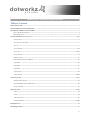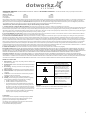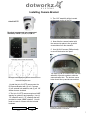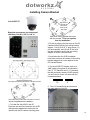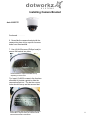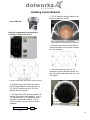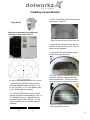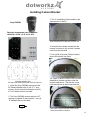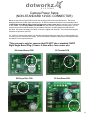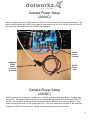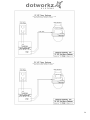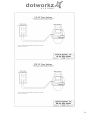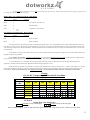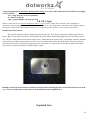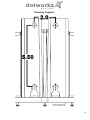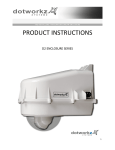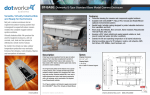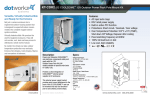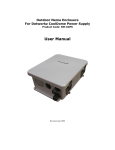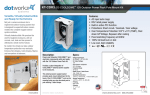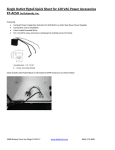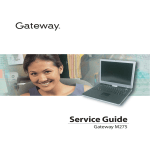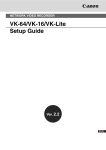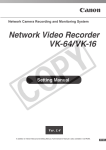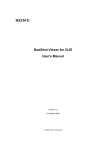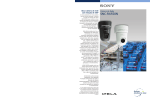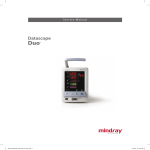Download D2 User Manual
Transcript
THE INSTALLERS / INTEGRATORS DREAM ENCLOSURE PRODUCT INSTRUCTIONS D2 ENCLOSURE SERIES (CE-0920 CE-0921 CE-0922 CE-0923) Rev. 110807 1 THE INSTALLERS / INTEGRATORS DREAM ENCLOSURE Table of Contents Limited Warranty Info ................................................................................................................................................................................................. 1 Product Installation Precautions and Warnings ...................................................................................................................................................... 2 D2 Component Checklist for camera installation ..................................................................................................................................................... 3 Axis 231D/232D Special Bracket.......................................................................................................................................................................... 4 Recommended Tools.............................................................................................................................................................................................. 4 IP Camera Installation (Mounting Brackets)..........................................................................................................................................................5-20 Generic Camera.................................................................................................................................................................................................... 5 Axis 213 & Canon VB-C50i-R ........................................................................................................................................................................... 6 Axis 214 ............................................................................................................................................................................................................... 7 Axis 231D/232D ...............................................................................................................................................................................................8-9 Axis 233D .....................................................................................................................................................................................................10-11 Canon VB-C300................................................................................................................................................................................................. 12 Panasonic NS-202 ............................................................................................................................................................................................. 13 Panasonic HCM381/580/581 & HMC280 ........................................................................................................................................................ 14 Sony RZ25N ..................................................................................................................................................................................................... 15 Sony RZ30N ..................................................................................................................................................................................................... 16 Sony RZ50N ..................................................................................................................................................................................................... 17 Sony RX-550N................................................................................................................................................................................................... 18 Toshiba WB-21A .........................................................................................................................................................................................19-20 Camera Power Setup ............................................................................................................................................................................................21-23 Standard 12VDC Connector ............................................................................................................................................................................. 21 NON-STANDARD 12VDC CONNECTOR ................................................................................................................................................... 22 24VAC and 24VDC........................................................................................................................................................................................... 23 Dome Power Setup ................................................................................................................................................................................................24-28 12VDC ............................................................................................................................................................................................................... 24 24VAC .............................................................................................................................................................................................................. 24 110VAC & 220VAC ........................................................................................................................................................................................ 25 Cooldome Installation ..................................................................................................................................................................................26-28 D2 Exploded View ....................................................................................................................................................................................................... 29 D2 Mounting Template .............................................................................................................................................................................................. 30 2 LIMITED WARRANTY FOR DOTWORKZ SYSTEMS INC. PRODUCTS DOTWORKZ SYSTEMS INC. warrants this Product to be free from defects in material or workmanship, as follows: PRODUCT CATEGORY PARTS LABOR All Enclosures and Electronics One (1) Year One (1) Year Power Supplies One (1) Year One (1) Year Accessory Brackets One (1) Year One (1) Year During the labor warranty period, to repair the Product, Purchaser will either return the defective product; freight prepaid, or deliver it to Dotworkz Systems Inc. San Diego, CA. The Product to be repaired is to be returned in either its original carton or a similar package affording an equal degree of protection with a RMA # (Return Materials Authorization number) displayed on the outer box or packing slip. To obtain a RMA# you must contact our Technical Support Team at 866-575-4689, Dotworkz Systems will return the repaired Product freight prepaid to Purchaser, Dotworkz Systems is not obligated to provide Purchaser with a substitute unit during the warranty period or at any time. After the applicable warranty period, Purchaser must pay all labor and/or parts charges, The limited warranty stated in these product instructions is subject to all of the following terms and conditions: 1. NOTIFICATION OF CLAIMS: WARRANTY SERVICE: If Purchaser believes that the Product is defective in material or workmanship, then written notice with an explanation of the claim shall be given promptly by Purchaser to Dotworkz Systems but all claims for warranty service must be made within the warranty period. If after investigation Dotworkz Systems determines that the reported problem was not covered by the warranty, Purchaser shall pay Dotworkz Systems for the cost of investigating the problem at its then prevailing per incident billable rate. No repair or replacement of any Product or part thereof shall extend the warranty period as to the entire Product. The specific warranty on the repaired part only shall be in effect for a period of ninety (90) days following the repair or replacement of that part or the remaining period of the Product parts warranty, whichever is greater 2. EXCLUSIVE REMEDY: ACCEPTANCE: Purchaser's exclusive remedy and Dotworkz System’s sole obligation is to supply (or pay for) all labor necessary to repair any Product found to be defective within the warranty period and to supply, at no extra charge, new or rebuilt replacements for defective parts 3. EXCEPTIONS TO LIMITED WARRANTY: Dotworkz Systems shall have no liability or obligation to Purchaser with respect to any Product requiring service during the warranty period which is subjected to any of the following: abuse, improper use: negligence, accident, lightning damage or other acts of God (i.e., hurricanes, earthquakes), modification, failure of the end-user to follow the directions outlined in the product instructions, failure of the end-user to follow the maintenance procedures recommended by the International Security Industry Organization, written in product instructions, or recommended in the service manual for the Product. Furthermore, Dotworkz Systems shall have no liability where a schedule is specified for regular replacement or maintenance or cleaning of certain parts (based on usage) and the end-user has failed to follow such schedule; attempted repair by non-qualified personnel; operation of the Product outside of the published environmental and electrical parameters, or if such Product's original identification (trademark, serial number) markings have been defaced, altered, or removed. Dotworkz Systems excludes from warranty coverage Products sold AS IS and/or WITH ALL FAULTS and excludes used Products which have not been sold by Dotworkz Systems to the Purchaser. All software and accompanying documentation furnished with, or as part of the Product is furnished "AS IS" (i.e., without any warranty of any kind), except where expressly provided otherwise in any documentation or license agreement furnished with the Product. 4. PROOF OF PURCHASE: The purchaser’s dated bill of sale must be retained as evidence of the date of purchase and to establish warranty eligibility. DISCLAIMER OF WARRANTY EXCEPT FOR THE FOREGOING WARRANTIES, DOTWORKZ SYSTEMS HEREBY DISCLAIMS AND EXCLUDES ALL OTHER WARRANTIES, EXPRESS OR IMPLIED, INCLUDING, BUI NOT LIMITED TO ANY AND/OR ALL IMPLIED WARRANTIES OF MERCHANTABILITY, FITNESS FOR A PARTICULAR PURPOSE AND/OR ANY WARRANTY WITH REGARD TO ANY CLAIM OF 1NFRINGEMENTTHAT MAY BE PROVIDED IN SECTION 2-312(3) OF THE UNIFORM COMMERCIAL CODE AND/OR IN ANY OTHER COMPARABLE STATE STATUTE. DOTWORKZ SYSTEMS HEREBY DISCLAIMS ANY REPRESENTATIONS OR WARRANTY THAT THE PRODUCT IS COMPATIBLE WITH ANY COMBINATION OF NON-V1DEOLARM PRODUCTS OR NON-DOTWORKZ SYSTEMS RECOMMENDED PRODUCTS PURCHASER CHOOSES TO CONNECT TO PRODUCT. LIMITATION OF LIABILITY THE LIABILITY OF DOTWORKZ SYSTEMS, IF ANY, AND PURCHASER'S SOLE AND EXCLUSIVE REMEDY FOR DAMAGES FOR ANY CLAIM OF ANY KIND WHATSOEVER, REGARDLESS OFTHF I FGAI THEORY AND WHFTHFR ARISING IN TORT DP CONTRACT. SHALL NOT RE GREATER THAN THE ACTUAL PURCHASE PRICE Of THE PRODUCT WITH RESPECT TO WHICH SUCH CLAIM IS MADE. IN NO EVENT SHALL DOTWORKZ SYSTEMS BE LIABLE TO PURCHASER FOR ANY SPECIAL, INDIRECT, INCIDENTAL, OR CONSEQUENTIAL DAMAGES OF ANY KIND INCLUDING, BUT NOT LIMITED TO, COMPENSATION, REIMBURSEMENT OR DAMAGES ON ACCOUNT OF THE LOSS OF PRESENT OR PROSPECTIVE PROFITS OR FOR ANY OTHER REASON WHATSOEVER. IMPORTANT SAFEGUARDS 1 Read Instructions - All the safety and operating instructions should be read before the unit is operated. 2 Retain Instructions -The safety and operating instructions should be retained for future reference. 3. Heed Warnings - All warnings on the unit and in the operating instructions should be adhered to. 4. Follow Instructions -All operating & user instructions should be followed. 5. Electrical Connections - Only a qualified electrician should make electrical connections. 6. Attachments - Do not use attachments not recommended by the product manufacturer as they may cause hazards 7. Cable Runs - All cable runs must be within permissible distance 8. Mounting -This unit must be properly and securely mounted to a supporting structure capable of sustaining the weight of the unit. Accordingly: a. Installation should be made by a qualified installer. b. Installation should be in compliance with local codes c. Care should be exercised to select suitable hardware to install the unit, taking into account both the composition of the mounting surface and the weight of the unit. Be sure to periodically examine the unit and the supporting structure to make sure that the integrity of the installation is intact. Failure to comply with the foregoing could result in the unit separating from the support structure and falling, with resultant damages or injury to anyone or anything struck by the failing unit, CAUTION: TO REDUCE THE RISK OF ELECTRICAL SHOCK, DO NOT EXPOSE COMPONENTS TO WATER OR MOISTURE The lightning flash with an arrowhead symbol, within an equilateral triangle, is intended to alert the user to the presence of non-insulated "dangerous voltage" within the product's enclosure that may be of sufficient magnitude to constitute a risk of electric shock to persons The exclamation point within an equilateral triangle is intended to alert the user to the presence of important operating and maintenance (servicing) instructions in the literature accompanying the appliance SERVICE If the unit ever needs repair service, customer should contact Dotworkz Systems +1 (619) 224-LIVE (5483) for return authorization & shipping instructions UNPACKING Unpack carefully. Electronic components can be damaged if improperly handled or dropped. If an item appears to have been damaged in shipment, replace it properly in its carton and notify the shipper. Be sure to save 1.The shipping carton and packaging material. They are the safest material in which to make future shipments of the equipment. 2. These Installation and Operating Instructions. 1 PRODUCT INSTALLATION PRECAUTIONS – WARNINGS – ADDITIONAL INFORMATION (RETAIN THIS DOCUMENT) 9 For technical questions or product returns – call Dotworkz Customer Service (866-575-4689) 7:30 AM to 4:30 PM (PST). The proper technician will contact you as soon as possible. The External Nut on All electrical wire feed Glands must be tightened to create a weather tight seal prior to putting D2 in service. Failure to create this seal may result in water incursion into enclosure. This may lead to electrical shock, product failure and damage to electrical systems installed within enclosure, including but not limited to damage to camera, heater and blower circuitry, cooling circuitry and other systems installed in unit. All screws on hinged lower must be tightened to create seal on enclosure. Failure to create this seal may result in water incursion into enclosure. This may lead to electrical shock, failure and damage to electrical systems installed within enclosure, including but not limited to damage to camera, heater and blower circuitry, cooling circuitry and other systems installed in unit. Do not over tighten any Screws, Stand Offs, or other fasteners on this unit. Failure to heed this warning will cause damage or failure of the D2 enclosure. Be sure to take extra care to Protect Lens of unit prior to and during installation, and during service. Suspension packaging box is a handy platform to protect lens and enclosure, while installing camera and accessory electronics before installation. Failure to protect lens will adversely affect product performance. 2 D2 Component Checklist 5 4 6 9 10 11 12 7 8 13 3 2 1 14 15 16 17 Number QTY Description Type 1 2 3 4 5 6 7 8 9 10 11 12 13 14 15 16 17 Next Page Aluminum Aluminum Aluminum Aluminum Aluminum Stainless Steel Stainless Steel Stainless Steel Stainless Steel Stainless Steel Stainless Steel Stainless Steel Stainless Steel Aluminum Stainless Steel Aluminum Stainless Steel Aluminum 1 4 4 4 4 2 1 1 2 2 2 4 4 4 4 4 4 1 Camera Bracket Mount Plate .5" Standoffs (8-32) .75" Standoffs (8-32) 1.0" Standoffs (8-32) 1.5" Standoffs (8-32) .25" Washer .25" Lock Washer .25"-20 3/8" Long Bolt (7/16 socket/wrench) #10-32 1/2" Long Screw (Phillips Head) #10 External Lock Washer #10-32 Hexnut #8-32 3/ 8" Long Screw (Phillips Head) #8-32 Hexnut m3-.5 1/ 2" Long Screw m3 External Lock Washer m3 1/ 8" Washer m3 Locknut Axis231/ 232 Camera mount Plate* * ONLY for Axis 231/ 232 Specific D2 Enclosure 3 D2 Component Checklist Axis 231D/232D Special Camera Bracket Tools recommended for mounting camera - #1 & #2 Phillips head screw driver - #1 or smaller flat head screw driver - 3/8 Socket wrench, nut driver, or adjustable wrench - 5/16 Socket wrench, nut driver, or adjustable wrench - 7/16 Socket wrench, nut driver, or adjustable wrench - 7/32 Socket wrench, nut driver, or adjustable wrench - 11/32 Socket wrench, nut driver, or adjustable wrench 4 Generic Camera Installation Height Example 3.7" H 5.25" H 6.16" H 7.12" H For Upper D2 Section For Lower D2 Section 9.13" H 9.375" max 6.375" The D2 Enclosure series are designed and engineered for today’s most popular standard IP based PTZ cameras. The combination of standoff spacing and camera bracket allows our customers to tailor the D2 Enclosure series to their specific camera needs. We have provided the necessary tools for customization with all of our D2 Enclosure series. The D2 Enclosure series can accommodate mini-domes and PTZ cameras as tall as 9.375 inches in height. Our standoff combination includes supported heights of 0.50",0.75",1.00", 1.25", 1.50", 1.75", 2.00", 2.25", 2.50", 2.75", 3.00", and 3.75". These standoff heights can be applied to upper and lower mount locations based on the height of your camera. Most cameras will often utilize a center screw hole for securing the camera onto the plate. If your camera has other mounting capabilities, then center the camera on our camera bracket and check to see if it aligns with any of the pre-made holes on the camera bracket. If it does, great you can use the premade holes. If it doesn’t, you can mark the holes needed and drill them into the camera plate (steel plate). For power, all of our D2 Environmental Enclosure Series come standard with a 12VDC Barrel plug with a center pin. If you camera does not support this, then check our section on Camera Power Setup (NON-STANDARD CONNECTOR) for details. Lower Lens Section Upper D2 Dome Section 5 Installing Camera Bracket 3. The 2" standoffs will be inserted on the lower lens portion of the D2. Axis 213 PTZ Canon VB-C50iR Required components (see component checklist): Part# 1,2,3,5,6,9,10,& 11 Picture represents standoff location & orientation. Height of standoffs will vary depending on camera used. 4. Now slide the camera bracket with the camera into place to line up with 4 screws from the standoffs. This edge nests in arch at front of D2 This edge of the bracket faces back of the D2 enclosure 1. Install the Axis 213 PTZ or Canon VBC50iR camera onto the D2 Camera Bracket with (2) #10-32 screws, (2) #10 Lock Washers, and (2) #10 Locknut that are included. 5. Secure the plate by using (4) .75" standoffs to lock the bracket in place. The two front location will require the use of (2) .25" washer. 2. The Axis 213 PTZ or Canon VB-C50iR camera requires a 2" spacing for optimal fit and operation. Use (1) 1.5" standoffs and (1) .5" standoffs that are provided to create a 2" standoff. You will need to create 4 of these with the included hardware. 1.5" .5" Picture represents camera bracket orientation & how it is secured. Don’t’ forget to mount your camera to the D2 camera bracket based on instructions. 6 Installing Camera Bracket 3. The 2.25" standoffs will be inserted on the upper portion of the D2. Axis 214 PTZ Required components (see component checklist): Part # 1,3,5,12,14,15,& 16 Picture represents standoff location & orientation. Height of standoffs will vary depending on camera used. 4. Now slide the camera bracket with the camera into place to line up with 4 screws holes from the standoffs. 5. Use (4) #8-32 screws (Phillips head) to secure the bracket into place. This edge nests in arch at front of D2 This edge of the bracket faces back of the D2 enclosure Tip: Insert (2) #8-32 screws in the front two standoffs to provide a guide to slide the camera bracket into. The last two corner holes should line up and be secured last. 1. Install the Axis 214 PTZ camera onto the D2 Camera Bracket with (3) m3-.5 screws, (3) m3 external lock washers, and (3) m3 1/8" washer that are included. 2. The Axis 214 PTZ camera requires a 2.25" spacing for optimal fit and operation. Use (1) 1.5" standoffs and (1) .75" standoffs that are provided to create a 2.25" standoff. You will need to create 4 of these with the included hardware. Again, make sure the camera bracket is facing the right direction. Picture represents camera bracket orientation & how it is secured. Don’t’ forget to mount your camera to the D2 camera bracket based on instructions. 1.5" .75" 7 Installing Camera Bracket Axis 231D/232D 1. To install the Axis 231D/232D PTZ camera onto the D2 Camera Bracket, you must first install (4) 1.0" standoffs in each of the four designated holes. Secure the standoffs with (4) #8-32 hexnuts. Required components (see component checklist): Part # 1,2,4,12,13, & Axis 231D/232D Bracket. 2. Next place the Axis 231D/232D Special Bracket to make sure it lines up. Adjust the hex nut and standoffs when applicable to line up the bracket. Top View Axis 231D/232D Special Bracket This edge nests in arch at front of D2 Side View 3. Then tighten lightly (3) #8-32 3/8" Long screw into three of the corner standoffs about half way. See Picture above. With the bracket holes verified with the standoffs, remove the special Axis 231D/232D bracket from the D2 Bracket. This edge of the bracket faces back of the D2 enclosure 8 Installing Camera Bracket Axis 231D/232D Continued . . . . . . 4. Now slide the D2 bracket into place to line up with 4 screws holes from the D2 Enclosure. 7. Now slide the Special Axis 231D/ 232D bracket with camera into place to line up with 4 standoffs from the D2 Bracket and tighten the (3)#8-32 screws and then push down and tighten thumb screw. 5. Use (4) .5" standoffs to secure the bracket into place. See above picture. 6. Now secure the special Axis 231D/ 232D bracket to the camera itself. Align the pattern and turn the bracket clockwise to lock. Make sure to connect the Cat5 and terminal block connector before mounting the bracket into the D2 bracket. Unlock & aligned *A new and improved Mounting Bracket Design for the Axis 231D/ 232D will be coming soon in Q1 of 2008.* Contact Dotworkz at (619) 224-LIVE (5483) for more details or visit us at www.dotworkz.com Locked 9 Installing Camera Bracket Axis 233D PTZ Align these 2 holes with the D2 bracket holes for the Axis 233D Required components (see component checklist): Part # 1,2,3,9,10,11,& 12 Axis 233D Ceiling bracket that came with the camera. *This is a required item for installation* 2. Do this by aligning the two holes on the D2 camera bracket with the Axis ceiling bracket adapter. Use (2) #10-32 ½” long screws, (2) #10 lock washers, and (2) #10-32 hex nuts that are included to secure the axis ceiling adapter to the D2 camera bracket. This edge nests in arch at front of D2 3. Next follow the Axis 233D installation instruction to secure the camera to the ceiling bracket adapter that is now attached to the D2 Camera Bracket. 4. The Axis 233D PTZ camera requires a 1.25" spacing for optimal fit and operation. Use (1) .75" standoffs and (1) .5" standoffs that are provided to create a 1.25" standoff. You will need to create 4 of these with the included hardware. This edge of the bracket faces back of the D2 enclosure .75" .5" 5. The 1.25" standoffs will be inserted on the upper portion of the D2. Axis 233D Ceiling bracket that came with the camera. *This is a required item for installation* 1. To install the Axis 233D in the D2 Enclosure we must first install the Axis 233D ceiling bracket adapter that came with the camera onto the D2 camera mounting plate. Picture represents standoff location & orientation. Height of standoffs will vary depending on camera used. 10 Installing Camera Bracket Axis 233D PTZ Continued . . . . . . . . 6. Now slide the camera bracket with the camera into place to line up with 4 screws holes from the standoffs. 7. Use (4) #8-32 screws (Phillips head) to secure the bracket into place. Picture represents standoff location & camera bracket orientation. Height of standoffs will vary depending on camera used. Tip: Insert (2) #8-32 screws in the front two standoffs to provide a guide to slide the camera bracket into. The last two corner holes should line up and be secured last. Again, make sure the camera bracket is facing the right direction. Picture represents camera bracket orientation & how it is secured. Don’t’ forget to mount your camera to the D2 camera bracket based on instructions. 11 Installing Camera Bracket 3. The 2" standoffs will be inserted on the lower lens portion of the D2. Canon VB-C300 Required components (see component checklist): Part# 1,2,3,5,6,7,& 8 Picture represents standoff location & orientation. Height of standoffs will vary depending on camera used. 4. Now slide the camera bracket with the camera into place to line up with 4 screws from the standoffs. This edge nests in arch at front of D2 5. Secure the plate by using (4) .75" standoffs to lock the bracket in place. The two front location will require the use of (2) .25" washer. This edge of the bracket faces back of the D2 enclosure 1. Install the Canon VB-C300 camera onto the D2 Camera Bracket center hole with (1) .25"-20 3/8" Long Bolt, and (1) .25" Lock Washer that are included. 2. The Canon VB-C300 camera requires a 2" spacing for optimal fit and operation. Use (1) 1.5" standoffs and (1) .5" standoffs that are provided to create a 2" standoff. You will need to create 4 of these with the included hardware. 1.5" Picture represents camera bracket orientation & how it is secured. Don’t’ forget to mount your camera to the D2 camera bracket based on instructions. .5" 12 Installing Camera Bracket 3. The 2.5" standoffs will be inserted on the lower lens portion of the D2. Panasonic NS-202 Required components (see component checklist): Part# 1,2,4,5,6,7,& 8 Picture represents standoff location & orientation. Height of standoffs will vary depending on camera used. 4. Now slide the camera bracket with the camera into place to line up with 4 screws from the standoffs. This edge nests in arch at front of D2 5. Secure the plate by using (4) .5" standoffs to lock the bracket in place. The two front location will require the use of (2) .25" washer. This edge of the bracket faces back of the D2 enclosure 1. Install the Panasonic NS-202 camera onto the D2 Camera Bracket center hole with (1) .25"-20 3/8" Long Bolt, and (1) .25" Lock Washer that are included. 2. The Panasonic NS-202 camera requires a 2.5" spacing for optimal fit and operation. Use (1) 1.5" standoff and (1) 1.0" standoff that are provided to create a 2.5" standoff. You will need to create 4 of these with the included hardware. 1.5" Picture represents camera bracket orientation & how it is secured. Don’t’ forget to mount your camera to the D2 camera bracket based on instructions. 1.0" 13 Installing Camera Bracket 3. The 2.0" standoffs will be inserted on the lower lens portion of the D2. Panasonic BB-HCM381/ 580/581 & KX-HMC280 Required components (see component checklist): Part# 1,2,3,5,6,7,& 8 Picture represents standoff location & orientation. Height of standoffs will vary depending on camera used. 4. Now slide the camera bracket with the camera into place to line up with 4 screws from the standoffs. This edge nests in arch at front of D2 5. Secure the plate by using (4) .75" standoffs to lock the bracket in place. The two front location will require the use of (2) .25" washer. This edge of the bracket faces back of the D2 enclosure 1. Install the Panasonic camera onto the D2 Camera Bracket center hole with (1) .25"-20 3/8" Long Bolt, and (1) .25" Lock Washer that are included. 2. The Panasonic camera requires a 2.0" spacing for optimal fit and operation. Use (1) 1.5" standoff and (1) .5" standoff that are provided to create a 2.0" standoff. You will need to create 4 of these with the included hardware. 1.5" Picture represents camera bracket orientation & how it is secured. Don’t’ forget to mount your camera to the D2 camera bracket based on instructions. .5" 14 Installing Camera Bracket Sony RZ25N Required components (see component checklist): Part # 1,2,3,12,14,15,& 16 2. The Sony RZ25N camera requires a 1.25" spacing for optimal fit and operation. Use (1) .75" standoffs and (1) .5" standoffs that are provided to create a 1.25" standoff. You will need to create 4 of these with the included hardware. .75' .5" 3. The 1.25" standoffs will be inserted on the upper portion of the D2. Picture represents standoff location & orientation. Height of standoffs will vary depending on camera used. This edge nests in arch at front of D2 4. Now slide the camera bracket with the camera into place to line up with 4 screws holes from the standoffs. 5. Use (4) #8-32 screws (Phillips head) to secure the bracket into place. This edge of the bracket faces back of the D2 enclosure 1. Install the Sony RZ25N camera onto the D2 Camera Bracket with (3) m3-.5 ½” Long screw (3) m3 External Lock Washer, and (3) m3 1/8" Washer that are included. Tip: Do not screw all the way through. Screw them in enough to catch some thread on all three screw locations. Once all three screw catch enough thread, begin tightening one at a time. Tip: Insert (2) #8-32 screws in the front two standoffs to provide a guide to slide the camera bracket into. The last two corner holes should line up and be secured last. Again, make sure the camera bracket is facing the right direction. Picture represents camera bracket orientation & how it is secured. Don’t’ forget to mount your camera to the D2 camera bracket based on instructions. 15 Installing Camera Bracket Sony RZ30N Required components (see component checklist): Part # 1,2,3,6,7,8,12, & 14 3. The Sony RZ30N camera requires a 2.25" spacing for optimal fit and operation. Use (1) 1.5" standoffs and (1) .75" standoffs that are provided to create a 2.25" standoff. You will need to create 4 of these with the included hardware. 1.5" .75" 4. The 2.25" standoffs will be inserted on the upper portion of the D2. Picture represents standoff location & orientation. Height of standoffs will vary depending on camera used. This edge nests in arch at front of D2 5. Now slide the camera bracket with the camera into place to line up with 4 screws holes from the standoffs. 6. Use (4) #8-32 screws (Phillips head) to secure the bracket into place. This edge of the bracket faces back of the D2 enclosure 1. Install the Sony RZ30N camera onto the D2 Camera Bracket center hole with (1) .25"-20 3/ 8" Long Bolt, (1) .25" Lock Washer, and (1) .25" Washer that are included. 2. Use (1) m3-.5 ½” long screw in the second corner hole to prevent the Sony RZ30N from moving left and right. The screw will protrude out from the bracket about ¼”. The Sony RZ30 should have a threaded hole that will align with the second corner hole. Tip: Insert (2) #8-32 screws in the front two standoffs to provide a guide to slide the camera bracket into. The last two corner holes should line up and be secured last. Again, make sure the camera bracket is facing the right direction. Picture represents camera bracket orientation & how it is secured. Don’t’ forget to mount your camera to the D2 camera bracket based on instructions. 16 Installing Camera Bracket 3. The 2.5" standoffs will be inserted on the upper portion of the D2. Sony RZ50N Required components (see component checklist): Part # 1,4,5,6,7,8,& 12 Picture represents standoff location & orientation. Height of standoffs will vary depending on camera used. 4. Now slide the camera bracket with the camera into place to line up with 4 screws holes from the standoffs. 5. Use (4) #8-32 screws (Phillips head) to secure the bracket into place. This edge nests in arch at front of D2 This edge of the bracket faces back of the D2 enclosure Tip: Insert (2) #8-32 screws in the front two standoffs to provide a guide to slide the camera bracket into. The last two corner holes should line up and be secured last. 1. Install the Sony RZ50N camera onto the D2 Camera Bracket center hole with (1) .25"20 3/8" Long Bolt, (1) .25" Lock Washer, and (1) .25" Washer that are included. 2. The Sony RZ50N camera requires a 2.5" spacing for optimal fit and operation. Use (1) 1.5" standoffs and (1) 1" standoffs that are provided to create a 2.5" standoff. You will need to create 4 of these with the included hardware. 1.5" Again, make sure the camera bracket is facing the right direction. Picture represents camera bracket orientation & how it is secured. Don’t’ forget to mount your camera to the D2 camera bracket based on instructions. 1" 17 Installing Camera Bracket 3. The .5" standoffs will be inserted on the upper portion of the D2. Sony RX550N Required components (see component checklist): Part # 1,2,12,14,15, & 16 Picture represents standoff location & orientation. Height of standoffs will vary depending on camera used. 4. Now slide the camera bracket with the camera into place to line up with 4 screws holes from the standoffs. 5. Use (4) #8-32 screws (Phillips head) to secure the bracket into place. This edge nests in arch at front of D2 This edge of the bracket faces back of the D2 enclosure 1. Install the Sony RX550N camera onto the D2 Camera Bracket with (4) m3-.5 ½” long screws, (4) m3 external lock washer, and (4) m3 1/8" washer that are included. 2. The Sony RX550N camera requires a .5" spacing for optimal fit and operation. Use (4) .5" standoffs that are included. .5" Tip: Insert (2) #8-32 screws in the front two standoffs to provide a guide to slide the camera bracket into. The last two corner holes should line up and be secured last. Again, make sure the camera bracket is facing the right direction. Picture represents camera bracket orientation & how it is secured. Don’t’ forget to mount your camera to the D2 camera bracket based on instructions. 18 Installing Camera Bracket Toshiba WB21A Required components (see component checklist): Part # 1,2,3,4,5,6,14,15,16,& 17 Align these 4 holes with the D2 bracket holes for the Toshiba WB21A 2. Do this by aligning the four holes on the D2 camera bracket with the Toshiba ceiling bracket adapter. Use (4) m3-.5 ½” long screws, (4) m3 external lock washer, (4) m3 1/8" washers, and (4) m3 lock nuts that are included to secure the toshiba ceiling adapter to the D2 camera bracket. This edge nests in arch at front of D2 This edge of the bracket faces back of the D2 enclosure Toshiba WB21A Ceiling bracket that came with the camera. *This is a required item for installation* 1. To install the Toshiba WB21A in the D2 Enclosure we must first install the Toshiba WB21A ceiling bracket adapter that came with the camera onto the D2 camera mounting plate. 3. Next follow the Toshiba WB21A installation instruction to secure the camera to the ceiling bracket adapter that is now attached to the D2 Camera Bracket. 4. The Toshiba WB21A PTZ camera requires a 2.75" spacing for optimal fit and operation. Use (1) 1.5" standoff, (1) .75" standoff, and (1) .5" standoffs that are provided to create a 2.75" standoff. You will need to create 4 of these with the included hardware. 1.5" .75" .5" 19 Installing Camera Bracket Toshiba WB21A Continued . . . . . . . . 5. The 2.75" standoffs will be inserted on the lower portion of the D2. Picture represents camera bracket orientation & how it is secured. Don’t’ forget to mount your camera to the D2 camera bracket based on instructions. Picture represents standoff location & orientation. Height of standoffs will vary depending on camera used. 6. Now slide the camera bracket with the camera into place to line up with 4 screws from the standoffs. 7. Secure the plate by using (4) 1.0" standoffs to lock the bracket in place. The two front location will require the use of (2) .25" washer. See picture. 20 Camera Power Setup (STANDARD 12VDC CONNECTOR) All D2 environmental enclosures come standard with a 12VDC Right Angle Barrel Plug (3.3mm x 5.5mm with a 1mm center pin) for majority of the IP cameras on the market. Right Angle Standard Inline version If you IP camera’s power connector is different but still accepts up to ~ 13VDC for power, please see our section on Camera Power Setup (NON-STANDARD CONNECTOR) for instructions on how to power your camera. Below are pictures of typical NON-STANDARD CONNECTORS. DC plugs with NO center pin Terminal pin connectors Terminal connector If you IP camera’s power requirements are for 24 VAC ONLY, please make sure that the D2 Environmental dome that you purchased is a 24VAC version. Cameras that run on 24VAC will not work with the 12VDC and 110-240VAC versions of our D2 Environmental domes. *NOTE: The only way a 24VAC camera will work on our 12VDC and 110-240VAC dome is if you, the customer, provide a separate power lead into the dome for your camera. We have designed our domes to be simple and efficient when it comes to powering our environmental component and camera. So when it comes to cameras with 24VAC power requirements, we –RECOMMEND-- the 24VAC versions of our Environmental domes for proper installation. 21 Camera Power Setup (NON-STANDARD 12VDC CONNECTOR) Below are the pictures of the PCB board for the following D2 Environmental Enclosures. The picture identifies where the 12VDC output terminals are. All D2 environmental enclosures come standard with a 12VDC Right Angle Barrel Plug (3.3mm x 5.5mm with a 1mm center pin) for majority of the IP cameras on the market. For the Sony RZ25N and RX550N that uses terminal connectors for their power, you will need to remove the included camera plug and replace it with the 18 AWG gauge wire lead that was provided. Use a mini-flat head screw driver to loosen or tighten the terminals. The positive and negative terminals are printed on the PCB. For 12VDC IP cameras that utilizes non-standard barrel plugs without a center pin, cut approximately 1824 inches from the camera power supply. Use a multi-meter to determine the positive and negative leads and attach it to the proper terminals. *This process is only for cameras that DO NOT take a standard 12VDC Right Angle Barrel Plug (3.3mm x 5.5mm with a 1mm center pin). D2 Heater-Blower PCB + + l l D2 Ring of Fire PCB - D2 Tornado PCB D2 CoolDome PCB + + _ 22 Camera Power Setup (24VAC) Below is a the pictures of the PCB board for all 24VAC versions of the D2 Environmental Enclosures. The picture identifies where the 24VAC output terminal is and power lead. All of our 24VAC versions of the D2 Environmental Enclosures also have a 12VDC plug if needed. 24VAC Power Terminal Additional 12VDC Power connector (if needed) 24VAC Power Lead Camera Power Setup (24VDC) 24VDC power for an IP camera is available in our 110VAC versions of the Heater Blower, Tornado, and Ring of Fire. This special versions work great for cameras that take 24VDC such as the Axis 233D PTZ camera. The enclosure will have a power lead labeled with the 24VDC on it for easy installation. *Note these enclosures still need 110VAC power going into it. We have a step down converter in the dome that outputs out 24VDC for the IP camera. Please visit www.dotworkz.com for more details. 23 24 25 Cool Dome Installation Guidelines: The 400 BTU - D2 Never apply high voltage power directly to the D2 Cool Dome inputs. The internal circuitry of the D2 was engineered for 12 VDC input ONLY. But, we do supply each Cool Dome with an external high voltage power supply, the Dotworkz/ MeanWell S-250-12 Power supply, which converts the power to a low voltage 12 VDC output. This allows you to use high voltage to indirectly power the Cool Dome. It is a highly durable, heat tolerant, A/C to D/C Power converter. The input to the provided external power supply follows standard A/C wiring conventions, and is to be mounted nearby indoors, or outdoors in a weather rated enclosure. . It can be powered by single phase 110 VAC, or 220 VAC. It must be manually set to the correct input voltage range (110 VAC or 220 VAC), by moving and setting the slide switch on the side of the power supply, before powering up. The S-250-12 is pictured below on the side of its Terminal Block. 26 Please do not attempt to mount the S-250-12 within the Cool Dome itself, due to the large amount of heat created by the power supply, will greatly reduce the cooling effect of the D2 Cool Dome’s heat pump. High Voltage A/C Typical Conventions, single phase: Color Symbol Description Black L Line Conductor, aka: “Hot” wire White N Neutral Conductor Green G , Ground Wire, Chassis Ground Low Voltage conventions, D/C, direct current: Color Symbol Description Red V+ Positive conductor Black V- Negative conductor The output of the S-250-12 external power supply can be adjusted up and down 10%. It is recommended to keep the voltage at the D2 adjusted to at least 11.5 VDC, but no more than 13.0 VDC. By running the enclosure higher than 13.0 VDC may cause premature component failure. It is best to check and tune the voltage at the Cool Dome with a voltage meter at the time of installation, and use the adjustment screw, located on the S-250-12, to the right side of the terminal screws, to raise or lower the output voltage. For all outdoor wiring, always use an outdoor rated wiring, or wiring in weather rated conduit, out from power supply, into the Cool Dome. Follow all local and applicable wiring and safety standards. Please keep D/C wire runs short, to reduce low voltage line drop. Also, the suggested wiring gauge table is provided to further prevent low voltage line drop, and to guide you in selecting the proper wire gauge for the dc run from the power supply to the cool dome. It is always advisable to use a drip loop on all wiring going directly into the D2 enclosure, to reduce the risk of water entering and damaging internal components. All fittings and seals must be firmly tightened and sealed, before placing the D2 in service. Inside the D2 we have provided a convenient Screw cage clamp style terminal blocks to wire the 12 VDC positive (V+), and the 12 VDC Negative (V-) terminal. Please strip the insulation off the last 3/8” of the wires and fasten wiring securely to terminal, using a small blade screwdriver to tighten the caging mechanism on the terminal blocks. Please be especially attentive to wire using the Proper Polarity, so as not to damage the internal components, or damage your camera within. 12 amps 12 Volts D/C Voltage Drop for Dotworkz D2 Cool Dome Distances in ft. Wire guage In AWG 1.0 ft 10.0 20.0 30.0 40.0 50.0 100.0 4.0 6.0 AWG 8.0 10.0 12.0 14.0 0.006 0.010 0.016 0.025 0.040 0.063 0.062 0.098 0.156 0.248 0.400 0.628 0.124 0.196 0.312 0.496 0.800 1.256 0.186 0.294 0.468 0.744 1.200 1.884 0.248 0.392 0.624 0.992 1.600 2.512 0.310 0.490 0.780 1.240 2.000 3.140 0.620 0.980 1.560 2.480 4.000 6.280 Gauge Multiplier Vdc drop/ft Voltage drop (vdc)/ distance (ft) Acceptable line drop for Wire Gauge and Distance Excessive line drop for Wire Gauge and Distance Above includes 9 amps @ 12 vdc for D2 Cool Dome typical current draw, with 3 amps for max. camera & accessory draw. 27 Voltage Drop Equation to Determine Minimum Wire Gauge to be Used on DC run Between the S-250-12 Power Supply to D2 Cool Dome. Vd = voltage drop for 12vdc run (nominal) D = distance of run (ft) Vgm = gauge multiplier (vdc drop, per foot) Vd = D x Vgm Where we conservatively try to keep the voltage drop under 1.2 vdc over the low voltage direct current run. These multipliers are approximate, and voltage drop (Vd) is maximum at full 12 amp load at 12 vdc. This voltage drop is under fully loaded condition, when the cooling unit is engaged, and camera and all accessories are on. Voltage drop will be much less, if the current is not at full load. Reusable Desiccant Canister The reusable desiccant canister contains forty grams of silica gel. This will prevent moisture buildup inside the Cool Dome. Make sure to remove the canister, located below the camera mount, from its packaging before the Cool Dome is put to use. There is a small window on the canister (white circle). Ensure that the crystals are blue. Occasionally, especially in humid environments, the canister may need to be serviced. If so, the crystals in the window turn pink, and the silica gel is saturated with moisture and can be reactivated by being placed in an oven at 300 °F for three hours or until the crystals turn blue again. The gel can be reactivated virtually an infinite number of times. Humidity control/ Dessicant cannister should be removed from its foil packaging and secured within enclosure out of the way. The clear window shown in the white circle should be blue when completely dry. Exploded View 28 29 Mounting Template 30