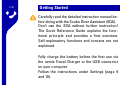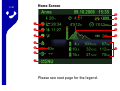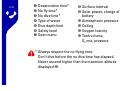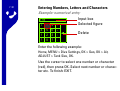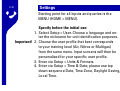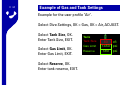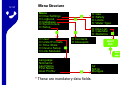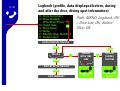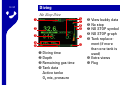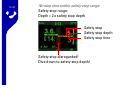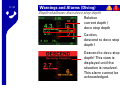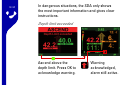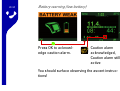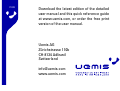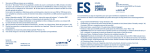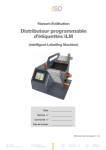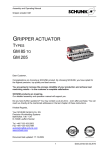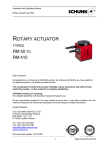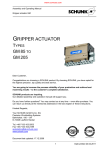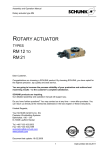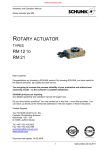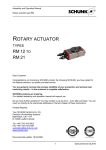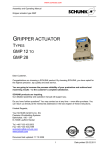Download Diving
Transcript
EN ENGLISH uemis ZURICH SDA Scuba Diver Assistant Quick Reference Guide 2 | 21 Getting Started Carefully read the detailed instruction manual before diving with the Scuba Diver Assistant (SDA). Don’t use the SDA without further instruction! The Quick Reference Guide explains the functional principle and provides a first overview. Self-explanatory functions and screens are not explained. Fully charge the battery before the first use via the uemis Travel Charger or the USB connector on your computer. Follow the instructions under Settings (page 9 and 10). 3 | 21 Operation and Display 3 1 Available key functions (Hot Keys) 2 On / Off Simultaneously hold both keys until display switches On or Off. When submerged, the SDA automatically switches on. OK OK or "confirm displayed value" press key 1 a second to the right. EXIT EXIT or "one step back" press key 1 some seconds to the right. 4 | 21 Hot Key Function Move cursor Left / right using key 2 Up / down using key 3 HOME Return to HOME screen ADJUST Change settings MENU Open menu (press shortly) ! Cursor key(s) (2/3) active " Home Screen 5 | 21 8 9 1 2 bk bl 3 bm 4 5 6 bn 7 Please see next page for the legend. 6 | 21 1 Desaturation time* 2 No fly time* 3 No dive time* 4 Type of water 5 Dive depth limit 6 Safety level 7 Open menu 8 Surface interval 9 Solar power, charge of battery bk Atmospheric pressure bl Ceiling bm Oxygen toxicity bn Tank volume, O2 mix, pressure * Always respect the no flying time. Don’t dive before the no dive time has elapsed. Never ascend higher than the maximum altitude displayed bl. 7 | 21 Entering Numbers, Letters and Characters Example: numerical entry 178 7 4 1 ( 8 9 + 5 6 2 3 : 0 ) . Input box Selected figure Delete Enter the following example: Home, MENU > Dive Settings, OK > Gas, OK > Air, ADJUST > Tank Size, OK. Use the cursor to select one number or character (red), then press OK. Select next number or character etc. To finish: EXIT. Sub-Menu 8 | 21 Example: Home, MENU > ! Maximum Safety (+++) Dive Settings, OK > Safety, OK 1 !" Sub-menu available. Press ADJUST to open 2 #" Activated settings 3 #" Selected option (grey background) 1 ! Standard Safety (0) 2 # Medium Safety (+) 3 # High Safety (++) 4 5 4 Press OK to confirm current settings. Press EXIT to undo the change. 5 Press ADJUST to open current settings. The lower section of the screen shows information on the selected options or current settings. Settings 9 | 21 Starting point for all inputs and queries is the MENU (HOME > MENU). 1. Important! 2. 3. 4. Specify before the initial use: Select Setup > User. Choose a language and enter the nickname for unit identification purposes. Choose the user profile that best corresponds to your training level (Air, Nitrox or Multigas) from the same menu. Input screens will then be personalized for your specific user profile. Enter via Setup > Units & Formats. Enter via Setup > Time & Date; please use top down sequence Date, Time Zone, Daylight Saving, Local Time. 10 | 21 5. Link tank transmitter: Put the tank transmitter under pressure. Choose Setup, OK > Link Modules, OK. Hold the transmitter parallel to the solar cell (see fig.). Wait until name of tank or tanks is displayed. Select a tank for the tank transmitter and press OK to confirm. The message "Linked" will appear. Return to HOME screen. Specify before each dive: Dive Settings (Gas, Safety, Limits, Water Type). See the example on page 11. 11 | 21 Example of Gas and Tank Settings Example for the user profile "Air". Select Dive Settings, OK > Gas, OK > Air, ADJUST. Select Tank Size, OK. Enter Tank Size, EXIT. Select Gas Limit, OK. Enter Gas Limit, EXIT. Select Reserve, OK. Enter tank reserve, EXIT. Tank Tank Size Gas Limit Reserve 80 cft 1450 psi 580 psi 12 | 21 Menu Structure Menu ! Dive Settings ! Logbook ! Database ! Synchronize ! Setup ! User* ! Units+Formats ! Time+Date* ! Device Setup ! Link Modules ! Gas ! Safety ! Limits ! Water Type ! Dive List ! Calendar ! Statistics ! Contacts ! Divespots Language Nickname* Last Name First Name !"#$%&$'()#* * These are mandatory data fields. SELECT DIVE Next page Air Nitrox Multigas 13 | 21 Logbook (profile, data displayed before, during and after the dive, diving spot information) ! Dive Summery ! Dive Details (Pre/Dive/Post) ! Used Gas ! Dive Gear ! Note ! Modify Dive Number ! Delete dive Path: MENU, Logbook, OK > Dive List, OK, Select Dive, OK. DISPLAY BEFORE THE DIVE NEXT PROFILE NEXT BACK PROFILE WITH TIME LINE DISPLAY DURING THE DIVE DIVING TIME Select DIVING TIME Select DISPLAY AFTER THE DIVE NEXT DIVE SUMMARY Diving 14 | 21 No Stop Dive 2 6 7 8 9 3 bk 4 5 bl 1 1 Diving time 2 Depth 3 Remaining gas time 4 Tank data Active tanke O2 mix, pressure 5 View buddy data 6 No stop 7 NO STOP symbol 8 NO STOP graph 9 Tank replacement (if more than one tank is used) bk Extra views bl Flag 15 | 21 No stop time within safety stop range Safety stop range: Depth < 2 x safety stop depth Safety stop Safety stop depth Safety stop time Safety stop disregarded! Dive down to safety stop depth! Deco Dive (Deco Screen) 16 | 21 Ascent time Ascent symbol Deco stop depth 2 Deco stop time 3 2 1 4 The graph shows your current depth 1 in relation to deco stop depth 2. 3 indicates the next deco stop depth when ascending, 4 the next deco stop depth descending (in our example 3 m and 9 m). Red: Warning range Orange: Caution range (examples see next page) 17 | 21 Warnings and Alarms (Diving) Depth shallower than deco stop depth Relation current depth / deco stop depth Caution, descend to deco stop depth! Descend to deco stop depth! This view is displayed until the situation is resolved. This alarm cannot be acknowledged. 18 | 21 In dangerous situations, the SDA only shows the most important information and gives clear instructions. Depth limit exceeded Ascend above the depth limit. Press OK to acknowledge warning. Warning acknowledged, alarm still active. Ascent speed too high 19 | 21 1 2 The graph indicates your current ascent speed 1 in relation to the optimum ascent speed 2. Warning range Caution range Ascent speed too high! Slow down! Warning is displayed until the cause is eliminated. 20 | 21 Battery warning (low battery) Press OK to acknowledge caution alarm. Caution alarm acknowledged, Caution alarm still active You should surface observing the ascent instructions! V1.09 Download the latest edition of the detailed user manual and this quick reference guide at www.uemis.com, or order the free print version of the user manual. Uemis AG Zürichstrasse 110b CH-8134 Adliswil Switzerland [email protected] www.uemis.com