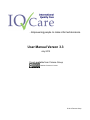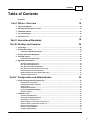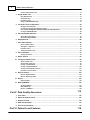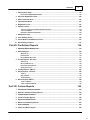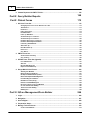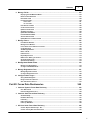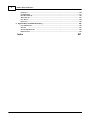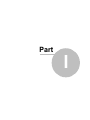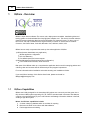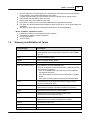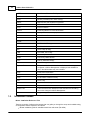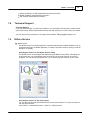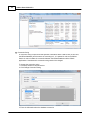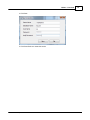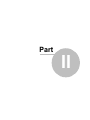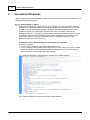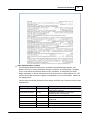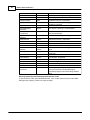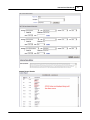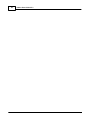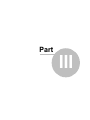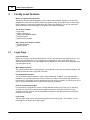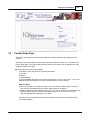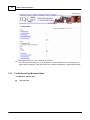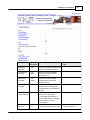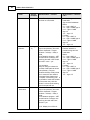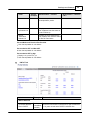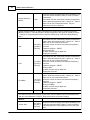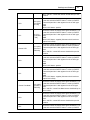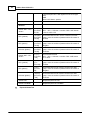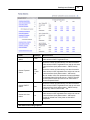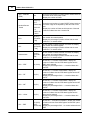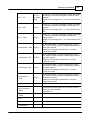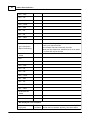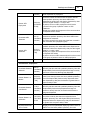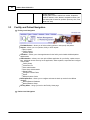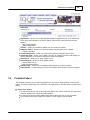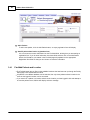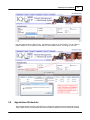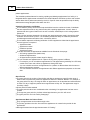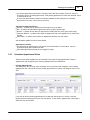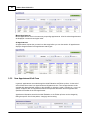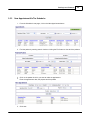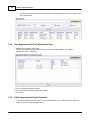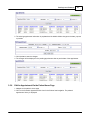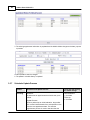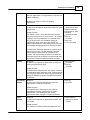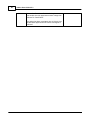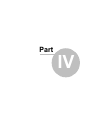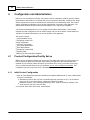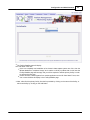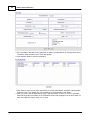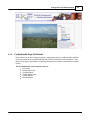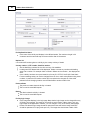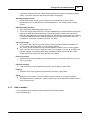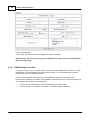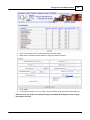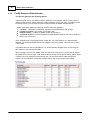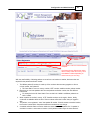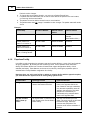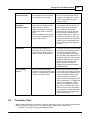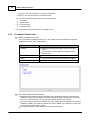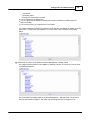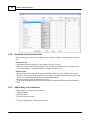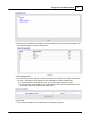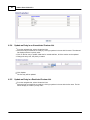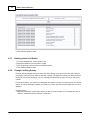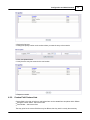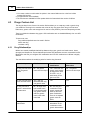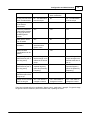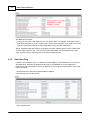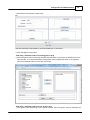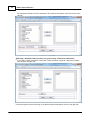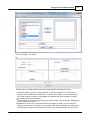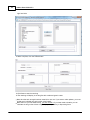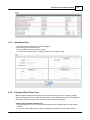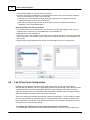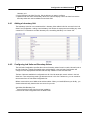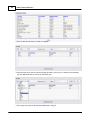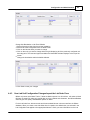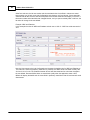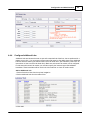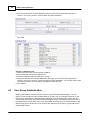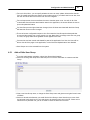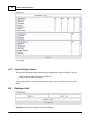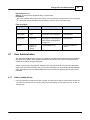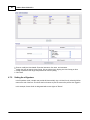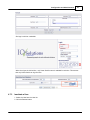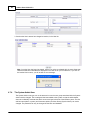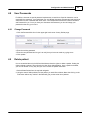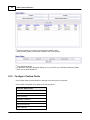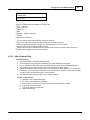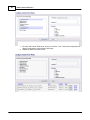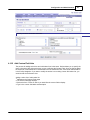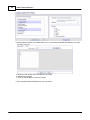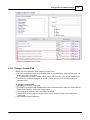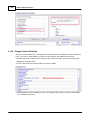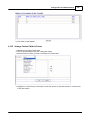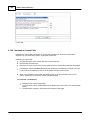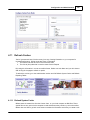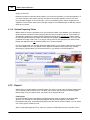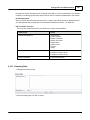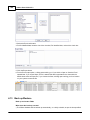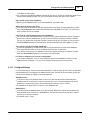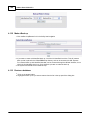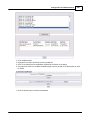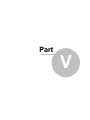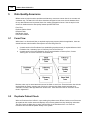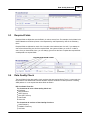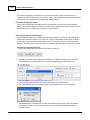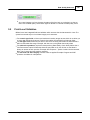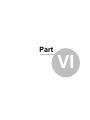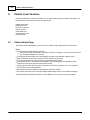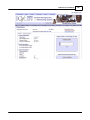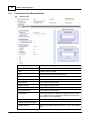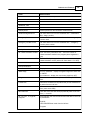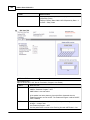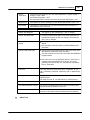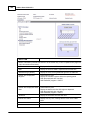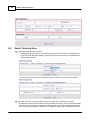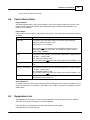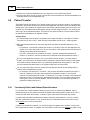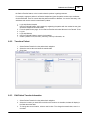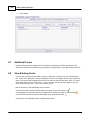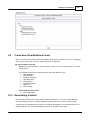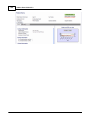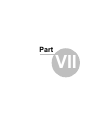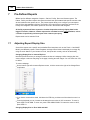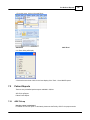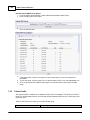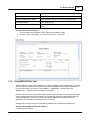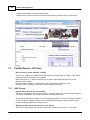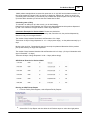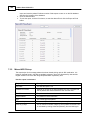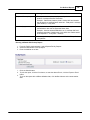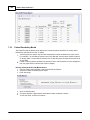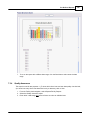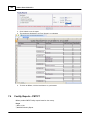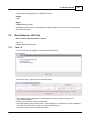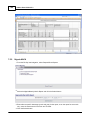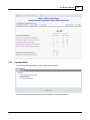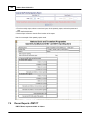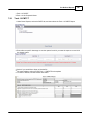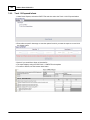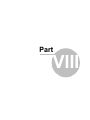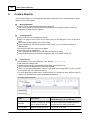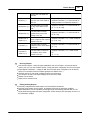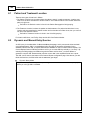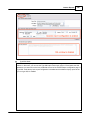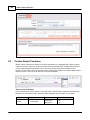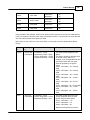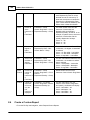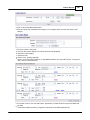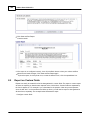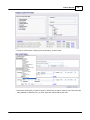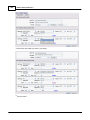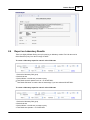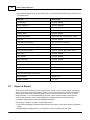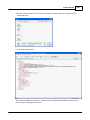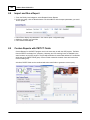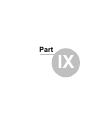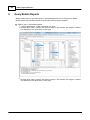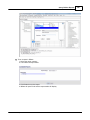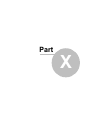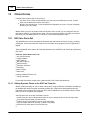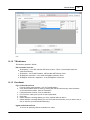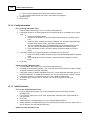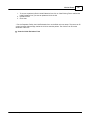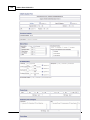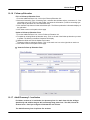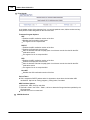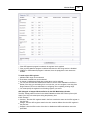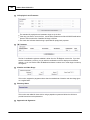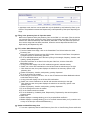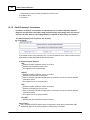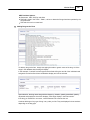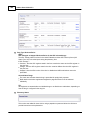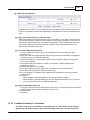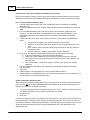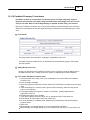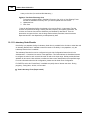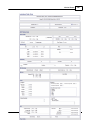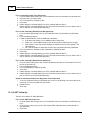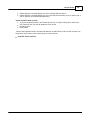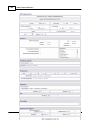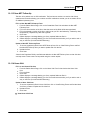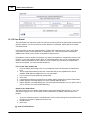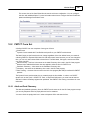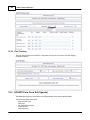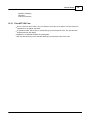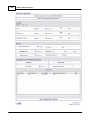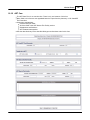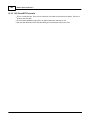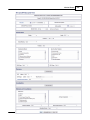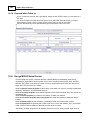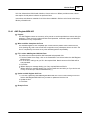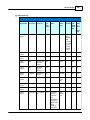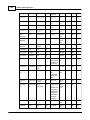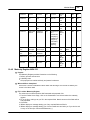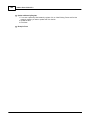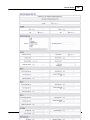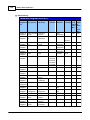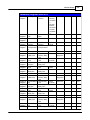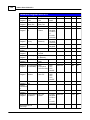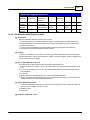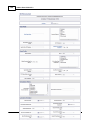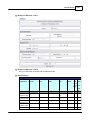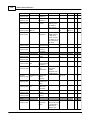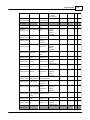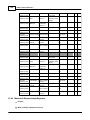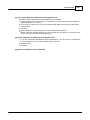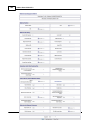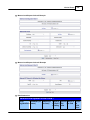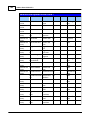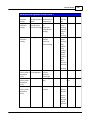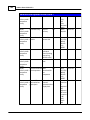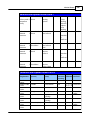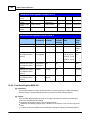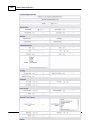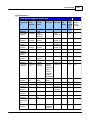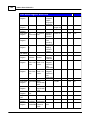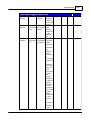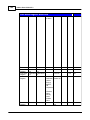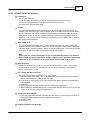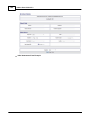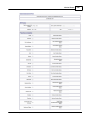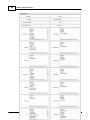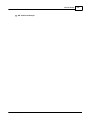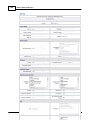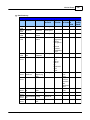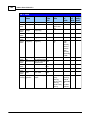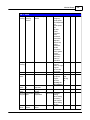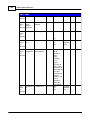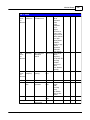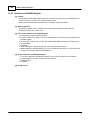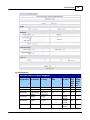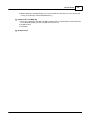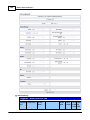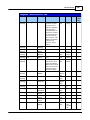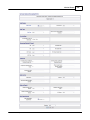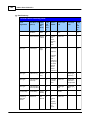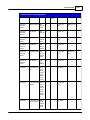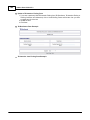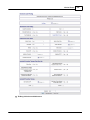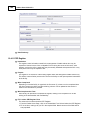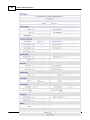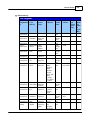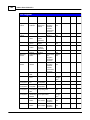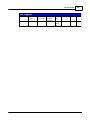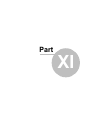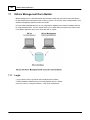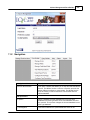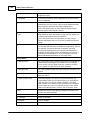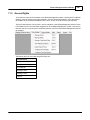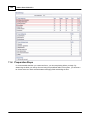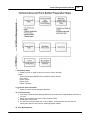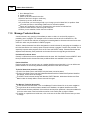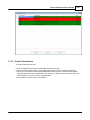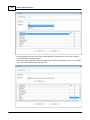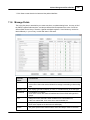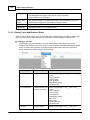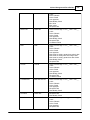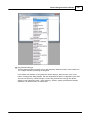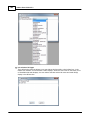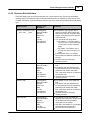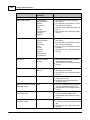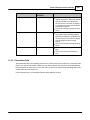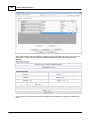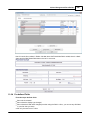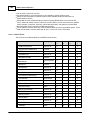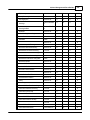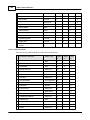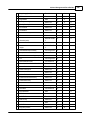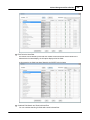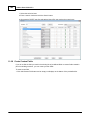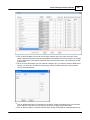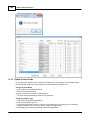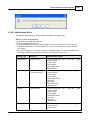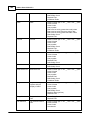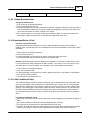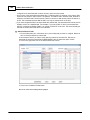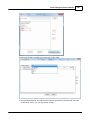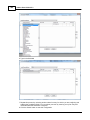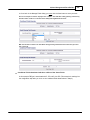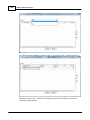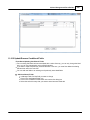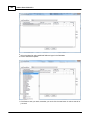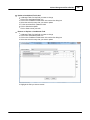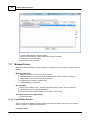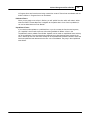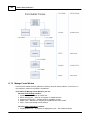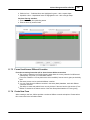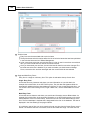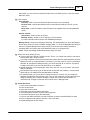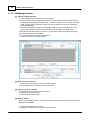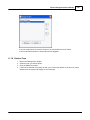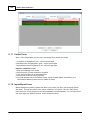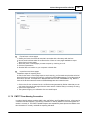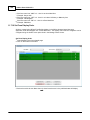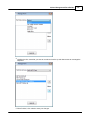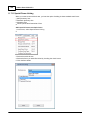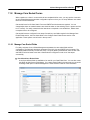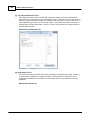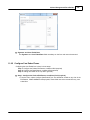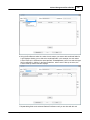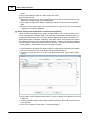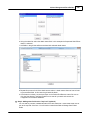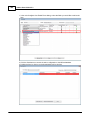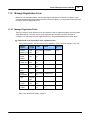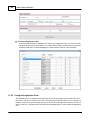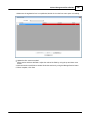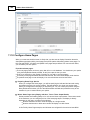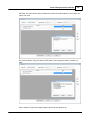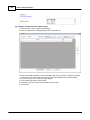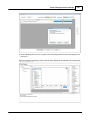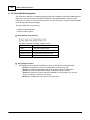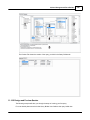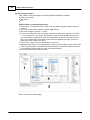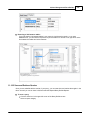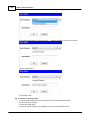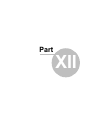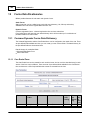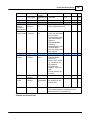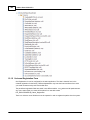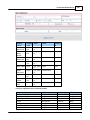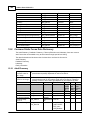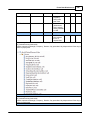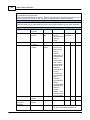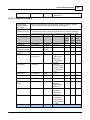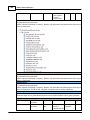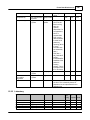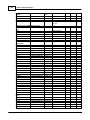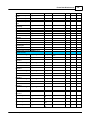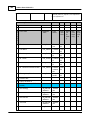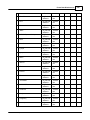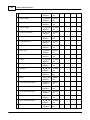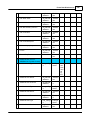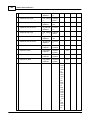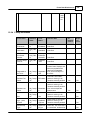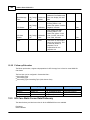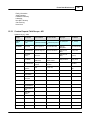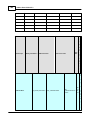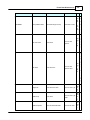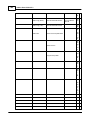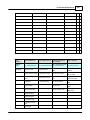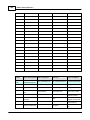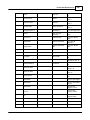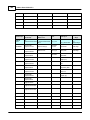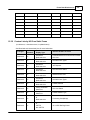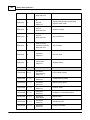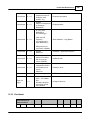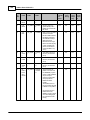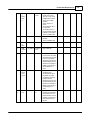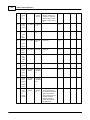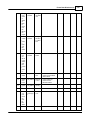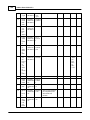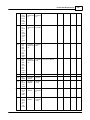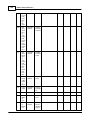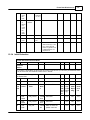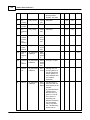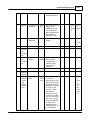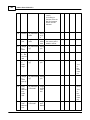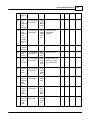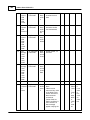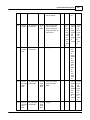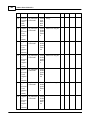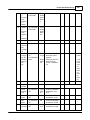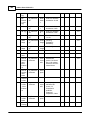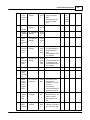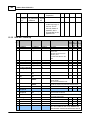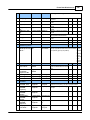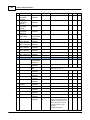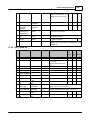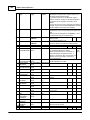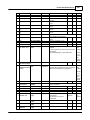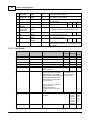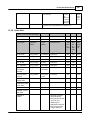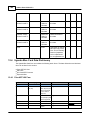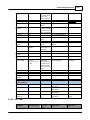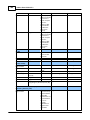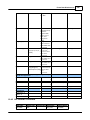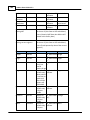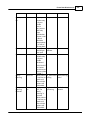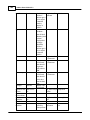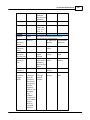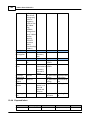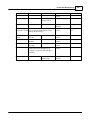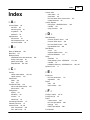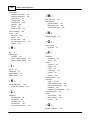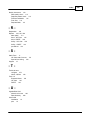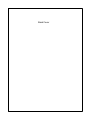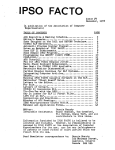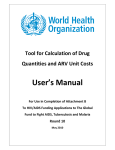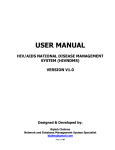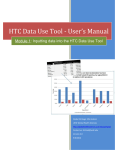Download IQCare User Guide V3.3
Transcript
...Empowering people to make informed decisions. User Manual Verson 3.3 July 2012 Freely available from Futures Group Creative Commons License © 2012 Futures Group Contents 3 Table of Contents Foreword Part I IQCare - Overview 0 10 1 IQCare ................................................................................................................................... Capabilities 10 2 Glossary ................................................................................................................................... and Definition of Terms 11 3 Installation ................................................................................................................................... Guides 12 4 Technical ................................................................................................................................... Support 13 5 IQCare ................................................................................................................................... Service 13 Part II International Standards 18 Part III Facility Level Features 24 1 Login................................................................................................................................... Page 24 2 Facility ................................................................................................................................... Home Page 25 Facility Hom e .......................................................................................................................................................... Page Business Rules 26 3 Facility ................................................................................................................................... and Patient Navigation 38 4 Find/Add ................................................................................................................................... Patient 39 Find/Add Patients .......................................................................................................................................................... and Location 40 5 Appointment ................................................................................................................................... Scheduler 41 Scheduler Appointm .......................................................................................................................................................... ent View s 43 New Appointm .......................................................................................................................................................... ent Via A Form 44 New Appointm .......................................................................................................................................................... ent Via The Scheduler 45 New Appointm .......................................................................................................................................................... ent Via The Patient Hom e Page 46 Edit An Appointm .......................................................................................................................................................... ent Via the Scheduler 46 Edit An Appointm .......................................................................................................................................................... ent Via the Patient Hom e Page 47 Scheduler Update .......................................................................................................................................................... Process 48 Part IV Configuration and Administration 52 1 Product ................................................................................................................................... Configuration/Facility Set up 52 Initial Product.......................................................................................................................................................... Configuration 52 Facility/Satellite .......................................................................................................................................................... Page Field Details 55 Add a Location .......................................................................................................................................................... 57 Edit/Inactivate.......................................................................................................................................................... a Location 58 Facility Setup .......................................................................................................................................................... and Patient Num ber 60 Paperless Facility .......................................................................................................................................................... 62 2 Customize ................................................................................................................................... Lists 63 Pre-defined Custom .......................................................................................................................................................... Lists 64 Restricted and .......................................................................................................................................................... Unrestricted Lists 66 Add an Entry in .......................................................................................................................................................... a Custom List 66 Update an Entry .......................................................................................................................................................... in an Unrestricted Custom List 68 Update an Entry .......................................................................................................................................................... in a Restricted Custom List 68 Adding Linked .......................................................................................................................................................... List Entries 69 Deleting Linked .......................................................................................................................................................... List Entries 70 Change List Entry .......................................................................................................................................................... Priority 70 © 2012 Futures Group 3 4 IQCare User Guide V3.3 Custom Field.......................................................................................................................................................... Custom Lists 71 3 Drugs................................................................................................................................... Custom List 72 Drug Relationships .......................................................................................................................................................... 72 Add a New Drug .......................................................................................................................................................... 74 Inactivate a Drug .......................................................................................................................................................... 79 Using the IQCare .......................................................................................................................................................... Picker Tool 79 4 Lab Order ................................................................................................................................... Form Configuration 80 Adding a Laboratory .......................................................................................................................................................... Unit 81 Configuring Lab .......................................................................................................................................................... Units and Boundary Values 81 How Lab Unit .......................................................................................................................................................... Configuration Changes Im pact the Lab Order Form 83 Configure Additional .......................................................................................................................................................... Labs 85 5 User Group ................................................................................................................................... Administration 86 Add or Edit a User .......................................................................................................................................................... Group 87 Special Privileges .......................................................................................................................................................... Feature 88 6 Employee ................................................................................................................................... List 88 7 User Administration ................................................................................................................................... 89 Add or update.......................................................................................................................................................... a User 89 Setting the e-Signature .......................................................................................................................................................... 90 Inactivate a User .......................................................................................................................................................... 91 The System Adm .......................................................................................................................................................... in User 92 8 User Passwords ................................................................................................................................... 93 Change Passw .......................................................................................................................................................... ord 93 9 Delete ................................................................................................................................... patient 93 10 Configure ................................................................................................................................... Custom Fields 94 Add a Custom.......................................................................................................................................................... Field 95 Add Custom Field .......................................................................................................................................................... Lists 97 Change a Custom .......................................................................................................................................................... Field 99 Change Custom .......................................................................................................................................................... Field Lists 100 Arrange Custom .......................................................................................................................................................... Fields in Form s 101 Inactivate a Custom .......................................................................................................................................................... Field 102 11 Refresh ................................................................................................................................... Caches 103 Refresh System .......................................................................................................................................................... Cache 103 Refresh Reporting .......................................................................................................................................................... Tables 104 12 Export ................................................................................................................................... 104 Exporting Data .......................................................................................................................................................... 105 13 Back................................................................................................................................... up/Restore 106 Configure Backup .......................................................................................................................................................... 107 Make a Back.......................................................................................................................................................... up 108 Restore a database .......................................................................................................................................................... 108 Part V Data Quality Assurance 112 1 Form ................................................................................................................................... Flow 112 2 Duplicate ................................................................................................................................... Patient Check 112 3 Required ................................................................................................................................... Fields 113 4 Data................................................................................................................................... Quality Check 113 5 Field................................................................................................................................... Level Validation 115 Part VI Patient Level Features 118 © 2012 Futures Group Contents 5 1 Patient ................................................................................................................................... Home Page 118 Patient Hom e.......................................................................................................................................................... Page Business Rules 120 2 Universal ................................................................................................................................... Registration Form 125 3 Select ................................................................................................................................... Technical Area 126 4 Patient ................................................................................................................................... Status Rules 127 5 Registration ................................................................................................................................... Link 127 6 Patient ................................................................................................................................... Transfer 128 Transferring.......................................................................................................................................................... Patient w ith National Patient Num bers 128 Transfer a Patient .......................................................................................................................................................... 129 Edit Patient Transfer .......................................................................................................................................................... Inform ation 129 7 Additional ................................................................................................................................... Forms 130 8 View................................................................................................................................... Existing Forms 130 9 Create ................................................................................................................................... New Form/Additional Forms 131 10 Reactivating ................................................................................................................................... a Patient 131 Part VII Pre-Defined Reports 134 1 Adjusting ................................................................................................................................... Report Display Size 134 2 Patient ................................................................................................................................... Reports 135 ARV Pick-up.......................................................................................................................................................... 135 Patient Profile .......................................................................................................................................................... 136 Kenya MOH 257 .......................................................................................................................................................... Blue Card 137 3 Facility ................................................................................................................................... Reports - HIV Care 138 ARV Pick-up.......................................................................................................................................................... 138 Missed ARV .......................................................................................................................................................... Pick-up 140 Patient Enrolled .......................................................................................................................................................... by Month 142 Quality Assurance .......................................................................................................................................................... 143 4 Facility ................................................................................................................................... Reports - PMTCT 144 5 Donor ................................................................................................................................... Reports - HIV Care 145 Track 1.0 .......................................................................................................................................................... 145 Nigeria NACA.......................................................................................................................................................... 146 Tanzania NACP .......................................................................................................................................................... 147 6 Donor ................................................................................................................................... Reports -PMTCT 148 Track 1.0 PMTCT .......................................................................................................................................................... 149 Track 1.0 Exposed .......................................................................................................................................................... Infants 150 Part VIII Custom Reports 152 1 Patient ................................................................................................................................... and Treatment Location 154 2 Dynamic ................................................................................................................................... and Manual Entry Queries 154 3 Custom ................................................................................................................................... Report Functions 156 4 Create ................................................................................................................................... a Custom Report 158 5 Report ................................................................................................................................... on Custom Fields 160 6 Report ................................................................................................................................... on Laboratory Results 163 7 Export ................................................................................................................................... a Report 164 8 Import ................................................................................................................................... and Run a Report 166 © 2012 Futures Group 5 6 IQCare User Guide V3.3 9 Custom ................................................................................................................................... Reports with PMTCT Fields 166 Part IX Query Builder Reports 168 Part X Clinical Forms 172 1 HIV Care ................................................................................................................................... Form Set 172 Adding Dynam .......................................................................................................................................................... ic Form s to the HIV Care Form Set 172 TB Indicators.......................................................................................................................................................... 173 Enrollm ent .......................................................................................................................................................... 173 Fam ily Inform .......................................................................................................................................................... ation 174 Initial Evaluation .......................................................................................................................................................... 174 Follow up Education .......................................................................................................................................................... 177 Adult Pharm.......................................................................................................................................................... acy 3.1 and below 177 Adult Pharm.......................................................................................................................................................... acy 3.2 and above 182 Paediatric Pharm .......................................................................................................................................................... acy 3.1 and below 185 Paediatric Pharm .......................................................................................................................................................... acy 3.2 and above 187 Laboratory Order/Results .......................................................................................................................................................... 188 ART Follow -Up .......................................................................................................................................................... 190 Non-ART Follow .......................................................................................................................................................... -Up 193 Hom e Visit .......................................................................................................................................................... 193 Care Ended .......................................................................................................................................................... 194 2 PMTCT ................................................................................................................................... Form Set 195 Adult and Peds .......................................................................................................................................................... Pharm acy 195 Care Tracking .......................................................................................................................................................... 196 3 HIV/ART ................................................................................................................................... Care Form Set (Uganda) 196 Prior ART HIV.......................................................................................................................................................... Care 197 ART Care .......................................................................................................................................................... 199 HIV Care/ART.......................................................................................................................................................... Encounter 200 Exposed Infant .......................................................................................................................................................... Follow up 202 4 Kenya ................................................................................................................................... MOH Clinical Forms 202 ANC Register.......................................................................................................................................................... MOH 405 203 Maternity Register .......................................................................................................................................................... MOH 333 207 HIV Exposed.......................................................................................................................................................... Infant Follow up Card 213 Maternal & Exposed .......................................................................................................................................................... Infant Registers 218 Post Natal Register .......................................................................................................................................................... MOH 406 226 HIV/ART Care.......................................................................................................................................................... Card (Kenya) 233 Nutrition and.......................................................................................................................................................... HIV/AIDS Register 244 HIV Testing & .......................................................................................................................................................... Counseling Lab MOH 362 246 Cervical Cancer .......................................................................................................................................................... Case Finding 250 TB Intensive.......................................................................................................................................................... Case Finding 255 PEP Register.......................................................................................................................................................... 258 Part XI IQCare Management/Form Builder 266 1 Login ................................................................................................................................... 266 2 Navigation ................................................................................................................................... 267 3 Access ................................................................................................................................... Rights 269 4 Preparation ................................................................................................................................... Steps 270 5 Manage ................................................................................................................................... Technical Areas 272 Create Technical .......................................................................................................................................................... Area 273 © 2012 Futures Group Contents 7 6 Manage ................................................................................................................................... Fields 275 Display Types .......................................................................................................................................................... and Business Rules 276 Business Rule .......................................................................................................................................................... Definitions 281 Placeholder .......................................................................................................................................................... Field 283 Pre-defined .......................................................................................................................................................... Fields 285 PMTCT Fields ......................................................................................................................................................... 286 HIV Care ......................................................................................................................................................... Fields 288 Field Search.......................................................................................................................................................... and Filter 290 Create Custom .......................................................................................................................................................... Fields 292 Update Custom .......................................................................................................................................................... Fields 294 Add Business .......................................................................................................................................................... Rules 295 Update Business .......................................................................................................................................................... Rules 297 Inactivate/Delete .......................................................................................................................................................... a Field 297 Add Conditional .......................................................................................................................................................... Fields 297 Update/Rem ove .......................................................................................................................................................... Conditional Fields 303 7 Manage ................................................................................................................................... Forms 306 Form Builder.......................................................................................................................................................... Process 306 Manage Form .......................................................................................................................................................... s Window 308 Form s Used.......................................................................................................................................................... Across Different Countries 309 Create New Form .......................................................................................................................................................... 309 Add/Manage.......................................................................................................................................................... Sections 312 Delete a Form .......................................................................................................................................................... 313 Publish Form.......................................................................................................................................................... s 314 Im port/Export .......................................................................................................................................................... Form s 314 PMTCT Form.......................................................................................................................................................... Nam ing Convention 315 Set Form Display .......................................................................................................................................................... Order 316 Special Form.......................................................................................................................................................... s Linking 318 8 Manage ................................................................................................................................... Care Ended Forms 319 Manage Care.......................................................................................................................................................... Ended Fields 319 Configure Care .......................................................................................................................................................... Ended Form s 321 9 Manage ................................................................................................................................... Registration Form 327 Manage Registration .......................................................................................................................................................... Fields 327 Configure Registration .......................................................................................................................................................... Form 328 10 Configure ................................................................................................................................... Home Pages 330 Query Builder .......................................................................................................................................................... Navigation 334 Design and Preview .......................................................................................................................................................... Queries 335 Save and Retrieve .......................................................................................................................................................... Queries 337 Part XII Forms Data Dicationaries 340 1 Common ................................................................................................................................... Dynamic Forms Data Dictionary 340 Care Ended Form .......................................................................................................................................................... 340 Universal Registration .......................................................................................................................................................... Form 342 2 Common ................................................................................................................................... Static Forms Data Dictionary 344 Adult Pharm.......................................................................................................................................................... acy 344 Paediatric Pharm .......................................................................................................................................................... acy 347 Laboratory .......................................................................................................................................................... 349 Fam ily Inform .......................................................................................................................................................... ation 357 Follow up Education .......................................................................................................................................................... 358 3 HIV Care ................................................................................................................................... Static Forms Data Dictionary 358 Custom Reports .......................................................................................................................................................... Field Groups - AR 359 Custom Lists .......................................................................................................................................................... by HIV Care Static Form s 367 © 2012 Futures Group 7 8 IQCare User Guide V3.3 Enrollm ent .......................................................................................................................................................... 369 Initial Evaluation .......................................................................................................................................................... 377 Non-ART Follow .......................................................................................................................................................... up 388 ART Follow up .......................................................................................................................................................... 391 Care Ended .......................................................................................................................................................... 394 Hom e Visit .......................................................................................................................................................... 395 4 Uganda ................................................................................................................................... Blue Card Data Dictrionary 396 Prior ART HIV.......................................................................................................................................................... Care 396 ART Care .......................................................................................................................................................... 397 HIV Care/ART.......................................................................................................................................................... Encounter 399 Exposed Infant .......................................................................................................................................................... 404 Index 407 © 2012 Futures Group Part I 10 1 IQCare User Guide V3.3 IQCare - Overview IQCare is Open Source software. The source code, deployment executables, installation guides and training guides can be downloaded from http://fgiqcare.codeplex.com/. This work is licensed under the Creative Commons Attribution-NonCommercial-ShareAlike 3.0 Unported License. To view a copy of this license, visit http://creativecommons.org/licenses/by-nc-sa/3.0/ or send a letter to Creative Commons, 444 Castro Street, Suite 900, Mountain View, California, 94041, USA. IQCare has two major components that make up the entire application of IQCare 1) IQCare (browser based data entry application) IQCare application configuration HIV Care Data entry Pre-defined reports and custom reports 2) IQCare Management (Windows based form configuration) Form builder technical areas, fields and forms Both parts of the IQCare make up a comprehensive application that is used for managing patients and collecting clean and accurate data for further analysis and program improvement. For more information about installation and trouble shooting see Installations Guides. If you would like a hardcopy of this IQCare User Guide, please send email to [email protected] 1.1 IQCare Capabilities IQCare was initially designed for the international HIV patient care community and has grown into a fully functional HIMS system supporting HIV, TB, PMTCT and other health care areas. New features continue to be specified directly by the Local Partners and Strategic Information Advisors in the field, creating a high value system. IQCare for HIV Care capabilities include: A robust underlying database which is excellent for reporting Business rule driven clinical forms with data validation Patient appointment scheduling © 2012 Futures Group IQCare - Overview 11 HIV Care Static form set, MOH Static form set (MOH HIV Care card) and Smart ART dynamic forms (created in using IQCare Management form builder) A variety of patient, facility and donor reports as well as a flexible custom reports module Customizable lists that display within the forms Custom fields that can be added to static forms Form builder to build your own forms associated with new program/technical areas Fine grain user access features that manages the areas a user can or can not access within the application. The ability to deploy IQCare as a stand alone application or as a LAN application IQCare for PMTCT capabilities include: Flexible form builder for country specific PMTCT registers Comprehensive patient population dashboard Country MOH reports Custom reports 1.2 Glossary and Definition of Terms Term/Acronym Description AIDSRelief Project A US consortium of partners to support antiretroviral therapy (www.aidsrelief.org) including these members:CRS, IMA, CMMB, IHV, FG CDC Center for Disease Control CMMB Catholic Medical Mission Board CRS Catholic Relief Services CTC, CTC1, CTC2, CTC3 CTC stands for Care and Treatment Clinic The CTC set of forms are from the Tanzanian -- National HIV Care and Treatment Programme o CTC1 is the patient-held ID card that has some key data and next appoint information o CTC2 is the patient record form which is displayed in a register format.; o CTC3 are the monthly reports required by the Tanzanian MoH CTCT In field technical coordinating team for each country (Country Technical Coordinating Team) FG Futures Group Responsible for strategic information initiatives and reporting HRSA Health Resources and Services Administration IHV Institute of Human Virology (University of Maryland) Responsible for lab and clinical training IMA Interchurch Medical Assistance Responsible for procurement and distribution of ARVs IQCare International Quality Care HIV Care Static Forms The set of static forms used by AIDSRelief and other programs. © 2012 Futures Group 12 IQCare User Guide V3.3 LPTF Local Patient Treatment Facility M&E Monitor and Evaluation MOH Ministry of Health (one in each country) NACP National Care and Treatment Programme OGAC Office of the Global AIDS Coordinator POS Points of Service PMTCT Preventing Mother-To-Child Transmission QAQI Quality Assurance, Quality Improvement USG United States Government Forms 1.3 ART Anti-Retroviral Therapy ARV Anti-Retroviral BD Twice a day (bi-daily) 1BD One tablet, twice a day CHV Community Health Volunteer CHW Community Health Worker DOT Directly Observed Therapy DS Double Strength Dynamic Form Form created in form builder where the fields and formatting configured in IQCare Management is displayed and available for use in the IQCare data entry user interface. FDC Fixed Dose Combination LMP Last Menstrual Period LPTF Local Patient Treatment Facility OD Once a day 1OD One tablet, once a day OI Opportunistic Infection Static Form A form that has been developed so that the fields and formatting can not be changed in IQCare Management. SS Single Strength Installation Guides IQCare Installation Reference Files There are a number of reference documents that can guide you through the set up and troubleshooting of components that are required to run IQCare. IQCare installation guide for standalone machines and server (Feb 2009) © 2012 Futures Group IQCare - Overview 13 Setting up IQCare in a LAN (networked) environment (Oct 2007) IQCare Installation Troubleshooting (Oct 2007) SQL Express Administration (Oct 2007) 1.4 Technical Support Technical Support If you need technical help, you have found a defect or you would like an enhancement, please contact your Futures Group, IQCare representative and they will help resolve your issues or relay your request. You can also send your questions to the support email address: [email protected] 1.5 IQCare Service IQCare Service The IQCare Service is a special application component that allows the IQCare database to be on a separate server from the IQCare application, if needed. This service must be running in order for IQCare to run properly. Accessing the service via the IQCare Service dialog The IQCare service can be stopped and started using the IQCare Service dialog. This dialog can be accessed from your All Programs button and the link can be found at the top of the list of programs. You may also find the IQCare icon in your Toolbar tray at the bottom of your screen. Accessing the service via the control panel You can also stop and start the IQCare Service from the Control Panel. To access the service in this way follow the links: Control Panel -> Administrative Tools -> Services -> IQCare Service © 2012 Futures Group 14 IQCare User Guide V3.3 Connection String A connection string is special text that specifies information about a data source (in this case, the IQCare database) and the means of connecting to it. It is passed in code to the IQCare Service in order to initiate the connection between the IQCare database and the IQCare applications. Sometimes this connection string needs to be changed. To change the connection string 1. Click Stop Service to stop the service 2. Click Change Connection String 3. Enter the information about the database connection © 2012 Futures Group IQCare - Overview 4. Click Save 5. Click Start Service to restart the service © 2012 Futures Group 15 Part II 18 2 IQCare User Guide V3.3 International Standards IQCare follows two international standards -Health Level Seven (HL7) and International Classification of Diseases, Tenth Revision (ICD10). HL7 Implementation in IQCare The Health Level Seven (HL7) organization is an all-volunteer, non-profit organization involved in development of international healthcare informatics interoperability standards. The HL7 standard specifies a number of messaging standards, guidelines, and methodologies by which various healthcare systems can communicate with each other. As such, IQCare creates an HL7 message file that can be imported by another software application that also has been configured to understand these standard messages.The HL7 patient message file is generated on a perpatient basis. IQCare is using the V3 format for the HL7 messaging standard. For more information please see http://www.hl7.org To Generate an HL7 patient message file for transferring patient data 1. Search for a patient 2. From the patient navigation, select Patient Reports/Blue Card 3. The HL7 message file is generated at the same time as the Blue Card Excel report is created. This file is located at c:\inetpub\wwwroot\iqcare\hl7message directory. As this file does not have an extension, to view the file open it with Notepad. HL7 V3 XML file generated by IQCare which is processed by the Mirth Gateway HL7 V3 XML file example as processed through the Mirth Gateway © 2012 Futures Group International Standards 19 ICD10 Implementation in IQCare The International Statistical Classification of Diseases and Related Health Problems 10th Revision (ICD-10) is a coding of diseases and signs, symptoms, abnormal findings, complaints, social circumstances and external causes of injury or diseases, as classified by the World Health Organization. In IQCare, diseases that can be selected in the Initial Evaluation form, ART and Non-ART Follow up forms are mapped in the database to one or more diseases. Please see the mapping below. Custom reports that display diseases will also display the ICD10 code. Please see custom report example below. IQCare Disease Name Pulmonary TB Smear+ ICD10 Code A15.0 Pulmonary TB Smear - A16.0 Extrapulmonary TB PCP A18 B20.6 Pneumonia Other Mycobacteria Oral Candidiasis J18 A31 B37.0 © 2012 Futures Group ICD10 Name Respiratory tuberculosis,bacteriologically and histologically confirmed Respiratory tuberculosis,not confirmed bacteriologically or histologically Tuberculosis of other organs HIV disease resulting in Pneumocystis carinii pneumornia Pneumonia, organism unspecified Infection due to other mycobacteria HIV disease resulting in candidiasis 20 IQCare User Guide V3.3 Esophageal Candidiasis CMV Retinitis Herpes Zoster Herpes Simplex Lymphoma B37.8 B20.2 B02 B00 B21.2 Cryptococcal Meningitis Encephalopathy/ Dementia Neuro (Toxo, PML, Lymphoma) Chronic Diarrhoea/ Wasting Salmonellosis Septicemia KS-Cutaneous KS-Visceral Genital Ulcerative Disease Urethritis/Cervicitis B45.1 B22.0 PID Liver Disease Kidney Disease Anaemia Drug/Alcohol Abuse Malaria Immune reconstitution syndrome N73.9 K76.9 N19 D64.9 Z72.1, Z72.2 B54 Y56.0 B58, A81.2 B22.2 A02.9 A41.9 C46.0 C46.8 N48.5, N76.5, N76.6 N34, N72 HIV disease resulting in candidiasis HIV disease resulting in cytomegaloviral disaese Zoster [herpes zoster] Herpesviral infection, unspecified HIV disease resulting in other types of nonHodgkin's lymphoma Cerebral cryptococcosis HIV disease resulting in encephalopathy Toxoplasmosis, Progressive multifocal leukoencephalopathy HIV disease resulting in wasting syndrome Salmonella infection, unspecified Speticaemia, unspecified Kaposi's sarcoma of skin Kaposi's sarcoma of multiple organs Ulcer of penis, Ulceration of vagina, Ulceration of vulva Nonspecific urethritis, Inflammatory disease of cervix uteri Female pelvic inflammatory disease, unspecified Liver disease, unspecified Unspecified renal failure Anaemia, unspecified Alcohol use, drug use Unspecified malaria Topical agents primarily affecting skin and mucous membrane and ophthalmological otorhinolaryngological and dental drugs adverse effect Running Custom Reports Displaying ICD10 Disease Codes To see the IDC10 codes associated with disease, run a custom report using the OI and AIDS Defining Illness category. Below is a simple example. © 2012 Futures Group International Standards Custom Report Results © 2012 Futures Group 21 22 IQCare User Guide V3.3 © 2012 Futures Group Part III 24 3 IQCare User Guide V3.3 Facility Level Features IQCare is organized on two levels: The Facility level (top level of navigation) and the Patient level (navigation displayed once you have established or searched for a patient.) Data entry happens mostly at the patient level. At the Facility level in addition to configuring the application with custom lists and fields, you can see information about the facility (facility home page) or run reports on the entire facility data. This section includes: Login Page Facility Home Page Facility and Patient Navigation Find/Add Patient Appointment Scheduler Other facility level features include: Pre-defined reports Custom reports 3.1 Login Page Login Credentials Before you can login, your IQCare administrator must set up a Username and Password for you. The areas of the application that you can navigate to are dependent on the access rights that your administrator has given to you. The navigation bar will display only those areas in the application that you have rights to enter. Multi-attempt Lockout The system will be locked if a User attempts to enter IQCare 3 times with an incorrect password. The system will allow the User to login after 5 minutes. Facility/Satellite Selection You are required to login to IQCare in order to enter patient data. In addition to the Username and Password, you must also specify the location for which you want to enter patient data. Patients not located at the clinic/satellite you have specified at login can not be accessed; you must log out and relogin to access patient data at the location they are receiving treatment. Preferred Location Check Box For some IQCare configurations, the list of Facility/Satellite location can be very long. A data entry clerk will only want to enter data for patients getting treatment at a handful of locations. These “preferred” locations are set in the Facility/Satellite configuration and displayed when the Preferred Location box is checked. Login Image The login page image can be customized through the Facility Set up page. For example, you can have a logo of your facility as the login image. © 2012 Futures Group Facility Level Features 3.2 25 Facility Home Page The Facility Home page is the initial landing page for the IQCare application after logging into the program. The Facility Home page displays those technical area that have been "turned on" or activated in the Facility Setup page. If a technical area has been selected in the Facility Set up page then the query results will display in this page. Pre-defined facility home page statistics Three facility home page sections have been pre-defined: HIV Care PMTCT Exposed Infants To see the detailed data about each of these program areas, click you the "more..." link. A new, separate browser will displays the full set of facility statistics for each program. Data Drill-Down Blue color text with an underline indicates a link. In the facility statistics pages, these links open an Excel spreadsheet with the patient details related to the statistic. Statistics are based on the logged in location. You can see the statistics for other locations by selecting different location in the Facility/Satellite select list. Or, you can see all of the statistics aggregated by selecting the “All” option. See Facility Home Page Business Rules for the business rules used to calculate the facility home page statistics. © 2012 Futures Group 26 IQCare User Guide V3.3 Home page statistics for newly created technical areas For new technical area that you create in addition to the pre-defined one can have facility home page statistics displayed. These queries are built in IQCare management - Manage Home Pages. 3.2.1 Facility Home Page Business Rules Last Updated: January 2010 HIV Care Tab © 2012 Futures Group Facility Level Features Label Statistic Example Business Rule – column 1 Total Ever Enrolled : 495 Count the number of patients who have an ART enrollment form Females Ever Enrolled 305 (62%) Count the number of female patients who have an ART enrollment form Males Ever Enrolled 190 (38%) Count the number of male patients who have an ART enrollment form Total ART Ever Enrolled: 485 Count the number of ART patients who has a pharmacy form with ARVs or transferred in on ART Total Number of Active Patients: 479 Count number of ART patients who are not care ended (=Active Non-ART Patients + Active ART Patients + Stopped ART Patients + Due for Termination) Active Non-ART Patients: 150 (xx %) Count the number of patients who have never had a pharmacy form © 2012 Futures Group 27 Business Rule – columns 2&3 Use the “Active Non-ART Patients” statistic to 28 IQCare User Guide V3.3 Label Active ART Patients: Statistic Example 275 (yy %) Business Rule – column 1 Business Rule – columns 2&3 with ARVs dispensed and are not care ended. provide the age and sex breakdown Age and Sex Breakdown Males 0-1 :: Age 0 AND <2 2-4 :: Age>=2 AND Age<5 5-14 :: Age>=5 AND Age<15 15+ :: Age>=15 Females 0-1 :: Age 0 AND <2 2-4 :: Age>=2 AND Age<5 5-14 :: Age>=5 AND Age<15 15+ :: Age>=15 Count the number of patients who’s last pharmacy form with ARVs dispensed + longest duration + 90 days < today’s date and Treatment program = ART and who does not have a care tracking form with “ART Ended but still in care” = yes Use the “Active ART Patients” statistic to provide the age and sex breakdown Males 0-1 :: Age 0 AND <2 2-4 :: Age>=2 AND Age<5 5-14 :: Age>=5 AND Age<15 15+ :: Age>=15 Females 0-1 :: Age 0 AND <2 2-4 :: Age>=2 AND Age<5 5-14 :: Age>=5 AND Age<15 15+ :: Age>=15 Iw comments May be useful to indicate the number of ART patients whose last pharmacy +longest duration+90 days>today’s date as it means the site needs to terminate these patients and complete care tracking form. Is it possible to make this linkable so that when they click this button it runs a report showing who those patients are. Due for Termination 52 Count the number of patients who’s last pharmacy form with ARVs dispensed + longest duration + 90 days > today’s date and Treatment program = ART and who does not have a care tracking form with ART Care Ended = yes Link: Displays list of Due for © 2012 Futures Group Facility Level Features Label Statistic Example Business Rule – column 1 29 Business Rule – columns 2&3 Termination patients – see example below. perfect Lost to Follow up Patient List Display an excel sheet with the list of patients have the status of Lost to Follow up Due for Termination Patient List Display an excel sheet with the list of patient who have the status of Due for Termination Percent Males and Females Ever Enrolled See chart equivalent for calculations Percent Active ART and Non-ART See chart equivalent for calculations Percent Active ART by Age Display 0-14 yrs and 15+ yrs See chart equivalent for calculations PMTCT Tab Label Example Business Rule 3229 (a cumulative number) Count the total number of women who’s age at enrollment > 10 years old and had a PMTCT enrollment form PMTCT Enrolled Cumulative Mothers Ever in PMTCT © 2012 Futures Group 30 IQCare User Guide V3.3 Current Mothers in PMTCT 1256 Count the number of women who’s age at enrollment > 10 years old and with a PMTCT Status = Active (no PMTCT care ended) If the latest visit date, latest adult pharmacy dispensed by date or latest lab reported by date + 90 days is < Today’s date, then do not include these women. They are presumed to be lost to follow up. Current Number of Women on ARV Prophylaxis (this number will be a subset of the Current Mothers in PMTCT – not every woman is on ARV prophylaxis; each group is mutually exclusive – a women in one group should not be counted in another group. Look at the latest pharmacy form.) ANC L&D Post Natal 565 (45%) [45=565/1 256*100] If the latest visit date, latest adult pharmacy dispensed by date or latest lab reported by date + 90 days is < Today’s date, then do not include these women. Count the number of women who latest Adult pharmacy form with Treatment program = PMTCT During Pregnancy At least one ARV drug is dispensed Prophylaxis checked 314 (25%) [25=314/1 256*100] If the latest visit date, latest adult pharmacy dispensed by date or latest lab reported by date + 90 days is < Today’s date, then do not include these women Count the number of women who latest Adult pharmacy form with Treatment program = PMTCT During Labour At least one ARV drug is dispensed Prophylaxis checked 126 (10%) [10=126/1 256*100] If the latest visit date, latest adult pharmacy dispensed by date or latest lab reported by date + 90 days is < Today’s date, then do not include these women Count the number of women who latest Adult pharmacy form with Treatment program = PMTCT During Post Natal At least one ARV drug is dispensed Prophylaxis checked HIV Status and Discordant Couples (Current ANC, Current L&D and Current Post Natal should add up to Current Mothers in PMTCT; there should not be any double counting) Mothers Current ANC 691 (55%) [60=691/1 256*100] Count the number of women who’s age at enrollment > 10 years old and with a PMTCT Status = Active (no PMTCT care ended) and who’s last register form is an ANC type form © 2012 Futures Group Facility Level Features 31 HIV+ and HIV- current ANC women should add up to this number HIV+ HIV- Current L&D 670 (97%) [97=670/6 91*100] Count the number of women who’s age at enrollment > 10 years old and with a PMTCT Status = Active (no PMTCT care ended) and who’s last register form is an ANC type form AND Who’s HIV Status= positive 21 (3%) [3=21/691 *100] Count the number of women who’s age at enrollment > 10 years old and with a PMTCT Status = Active (no PMTCT care ended) and who’s last register form is an ANC type form AND Who’s HIV Status= negative (Unknown should not be an option for this field) 314 (25%) [25=314/1 256*100] Count the number of women who’s age at enrollment > 10 years old and with a PMTCT Status = Active (no PMTCT care ended) and who’s last register form is an L&D type form HIV+ and HIV- current L&D women should add up to this number HIV+ Count the number of women who’s age at enrollment > 10 years old and with a PMTCT Status = Active (no PMTCT care ended) and who’s last register form is an L&D type form AND Who’s HIV Status= positive HIV- Count the number of women who’s age at enrollment > 10 years old and with a PMTCT Status = Active (no PMTCT care ended) and who’s last register form is an L&D type form AND Who’s HIV Status= negative (Unknown should not be an option for this field) Current Post Natal Count the number of women who’s age at enrollment > 10 years old and with a PMTCT Status = Active (no PMTCT care ended) and who’s last register form is an PN type form HIV+ and HIV- current Post Natal women should add up to this number 251 (20%) [20=251/1 256*100] HIV+ Count the number of women who’s age at enrollment > 10 years old and with a PMTCT Status = Active (no PMTCT care ended) and who’s last register form is an PN type form HIV+ and HIV- current L&D women should add up to this number HIV- Count the number of women who’s age at enrollment > 10 years old and with a PMTCT Status = Active (no PMTCT © 2012 Futures Group 32 IQCare User Guide V3.3 care ended) and who’s last register form is an PN type form AND Who’s HIV Status= positive Partners Current ANC – HIV+ women 670 (97%) [97=670/6 91*100 See calculation above HIV+ + HIV- + Unknown = number of HIV+ ANC women 134+101+435 = 670 HIV+ (partner) 134 (20%) [20=134/6 70*100] Associated with the HIV+ women counted in the ANC group, count the number of partners with a HIV status of Positive HIV- (partner) 101 (15%) [15=101/6 70*100] Associated with the HIV+ women counted in the ANC group, count the number of partners with a HIV status of Negative Unknown (partner) 435 (65%) [65=435/6 70*100] Associated with the HIV+ women counted in the ANC group, count the number of partners with a HIV status of Unknown Current ANC – HIVwomen 21 (3%) [3=21/691 *100] See calculation above HIV+ + HIV- + Unknown = number of HIV- ANC women 2+1+18=21 HIV+ (partner) 2 (10%) [10 = 2/21*100] Associated with the HIV- women counted in the ANC group, count the number of partners with a HIV status of Positive HIV- (partner) 1 (5%) [5=1/21*1 00] Associated with the HIV- women counted in the ANC group, count the number of partners with a HIV status of Negative Unknown (partner) 18 (85%) [85=18/21 *100] Associated with the HIV- women counted in the ANC group, count the number of partners with a HIV status of Unknown Current L&D Repeat sequence for L&D Current Post Natal Repeat sequence for Post Natal Exposed Infants Tab © 2012 Futures Group Facility Level Features 33 Label Example Business Rule Cumulative Exposed Infants 1230 Count the number of infants strictly less than 24 months old that have a PMTCT registration form 308 = 290 + 18 Count the number of infants strictly less than 24 months old that have a PMTCT registration form and do not have a care ended form (their patient status = PMTCT active) OR Count the number of infants strictly less than 24 months old that have an ART registration form and do not have an care ended form (their patient status = ART active) Do not double count; this represents the entire population of exposed infants from both sources – PMTCT and ART Current PMTCT Infants plus Current HIV Care Infants = Current Exposed Infants 290 Count the number of infants strictly less than 24 months old that have a PMTCT registration form and do not have a care ended form (their patient status = PMTCT active) Include any status of active infant -- the 18 Count the number of infants strictly less than 24 months old that have an ART registration form and do not have an care ended form (their patient status = ART active) Include all infants even if they have not had ARVs dispensed. Current Exposed Infants Current PMTCT Infants Current HIV Care Infants HIV Status and Feedings Options © 2012 Futures Group 34 IQCare User Guide V3.3 Age < 2 Months (PCR) 64 36 (57%) [57= 36/64*100] Number/Percent Tested 36=8+25 +3 100%~22 +69+8 Count the total number of current PMTCT infants less than 2 months old as of the today’s date Display the number of infants Count the total number of current PMTCT infants less than 2 months of age at the reported by date who had a PCR test Display the number of infants and the percent of the total number of infants less than 2 months old HIV+ 8 (22%) [22=8/36* 100] Of the number of infants less than 2 months old, display the number who tested positive Display the percentage of positive infants with the total number of < 2 months tested HIV- 25 (69%) [69=25/36 *100] Of the number of infants less than 2 months old, display the number who tested negative Display the percentage of positive infants with the total number of < 2 months tested Indeterminate 3 (8%) [8=3/36*1 00] Of the number of infants less than 2 months old, display the number who tested indeterminate Display the percentage of positive infants with the total number of < 2 months tested 8 (100%) Of the HIV+ < 2 months old population, display the number of infants who last Post Natal register has the EBF option selected Display the percentage of HIV+ < 2 months infants who are EBF 0 (0%) Of the HIV+ < 2 months old population, display the number of infants who last Post Natal register has the RF option selected Display the percentage of HIV+ < 2 months infants who are RF 0 (0%) Of the HIV+ < 2 months old population, display the number of infants who last Post Natal register has the MF option selected Display the percentage of HIV+ < 2 months infants who are MF HIV+ -- Other 0 (0%) Of the HIV+ < 2 months old population, display the number of infants who last Post Natal register has the Other option selected Display the percentage of HIV+ < 2 months infants who are Other HIV- -- EBF 21 (85%) [85= 21/25*100] Of the HIV- < 2 months old population, display the number of infants who last Post Natal register has the EBF option selected Display the percentage of HIV- < 2 months infants who are EBF HIV+ -- EBF HIV+ -- RF HIV+ -- MF © 2012 Futures Group Facility Level Features HIV- -- RF HIV- -- MF HIV- -- Other Indeterminate -- EBF Indeterminate -- RF Indeterminate -- MF Indeterminate -Other Age 2-12 Months (PCR) Number/Percent Tested HIV+ HIVIndeterminate © 2012 Futures Group 35 5 (15%) [15=4/25* 100] Of the HIV- < 2 months old population, display the number of infants who last Post Natal register has the RF option selected Display the percentage of HIV- < 2 months infants who are RF 0 (0%) Of the HIV- < 2 months old population, display the number of infants who last Post Natal register has the MF option selected Display the percentage of HIV- < 2 months infants who are MF 0 (0%) Of the HIV- < 2 months old population, display the number of infants who last Post Natal register has the Other option selected Display the percentage of HIV- < 2 months infants who are Other 2 (67%) Of the Indeterminate < 2 months old population, display the number of infants who last Post Natal register has the EBF option selected Display the percentage of Indeterminate < 2 months infants who are EBF 1 (33%) Of the Indeterminate < 2 months old population, display the number of infants who last Post Natal register has the RF option selected Display the percentage of Indeterminate < 2 months infants who are RF 0 (0%) Of the Indeterminate < 2 months old population, display the number of infants who last Post Natal register has the MF option selected Display the percentage of Indeterminate < 2 months infants who are MF 0 (0%) Of the Indeterminate < 2 months old population, display the number of infants who last Post Natal register has the Other option selected Display the percentage of Indeterminate < 2 months infants who are Other Repeat above for ages greater than or equal 2 months to strictly less than 12 months Use PCR test 36 IQCare User Guide V3.3 HIV+ -- EBF HIV+ -- RF HIV+ -- MF HIV+ -- Other HIV- -- EBF HIV- -- RF HIV- -- MF HIV- -- Other Repeat above for ages greater than or equal 18 months to strictly less than 24 months Use a Rapid Test with Confirmatory checked Note that with a Rapid test, Indeterminate is not an option – so there will only be two rows Age 18-24 Months (Rapid Confirmatory) Number/Percent Tested HIV+ HIVHIV+ -- EBF HIV+ -- RF HIV+ -- MF HIV+ -- Other HIV- -- EBF HIV- -- RF HIV- -- MF HIV- -- Other Number/Percent Tested ARV Prophylaxis and Treatment Cumulative ARV Prophylaxis 982 (a cumulative Count the total number of infants ever enrolled in PMTCT with at least one pediatric pharmacy form where ARVs © 2012 Futures Group Facility Level Features 37 number) were dispensed as prophylaxis. Current ARV Prophylaxis 58 (20%) [20=58/29 0*100] Count the number of infants current in PMTCT with the latest pediatric pharmacy form where ARVs were dispensed as prophylaxis and that the dispensed by date plus the longest duration >= today’s date A patient current on ARV prophylaxis should not be counted in the group of patients current on ARV Treatment. Display the number and the percent of the current number of exposed PMTCT infants Cumulative ARV Treatment 391 (a cumulative number) Count the total number of infants ever enrolled in ART with at least one pediatric pharmacy form where ARVs were dispensed as treatment. An infant counted in this group may have been counted in the cumulative ARV prophylaxis group. 9 (50%) [50=9/18* 100] Count the number of infants current in ART with the latest pediatric pharmacy form where ARVs were dispensed as treatment and that the dispensed by date plus the longest duration >= today’s date Display the number and the percent of the current number of exposed ART infants A patient current on ARV treatment should not be counted in the group of patients current on ARV prophylaxis. Current ARV Treatment Cotrimoxizole Prophylaxis Cumulative Started < 2 Months 963 (a cumulative number) Count the cumulative number of infants enrolled in PMTCT OR HIV Care who was had a pediatric pharmacy form with Septim/TMX (Cotrimoxizole) dispensed and age is strictly less than 2 at the time the drug was dispensed. Current Started < 2 Months 59 (92%) [83=59/64 *100] Count the number of infants in PMTCT OR HIV Care aged strictly less than 2 months who has a pediatric pharmacy form with Septim/TMX (Cotrimoxizole) dispensed where the dispensed by date plus the duration is greater than or equal to today’s date. Cumulative Started 2-24 Months 1-28 (a cumulative number) Count the cumulative number of infants enrolled in PMTCT OR HIV Care who was had a pediatric pharmacy form with Septim/TMX (Cotrimoxizole) dispensed and age is 2 months to strictly less then 24 months at the time the drug was dispensed. Current Started < 224 Months 102 (70%) 70=102/14 5*100 Count the number of infants in PMTCT OR HIV Care aged 2 months to strictly less than 24 months who has a pediatric pharmacy form with Septim/TMX (Cotrimoxizole) dispensed where the dispensed by date plus the duration is greater than or equal to today’s date. Exposed Infants Not Yet on Cotrim © 2012 Futures Group Display an Excel spreadsheet displaying infants current in PMTCT and the latest pediatric pharmacy form with 38 IQCare User Guide V3.3 Cotrim dispensed. Display patient name, Admissions number, Outpatient number, Mother’s name, Mother’s outpatient number, last visit date (date of latest lab, pediatric pharmacy form, Post Natal visit date) 3.3 Facility and Patient Navigation Facility Level Navigation Find/Add Patient – allows you to find an existing patient or add (enroll) new patient Reports – allows you to run patient, facility or donor reports. Donor reports Facility reports Custom reports Scheduler – allows you to view appointments for the facility and schedule individual patient appointments Administration – allows you to set up the IQCare application for your facility, update custom lists, administer access security for the application, delete a patient, export data and configure custom fields. Facility Setup Customize List User Administration User Group Administration Delete Patient Configure Custom Fields Export Refresh System Cache Back Up/Restore – allows you to configure and start the back up routine for the IQCare database Backup/Restore Database Backup/Restore Setup Facility Home – brings you back to the Facility Home page Patient Level Navigation © 2012 Futures Group Facility Level Features 39 Registration – allows you to view and update a patient’s registration form. If HIV Care Static Forms are active (activated in the Facility Setup) then the HIV Care Enrollment form also displays HIV Care Enrollment Patient Registration Transfer – allows you to transfer a patient from one location to another Additional Forms – allows you to enter information into grid-type form for a patient Family Information View Existing Forms – allows you to view all of a patient’s previously filled in forms Create New Form – allows you to create a new form for a patient; the forms that display are directly dependent on the technical area that is active for the patient Delete Form – allows you to delete a filled in form Patient Reports – allows you to run patient reports Patient ARV Pick up HIV Care Patient Profile Schedule App. – allows you to schedule an appointment for a particular patient Patient Home – a link that brings you back to the Patient Home page for a particular patient 3.4 Find/Add Patient The Find/Add link takes you to a search page where you can find an existing patient or enroll a new patient. The search criteria allow you to drill down to a single patient or view the entire list of patients in facility. Search for a patient To search for a patient, click on the Find button without any search criteria and you will see the entire list of patients for a particular facility/satellite To search for a specific existing patient enter search criteria and click on the Find button. Any number can be used to search for a patient. The full number must be entered. © 2012 Futures Group 40 IQCare User Guide V3.3 Add a Patient To add a new patient, click the Add Patient button; an empty registration form will display Auto-fill patient data into the registration form It is not uncommon to enter information into the Find/Add fields, thinking that you are starting an registration form. If you do enter information into these fields and then click on the Add Patient button, the information you entered in the Find/Add page will populate into the appropriate Registration form fields so that you don’t have to re-enter the information. 3.4.1 Find/Add Patients and Location The Find/Add page lets you filter on the available locations that have been set up through the Facility Setup page in the Administration module. All patients in the IQCare database can be searched, but only those patients whose location is the same as the logged-in location can be accessed. If you search for a patient in a location other than the location you have logged-in with and attempt to access the patient record, IQCare will display and error message. © 2012 Futures Group Facility Level Features 41 Here the logged location is Demo Clinic - but patient is located in the Test Facility. You can view the patient names, but if you attempt to drill down to see the patient record, you will get a user error. 3.5 Appointment Scheduler The scheduler allows the facility administrator to manage the patients who are expected to arrive for Today’s appointments, those patients who have missed their appointment and to schedule individual © 2012 Futures Group 42 IQCare User Guide V3.3 patient appointments. The Scheduler provides features for creating, updating and deleting appointments for a facility. It is integrated with the appointments scheduled in the Initial Evaluation and Follow up forms and monitors various dates when a patient was served by the clinic. Specific views are provided to help the facility administrator manage the patient flow within the clinic. Scheduler Information and Display The scheduler’s primary function is to help the facilities know the number and name of individuals that are expected to arrive on any particular day with a pending appointment. As well, views of patients with other types of status such as met or missed, should help the clinic manage patient adherence. From a clinical process perspective, the primary way appointments are made is through the Initial Evaluation and the Follow up forms. The scheduler provides the ability for healthcare providers to schedule appointments outside the forms, should they wish to. The scheduler captures the following information for each appointment. Note that the appointment time and type are not required. o Appointment date o Appointment reason o Healthcare provider o Appointment status There are three views of appointments available from the Scheduler home page: o All Pending Appointments (default view) o All Missed Appointments o All Appointments (requires a date range for display) You can schedule two appointments for a person as long at the purpose is different o For example, you can schedule an appointment for a lab appointment (possibility for a CD4 test) outside of the forms and a follow up appointment through the forms o You can schedule more than one appointment for a patient on different dates with the same or different appointment purposes. o You can schedule more than one appointment with different appointment purposes on the same date Grace Period The grace period is the number of days before and after an appointment, specifying the range of dates for which a patient may attend an appointment before it is deemed “Missed.” For example, if the grace period is 2 days, the range for which an appointment can be attended and still be deemed as “Met” is 5 days. Suppose a patient has an appointment on May 3rd. The appointment range is from May 1-May5. Grace period includes weekend The grace period is taken into consideration when calculating if an appointment has been met or missed The longer the grace period is, the fewer missed appointments your clinic will record The grace period is set in the Facility Setup page Appointments Made via Patient Forms Only one appointment can be made through a form The primary provider on the form from which the appointment is created is the provider for the appointment. New appointments have the appointment status of “Pending.” © 2012 Futures Group Facility Level Features 43 If a previous appointment exists and is “Pending” and is after the visit date of the form, then it is assumed to still be a pending appointment. If the pending appointment is before the visit date, then it is assumed to be met. The form visit date should be saved in the IQCare database so that changes to a scheduled appointment from a form can be done in the future. Appointment Status Definitions Pending -- A patient has an appointment that he/she has yet to attend Met -- A patient has attended an appointment within the grace period range. Missed -- A patient did not attend an appointment including the time of the grace period range. Previously Missed -- A patient has missed an appointment and a new appointment is made and is pending. Care Ended -- A patient did not attend an appointment because care has ended. See Scheduler Update Process for more details. Appointment Location If a patient has an appointment in one location and is transferred to a new location, then the appointment date gets transferred as well Scheduled appointments display for the logged-in location 3.5.1 Scheduler Appointment Views There are three views available from the scheduler home page: Pending appointments, Missed appointments and All appointments. Pending appointments is the default view. Pending Appointments The default view, upon clicking on the Scheduler link in the Facility level navigation, is the Pending appointments view. This shows all of the pending appointments in reverse chronological order, for the clinic. If you want to see the pending appointments for a particular date range or for one day, enter the beginning and end date range and click the View button. To see today’s appointments, enter today’s date in the from and to fields. © 2012 Futures Group 44 IQCare User Guide V3.3 Missed Appointments Missed appointments work in the same way as pending appointments. All of the missed appointments are displayed in reverse chronological order. All Appointments All appointments require that you enter in a date range before you can view results. All appointments displays all appointments for all appointment status types. 3.5.2 New Appointment Via A Form In general, appointments are made through the Initial Evaluation and Follow up forms. At the end of each of these forms there is an Appointment and Signature section. The next appointment can be automatically determined with respect to the visit date, by selecting 1 week, 2 weeks, etc, or you can specific a specific date. The appointment reason field specifies the reason and the Signature field specifies the Provider for the next appointment. Appointment information saved via the Initial Evaluation or the Follow up forms can be changed by finding the specific from for the patient, changing it and re-saving. © 2012 Futures Group Facility Level Features 3.5.3 45 New Appointment Via The Scheduler 1. From the Scheduler home page, click on the New Appointment button 2. Find the patient by entering search criteria or clicking the Find button to view all of the patients 3. 4. Click on the patient for which you want to make an appointment Enter the appointment date, the purpose and the provider 5. Click save © 2012 Futures Group 46 IQCare User Guide V3.3 6. 3.5.4 The new pending appointment will be displayed in the pending appointment view as per the date of the appointment New Appointment Via The Patient Home Page 1. Navigate to the patient’s home page 2. Click on the Schedule Appointment link found in the Patient level navigation. The patient’s appointment history is displayed. 3. Click on the New Appointment button 4. Enter the appointment date, purpose and provider 5. Click Save 3.5.5 Edit An Appointment Via the Scheduler 1. From the Scheduler home page, from any of the available views, click on the name of the person for whom you want to change the appointment © 2012 Futures Group Facility Level Features 47 2. The existing appointment information is populated and is editable. Make changes to the date, purpose or provider 3. Click Update to save the changes 4. The changes will be displayed in the pending appointment view as per the date of the appointment 3.5.6 Edit An Appointment Via the Patient Home Page 1. Navigate to the patient’s home page 2. Click on the Schedule Appointment link found in the Patient level navigation. The patient’s appointment history is displayed. © 2012 Futures Group 48 IQCare User Guide V3.3 3. The existing appointment information is populated and is editable. Make changes to the date, purpose or provider 4. Click Update to save the changes 5. The patient’s schedule history is updated 3.5.7 Scheduler Update Process Status Definition and Update Process Form and date driving the status change Pending Definition: A patient has an appointment that he/she has yet to attend. Initial Evaluation Visit date Follow up Visit date Update Process: When a patient has an initial evaluation, the provider fills out the Initial Evaluation form and specifies on the form the next appointment date. This sets the appointment process in motion. Note also that the © 2012 Futures Group Facility Level Features 49 primary provider specified on the form is the provider for the next appointment. The appointment is set with the status of Pending. A patient can have more than one pending appointment. Met Definition: A patient has attended an appointment within the grace period range. Update Process: The patient comes in at the specified date (or within the grace period) for one or more reasons – for a follow up exam, to pick up medication or to have lab tests. Any of these actions are considered meeting an appointment. When these forms are entered into IQCare, IQCare detects that a patient activity occurred and changes the appointment from “Pending” to “Met.” Adult Pharmacy Dispensed by date Pediatric Pharmacy Dispensed by date Laboratory Reported by date Follow up Visit date Home Visit First week date If several forms have been filled out for a patient during their visit to the clinic, the first date that meets the status change criteria should be recorded in the system. This will inevitably be driven by the order the forms are keyed into the IQCare. The type of form that was used to change the status should be recorded. Missed Definition: A patient did not attend an appointment including the time of the grace period range. Initial Evaluation Visit date Follow up Visit date Update Process: To detect Missed appointments, the system should run an automated status verification script. Patients that do not meet their appointment within the grace period will have their appointment status changed from “Pending” to “Missed” . Previously Missed Definition: A patient has missed an appointment and a new appointment is made and is pending. Follow up Visit date Update Process: If an appointment is missed and a new follow up appointment has been created, then the current appointment is now pending and the missed appointment status changes to “Previously Missed.” Care Ended Definition: A patient did not attend an appointment because care has ended. Update Process: For patients that have missed their appointment and © 2012 Futures Group Contact Tracking Date of Last Actual Contact 50 IQCare User Guide V3.3 have a Care Ended form filled in indicating that care has ended, then their appointment status change from “Missed” to “Care Ended.” If a patient has been re-activated, then all of their CareEnded status appointments should be re-assigned to “Missed”. © 2012 Futures Group Part IV 52 4 IQCare User Guide V3.3 Configuration and Administration Before you can use IQCare at a facility, the system must be configured to meet the specific location requirements of that location. For example the country and name of the facility, employee list, village, district and province list must be entered into the tool before it can be effectively used. This location specific information/configuration is done via the Administration component of the application. The administration features are found under the Administration link in the top level navigation. Your facility should designate one or more people to be an IQCare Administrator. This individual oversees the initial configuration and can make changes over time to the various customizable lists and fields. The IQCare Administrator can access all parts of the application. This section includes: Facility/Satellite set up Configuring custom lists Drug configuration Lab order configuration User group administration User administration Configuring custom fields Exporting data Backing up and restoring the database 4.1 Product Configuration/Facility Set up IQCare can be configured to display and use the HIV Care Static set of forms or the forms that you have configured for other technical areas. Upon starting the application after the files have been installed on your machine, IQCare will require you to select which set up your facility will be using. Once you have selected which set up you would like you can not re-configure the software. This configuration process is only done once in the lifetime of the product. 4.1.1 Initial Product Configuration 1. After all of the IQCare files have been installed and the IQCare database set up, open a web browser and type in the address Standalone machine: http://127.0.0.1/iqcare/frmlogin.aspx (note that 127.0.0.1 is the internet protocol or IP of your local machine, sometimes called the localhost. Networked machine: http://serverip/iqcare/frmlogin.aspx (note the serverip IP address of the server machine and type it into this URL) 2. For the HIV Care Static set of forms, select IQCare © 2012 Futures Group Configuration and Administration 53 3. The Facility/Satellite page will display. HIV Care Static Form Set If this is a completely new installation of an electronic data capture system at a clinic, then the IQCare database is considered “empty” and contains no facility or patient data. In this case the Facility/Satellite page will be empty and you will be required to add the primary facility in order to move to the next step. If there has been a data migration from another application to the HIV Care Static Forms, then one or more facilities will display in the Facility/Satellite page. 4. Next, either find the primary facility from the list provided by clicking on the name of the facility, or add a new facility by clicking on the Add button. © 2012 Futures Group 54 IQCare User Guide V3.3 5. Fill in the fields in the fields for the new facility or edit the existing fields for an existing facility. More information about the fields in the Facility Set up page. 6. Click the Save button to save the information. 7. Click Close to return to the Facility Home Page. From the Administration navigation, select Refresh Systems Cache. This updates any new information you have entered for each facility. 8. Click Log out to close the application and log in with the location for which you want to enter data. Note that the locations that were set as a Preferred Location are displayed in the location select list when the Preferred Location check box is check. © 2012 Futures Group Configuration and Administration 4.1.2 55 Facility/Satellite Page Field Details Each location has its own Facility Set up page, requiring each facility or satellite to define variables such as the grace period, and PEPFAR start date. This list of facilities and the information in each facility set up page is responsible for supplying information for the patient number and the treatment location. The Facility/Satellite list of locations is used in: Log in page Facility Home Page Find/Add Patient Transfer Patient Form Custom Reports IQTools Reports © 2012 Futures Group 56 IQCare User Guide V3.3 Facility/Satellite Name: Is the name of the facility and displays in the IQCare header. The maximum length is 50 characters and the name will wrap to the second line after 33 characters. National Id: The national ID number given to a facility by the country ministry of health. Country number, LPTF number, Satellite number: Are the identifying numbers for the clinic and any of its satellites Leading zeros are allowed and will be displayed. IQCare converts any numbers with leading zeros into a number. For example: 0001 is saved in IQCare as the number 1, but displayed as 0001. Once a facility has been set up and saved, the Country ID, LPTF ID, Sat ID (HIV Care Static Forms numbering series) can not be changed if there is one or more active patients using those numbers. In particular if a location number (ID) is required to be changed, all of the active patients from the changing location must be transferred to another location first. Province/State The province or state where the facility is located. This is used in some MOH reports District The district where the facility is located. This is used in some MOH reports Facility login image: Is the image that displays in the login page. Note that the login image can be changed from any of Facility Set up pages. The image is not specific to each location; rather, there is only one login image for the application. However, you can change it in any of the Facility Setup pages. Please note that the login image should be optimized for the web and the image resolution should be optimized for 72 dpi (pixels per inch). The image size should have a width of 500 © 2012 Futures Group Configuration and Administration 57 pixels and a height of 300 pixels. Higher image resolution will cause the login page to display slowly; an incorrect image size will cause the image to be distorted. Appointment grace period: Specifies the number of days for which a patient can be either early or late for his/her appointment for it to be classified as a missed appointment. The number of days is facility specific. PEPFAR funding start date: Is the start for the AIDSRelief program at the site This is also used to show that a site is an active AIDSRelief site. Patient transferring from a site that has the PEPFAR funding date filled in (and active AR site) to another site that has the PEPFAR funding date filled in (another AR site), then the patient is considered to be transferring in within the AIDSRelief system. Patients transferring from one AR site to another are is not counted as a "transferred in" patient in the Track 1.0 report. Currency (Country): The currency field is directly tied to the country of the facility where IQCare is installed. Any country specific setting are driven off of the currency selection. Any country specific variables such as the MOH Reports or PMTCT country specific register forms, use this currency field to identify the country. For example, if you set up the facility with Ugandan Shillings, the Ugandan MOH report and PMTCT register forms will display. Other country specific forms other than from Uganda will not display. Preferred Location: Tags the facility so that it displays as a preferred location in some facility select lists, such as in the Log In page. Paperless Location: Tags the facility so that the paperless business rules will apply to certain forms. Program: Specifies one or more programs that are used for data entry in the system. Status: Determines if the location is active or inactive. Inactive locations do not have any patients associated with them. Furthermore, inactive locations can not be selected as a patient location in the Enrollment form. 4.1.3 Add a Location 1. From the facility level navigation, select Administration and Facility Setup 2. Click the Add button © 2012 Futures Group 58 IQCare User Guide V3.3 3. Fill in all of the fields 4. Click Save. The new location will be displayed in the list of locations Note that when you add a new facility you must Refresh the System Cache to immediately be able to use the facility. 4.1.4 Edit/Inactivate a Location A location can not be set to "In Active" if there are any patients associated with the location, including dead patients. If there are patients associated with the location, you must transfer them to another location before you can inactivate a location. If you inactivate a location, that location will not be available for selection as a location in the Enrollment form. However, the location will be available to view statistics in the Facility Home page and you can filter on this location in Custom Reports. 1. 2. From the facility level navigation, select Administration and Facility Setup Find the location you would like to inactivate in the Facility/Satellite location list © 2012 Futures Group Configuration and Administration 59 3. 4. Click on the location name, the Facility Setup screen will display Make edits to the fields that are editable or change the status to Inactive 5. 6. Click Update If the location has been set to "In Active", then the location will be removed from the facility list. Note that when you update an existing facility you must Refresh the System Cache to apply the changes correctly. © 2012 Futures Group 60 4.1.5 IQCare User Guide V3.3 Facility Setup and Patient Number For HIV Care patients - the following applies: A patient is given one or more patient numbers depending on the program and the country. When a patient receives services, IQCare tracks the location where the service was given. If the patient moves to another location, you can query the various locations where the patient received services. IQCare uses these definitions to describe locations within the application. Location = main location or satellites - defined in the Satellite/Facility Set up page Logged-in Location = the location you logged in with Patient Location = location the patient is currently (actively) in Treatment Location = location the patient receives treatment/services (the location where you filled in any clinical form) In this example below, in the Facility Setup location list, one of the locations is “A Demonstration Hospital”. The location highlighted below has a Regions code of 99, District code of 99 and a Facility code of 0999. If the patient that you want to enter data for is in “A Demonstration Hospital” then you must log into this hospital to enter his/her information. When enrolling a new HIV Care patient, when you open the Enrollment form, you will see the Patient ID already filled in with the region code, district code and facility code as per the Facility Setup. These numbers can not be changed in the enrollment form. The user then enters a Patient enrollment number. The concatenation of these four numbers makes up a unique number for the patient. © 2012 Futures Group Configuration and Administration 61 User logged in with the “A Demonstration Hospital” The Patient ID auto fills with the region, district, facility codes OR country, LPTF and satellite numbers depending on which form set you are using. With the new flexibility of allowing patients to move from one location to another, business rules are required for the patient enrollment number. 1. 2. 3. 4. 5. The IQCare patient ID number is made up of four numbers that are strung together to form a unique number, the Patient ID. HIV Care Static Form set: country number, LPTF number, satellite number, patient number Note that you can have patients with the same patient enrollment number, but with different Patient IDs. For example for the HIV Care Static Form set: 695-134-7-8990 is a different patient than 645-1-3-8990 When a patient is enrolled, country, LPTF, Satellite numbers or the region, district, facility codes are not editable within the form. These numbers reflect the location that you logged in with. The patient, once registered, “owns” that patient ID number. If he/she moves to another location, the location number within the patient enrollment number does not change. A variable called the Patient Location holds the current location of a patient. So if a patient is enrolled in location 1 and moves to location 2, their patient number stays the same but their © 2012 Futures Group 62 IQCare User Guide V3.3 6. 7. 8. 9. Patient Location changes. To change the current patient location, you must use a Patient Transfer form. If a patient has been transferred, then in order to enter data for the patient in the new location, you must log into that new location. The patient can not be double counted in two or more locations. The patient status does not change if a satellite location changes. The patient status will remain Active. Example: 4.1.6 Process Step AR Patient Number National Patient Number Patient Location Enroll patient 695-134-7-8990 01-02-0101-00089 Location 1 (in this example, Demonstration Clinic) Transfer patient from location 1 to location 2 695-134-7-8990 01-02-0101-00089 Location 2 Transfer patient from location 2 to location 3 695-134-7-8990 01-02-0101-00089 Location 3 Care end patient (for any reason, including transfer out) 695-134-7-8990 01-02-0101-00089 None Paperless Facility In an effort to reduce reproduction and paper costs and increase efficiency, some clinics and hospitals are going “paperless”. By avoiding the use of hardcopy forms, service providers enter information directly into IQCare. IQCare has a number of features that support the paperless facility clinical workflow (see below). These features can be turned on and off by checking the paperless option in Administration--Facility/Satellite configuration for a facility. Note that when you add a new facility or update an existing facility with the paperless option, you must Refresh the System Cache to avoid getting system errors. Form/Feature Hardcopy Process Paperless Process e-Signature The service provider signs his/her name to the bottom of the form. The service provider selects his/her name in the signature field in the form. Based on the login credentials, only the service provider's name will appear in the select list. This limits people from unintentionally or intentionally using someone else's name in the signature field. IE, ART and NonART Follow up forms All required fields, in particular, the ARV Therapy plan must be filled in before saving. The form can be filled out in two steps. The nurse can fill out and save the vitals at triage, before the clinician sees the patient The clinician can fill out the remainder of the form. © 2012 Futures Group Configuration and Administration 4.2 63 ART and Non-ART Follow up forms Clinical notes fields are not included because the information is documented in hard copy. Text fields are added to the ART and Non-ART Follow up forms so that clinicians can keep notes. These notes can be queried using the custom reports. Adult and Paediatric Pharmacy forms All of the fields are in a prescription row must be filled in (dose, frequency, duration, quantity prescribed, and quantity dispensed) in order to save the form. Both the ordered by and reported by information must be filled in, in order to save the form. The pharmacy form can be filled in, in two steps. First the clinician can prescribe the drugs, entering the dose, frequency and quantity prescribed. The clinician can save the form with the Ordered by and Ordered by date filled in. Then the pharmacist can open the form, see the drugs that have been prescribed, enter the amount dispensed and fill in the dispensed by and dispensed by date. Laboratory Lab results are entered into a Laboratory form. The ordered by and reported by dates must be filled in, in order to save the form. A new lab order form has been added to IQCare for the paperless facility. The clinician orders the labs by checking off the labs from a list as well as entering the Ordered by and Ordered by Date. The Lab technician finds the Lab Results form from the View Exiting Forms view for the patient. The labs ordered are highlighted in the form and the lab resulted entered. View Existing Forms Forms are either data quality checked (check mark next to form name) or not data quality checked (X mark next to form name). Both the lab and pharmacy forms can be done in two steps. First there is the order steps completed by the clinician and then the filling of the order (lab results or dispensing drugs) in the second step by the Lab Tech or Pharmacist. To indicate that a form is not completed, a yellow warning icon displays next to the form name. The green check mark and red "X" mark icons also display for those forms that have been data quality checked or not data quality checked respectively. Customize Lists IQCare provides the ability for facilities to change or add entries in many of the select and multi-select lists found within the clinical forms. These select lists are categorized into three areas: General - lists that span all programs/treatment areas © 2012 Futures Group 64 IQCare User Guide V3.3 HIV Care - lists that are specific to the HIV Care program PMTCT - lists that are specific to the PMTCT forms You can modify select and multi-select list in the following ways: Add entries Update entries Prioritize entries Inactivate entries List of HIV Care Custom lists for the HIV Care Static Forms 4.2.1 Pre-defined Custom Lists Available pre-defined custom lists There a number of pre-defined custom lists - each relating to technical areas that have been established in IQCare/IQCare Management. Technical Area Lists area Universal Select and multi select lists that cross HIV Care and PMTCT Any new select or multi select list created for a new technical area HIV Care Static Forms List associated with HIV Care static form set PMTCT Lists associated with the pre-defined fields for PMTCT Smart ART Forms Lists associated with the pre-defined fields for HIV Care Custom lists and technical area activation Default lists from pre-defined fields are available to be updated if the technical area has been activated in the Facility Set up page. If the technical has not been activated, then you will see the lock icon next to the list. You can not make updates to lists that are locked. If you add a select list via the Form Builder, the newly added list will be available in this section of IQCare for update. The initial list is added via the Form Builder; any changes to the list must be done via the Custom Lists in IQCare. List updates behave the same way for all list technical areas lists © 2012 Futures Group Configuration and Administration 65 Add entries Inactivate entries Change the order/priority of entries You can update the pre-defined lists You can not remove the default pre-defined lists via the Form Builder or IQCare (they will always be visible) You can remove lists you created via the Form Builder This image shows that the PMTCT pre-defined custom lists are not available for update as per the locked icon. To make these lists available, turn on the PMTCT technical area in the Facility Setup. Relationship of custom list in IQCare and IQCare Management - Manage Fields This image shows the PMTCT lists avaialble for updating in IQCare. The same lists can be found in IQCare Management. This is the PMTCT pre-defined field list in IQCare Management - Manage Fields. The technical area has been filtered for PMTCT. The select lists are designated with an orange dot icon. © 2012 Futures Group 66 4.2.2 IQCare User Guide V3.3 Restricted and Unrestricted Lists There are two types of select lists available for customization in IQCare – Unrestricted and restricted lists. Unrestricted lists Unrestricted lists are lists that you can change in any way you wish. When you install a new instance of IQCare, many of these unrestricted lists are completely empty and must be filled in. For example District, Occupation and Employee Restricted lists Restricted lists do not allow you to change the default entries in any way. However you can add entries to the end of the list and order them as you wish. Examples of restricted lists are ARV Side Effects, OI or AIDS Defining Illnesses and Presenting Complaints. Restricted list are for the HIV Care Static form set. The lists for pre-defined technical area such as PMTCT and Smart ART forms are all unrestricted lists. 4.2.3 Add an Entry in a Custom List Adding entries to a custom list has several for Unrestricted lists Restricted lists List with and without codes 1. From the navigation bar, select Customize Lists © 2012 Futures Group Configuration and Administration 67 2. Select the list you would like to modify by clicking anywhere in the row with the list information. The list entries will display in a table in priority order. 3. Click the Add button 4. Fill in the list entry name, possibly a code and the priority (note that the entry status is assumed to be “active”). See section on list priorities for more information on how the priorities work. For unrestricted lists, when adding an item, you can add it with the priority you wish. For restricted lists, when adding an item, it will add to the end of the list restricted portion of the list and within the priority specified in the latter section 5. Click Save 6. The new entry will display in the location based on the priority you gave it © 2012 Futures Group 68 4.2.4 IQCare User Guide V3.3 Update an Entry in an Unrestricted Custom List 1. From the navigation bar, select Customize Lists 2. Select the list you would like to modify by clicking anywhere in the row with list name. The selected list displays with the in priority order. 3. Click on the list entry to update. Note that for unrestricted lists, all of the entries can be updated. 4. Change the entry text, the priority or status 5. Click Update 6. The list entry will be updated 4.2.5 Update an Entry in a Restricted Custom List 1. From the navigation bar, select Customize Lists 2. Select the list you would like to modify by clicking anywhere in the row with the list name. The list entries display in a table in priority order. © 2012 Futures Group Configuration and Administration 69 3. Click on the list entry to update. Note that for restricted lists, not all of the entries can be updated as indicated by the grayed-out Update button. 4. All entries added by you that are displayed after the restricted portion of the list can be updated by changing the entry text, status or priority. 5. Click Update 6. The list entry will be updated 4.2.6 Adding Linked List Entries Some custom lists are linked together so that in the clinical form, if you select an entry in one list, the correct subset of entries display in the second list. An example of this kind linked list is the Follow up Education Counseling Type and Counseling Topic lists . Each Counseling Type has associated with it one or more Counseling Topics. In the example below, the Counseling Type-Counseling Topic custom list allows you to associate Counseling Types with Counseling Topics so that when you select a Counseling Type in the Follow up Education form, only the topics associated with the select Counseling Type display in the select list. In IQCare linked list are pre-defined and you can add, update and remove entries in these lists. These lists are always named in pairs when setting them up, but may be used individually within forms. Adding Linked List Entries 1. First make sure the individual lists are correct. Make any updates to each list as per the instructions above. 2. Select the linked list from the list of Custom List. 3. Select an entry in the first list and the list of previously associated entries will display in the lower grid. 4. Select an entry in the second list and click the Add button. A new row will be added to grid © 2012 Futures Group 70 IQCare User Guide V3.3 5. Click the Save button to save. 4.2.7 Deleting Linked List Entries 1. 2. 3. 4. 4.2.8 From the navigation bar, select Custom Lists Select the linked list you would like to modify Click on the trash can in the row you would like remove Click the Save button to save Change List Entry Priority Each list can be arranged so that the select box items display in the form in the order that is best for your facility. Each entry for a select list will have a priority. The higher the number, the farther down the list the list entry will be displayed. You can re-arrange the list entries by giving an entry a new priority number. For unrestricted lists, you are free to re-arrange all the entries in the list. For restricted lists, the default entries can not be rearranged. However, any entries you add to the end of the restricted lists can be rearranged. Changing Priority 1. Note also the number of the location where you wish to move the entry to. For example the entry of “Teacher” should be moved from priority 3 to priority 1. © 2012 Futures Group Configuration and Administration 71 2. Select the list entry 3. Change the priority number to the number where you want the entry to be moved to 4. Click the Updated button 5. Verify that the entry has moved to the new location 6. Repeat as needed 4.2.9 Custom Field Custom Lists Custom fields in the form of select or multi-select lists can be created from two places within IQCare: Configure Custom Fields - Add custom lists Form Builder -- Add custom lists The entry point for the custom field lists may be different, but they work in exactly the same way. © 2012 Futures Group 72 IQCare User Guide V3.3 1. You create a select or multi-select list (either in the custom fields section or the form builder manage field section) 2. You populate the list immediately 3. The lists become available for further update within the Customized Lists section of IQCare 4.3 Drugs Custom List The drug list found in the Custom List section IQCare allows you to create any trade or generic drug you would like. The drug list is extensive and covers all key drug types. Each drug in the list has a trade name, generic name and strength and is used to in the pharmacy forms and dispensing window. There is no distinction between drug types. ARV medications are not handled differently from non-ARV medications. To learn more, see: Drug relationships/business rules used in IQCare Add a new drug Inactivate a drug 4.3.1 Drug Relationships IQCare has created predefined relationships between drug types, generic and trade names, doses (strength) and frequencies. These relationships for these drug attributes are more constrained for ARV Medications and how you configure ARV medications and non-ARV medications in IQCare is slightly different. The chart below outlines the underlying rules for how the drug lists work. Relationship ARV Medication Fixed Dose Combination Non-ARV Medication A drug can have more than one generic name No – the generic name must be unique Yes – more than one generic name makes up the generic name of a FDC– only a trade name can be given to a FDC. No – the generic name must be unique A drug can have more than one trade name Yes – and it is associated with only one generic name Yes Yes A drug can have a generic name without a trade name No - all drugs must have a trade name. For those drugs with only generic names, enter the generic name in the trade name field No – the drug is a combination of the generic names that make up the fixed dose combination. There is no separate generic name for FDCs. Yes A drug can have an abbreviation Yes No – the drug abbreviation is the combination of the generic abbreviations No © 2012 Futures Group Configuration and Administration 73 tht make up the fixed dose combination A drug can have more than one abbreviation No – the abbreviation must be unique No No – the abbreviation must be unique Each generic name must have an abbreviation Yes No No There are predefined relationships between a drug type and the available generic names Yes Yes Yes New generic names can be added Yes No Yes New trade names can be added Yes – but must be associate with a generic name Yes Yes New fixed dose combinations can be added Yes Drug strength is predetermined as part of the drug set up Yes – all drugs will require strength to be entered at the time of set up Yes Yes – all drugs will require strength to be entered at the time of set up Drug frequency is predetermined as part of the drug set up No – will use a separate frequency select list (Pharmacy Frequency). No No – will use a separate frequency select list (Pharmacy Frequency) Drug units is predefined as part of the drug set up Yes Yes Yes Drugs can be removed from the drug list Yes – their status is changed to Inactive Yes – their status is changed to Inactive Yes – their status is changed to Inactive Every drug is displayed in this combination "Generic name - trade name - strength". For generic drugs, the generic name is entered in place of the trade name, repeating the name. © 2012 Futures Group 74 IQCare User Guide V3.3 ARV Medication Example: A drug can have many trade names but only one generic name. For example, for the generic ARV medication Lamivudine, there are 3 trade names – Epivir, Lamvir and Zeffix. As a result you may see a generic name listed several times associated with the many possible trade names. The list of available drugs within IQCare is displayed in a table, sorted by generic name, in alpha order. To find a trade or generic name, click the column title. Alternatively, use the browser's find in page option and find a drug by searching for the text within the drug list page. 4.3.2 Add a New Drug In IQCare V3.2 and above, there is no difference between adding an ARV Medication or any other nonARV medication. Drugs are all handled the same way in the database. Each drug represents a physical item that can be held in inventory for dispensing. Each drug must have a generic name, trade name and strength. 1. Select Customize Lists from the Administration navigation 2. Select Drugs from the table of lists 3. Click the Add button © 2012 Futures Group Configuration and Administration 75 4. Select Drug type and enter a trade name Note that the ability to add frequency has been disabled for 3.2 and above. . 5. Click Add Generic Drug button Trade Drug - Associated with one existing generic drug 6. Select the generic name of the drug and using the Add button, move it from the left hand box to the right hand box. If you have selected the wrong generic name, highlight the name on the right side and use the Remove button to put it back into the list. Trade Drug - Associated with one new generic drug 7. If the generic name for the drug is not in the left hand list, add a new generic name by entering it into © 2012 Futures Group 76 IQCare User Guide V3.3 the Add Generic field and click the Save button. This save the new generic name into the list on the left side. Trade Drug - Associated with more than one generic drug - Fixed Dose Combination 8. If you want to create a fixed dose combination, select more than one generic drug and move them from the left to the right side. 9. Select the generic name of the drug on the left and using the add button move it to the right side. © 2012 Futures Group Configuration and Administration 77 10.Once complete, click Submit The Drug Type is no longer editable; the generic name displays in the Generic drug box. 11.Add the strength by clicking on the Dose button. A dose picker displays. If you know that a particular drug is available and is dispensed in more than one strength, you can add them all at once. Each strength is saved into the database as a separate row. Each strength is a specific physical item that can be dispensed. 12.Use the vertical scroll bar or simply begin typing in the strength to find the strength. Highlight and use the Add button to select it. 13.Repeat this process until you have found all of the strengths you need. If you do not find the strength, add a new one by entering the new strength in the Add Strength field and clicking Save. This will add the strength to the left hand list. Find the newly created strength and move it to the © 2012 Futures Group 78 IQCare User Guide V3.3 right hand side. 14.When complete, click the Submit button. 15.Click Save to save the new drug 16.The new drug will display in the drug list with a trade and generic name. Note also that each strength has been saved in its own row. If you want to make updates, you must update each individual drug at this point going forward. Note that once you have saved a drug, you can not edit it. If you have made a mistake, you can inactivate the drug so that it does not get displayed in pharmacy or dispensing forms. © 2012 Futures Group Configuration and Administration 4.3.3 Inactivate a Drug 1. 2. 3. 4. 4.3.4 79 Select Customize Lists from the top level navigation Select Drugs from the table of lists Find and select the drug you wish to change To remove the drug from the list, change the status from Active to Inactive Using the IQCare Picker Tool IQCare provides a helper tool that allows you to select items from a list, such as drugs, strength (dose), and frequencies. Every helper tool has two lists – the Available Items and the Selected Items. The steps to add and remove items to and from a list are the same throughout. Selecting Items from the Available List 1. When the Helper Tool is used, a small window displays that is separate from the main browser window. 2. A list of all of the possible items to select is displayed in the left side of the window; already © 2012 Futures Group 80 IQCare User Guide V3.3 selected items display on the right side of the window. 3. To add an item from the available list to the selected list, find the entry on the left side, highlight it and click the Add button to move it to the right side. Note that you can find the item by either scrolling through the list or by typing the first and subsequent letter of the entry you are looking for. Note that by moving an item from the left to the right, the item is removed from the left list altogether, it can not be selected twice. Removing Entries from the Selected List 4. To remove an item from the Selected list, find the item in the right side, highlight it and click the Remove button to remove it; it is now added back to the Available List. Adding New Items to the Available List 5. If the entry is not in the Available list on the left, you can add the new item by typing it into the Add field at the bottom of the window. Click the Add button to add the new entry to the Available List on the left side. 6. Now select the newly added item from the list on the left side and move it to the right side. 4.4 Lab Order Form Configuration Depending on the laboratory machinery used, facilities may report numeric lab test results for particular labs with different units and corresponding lower and upper boundary values. IQCare provides complete flexibility in the units and boundary values for numeric laboratory test results on the Lab Order form. Existing units can be modified or new ones added. In addition, lower and upper boundary values are available for Additional Labs with numeric lab results. There is an underlying assumption that lab units change very infrequently. If a clinic needs to change the units and boundaries for a particular lab test, the administrator simply changes the default units that are displayed in the lab form. This change must be done in the Lab Order Configuration and can not be done on the Lab Order form directly. To configure the laboratory order form, follow these steps for each lab test: 1. In the Laboratory Units select list, verify that the lab test unit is in the list. If not, then add the new © 2012 Futures Group Configuration and Administration 81 laboratory unit 2. In the Configure Lab Order Form list, find the lab test you want to configure 3. Update the lab test units and boundary values; the units will display in the Lab Order form and the boundary values are used to validate the test result field. . 4.4.1 Adding a Laboratory Unit The Laboratory Units list is an unrestricted list. Laboratory Units added in this list are used in the Lab Order Form Configuration. Adding a new Laboratory Unit follows the same process as adding any other custom list. For instructions to add a laboratory unit, see adding Add Entry in a Custom List. 4.4.2 Configuring Lab Units and Boundary Values The Lab Order Configuration specifies the units and boundary values for each numeric lab test found on the Lab Order form. Changing the default units and boundaries in the Lab Order Configuration will change the units displayed and the field level boundary validation on the Lab Order form. The lists of lab tests available for configuration are all of the lab tests with numeric values in the Lab Order form. Text and pos/neg result type lab tests are not in this list. Furthermore, you can not add or remove tests from the Lab Order Configuration list. IQCare comes with a set of default units and boundaries. When you install IQCare at your facility, you should review and verify that the units are correct for your site. Add a New Unit-Boundary Pair 1. Select Customize Lists from the top level navigation 2. Select Lab Order Configuration from the table of lists © 2012 Futures Group 82 IQCare User Guide V3.3 3. Click on the lab test name you want to configure 4. Select the lab units; enter the lower and upper boundary; select “yes” to make this unit-boundary pair the default that will be used in the Lab Order form 5. Click save; the new units are saved and displayed in the grid. © 2012 Futures Group Configuration and Administration 83 Change Unit Boundaries or Lab Form Defaults 1. Select Customize Lists from the top level navigation 2. Select Lab Order Configuration from the table of lists 3. Click on the lab test name you want to change 4. Click on the units you want to change within the grid displaying all of the previously configured unitboundary pairs. The lower and upper boundaries and the default indicator displays at the top of the screen. 5. Change the boundaries and/or the default indicator 6. Click Save to save your changes 4.4.3 How Lab Unit Configuration Changes Impact the Lab Order Form IQCare only saves actual data. That is, if there are blanks spaces in a clinical form, null values (a blank field) are not saved. By saving only actual data, such as numbers and characters, the IQCare database does not grow too quickly and database queries run faster. For the Lab Order form, lab test results and the associated lab test units are saved into the IQCare database. When you create a new Lab Order form for a patient, the default units you selected in the Lab Configuration are applied to the appropriate lab tests. When you enter information into the Lab © 2012 Futures Group 84 IQCare User Guide V3.3 Order form and save, the lab test results and the associated units for the filled in lab test are saved. Now suppose you go back to the Lab Configuration and change a unit for a lab test. If there was data saved for that lab test, then the data and the previous lab unit was saved and will display in the form. If there was no data associated with that changed lab test, and you open an already filled in lab form, the lab units will change to the new default. Example: WBC and Platelets. In this example the units for WBC and Platelets are both set to 10^9 c/L. WBC has a lab test result of 30.5. Now, the User moves to the Lab Configuration and changes the default units for WBC and Platelets to 10^3 cells/mcl. When the previously saved form is pulled up, the WBC result has saved correctly with 30.5 and 10^9 c/L units. The Platelets however did not have data saved and its units have changed to the new default. Because IQCare does not save blanks (nulls) when the application saves a form, IQCare will display the default unit for those fields in previously saved forms that did not have test result data entered. © 2012 Futures Group Configuration and Administration 4.4.4 85 Configure Additional Labs Additional Labs are lab tests that are not part of the standard Lab Order form, but are performed for a patient at your clinic. You can report on these types of lab tests by first adding them to the Additional Labs list and then selecting the lab test within in the Lab Order form. (See Laboratory Order Form for instructions on how to use the Lab Order form). Both text and numeric lab results can be configured. For lab tests with numeric lab results you must also specify the lower and upper field validation boundaries. These boundaries will be used in the Lab Order form to check for outlier results. Add an Additional Lab 1. Select Customize Lists from the top level navigation 2. Select Additional Labs from the table of lists 3. Click Add © 2012 Futures Group 86 IQCare User Guide V3.3 4. Enter the lab test name, the test department (test type) and the test result data type (text or numeric). If the type is numeric, enter the lower and upper boundaries. 5. Click Save Change an Additional Lab 1. Select Customize Lists from the top level navigation 2. Select Additional Labs from the table of lists 3. Select the Additional Lab you would like to change 4. Change the lab test name, the test department (test type), or the test result data type (text or numeric). If the type is numeric, change the lower and upper boundaries. You can also make the lab test Inactive so that it will not display in the Additional Lab select list. 5. Click Update 4.5 User Group Administration IQCare provides feature level user access for forms, reports and IQCare administration. You can specify access to particular parts of IQCare based on a User’s role. For example, the person in your facility who is responsible for administering the application such as setting up the custom lists and custom fields and running donor reports would be assigned access to all features and may be part of the “IQCare Admin” group. Other Users, such as the M&E resources may only require access to view filled in forms and run reports (and not fill in forms with data) and may be part of a group with specific rights for M&E officers. © 2012 Futures Group Configuration and Administration 87 For each clinical form, you can specify whether the user can save, update, delete and/or view the form. Be careful and make sure that the access makes sense. If you select save but not view, then the user will not be able to access the form from the navigation. For each report area, the access allows the user to view the report or not. As well, for all of the customizable lists and other administration areas in the application, the access allows the user to open and update the feature. If a User Group access rights have been changed, then all Users associated with that User Group will have their access control changed. The usual access configuration sequence is to first create the User Groups that have particular access and then assign one or more groups to a user. Note that if you assign more than one group to a user, the group that has the greatest access applies to the User. If access has not been turned on/activated for parts of the application for a User, the User will be able to view all of the pages in the application, but the Save and Update buttons are disabled. User Groups can not be removed from the system. 4.5.1 Add or Edit a User Group 1. From the Administration navigation, select User Group Administration 2. Select an existing User Group from User Group list or click the Add button to create a new User Group. 3. Give a new User Group name, or change the User Group name and give access rights for each area of IQCare. 4. Select or de-select the features you would like the User Group to have. Note that you must check the left-most hand check box for your selections to be saved for each row in the list. If there are no selections for a particular row, you do not need to check the left-most check box © 2012 Futures Group 88 IQCare User Guide V3.3 5. Click Save 4.5.2 Special Privileges Feature There are two administrative options that have been designated as "Special Privileges". They are: Ability to edit the Patient Enrollment Number field Ability to edit the Care Tracking form To give a user group one or both of these privileges, simply click on the check boxes next to the feature. 4.6 Employee List Description: Specifies the employee name and designation © 2012 Futures Group Configuration and Administration 89 Dependencies: None Used In: All clinical forms (Signature field), Purchase order Facts/Rules: Not to be confused with the store user linking; you must also link a system user (not an employee) to a store that has the privilege to purchase items in order to fill in a purchase order Field Description 4.7 Display Label Display Type Field Description Rules/Comments First Name Text First name of the employee Required field Last Name Text Last name of the employee Required field Designation Select list Designation of the employee See Employee Designation custom list Required field Status Select List [Active, In Active] Hides/Displays entry Required; defaults to active User Administration The User Administration feature is where you assign a User Name and Password to those individuals who will be using IQCare. Each individual should have his/her own user name and password and it should not be shared amongst employees. A User can be active or removed from having access. Only active Users can login to the application. Once a User has been inactivated, they can not be re-activated. You would simply add that individual again, giving them a new User Name (different from the one that was originally given to them) and a Password. 4.7.1 Add or update a User 1. Click the Add button to add a new User or select an active User to edit an existing User. Note that if you select an Inactive User, the system will give you error letting you know that you can not edit an Inactive User. © 2012 Futures Group 90 IQCare User Guide V3.3 2. 3. 4. 5. 4.7.2 Enter or modify the User details. Enter the last name, first name, and username. Assign the User at least one User Group. We recommend only aligning one User Group per User Assign a password and retype the password to confirm spelling Click Save Setting the e-Signature In the Paperless mode, a health care provide will electronically sign a clinical form by selecting his/her name at the end of the form. This limits the list of names to just the name of the person who logged in. In this example, Susan Smith is designated with access rights of "Doctor". © 2012 Futures Group Configuration and Administration 91 She logs in with her credentials. When she signs the clinical form, only Susan Smith's name is available for selection. This assures that only Susan Smith can sign the form. 4.7.3 Inactivate a User 1. Select the User from the User list 2. Click the Remove button. © 2012 Futures Group 92 IQCare User Guide V3.3 3. See that the User’s status has changed to Inactive, in the User list Note: Once the User has been inactivated, he/she can not be re-activated with the same Username. Users that have been inactivated are displayed in the User list for your convenience; if you click on the inactive User’s name, you will receive an error message. 4.7.4 The System Admin User The System Admin user type can not be removed nor can the user group associated with the System Admin user be changed. This is safeguard has been added to the system so that the administrator does not accidentally inactivate the admin account and get locked out of the IQCare system. The first and last name (admin, system) and Username (admin) and User Group (System Admin) can not be changed. The password can only be changed via the back end database. © 2012 Futures Group Configuration and Administration 4.8 93 User Passwords For IQCare, there are no special password requirements or restrictions. Special characters can be used within the password. You should have your own IQCare Username and password and should not share these access credentials with other users. Your IQCare Administrator will create a Username and Password for you. Once you have your Username and Password, you should change your password so that only you know it. 4.8.1 Change Password 1. Click the Password link found in the upper right hand corner of every IQCare page. 2. Enter the existing password 3. Enter the new password and re-type it to verify that you have not made any typing errors. 4. Click update 4.9 Delete patient It is recommended that only the IQCare Administrator have the rights to delete a patient. Setting the rights to delete a patient is done through the User Group Administration. Once a patient is deleted, you can not retrieve it in any way and you must re-enter the patient information. 1. Select Delete Patient from the top level navigation 2. Using the search fields provided, find the patient you would like to delete. Note that clicking on the Find button without any entries in the fields will give you the entire list of patients. © 2012 Futures Group 94 IQCare User Guide V3.3 3. Select the patient by clicking on the line with the patient’s name 4. Verify that the patient you are about to delete is the correct patient 5. Click the Delete button 6. A verification dialog box will appear asking you if you are sure you would like to delete the patient. 7. Click Yes to delete the patient. 4.10 Configure Custom Fields Custom fields allow the Administrator to add fields to the end of each clinical form. Custom fields are available to be added to the following forms: HIV Care Static Forms HIV Care Patient Enrollment Initial Evaluation Adult Pharmacy Paediatric Pharmacy Laboratory Non-ART Follow-up ART Follow-up © 2012 Futures Group Configuration and Administration 95 Care Ended (add custom fields via IQCare Management) Home Visit The types of fields that can be added to the forms are: Text – single line Text – multi line Select list Date Numeric – integer or decimal Yes/No Multi-Select Check list You can add the same custom field to more than one form There is no limit to the number of custom fields you can add to each form Custom fields display left-right, left-right in a horizontal manner on a clinical form Custom fields can be re-arranged within the form Select and multi-select Custom Fields are created via the Custom Field link and the select box entries can be updated via the Customize Lists 4.10.1 Add a Custom Field Custom field rules: Custom field labels and types must be unique. The combination of the field name and field type is what makes the field unique. It is not possible to have a field name the same field label name and two different field types The character limit for the field label name is 90 characters including spaces IQCare automatically adds a form name pre-fix such as Enroll, IEval, APharm, etc., to the field label name. For those custom fields that are on multiple forms, the pre-fix makes the form label unique so that it can be easily found in custom reports. The field label name must start with a non-numeric character. To add 1. 2. 3. 4. 5. 6. © 2012 Futures Group a custom field: Navigate to the Custom Fields page An empty custom field form will display Select the form or forms on which you would like the custom field to display Type in the custom field label Type in the description (optional) Select the field type 96 IQCare User Guide V3.3 7. 8. Click the Add Custom Field button to save your entries. Your custom field configuration will display at the bottom of the Custom Fields page. Repeat for additional Custom Fields © 2012 Futures Group Configuration and Administration 97 Middle part of the Enrollment form here… 4.10.2 Add Custom Field Lists The process for adding select lists and multi-select lists is the same. IQCare allows you to specify the items in the select lists right at the time you are configuring the Custom Field. Once the field is added, the select list is also added as an unrestricted list to the Customize Lists, found under Administration in the Facility Navigation. If you want to modify the entries in an existing custom field select list, you would do that via the Custom Lists. Adding a select list of multi-select list 1. Navigate to the Custom Fields page 2. The custom field page displays 3. Select the form or forms on which you would like the custom field to display 4. Type in the custom field label and description © 2012 Futures Group 98 IQCare User Guide V3.3 5. Select either the Select List or Multi-Select List; a new window will display that allows you to enter the items in the list a. Within the new window, enter the value and click Add b. Repeat until complete c. Click the Submit button to save your entries 6. Click the Add Custom Field button to save your entries © 2012 Futures Group Configuration and Administration 99 7. Repeat for additional Custom Fields 4.10.3 Change a Custom Field IQCare has some restrictions when changing a Custom Field. You can not change the field type of an existing field. If you would like to change the field type, you have to add a new custom field. If you change the type of form, IQCare adds a custom field to the form you selected. Unselecting a form does not remove or inactivate it; to remove a custom field you must inactivate it using the Inactivate button. To change a custom field: 1. Navigate to the Custom Fields page 2. From the list of Custom Fields provided at the bottom half of the screen, select the custom field you would like to change by clicking the Change button. 3. The configuration of the selected custom field is displayed 4. Change either the form (adds the custom field to a form), change the label or description of the custom field. 5. Click the Edit Custom Field button © 2012 Futures Group 100 IQCare User Guide V3.3 4.10.4 Change Custom Field Lists When you create a select list or multi-select list custom field, the list is added to the set of Customize Lists. If you wish to make updated, you find the custom field list and updated from within the Customize List facility. Please see the Customize List section to find out more about how they work. 1. Navigate to Customize Lists 2. Click on the name of the custom field list you wish to update 3. Make updates to the list by adding an entry or changing the label, priority or remove it from display by inactivating the list entry. © 2012 Futures Group Configuration and Administration 101 4. Click Save to save updates 4.10.5 Arrange Custom Fields in Forms 1. Navigate to the Custom Fields page 2. Click on the Rearrange Fields link; a dialog will display 3. Select the form for which you want to rearrange the custom fields 4. Highlight the custom field you would like to move and use the up and down arrows to move the field to the new location. © 2012 Futures Group 102 IQCare User Guide V3.3 5. Click OK 4.10.6 Inactivate a Custom Field Inactivating a custom field is as simple as clicking the Inactivate link. Once the custom field is activated, you can re-active the field by clicking the Activate link. Inactivating a custom field: Changes the status of the custom field in the custom field list; Removes the selected forms Removes it from the custom lists if all the instances of the custom fields have been inactivated Inactivating a custom field does not remove the results from the database. The data continues to be stored in the database so that it can be queried through custom reports. When you inactivate a custom field, the existing fields on the form shift back one or more places, depending on the number of fields you have removed. To inactivate a custom field: 1. 2. 3. Navigate to the Custom Fields page From the list of Custom Fields provided at the bottom half of the screen, click the Inactivate button. The field status changes in the bottom of the Custom Fields page © 2012 Futures Group Configuration and Administration 4.11 103 Refresh Caches “Cache” (pronounced Cash, like the money) is a way of saving information on your computer for increased performance. IQCare saves two types of information 1. The master lists that are found in the Customize Lists 2. The clinical (form) data that is used to create Custom Reports By having this information in a more accessible format, IQCare can work faster and you don’t have to wait as long for the pages to refresh or repaint. To refresh the caches, go to the Administration section and find Refresh System Cache and Refresh Reporting Tables. 4.11.1 Refresh System Cache IQCare saves the master lists from the Custom Lists, on your local computer as XML files. These special files are very quick for the computer to read and because they reside on your local machine, IQCare does not have to go back to the server to retrieve the information each time you create a new © 2012 Futures Group 104 IQCare User Guide V3.3 (empty) clinical form. Because the select list data are initially saved to your local hard drive when you start the application, if you make changes to the custom lists they will need to be manually updated in order for the most recent updates to appear in the clinical forms. Click on the Refresh System Cache navigation link to update the cache. Custom select lists including the drugs list and additional labs are affected; Custom fields are not cached. 4.11.2 Refresh Reporting Tables IQCare saves the custom report data into a set of temporary tables in the database. All of the data for reports has been formatted in these temporary tables for easy and optimal retrieval. These tables are automatically updated upon opening Custom Reports for the first time, once per day. IQCare checks the last date that the temporary tables were refreshed and updates them automatically only if the date is different from today’s date. Even if you log out and log back into the application then enter Custom Reports the application will not refresh the tables if it is on the same date. It is very important that you manually refresh the tables before you run reports if data has been entered into forms between the time you opened Custom Reports and started running reports. By manually refreshing the reporting tables you will be assured to run your reports on the entire data set. 4.12 Export IQCare gives you several options for exporting data. One option is found under the Export feature where you can export groups of data to Excel. The other way to export data is through the Custom Report feature where once you create a report, the results can be exported to Excel. Field Groups All of IQCare data has been organized by like-field groupings which are used for the reporting table structure. For example all of the patient demographic data is grouped together in the Patient Demographic field group. These same field grouping are also used for Custom Reports. You can export one or more groups of fields to Excel. When exporting field groups to Excel, there is a maximum of 256 fields that can be exported. This is © 2012 Futures Group Configuration and Administration 105 the maximum number of fields that can be placed horizontally in an Excel spreadsheet. This limitation is based on the Microsoft Web Office Objects that is used to create the spreadsheets in the browser. De-Identifying Data When you check the De-Identify Data check box, a specific set of fields will not be displayed should you have selected field groupings that contain data that identifies the patient. The fields are: HIV Care Static Form Set This is the set of data from the HIV Care Static form set that are de-identified. Field Group Fields Patient Demographics Local Council Patient Address Patient First Name Patient Last Name Patient Name Patient Phone Province Village Patient Contacts Emergency Contact Address Emergency Contact Name Emergency Contact Phone Family Information Family Member Name 4.12.1 Exporting Data 1. Navigate to the Export page 2. Select the field groups you wish to export © 2012 Futures Group 106 IQCare User Guide V3.3 3. Select the Excel radio button 4. For De-Identified data, leave the check box checked; For identified data, uncheck the check box 5. Click the Export button 6. For the Excel output option, a dialog opens asking you if you which to Open or Save the Excel spreadsheet. If you choose Open, Excel is started and data is populated in the sheet with the default sheet name of Export.xls; if you choose the Save, a dialog opens asking you for a location on your system to save the file. 4.13 Back up/Restore Back up and restore FAQs When does the back up execute? The IQCare database will be backed up automatically, on a daily schedule, as per the time specified © 2012 Futures Group Configuration and Administration 107 in the Back Up Setup page. You can back up the IQCare database manually at any time by clicking on the BackUp button in the System Back-up/Restore page. You can run the restore function with users on the system. Does it back up the whole database? Backing up the database backs up the entire database - all location data Where does the back up file save? The back up file will be saved on the drive specified with in the Back up Setup page with the folder name IQCareDBBackup with the filed name “IQCare-Verx.xDD MMM YYYY.bak”. The name of the back up folder can not be changed. Can I back up a de-identified version of the database? You can also make a de-identified back up where all of the patient identification data is changed to generic text. This de-indentified back up can not be accessed by the restore interface in IQCare. You can only restore this using SQL Express or another similar tool. This back up can be found in the IQCareDBBackup directory with the name “IQCare-Deidentified-Verx.xDD MMM YYYY.bak” Can I use the .bak file with other databases? The.bak file generated by the SQL Server and can only be opened by an SQL Server database. Associated with each back up file is the date and time the back up was done. If you wish to make a copy of a database back up onto another media type, find the back up file within the IQCareDBBackup directory and copy it from that location. If I restore a database will I lose the existing data? If you restore a database, once you have selected a version of the database to restore, the old database will be overwritten. You can run the restore function with users on the system. 4.13.1 Configure Backup For successful backup, the time for the automated back up and the back up drive need to be specified. If these features are not configured, the defaults will be used. The back up time and back up drive are common to all facilities as it apply to the entire database. Auto-Back Time: Is the time of day for an automatic back up will occur. Note that the machine where IQCare is installed must be on and active in order for the back up to occur. The automated backup can be disabled by not selecting a specific time and leaving the select list entry as “Select”. The default for the back up time is “Select” or the disabled mode. Backup Drive: Is the drive where the database back up file will be saved. Note that a .bak file will be saved in the drive specified and in the directory, IQCareBackup. The backup drive must be selected in order for the back up to work successfully. The default is the C:\ drive. © 2012 Futures Group 108 IQCare User Guide V3.3 4.13.2 Make a Back up 1. Click the Back up/Restore link in the facility level navigation 2. If you want to create a de-identified back up, check the Un-identified check box. This will create a back up that is placed in the IQCareDBBackup directory and can be accessed via SQL Express. For a manual back up with identified data that can be accessed through the IQCare interface, do not check the Un-identified check box. Click the Back up button to make the back up 3. The system will indicate a successful back up 4.13.3 Restore a database 1. Click on the restore button 2. Highlight the back up file you want to restore from the list in the top part of the dialog box. © 2012 Futures Group Configuration and Administration 3. 4. 5. 6. 109 Click LoadBackupSet Highlight the line with a previously backed up database Click on the selected back up database displayed at the bottom of the dialog The page focus returns to the Back Up/Restore page, with the file path of the backup file you wish to restore. 7. Click the restore button to restore the database © 2012 Futures Group Part V 112 5 IQCare User Guide V3.3 Data Quality Assurance IQCare strives to help the service providers and data entry resources to enter data in an accurate and consistent way. The static HIV Care forms have been designed to have cross checks between forms for key data indicators and to prevent Users from making typographical errors. See the topics in this section for details about the data quality features provided and forms Form Flow Duplicate Patient Check Required Fields Data Quality Check Field Level Validation 5.1 Form Flow While there is no formal work flow (no required step-by-step process) within the application, there are several business rules that affect the sequence of forms being filled out. A saved version of the Enrollment form (establishing a patient record) is required before an Initial Evaluation form, Laboratory form or Pharmacy form can be filled out. A saved version of the Initial Evaluation form is required before a Follow up form, Contact Tracking form or a Home Visit form can be filled out. Business rules may be associated with some of the fields on each form. These business rules include: required fields for saving, reporting and clinical use; when and how fields should be displayed or calculated; if a field is auto populated from another form. These business rules for each form can be found in Appendix E. 5.2 Duplicate Patient Check When an Enrollment form is filled in, upon entering the patient name, IQCare checks to see if there are other patients with similar names and displays a list of those patients and key identifying information. The User closes the dialog box to either continue filling in the Enrollment form or to close the Enrollment form and find the patient already in the system. © 2012 Futures Group Data Quality Assurance 5.3 113 Required Fields Required fields are fields that must be filled-in in order to save a form. For example, the visit date in the Initial Evaluation and Follow-up forms or the Dispensed by and Dispensed by date in the Pharmacy forms. Required fields are indicated on each clinic form with a blue label and star. As well, if you attempt to save a form without filling out all of the required fields, the system will alert you to do so in order to save. Once you have saved a form, you can always go back into the form to update the required fields or add/update non-required fields. 5.4 Data Quality Check The set of fields for the data quality check are those that are required for the Track 1.0 report and also those that IHV has determined to be the absolute minimum information for best practices in treating AIDS patients. It is not required that these fields are filled in. HIV Care Static Form Set The forms that do have a Data Quality Check are: Enrollment Initial Evaluation ART Follow-up Non-ART Follow-up Care Ended Home visit The forms that do not have a Data Quality Check are: Adult Pharmacy Paediatric Pharmacy Lab Order © 2012 Futures Group 114 IQCare User Guide V3.3 The reason the pharmacy and lab forms do not have a data quality check is that the check is integrated into the form itself. There is no specific Track 1.0 or clinical best practices fields that need to be filled out. The laboratory form has data level validation built in. Forms Built Using Form Builder Forms that use fields that have a data quality check business rule turned on will have the Data Quality Check button displayed in IQCare. If no data quality check business rule is turned on for any fields within a form, the data quality check button will not display. Using the Data Quality Check Feature The Data Quality Check is not automatically executed by IQCare, you must click the Data Quality Check button found at the bottom of a clinic form. If all of the Data Quality Check fields are filled in, then the form is given a status of Data Quality Checked. This status flag can be used via Custom Reports to determine which forms may need some additional attention before running Donor reports. Performing a Data Quality Check 1. Click on the Data quality check button at the bottom of the form 2. If IQCare detects that certain fields have not been filled in, IQCare will alert you to which fields needs addressing by enumerating them in a dialog and highlighting the field labels in red. 3. Once you have filled in the fields, click on the Data quality check button again 4. If all of the fields are OK, then a dialog indicating that the data quality check is complete 5. The updated status is indicated with a check mark beside the form name in the View Existing Forms page. As well, if you open the form itself, the color of the data quality check button is changed to green. © 2012 Futures Group Data Quality Assurance 115 6. Any saved changes to a form changes the status of the form back to unchecked, so that you must click the Data quality check button again for IQCare to re-do that the data quality check 5.5 Field Level Validation IQCare forms have integrated field level validation which ensures that the data entered is clean. The system has several ways to check data integrity and correctness. For numeric type fields, minimum and maximum boundary ranges are set which do not allow you to enter data outside those ranges. Example: boundaries are specified for all lab order fields For date type fields, business rules are run at the time of saving that verifies the date entered is within a reasonable date range. Example: visit date can not be greater than today’s date For multi-select questions, required for best practices (Data Quality Check fields) IQCare has a “Not Documented” option for fields that have not been filled out by the clinician so that there is always an answer to each question. Example: ARV Exposure – options include: Not documented, None, list of current and past regimen questions. For data flow and data integrity, business rules are applied. Example: Pregnant and LMP questions are hidden for male patients. © 2012 Futures Group Part VI 118 6 IQCare User Guide V3.3 Patient Level Features Patient level features include all form data entry, the Patient Home Page and patient level reports. All individual patient information is found at the patient level. Patient Home Page Registration Form HIV Care Enrollment Patient Transfer Create New Form View Existing Forms Patient Reports 6.1 Patient Home Page The Patient Home Page displays a summary of the patient’s status organized by technical area. Facts: The Patient Home Page display is driven by: The technical area you selected in the Select Technical Area page - only the technical area that you selected will display it its own tab. The General tab that displays socio demographic information and lab data is always active Patient identifiers for each technical area are found within the tab display To configure queries for a technical area tab, see Manage Home pages. Under Create Forms in the patient home navigation, the clinical/client forms available for data capture are those for the active technical area selected The Change Technical Area link goes to the Select Technical Area page so you can change the technical area of the selected patient. Add Children button only displays if the patient is enrolled in PMTCT Two charts show CD4 & Viral Load and Weight & BMI always display in the patient home page. See Patient Home Page Business Rules for more details on the data sources and calculations. © 2012 Futures Group Patient Level Features © 2012 Futures Group 119 120 6.1.1 IQCare User Guide V3.3 Patient Home Page Business Rules General Tab Label Business Rule Patient Name: Display as Last Name, First Name Age: Today’s date minus DOB Sex: Sex from ART or PMTCT enrollment form Patient Enrollment #: From enrollment form Existing Hosp/Clinic #: From enrollment form ANC Number From PMTCT enrollment form PMTCT Number From PMTCT enrollment form Admissions Number From PMTCT enrollment form Outpatient Number From PMTCT enrollment form Add Children This button should only display if the PMTCT option is turned on. It allows the user to register the child in the system using the mother’s contact information. Patient Home Page Graphs Weight and BMI Plot all of the weight data from any form – ART or any PMTCT form © 2012 Futures Group Patient Level Features Label 121 Business Rule Calculate the BMI and plot CD4 and Viral Load Plot all of the CD4 or Viral Load data from any lab form GENERAL TAB Contact Information Patient phone: Patient phone from ART or PMTCT enrollment form Address/Village/Province: HIV Care Static set: From the enrollment form – Address/PO Box, village, province Emergency Contact: HIV Care Static set: From the enrollment form – emergency contact name Emergency Contact Phone: HIV Care Static set: From the enrollment form – emergency contact phone number Family Information No. related members enrolled: From the Family Information form -- Count the number of related members enrolled in the program (where registered = yes) No. related members on ART: From the Family Information form -- Count the number of related members on ART (where HIV Care Status = On ART) Clinical Information Last Recorded WAB Display the last recorded WAB from the IE or Follow up forms. WHO Stage If not on Treatment – display the highest stage from either ART or PMTCT If on treatment – display the most recent stage from ART Weight Take the most recent from any form – ART or any PMTCT form. Lowest CD4 Whichever is lowest from IE (lowest CD4) or ever measured for a patient from the Lab form Most Recent CD4 The most recent CD4 taken from the Lab form or from the IE form (most recent CD4) Next CD4 Due: Last date a CD4 test was done (Reported By Date on the Lab form) + 6 months Hb, Hct, AST, Cr, Syphilis, Pregnant Should display the most recent lab result and date for each lab in parenthesis Syphilis Use VDRL/RPR test result from the lab form Pregnant © 2012 Futures Group 122 IQCare User Guide V3.3 Label Business Rule If a pregnancy test is positive, then display the “Positive (Reported by Date) Display if Delivery Date IS NULL OR if Reported by Date + 9 months < Today’s date HIV Care Tab HIV Care TAB ART/Palliative Care: Options are Non-ART, ART, Due for Termination, Stopped, Care Ended) Status Business Rule Non-ART If the patient has never had a pharmacy form with ARVs dispensed AND the Treatment Program = ART AND Patient is not care ended (If the patient has had a pharmacy form with ARVs dispensed then the Treatment program can not be ART. The Treatment Program could be PMTCT, PEP, Palliative) ART If the patient’s last pharmacy form with ARVs dispensed + longest duration + 90 days < =today’s date And Treatment program = ART And the patient does not have a Care Tracking form with ART Ended = Yes © 2012 Futures Group Patient Level Features 123 Due for Termination If the patient's last pharmacy form with ARVs dispensed + longest duration + 90 days > today’s date And Treatment program = ART And the patient does not have a Care Tracking form with ART Ended = Yes Stopped ART If the patient has a Care Tracking form with ART Ended but still in care = Yes Care Ended If the patient is Care Ended, not only does his patient status Care End, his ART/Palliative status Care Ends Current ARV Regimen: · The regimen of upon transferring in, new or changed Current ARV Start Date: Pharmacy Dispensed By Date of the ARVs dispensed of a transferred in regimen (if does not change in first pharmacy form), new or changed. ARV Start Date At This Facility Pharmacy Dispensed By Date of the first ARVs dispensed in IQCare HIV Care Static set field previously called AIDSRelief ART Start Date Historical ART Start Date Date started current regimen before entering the facility (this date would be earlier than the IE visit date) This date could be far in the past, even before the AIDSRelief program started. HIV Care Form set: Prior Exposure section in the IE form. If a patient has this field filled-in in the IE form and yet no pharmacy form filled in with ART, the patient is considered Due for Termination. Last Visit: The “visit” date of the most recent form – enrollment, IE, FU, Lab, or Pharmacy (visit date, reported by date, or dispensed by date) Next Appointment Next appointment from the scheduler or scheduled in on of the following forms: HIV Care Form set: IE, non-ART Follow up, ART Follow up # of related members enrolled The number of relatives based on the family information table that are enrolled as patients at the clinic # related members on ART The number of relatives based on the family information table that are on ART (both enrolled as patients and non-patients) PMTCT Tab © 2012 Futures Group 124 IQCare User Guide V3.3 PMTCT TAB PMTCT Information (note that this section if for the mother only. If this is a patient home page for a child, this section will be blank) LMP Display the first time LMP is reported from the ANC form EDD Display the first time EDD is reported from the ANC form Gestational Age (Weeks) Display the more recent gestational age from the ANC form Current ARV Prophylaxis Regimen Adult Pharmacy form Display the last ARV regimen within the reporting period With the prophylaxis box checked AND Treatment program = PMTCT Current ARV Prophylaxis Start Date Adult Pharmacy form Display the date for the first ARV regimen dispensed With the prophylaxis box checked AND Treatment program = PMTCT TB Status Display the TB Status from the ANC form Partner HIV Status Display from any form, starting with the most recent if NOT NULL © 2012 Futures Group Patient Level Features 125 Exposed Infant Information 6.2 Date of Birth (Current pregnancy) Display L&D Delivery Date from the latest L&D Infant Prophylaxis Regimen Pediatric Pharmacy form Display the last ARV regimen within the reporting period With the prophylaxis box checked AND Treatment program = PMTCT Feeding Option Display the latest feeding option for any register Test Display the test name – PCR or Rapid Test Date Display the Ordered by Date (note that this has changed from the past- because this test can take a long time to complete and ordered by date is more accurate) Age (Mnt) Display the age as of the ordered by date for the test Display the age in months. If less then one month, display a decimal value. Result Display the test result; values can be Positive, Negative or Indeterminate Universal Registration Form The universal registration captures contact information about the client/patient that all technical areas/ programs are likely to capture. This form must be filled in and saved before any other data can be captured. Facts: There is only one registration form for the system. It is recommended to create separate technical area enrollment forms that match the data collection needs of the technical area. The registration date is different and separate from the enrollment date for a technical area. The registration date is found in the registration form; an enrollment date for a technical area is collected in the Select Technical Area screen. Each technical area has its own enrollment date. Fields in the top section of the form cannot be changed or configured. Fields below the top section can be configured in IQCare Management under Configure Registration Form The form cannot be saved until the you have also selected the technical area, enrollment date and patient identifier (in the Select Technical Area screen) The saved registration form can be accessed for update in the patient level navigation under the Registration link Any changes to the registration form data will overwrite the existing data. No data history is kept for this form. See Universal Registration Form Data Dictionary section form more details about pre-defined fields Other Enrollment Forms: The HIV Care Enrollment form which is part of the HIV Care Static form set is a companion form to the Registration form. If the HIV Care Static Form Set technical area is turned on, then this enrollment form will be available in the patient level navigation under the Registration link and in the View Existing forms page. © 2012 Futures Group 126 6.3 IQCare User Guide V3.3 Select Technical Area Assigning patients to a technical area 1. After registering a patient/client or upon selecting a patient/client from the Find/Add page, the Select Technical Area page displays. Select the technical area and enter the enrollment date and the patient numbers. 2. The enrollment date and patient numbers change according to the technical area selected. Why must you select a technical area every time you want open the patient home page? By selecting the technical area before entering the patient home page, the technical area variable is set. Any services (clinician consultation or lab test) and/or any drugs dispensed are assigned to the technical area selected. Furthermore, the navigation display such as the available forms to © 2012 Futures Group Patient Level Features 127 fill in is driven by the technical area. 6.4 Patient Status Rules Program Status The patient program status, Active or Care Ended is found in the upper right part of the screen. If the patient has the status of Care Ended, then a Reactivate button is displayed and available for the patient to be re-activated. Patient Status Patient status shows the status of the patient in the system. The status types and business rules are as follows:. Status Non-ART Business Rule If the patient has never had a pharmacy form with ARVs dispensed AND the Treatment Program = ART AND Patient is not care ended (If the patient has had a pharmacy form with ARVs dispensed then the Treatment program can not be ART. The Treatment Program could be PMTCT, PEP, Palliative) ART If the patient’s last pharmacy form with ARVs dispensed + longest duration + 90 days < =today’s date And Treatment program = ART And the patient does not have a Care Tracking form with ART Ended = Yes Stopped If the patient has a Care Tracking form with ART Ended but still in care = Yes Due For Termination If the patient's last pharmacy form with ARVs dispensed + longest duration + 90 days > today’s date And Treatment program = ART And the patient does not have a Care Tracking form with ART Ended = Yes Care Ended If the patient is Care Ended, not only does his patient status Care End, his ART/Palliative status Care Ends Out of ARVs Alert If a patient has an ART status and is receiving ARVs then IQCare alerts the User if the patient is out of drugs and should return to the facility. "This patient is out of ARVs" is prominently displayed under the patient status. 6.5 Registration Link The Registration links brings you to the universal registration form for the patient you have selected. This is quick way to get to the patient’s contact information. Any changes to the registration form data will overwrite the existing data. No data history is kept for this form. © 2012 Futures Group 128 IQCare User Guide V3.3 Another way to view the Registration form for a patient is to use View Existing Forms. If the HIV Care Static Forms are active, then the HIV Care Enrollment form will also be available as a selectable option from the Registration link. 6.6 Patient Transfer The Patient Transfer form allows you to transfer a patient from one location to another. Any treatment performed in the previous location will continue to be tagged with the location where the treatment was actually given. Once a patient is transferred to a new location, IQCare changes the focus and you can not enter any more patient data for that patient with the currently logged-in location. You must log out and re-log in to the transferred location. This process is required so that the correct location of where the patient received treatment is captured correctly. Transfer Rules The Transfer Date must be equal to or greater than the latest visit date. For example, if the latest form (last form fill out) is June 1, 2008, then the Transfer Date must be June 1, 2008 or greater Note that for patient transfers on the same date as the visit date, the workflow sequence is very important. o For example, if you transfer a patient from location 1 to location 2 first, then the application will require you to log in with location 2 to fill out clinical forms. This means that the clinical forms for that day will be associated with location 2. o If you fill in clinical forms for the patient in location 1 and then transferred the patient from location 1 to location 2, then the clinical forms for that date will be associated with location 1. Once you have performed a transfer, you can not edit the transfer location. If you have made a mistake, you must login to the transfer location and perform another Patient Transfer for that patient. This would include the situation where you accidentally transferred the wrong patient. In this case you would transfer the patient back to the original location from the new location. You can edit existing forms from any location and the data will correctly be associated with the location where the treatment was given. o For example, if the patient is in a location 1 and you enter form data for treatment at location 1 (such as a follow-up or lab form) then the patient is transferred to location 2, the data will continue to be associated with location 1. Furthermore, if you log-in to location 2 and realize that there was an error to an existing form associated with location 1 and you make changes to the existing form, when you save the updates, the form continues to be associated with location 1 (where the treatment was given.) 6.6.1 Transferring Patient with National Patient Numbers For countries with a national patient numbering system, such as Tanzania and Rwanda, when a patient transfers from one location to another the patient keeps his/her patient number for life. This is not the case with other AR countries - a patient is given a new number each time they transfer. In order to keep the patient number with the patient when they start treatment in a new in countries that have a national ID number, you do not enter them as a new patient at the new location but you must transfer them in to the new location. In IQCare, for transferred in patients, you must first register the patient at the “previous” location with their original patient number to establish the correct patient number and then transfer the patient using © 2012 Futures Group Patient Level Features 129 the Patient Transfer feature, to the location where the patient is getting treatment. For example, suppose a patient is at Bombo Hospital and given this patient number upon enrollment: 04-04-0100-01089. Then six months later the patient transfers to Muheza. You are the data entry clerk at Muheza and need to enter this transferred in patient. 1. 2. 3. 4. 5. 6. 7. 6.6.2 Transfer a Patient 1. 2. 3. 6.6.3 Login with Bombo Hospital Use the Find/Add Patient, Add a patient by registering the patient with the number he was given at Bombo Hospital 04-04-0100-01089 From the patient home page, click on Patient Transfer and select Muheza in the Transfer To list. Log out Login with Muheza Use the Find/Add Patient to search for the patient Create a patient record, lab order, pharmacy, follow up information, etc. Select Patient Transfer from the patient level navigation Select the new location and enter the transfer date Click Save Edit Patient Transfer Information 1. 2. 3. Select Patient Transfer from the patient level navigation Select the location you would like to edit from the locations in the table; the data will display in the fields above the table. To change the current location, select a new location. The change the transfer date, enter in a new date. © 2012 Futures Group 130 IQCare User Guide V3.3 4. 6.7 Click Update Additional Forms Under the additional forms navigation link is the Family Information and Follow up Education links. These forms are adjunct forms that may be optional to use depending on your data collection process. 6.8 View Existing Forms You can view all of the previously filled in forms for a patient by clicking on the View Existing Forms link. If there are existing forms, they are displayed in reverse chronological order by year and then by month. The current year is displayed so that all of the forms for that year are easily visible. To see all other earlier years you must click on the “+” sign to open the year view and then again to open the month view. Clicking on the “-“ sign closes a month or year. Next to each form is the Data Quality Check indicator. A form that has been checked for data quality has a green check mark beside it. A form (paperless mode) that needs to be completed has a yellow exclamation mark beside it. A form that has not been checked for data quality has a red X mark beside it. Click here for more information about the Data Quality Check. © 2012 Futures Group Patient Level Features 6.9 131 Create New Form/Additional Forms When you hover over the Create New Form navigation label, the list of forms you can fill in is displayed. Upon clicking a form name, an empty version of the form is displayed. HIV Care Static Form Set Note that if an Initial Evaluation Form is not filled in, then you can not create an ART or non-ART Follow-up form. The following clinical forms can be found under the Create New Form link Initial Evaluation Adult Pharmacy Paediatric Pharmacy Laboratory Order ART Follow-up Non-ART Follow-up Home Visit Care Tracking Under Additional Forms link: Family Information 6.10 Reactivating a Patient On the Contact Tracking form if the question “Patient care-ended?” =”Yes” with a care-ended date, then upon saving the form, the system changes the patient status from “Active” to “Care Ended”. A patient can be re-activated if their status is Care-Ended. Re-activation is a manual procedure. To reactivate a patient, click on the Reactivate button found on the patient home page. © 2012 Futures Group 132 IQCare User Guide V3.3 © 2012 Futures Group Part VII 134 7 IQCare User Guide V3.3 Pre-Defined Reports IQCare has four different categories of reports – Patient, Facility, Donor and Custom reports. The Patient, Facility and Donor reports are reports that have been pre-formatted and specific business rules are executed when the reports are run. The Custom reports allow you to configure your own reports from all of the data available in IQCare. The Facility, Donor and Custom report links are found in the Facility level navigation; the Patient reports link is found in the Patient level navigation. All facility reports and Donor reports are location dependent and only display data for the logged-in location. However, Custom reports also uses data from the entire database, unless a location is specifically chosen as part of the custom report query. Report results can be saved to Excel. 7.1 Adjusting Report Display Size Some of the reports use a specific and pre-defined Excel template, such as the Track 1.0 and NACP Monthly and Quarterly reports. These templates use large fonts and the initial display is too large. By using the zoom feature in your browser or Excel, the report with correctly and can be read easily. Changing Display Size in Internet Explorer Internet Explorer Zoom lets you enlarge or reduce the view of a webpage. Unlike changing font size, zoom enlarges or reduces everything on the page, including text and images. You can zoom from 10% to 1000%. To zoom a webpage On the bottom right of the Internet Explorer screen, click the arrow to the right of the Change Zoom Level button. If you have a mouse with a wheel, hold down the CTRL key, and then scroll the wheel to zoom in or out. From the keyboard you can increase or decrease the zoom value in 10% increments. To zoom in, press CTRL+PLUS SIGN. To zoom out, press CTRL+MINUS SIGN. To restore the zoom to 100%, press CTRL+0. Changing Display Size in Excel 2003 and 2007 © 2012 Futures Group Pre-Defined Reports 1. From the menu, click on View and Zoom 2003 Excel 2007 Excel 2. A Zoom dialog will display 3. Select the zoom level of 50% for the best display of the Track 1.0 and NACP reports. 7.2 Patient Reports There are two pre-defined patient reports available in IQCare. ARV Pick-up Report Patient Profile Report 7.2.1 ARV Pick-up How the report is calculated For details on how this report is calculated, please see the Facility ARV Pick-up report section. © 2012 Futures Group 135 136 IQCare User Guide V3.3 Run the Patient ARV Pick-up Report 1. From the Patient level navigation, select Patient Reports/Patient ARV Pickup 2. Enter the date range for the report 3. Click the Submit button. 4. If the report spans more than one page, use the arrow buttons to move from forward and backwards. To print the report, click the printer icon; to save the data to Excel, click the spreadsheet icon. To re-run the report with a different date range, click the Back button and re-enter the date range. 5. 6. 7.2.2 Patient Profile This report provides a snapshot of the patient’s history while in the program. The primary use for this report is to provide patients with a record of their previous treatment with the clinic, should they move to another clinic. There are five sections the make up the Patient Profile report: Report Section Data Origination © 2012 Futures Group Pre-Defined Reports 137 Patient demographics Enrollment form ARV Treatment History Initial Evaluation form History of AIDS Defining Illness Initial Evaluation and ART or Non-ART Follow-up forms Laboratory History Lab: Lab Order form Weight History Weight: Initial Evaluation and ART or Non-ART Follow-up forms Running a Patient Profile Report 1. From the Patient level navigation, select Patient Reports/Patient Profile 2. The report will run and display; you can print the report in a .pdf format 7.2.3 Kenya MOH 257 Blue Card The Kenya MOH 257 Blue Card is available via the patient navigation under Patient Reports. The Blue Card is a summary of different form data coming from the AIDSRelief form set. IQCare generates an Excel file that contains four sheets: “TechnicalNotes” , “MoH257Reg”,” MoH257Visits” and “MoH257Educ” . Follow this link for the Blue Card template. Note also that at the same time the Blue Card template is being filled with the selected patient's data, an HL7 message document is also created. This message can be used to transfer patient data from one IQCare database to another or from IQCare to another EMR (Electronic Medical Record) application. (See International Standards for more information) Although this is a Kenya report, this report will be available to all countries as a patient report. Running a Kenya MOH 257 Blue Card Report 1. Search and find a patient © 2012 Futures Group 138 IQCare User Guide V3.3 2. Under Patient Reports, select Patient Blue Card 3. IQCare runs the report and displays a Windows dialog asking the User to open or save the file. 7.3 Facility Reports - HIV Care HIV Care facility reports available in IQCare ARV Pick up - Displays the patient and number of days since the last pick up of ARVs. Helps identify patients that have not returned to pick up ARVs. Missed ARV Pick up - A variant of the ARV Pick up report; helps identify patients that have not returned to pick up ARVs. Patient Enrollment by Month - Displays the number of new patients enrolled by month Quality Assurance - Displays the number of forms created by user name 7.3.1 ARV Pick-up How the ARV Pick-up Report is Calculated This facility report displays the ARV pick-up history, sorted by patient. This same report with the same calculations is available on a per patient basis from the Patient Home Page. This report helps determine a pattern of pick up for a particular patient. This report is based on the data found in the adult or paediatric pharmacy forms: dispensed by date and the longest duration of all of the ARV drugs dispensed within a pharmacy form. Most Recent ARV Pick-up (the top line for each patient) The top line for each patient will say either “Patient Late” or Patient Not Yet Due”. For the patient © 2012 Futures Group Pre-Defined Reports 139 100061 patient example below, because this report was run in July 2007 and the data set used to run this report stopped in February 2007, the top line is displaying “Patient Late”. When you run this for your facility with current data, you should only see “Patient Late” when the patient is truly late picking up his/her ARVs otherwise you will see the text “Patient Not Yet Due” Calculating Late or Early To calculate if an ARV pick up is late or early, you do the following: Determine the number of days between the most current date dispensed and the previous dispensed by date. Then subtract the longest duration of ARV drugs dispensed. Calculation Examples for Patient 100061. Please see chart below. December 13th was the most current dispensed by date; December 4th, the previous dispensed by date and 15 days is the longest duration. The number of days between December 4 and December 15 is 9 days There where 15 days of drugs dispensed. 9 -15 = -6 days (extra drugs) – so the patient was early by 6 days Moving to the next line…December 4th was the current pick-up date and November 3rd the previous pick-up date. 28 days of drugs were dispensed. The number of days between November 3rd and December 4th is 31 days. (27 days in November and 4 days in December = 31 days) There were 28 days of drugs dispensed. 31-28 = 3 days (without drugs) ARV Pick-up Example for Patient 100061 Running an ARV Pick-up Report 1. From the Facility level navigation, select Reports/Facility Reports 2. Select ARV Pick up Report and then either the All Patients report or select the single patient © 2012 Futures Group 140 IQCare User Guide V3.3 3. 4. 7.3.2 report and enter the patient Enrollment number. Both reports run are run on the full database data from the inception of the database. Click the Submit button. To print the report, click the Print button; to save the data to Excel click the Export to Excel button Missed ARV Pick-up This report helps clinics manage patients that have missed picking up their ARV medication. It is based on the data found in the adult or paediatric pharmacy forms; the dispensed by date and the longest duration of all of the ARV drugs dispensed within a pharmacy form. How the report is calculated Report Field Name Description Run Date The date the report is run Defaulter as of Date Defaulter as of Date is the date entered by the user. The report will find all patients who have missed their ARV until this date. Enrol? #? The patient enrollment number Patient Name? The patient’s first and last name Age The current age of the patient Dispensed by date Dispensed by Date found on the latest pharmacy form ARV for (x) days This is maximum number of days by which patient can be late. This is calculated by looking at the last pharmacy form and looking for © 2012 Futures Group Pre-Defined Reports 141 the longest duration for a dispensed ARV medication. Expected Return (date) This is patient’s last pharmacy dispensed by date + maximum duration of a dispensed ARV medication. Example:- Patient last pharmacy date is 3-May-2007 and duration was 60 days then expected return would be:- 3-May-2007 + 60 days (max duration) = 2-July-2007 Overdue (days) This is the number of days between the number of days between the Defaulter’s date and the Expected Return date. Example:- User has entered Defaulter’s as of = 26-Sept-2007 and expected return date of patient was 2-July-2007 then overdue would be 26-Sept-2007 – 2-July-2007 = 86 days Termination Status Shows only Active patients and excludes PEP, PMCT or palliative care patients. Running a Missed ARV Pick-up Report 1. 2. 3. From the Facility level navigation, select Reports/Facility Reports Select the Missed ARV Pick-up Report Enter the defaulter as of date 1. 2. Click the Submit button. To print the report, click the Print button; to save the data to Excel, click the Export to Excel button. To re-run the report with a different defaulter date, click the Back button and re-enter another date. 3. © 2012 Futures Group 142 7.3.3 IQCare User Guide V3.3 Patient Enrolled by Month The Patient Enrolled by Month report displays the number of patients enrolled on a monthly basis between the specified “From” and “To” dates. IQCare ignores the specific day field and calculates the number enrolled for the entire month. For example, if 15-Jan-2006 is entered in the From date field, then the report should include all of January 2006. If 15-Apr-2006 is entered in the To date field, then the report should include all of April 2006. If there is zero (0) patients enrolled for a particular month, this information is not be displayed in both the graph and the chart and the month is skipped. Running a Patient Enrolled by Month Report 1. From the Facility level navigation, select Reports/Facility Reports 2. Select the Patient Enrolled by Month report 3. Enter date range 4. 5. 6. Click the Submit button. The report displays a graph and the associated monthly enrollment numbers To print the report, click the Print button. © 2012 Futures Group Pre-Defined Reports 7. 7.3.4 143 To re-run the report with a different date range, click the Back button and re-enter the date range. Quality Assurance This report is used for two purposes: 1) To show which forms have not been data quality checked and; 2) to show how many forms have been filled out by a data entry clerk or User. 1. 2. 3. From the Facility level navigation, select Reports/Facility Reports Select the Quality Assurance report Enter either a date range and select all users or select an individual user © 2012 Futures Group 144 7.4 IQCare User Guide V3.3 4. 5. Click Submit to run the report The results are displayed in an Excel format in your browser 6. To return to IQCare, click the back button on your browser Facility Reports - PMTCT IQCare provides PMTCT facility reports based on the country. Kenya Born to Live NASCOP Monthly Report © 2012 Futures Group Pre-Defined Reports 145 Kenya National Integrated Form (711B) PMTCT Section Uganda TBD Nigeria NNRIMS Monthly Report The Quality Assurance report is also available for PMTCT Register forms. This is run in the same way as the HIV Care version. 7.5 Donor Reports - HIV Care HIV Care Donor reports available in IQCare Track 1.0 Nigeria NACA Monthly Report 7.5.1 Track 1.0 1. From the Facility level navigation, select Reports/Donor Reports 2. Select the Track 1.0 report and click the Submit button 3. 4. 5. 6. Enter either a specific date range or enter the quarter for which you want the report to run Click the Submit button. Select if you would like to Open or Save the file The report displays using the CDC Track 1.0 Excel template. To reduce the size of the spreadsheet, hold down the control key and move your mouse wheel toward you. 7. To return to IQCare, use the browser back button. © 2012 Futures Group 146 7.5.2 IQCare User Guide V3.3 Nigeria NACA 1. From the Facility level navigation, select Reports/Donor Reports 2. Select the Nigeria Monthly NACA Report and click the Submit button 3. Enter either a specific date range (month and year) for the report; to run the report for one month only, enter the same month in the From and To fields. 4. Click the Submit button. © 2012 Futures Group Pre-Defined Reports 7.5.3 Tanzania NACP 1. From the Facility level navigation, select Reports/Donor Reports 2. Select the Tanzania NACP Monthly/Quarterly Report and click the Submit button © 2012 Futures Group 147 148 IQCare User Guide V3.3 3. For the monthly report, select a month and year; for the quarterly report, select the quarter and year. 4. Click the Submit button. 5. Select Open or Save to view the Excel version of the report. Here is an example of the quarterly report result. 7.6 Donor Reports -PMTCT PMTCT Donor reports available in IQCare © 2012 Futures Group Pre-Defined Reports 149 Track 1.0 PMTCT Track 1.0 HIV Exposed Infants 7.6.1 Track 1.0 PMTCT 1. Under Donor Reports, select the PMTCT tab, and then select the Track 1.0 PMTCT Report 2. Enter either a specific date range or enter the quarter for which you want the report to run and click the Submit button. 3. Select if you would like to Open or Save the file 4. The report displays using the CDC Track 1.0 PMTCT Excel template. 5. To return to IQCare, use the browser back button. © 2012 Futures Group 150 7.6.2 IQCare User Guide V3.3 Track 1.0 Exposed Infants 1. Under Donor Reports, selecvt the PMTCT Tab and then select the Track 1.0 HIV Exposed Infants 2. Enter either a specific date range or enter the quarter for which you want the report to run and click the Submit button. 3. Select if you would like to Open or Save the file 4. The report displays using the CDC Track 1.0 PMTCT Excel template. 5. To return to IQCare, use the browser back button. © 2012 Futures Group Part VIII 152 8 IQCare User Guide V3.3 Custom Reports Custom reports allow you to investigate the data within and across forms. Listed below are the major features of the custom reports. Managing Reports Reports can be organized under user-defined categories They can be shared by exporting the report configuration to an export file which can then be imported by another instance of IQCare Creating Reports Up to 12 columns can be displayed in a report There is an option to use a column for your report query, but not display the column in the actual report Field names are descriptive and should be intuitive Fields have been put into natural grouping for easy search or you can view the whole list of available fields. Each column used in the report can be filtered Each column has an editable title SQL is generated and visible as you add fields and filters to the report Advanced queries can be executed by changing the SQL in the Advanced SQL box Field Filtering Fields attributes can be specified using - Null, Not Null, =, !=, <, > <=, => Date fields span multiple years Results can be sorted in ascending/descending order, group by and count Up to 4 field filters available for each field using AND/OR There is an assumed AND between columns. If you would like to change that to an OR, you need to change the SQL in the Advanced SQL box For those fields that are select lists or multi-select lists in a clinical form when using the Equal To attribute, the associated list options are available for selection Filter Description Example – Return Set Initial Set = {0, 1, 2, 3, 9, 25, 103} IS NULL There is an empty set. There are no values for the field. No report results will be available because the set does not contain a null value. IS NOT NULL There is at least one value {0, 1, 2, 3, 9, 25, 103} © 2012 Futures Group Custom Reports 153 for the field. The value can be zero. Equal to (=) The filter value is exactly equal to one of the values in the set. Suppose FilterValue = 3 ? result set will = 3 Suppose FilterValue = 4 ? result set will be empty as there is no field value equal to 4 Not Equal to (!=) The filter value is not equal to any of the values in the set. Suppose FilterValue = 2 ? result set will be {0, 1, 3, 9, 25, 103} Greater than (>) The filter value is strictly greater than one or more values in the set. Suppose FilterValue > 3 ? result set will be {9, 25, 103} Greater than or equal to (>=) The filter value is greater than or equal to one or move values in the set. Suppose FilterValue >= 3 ? result set will be {3, 9, 25, 103} Less than (<) The filter value is strictly less than one or more values in the set. Suppose FilterValue < 3 ? result set will be {0, 1, 2} Less than or equal to (<=) The filter value is less than or equal to one or move values in the set. Suppose FilterValue <= 3 ? result set will be {0, 1, 2, 3} Running Reports Save and Run Report – saves the report parameters and runs the report. If the results are not correct, then you can click the Back button, change the report configuration and re-run the report. Export Report Parameters – creates an XML file so that the report configuration can be shared and re-run on another instance of IQCare (perhaps at a different clinic.) The SQL used to run the report is displayed at the top of the report The number of records in the report displays at the end of the report Reports can be printed Report can be saved to Excel Editing Existing Reports Previously categorized and saved reports can be browsed and selected Previously save reports can be rename, re-categorize and have its description modified. Report parameters can be imported by browsing through and selecting exported XML file. The report parameters populate the report configuration screen at which point the report can be run or the parameters modified © 2012 Futures Group 154 8.1 IQCare User Guide V3.3 Patient and Treatment Location There are two types of locations in IQCare: 1. The Patient Location is the location where the patient currently is getting treatment. A patient may start at one location and transfer to another location. The Patient Location is the location where the patient is right now. The field for the Patient Location is found in the Patient Demographics field grouping. 2. The Treatment Location is where the patient received treatment. If a patient had labs done in one location and then transferred to another location and had another set of labs done, then you can find out which labs were done where. The field for Treatment Location is found in the Visit field grouping. For location definitions, see Facility Setup and the HIV Care Patient Number 8.2 Dynamic and Manual Entry Queries An SQL query is the abbreviation for Structured Query Language, and is pronounced either see-kwell or as separate letters. SQL is a standardized query language for requesting information from a database. IQCare uses SQL to request data from the database in order to create Custom Reports. The Custom Reports feature of IQCare provides a tool for you to create SQL dynamically or “on the fly”. By selecting the field groupings and fields along with the filters and functions, you direct IQCare to generate a complex SQL statement that pulls the correct data in the requested format into a report. This SQL can be seen at the bottom of the Custom Reports configuration page. Note that as you add fields and functions, the SQL builds and the statement gets larger. Dynamic Query Mode In Dynamic Query mode the dynamic report configuration is enabled and the advanced query option where you can type SQL is disabled. © 2012 Futures Group Custom Reports 155 Type SQL Mode Sometimes, the reports you want to create can not be generated using the dynamic SQL feature in IQCare. In that case, you can use the Type SQL option and simply type or cut and paste the SQL statement you want run,into the box provided at the end of the Custom Report configuration page. In Type SQL mode the dynamic report configuration is disabled and the advanced query option where you can type SQL is enabled. © 2012 Futures Group 156 8.3 IQCare User Guide V3.3 Custom Report Functions IQCare custom reports have a number of functions that allow you to aggregate data. These are found under the “Function” select list. These functions tend to be used with more complex reports. Below is a very simple example that illustrates how to set up the custom report and the results for each function. Screen shots of how this example is done in IQCare are provided in the IQCare Help/ Custom Report Functions. This link can be found in the left hand navigation. Report Functions Example In this example there are two patients, Jones and Smith. Jones has been dispensed Lamivudine and Nevirapine on three different dates. Smith has been dispensed only Lamivudine on two dates. Last Name Dispensed by Date Generic Name Quantity Dispensed Jones 10-Sep-2006 Lamivudine Nevirapine 28 28 © 2012 Futures Group Custom Reports Jones 7-Oct 2006 Lamivudine Nevirapine 56 56 Jones 15-Dec- 2006 Lamivudine Nevirapine 28 28 Smith 6-Aug-2006 Lamivudine 28 Smith 3-Sep-2006 Lamivudine 28 157 Using the data in this example, each function will be used to show how it can be used. Note that this is only one example. There are many ways to use these functions. You will need to do some trial and error to be able to produce the reports you need. Note: when you use a function of one of the fields, you must place all of the other with the Group function. Functio n Descriptio n Example – Field Set Up Example – Return Set Group Groups like FieldValues Last Name – Group Dispensed by Date – Group Generic Drug Name – Group Dispensed Quantity – Group The result set will grouped by Last Name The data is grouped by the field found in the first column select. For example, if you changed the order and put Generic Name first, the report would be grouped by the generic name. Smith – Lamivudine – 28 – 06-Aug2006 Smith – Lamivudine – 28 – 03-Sep2006 Jones – Lamivudine – 28 – 10-Sep2006 Jones – Nevirapine – 28 – 10-Sep2006 Jones – Lamivudine – 56 – 07-Oct2006 Jones – Nevirapine – 56 – 07-Oct-2006 Jones – Lamivudine – 28 – 15-Dec2006 Jones – Nevirapine – 28 – 15-Dec2006 Sum Sums the FieldValues Last Name – Group Generic Drug Name – Group Dispensed Quantity – Sum The result set will add up all of the quality dispensed values for each generic drug and each patient. Jones – Lamivudine – 112 Jones – Nevirapine – 112 Smith – Lamivudine – 56 Note that the Dispensed by Date is © 2012 Futures Group 158 IQCare User Guide V3.3 not included in this query. Because each Dispensed by Date is unique, the data can not be summed up. If there was more than one Lamivudine dispensed on a Dispensed by Date, each of those would be added up. But IQCare doesn’t allow this situation. 8.4 Count Counts all of the instances of a FieldValue Last Name – Group Generic Drug Name – Count Dispensed Quantity – Group The result set will count all of the instances of Lamivudine and Nevirapine with each different dispensed quantity, 28 and 56. In our example, for patient Jones, there are 4 instances of Lamivudine with the quantity dispensed of 28 days. Jones – 4 – 28 Jones – 2 – 56 Smith – 2 – 28 Max Selects the largest or latest FieldValue Last Name – Group Dispensed by Date – Max Generic Name – Group For each Last Name and Generic Drug combination, the largest or latest date is selected. Jones – 15 –Dec-2006 – Lamivudine Jones – 15 –Dec-2006 – Nevirapine Smith – 3 Sep-2006 -- Lamivudine Min Selects the smallest or earliest FieldValue Last Name – Group Dispensed by Date – Min Generic Drug Name – Group For each Last Name and Generic Drug combination, the smallest or earliest date is selected. Jones – 10-Sep-2006 – Lamivudine Jones – 10-Sep-2006 – Nevirapine Smith – 6-Aug-2006 – Lamivudine Count Distinct Counts the number of unique instances of a FieldValue Last Name – Group Generic Drug Name – Count Distinct Dispensed Quantity – Group Result set will count all of the instances of each Generic Drug Name Distinct If there are duplicates on the set, only the first instance is displayed Last Name – (no Group) Generic Drug Name –Distinct Dispensed Quantity (no Group) For each Last name, only one instance of the Generic Drug Name and quantity combination will display. Jones – Lamivudine – 28 Jones – Nevirapine – 28 Jones – Lamivudine – 56 Smith – Lamivudine – 28 Create a Custom Report 1. From the Facility level navigation, select Reports/Custom Reports © 2012 Futures Group Custom Reports 159 2. Click on the Create New Report button 3. Enter the report title, description and category. If the category does not exist, then enter a new category. 4. For each column in the report: a. Uncheck the column display if the column should not be displayed b. Select the Field category c. Select the field d. Select a sort, grouping (optional) e. Select one or more filters (optional). To add additional filters, click the Add Filter link. To remove a filter, click the remove filter link 5. For another column, click the Add column; repeat until you have all of the columns and filters that you want 6. To add special SQL processing, change the code found in the SQL Statement box. © 2012 Futures Group 160 IQCare User Guide V3.3 7. Click Save and Run Report 8. View the results 9. If the report is not configured correctly, then click the Back button to view your column and filter selections and make changes; Click Save and Run Report again. 10.To print the report, click the printer icon; to save the data to Excel, click the spreadsheet icon. 8.5 Report on Custom Fields Reports can easily be created for all of the data gathered in custom fields. The steps to create a report are same as reporting on data that are captured on the clinical forms. Custom fields are separated by the form it appears on. For example if you collect data for the question “How many sexual partners since the last visit?” on the enrollment and follow up forms, you will need to report on data gathered in all three forms, separately. The example below illustrates the steps. 1. Configure custom fields © 2012 Futures Group Custom Reports 161 2. Create a custom report, selecting the Field Grouping - Custom Fields 3. Select the custom field you want to report on. Note that if you want to report on the custom field, but data gathered on different forms, you must select the custom field for each form. © 2012 Futures Group 162 IQCare User Guide V3.3 4. Select any other fields you want in your report 5. Run the report © 2012 Futures Group Custom Reports 8.6 163 Report on Laboratory Results There is a slightly different filtering set up for querying on laboratory results. Each lab test can be further filtered to query for a value or range of values. To create a laboratory report for numeric valued lab tests 1. 2. 3. 4. 5. Select the Laboratory field group Select Lab test Select Where = the lab test you want to query Test Result numeric operator such as < or IS NOT NULL Test Result field enter a numeric value or leave empty if you have selected IS NOT NULL To create a laboratory report for numeric valued lab tests 1. 2. 3. 4. Select the Laboratory field group Select Lab test Select Where = the lab test you want to query Test Result text operator = or IS NOT NULL © 2012 Futures Group 164 IQCare User Guide V3.3 5. Test Result field enter a text value or leave empty if you have selected IS NOT NULL; note the list of text values below. Lab Test Result Text HIV Serology Positive, Negative Serum Crypto Ag Positive, Negative Sputum AFB1 Positive, Negative Sputum AFB2 Positive, Negative Sputum AFB3 Positive, Negative Sputum Gram Stain Use “Is Not Null” to get free text results Stool O/P Positive, Negative Urine Microscopic Blood 0-2, 3-5, 6-10, 11-25, TNTC Urine Microscopic WBC 0-2, 3-5, 6-10, 11-25, TNTC Urine Microscopic Bacteria 0-2, 3-5, 6-10, 11-25, TNTC Urine Microscopic Casts Hyaline, Granular, RBC, WBC, Waxy CSF Crypto Positive, Negative CSF India Ink Positive, Negative CSF Gram Stain Positive, Negative CSF Culture Use Is Not Null to text results X Ray Status Abnormal, Normal Pregnancy Positive, Negative Test with text handled with numbers 8.7 Store Plasma Stored = 1.0 Malarial Parasite 1.0, 0.0 Export a Report There are two locations where you can export a report. The first is in the custom reports entry page. If there is an existing report that you want to export, you can so from this page. The second location is at the bottom of the report configuration page. There you have the option to save and run or export report parameter. It is recommended that you first run a report, view the results to verify that the columns and results are correct. Once satisfied, click the Back button to return to the report configuration page, and then click Export Report Parameters. Follow Steps 1 though 5 of Create a Custom Report then... 1. Click the Export Reports Parameters button found at the bottom of the custom reports configuration screen 2. IQCare displays a window asking if you would like to open or save the file; click Save © 2012 Futures Group Custom Reports 165 3. Browse to find the location on your local or LAN drive to save the XML file, and give the file an appropriate name 4. Click Save to save the file This is what the XML files looks like. It contains all of the configuration parameters so that you can share the report configuration with others. © 2012 Futures Group 166 8.8 IQCare User Guide V3.3 Import and Run a Report 1. From the Facility level navigation, select Reports/Custom Reports 2. At the entry page, click the Browse button to find the XML file with the report parameters you would like to upload. 3. Click Edit to display the parameters in the custom report configuration page 4. Make any changes you would like 5. Click Save and Run Report 8.9 Custom Reports with PMTCT Fields Custom Reports for the PMTCT program work in the same way as with the ART program. The fields from the PMTCT enrollment form, pharmacy, laboratory and care tracking forms are available in the same locations as the ART program. The pre-defined fields and custom fields defined in Form Builder will be part of the PMTCT Fields group. Custom Fields created for the static forms are found under Custom Fields group. As before, PMTCT fields can be combined with other static fields to generate a custom query. © 2012 Futures Group Part IX 168 9 IQCare User Guide V3.3 Query Builder Reports IQCare provides a way to pre-define reports in IQCare Management and run the reports in IQCare. Queries saved using the Query Builder are accessible under the Report navigation. Create a query in IQCare Management 1. In IQCare Management, create and preview your report. 2. Save the report under a category and name the report. In this example, the category is Patient Visit Reports and the report name is Vital Signs. 3. Save the report under a category and name the report. In this example, the category is Patient Visit Reports and the report name is Vital Signs. © 2012 Futures Group Query Builder Reports To run a report in IQCare 1. Select the report category 2. Then select the report name 3. Click Submit to run the report 4. IQCare will open Excel and the report results will display. © 2012 Futures Group 169 Part X 172 10 IQCare User Guide V3.3 Clinical Forms In IQCare there are two types of clinical forms: 1. HIV Static forms - these are pre-defined forms that cannot be modified by the User. Custom fields can be added to the bottom of the forms. 2. Dynamic form builder forms - these are defined and updated by the User. They are completely flexible as per your design. IQCare allows you to mix and match static and dynamic forms so that you can configure a form set that exactly matches you organization's needs. The tool is extremely flexible. We highly recommend that before you start building forms, you follow our recommended preparation steps. 10.1 HIV Care Form Set The AIDSRelief form set was developed in partnership with the Institute of Human Virology, University of Maryland. These forms have been used since the inception of the program for Kenya, Uganda and Nigeria. These longitudinal forms capture all of the data specified in the 3ILPMS for HIV Care field requirements plus some. Under the Create New Forms Link: HIV Care Enrollment Initial Evaluation ART Follow up Non-ART Follow up Adult Pharmacy Paediatric Pharmacy Laboratory Care Tracking Home Visit Under the Additional Forms Link: Family Information For the data dictionaries of these forms, please see HIV Care Forms Data Dictionary 10.1.1 Adding Dynamic Forms to the HIV Care Form Set IQCare provides the ability for you to create custom forms using the IQCare Form Builder and adding to the available HIV Static forms that are already provided. By creating forms associated with the HIV Care Static forms technical area, these new forms will be available for use in IQCare under the Create New Form list in the patient level navigation. Add a dynamic form to the HIV Care Static form set 1. Create a dynamic form in IQCare form builder. Be sure to assign the form to the HIV Care Static Form technical area before you save the form. 2. Publish the form (see Publish Forms for more information) 3. Login to IQCare and find an existing or create a new patient 4. Select the HIV Care Static Form technical area 5. © 2012 Futures Group Clinical Forms 173 2. P 10.1.2 TB Indicators TB indicators gathered in IQCare HIV Care Static From Set TB Screening - in the ART and Non-ART follow up forms. This is a customizable select list called TB Screening. TB Illnesses - in the Initial Evaluation, ART and Non-ART follow up forms TB Regimens prescribed - in the Adult and Pediatric pharmacy forms TB Regimen select list configuration - in the TB Regimens custom list 10.1.3 Enrollment Fill in an Enrollment Form 1. From the Facility level navigation, click on Find/Add patient 2. Verify that the patient does not exist by entering first and last name and any other information you know about the patient. Click the Find button. 3. If the patient does not exist, click the Add button 4. Fill-in the form, making sure you fill out the required fields 5. Click Save 6. IQCare displays a message alerting you of any required fields not filled in 7. IQCare displays a message alerting you of a successful save and asks you if you wish to exit or stay on the form (for continued field data entry.) Update an Enrollment Form 1. To access an previously filled in enrollment form, either © 2012 Futures Group 174 IQCare User Guide V3.3 2. 3. a. Click on View Existing Forms and find the Enrollment form OR b. Click on the Enrollment form link found in the Patient level navigation Update the form Click Submit 10.1.4 Family Information Fill in a Family Information Form 1. From the Patient Home Page, click on the Family Information link 2. If the family member is an existing patient and is registered at this or its satellite clinics, select “Yes”. a. Click the Find Patient button b. Using the Find Patient form, enter information about the family member and click Find c. Select the family member from the list of patients. The information about the family member will fill into the fields in the Family Information form. d. Select the Relationship type. If the Relationship Type is Partner/Spouse or Child, you may enter the Birth/Marriage Date associated with the relationship type. e. Click Add Member to save. The family member information displays in the grid below. 3. If the family member is not registered at this or its satellite clinics select “No”. f. Fill all of the fields provided. All fields except for the Birth/Marriage Date are required fields. g. Click Add Member to save. The family member information displays in the grid below. 4. Click Save Update a Family Information Form 1. From the Patient Home Page, click on the Family Information link 2. To update an existing family member, click on the row of the family member you want to update. The family member’s information will display. 3. If the family member is already registered at the clinic, his/her information will reflect what is in the IQCare database. To update this information you must go into the family member’s records. 4. If the family member is not register at the clinic, then update the fields directly. 5. To delete a family member, click on the trash can icon at the right side on each row. 6. Click Save 10.1.5 Initial Evaluation Fill in a New Initial Evaluation Form 1. From the Patient Home Page, click on the Create New Form link and select the Initial Evaluation form. 2. Fill in the form, making sure you fill in the required fields. Note that some of the fields will be auto populated. 3. Click Save 4. IQCare displays a message alerting you of any required fields not filled in 5. IQCare displays a message alerting you of a successful save and asks you if you wish to exit or stay on the form (for continued field data entry.) Update an Initial Evaluation Form © 2012 Futures Group Clinical Forms 1. 2. 3. 175 To access a previously filled in Initial Evaluation form click on View Existing Forms and find the Initial Evaluation form you want to update and click the link Update the form Click Save ** For the Paperless Facility the Initial Evaluation form can be filled out in two steps. The nurse can fill out and save the vitals at triage, before the clinician sees the patient. The clinician can fill out the remainder of the form. View the Initial Evaluation Form © 2012 Futures Group 176 IQCare User Guide V3.3 © 2012 Futures Group Clinical Forms 177 10.1.6 Follow up Education Fill in a Follow-up Education Form 1. From the Additional Forms link, click on the Follow-up Education link 2. Select the Counseling Type, Counseling Topic, and enter the visit date and any comments. Or, if the counseling type is not in the list, select Other, and enter the information. (To add a counseling type and/or topic to the select list, see Customize Lists) 3. Click the Add Topic button to save and add the topic. The follow-up education information displays in the grid below. 4. Click Save to return to the patient home page Update a Follow-up Education Form 1. From the Additional Forms link, click on Follow-up Education link 2. To update an existing follow-up education entry, click on the row of the follow-up education you want to update. The follow-up education information will display. 3. Update the fields and click the Update Topic button. 4. To delete a follow-up education session, click on the trash can icon at the right side on each row. 5. Click Save to return to the patient home page. View the Follow up Education Form 10.1.7 Adult Pharmacy 3.1 and below For IQCare versions of 3.1 and below, the pharmacy form is a static form with the ability to dynamically add addition drugs to the form through drug picker lists. The ARV, OI and TB sections have a list of pre-configured fields that the user selects. The Adult Pharmacy form is split into five sections: © 2012 Futures Group 178 IQCare User Guide V3.3 Form Header In the header section of the pharmacy form, you see the patient's name, IQCare number and any other patient number designated for this technical area. Treatment Program Options: ART Enables the ARV medication section of the form Disables the Prophylaxis check boxes The regimen line is a required field. PMTCT Enables the ARV medication section of the form Enables the Prophylaxis check boxes Sets the business rule that the prophylaxis check boxes must be checked for the ARV medication section The regimen line is not a required field. PEP Enables the ARV medication section of the form Enables the Prophylaxis check boxes Sets the business rule that the prophylaxis check boxes must be checked for the ARV medication section The regimen line is not a required field Non-ART Disables the ARV medication section of the form Period Taken This is targeted to PMTCT patients when it's important to know when she had taken ARV medications. Options are: During pregnancy, During labor, Post Natal ARV Providers Options: Government, USG, Self Pay and Other This field is used in the Track 1 Table 2, cell ss to determine if drugs have been provided by the US government This select list can be customized. ARV Medications © 2012 Futures Group Clinical Forms 179 If the ART treatment program is selected, the regimen line is required. If the non-ART treatment program is selected then then the ARV drug section is disabled. If PMTCT or PEP treatment program is selected, then the prophylaxis check boxes are enabled. To make up an ARV regimen: Individual ARV drugs can be selected Fixed dose combinations can be selected A mixture of individual and fixed dose combinations can be selected You can use the Other ARV Medications button to see the entire available list of ARVs in IQCare; if the drug you are looking for is not in the list, you can configure a new drug. See Drugs Custom List for more information on configuring new or updating existing drugs. You must specify the regimen line of the drug regimen you select. ARV Changed or Stopped Business Rules for the ARV Medications Section The ARV Therapy select list found in the Initial Evaluation and the ART Follow up forms (HIV Static Form Set) is checked upon saving the pharmacy form. If ARV Therapy = Continue - then the ARV regimen saved in the form must be the same as the ARV regimen in the prior form Change - then the ARV regimen saved in the form must be different from the ARV regimen in the prior form Stopped - then the ARV section of the form is disabled and ARV medications cannot be prescribed © 2012 Futures Group 180 IQCare User Guide V3.3 OI Prophylaxis and Treatment The standard OI prophylaxis and treatment drugs are in the form. If the drug you want is not on the form, use the Other Treatment and Non-HIV/AIDS medications button to see the entire list of available OI drugs in IQCare The check box indicates that the drug is prescribed for prophylaxis purposes TB Treatment The list of combination regimens available is driven from the TB Regimen custom list. If you don't see the combination you want, you can add the combination so that it displays as a standard regimen, or you can use the Other TB Medications button to select one or more drugs to make up the regimen. Vitamins and Other Drugs This section, targeted to pregnant mothers has the standard set of vitamins and other drugs given on a regular basis. Pharmacy Notes This section was added for those clinics using a paperless system and allow the clinician to provide instructions to the pharmacist. Approvals and Signatures © 2012 Futures Group Clinical Forms 181 In paperless mode, the form can be saved with only the Ordered by and Ordered by Date, by the clinician. The pharmacist entered the Dispensed by and Dispensed by Date upon dispensing the drugs. Filling in the pharmacy form in Paperless mode Note for the Paperless facility the pharmacy form can be filled in, in two steps. First the clinician can prescribe the drugs, entering the dose, frequency and quantity prescribed. The clinician can save the form with the Ordered by and Ordered by date filled in. Then the pharmacist opens the form, see the drugs that have been prescribed, enters the amount dispensed and fills in the dispensed by and dispensed by date. Fill in a New Adult Pharmacy Form 1. From the Patient Home Page, click on the Create New Form link and select the Adult Pharmacy form. 2. Select the Treatment Program and the ARV Provider. Select the Period Taken if the patient is a pregnant woman or has recently given birth. 3. Fill in the ARV Medications part of the form by filling in the strength, frequency, duration, total quantity, quantity dispensed. 4. If the ARV medication is not found in the first part of the form, click the Other ARV Medications button. a. A drug picker will display a list of ARV medications (generic and trade names) b. Select one or more ARV medications on the left and move the selection(s) to the right c. Click Submit to save; the system displays the selections as new entry options in the pharmacy form d. Select the frequency, duration, total quantity, quantity dispensed 5. Fill in the OI section as needed. 6. If the OI drug is not found in the form, click on the OI Treatment and Other Medications button to add these kinds of drugs a. A drug picker will display a list of all Non-ARV medications b. Select one or more medications on the left and move the selection(s) to the right c. Click Submit to save; the system displays the selections as new entry options in the pharmacy form d. Select the frequency, duration, total quantity, quantity dispensed 7. Fill in the TB regimen section as needed 8. Fill in the Vitamin section as needed 9. Fill in the Ordered by, Ordered by date, Dispensed by, Dispensed by date and the patient signature option 10.Click Save 11.IQCare displays a message alerting you of any required fields not filled in 12.IQCare displays a message alerting you of a successful save and asks you if you wish to exit or stay on the form (for continued field data entry.) Update an Adult Pharmacy form 1. To access a previously filled in Adult Pharmacy form click on View Existing Forms and find the © 2012 Futures Group 182 IQCare User Guide V3.3 Adult Pharmacy form you want to update and click the link 2. Update the form 3. Click Save 10.1.8 Adult Pharmacy 3.2 and above For IQCare versions of 3.2 and above, the pharmacy form is almost completely dynamic. Drugs are selected from a the IQCare drug list and as many rows (drugs) as the you need to add, you can add. ARV, OI and TB drugs display in separate sections if they are selected. The Adult Pharmacy form is split into five sections: Form Header In the header section of the pharmacy form, you see the patient's name, IQCare number and any other patient number designated for this technical area. Treatment Program Options: ART Enables the ARV medication section of the form Disables the Prophylaxis check boxes The regimen line is a required field. PMTCT Enables the ARV medication section of the form Enables the Prophylaxis check boxes Sets the business rule that the prophylaxis check boxes must be checked for the ARV medication section The regimen line is not a required field. PEP Enables the ARV medication section of the form Enables the Prophylaxis check boxes Sets the business rule that the prophylaxis check boxes must be checked for the ARV medication section The regimen line is not a required field Non-ART Disables the ARV medication section of the form Period Taken This is targeted to PMTCT patients when it's important to know when she had taken ARV medications. Options are: During pregnancy, During labor, Post Natal © 2012 Futures Group Clinical Forms 183 ARV Providers Options: Government, USG, Self Pay and Other This field is used in the Track 1 Table 2, cell ss to determine if drugs have been provided by the US government This select list can be customized. Adding Drugs to the Form To add any drug to the form, simply start typing the trade or generic name of the drug. All of the drugs in the database with the drug will display. In this example, "Lamivud" has been typed into the Select Drug box and all of the individual trade and generic as well as fixed dose combinations display and can be selected. Upon selection, the drug name along with the frequency, duration, quantity prescribed, quantity dispensed and prophylaxis check box displays. ARV drugs display in their own section. If the drug you selected is not correct, use the Remove link to remove the row. Continue add drugs of any type of drug in any order you like. They are displayed in three sections depending on the drug type. © 2012 Futures Group 184 IQCare User Guide V3.3 Drug Type Business Rules ARVs ARV Changed or Stopped Business Rules for the ARV selected drugs The ARV Therapy select list found in the Initial Evaluation and the ART Follow up forms (HIV Static Form Set) is checked upon saving the pharmacy form. If ARV Therapy = Continue - then the ARV regimen saved in the form must be the same as the ARV regimen in the prior form Change - then the ARV regimen saved in the form must be different from the ARV regimen in the prior form Stopped - then the ARV section of the form is disabled and ARV medications cannot be prescribed OIs and Other Drugs The check box indicates that the drug is prescribed for prophylaxis purposes Multi vitamins and other supplements targeted to pregnant women must be selected individually. TB TB Regimens are entered either as individual drugs or as fixed dose combinations, depending on how the drug is configured in the drug list. Pharmacy Notes This section was added for those clinics using a paperless system and allow the clinician to provide instructions to the pharmacist. © 2012 Futures Group Clinical Forms 185 Approvals and Signatures In paperless mode, the form can be saved with only the Ordered by and Ordered by Date, by the clinician. The pharmacist entered the Dispensed by and Dispensed by Date upon dispensing the drugs. Filling in the pharmacy form in Paperless mode Note for the Paperless facility the pharmacy form can be filled in, in two steps. First the clinician can prescribe the drugs, entering the dose, frequency and quantity prescribed. The clinician can save the form with the Ordered by and Ordered by date filled in. Then the pharmacist opens the form, see the drugs that have been prescribed, enters the amount dispensed and fills in the dispensed by and dispensed by date. Fill in a New Adult Pharmacy Form 1. From the Patient Home Page, click on the Create New Form link and select the Adult Pharmacy form. 2. Select the Treatment Program and the ARV Provider. Select the Period Taken if the patient is a pregnant woman or has recently given birth. 3. In the Select Drug box, enter the trade or generic name of the drug. Select the drug and hit enter on your keyboard. 4. The system displays the frequency, duration, total quantity, quantity dispensed and prophylaxis check box 5. Repeat entering drugs until complete 6. If you have incorrectly selected a drug, click on the Remove link to remove the row. 7. Enter data for all of the fields on each row of each drug. 8. Fill in the Ordered by, Ordered by date, Dispensed by, Dispensed by date and the patient signature option 9. Click Save IQCare displays a message alerting you of any required fields not filled in IQCare displays a message alerting you of a successful save and asks you if you wish to exit or stay on the form (for continued field data entry.) Update an Adult Pharmacy form 1. To access a previously filled in Adult Pharmacy form click on View Existing Forms and find the Adult Pharmacy form you want to update and click the link 2. Update the form 3. Click Save 10.1.9 Paediatric Pharmacy 3.1 and below For IQCare versions of 3.1 and below, the pharmacy form is a static form with the ability to dynamically add addition drugs to the form through drug picker lists. The ARV, OI and TB © 2012 Futures Group 186 IQCare User Guide V3.3 sections have a list of pre-configured fields that the user selects. Filling in the Paediatric Pharmacy form is very similar to filling in the Adult Pharmacy form.The major difference is that there are some additional fields which help define the correct formulation of the drug. Fill in a new Paediatric Pharmacy form 1. From the Patient Home Page, click on the Create New Form link and select the Paediatric Pharmacy form. 2. Select the program and the ARV Provider. Select the Period Taken if the patient is an exposed infant. 3. Fill in the ARV Medications part of the form by filling in the formulation, single dose, and frequency. The total dose will be calculated based on the single dose and frequency input. Complete the data entry for the drug by filling in the duration, total quantity and quantity dispensed. 4. If ARV medication is not found in the first part of the form, click the Other ARV Medications button. a. A drug picker will display a list of ARV medications (trade names) b. Select one or more ARV medications on the left and move the selection(s) to the right c. Click Submit to save; the system displays the selections as new entry options in the pharmacy form d. Select the frequency, duration, total quantity, quantity dispensed 5. Click on the OI Treatment and Other Medications button to add these kinds of drugs a. A drug picker will display a list of all Non-ARV medications b. Select one or more medications on the left and move the selection(s) to the right c. Click Submit to save; the system displays the selections as new entry options in the pharmacy form d. Fill-in the formulation, single dose, frequency, duration, total quantity and quantity dispensed 6. Fill in the Ordered by, Ordered by date, Dispensed by, Dispensed by date and the patient signature option 7. Click Save 8. IQCare displays a message alerting you of any required fields not filled in 9. IQCare displays a message alerting you of a successful save and asks you if you wish to exit or stay on the form (for continued field data entry.) Update a Paediatric Pharmacy form When pulling up a previously saved pharmacy form, if the same ARV medication is selected at the top part of the form and via the Other ARV Medications button depending on the dose and frequency, the display order of the ARV medication may switch. 1. 2. 3. To access a previously filled in Paediatric Pharmacy form click on View Existing Forms and find the Paediatric Pharmacy form you want to update and click the link Update the form Click Save ** Note for the Paperless facility the pharmacy form can be filled in, in two steps. First the clinician can prescribe the drugs, entering the dose, frequency and quantity prescribed. The clinician can save the form with the Ordered by and Ordered by date filled in. Then the pharmacist can open the form, see the drugs that have been prescribed, enter the amount dispensed and fill in the dispensed by and dispensed by date. © 2012 Futures Group Clinical Forms 187 10.1.10 Paediatric Pharmacy 3.2 and above For IQCare versions of 3.2 and above, the pharmacy form is almost completely dynamic. Drugs are selected from a the IQCare drug list and as many rows (drugs) as the you need to add, you can add. ARV, OI and TB drugs display in separate sections if they are selected. Filling in the Paediatric Pharmacy form is very similar to filling in the Adult Pharmacy form.The major difference is the header where the with weight and height is collected to aid in determining the correct dose. Form Header The Body Surface Area calculation: sqrt(weight * height/3600), units=m^2 See Adult Pharmacy Header Section for the definitions of the treatment program, period taken and ARV provider. Adding Drugs to the Form The way you add drugs to the Paediatric Pharmacy form is exactly the same as adding them in the Adult Pharmacy form. Please see that the section on adding drugs for Adult Pharmacy. Fill in a New Paediatric Pharmacy Form 1. From the Patient Home Page, click on the Create New Form link and select the Paediatric Pharmacy form. 2. Enter the weight and height 3. Select the program and the ARV Provider. Select the Period Taken if the patient is an exposed infant. 4. In the Select Drug box, enter the trade or generic name of the drug. Select the drug and hit enter on your keyboard. 5. The system displays the frequency, duration, total quantity, quantity dispensed and prophylaxis check box 6. Repeat entering drugs until complete 7. If you have incorrectly selected a drug, click on the Remove link to remove the row. 8. Enter data for all of the fields on each row of each drug. 9. Fill in the Ordered by, Ordered by date, Dispensed by, Dispensed by date and the patient signature option 10.Click Save IQCare displays a message alerting you of any required fields not filled in IQCare displays a message alerting you of a successful save and asks you if you wish to exit © 2012 Futures Group 188 IQCare User Guide V3.3 or stay on the form (for continued field data entry.) Update a Paediatric Pharmacy form 1. To access a previously filled in Paediatric Pharmacy form click on View Existing Forms and find the Paediatric Pharmacy form you want to update and click the link 2. Update the form 3. Click Save ** Note for the Paperless facility the pharmacy form can be filled in, in two steps. First the clinician can prescribe the drugs, entering the dose, frequency and quantity prescribed. The clinician can save the form with the Ordered by and Ordered by date filled in. Then the pharmacist can open the form, see the drugs that have been prescribed, enter the amount dispensed and fill in the dispensed by and dispensed by date. 10.1.11 Laboratory Order/Results If the facility is a paperless facility a Laboratory Order form is provided for the clinician to order labs and a Laboratory Results form if available to enter the results. If the facility is non-paperless, only the Laboratory Results form is available. The Laboratory Results form can be configured using the Lab Configuration feature found in the Administration – Customize List section of the application. This feature allows the User/Administrator to configure the units for each numeric lab result as well as the input range. IQCare provide field level validation for all numeric labs and does not allow the User to enter data outside of the specified range. For more information about the lab configuration, please see Lab Order Form Configuration. For PMTCT a select list "Period Done" is available to specify when a lab test was done - During pregnancy, During labor, At birth, or Post natal. View Laboratory Form (Paper based) © 2012 Futures Group Clinical Forms © 2012 Futures Group 189 190 IQCare User Guide V3.3 Fill in a Laboratory Order Form (Paperless) 1. From the Patient Home Page, click on the Create New Form link and select the Lab Order form. 2. Check the labs you want to order 3. Fill in the Ordered by, Ordered by date 4. Click Save 5. IQCare displays a message alerting you of any required fields not filled in 6. IQCare displays a message alerting you of a successful save and asks you if you wish to exit or stay on the form (for continued field data entry.) Fill in a New Laboratory Results Form (Non-paperless) 1. From the Patient Home Page, click on the Create New Form link and select the Lab Results form. 2. Fill in the laboratory results 3. If there are additional labs, click the Additional Labs button. a. A lab picker will display a list of additional labs to select from b. Select one or more additional labs on the left and move the selection(s) to the right c. Click Submit to save; the system displays the selections as new entry options in the Lab Order form d. Fill in the lab results for these labs as well if they have been financed by AIDSRelief 4. Fill in the Ordered by, Ordered by date, Reported by, Reported by date 5. Click Save 6. IQCare displays a message alerting you of any required fields not filled in 7. IQCare displays a message alerting you of a successful save and asks you if you wish to exit or stay on the form (for continued field data entry.) Fill in a New Laboratory Results Form (Paperless) 1. From the View Existing Forms view, find the Lab Results form with the correct date and click on the link to open the form. 2. Fill in the laboratory results 3. Fill in the Reported by, Reported by date 4. Click Save 5. IQCare displays a message alerting you of any required fields not filled in 6. IQCare displays a message alerting you of a successful save and asks you if you wish to exit or stay on the form (for continued field data entry.) Update a Laboratory Results Form (Paperless or Non-Paperless) 1. To access a previously filled in Lab Results form click on View Existing Forms and find the Lab Order form you want to update and click the link 2. Update the form 3. Click Save 10.1.12 ART Follow-Up This form is for patients on ARV Medication. Fill in a New ART Follow-up Form 1. From the Patient Home Page, click on the Create New Form link and select the ART Follow-up form. 2. Fill in the form, making sure you fill in the required fields. Note that some of the fields will be auto populated. 3. Click Save © 2012 Futures Group Clinical Forms 4. 5. 191 IQCare displays a message alerting you of any required fields not filled in IQCare displays a message alerting you of a successful save and asks you if you wish to exit or stay on the form (for continued field data entry.) Update an ART Follow-up Form 1. To access a previously filled in ART Follow-up form click on View Existing Forms and find the ART Follow-up form you want to update and click the link 2. Update the form 3. Click Submit **Note for the Paperless Facility text fields are added to the ART Follow up form so that clinicians can keep notes. These notes can be queried using the custom reports. View ART Follow up Form © 2012 Futures Group 192 IQCare User Guide V3.3 © 2012 Futures Group Clinical Forms 193 10.1.13 Non-ART Follow-Up This form is for patients not on ARV medication. The form has two sections: a section with clinical questions and a section allowing you to select non-ARV medications so that you do not need to fill out an additional pharmacy form. Fill in a New Non-ART Follow-up Form 1. From the Patient Home Page, click on the Create New Form link and select the Non-ART Follow-up form. 2. Fill in the clinical section of the form. Note that some of the fields will be auto populated. 3. Fill in the pharmacy section of the form, making sure you fill in the Ordered by, Ordered by date, Dispensed by, Dispensed by date and signature 4. Click Save 5. IQCare displays a message alerting you of any required fields not filled in 6. IQCare displays a message alerting you of a successful save and asks you if you wish to exit or stay on the form (for continued field data entry.) Update a Non-ART Follow-up Form 1. To access a previously filled in Non-ART Follow-up form click on View Existing Forms and find the Non-ART Follow-up form you want to update and click the link 2. Update the form 3. Click Save **Note for the Paperless Facility text fields are added to the Non-ART Follow up form so that clinicians can keep notes. These notes can be queried using the custom reports. 10.1.14 Home Visit Fill in a new Home Visit form 1. From the Patient Home Page, click on the Home Visit Form link and select the Home Visit form. 2. Fill in the fields. 3. Click Save 4. IQCare displays a message alerting you of any required fields not filled in 5. IQCare displays a message alerting you of a successful save and asks you if you wish to exit or stay on the form (for continued field data entry.) Update a Home Visit form 1. To access a previously filled in Home Visit form click on View Existing Forms and find the Home Visit form you want to update and click the link 2. Update the form 3. Click Save View Home Visit Form © 2012 Futures Group 194 IQCare User Guide V3.3 10.1.15 Care Ended The Care Ended form is primarily used to record that care has ended for the patient and the associated reasons. However, you can use the form to track absences in treatment. IQCare allows for multiple Care Ended forms. In the form there are two care ended questions: “Patient ART ended but still on care?” and “Patient care ended?” If either of these questions are marked as “Yes”, then the form opens to display an additional set of fields, many of them are required for saving the form. If the patient’s care has ended in the program, the status of the patient is changed from Active to Care Ended. You can view previously filled in forms for care ended patients but you can not edit the forms when the status of the patient is care ended. If you wish to enter any new forms for a patient with a status of Care Ended, you must reactivate the patient Fill in a New Care Ended Form 1. From the Patient Home Page, click on the Create New Form link and select the Care Ended form. 2. The Last appointment date and the Last contact date will be auto populated if the data is available. Both fields are editable and you can enter a date. 3. Fill-in the form noting the additional required fields. 4. Click Save 5. If the patient’s program has ended, then the patient status changes from Active to Care Ended 6. IQCare displays a message alerting you of any required fields not filled in 7. IQCare displays a message alerting you of a successful save and asks you if you wish to exit or stay on the form (for continued field data entry.) Update a Care Ended Form The Care Ended from is not editable if the answer to the program Care Ended question = “Yes”. The save button is grayed out. You can update a Care Ended form if the patient is still enrolled in the program. 1. 2. 3. To access a previously filled in Care Ended form click on View Existing Forms and find the Care Ended form you want to update and click the link Update the form Click Save View Care Ended Form © 2012 Futures Group Clinical Forms 195 This screen shot of the Care Ended form shows the minimum configuration. You can configure this form with additional fields. For more information about how to configure the Care Ended form, please see Manage Care Ended Forms. 10.2 PMTCT Form Set A facility's PMTCT form set comprises of two types of forms: 1. Static forms 2. Dynamic forms created with Form Builder and specific to your PMTCT technical area The Static forms are the forms that do not change regardless of the form builder forms you create for collecting PMTCT or Exposed Child data. We call these static forms because you can not change the form; you can only add custom fields to these forms. The field labels, field types, sections and order can not be changed. Adult Pharmacy - this form is the same as the Adult Pharmacy form used in the HIV Care program. However some additional business rules are applied to tailor the form for PMTCT use. Paediatric Pharmacy -- Also same as the Paediatric Pharmacy form Laboratory - the same as the laboratory form used in the HIV Care program Care Tracking -- the same form as used in the HIV Care program (Non-ART) but tailored for PMTCT patients The Dynamic forms are those that the you create through the form builder. In order to run PMTCT reports such as the Track 1.0 PMTCT or Track 1.0 Exposed Child report, you must have at least an ANC and a Labour & Delivery register form published. See PMTCT form naming conventions for more information. 10.2.1 Adult and Peds Pharmacy The adult and paediatric pharmacy forms for PMTCT are the same as for the HIV Care program except you can only dispense ARVs for prophylaxis and not for treatment. You must check the prophylaxis box in order to dispense ARVs and save the form. © 2012 Futures Group 196 IQCare User Guide V3.3 10.2.2 Care Tracking The Care Tracking form for the PMTCT is the same as for the HIV Care but it has been slightly modified for PMTCT. 10.3 HIV/ART Care Form Set (Uganda) This MOH Blue Card form set is based on the Uganda Blue Care used by MOH facilities. The form set includes these forms: Prior ART HIV Care ART Care HIV Care/ART Encounter Exposed Infant Adult Pharmacy © 2012 Futures Group Clinical Forms 197 Paediatric Pharmacy Laboratory Follow up Education 10.3.1 Prior ART HIV Care This is a one-time form. There is only one instance of this form for a patient. The User enters the information for the patient and saves. To update the data, find the form in View Existing Forms and open the form. Any data that was entered previously will display. Updates to the data will overwrite the existing data. See the data dictionary for the data field field types and business rules for this form. © 2012 Futures Group 198 IQCare User Guide V3.3 © 2012 Futures Group Clinical Forms 199 10.3.2 ART Care The ART Care Form is an one-time form. There is only one instance of this form. Many fields in this form are auto populated based on inputs from the pharmacy or HIV Care/ART Encounter form. Areas auto populated are: Cohort month/year fields All of the fields in the ART Start at This Facility section Substitutions and Switches ART Treatment Interruptions See the data dictionary for the data field field types and business rules for this form. © 2012 Futures Group 200 IQCare User Guide V3.3 10.3.3 HIV Care/ART Encounter This is a multi-visit form. There can be more than one instance of the form for a patient. The form is driven by the visit date. The form had hide/display logic built in for optimal data entry and ease of use. See the data dictionary for the data field field types and business rules for this form. © 2012 Futures Group Clinical Forms © 2012 Futures Group 201 202 IQCare User Guide V3.3 10.3.4 Exposed Infant Follow up This is a multi-entry form but with a grid display. Unlike the HIV ART Encounter, it is not driven by a visit date. You enter the data in the fields above the grid and click Add Infant. The fields display in the grid. Repeat adding children. When complete click the Save button to save all of the data. See the data dictionary for the data field field types and business rules for this form. 10.4 Kenya MOH Clinical Forms Kenya’s health care system comprises Ministry of Health (MOH) and parastatals (state-owned organizations) organizations and the private sector, which includes private for-profit, NGO, and FBO facilities. The system is structured in 6 levels such that complicated medical cases are referred to a higher level. The structure thus consists: Level 1: National referral hospitals are at the apex of the health care system, providing sophisticated diagnostic, therapeutic, and rehabilitative services. Level 2: Provincial hospitals act as referral hospitals to their district hospitals. They also provide very specialized care. Level 3: District hospitals concentrate on the delivery of health care services. Level 4: Sub-district hospitals and nursing homes are similar but generally smaller than district hospital Level 5: Health centers provide ambulatory, preventative health and curative health services Level 6: Dispensaries are generally the system’s first line of contact with patients, but in some areas, health centers or even hospitals are effectively the first points of contact. The Ministry of Health provided clinical registers and forms for a wide variety of health areas such as © 2012 Futures Group Clinical Forms 203 HIV Care, Maternal and Child health, Nutrition, Cancer and so on. IQCare provides a series a forms that capture clinical patient indicators as per these forms. Instructions and reference materials for all of the forms available in IQCare can be found at the Kenya Ministry of Health's site 10.4.1 ANC Register MOH 405 Purpose The ANC Register serves as a summary of key events or services provided to a woman during her pregnancy. These services include promotional and preventive, nutritional support, and detection and treatment of any complications. When and Who Completes the Form The antenatal register is first completed upon contact with the patient at her initial visit to the clinic (booking day) and a new record/ form is opened on every subsequent visit to the clinic.The form is completed by the nurses or any other staff assigned the responsibility. Fill in a New ANC Register MOH 405 Form The active technical area should be ANC antenatal and postnatal clinic 1. From the Patient Home Page, click on the Create New Form link and select the ANC Register MOH 405 form. 2. Fill in the form, making sure you fill in the required fields. Note that some of the fields will be auto populated. 3. Click Save 4. IQCare displays a message alerting you of any required fields not filled in 5. IQCare displays a message alerting you of a successful save and asks you if you wish to exit or stay on the form (for continued field data entry.) Update an ANC Register 405 Form 1. To access a previously filled ANC Register MOH 405 form click on View Existing Forms and find the ANC Register MOH 405 form you want to update and click the link 2. Update the form 3. Click Save Example Form © 2012 Futures Group 204 IQCare User Guide V3.3 © 2012 Futures Group Clinical Forms 205 Data Dictionary Antenatal Care Register (MOH 405) Form/ FieldName Labeled (In Registration (no spaces) the form) Predefi Options/list/ ned units field / existin g Nature of the field Associat Requi Data ed fields red Quali Field ty (Yes/ Chec No) k (Yes/ No) Patient Details 1stVisit 1st Visit Yes Yes/No If Yes, Yes parity, Gravidae , LMP and EDD recorded . If "No", number of visits is filled Patient Details Parity Parity Yes Numeri c No Patient Details Gravidae Gravidae Yes Numeri c No Patient Details LMP Date of Last Yes Menstral Period Date No No Patient Details EDD Expected Date of Delivery Yes Date No No Patient Details Gestation Gestation in Weeks Yes Numeri c No No Patient Details Weight(KG) Weight(KG) Yes Decima l Text Box No No Patient Details SystolicBP SystolicBP No Numeri c Patient Details DiastolicBP DiastolicBP No Numeri c No No Patient Details Counselled On Counselled On Yes No No © 2012 Futures Group Birth Plan, Multi Danger Select signs,FP, List HIV, Supplement al feeding, Breast Care, Infant Feeding, ITN, Other No 206 IQCare User Guide V3.3 (Specify) Laboratory Hg Haemoglobi n Use Lab Form Text No No Laboratory RPR_VDRL RPR/VDRL Use Lab Form Select List No Yes Laboratory HIVResultIni HIV Result tial Initial Use Lab Form Select List Yes Yes Laboratory HIVResultR etest HIV Result Retest Use Lab Form Select List No Yes ART Eligibility WHO WHO Stage No I,II,III,IV Select List No No ART Eligibility CD4 CD4 No Decima l Text Box No Yes ART Eligibility ARTANCtDa Start on ART No te in ANC Date No No Prophylaxis CTX CTX No Yes/No No Prophylaxis NVPMother NVP No Yes/No No Prophylaxis AZTMother AZT No Yes/No No Prophylaxis HAART HAART No Prophylaxis NVPforBaby NVP for Baby Yes Screened For TB Yes Screened For CervicalCan Cervical cer Cancer Screened For P=HAART for Select Prophylaxis, List T=HAART for Treatment No Yes/No No NO signs, TB suspected, TB Rx, ND, REF Select List No No PAP, VIA Select List No OtherCondit Other ions Conditions Yes 1=Hypertens ion, 2=Diabetes, 3=Epilepsy, 4=Malaria in Pregnancy, 5=STIs/RTI, 6=Others (Specify) Multi Select List No Treatment Deworming Deworming No Yes, No Select List No No Treatment IPT1-3 IPT1-3 Yes 1,2,3,N/A Select List No No TB © 2012 Futures Group Clinical Forms 207 Treatment TTDose TT Dose Yes 1,2,3,4,5 Select List No No Treatment Iron Iron Yes Yes, No Select List No No Treatment FolicAcid Folic Acid Yes Yes, No Select List No No Treatment ReceivedIT N Received ITN Yes Yes, No Select List No No Treatment AdditionalTr eatment Additional Treatment Yes 1=Hypertens ion, 2=Diabetes, 3=Epilepsy, 4=Malaria in Pregnancy, 5=STIs/RTI, 6=Others (Specify) Multi Select List No No Partner HIV C&T Counselled AsCouple Counselled No as a Couple Yes, No Select List No No Partner HIV C&T TestResultP Test Result artner of Partner P, N, U, KP Select List No No Referred For ReferredFor Referred For No Text Single Line No No Remarks Text Single Line No No Remarks Remarks Yes No Marital Status 10.4.2 Maternity Register MOH 333 Purpose The Maternity Register provides information on the following: 1. Delivery process and outcome 2. Laboratory tests 3. HIV prophylaxis to mother and baby and partner involvement Who and When Completed At the time a woman is admitted in labour ward until discharge. The records are filled by the nurses in the labour ward Fill in a New Maternity Register The active technical area should be ANC antenatal and postnatal clinic 1. From the Patient Home Page, click on the Create New Form link and select the maternity register 2. Fill in the form, making sure you fill in the required fields. Note that some of the fields will be auto populated. 3. Click Save 4. IQCare displays a message alerting you of any required fields not filled in 5. IQCare displays a message alerting you of a successful save and asks you if you wish to exit or stay on the form (for continued field data entry.) © 2012 Futures Group 208 IQCare User Guide V3.3 Update a Maternity Register 1. To access a previously filled maternity register click on View Existing Forms and find the maternity register you want to update and click the link 2. Update the form 3. Click Save Example Form © 2012 Futures Group Clinical Forms © 2012 Futures Group 209 210 IQCare User Guide V3.3 Data Dictionary Maternity Register MOH 333 Form/ Registrati on Field Name (no spaces) Labeled (In the form) Maternity Register Maternity Register AdmissionNu mber AdmissionDat e Admission Number Date of admission Text Single line Date Maternity Register Maternity Register Maternity Register Maternity Register Maternity Register NoOfANCVisi ts FullNames No Of ANC Visits Full Names Text Single line Text Single line Text Single line Numeric Bio Data Maternity Register Maternity Register Maternity Register Maternity Register Maternity Diagnosis Maternity Register Maternity Register Delivery Maternity Register Maternity Register Maternity Register Options/ Nature of list/units the field Village/Estate Village / Estate Associat Requ Data ed fields ired Quali Field ty (Yes/ Chec No) k (Yes/ No) Yes Yes Admissio Yes n Number No Yes Yes Yes Yes Yes No Yes No Age Age MaritalStatus Marital Status Parity Parity Numeric No No Gravidae Gravidae Numeric No No LMP Date of last menstrual period Expected Date of Delivery Date Yes Yes Date Yes Yes Diagnosis Diagnosis No No OtherMaternit yDiagnosis Other Maternity Diagnosis Multi Text line Multi Text line No No DurationOfLa bour DateOfDeliver y PlacentaCom plete Duration of Labuor Date Of Delivery Placenta Complete Numeric No No Date Yes Yes Yes, No Yes Yes EDD DOB Married, Select list divorced; widowed; Separate d; single Diagnosi s © 2012 Futures Group Clinical Forms 211 Yes Yes Yes Yes Numeric No No Select list Yes Yes TimeOfDeliver Time of yBabyOne Delivery Baby One GenderBaby Gender Baby Male, One One Female BirthWeightB Birth Weight in grammes abyOne Baby One LiveBirthBaby Live Birth Baby FSB, One One MSB APGARScore APGAR Score BabyOne Baby One Text Single line No No Select list Yes Yes Numeric Yes Yes Select list Yes Yes TimeOfDeliver Time of yBabyTwo Delivery Baby Two GenderBabyT Gender Baby Male, wo Two Female BirthWeightB Birth Weight in grammes abyTwo Baby Two LiveBirthBaby Live Birth Baby FSB, Two Two MSB APGARScore APGAR Score BabyTwo Baby Two Text Single line No No Select list Yes Yes Numeric Yes Yes Select list Yes Yes TimeOfDeliver Time of yBabyTwo Delivery Baby Two GenderBabyT Gender Baby Male, wo Two Female BirthWeightB Birth Weight in grammes Text Single line No No Select list Yes Yes Numeric Yes Yes Maternity Register MOH 333 Maternity Register DeliveryMode Maternity Register Maternity Register Maternity Register Maternity Register GestationATB Gestation at irth Birth BloodLoss Blood loss Baby 1 Maternity Register Maternity Register Maternity Register Maternity Register Maternity Register Baby 2 Maternity Register Maternity Register Maternity Register Maternity Register Maternity Register Baby 3 Maternity Register Maternity Register Maternity © 2012 Futures Group ConditionAfter Delivery OtherDelivery Complication s Mode Of Delivery Condition After Delivery Other Delivery Complications Normal Select list Delivery, Ceaseria n Section, Breech, Assisted Vaginal, Separate d Numeric Alive, Dead Select list Select list 212 IQCare User Guide V3.3 Maternity Register MOH 333 Register Maternity Register Maternity Register HIV Status Maternity Register abyTwo LiveBirthBaby Two APGARScore BabyTwo Baby Two Live Birth Baby Two APGAR Score Baby Two Maternity Register HIVStatusMat HIV Status at ernity Maternity Yes Yes Yes Yes Yes Yes No No Regimen Issued to mother Select list at ANC Regimen Issued to mother Select list in Maternity NVP issued To Yes, No Baby No No No No No No ARV Prophylaxis issued to Baby Select list No No Yes, No No No Yes, No No No Yes, No Yes Yes Yes No ANCHIVStatu ANC HIV s Status Maternity RPRResults Register ARV Prophylaxis To Mother Maternity ANC Register Maternity Maternity Register Maternity NVPToBaby Register ARV Prophylaxis To Baby Maternity ProphylaxisIs Register suedToBaby RPR Results Maternity Register CTXIssuedTo Mother Mother Issued with CTX Maternity Register Partner Involvemen t Maternity Register Maternity Register VitaminAIssu ed Vitamin A PartnerTested Partner Tested PartnersHIVT estResult HIV Test Result FSB, MSB Select list Select list Positive, Select list Negative, Confirme d Positive, Unknown Positive, Select list Negative, Unknown Positive, Select list Negative NVP, AZT, 3TC, HAART SdNVP, NVP, AZT, 3TC, HAART Positive, Select list Negative, Confirme d Positive, Unknown Birth Notification & Discharge © 2012 Futures Group Clinical Forms 213 Maternity Register MOH 333 Maternity Register Maternity Register Maternity Register Maternity Register BirthNotificati onNumber Birth Notification Number DischargeDat Date of e Discharge StatusOfBaby Status of Baby at Discharge Comments Comments Alive, Dead Text Single line No No Date Yes No Yes Yes No No Select list Multi Text line Discharg eDate 10.4.3 HIV Exposed Infant Follow up Card Introduction The HIV Exposed Infant (HEI) card has four (4) parts: 1. The front page (which summarizes patients details, key events before and after enrollment); 2. Replicated details from the child health cards (where similar details as on the mother/child‘s booklet are recorded); 3. Routine care and assessment (covering growth monitoring, prophylaxis and treatment) 4. Assessments for child development and TB infection. Purpose To serve as a detailed record of care for HIV exposed infants and facilitate follow up of the child until discontinuation – arising from testing HIV positive, confirmed negative, death, or dropping out for any reason than the foregoing. Fill in a New HEI follow up card The active technical area should be ANC antenatal and postnatal clinic 1. From the Patient Home Page, click on the Create New Form link and select the HEI follow up card 2. Fill in the form, making sure you fill in the required fields. Note that some of the fields will be auto populated. 3. Click Save 4. IQCare displays a message alerting you of any required fields not filled 5. IQCare displays a message alerting you of a successful save and asks you if you wish to exit or stay on the form (for continued field data entry.) Update HEI follow up Card 1. To access a previously filled HEI form click on View Existing Forms and find the HEI follow up card you want to update and click the link 2. Update the form 3. Click Save Example of HEI Card - Part I © 2012 Futures Group 214 IQCare User Guide V3.3 © 2012 Futures Group Clinical Forms 215 Example of HEI Card - Part II Example of HEI Card - Part III This is a combination of the HEI and the maternal History Data Dictionary HEI Infant Follow up card Form/ Registration Infant Profile HEI Infant Follow up card HEI Infant Follow up card HEI Infant Follow up card HEI Infant Follow up card HEI Infant © 2012 Futures Group FieldName (no Labelled (In the Options/list/ spaces) form) units Nature of the Associate Requ Data field d fields ired Qualit Field y (Yes/ Chec No) k (Yes/ No) HEIIDNo HEI ID Number Yes Yes ChildsName Name Text Single line Text Single line Select list GenderOfChild Sex Male, Female Yes Yes Yes Yes DOB Date Of Birth Date Yes Yes BirthWeight Birth Wt ( Kg) Decimal Text Yes Yes 216 IQCare User Guide V3.3 Follow up card HEI Infant Follow up card HEI Infant Follow up card HEI Infant Follow up card HEI Infant Follow up card HEI Infant Follow up card HEI Infant Follow up card HEI Infant Follow up card Parent Profile HEI Infant Follow up card HEI Infant Follow up card HEI Infant Follow up card HEI Infant Follow up card HEI Infant Follow up card HEI Infant Follow up card HEI Infant Follow up card EnrollmentDate Date Of Enrollment EnrollmentAge Age at Enrollment ChildRefferdFro Source of m Referral Box Date Yes Yes Numeric No No No No ChildReffe No ralSource No No No NO No No Text Single line Alive, Dead No No No No Yes, No No No Select list No No Text Single line No No Yes, No No No Text Single line No No Select list No No Select list No No No No Paediatric, OPD, Select list Maternity, CCC, MCH/PMTCT, Other Specify OtherChildReffe Other Specify Text Single ralSource line ChildPEPARVs ARV SdNVP Only, Select list Prophylaxis SdNVP+AZT+3T C, NVP for 6 weeks (mother on HAART or not BF), NVP during BF, None OtherPEP Specify other Text Single PEP Dispensed line ContactTB History of TB Yes, No Contact in household MothersName StateOfMother Name of mother Alive? MotherRefferdT Mother oARV Received Drugs for PMTCT? PMTCTRegime If Yes Select SdNVP, n Drug Interrupted Combination HAART, AZT+NVP+3TC, HAART Specify. OtherPMTCTRe Specify other gimen PMTCT Regimen OnART On ART at Enrollment of Infant? MothersPointOf CCC where Care PMTCT was dispensed DeliveryMode Mode Of SVD, C-Section Delivery DeliveryLocatio Place Of Facility, Home n Delivery HEI Infant Follow up card HEI Infant Follow up card Immunisation History HEI Infant Immunisation Follow up card Immunisation received by Child BCG, OPV at Multi Select Birth, OPV/Penta list 1, OPV/Penta 2, OPV/Penta 3, Measles at 6 No © 2012 Futures Group Clinical Forms 217 mnths, Measles at 9 mnths, Other Specify HEI Infant Follow up card Laboratory Information HEI Infant Follow up card HEI Infant Follow up card HEI Infant Follow up card HEI Infant Follow up card HEI Infant Follow up card HEI Infant Follow up card HEI Infant Follow up card HEI Infant Follow up card HEI Infant Follow up card HEI Infant Follow up card HEI Infant Follow up card HEI Infant Follow up card HEI Infant Follow up card HEI Infant Follow up card HEI Infant Follow up card HEI Infant Follow up card Patient Locator Address One © 2012 Futures Group OtherImmunisat Specify other ion immunisation Text Single line FirstPCRDate Date of First PCR FirstPCRResult Results of First Positive, s PCR Negative, Sample Rejected FirstPCRSampl First PCR DBS eCode Sample Code RepeatPCRDat Repeat PCR e Date ( For rejections) RepeatPCRRes Results of Positive, ults repeat PCR Negative, Sample Rejected RepeatPCRSa Repeat PCR mpleCode DBS Sample Code FirstAntiBodyTe Date of First stDate Antibody Test FirstAntiBodyTe Result of First Positive, stResult Antibody Test Negative, Indeterminate ConfirmatoryPC Date of RDate Confirmatory PCR ConfirmatoryPC Results of Positive, RResult Confirmatory Negative, PCR Sample Rejected ConfirmatoryPC DBS Sample Code for RSampleCode Confirmatory PCR RepeatConfirm Date atoryPCRDate Confirmatory PCR Date RepeatConfirm Results for Positive, atoryPCRResult Repeat Negative, Confirmatory Sample PCR Rejected RepeatConfirm DBS Sample Code for Repeat atoryPCRSampl Confirmatory PCR eCode FinalAntibodyTe Date of Final stDate Antibody Test FinalAntibodyRe Results of Final Positive, sults Antibody Test Negative, Indeterminate Immunisat No ion No Date No No Select list No No Text Single line Date No No No No Select list No No Text Single line No No Date No No Select list No No Date No No Select list No No Text Single line Date No No No No Select list No No Text Single line No No Date No No Select list No No 218 IQCare User Guide V3.3 HEI Infant Address1 Address 1 Follow up card HEI Infant RelationshipAd Relationship Follow up card dress1 Address 1 Current, Select list Permanent Parent, Select list Guardian, Other Specify Text Single line No No No No No No Text Single line Numeric No No No No Text Single line Text Single line Text Single line Text Single line No No No No No No No No Text Single line No No Select list No No Select list No No Text Single line No No Text Single line Numeric No No No No Text Single line Text Single line Text Single line Text Single line No No No No No No No No Text Single line No No HEI Infant Otherrelationshi Specify Other Follow up card pAddress1 relationship Address 1 HEI Infant ContactName1 Name contact 1 Follow up card HEI Infant PhoneContact1 Phone Contact Follow up card 1 HEI Infant DistrictContact1 District Contact Follow up card 1 HEI Infant EstateVillage1 Estate / Village Follow up card Contact 1 HEI Infant HouseNumber House Number Follow up card Contact1 Contact 1 HEI Infant ChiefContact1 Sub / Chiefs Follow up card Name Contact 1 HEI Infant LandmarkConta Landmark Follow up card ct1 Contact 1 Patient Locator Address Two HEI Infant Address2 Address 2 Current, Follow up card Permanent HEI Infant RelationshipAd Relationship Parent, Follow up card dress2 Address 2 Guardian, Other Specify HEI Infant Otherrelationshi Specify Other Follow up card pAddress2 relationship Address 2 HEI Infant ContactName2 Name contact 2 Follow up card HEI Infant PhoneContact2 Phone Contact Follow up card 2 HEI Infant DistrictContact2 District Contact Follow up card 2 HEI Infant EstateVillage2 Estate / Village Follow up card Contact 2 HEI Infant HouseNumber House Number Follow up card Contact2 Contact 2 HEI Infant ChiefContact2 Sub / Chiefs Follow up card Name Contact 2 HEI Infant LandmarkConta Landmark Follow up card ct2 Contact 2 10.4.4 Maternal & Exposed Infant Registers Purpose When and Who Completes the Form © 2012 Futures Group Clinical Forms 219 Fill in a New Maternal and Exposed Infant Register Form The active technical area should be ANC Maternity and Post Natal 1. From the Patient Home Page, click on the Create New Form link and select either Maternal and Exposed Infant I, II or III form 2. Fill in the form, making sure you fill in the required fields. Note that some of the fields will be auto populated. 3. Click Save 4. IQCare displays a message alerting you of any required fields not filled in 5. IQCare displays a message alerting you of a successful save and asks you if you wish to exit or stay on the form (for continued field data entry.) Update a Maternal and Exposed Infant Register Form 1. To access a previously filled Maternal and Exposed Infant I, II or III form click on View Existing Forms and find the form you want to update and click the link 2. Update the form 3. Click Save Maternal and Exposed Infant I Example © 2012 Futures Group 220 IQCare User Guide V3.3 © 2012 Futures Group Clinical Forms 221 Maternal and Exposed Infant II Example Maternal and Exposed Infant III Example Data Dictionaries Maternal and Exposed Infant Form I Form/ FieldName (no Labeled (In Registration spaces) the form) © 2012 Futures Group Predefin Options Nature of Requir ed field / /list/ the field ed existing units Field (Yes/ 222 IQCare User Guide V3.3 Maternal and Exposed Infant Form I No) Maternal Section Maternal Section Maternal Section Maternal HIV History Maternal HIV History Maternal HIV History Maternal HIV History Maternal HIV History Maternal HIV History Maternal HIV History Maternal HIV History Maternal HIV History Maternal HIV History MothersName Yes LMP Mother's Name LMP Yes Text Single Yes Line Date No EDD EDD Yes Date NoPriorARVExpos No Prior ARV ure Exposure CurrentART Current ARV No Checkbox No Regimen CurrentARTDate Current ART Date SingleDoseNVP Single Dose NVP SingleDoseNVPDa Single Dose te NVP Date PreviousRegimen Previous Regimen PreviousRegimen Months On Rx MonthsOnRx LowestCD4 Lowest CD4 No Date No Checkbox No Date No Regimen No Text Single Line DecimalTex tBox Date LowestCD4Date No Lowest CD4 No Date MostRecentCD4 MostRecentCD No 4 MostRecentCD4D Most Recent No ate CD4 Date Maternal HIV CurrentCD4 Current CD4 No History Maternal HIV CurrentCD4Date Current CD4 No History Date Maternal HIV HighestViralLoad Highest Viral No History Load Maternal HIV HighestViralLoad Highest Viral No History Date Load Date Maternal HIV CurrentViralLoad Current Viral No History Load Maternal HIV CurrentViralLoad Current Viral No History Date Load Date No DecimalTex tBox Date DecimalTex tBox Date DecimalTex tBox Date DecimalTex tBox Date © 2012 Futures Group Clinical Forms Maternal and Exposed Infant Form I Interpartum And Infant Feeding Interpartum And Infant Feeding ARVsPrescribedA ARVsPrescribe No ntenatallyforIntra dAntenatallyfo partum rIntrapartum Antenatal Antenatal Plan No Planned option For for infant feeding Prophylaxis During Breast Feeding Interpartum And Infant Feeding FeedingOption Labour, Delivery AND Postpartum History Labour, Delivery AND Postpartum History Labour, Delivery AND Postpartum History DeliveryAbortion Date Of MiscarriageDate Delivery Abortion/ Miscarriage BirthWeight Birth Weight (Kgs) No ModeofDelivery Mode of Delivery No © 2012 Futures Group Antenatal No Planned Option For Infant Feeding No AZT, 3TC, Select List AZT/3TC, NVP Exclusive Select List Breast Feeding, Exclusive Replace ment Feeding Exclusive Select List Breast Feeding(EBF), Replace ment feeding (EBMS), Mixed feeding (MF), Other, Exclusive Substitut e Feeding Date DecimalTex tBox Normal Select List Delivery, Caeseria n Section, Breech, Assisted Vaginal, Separate d 223 224 IQCare User Guide V3.3 Maternal and Exposed Infant Form I Labour, InfantStatus Delivery AND Postpartum History Infant Status No Labour, PlaceofDelivery Place of No Delivery AND Delivery Postpartum History Labour, MaternalIntraPart Maternal Intra- No Delivery AND umARV Partum ARV Postpartum History Labour, AFASSScore Delivery AND Postpartum History Postnatal No Individual Infant Feeding Counseling (AFASS score) Labour, AFASSScoreDate AFASS Score No Delivery AND Date Postpartum History Labour, ARVsPrescribedfo ARVs No Delivery AND rUsePostpartum Prescribed for Postpartum Use History Postpartum Labour, PostnatalPlanned Postnatal No Delivery AND OptionalInfant Planned Postpartum prophylaxis Optional Infant History Prophylaxis Live Select List Birth, Still Birth, Neonatal Death Home, Select List Hospital None, Select List AZT/3TC/ SdNVP, SD NVP only, HAART Numeric Date None, Select List AZT/3TC/ SdNVP, SD NVP only, HAART None, Select List Continuo us Maternal ART, Maternal ART until cessation of BF, Daily infant NVP © 2012 Futures Group Clinical Forms 225 Maternal and Exposed Infant Form I Labour, PostnatalFeeding Postnatal Delivery AND Options Feeding Postpartum Options History No Exclusive Select List Breast Feeding, Exclusive Replace ment Feeding Referred Select List , Attendan ce Confirme d Date Referrals And MaternalHIVCare Maternal HIV No Maternal Referral Care Referral Outcomes Referrals And Maternal Outcomes Referrals And Maternal Outcomes MaternalHIVCare Maternal HIV No ReferralDate Care Referral Date FPandRHServices FP and RH No Referral Services Referral Referred Select List , Attendan ce Confirme d Date Referrals And FPandRHServices FP and RH No Maternal ReferralDate Services Outcomes Referral Date Maternal and Exposed Infant Form II Form/ Registration Section Name: Maternal Visits Maternal Visits Maternal Visits Maternal Visits Maternal Visits Maternal Visits Maternal Visits © 2012 Futures Group Field Name (no spaces) Labeled (In the form) Predefin ed field / existing Options/ list/units Nature of the field ANC VisitNo Visit Number No ANC VisitDate Visit Date No 1, 2, 3, 4, Select List 5, 6, 7, 8 Date ANC Weight Weight (Kgs) Yes ANC SystolicBP No ANC DiastolicBP No Numeric ANC Gestation(wks) Systolic BP (mmHg) Diastolic BP (mmHg) Gestation (wks) DecimalTe xtBox Numeric Yes ANC AZT AZT No DecimalTe xtBox Yes/No 226 IQCare User Guide V3.3 Maternal and Exposed Infant Form II Maternal Visits Maternal Visits Maternal Visits Maternal Visits ANC HAART2 ANC ANC ANC HAART No Yes/No AdherenceCounselli Adherence ng Counselling Cotrimoxazole Cotrimoxazole No Yes/No NextAppointmentDa Next Appointment te No No Yes, No Select List Date Maternal and Exposed Infant Form II Form/Registration FieldName Labelled (In (no spaces) the form) Predefin Options/list/ ed field / units existing Nature of the field Section Name: MothersNam Mother's Name Yes e Text Single Line 1, 2, 3, 4, 5, 6, 7, 8, Select 9, 10, 11, 12, 13, List 14, 15, 16, 17, 18, 19, 20, 21, 22, 23, 24 Date Maternal ART History MaternalART Month For 24 Months After HistoryMonth Delivery No Maternal ART History For 24 Months After Delivery Maternal ART History For 24 Months After Delivery Maternal ART History For 24 Months After Delivery MaternalART Date HistoryDate No StartART Start ART No Yes/No CurrentRegim Current en Regimen No Regime n 10.4.5 Post Natal Register MOH 406 Introduction The postnatal register is used to record information concerning a woman‘s health immediately following delivery. The postnatal period lasts for a period of 6 weeks following delivery. Purpose The Post Natal register serves as a tool for recording information and services provided to the client in the postnatal period including: Support to the woman to return to the pre-pregnant state, Assessing and identifying danger signs, education to the woman on own care and care of the infant. A number of services provided are recorded here including HIV testing, infant feeding options, © 2012 Futures Group Clinical Forms 227 family planning and ARV prophylaxis etc. Fill in a New Postnatal Register The active technical area should be ANC antenatal and postnatal clinic 1. From the Patient Home Page, click on the Create New Form link and select the postnatal register 2. Fill in the form, making sure you fill in the required fields. Note that some of the fields will be auto populated. 3. Click Save 4. IQCare displays a message alerting you of any required fields not filled in 5. IQCare displays a message alerting you of a successful save and asks you if you wish to exit or stay on the form (for continued field data entry.) Update a Postnatal Register 1. To access a previously filled Postnatal register click on View Existing Forms and find the Postnatal register you want to update and click the link 2. Update the form 3. Click Save Example Form © 2012 Futures Group 228 IQCare User Guide V3.3 © 2012 Futures Group Clinical Forms 229 Data Dictionary Post Natal Register MOH 406 Form/ Registratio n FieldNam Labeled e (no (In the spaces) form) Post Natal Register Post Natal Register VisitDate Post Natal Register Post Natal Register Post Natal Register Post Natal Register Maternity History Post Natal Register Post Natal Register Post Natal Register Post Natal Register Vital Signs Post Natal Register Post Natal Register Post Natal Register Post Natal Register Post Natal Examinatio ns Post Natal Register © 2012 Futures Group Options/ list/units Date of visit PNCNo PNC Register Number Admission Admission Number Number FullNames Full Names Village/ Estate Age Village / Estate Age DeliveryDa te PlaceOfDe livery DeliveryM ode Date of Delivery Place of Delivery Mode of Delivery StateOfBa State of by Baby Systolic BP Parlor Parlor Data Quality Check (Yes/No) Text Single line Yes Yes Text Single line Text Single line Text Single line Numeric DOB Yes Yes Yes Yes Yes Yes Yes Yes Date Yes Yes Text Single line Select list Yes Yes Yes Yes Yes Yes Yes Yes Yes Yes Yes Yes Yes Yes Normal Delivery, Ceaserian Section, Breech, Assisted Vaginal, Separated Alive, Select list Dead Temperatu Temperatur re e Pulse Pulse SystolicB P DiastolicB P Nature of Associa Requ the field ted ired fields Field (Yes/ No) Date Yes Decimal Text Box Decimal Text Box Numeric Diastolic BP Yes Numeric Mild, Moderate, Severe Select list 230 IQCare User Guide V3.3 Post Natal Register MOH 406 Post Natal Register Breast Breast Post Natal Register Post Natal Register Post Natal Register Uterus Uterus PPH PPH CSectionSit e Lochial C -Section site Post Natal Register HIV Status Post Natal Register Post Natal Register Select list Yes Yes Text Single line Yes, No Yes Yes Yes Yes Yes Yes Yes Yes Episiotom y Episiotomy Bleeding, Select list Normal, Infected Normal, Select list Foul Smelling Excessive Repaired, Select list Gaping, Infected, Healed Yes Yes PriorKnow nStatus Prior Known Positive, Select list Status Negative, Unknown Tested in Positive, Select list PNC <=72 Negative, Hours. Not Done, Not Applicable Tested in Positive, Select list PNC > 72 Negative, Hours. Not Done, Not Applicable Yes Yes Yes Yes Yes Yes Post Natal Register TestedInP NC<=72H ours Post Natal Register TestedInP NC>72Ho urs Prophylaxis Post Natal Register Post Natal Register Post Natal Register Partner HIV C&T Post Natal Register Post Natal Register Lochial Normal, Crappled Nipple, Engorged, Mastistis NVPtoBab Baby y issued with NVP CTXtoBab Baby y issued with CTX CTXtoMot Mother issued with CTX her Yes,No Yes No Yes,No Yes No Yes,No Yes No CoupleCo unselled PartnerTe stedInPNC Yes,No Yes No Select list Yes No Couple Counselled Partner Tested In PNC Yes, No, N/A © 2012 Futures Group Clinical Forms Post Natal Register MOH 406 Post Natal Register Post Natal Register Post Natal Register © 2012 Futures Group Results Test Results Positive, Select list Negative, Unknown, Confirmed Positive CervicalCa Screening PAP = Select list ncerScree for Cervical Pap ned Cancer Smear Used,VIA = VIA Method Us ProvidedW Provided C= Select list ithFPMeth with Modern Condoms, od FP Method LAM = Lactationa l Amenorrh ea Method, ECP = Emergenc y contracept ive pills, D = Diaphrag m/cervical cap, OC = Oral contracept ive pills, FA = Fertility awarenes s method/ periodic abstinenc e, INJ = Injectable, TL = Tubal ligation/ female sterilizatio n, IMP = Implant, V = Vasectom y (partner’s) , IUD = Yes Yes Yes No Yes No 231 232 IQCare User Guide V3.3 Post Natal Register MOH 406 Intrauterin e device. Treatment Post Natal Register Post Natal Register Post Natal Register Post Natal Register MultiVitam ins Haemateni cs Reffered Remarks MultiVitami ns Haematenic s Reffered VCT, OutPatien t,Other Source, PMTCT, TB Outpatient , InPatient, Other Facility, Child Welfare Clinic Remarks Yes, No Yes No Yes, No Yes No Multi Select list Yes No Multi Text list No No © 2012 Futures Group Clinical Forms 233 10.4.6 HIV/ART Care Card (Kenya) Introduction The card has three parts: 1. The face (which summarizes key events, before and after enrollment into care) 2. The encounter pages (where information about each visit is recorded 3. The education and counseling page Purpose The HIV Care/ART Card serves as a detailed record of clinical diagnosis and treatment. Any member of the clinical team who sees the patient needs to be able to know key clinical details and what education and support the patient has been given on the previous visits, in order to know what to do on this visit. This card also serves as a transfer document and the basis of continuity of care. This is done by photocopying or scanning a copy in order to send it together with other transfer documents. When Completed The card is opened immediately when a patient registers for chronic HIV care including ART treatment and the card is updated on each visit. The card therefore should be kept at the facility. Initial visit details cover demographics, patient‘s source and ART history. The remaining sections of the card can then be updated on subsequent visits by the clinician. Note Do not open this card for patients who are yet not confirmed HIV positive. This includes those on PEP and HIV exposed infants; instead, a different card is opened for HIV exposed infants and is only transferred onto this card upon a confirmed HIV positive result. Who Completes At first visit, depending on the set up of the CCC and staffing levels, a doctor, clinical officer, nurse, health records officer or data clerk fills this form and on subsequent visits filled by a doctor, clinical officer or nurse. Fill in a New HIV/ART Card Form The active technical area should be HIV Care ART Card KE 1. From the Patient Home Page, click on the Create New Form link and select the Enrollment Details, Initial Assessment Form or ART Visit form 2. Fill in the form, making sure you fill in the required fields. Note that some of the fields will be auto populated. 3. Click Save 4. IQCare displays a message alerting you of any required fields not filled in 5. IQCare displays a message alerting you of a successful save and asks you if you wish to exit or stay on the form (for continued field data entry.) Update a Postnatal Register 1. To access a previously filled HIV Care ART Card form click on View Existing Forms and find the HIV/ART Card register you want to update and click the link 2. Update the form 3. Click Save Enrollment Details Form Example © 2012 Futures Group 234 IQCare User Guide V3.3 Initial Assessment Form Example © 2012 Futures Group Clinical Forms © 2012 Futures Group 235 236 IQCare User Guide V3.3 © 2012 Futures Group Clinical Forms ART Visit Form Example © 2012 Futures Group 237 238 IQCare User Guide V3.3 © 2012 Futures Group Clinical Forms 239 Data Dictionary Enrollment Form SectionField Name Labeled Nature of the field Patient Profile Patient Profile Patient Profile Patient Profile Location Location Landmark Landmark Patient Profile Patient Source TreatmentSupp Treatment orter Supporter EntryPoint Entry Point TextSingleLin e TextSingleLin e TextSingleLin e Select List Married polygamous Married monogamou s Divorced Widowed Cohabitating Single TextSingleLin e Select List PMTCT VCT IPD-Ad IPD-Ch he MCH-Child OPD Other Patient Source OtherFacilityRefOther TextSingleLin erredFrom (Specify e.g e (STI) TransferIn Transfer In Yes/No If Yes Patient Source Patient Source Patient Source Patient Source Patient Source © 2012 Futures Group NearestHCentre Nearest H/ Centre MaritalStatus Marital Status ARTTransferInD Transfer In Date ate Date District From District Select List ARTTransferInFr Facility Select List om DateStartedAR Date Started Date T ART Options/ list/units Associat Requir Data ed fields ed Quality Field Check Entry point Other ARTTransf erInFrom TransferIn Date DateStarte dART TransferIn - Yes 240 IQCare User Guide V3.3 ART Visit Section Field Name Labeled Nature of the field Visit Date VisitType Visit Date Visit Type Date Select List Scheduled Self Picked Pills Clinical Status Clinical Status Clinical Status Clinical Status Weight Weight (kg) BP Blood Pressure Height Height (cm) Pregnancy Pregnancy Clinical Status Clinical Status Clinical Status Clinical Status Clinical Status Family Planning MiscarriageD Recently Date ate Miscarriaged Date AbortionDate Recently Induced Date Abortion Date ANCNumber ANC Number TextSingle Line Clinical Status EDD Enter EDD Options/list/ Associat Requi Data units ed red Quality fields Field Check Yes No EDD ANC Recently Induced Abortion Date Recently Miscarriag e Date Date FamilyPlanni Family Planning Select List Currently on ngStatus Status Family Planning Not on Family Planning Wants Family Planing Family Planning Method ReasonNo FP Provided Referred © 2012 Futures Group Clinical Forms ART Visit Family Family Planning Planning Method Family planning Method Family ReasonNoFP Reason Planning TB Status TBStatus TB Status TB TBRxStartDa TB Treatment Status te Start Date TB TB Reg No TB Registration Status Number Nutritiona NutritionalSu Referral/ l Support pport Hospitalized Side effects © 2012 Futures Group ARV Side Effects Potential Side Effects Select List Condom Emergency Contraceptive Pills Dispensed Oral Contraceptive Pills Injectible Implant Intrauteran device Lactational Amenorhea Diaphram/ Cervical cap Fartility awareness/ Periodic abstenance Tubal Ligation/ Female sterilization Vasectomy (partner's) Undecided Select List Want to get pregnant Thinks cant get pregnant Not Sexually Active Now Select List No Signs or Symptoms Suspect Not Done Currently on TB Treatment Date DecimalTe xt Select List Therapeutic Feeding Infant Feeding Counselling Food Support Infant Feeding Practice Select List Month/ Year TB Reg No 241 242 IQCare User Guide V3.3 ART Visit and Adheranc e Side New Ois, New OIs & Other effects Other Problems and Medical Adheranc Conditions e Side WHO Stage WHO Stage effects and Adheranc e Side ARVAdheren ARV Adherence effects ce and Adheranc e Side WhyPoorAR Why poor/fair effects VAdherence ARV Adherence and Adheranc e Side CTXAdheren CTX Adherence effects ce and Adheranc e Select List Select List I ii iii iv N/A Select List Good Fair Poor WhyPoor ARVAdhe rence Select List Toxicity/Side effects Share with others Forgot Felt Better Too ill Stigma, disclosure or privecy issue Drug stock out Patient lost/run out of pills Delivery/travel problems Inability to pay Alcohol Depression Pill Burden Other Specify Select List Good WhyPoor Fair CTXAdher Poor ence © 2012 Futures Group Clinical Forms ART Visit Side WhyPoorCTXWhy Poor/Fair effects Adherence CTX Adherence and Adheranc e Side ARVWhy effects and Adheranc e ART Treatment Interruption Reason Side ChangeReas effects onSpecify and Adheranc e PwP PwP PwP AtRiskPopul ation Other Reason (Specify) PwP PwP At Risk Population PWPService PWP Services s Next Appointment Date of Next Appointment © 2012 Futures Group Select List Toxicity/Side effects Share with others Forgot Felt Better Too ill Stigma, disclosure or privacy issue Drug stock out Patient lost/run out of pills Delivery/travel problems Inability to pay Alcohol Depression Pill Burden Other Specify Select List Toxicity/Side Effects Pregnancy Due to New TB New Drug Available Drug Out of Stock Other Reason (Specify) TextSingle Line Yes/No MultiSelec Discordant tList Couple MsM Intra Drug Users Sex Worker Client to Sex Worker MultiSelec tList Date Yes 243 244 IQCare User Guide V3.3 10.4.7 Nutrition and HIV/AIDS Register Purpose The Nutrition and HIV/AIDS register serves as a record of key events or services provided to the clients on ARVs or on Care or for children exposed to HIV. These services include nutrition assessment, counseling, support and referral. When Completed The Nutrition register is first completed upon contact with the patient at their initial and subsequent visits to the nutrition clinic. Fill in a New Nutrition and HIVAIDs Register The active technical area should be Nutrition 1. From the Patient Home Page, click on the Create New Form link and select the Nutrition and HIVAIDS register 2. Fill in the form, making sure you fill in the required fields. Note that some of the fields will be auto populated. 3. Click Save 4. IQCare displays a message alerting you of any required fields not filled in 5. IQCare displays a message alerting you of a successful save and asks you if you wish to exit or stay on the form (for continued field data entry.) Update a Nutrition and HIVAIDS Register 1. To access a previously filled Nutrition register click on View Existing Forms and find the Postnatal register you want to update and click the link 2. Update the form 3. Click Save Example Form © 2012 Futures Group Clinical Forms 245 Data Dictionary Nutrition and HIV/AIDS Register Form/ FieldName Labeled (In Registration (no spaces) the form) Biodata Biodata Assessment Assessment Revisit Serostatus Pregnantpost partum Weight Revisit Serostatus Pregnant or Postpartum Wt (Kg) Assessment Height HT (Cm) Assessment MUAC MUAC(cm) © 2012 Futures Group Options/list/ Nature of Requ Data units the field ired Quality Field Check (Yes/ (Yes/ No) No) Yes,No Yes,No Yes Yes P,N P,N Yes Yes P,PP P,PP Yes Yes Decimal text box Decimal text box Decimal text box Yes yes Yes Yes 246 IQCare User Guide V3.3 Nutrition and HIV/AIDS Register Assessment Nutritional Intervention OnARVs On ARVs? Nutritionalco Nutritional unselling Counselling Nutritional Intervention Nutrionalsupp Nutritional ort support Nutritional Intervention FeedindPracti Feeding ce Practice at 3 months Follow-Up Remarks Remarks Follow-Up TCA Date of appointment Y/N Y,N Infant and Select List young child feeding, Critical Nutrition Practices, IYCN+CNPs Therapeutic Select List feeding, supplementary feeding, Multiple Micronutrients Exclusive Select List breastfeeding EBF, Replacement Feeding EBMS, Mixed Feeding MF, Exclusive Substitute Feeding, Other Text single line Date No No No No No No No No No No Yes Yes 10.4.8 HIV Testing & Counseling Lab MOH 362 Purpose This register is designed for service providers to record their daily practice of HIV testing and counseling (HTC) services using rapid HIV test kits. The register captures necessary information on HTC related variables. This information will be used to monitor and evaluate HTC service program at all levels. It is also useful for self and facility evaluation. This register can be used in two ways as follows depending on what works well for each facility Per service delivery point e.g. particular counseling room Per service provider (individual HTC provider) Fill in a New HTC Lab MOH 362 The active technical area should be Nutrition 1. From the Patient Home Page, click on the Create New Form link and select the HTC Lab MOH 362 2. Fill in the form, making sure you fill in the required fields. Note that some of the fields will be auto populated. 3. Click Save 4. IQCare displays a message alerting you of any required fields not filled in © 2012 Futures Group Clinical Forms 247 5. IQCare displays a message alerting you of a successful save and asks you if you wish to exit or stay on the form (for continued field data entry.) Update a HTC Lab MOH 362 1. To access a previously filled HTC Lab MOH register click on View Existing Forms and find the HTC Lab MOH register you want to update and click the link 2. Update the form 3. Click Save Example Form © 2012 Futures Group 248 IQCare User Guide V3.3 Data Dictionary Register - MOH 362 HTC Lab Form/ FieldName Registrat (no spaces) ion Labeled (In the form) Options/list/units Nature of the field Associ ated fields Requ ired Field (Yes/ Data Qual ity Che © 2012 Futures Group Clinical Forms 249 Register - MOH 362 HTC Lab No) Testing Strategy Strategy Strategy Testing Strategy Testing Strategy Testing Strategy Testing Strategy Testing Strategy OtherStrategy Other Strategy Tested Before Test Results When last tested MARPS Testing Strategy OtherMARPS Other MARPS Testing Strategy Testing Strategy Disability Disability OtherDisability Other Disability Testing Strategy Testing Consent Consent Yes, No CoupleTesting Individual, Couple Testing ResultsTest1 Testing ResultsTest2 Testing ResultsTest3 Results FinalResult Clent Tested as 1st Test Result 2nd Test Result 3rd Test Result Final Result © 2012 Futures Group TestedBefore TestsResult MonthLastTest ed MARPS Regular HTC services- HP,HTC services for non patients - NP,Static HCT services in intergrated VCT-VI, Static HCT services in stand alone VCT VS, Home based HTC services - HB, Mobile and all other outreach VCT services - MO, O (Other) Select List OtherSt rategy Yes Y, N Yes/No Yes N, P, DN, NA Select List Select List Select List TestRe sults testedb efore testedb efore OtherM ARPS 1,2,3,4,5,6,7,8,9,10,1 1,12 Not Applicable, Fisherman, Truck Driver, Sex Worker, Men having sex with other men, Prisoner, Intravenous Drug User IDU, Others NA,D,B,M,P,O P, N, I P, N, I P, N, I P, N, ID Text Single line Select List Text Single line Yes/No Select List Select List Select List Select List Select List ck (Yes/ No) Yes MARPS None Disabili ty Yes resultst est1, resulte st2, Yes Yes 250 IQCare User Guide V3.3 Register - MOH 362 HTC Lab Results FinalResultsGi ven Final Result Given Y, N Yes/No Results CoupleDiscord ant QCDBSCollect ed Couple Discordant Quality Control DBS Collected DBS Results TB Screening Refer to Y, N, NA Select List Yes/No Results Results DBSResults TB TBScreening Referral ReferredTo Comment Remarks s Remarks Y, N P, N,R S, N, ND, T Select List Select List Text Single line Select List resultte st3 resultst est1, resulte st2, resultte st3 couplet esting DBSRe sult Yes Yes Yes Yes Test results 10.4.9 Cervical Cancer Case Finding Purpose Cervical Cancer Case finding form is used to track information about cervical cancer screening and re-screening of HIV positive women. Fill in a New Cervical Cancer Case Finding Form The active technical area should be Cervical Cancer Case Finding 1. From the Patient Home Page, click on the Create New Form link and select the Cervical Cancer Case Finding form 2. Fill in the form, making sure you fill in the required fields. Note that some of the fields will be auto populated. 3. Click Save 4. IQCare displays a message alerting you of any required fields not filled in 5. IQCare displays a message alerting you of a successful save and asks you if you wish to exit or stay on the form (for continued field data entry.) Update a Cervical Cancer Case Finding Form 1. To access a previously filled Cervical Cancer Case Finding register click on View Existing Forms and find the Cervical Cancer Case Finding you want to update and click the link 2. Update the form 3. Click Save Example Form © 2012 Futures Group Clinical Forms © 2012 Futures Group 251 252 IQCare User Guide V3.3 Data Dictionary Cervical Cancer Screening Form Form/ Registration Field Name (no Label spaces) ed (In the form) Prede fined field / existi ng Options/ list/units VisitDate Date Yes ServiceAreaCx Servic No e Area MCH/FP, CCC, GOPC, Outreach, OPD, Other Visit Type CxVisitType Visit Type No Screening , Postpone d Cryothera py Visit, Post Treatment Complicat ion, Other Cervical Cancer related Treatment Visit Type CxScreening Scree ning No Visit Type CxPostTreatm entComp No Visit Type CxPostTreatm entCompOther No Cervical Map CervicalMap Cervic No al Map Screening Method & Result VIAResult VIA No Result Nature of the field Associated fields Date Requir ed Field (Yes/ No) Yes Select List Yes CxVisitType_ Screening Cryothera py, LEEP, Other Select List CxVisitType_ Treatment Complication Text single Line CxVisitType_ Other Yes/No VIA Select List Positive, VIA Negative, Suspiciou s of cancer, © 2012 Futures Group Clinical Forms Cervical Cancer Screening Form Other Screening Method & Result VIAResultOther VIA No Result Other Text single Line Screening Method & Result VILIResult VILI No Result Select List Screening Method & Result VILIResultOthe VILI No r Result Other Text single Line Screening Method & Result PAPResult PAP No Smear Result Select List Screening Method & Result PAPResultOth er PAP No Smear Result Other Text single Line Screening Method & Result HPVResult HPV No Test Result Select List Treatment CxTreatmentS VA Scree No ning today, Cryoth erapy Perfor med Today Checkbox Treatment CxTreatmentCr Scree No yoPost ning today, Cryoth erapy postp oned; Reaso n Text single Line Treatment CxTreatmentP ostCryoToday Checkbox © 2012 Futures Group Postp No oned Cryoth erapy done VIAResult_Ot her VILIResult_O ther PAPResult_ Other 253 254 IQCare User Guide V3.3 Cervical Cancer Screening Form today Treatment CxTreatmentOt Other No herToday cervic al cancer specifi c treatm ent perfor med Text single Line Treatment CxTreatmentOt Treat herAilments ment for other ailme nts No Text single Line Referral Out ReferredTo Yes Text single Line Referral Out CxReferredOut Reaso No Reason n Site does Select List not have cryotherap y machine, Large lesion, Suspect cancer, Other Gynecolo gical problem (specify): Referral Out CxReferredOth Other No erGynae Gynec ologic al proble m (specif y) Text single Line Referral Result CxLargeLesio nResult Referr ed To Result No s of Large Lesio LEEP Performe d, Other CxReferredO utReason Select List © 2012 Futures Group Clinical Forms 255 Cervical Cancer Screening Form n Referr al Referral Result CxLargeLesio nResultOther Result No of Large Lesio n Other Text single Line Referral Result CxSuspectCan Result No cerResult s of Suspe ct Cance r Referr al Cancer Confirme d, Cancer Not Confirme d Select List HIV Status HIVStatus HIV Status Positive, Negative, Unknown Select List Next Appointment AppointmentD ate Follow Yes Up Date/ Next Appoi ntmen t Yes CxLargeLesi onResult_Ot her Date 10.4.10 TB Intensive Case Finding Purpose When and Who Completes the Form Fill in a New TB Intensive Finding Form The active technical area should be TB Intensive Finding 1. From the Patient Home Page, click on the Create New Form link and select either the TB Enrollment, TB Intensive Finding or TB Drug Collection and Adherence 2. Fill in the form, making sure you fill in the required fields. Note that some of the fields will be auto populated. 3. Click Save 4. IQCare displays a message alerting you of any required fields not filled in 5. IQCare displays a message alerting you of a successful save and asks you if you wish to exit or stay on the form (for continued field data entry.) © 2012 Futures Group 256 IQCare User Guide V3.3 Update a TB Intensive Finding Form 1. To access a previously filled TB Intensive Finding form (TB Enrollment, TB Intensive Finding or TB Drug Collection and Adherence) click on View Existing Forms and find the form you want to update and click the link 2. Update the form 3. Click Save TB Enrollment Form Example TB Intensive Case Finding Form Example © 2012 Futures Group Clinical Forms TB Drug Collection and Adherence © 2012 Futures Group 257 258 IQCare User Guide V3.3 Data Dictionary 10.4.11 PEP Register Introduction This register covers information needs for the management of health workers who may be exposed to Human Immuno-Virus or Hepatitis B Virus during the course of their work, other workers, such as the police, people who may be sexually assaulted and exposed to HIV or any other person who may be exposed to HIV. Purpose This register is an extension of the existing register which was designed for health workers only. This edition covers all other persons who come to the facility to seek post-exposure interventions at the facility. When Completed Depending on how the facility is organized, the first seven (7) columns can be completed when the client contacts the facility and the remaining columns can be updated as the service is offered or the intervention is provided. Who Completes the Form Each facility can decide who completes the register, bearing in mind aspects such as the training of the staff member and confidentiality. Fill in a New PEP Register Form The active technical area should be PEP Register 1. From the Patient Home Page, click on the Create New Form link and select the PEP Register. 2. Fill in the form, making sure you fill in the required fields. Note that some of the fields will be auto populated. © 2012 Futures Group Clinical Forms 259 3. Click Save 4. IQCare displays a message alerting you of any required fields not filled in 5. IQCare displays a message alerting you of a successful save and asks you if you wish to exit or stay on the form (for continued field data entry.) Update PEP Register Form 1. To access a previously filled PEP Register form click on View Existing Forms and find the PEP Register and click the link 2. Update the form 3. Click Save PEP Example Form © 2012 Futures Group 260 IQCare User Guide V3.3 © 2012 Futures Group Clinical Forms 261 Data Dictionary PEP Register Form/ Registratio n FieldNam e (no spaces) Labeled (In the form) Client Information Client Information ClientType Client Type OtherExpos ureNature Client Information Client Information Cadre Other Exposure Nature Cadre Client Information Other Health Worker NonHealthw Non Health orker worker Date ExposureTi me Date of exposure Timing of Exposure Description of Exposure ExposureLo cation Location of Exposure Description of Exposure OtherExpos ureLocation Description of Exposure Other Exposure Location ExposureNa Nature of ture exposure Description of Exposure OtherExpos ureNature Other exposure Description of Exposure Specimen status ExposureSe verity HIVSpecime nStatus Severity of exposure HIV specimen status Nature of the field Select list Text single line Select list Text single line Text single line Date OtherHealth Worker Description of Exposure Description of Exposure © 2012 Futures Group Options/ list/units Medical Ward, Surgical Ward, Theatre, Dental Clinic, OP/ MCH, Laundry, VCT, Other Location Text single line Select list Text single line Occupational Select , Sexual list Assault, Other Text single line Superficial, Select Deep list HIV Positive, Select HIV list Negative, HIV Status Associate d fields Requir ed Field (Yes/ No) Cadre Yes Yes OtherExpos ureLocation ExposureN ature Data Qual ity Chec k (Yes/ No) 262 IQCare User Guide V3.3 PEP Register Unknown Specimen status HBVSpecim enStatus HBV Specimen Status Specimen status PEP History HIVRisk Risk of HIV HBVsAG Negative, HBVsAG Positive, Vaccinated, Unknown High, Medium Select list Numeric Baseline Status PEP for Adults (duration) PEPAdultRe PEP for gimen Adults PEPChildD PEP for uration children (duration) PEPChildR PEP for egimen children HIVBaseline HIV Status Baseline Status HBVBaselin eStatus HBV CurrentPEP CurrentPEP Start CurrentPEP Time StartDate Date StartTime PEPComple ted CurrentPEP Complete ReasonNot Completing PEP OtherReaso nNotCompl etePEP 3weeksHIV Status PEP Completed Date PEP completed Reasons for not completing PEP Text single line Yes, No PEP History PEP History PEP History CurrentPEP PEP Completion PEP Completion PEP Completion PEP Completion HIV Status at HIV Status at PEPAdultDu ration Select list Select list Numeric HIV Positive, HIV Negative, HIV Status Unknown HBVsAG Negative, HBVsAG Positive, Vaccinated, Unknown Other Reason Not Conmpleted PEP HIV status at 3 weeks 3monthsHIV HIV status Status at 3 months Positiev, Negative, Unknown Positiev, Negative, Unknown Select list Select list Select list Date Select list Text single line Select list Select list © 2012 Futures Group Clinical Forms PEP Register HIV Status at 6monthsHIV HIV status Status at 6 months Remarks Remarks © 2012 Futures Group Remarks Positiev, Negative, Unknown Select list Text multi Line 263 Part XI 266 11 IQCare User Guide V3.3 IQCare Management/Form Builder IQCare Management is a Windows-based administrative module that goes hand-in-hand with IQCare, the web-based patient management and monitoring system. The two key areas of administration is the database management features and the form builder. It's in the IQCare Management that you can merge IQCare databases and optimize database indexes for enhanced performance. The form builder allows you to define fields and create forms that are used in the IQCare application where users enter data and run reports. 11.1 Login Log in with the same Login Name and Password used for IQCare Facility/Satellite is determined by the Facility/Satellite set up in IQCare Access control is configured in IQCare – User Group Configuration © 2012 Futures Group IQCare Management/Form Builder 11.2 267 Navigation Navigation Links Description Service Administration This opens a window that allows you to stop and start the IQCare Service. The IQCare Service a machine connection protocol that allows different machines to communicate. The IQCare Service must be running in order for IQCare to communicate with the IQCare database. DB Operations Upsize When a database is being migrated from an Access type database to an SQL type data, the Access database must first be “upsized”. This process changes the Access database into an SQL type database. DB Migration This feature identifies the upsized database which will be © 2012 Futures Group 268 IQCare User Guide V3.3 migrated to a blank IQCare database and runs the database migrations scripts. DB Merge This feature merges two IQCare databases of the same version into one database. Refresh System Cache When new select or multi-select lists are created and entries are added to the lists, the system cache must be refreshed so that these new lists and entries are visible in IQCare forms. This is the same function as found under the Administration/ Refresh System Cache found in IQCare. Rebuild Custom Reports DB When new fields are identified via the form builder, or data has been added into forms then before running customer reports, the customer report tables need to be refreshed. This is the same function as found when you open Custom Reports and IQCare asks you if you want to refresh the Custom tables. IQCare DB Maintenance Over time the database performance can erode as data is added into the data and new forms are added to the application. Indexes are added to columns for data that is frequently queried to increase the speed at which the computer pulls data from the database. These indexes need to be rebuilt from time to time to maintain the best performance. It’s recommended to use the IQCare DB Maintenance feature on a monthly basis. Form Builder Manage Forms All of the existing forms created through IQCare Form Builder are visible through the Manage Forms feature. From the Manage Forms screen you can create a new form, publish an existing form to IQCare or unpublish a form visible in IQCare. Manage Fields All of the pre-defined fields and custom fields are managed in this section. View Field Associations This non-editable view shows all of the fields and which forms the fields are used in. Import Export Forms This feature allows you to share your forms with others. The export feature allows you to export the forms you have build to .XML files that you can mail to other colleagues. The import feature allows you to install or import forms that your colleagues what to share with you. Once imported, the form a form will be visible in the Manage Forms screen in the “In Progress” state. Help Displays the version of the IQCare Management module in use and the disclosure statement. Others Calculator Opens a calculator Notepad Open a notepad Exit Closes the IQCare Management screen and exits the application. © 2012 Futures Group IQCare Management/Form Builder 11.3 269 Access Rights To be able to access all of the features in the IQCare Management module, including the Form Builder features, you must have access rights assigned in the User Group Administration. All of the features are available to be activated/in-activated in the "Forms" section of the User Group Administration. The form builder features can be found in the top navigation of the IQCare Management window. When Form Builder access is turned off the navigation link in the IQCare Management module is removed so that that user can not access this Form Builder features. All of the other IQCare Management features are available. The features that you must have assigned access are: Feature/Form Configure Care Termination Configure Home Pages Form Builder Manage Fields Manage Forms Upsize © 2012 Futures Group 270 11.4 IQCare User Guide V3.3 Preparation Steps It’s recommended that when you create new forms, you do some planning before you begin. By determining the fields you need up front and using the pre-defined fields in the system, you will save a lot of time and a lot of back and forth between managing fields and building the form. © 2012 Futures Group IQCare Management/Form Builder 271 I. Preparation Steps 1. Create your form on paper so that you know the order of the fields Define: · Technical area name (SMART ART and PMTCT already defined) · Form names · Section names · Display types · Patient numbering II. Technical Area Preparation 2. Create the technical area and patient identifiers III. Field Preparation 3. Look at the Pre-defined fields (Manage Fields) list and match the pre-defined fields with fields on your form 4. Identify any new fields you need to create (Custom Fields) 5. Create these custom fields 6. For select list and multi-select lists, move to IQCare, Customize Lists and verify that the existing lists have the correct entries. Make appropriate updates. IV. Form Building Steps © 2012 Futures Group 272 IQCare User Guide V3.3 7. Go to Manage Forms 8. Create a new form 9. Select the technical area for the form 10.Select if the form is single or multi entry 11.Section by section, build the form. 12.If you find that you are missing a field or you change your mind about field, no problem. Save your work and return to the Manage Fields section and make updates. 13.Return to Form Builder, find your In Progress form and continue to build the form 14.Use the Preview button to see the layout of the form 15.When you are satisfied, Publish the form to IQCare. 11.5 Manage Technical Areas A technical area is any grouping of forms/data you want to collect. It can be a full program or possibility part of a program. For example a technical area could be all of the indicators for a TB program or it could be the collection of testing and counseling data for all women who enroll at an ante natal clinic which may be outside of a PMTCT program. All forms, data and transactions will be designated to a technical area. By assigning each variable to a technical area IQCare can correctly report the technical area or program a service was provided. This is especially important when programs such as HIV Care and PMTCT overlap. Pharmaceuticals that are dispensed and laboratory tests performed can be traced back to the originating technical area. Pre-Defined Technical Areas Currently in IQCare there are two pre-defined technical areas: HIV Care StaticForms and PMTCT. With these pre-defined technical areas also have pre-defined fields sets available in form builder. Patient Identifiers Each technical area can have as many as 4 patient identifiers associated with it. You can define new patient identifiers or use existing identifiers already defined for other technical areas. Technical Areas that cannot be edited The HIV Care Static Forms and PMTCT technical areas cannot be edited. The HIV Care Static Forms have the PatientEnrollmentID and the PatientClinicID patient identifiers pre-defined. These cannot be changed. The PMTCT technical area has the ANC Number, PMTCT Number, Admissions Number and Post Natal number is already defined. These cannot be changed. The Manage Technical Areas Grid To see all of the technical areas, click on the Manage Technical Areas link in the menu navigation. This grid show all the technical areas created for the database, the patient identifiers and if the technical area has been published. If the technical area has been published, it becomes available for use in the other areas of the form builder as well as in the Facility Set up page in IQCare. To publish or unpublish a technical area, click on the text in the row of the technical area you want to change. © 2012 Futures Group IQCare Management/Form Builder 273 11.5.1 Create Technical Area To create a new technical area: 1. Click on Create Technical Area in the Manage Technical Area grid 2. Enter the technical area name. The name may have spaces such as "Community Outreach" 3. If there is a new patient identifiers associated with the technical area, enter the patient identifier name and select the type. If the identifier type has letters or slashes, then you need to select the Text SingleLine; if it is only numbers, select Numeric. 4. Click submit to save the name in the identifier. © 2012 Futures Group 274 IQCare User Guide V3.3 5. Once submitted, the name of the newly created identifier is displayed at the end of the list below and the identifier is already selected. 6. If there are existing identifiers shared with other technical areas, select those as well.You can select up to four patient identifiers per technical area. © 2012 Futures Group IQCare Management/Form Builder 275 7. Click Save to save the technical area and the patient identifiers. 11.6 Manage Fields This is the first place to start before you create new forms or update existing forms. A survey of all of the PMTCT register fields was done, and the pre-defined field set represents the union of all of the different fields across Kenya, Tanzania, Uganda and Nigeria registers. Some fields may need to be labels differently in your country, but the field intent is the same. Column Name Function/Use Field Name Lists the pre-defined and custom fields available for use in forms click on the column title and the fields will re-arrange in ascending or descending order Display Type The display type that will display in a form; it is related directly to the field type. Predefined P=Predefined; C=Custom Click on the column title and the Predefined and Custom fields will organize in groups. List Orange dot means the field is either a select list or a multi-select list; If this is a custom field, click on the dot to see the default list Business Rule The green square means that a business rule has been applied to the field Click on the square an the business rule will display Active The green square means that the field is active and always visible for selection © 2012 Futures Group 276 IQCare User Guide V3.3 when building forms Pre-defined fields are always active and can not be inactivated Custom fields can be inactivated Associated Fields The gray/black flower icon shows that the select list, multi-select list or yes/no field has been configured for the conditional display of fields Last Updated Displays the data a Custom field was last updated Updated By Displays the user who last updated the field 11.6.1 Display Types and Business Rules When you are creating custom fields, you have the option of selecting from a number of different field types. The field types will determine the kind of data input can/will be allowed in IQCare forms. Field types available These display types are available for use when building forms. Each display type can be configured with business rules which control if a field is enabled or disabled depending on patient criteria, if a field is auto populated or the field should be data quality checked or required for saving. See Business Rule Definitions for more details. Display Type Used For Business Rule Options TextSingleLine Single line text Active if current age >= min __ and < max __ years Active if female Active if male Auto populate Data Quality Check Required Field DecimalTextBox Decimal number OR Single line text box Active if current age >= min __ and < max __ years Active if female Active if male Auto populate Data Quality Check Min Value Max Value Number Decimal Required Field Numeric Integer number Active if current age >= min __ and < max __ © 2012 Futures Group IQCare Management/Form Builder 277 years Active if female Active if male Auto populate Data Quality Check Min Value Max Value Required Field © 2012 Futures Group Select List Select list Active if current age >= min __ and < max __ years Active if female Active if male Auto populate Data Quality Check Required Field Conditional Fields Date Date Active if current age >= min __ and < max __ years Active if female Active if male Auto populate Date must be strictly greater than today’s date Date must be strictly less then today’s date Date must be strictly greater than date of birth Data Quality Check Required Field Yes No Yes No Active if current age >= min __ and < max __ years Active if female Active if male Auto populate Data Quality Check Required Field Conditional Fields Text MultiLine Multi-line text box Active if current age >= min __ and < max __ years Active if female Active if male Auto populate Required Field Data Quality Check Checkbox Check box Required Field Data Quality Check Multi Select List Multi-select list Active if current age >= min __ and < max __ years Active if female Active if male Auto populate Required Field 278 IQCare User Guide V3.3 Data Quality Check Conditional Fields Regimen Any kind of drug regimen with the display of A/B/C Active if current age >= min __ and < max __ years Active if female Active if male Auto populate Data Quality Check Regimen (Drug type filter) Required Field Drug Selection Drug selection within a form Filtered Drug Button Required Field Lab Selection Lab selection within a form Active if current age >= min __ and < max __ years Active if female Active if male Lab selection Required Field Regimen field type The Regimen field type allows you save fields in the format of A/B/C. The original motivation for this field was for ARV Regimens which display with their abbreviations such as AZT/D4T/NVP. The use of this field has been generalized so that you can save any combination of drugs within a drug category. In the IQCare user interface, a small button displays. When the user clicks on the button, the drug picker dialog displays, with the drugs filtered as per the configuration for this field. The user can select any number of drugs; the regimen is not constrained to three drugs. The regimen data is saved to the regimen table in the IQCare database. Examples: Filter = ARV Medications Display = ARV medication abbreviations Filter = Antituberculosis Display = TB medications, full names © 2012 Futures Group IQCare Management/Form Builder 279 Drug selection field type The Drug Selection field type allows you to save pharmacy details from within a form builder form. You configure the field by selecting the drug filter. In the IQCare user interface, a “Drug Selection” button displays. When the user clicks on the button, the drug picker dialog displays, with the drugs filtered as per the configuration for this field. The user can select any number of drugs. For each drug selected in the drug picker, IQCare displays a row of pharmacy fields – dose, frequency, duration, quantity prescribed and quantity dispensed. The duration field is a required field. © 2012 Futures Group 280 IQCare User Guide V3.3 Lab selection field type The Lab Selection field type allows you to save lab results from within a form builder form. In the IQCare user interface, a “Lab Selection” button displays. When the user clicks on the button, a list of all available lab tests displays; the user selects the labs and the lab name and result field(s) display in the IQCare form. © 2012 Futures Group IQCare Management/Form Builder 281 11.6.2 Business Rule Definitions Each field display type can be associated with one or more business rule. These rules are additive, meaning that all of the selected rules will fire either before the form is rendered or at the time the form is saved. See Display Types and Business Rules to see which rules are associated with a field display type. Business Rule Display Type Available Active if current age >= min __ and < max __ years TextSingleLine DecimalTextBox Numeric Select List Date Yes No Text MultiLine Lab Selection If the patient's age is greater than or equal to a numeric value (integer age) AND strictly less then a numeric value (integer or decimal maximum age) then enable the field. You must enter both range fields. For patients >= 18 years (adults), use a min age of 18 and a max age of 110 years (a number arbitrarily large) For patient <18 (children), use a min age of 0 and a max age of 18 years. If this business rule is not checked, then the field is enabled for a patient of any age. The business rule is fired upon rendering the form. Active if female TextSingleLine DecimalTextBox Numeric Select List Date Yes No Text MultiLine Lab Selection If the patient is female, then enable the field. If the female and male business rule are both selected, then the field will be enabled for both female and males. This is the same result as not selecting the business rule. The business rule is fired upon rendering the form. Active if male TextSingleLine DecimalTextBox Numeric Select List Date Yes No Text MultiLine Lab Selection If the patient is male, then enable the field. If the female and male business rule are both selected, then the field will be enabled for both female and males. This is the same result as not selecting the business rule. The business rule is fired upon rendering the form. Auto populate TextSingleLine DecimalTextBox Numeric Select List Date Yes No Text MultiLine The field will be auto populated with data from last saved entry. Another field will be displayed directly below for which data can be entered. This field is not editable; it is for display and informational purposes only. The business rule is fired upon © 2012 Futures Group Definition 282 IQCare User Guide V3.3 Business Rule Display Type Available Definition Data Quality Check TextSingleLine DecimalTextBox Numeric Select List Date Yes No Text MultiLine Checkbox Regimen The rule validates that the field has been filled in; If the field has not been filled in, then a user warning is displayed. The form can be saved if the field is not filled in. This business rule is fired upon saving the form. Required Field TextSingleLine DecimalTextBox Numeric Select List Date Yes No Checkbox Regimen Drug Selection Lab Selection The rule validates that the field has been filled in; If the field has not been filled in, then a user warning is displayed. The form cannot be saved if the field is not filled in. This business rule is fired upon saving the form. Min Value DecimalTextBox Numeric The rule sets the minimum allowable value entered into the field. This business rule is fired upon saving the form. Max Value DecimalTextBox Numeric The rule sets the maximum allowable value entered into the field. This business rule is fired upon saving the form Number Decimal DecimalTextBox The rule allows decimal numbers to be entered into the field. The field is set a decimal field upon rendering the form. Date must be strictly greater than today’s date Date The rule checks that the date entered is strictly greater than today's date This business rule is fired upon saving the form. Date must be strictly less than today’s date Date The rule checks that the date entered is strictly less than today's date This business rule is fired upon saving the form. Date must be strictly greater than date of birth Date The rule checks that the date entered is strictly greater than the patient's birth date This business rule is fired upon saving the form. rendering the form. © 2012 Futures Group IQCare Management/Form Builder 283 Business Rule Display Type Available Definition Regimen Regimen The rule sets the drug type filter for the regimen drug picker. When the regimen type field renders in an IQCare form, the user clicks on a button to display a list of drugs from which he/she selects to make up a regimen. The rule is fired upon opening the drug picker. Drug Filter Type Drug Selection The rule sets the drug type filter for the drug button. When the drug selection type field is rendered in an IQCare form, the user clicks on the button to display a list of drugs from which he/she selects. The rule is fired upon opening the drug picker. Lab Selection Lab Selection The rule sets the field type as a lab type. The rule is fired upon rendering the form. 11.6.3 Placeholder Field The Placeholder field is for formatting purposes only. IQCare care forms render using a "left-right" fields pairs. If you have an odd number of fields you may want to start a new row with a set of fields that are best put together as a pair. If this is the case, then you would use a placeholder formatting field to add a blank space and start a new row. In this example below, no Placeholder field has been added to the form. © 2012 Futures Group 284 IQCare User Guide V3.3 This is what the form looks like in IQCare. It might be easier for the data entry clerk or the clinician to fill this form in if there was a placeholder between the Weight field and the WHO Stage field (for example). In this example, a Placeholder field has been added and place between the Weight and WHO Stage fields. © 2012 Futures Group IQCare Management/Form Builder 285 Here is how the form renders in IQCare. Not that where the Placeholder field is added, there is a blank space and the WHO Stage field starts on the left in a new row. 11.6.4 Pre-defined Fields Facts about pre-defined fields Cannot be in-activated Cannot have the display type changed Cannot have their field name changed (but when using the field in a form, you can use any field label in your form that you want) Can only be used once in a form © 2012 Futures Group 286 IQCare User Guide V3.3 Can be used in more than one form Pre-defined fields for one technical area are not available in another technical area Select list and multi-select list default entries must be updated via IQCare Customize List (Administration section) Saved data for some predefined fields are saved in existing IQCare tables. For the Smart ART Forms, fields that already existed in IQCare for the HIV Static Form set were used to the greatest extent possible. In particular, pharmacy and lab data are saved in the pharmacy and lab tables. Business Rules can be changed in the Manage Field view For the PMTCT technical area some of the pre-defined fields are used in pre-defined reports. These fields are indicated in the table below with at start “*” in the first column of the table. 11.6.4.1 PMTCT Fields This is the list of pre-defined fields for the PMTCT technical area. Pre-defined Field Name Display Type Ugand a AdditionalTreatment Select List X AgreesToPartnerNotification Yes No APGARScore1 Select List APGARScore5 Select List X BirthNotificationNo Numeric X BirthWeight DecimalTextBo x BloodLoss Numeric BreastStatus Select List X CervixStatus Select List X ChildHIVStatus Select List CounseledForInfantFeeding Yes No * CounseledOn Nigeri a Tanzani a Keny a X X X X X X X X X X X X Multi Select X CounselledTestedHIVANC Yes No X CounselledTestedHIVMAT Yes No X DateOfDischarge Date X X DeliveryConductedBy Select List X X Date X DeliveryLocation Select List X DeliveryMode Select List X DeliveryOutcome Select List X DischargeBy Select List X EDDDate Date * DeliveryDateTime X X X X X X X X © 2012 Futures Group IQCare Management/Form Builder 287 Episiotomy Yes No FamilyPlanningMethod Select List X X X X Select List X X X X DecimalTextBo x X X X GestAge GestAgeAtBirth DecimalTextBo x Gravidae Select List InfantFeedingCounseling Select List X LabourDuration Yes No X LMPDate Date X MalariaTreatment Select List MotherAcceptHIVTesting Select List MotherConditionAfterDelivery Select List MotherHIVPostTestCounseling Yes No X MotherHIVPostTestCounselingDate Date X MotherHIVPretestCounseling Select List MotherHIVPretestCounselingDate Date * FeedingOption * MotherHIVStatus X X X X X X X X X X X X X X X Select List MotherHIVTestDate Date MotherHIVTestResult Select List MotherKnownHIVStatus Select List MotherPMTCTCode Select List MotherReferedToARV Yes No OtherMedicalCondition Select List Parity Select List PartnerAge Numeric X PartnerHIVPostTestCounseling Yes No X PartnerHIVPretestCounseling Yes No X X X X X X X X X X X X X X X * PartnerHIVTestAccept Yes No * PartnerHIVTestResult Select List PartnerPMTCTCode Select List PartnerReferedForFollowUp Yes No PartnerReferedOrNot Yes No PartnerReferedTo Select List X X PartnerReferedToOther Text MultiLine X X © 2012 Futures Group X X X X X X 288 IQCare User Guide V3.3 PlacentaComplete Yes No Pregnant Yes No ReceivedITN Yes No ReferedFrom Select List SyphilisTestResult Select List TBRxEndDate Date X TBRxStartDate Date X TBScreen Yes No TBStatus Select List TestedForSyphilis Yes No X VaginalTear Yes No X Weight DecimalTextBo x X X X X X X X X X X X 11.6.4.2 HIV Care Fields This is the list of pre-defined fields for the HIV Care technical area. Pre-defined Field Name Display Type Ugand a Nigeri a Keny a AlternatePickUp Date X ART Ended Reason Select List X X X ARTenddate Date X X X ARTTransferFrom Select List X X ARTTransferInDate Date X X ARVSideEffects Select List X X ARV Why Select List X Clinicteamleader Text SingleLine X CohortMonth Numeric X X CohortYear Numeric X X Cotrimoxazole Select List X X Cotrimoxazole Why Multi Select X CotrimoxazoleAdhere Select List X CTXStartedby2Months Select List X DateOfAllergy Date X DateRestarted Date X DateTransferredIn Date District Select List X X X X X X © 2012 Futures Group IQCare Management/Form Builder DrugAllergySpecify Text MultiLine X X X EDD Date X X X EligibleDate Date X X X Family Planning Method Select List X X X FamilyPlanningStatus Select List X X X Fluconazole Select List FinalStatus Select List Fluconazole Why Multi Select X FluconazoleAdhere Select List X DecimalTextBo x X Gestation(wks) HealthUnit Select List X Height DecimalTextBo x Homebasedcareprovidedby Text SingleLine X HospitalizedNumberofdays Select List X Initialadherencecouselingcompleted Select List LC1 Text SingleLine X NearestHealthCentre Text MultiLine X New OIs, Other Medical Conditions Select List X NearestSchool Text MultiLine X NutritionalSupport Select List X Parish Select List X PatientReferred Select List X PatientContactsSubCounty Select List X PatientSubCounty Select List X PEP Select List X PEPOther Text SingleLine X PEPARVs Text MultiLine X PEPStartDate Date X PEPWhere Select List X PMTCTARVs Text MultiLne X PMTCTOnly Select list X PMTCTStartDate Date X PMTCTWhere Select List X Pregnancystatus Select List X © 2012 Futures Group X X X X X X X X X X X X 289 290 IQCare User Guide V3.3 Pregnant Yes No PreviousARVs Select List PriorART Select List Regimen1 Regimen X Regimen1_DateLastUsed Date X Regimen 2 Regimen X Regimen2_DateLastUsed Date X Regimen 3 Regimen X Regimen3_DateLastUsed Date X RelevantMedicalConditions Text MultiLine X ScheduledAppointment Numeric X SputumSent Select List X SubCounty Select List X TBScreening (same as TBStatus) Select List TBStatus Select List X X X TestLocation Select List X X X TreatmentSupportContact Text SingleLine X TreatmentSupportName Text SingleLine X TypeofReaction Select List X DecimalTextBo x X X X Weight WHOStage Select List X WhyEligible Select List X Willpickupmedications Yes No X X X X X X X X X X X X 11.6.5 Field Search and Filter As the number of fields grow over time, it may be difficult to verify that a field exists. A search function has been added to help the user find the field you need. As well, you can filter the fields by technical area. Field Search 1. Enter the part or all of the field text in the Field Name field 2. Click the Search button 3. The search results show all of the possible matches 4. To display the entire list again, click on Show All In this example, ARV is the search term and every field that contains ARV within the field label displays. © 2012 Futures Group IQCare Management/Form Builder 291 Field Technical Area Filter The field list can be filtered by technical area. Select the technical area and the fields for the selected technical area display; the All option displays all of the fields. In this example, the fields have been filtered by the PMTCT technical area. Combined Field Search and Technical Area Filter You can combine searching for fields with a technical area filter. © 2012 Futures Group 292 IQCare User Guide V3.3 1. Select the technical area 2. Enter a search criteria and click the Search button In this example, PMTCT was first selected and then ARV was used as the search term. 11.6.6 Create Custom Fields If you do not find the field you need in the existing list of pre-defined fields or custom fields created in prior form building sessions, you can create your own fields. To create a new field 1. Click Add Custom Field button and an empty row displays at the bottom of the pre-defined list. © 2012 Futures Group IQCare Management/Form Builder 293 2. Click on the Field Name cell so that it turns white, and then type in the name of the field. Field names cannot have spaces in the name and IQCare automatically removes any spaces you attempt to add. Furthermore, most special characters cannot be used in the name; only underscore or dash may be used. 3. Tab or click into the Display Type cell; select the display type. If you select a Select or Multi-select list type, you must fill in an initial set of list entries. When you have entered all of the list entries, click on the Submit button. 4. Click on the Business Rule cell; a dialog box will display. Select the business rules you would like for this field and click submit. Or Cancel if you don’t want to apply any business rules. 5. Click on the Save button to save the new field. Upon saving, the field will be re-ordered based on its © 2012 Futures Group 294 IQCare User Guide V3.3 field name and saved in “Active” mode. 11.6.7 Update Custom Fields For a custom field, the field name, display type, business rule, active toggle can be changed though the Form Builder. Select list entries must be changed via IQCare Customize Lists. Change the Field Name 1. Find the field in the pre-defined field list 2. Click into the Field Name cell 3. Type the new name or modify the existing name 4. The name change automatically saves by the application Change the Display Type 1. Find the field in the pre-defined field list 2. Click into the Display Type cell 3. The select list will open; select the new type. Upon selecting a new display type, a confirmation dialog box displays. Click Yes if you want to change the display type. 4. The Display Type change automatically saves by the application © 2012 Futures Group IQCare Management/Form Builder 295 11.6.8 Add Business Rules The business rules available in the form builder are based on the display type. Add one or more business rules 1. Find the field in the Manage Fields view 2. Click into the Business Rule cell 3. A dialog will display with the business rule options. Check the rule options you want; Use the Conditional Fields button to configure select lists, yes/no and multi select list. When complete, click Submit. 4. Click the Save button to commit the change to the database. (Note: you need to save after each field change. IQCare does not batch up changes and change them all at once.) Display Type Used For Business Rule Options TextSingleLine Single line text Active if current age >= min __ and < max __ years Active if female Active if male Auto populate Data Quality Check Required Field DecimalTextBox Decimal number OR Single line text box Active if current age >= min __ and < max __ years Active if female Active if male Auto populate Data Quality Check Min Value Max Value Number Decimal Required Field Numeric Integer number Active if current age >= min __ and < max __ years Active if female Active if male Auto populate Data Quality Check Min Value Max Value Required Field Select List Select list Active if current age >= min __ and < max __ years Active if female Active if male © 2012 Futures Group 296 IQCare User Guide V3.3 Auto populate Data Quality Check Required Field Conditional Fields Date Date Active if current age >= min __ and < max __ years Active if female Active if male Auto populate Date must be strictly greater than today’s date Date must be strictly less then today’s date Date must be strictly greater than date of birth Data Quality Check Required Field Yes No Yes No Active if current age >= min __ and < max __ years Active if female Active if male Auto populate Data Quality Check Required Field Conditional Fields Text MultiLine Multi-line text box Active if current age >= min __ and < max __ years Active if female Active if male Auto populate Required Field Data Quality Check Checkbox Check box Required Field Data Quality Check Multi Select List Multi-select list Active if current age >= min __ and < max __ years Active if female Active if male Auto populate Required Field Data Quality Check Conditional Fields Regimen Any kind of drug regimen with the display of A/B/C Active if current age >= min __ and < max __ years Active if female Active if male Auto populate Data Quality Check Regimen (Drug type filter) Required Field Drug Selection Drug selection within a form Filtered Drug Button Required Field Lab Selection Lab selection within a form Active if current age >= min __ and < max __ years Active if female Active if male Lab selection © 2012 Futures Group IQCare Management/Form Builder 297 Required Field 11.6.9 Update Business Rules Change the business rule 1. Find the field in the pre-defined field list 2. Click into the Business Rule cell 3. A dialog will display with your prior business rule selection. Change the business rule(s) selected or user the Conditional Fields button to see the conditional configuration previously set for select lists, yes/no and multi select list. When complete, click Submit. 4. Click the Save button to commit the change to the database. (Note: you need to save after each field change. IQCare does not batch up changes and change them all at once.) 11.6.10 Inactivate/Delete a Field Inactivate a pre-defined field Inactivating a field removes the field from the list of fields available for selection when building or updating a form. The field still exists in the database and may be used available in forms prior to being inactivated. 1. 2. 3. 4. Find the field in the pre-defined field list Click into the Active cell A dialog will display confirming that you want to change the status of the field The Active/Inactive change automatically saves by the application Deleting a field means that the field is deleted in the database. If a field has not been used in a form, it can be deleted from the pre-defined list of fields. However, if it is used in one or more forms (in any form state) then it can not be deleted, only inactivated. Only custom fields can be deleted. 1. 2. 3. 4. 5. Find the field in the pre-defined field list Click into the Delete button A dialog will display confirming that you want to delete the field (if it is not already in use) displays. Click the Yes button to delete. The field will be removed from the list. 11.6.11 Add Conditional Fields The conditional display of fields is a feature that allows you to configure select lists, multi-select lists and yes/no type fields so that conditional on a selected list entry or yes/no, one or more associated fields display in IQCare forms. For example, supposed in a select list there is an entry called "Other (specify)". Upon selecting the Other (specify) select list option, another field such as a text field may become active and available for data to be entered into the field. The benefit of this kind of feature is only associated fields for specific select list entries will be active upon selection, reducing data entry errors. Facts About Conditional Fields Select lists, multi-select lists and yes/no field types can be configured to have conditional display of fields Any number of fields can selected as an associated field with a list entry Any field type can be selected as an associated field with a list entry In IQCare, all fields associated with select lists that are configured with conditional fields are visible. When an entry option is selected, associated fields become active; fields that have not been © 2012 Futures Group 298 IQCare User Guide V3.3 configured to be associated with a select list entry option become inactive. • One or more of the same fields associated with a conditional field. For example, if the primary field select list has entries A and B; When A is selected - the fields D and E become active; When B is selected - the field D and F become active. Field D is common to both primary select list entries A and B. This is allowed because data for field D can only be entered once on the form. If you have configured a field to be associated with another field, the associated field cannot also be added to a form as a separate field. For example, if you have a field "A" which is associated with field "B" (configured in Manage Fields), you cannot put field "B" on the form. This would actually put the field on the form two times which is not allowed. Add Conditional Fields 1. Find the field (select list, multi-select list or yes/no field) that you want to configure. Note that this can be a pre-defined or custom field. In this example, there is an "Other" family planning method in the select list. We want to associate the text field "FamilyPlanningMethodOther" with the select list option "Other". 2. Click on the gray flower icon in the Associated Fields column 3. Click on the Conditional Fields button Here is the select list for Fam ily Planning Option © 2012 Futures Group IQCare Management/Form Builder 299 4. Select the list entry you want to associate one or more fields 5. Using the field select list, find and select the field you would like to associate with the select list field entry "Other". You can any number of fields. © 2012 Futures Group 300 IQCare User Guide V3.3 6. Type in the field label 7. Repeat this process by selecting another select list entry for the list you are configuring and adding other conditional fields. You can review your work by returning to any list entry and review the fields that have been configured. 8. Click the Submit button to save this configuration © 2012 Futures Group IQCare Management/Form Builder 301 9. Once back in the Manage Fields dialog you must click the Save button to save your work. Here is an exam ple of how the display w orks in IQCare. The field Other fam ily planning m ethod only becom es active if "Other" is selected in the Fam ily Planning Method select list. With the selection of "Other" the field Other fam ily planning m ethod becom es active and you enter text in the field. Conditional Fields Associated with One or More of the Same Fields In this example TBType is associated with P, EP and P plus EP. (This example is starting from the configuration step after you click on the conditional fields button above in Step 3.) © 2012 Futures Group 302 IQCare User Guide V3.3 The PTBType field is available for selection under "P" and under "P+EP". Shown here under "P". Shown here under "P+EP". A field can be assigned to more than one select list entry when configuring conditional fields. © 2012 Futures Group IQCare Management/Form Builder 303 11.6.12 Update/Remove Conditional Fields Facts About Updating Conditional Fields For an existing field that has been associated with a select list entry, you can only change the label text; you can not change/switch out one field for another If you want to replace a previously selected field with a new one, you must first delete the existing field and then add in the new field You can add new fields to an existing set of previously associated fields Add Conditional Fields 1. In Manage Fields, find the field you want to change 2. Click on the Associated Fields icon 3. Click on the Conditional Fields button in the select list dialog box 4. Select the select list entry that you want to associate more fields with © 2012 Futures Group 304 IQCare User Guide V3.3 5. Using the select list select additional fields and type in the field labels 6. Click to Submit the updates 7. Click Save to save your work; remember you much click the save button in order to save all of your work. © 2012 Futures Group IQCare Management/Form Builder Update a Conditional Field Label 1. In Manage Fields, find the field you want to change 2. Click on the Associated Fields icon 3. Click on the Conditional Fields button in the select list dialog box 4. Select the select list entry that you want to update 5. For the associate field, update the label 6. Click to Submit the update 7. Click to Save to save your work Remove or Replace a Conditional Field 1. In Manage Fields, find the field you want to change 2. Click on the Associated Fields icon 3. Click on the Conditional Fields button in the select list dialog box 4. Select the select list entry that you want to update 5. Highlight the field you want to remove © 2012 Futures Group 305 306 IQCare User Guide V3.3 6. 7. 8. 9. 11.7 Click the delete button to remove the field Using the field select list, select another field and type in a label Click submit to save the update Click Save to save your work Manage Forms IQCare Form Builder provides a lot of functionality for creating clinical forms. Here is a high level list of features: Managing Form Sets Add dynamic forms to the HIV Care Static form set. Add static pharmacy, lab and Follow up Education with a dynamic custom set of forms. Assign forms to one or more technical area/program Configure forms for single or multiple visits Conditional display of data fields Managing Data Add any type of data to a form, including specialized types for drugs, labs and regimens Add business rules for enhanced data quality Use data fields from pre-defined data sets for PMTCT, ART and TB Share Forms Across Your Organization Export/Import forms 11.7.1 Form Builder Process There is a process for building forms and making them visible in IQCare. Forms are in one of three states: In progress, Published or Unpublished. In Progress Forms © 2012 Futures Group IQCare Management/Form Builder 307 In Progress forms are forms that are being created from scratch. These forms are editable and not visible in IQCare. In Progress forms can be deleted. Published Forms When you are ready to use a form in IQCare, you will “publish” the form which will make it visible under the PMTCT “Create New Form” navigation at the patient level. Once a form is published, it can not be edited within the Form Builder. Unpublished Forms If you need to make updates to a published form or you do not want the form be used anymore, you “unpublish” the form which removes it from being available in IQCare. A form in the “Unpublished” state is editable Form Builder. Updates can be made on unpublished forms and they can be re-published. Forms that have been published but no data have ever been entered in the form in IQCare (a form has never been saved) can be unpublished and deleted. However, forms that have been published and data saved to the form can not be deleted. They stay in the unpublished state forever. © 2012 Futures Group 308 IQCare User Guide V3.3 11.7.2 Manage Forms Window Forms are first created and then published so that they become visible in IQCare. A form that is no long required or needs to be updated is unpublished. From within the Manage Forms Window, you can: Do these form building activities: 1. Create a new form – brings up a blank form 2. Edit an existing form – opens an In Progress or Unpublished form 3. Preview an existing form – previews all forms regardless of state 4. Delete a form – Deletes an In Progress or Unpublished form with no data 5. Close – Closes the Manage Forms Window Do these IQCare publishing activities: 1. Create/update a form – In progress are highlighted in pink – with a diamond shape © 2012 Futures Group IQCare Management/Form Builder 309 2. Publish a form -- Published forms are highlighted in green – with a square shape 3. Unpublish a form – Unpublished forms are highlighted in red – with a triangle shape Do these filtering activities: 1. Filter the forms by form publishing status 2. Filter the forms by technical area 11.7.3 Forms Used Across Different Countries Facts about creating forms that will be shared across different countries: The currency selected in the Facility Setup is what drives the country selection for IQCare and subsequently, any forms you create within IQCare. Forms are created on a country basis and can be modified (if user access is given) at the facility level The same process can be used with different countries You can create forms for different countries in the same (blank) database, each with different currencies selected The ability to create and publish forms can only be done if the user has the right access. (Form Builder is checked in the Admin section of the User Group Administration for a user group.) 11.7.4 Create New Form When creating a new form, IQCare provides a number of different controls and options. Please refer to this screen shot for the information below. © 2012 Futures Group 310 IQCare User Guide V3.3 Technical Area Every form must be associated with a technical area. The technical area select list entries reflect the list of technical areas that have been published in the Technical Area section of IQCare Management. A form cannot have more than one technical area. If a form is used in more than one technical area, you must recreate the form with the new technical area. Once you have saved your new form, the technical area for that form cannot be changed. The technical area select list is disabled. If you make a mistake you should move to Manage Forms, remove the form and then start again with the correct technical area selected. . Single and Multi Entry Forms Every form is a single or multi entry form. This option is selected at the top of each form. Single Entry Form A form that has many instances and where you enter information on a per visit basis. An example of this kind of form is an ART Follow up form. The visit date and signature fields are automatically added to the form when displayed in IQCare. To view a saved single visit form, you can access it from View Existing Forms; To get a blank form, use the Create New Form menu option. Multi Entry Form: A form that has one instance and where you would enter information across different dates. An example of this kind of form is the summary information on an ART Card face page, such as the Initial Evaluation or the Prior ARV History. These forms do not have a visit date at the top of the form. The first saved date is the date that is designated for the form in the database. This date is displayed in the View Existing Form page in IQCare. In a multi entry type of form you can access the form at any time from the Create Forms menu in IQCare. The first time the form is accessed, all of the form fields are empty. Once the form has © 2012 Futures Group IQCare Management/Form Builder 311 been saved, you can access the saved form either from View Existing Form or from the Create New Form menu. Form Controls Field Controls Add field - adds a row to the field block within the section you are working Remove field - removes the selected row from the field block within the section you are working Move field - moves the location of the selected row up (upward arrow) or down (downward arrow) Section Controls Add section - adds a section to the form Manage section - allows you to re-arrange or remove sections For more information about sections see Add/Manage Sections Manage Fields - brings up the Manage Field dialog. This dialog displays on top of the Manage Forms dialog. When you have completed managing fields, "x" out of the Manage Fields dialog to see the in progress Manage Forms dialog. When you move from from building activities to managing fields, the system does not automatically save your in-progress form. Close - Closes the Manage Fields dialog without saving your work Other Facts About Creating Forms You only have one instance of a field on a form. That is, you cannot have a field in one section and the same field in another section. If you have configured a field to be associated with another field, the associated field cannot be added to the form as a separate field. For example, if you have a field "A" which is associated with field "B" (configured in Manage Fields), you cannot put field "B" on the form. This would actually put the field on the form two times which is not allowed. Special characters such as apostrophe, back slash, star, etc can not be used in the section label or field labels. The Preview function will give you an idea of how the form will look in IQCare – how the fields will be laid out. The labels will be formatted better in IQCare. For Custom Fields you can see but not change the items in a list nor can you change the business rule selection when building a form. Click on the orange dot or green square and the dialog box displays but is inactive. Changes to select lists must be done in IQCare, via customize lists; changes to business rules must be done in Manage Fields. Create New Form 1. Click on the Create New Form button 2. Enter the form name 3. Select the Technical Area 4. Select the Single visit or Multiple visit option 5. Click Add Section and enter a section name (required) 6. Click Add Field and an empty field will display 7. Click into the Table Field Name cell and scroll down to find the pre-defined field you want. 8. Enter the label that will appear on the form, next to this field 9. Repeat adding fields for this section. © 2012 Futures Group 312 IQCare User Guide V3.3 11.7.5 Add/Manage Sections Add One or More Sections 1. Click on Add Section and an empty section displays 2. Enter the section name; Some special character can be used in the section name namely: ampersand, left and right parentheses, dash, underscore, question mark, comma and single quote. All other special characters cannot be used and IQCare will not let you type these prohibited characters. 3. Add one or more fields and enter the field display label. As with the section name, only a specific set of special characters mentioned above can be used in the display label. 4. Note that to see other sections in the form; you use the scroll bar at the left of the screen. 5. Continue to add sections and fields. 6. To preview your work, click the Preview button. 7. Click the Save button to save your work. Move a Field In a Section 1. Find the section and field you want to move/re-arrange. 2. Use the Move buttons to move the field up and down Remove a field In a Section 1. Find the section and field you want to remove 2. Highlight the name of the field 3. Click the Remove Field button Manage Section Once you have added a section, you can re-arrange or remove a section; to do that you use the Manage Section feature. 1. Click on the Manage Section button 2. Highlight the section name you want to move or remove © 2012 Futures Group IQCare Management/Form Builder 313 3. Use the move buttons to move the section to the new location and click Submit 4. OR use the Remove button to remove the section altogether 11.7.6 Delete a Form 1. 2. 3. 4. Move to the Manage Form window Select the form you want to delete Click the Delete Form button If the form can deleted, the system will ask you to confirm the deletion; if the form can not be deleted, then the system will display an error message. © 2012 Futures Group 314 IQCare User Guide V3.3 11.7.7 Publish Forms When a form changes state, the form row in the Manage Form window will change In progress are highlighted in pink – with a diamond shape Published forms are highlighted in green – with a square shape Unpublished forms are highlighted in red – with a triangle shape Publish or Unpublish a Form 1. Move to the Manage Form window 2. Select the form you want to publish or unpublish 3. Click into the Publish cell for the selected form 4. Confirm that the form should be published 5. Go to DB Operations and click Refresh System Cache to update IQCare; alternatively, go to Administration/Refresh System Cache to update the cache. 11.7.8 Import/Export Forms IQCare Management provides a feature that allows you to share your forms and home page queries with others. Through the export function, IQCare creates an .xml type file. This file is then used to import the forms or home pages from one IQCare database to another database. You can import forms and home pages from different countries, technical areas and forms. © 2012 Futures Group IQCare Management/Form Builder 1. 2. 3. 4. 5. 6. 315 Export forms or home pages Create your forms; the technical area that is associate with a form stays with the form. Use the technical area select list to filter the list of forms or home pages available to export Select forms or home pages Select the forms or home pages you want to export by checking on or all. Click the Export button Save the files to a location on your computer or thumb drive Import forms and home pages Preparation steps for importing forms In order for the forms or home page import to work correctly, you first make sure that the technical area of the forms you are going to import is configured in IQCare Management. To find the technical area name, open the .xml export file in Notepad and search for the <ModuleName> tag. Note the name of the technical area and move to IQCare Management and create the area. 1. Click on the file icon to browse for the .xml file that was generated by IQCare. Note that you can only import forms and home pages from the same version of IQCare that you currently are using. 2. Click on the import button 3. The system will give you confirmation of a successful import. 11.7.9 PMTCT Form Naming Convention In order to identify patients receiving ANC, Labor and Delivery and Post Natal services, a form naming convention has been adopted. This naming convention is used by IQCare to know which phase the mother is currently in. The PMTCT predefine reports are separated by these phases and IQCare uses this information to correctly calculate the reporting indicators. © 2012 Futures Group 316 IQCare User Guide V3.3 If the form name has “ANC” in it - then it's an Ante Natal form o Example: Kenya ANC If the form name has “L&D” in it - then it's an Labour & Delivery or Maternity form o Example: L&D Register If the form name has “PN” in it - then it's a Post Natal form o Example: PN Mother 11.7.10 Set Form Display Order All forms created using IQCare Form Builder display in the IQCare browser-based data entry application under the navigation link "Create New Form". The display order under this navigation can be configured using the Order Forms option found in the Manage Forms Screen. Set Form Display Order 1. Open Manage Forms home details page 2. Click on the Order Forms button 3. Select the technical area. Note that only those forms that are in the published state will display. © 2012 Futures Group IQCare Management/Form Builder 317 4. Highlight the form name that you want to re-order and use the up and down arrows to re-arrange the sequence. 5. When finished, click submit to save your changes. © 2012 Futures Group 318 IQCare User Guide V3.3 11.7.11 Special Forms Linking When you create a new technical area, you have the option of adding in these standard static forms: Adult pharmacy form Paediatric pharmacy form Laboratory form Follow up Education feature/set of form Add a special form to a technical area 1. In the menu, select Special Forms Linking 2. 3. Select the technical area 4. Select the forms you would like linked by checking the check boxes 5. Click the Save button © 2012 Futures Group IQCare Management/Form Builder 11.8 319 Manage Care Ended Forms When a patient or a client in a new technical has completed his/her care, you may need to close their record. IQCare Management provides configuration options so that you can set up different care ended forms for each technical area. Care ended forms for HIV Care Static Forms and PMTCT technical areas are required. You can change/adjust them as needed however care should be taken so that existing Track 1 reports continue to run correctly. If a newly created technical area does not required a care ended form, IQCare does not required one to be configured. Care ended forms are configured in two steps: first add any new fields required in the Manage Care Ended Fields section; then use these fields in the Configure Care Ended Forms section of the application. These options can be found in the top menu. 11.8.1 Manage Care Ended Fields For clarity and ease of use, IQCare Management separates the care ended fields and form configuration. The fields are particularly important for the HIV Care and PMTCT technical areas. The Care Ended fields tie directly into the CDC Track 1.0 report (table 6) and therefore, both the HIV Care and PMTCT technical areas must have a Care Ended for configured in order to run that report successfully. Pre-defined Care Ended fields A set of pre-defined fields are available to be used for your Care Ended form. You can also create new fields via Add Custom Field feature. You create custom fields in the same way as you would in Manage Field option in IQCare Management. Create Custom Fields for more information. © 2012 Futures Group 320 IQCare User Guide V3.3 The Patient Exit Reason Field The Patient Exit Reason field is the field that controls the display of the form in IQCare.Each select list entry or exit reason can be associated with one or more fields. When an exit reason is selected, the associated fields display. For example, if the exit reason is Lost to Follow up, the associated field might be the Lost to Follow up reason. The Patient Exit Reason select list is a required field for all care ended forms. There is no limit to the number of other custom fields you can also add to the form. Default Patient Exit Reason list Death Reason Field The Death reason field is the field that controls the display of the death reason fields. If death is an option that is configured as a patient exit reason, the death reason is a field that can be configured so that different and mutually exclusive deaths reason can be selected on the care ended form. Default Death Reason list © 2012 Futures Group IQCare Management/Form Builder 321 Signature and Care Ended Date The Signature and Care Ended Date fields are always on the form and cannot be removed. 11.8.2 Configure Care Ended Forms Configuring the Care Ended form is done in three steps Step 1: Configure the Patient Exit Reason conditional field (required) Step 2: Configure the Death Reason conditional field (optional) Step 3: Adding other fields at the "top level" (optional) Step 1: Configure the Patient Exit Reason conditional field (required) 1. From the menu, select Configure Care Ended Form. The default list of fields on any form is the ExitReason, CareEndedDate and EmployeeId; These fields cannot be removed from any care ended form. © 2012 Futures Group 322 IQCare User Guide V3.3 2. Click on the Associated Fields icon in the Exit Reason row to configure the exit reason entries. 3. To add an entry to the exit reason list from the default list, highlight the entry and using the arrow button move the entry to the right hand side. If you have made a mistake, use the arrow button to move the entry back to the left side. 4. If you want to add a new exit reason, enter the reason in the field below the list on the left and click the Add button. This adds the entry to the list. Now move the newly added exit reason to the right side. 5. Once you have completed moving the exit reasons to the right side, click the Conditional Fields button. A new window displays. © 2012 Futures Group IQCare Management/Form Builder 323 6. Using the Exit Reason select list, select the exit reason you want to add conditional fields for. A grid displays allowing you to select the conditional fields. In this example, the exit reason Lost to Follow up" is selected; the associate field "FollowUpReason" which is a select list type field is configured. In IQCare, in the Care Ended form, when Lost to Follow up is select, the Lost to Follow up reason field also displays. 7. Repeat adding fields to the selected Patient Exit Reason until you are done with this exit © 2012 Futures Group 324 IQCare User Guide V3.3 reason. 8. Using the Exit Reason select list, select another exit reason. 9. Add conditional fields. 10.Repeat this process until you have configured all of the exit reason entries. Note that an exit reason does not have to have any associated fields. 11.Click Submit to save the Exit Reason configuration and return to the top level configuration page. 12.Be sure to click the Save button in the Care Ended Form to save all your work and commit the configuration to the IQCare database. Step 2: Configure the Death Reason conditional field (optional) One of the Patient Exit Reason entry options is Death Reason. This is a special field and it too can be configured with conditional fields. In the same way as the Patient Exit Reason field, you configure the Death Reason field. In IQCare if Death is selected as a Patient Exit Reason, the Death Reason select list displays. Depending on the death reason, other fields will also display. For example if the death reason is Suspected Side Effects, a select list of side affects displays. The Death Reason select list provides two levels of drill down - one from the Patient Exit Reason -> Death Reason -> Various data collected on the reason for death. 1. Select Death from the Patient Exit Reason select list; Note that two fields will always default and cannot be removed; they are the Death Date and the Death Reason. 2. Click on the orange dot in the List column for the Death Reason field; the list options dialog displays. 3. Using arrows, move the defaults death reasons you want to display in the IQCare form from left to right box. 4. Add any new death reasons fields using the Add field and button and move them from the left to the right box. 5. Click on the Conditional Fields button; a new dialog displays © 2012 Futures Group IQCare Management/Form Builder 325 6. Using the select list select the death reason field. In this example the Suspected Side Effects reason is selected. 7. Add fields in the grid that will be associated with selected death reason. 8. Repeat this process for all of the death reason entries. A death reason does not have to have any associated fields. In this case the grid would be blank. 9. Click Submit to submit your work and return to the Patient Exit Reason screen. Be sure to click the Save button in the Care Ended Form to save all your work and commit the configuration to the IQCare database. Step 3: Adding other fields at the "top level" (optional) You can add any number of additional fields to the care ended form. These fields stand on their own at the top level of the form. You will need to create these fields in Manage Care Ended Fields. © 2012 Futures Group 326 IQCare User Guide V3.3 1. In the main Configure Care Ended Forms dialog, select the fields you would like to add to the form. 2. Click the Save button to commit the entire configuration to the IQCare database. 3. Publish the form by clicking on the Un-published cell for this form © 2012 Futures Group IQCare Management/Form Builder 11.9 327 Manage Registration Form Before you can enter patient data, you must first register the patient into IQCare. To register collect contact information about the patient and his/her treatment supporter, you may want to add sections to the IQCare Universal Registration form. 11.9.1 Manage Registration Fields There is a minimum set of fields that must be captured in order to register the patient into the system. These fields display in the first section of the registration form and they cannot be removed or configured. You add sections to the registration form by using predefined fields and custom fields. Fields found in the first section of the registration form These field are found in the first section of the registration. They cannot be changed in any way. Display Displa Table Field Require Label y Type d Patient Name First Text box mst_Patie nt FirstName Patient Name Middle Text box mst_Patie nt MiddelName Patient Name Last Text box mst_Patie nt LastName Yes Sex Select list mst_Patie nt Sex Yes Date of Birth Date mst_Patie nt DOB Yes Exact, Estimated Radio mst_Patie nt DobPrecision Age Calcula ted Marital Status Select list mst_Patie nt MaritalStatus mst_Patie nt RegistrationDat e Registratio n Date Here is how these fields display in IQCare © 2012 Futures Group Yes Yes 328 IQCare User Guide V3.3 Pre-defined Registration fields A set of pre-defined fields are available to be used for your Registration form. You can also create new fields via Add Custom Field feature. You create custom fields in the same way as you would in Manage Field option in IQCare Management. Create Custom Fields for more information. 11.9.2 Configure Registration Form The Registration form is configured in the same way as you would configure a form builder form. Note that will only ever be one instance of this form. Unlike the Care Ended form where you can configure an instance of the form per technical area, this form is used for the entire application and there is only one version of the form. The Create New Form button will be disabled after you have created the registration form. © 2012 Futures Group IQCare Management/Form Builder 329 1. Make sure the registration form is un-published; double click on the form row to open it for editing 2. Update the form name as needed 3. Add a section and then add fields. Adjust the order of the fields by using the up and down move arrows. 4. Add new sections and fields as needed. Order the sections by using the Manage Section button. 5. When complete, click Save © 2012 Futures Group 330 IQCare User Guide V3.3 11.10 Configure Home Pages When you create new technical area, it's likely that you also want to display information about the client/patient population (facility home page) and specific patient information (patient home page). For HIV Care and PMTCT, the facility and patient home pages are pre-defined. For new technical areas, you can define your own queries. Facts about home pages: The home page queries can be any query that will run on the database. You should test your queries using the QueryBuilder feature provided, to verify the output is what you want. There is no restriction to the number of queries you can add to your home pages The facility home page will default the technical area title; the count results display under the title The patient home page counts will display in its own tab with the technical area name Preparing Home Page Queries When you configure the home pages, you will be specifying the indicator label text and cutting and pasting the query into a query window. The best approach is to have your queries ready before you configure the home page you are working on. You can create your queries using the Query Builder which shows you all of the IQCare tables and fields and provides an easy-to-use interface for you to create and test your queries. IQCare Home Page Query Display with One, Two or Three Output Results IQCare provides the formatting ability to for one, two and three output results. Three return results is the maximum you can configure per line of the home page report. The display is directly dependent on the query you enter for the indicator. Queries that have one return result will display as a single number Queries that have two or three return results will display in a table format. In this Facility Home Page example, two indicators are configured for the technical area MOH © 2012 Futures Group IQCare Management/Form Builder 331 ART Card. The first indicator query calculates the number of enrolled patients in the system and returns one result. The second indicator query pulls data on ART Status, Sex and Age and returns 3 results in a table. Here is what the Facility Home page display looks like for the above set up. © 2012 Futures Group 332 IQCare User Guide V3.3 Configure Facility and Patient Home Pages 1. From the menu, select Configure Home Pages 2. Enter the Section title, home page type and the technical area 3. Enter the text that will display on the home page; note that once text is in the field, the Query icon turns red. This means that a query has not yet been specified for this report indicator. 4. Click on the Query icon to open the query window 5. Cut and paste the query into the window 6. Check the syntax by clicking the Test Query Syntax button. 7. Click submit. © 2012 Futures Group IQCare Management/Form Builder 333 8. Upon submitting, the icon turns to green in the home page window for the home page you are working on. Here an example of creating the query using the query builder for the indicator in this home page. © 2012 Futures Group 334 IQCare User Guide V3.3 11.10.1 Query Builder Navigation The Active Query Builder is a software package that has been integrated into the IQCare Management application. This tools accesses the tables and fields from the IQCare database. Using the query builder you can create, run and save custom queries. This tool will help you create the queries needed for the facility and patient home pages The query builder has 4 key functions. o Design and preview queries o Save and retrieve queries Query Builder Page Controls The query builder has a number of pages controls. New Opens a new query screen Open Opens an existing query Save Saves a query Export to Excel Exports query results to Excel Exit Closes the Query Builder window Query Design Sections The design page is composed of 5 different sections as described and illustrated below: Section 1: Displays the columns and tables/views the active query has Section 2: Shows the tables/views that are being used to build the active query Section 3: Shows all tables/views available for building queries in IQTools Section 4: Shows the columns that will be available on the final output; you may sort, group, set selection criteria from this section Section 5: Sets/gets the SQL syntax for the active query © 2012 Futures Group IQCare Management/Form Builder The Preview Tab shows the results of the query you built in the Query Builder tab. 11.10.2 Design and Preview Queries The following example will take you through the steps of creating your first query. For more details please see the Active Query Builder User Guide active query builder site. © 2012 Futures Group 335 336 IQCare User Guide V3.3 Query design example Task: Create a query that displays the following patient demographic information Patient chart number Date of birth Sex Steps to follow in accomplishing the task: 1. From section 3, see illustration below, drag in the mst_patient, the patient master table into section 2. 2. Click on the check boxes to display ChartNo, DOB and Sex 3. Notice the changes in sections 1, 4 and 5. 4. Click on the Preview tab to see your results. Note that the Sex column displays "1's and 2's". "1" is for male and "2" is for female. The translation to text for these variables is found in the mst_decode table, the table where many of the text names are stored. (The reason that the text is not stored throughout the tables is because as the database gets large, queries run faster when mostly numbers are used.) 5. From section 3, drag in the mst_decode table into section 2. 6. Highlight the Sex field in the mst_patient table, left mouse click and drag to point to the ID field in the mst_decode table. A line will be automatically drawn to show that the tables are joined. 7. Check the Name field to display the name associated with the ID 8. Click on the Preview tab to see the results Result as seen in the Preview page © 2012 Futures Group IQCare Management/Form Builder 337 Removing a link between tables If you find that the link between tables is not correct by looking at the results, or you get a database error, you will need to remove and re-join the tables. To remove a link, right click on the line between the tables and select Remove. 11.10.3 Save and Retrieve Queries Once you are satisfied with the results of your query, you can save them and retrieve them again in the future. As well you can run them in IQCare under the Reports/Query Builder Reports. To save a query 1. Click the Save icon in the upper left corner of the Query Builder screen 2. Select a report category © 2012 Futures Group 338 IQCare User Guide V3.3 3. Or enter a new category by clicking on the "..." button and entering a name not in the list. 4. Enter a report name 5. Click OK to save To retrieve an existing report 1. Click the Open Report icon in the upper left corner of the Query Builder screen 2. Select the report category 3. Select the report name 4. Click OK and the report set up will display in the main Query Builder screen © 2012 Futures Group Part XII 340 12 IQCare User Guide V3.3 Forms Data Dicationaries IQCare provides features for both static and dynamic forms. Static Forms Static forms that can be a added to any technical area (pharmacy, lab, follow up education) AIDSRelief form set and the Uganda Blue Card form set Dynamic Forms Common registration forms - universal registration form and care ended form Form builder forms will have their own data dictionary which will be made up of a combination of predefined fields and custom fields. 12.1 Common Dynamic Forms Data Dictionary The Universal Registration and the Care Ended forms can be configured to the needs of the site. There are pre-defined fields available and also you can create your own custom fields. The data dictionary for the pre-defined fields are documented here. Data dictionary for pre-defined fields: Universal Registration Form Care Ended Form 12.1.1 Care Ended Form The Care Ended form can be created for each technical area. And as such the data dictionary for each version of the form may be different. There are a set of pre-defined fields available for the Care Ended form and there are a set of required fields that cannot be removed from the form. Field Label Database Table Field Name Business Rule Require d for Saving Minim um Report ing mst_Patient mst_Patient FirstName LastName Auto filled Auto filled Yes Yes Yes Yes Mini mu m Clin ical Yes Yes © 2012 Futures Group Forms Data Dicationaries mst_Patient mst_Patient PatientEnroll mentID PatientClinicI D Auto filled Yes Auto filled Yes Yes Yes Date of Missed Scheduled Appointment Date of Last Actual Contact dtl_PatientCar eEnded MissedAppDa Auto filled: Last appointment te where AppStatus=Missed dtl_PatientTra ckingCare DateLastCont act Patient Exit Reason dtl_PatientCar eEnded Signature dtl_PatientCar eEnded dtl_PatientCar eEnded Date Care Ended Available Pre-defined Fields © 2012 Futures Group 341 Auto filled but editable Check the latest date from the latest Enrollment/IE/FU visit date; Adult/Pediatric pharmacy DispensedByDate; Laboratory RepotedByDate; Home Visit last date for which the patient data was captured Yes Yes Yes PatientExitRe Options: Configurable - Yes ason Default available options are: Death, Lost to Follow up, Transferred out, HIV Negative, Confirmed HIV Negative, Transfer to ART. Custom reasons can be added. EmployeeID Yes Yes Yes CareEndedSi gnatureDate Care ended date must be greater than last contact date Yes Yes Print This button is used to take hard copy of the form. This is basically feature of paperless, but is implemented for non paperless too Yes 342 IQCare User Guide V3.3 12.1.2 Universal Registration Form One Registration for can be configured for the entire application. The idea is that this form is the universal registration for the facility. Different departments may have their own enrollment form which you would recreate as a dynamic form builder form. The pre-defined registration fields are saved in two different tables - mst_patient and dtl patientcontact. Any new custom fields you create will be placed in a new table called DTL_FBCUSTOMFIELD_Patient_Registration. There is a minimum set of fields that must be captured in order to register the patient into the system. © 2012 Futures Group Forms Data Dicationaries Display Label Display Type Table Field Require d Patient Name First Text box mst_Patie nt FirstName Yes Patient Name Middle Text box mst_Patie nt MiddelName Patient Name Last Text box mst_Patie nt LastName Yes Sex Select list mst_Patie nt Sex Yes Date of Birth Date mst_Patie nt DOB Yes Exact, Estimated Radio mst_Patie nt DobPrecision Age Calculat ed Marital Status Select list mst_Patie nt MaritalStatus mst_Patie nt RegistrationDate Registration Date 343 Yes List of all registration form pre-defined fields Pre-defined Field Name Village_Town_City District_County_Ward Province_State Parish Home_based_care PatientTelephonenumber TreatmentSupportTelNumber © 2012 Futures Group PDFTableName Dtl_PatientContacts Dtl_PatientContacts Dtl_patientContacts mst_patient mst_patient mst_patient mst_patient Control Type Select list Select list Select list Text box Text box Text box Text box BindTable Mst_Village Mst_District Mst_Province NULL NULL NULL NULL 344 IQCare User Guide V3.3 Landmark Sublocation NearestHCenter LocalCouncil Address EmergContactName EmergContactRelation EmergContactPhone EmergContactAddress Phone TreatmentSupporterVillageTownCity TreatmentSupporterDistrictCountyWa r TreatmentSupporterProvinceState CareEntryPoint ClinicalTeamLeader 12.2 mst_patient mst_patient mst_patient Mst_patient Mst_patient dtl_patientContacts dtl_patientContacts dtl_patientContacts dtl_patientContacts mst_patient Dtl_PatientContacts Dtl_PatientContacts Text box Text box Text box Text box Text box Text box Select list Text box Text box Text box Select list Select list NULL NULL NULL NULL NULL NULL mst_decode NULL NULL NULL Mst_Village Mst_ward Dtl_PatientContacts mst_patient mst_patient Select list Select list Select list mst_Province mst_lptf mst_employee Common Static Forms Data Dictionary The Adult Pharmacy, Paediatric Pharmacy, Follow up Education and Laboratory forms are common static forms that can be added to any technical area through special form linking. The data dictionaries and business rules for these forms are found in this section. Adult Pharmacy Paediatric Pharmacy Laboratory Family Information 12.2.1 Adult Pharmacy Non-paperless business rules for ALL drugs: Paperless business rules for ALL drugs: If the user selects any drug, the strength, frequency, duration, quantity prescribed and quantity dispensed all need to be filled in. If the user selects any drug, the strength, frequency, duration, quantity prescribed with order by and order by date need to be filled in.If dispense quantity is filled in, then need to give dispense by and dispense by date. Form Label Database Table Field Name Business Rule First Name Last Name ID - Patient Enrollment Number Existing Hosp/ Clinic # Treatment Program mst_Patient mst_Patient mst_Patient FirstName LastName PatientEnroll mentID PatientClinic ID CodeID Auto fill Auto fill Auto fill mst_Patient mst_Code, mst_Decode Requir ed for Savin g Minim um Repor ting Minim um Clinic al Auto fill Select list [ART, PMTCT, PEP, NonART];Defaults Yes © 2012 Futures Group Forms Data Dicationaries 345 to ART Period Taken ARV Provider During pregnancy, during labor, post natal Select list Yes [Government, USG, Self-pay, Other]; Defaults to USG ARV Medications Regimen Line If ART selected, then regimen line is a required field Dynamically created rows based on the selection by the user; each row saves to the dtl_PatientPharmacyOrder table. IQCare captures the Strength, Frequency, Duration, Qty prescribed, Qty dispensed and if the drug is taken for prophylaxis. OI Treatment and Other Medications Dynamically created rows based on the selection by the user; each row saves to the dtl_PatientPharmacyOrder table. IQCare captures the Strength, Frequency, Duration, Qty prescribed, Qty dispensed and if the drug is taken for prophylaxis. TB Medication © 2012 Futures Group 346 IQCare User Guide V3.3 Dynamically created rows based on the selection by the user; each row saves to the dtl_PatientPharmacyOrder table. IQCare captures the Strength, Frequency, Duration, Qty prescribed, Qty dispensed and if the drug is taken for prophylaxis. For TB as well, the phase of treatment and the month of treatment Pharmacy Notes Location for notes by the clinician or pharmacist. Used mostly in paperless mode. Notes are saved into ord_PatientPharmacyOrder into the PharmacyNotes column (800 characters) Signature Block Prescribed by Prescribed by Date Dispensed by Dispensed by Date Signature Adherance Counsellor Signature Print ord_PatientPharm acyOrder ord_PatientPharm acyOrder Orderedby OrderedbyD ate ord_PatientPharm acyOrder dtl_PatientPharma cyOrder For paperless Yes for this is a Paperless required field for "ordering" drugs. Yes Yes DispensedB y DespensedB For paperless Yes yDate this must be filled in along with the quantity dispensed. For non-paperless, this is a required field. This is a key date because it is used for all pharmacy reporting (which is more accurate than the ordered by date.) This date = dtl_PatientArvT herapy:: PrescribedARV StartDate if the patient is starting therapy. This is indicated in the IE or FU forms. dtl_PatientPharma EmployeeID cyOrder dtl_PatientPharma Signature cyOrder Print Yes This button is used to take hard copy of the form. This is basically feature of © 2012 Futures Group Forms Data Dicationaries 347 paperless, but is implemented for non paperless too 12.2.2 Paediatric Pharmacy Non-paperless business rules for ALL drugs: Paperless business rules for ALL drugs: If the user selects any drug, the strength, frequency, duration, quantity prescribed and quantity dispensed all need to be filled in. If the user selects any drug, the strength, frequency, duration, quantity prescribed with order by and order by date need to be filled in.If dispense quantity is filled in, then need to give dispense by and dispense by date. Form Label Database Table Field Name Business Rule First Name Last Name ID - Patient Enrollment Number Existing Hosp/ Clinic # Treatment Program mst_Patient mst_Patient mst_Patient FirstName LastName PatientEnroll mentID PatientClinic ID CodeID Auto fill Auto fill Auto fill Age (years) Calculated Date of Birth mst_Patient mst_Patient Minim um Repor ting Minim um Clinic al Auto fill DOB Select list Yes [ART, PMTCT, PEP, NonART];Defaults to ART Auto fill If 2 years and 6 months, IQCare will display 2.6 years Auto fill Weight Weight Required field Yes Yes Yes Height Height Required field Yes Yes Yes Body Surface Area (m^2) Period Taken ARV Provider ARV Medications © 2012 Futures Group mst_Code, mst_Decode Requir ed for Savin g Calculated BSA = sqrt (weight * height/3600), units=m^2 During pregnancy, during labor, post natal Select list Yes [Government, USG, Self-pay, Other]; Defaults to USG 348 IQCare User Guide V3.3 Regimen Line If ART selected, then regimen line is a required field Dynamically created rows based on the selection by the user; each row saves to the dtl_PatientPharmacyOrder table. IQCare captures the Strength, Frequency, Duration, Qty prescribed, Qty dispensed and if the drug is taken for prophylaxis. OI Treatment and Other Medications Dynamically created rows based on the selection by the user; each row saves to the dtl_PatientPharmacyOrder table. IQCare captures the Strength, Frequency, Duration, Qty prescribed, Qty dispensed and if the drug is taken for prophylaxis. TB Medication Dynamically created rows based on the selection by the user; each row saves to the dtl_PatientPharmacyOrder table. IQCare captures the Strength, Frequency, Duration, Qty prescribed, Qty dispensed and if the drug is taken for prophylaxis. For TB as well, the phase of treatment and the month of treatment Pharmacy Notes Location for notes by the clinician or pharmacist. Used mostly in paperless mode. Notes are saved into ord_PatientPharmacyOrder into the PharmacyNotes column (800 characters) Signature Block Prescribed by Prescribed by Date ord_PatientPharm acyOrder ord_PatientPharm acyOrder Orderedby OrderedbyD ate For paperless Yes for this is a Paperless required field for © 2012 Futures Group Forms Data Dicationaries 349 "ordering" drugs. Dispensed by Dispensed by Date Signature Adherance Counsellor Signature Print ord_PatientPharm acyOrder dtl_PatientPharma cyOrder DispensedB Yes y DespensedB For paperless Yes yDate this must be filled in along with the quantity dispensed. For non-paperless, this is a required field. This is a key date because it is used for all pharmacy reporting (which is more accurate than the ordered by date.) This date = dtl_PatientArvT herapy:: PrescribedARV StartDate if the patient is starting therapy. This is indicated in the IE or FU forms. dtl_PatientPharma EmployeeID cyOrder dtl_PatientPharma Signature cyOrder Print Yes Yes This button is used to take hard copy of the form. This is basically feature of paperless, but is implemented for non paperless too 12.2.3 Laboratory Form Label Database Table Field Nam e Business Rule First Nam e Last Nam e ID - Country ID - POS# ID - Satellite # m st_Patient m st_Patient m st_Facility m st_Facility m st_Facility FirstName LastName CountryID LocationID satelliteID © 2012 Futures Group Auto fill Auto fill Auto fill Auto fill Auto fill Require Minim u Minim u d for m m Saving Reportin Clinical g 350 IQCare User Guide V3.3 ID - Patient Enrollm ent m st_Patient Num ber Existing Hosp/Clinic # m st_Patient Preclinic labs Labs to be done on Period Done ARV Related labs (AIDSRelief to provide) HIV Serology/HIV Rapid dtl_PatientLabResult Test PCR CD4 dtl_PatientLabResult CD4 Percent dtl_PatientLabResult RPR/VDLR FTA Viral Load dtl_PatientLabResult Viral Load dtl_PatientLabResult undetectable Store Plasm a dtl_PatientLabResult HCT dtl_PatientLabResult Hb dtl_PatientLabResult WBC dtl_PatientLabResult WBC Diff (next 8 fields) dtl_PatientLabResult Neut dtl_PatientLabResult Neut% dtl_PatientLabResult Lym ph dtl_PatientLabResult Lym ph% dtl_PatientLabResult Mono dtl_PatientLabResult Mono% dtl_PatientLabResult Eosin dtl_PatientLabResult Eosin% dtl_PatientLabResult Platelets dtl_PatientLabResult AST/SGOT dtl_PatientLabResult ALT/SGPT dtl_PatientLabResult Creatinine dtl_PatientLabResult Am ylase dtl_PatientLabResult Pregnancy dtl_PatientLabResult Malaria parasite dtl_PatientLabResult Serum Crypto. Ag dtl_PatientLabResult Sputum AFB1 dtl_PatientLabResult Sputum AFB2 dtl_PatientLabResult Sputum AFB3 dtl_PatientLabResult Sputum Gram Stain dtl_PatientLabResult Stool O/P dtl_PatientLabResult Stool Description dtl_PatientLabResult Urinalysis (next 11 dtl_PatientLabResult fields) Spec Grav dtl_PatientLabResult Glucose dtl_PatientLabResult Ketone dtl_PatientLabResult Protein dtl_PatientLabResult Leuk Est dtl_PatientLabResult Nitrate dtl_PatientLabResult PatientEnrollmAuto fill entID PatientClinicIDAuto fill During pregnancy, during labor, During birth, post natal TestResults Positive, Negative TestResults TestResults TestResults TestResults TestResults TestResults TestResults TestResults TestResults TestResults TestResults TestResults TestResults TestResults TestResults TestResults TestResults TestResults TestResults TestResults TestResults TestResults TestResults TestResults TestResults TestResults TestResults TestResults Testresults1 TestResults TestResults TestResults TestResults TestResults TestResults TestResults TestResults TestResults © 2012 Futures Group Forms Data Dicationaries Blood dtl_PatientLabResult Urine Microscopic dtl_PatientLabResult Blood Urine Microscopic WBC dtl_PatientLabResult Urine Microscopic Bact dtl_PatientLabResult Urine Microscopic dtl_PatientLabResult Casts Urine Culture/ dtl_PatientLabResult Sensitivity CSF Cryptococcal Ag dtl_PatientLabResult CSF India Ink dtl_PatientLabResult CSF Gram Stain dtl_PatientLabResult CSF Culture dtl_PatientLabResult CSF Biochem istry dtl_PatientLabResult Glucose Cell count Rbcs dtl_PatientLabResult Cell count WBCs dtl_PatientLabResult Cell count Neutrophils dtl_PatientLabResult Cell count dtl_PatientLabResult Lym phocytes Protein dtl_PatientLabResult Chest X-Ray Result Additional labs (check if AIDSRelief is to provide for test) Additional Lab1 Type m st_LabType Additional Lab1 Result dtl_PatientLabResult Additional Lab1 dtl_PatientLabResult Financed Additional Lab2 Type m st_LabType Additional Lab2 Result dtl_PatientLabResult Additional Lab2 dtl_PatientLabResult Financed Additional Lab3 Type m st_LabType Additional Lab3 Result dtl_PatientLabResult Additional Lab3 dtl_PatientLabResult Financed Additional Lab4 Type m st_LabType Additional Lab4 Result dtl_PatientLabResult Additional Lab4 dtl_PatientLabResult Financed Additional Lab5 Type m st_LabType Additional Lab5 Result dtl_PatientLabResult Additional Lab5 dtl_PatientLabResult Financed Ordered by ord_PatientLabOrder Ordered by Date ord_PatientLabOrder Reported by ord_PatientLabOrder Reported by Date ord_PatientLabOrder © 2012 Futures Group 351 TestResults TestResults TestResults TestResults TestResults Testresults1 Testresults1 TestResults TestResults TestResults TestResults TestResults TestResults TestResults TestResults TestResults Testresults1 LabTypeNam List has been verified e by IHV Testresults1 Financed LabTypeNam e Testresults1 Financed LabTypeNam e Testresults1 Financed LabTypeNam e Testresults1 Financed LabTypeNam e Testresults1 Financed OrderedbyNa me OrderedbyDa te ReportedbyN ame ReportedbyD ate Yes Yes Yes Yes Yes Yes 352 IQCare User Guide V3.3 Print Print This button is used to take hard copy of the form. This is basically feature of paperless, but is implemented for non paperless too Laboratory Results Form Business Rules F Form Label o r m N o . Database Table Field Name Busi ness Rule First Name mst_Patient FirstNa me Auto fill Last Name mst_Patient LastNam e Auto fill ID - Country mst_Facility CountryI D Auto fill ID - POS# mst_Facility LocationI D Auto fill ID - Satellite # mst_Facility satelliteI D Auto fill ID - Patient Enrollment Number mst_Patient PatientE nrollmen tID Auto fill Existing Hosp/Clinic # mst_Patient PatientC linicID Auto fill HIV Serology dtl_PatientL abResult TestRes ults CD4 dtl_PatientL abResult TestRes ults CD4 Percent dtl_PatientL abResult TestRes ults Viral Load dtl_PatientL abResult TestRes ults Viral Load undetectable dtl_PatientL TestRes 1 Preclinic labs 2 Labs to be done on 3 ARV Related labs (AIDSRelief to provide) Requi red for Savin g Mini mum Repo rting Mini mum Clini cal © 2012 Futures Group Forms Data Dicationaries abResult ults Store Plasma dtl_PatientL abResult TestRes ults HCT dtl_PatientL abResult TestRes ults Hb dtl_PatientL abResult TestRes ults WBC dtl_PatientL abResult TestRes ults WBC Diff (next 8 fields) dtl_PatientL abResult TestRes ults Neut dtl_PatientL abResult TestRes ults Neut% dtl_PatientL abResult TestRes ults Lymph dtl_PatientL abResult TestRes ults Lymph% dtl_PatientL abResult TestRes ults Mono dtl_PatientL abResult TestRes ults Mono% dtl_PatientL abResult TestRes ults Eosin dtl_PatientL abResult TestRes ults Eosin% dtl_PatientL abResult TestRes ults Platelets dtl_PatientL abResult TestRes ults AST/SGOT dtl_PatientL abResult TestRes ults ALT/SGPT dtl_PatientL abResult TestRes ults Creatinine dtl_PatientL abResult TestRes ults Amylase dtl_PatientL abResult TestRes ults Pregnancy dtl_PatientL abResult TestRes ults Malaria parasite dtl_PatientL abResult TestRes ults © 2012 Futures Group 353 354 IQCare User Guide V3.3 Serum Crypto. Ag dtl_PatientL abResult TestRes ults Sputum AFB1 dtl_PatientL abResult TestRes ults Sputum AFB2 dtl_PatientL abResult TestRes ults Sputum AFB3 dtl_PatientL abResult TestRes ults Sputum Gram Stain dtl_PatientL abResult Testresu lts1 Stool O/P dtl_PatientL abResult TestRes ults Stool Description dtl_PatientL abResult TestRes ults Urinalysis (next 11 fields) dtl_PatientL abResult TestRes ults Spec Grav dtl_PatientL abResult TestRes ults Glucose dtl_PatientL abResult TestRes ults Ketone dtl_PatientL abResult TestRes ults Protein dtl_PatientL abResult TestRes ults Leuk Est dtl_PatientL abResult TestRes ults Nitrate dtl_PatientL abResult TestRes ults Blood dtl_PatientL abResult TestRes ults Urine Microscopic Blood dtl_PatientL abResult TestRes ults Urine Microscopic WBC dtl_PatientL abResult TestRes ults Urine Microscopic Bact dtl_PatientL abResult TestRes ults Urine Microscopic Casts dtl_PatientL abResult TestRes ults Urine Culture/Sensitivity dtl_PatientL abResult Testresu lts1 CSF Cryptococcal Ag dtl_PatientL abResult Testresu lts1 © 2012 Futures Group Forms Data Dicationaries CSF India Ink dtl_PatientL abResult TestRes ults CSF Gram Stain dtl_PatientL abResult TestRes ults CSF Culture dtl_PatientL abResult TestRes ults CSF Biochemistry Glucose dtl_PatientL abResult TestRes ults Cell count Rbcs dtl_PatientL abResult TestRes ults Cell count WBCs dtl_PatientL abResult TestRes ults Cell count Neutrophils dtl_PatientL abResult TestRes ults Cell count Lymphocytes dtl_PatientL abResult TestRes ults Protein dtl_PatientL abResult TestRes ults Chest X-Ray Result 4 Testresu lts1 Additional labs (check if AIDSRelief is to provide for test) Additional Lab1 Type mst_LabTyp e LabType Name Additional Lab1 Result dtl_PatientL abResult Testresu lts1 Additional Lab1 Financed dtl_PatientL abResult Finance d Additional Lab2 Type mst_LabTyp e LabType Name Additional Lab2 Result dtl_PatientL abResult Testresu lts1 Additional Lab2 Financed dtl_PatientL abResult Finance d Additional Lab3 Type mst_LabTyp e LabType Name Additional Lab3 Result dtl_PatientL abResult Testresu lts1 © 2012 Futures Group List has been verifi ed by IHV 355 356 IQCare User Guide V3.3 Additional Lab3 Financed dtl_PatientL abResult Finance d Additional Lab4 Type mst_LabTyp e LabType Name Additional Lab4 Result dtl_PatientL abResult Testresu lts1 Additional Lab4 Financed dtl_PatientL abResult Finance d Additional Lab5 Type mst_LabTyp e LabType Name Additional Lab5 Result dtl_PatientL abResult Testresu lts1 Additional Lab5 Financed dtl_PatientL abResult Finance d Ordered by ord_Patient LabOrder Ordered byName Yes Ordered by Date ord_Patient LabOrder Ordered byDate Yes Reported by ord_Patient LabOrder Reported byName Yes Reported by Date ord_Patient LabOrder Reported byDate Yes Print Print Yes Yes This butto n is used to take hard copy of the form. This is basi cally featu re of pape rless , but is impl eme nted for © 2012 Futures Group Forms Data Dicationaries 357 non pape rless too 12.2.4 Family Information Form Label Database Table Field Name Business Rule First Name mst_Patie nt FirstName Auto filled Last Name mst_Patie nt LastName Auto filled ID - Patient Enrollment Number mst_Patie nt PatientEnr ollmentID Auto filled Existing Hosp/ Clinic # mst_Patie nt PatientCli nicID Auto filled Deidentifie d Field Requi red Field Registered at this clinic dtl_FamilyI nfo Registratio nNo Yes/No; If Yes, then Find Patient button displays and fields are populated with data from the database. If No, then manually fill in the fields Relative First Name dtl_FamilyI nfo RFirstNam e This field is auto filled if patient is existing in db; otherwise manually entered Yes Yes RLastNam e This field is auto filled if patient is existing in db; otherwise manually entered Can not have duplicate relative name Yes Yes Yes Relative Last Name dtl_FamilyI nfo Sex dtl_FamilyI nfo Sex This field is auto filled if patient is existing in db; otherwise manually entered Age - years, months dtl_FamilyI nfo AgeMonth AgeYear These fields are auto filled if patient is existing in db; otherwise manually entered Yes Relationship Type dtl_FamilyI nfo Relationsh ipType Select list; This select list is a customized, restricted list Yes © 2012 Futures Group 358 IQCare User Guide V3.3 Birth/Marriage Date HIV Status HIV Care Status dtl_FamilyI nfo dtl_FamilyI nfo dtl_FamilyI nfo Print Relationsh ipDate If Child or Spouse/Partner is selected in the Relationship field, then display this date field HivStatus Only display this field if Existing Patient = No Select List options: Positive, Negative, Unknown Yes HivCareSt atus Only display this field if Existing Patient = No Select List options: In HIV Care, On ART, Not in HIV Care, Died, Unknown Yes Print This button is used to take hard copy of the form. This is basically feature of paperless, but is implemented for non paperless too 12.2.5 Follow up Education The follow up education, support and preparation for ARV therapy form is found on most MOH HIV Care Cards. The form lists can be configured in Customized lists Counselling Topic Counselling Type Counselling Type-Counselling Topic (links the two lists) 12.3 Form Label Data Entry Type IQCare Table IQCare Field Topic Subtopic Date Comments Select list Select list date Text dtl_FollowupEducation dtl_FollowupEducation dtl_FollowupEducation dtl_FollowupEducation CouncellingTypeId CouncellingTopicId VisitDate OtherDetail HIV Care Static Forms Data Dictionary The data dictionary and business rules for all the AIDSRelief forms are available. Enrollment Initial Evaluation © 2012 Futures Group Forms Data Dicationaries 359 Family Information Adult Pharmacy Paediatric Pharmacy Laboratory Non-ART Follow-up Care Tracking Home Visit 12.3.1 Custom Reports Field Groups - AR Updated July 27, 2009 Field Groups: Care Ended Clinical Status DB View Nam e: Rpt_PatientCare Ended Rpt Rpt _PatientClinicalStatu _CustomField_Resul Rpt _Employee s ts Data Fields: ART Ended Clinical Signature Custom Field Label Employee Designation App Grace Period ART Ended Date Date HIV Diagnosis Custom Field Result Employee First Name Country Num ART Ended Reason Disclosure Employee Last Name Currency Care Ended Disclosure Relationship (All of the custom fields created Employee Name Facility Name Care Ended Date HIV Diagnosis Verified by the site will be in the field LPTF Num Care Ended Signature LMP select list) PEPFAR Start Date Death Date Pregnant Death Reason Death Reason Description LPTF Transferred To Stopped Reason Stopped Reason Other Patient Exit Reason © 2012 Futures Group Custom Fields Em ployee Facility Inform ation Rpt _Facility Satellite Num 360 IQCare User Guide V3.3 Field Groups: DB View Nam e: Fam ily Inform ation HIV Inform ation Rpt_Family Information HIV Previous Care Rpt _PatientHIVOther Labo rator y O I s o r A I D S D e fi n i n g Ill n e s s e s R pt _ O I S o r A Rpt I Rpt _La D _PatientHIVPreviou bor S sCare ator D y ef in gI ll n e s s e © 2012 Futures Group Forms Data Dicationaries 361 s Data Fields: Ever Been on ART D at AID e SR O elie f f Di Fin s anc e ed a Lab s e Previous ART Sponsor D e fi Che ni cke n d g by Ill Dat n e e s s HIV Disclosure Previous ART Sponsor Other D e fi ni n g Ill Che n cke e d s by s Na D me e s c ri pt io n HIV Disclosure Other Lab Dep Previous Care Type art me nt Relationship HIV Status Lab Ord Previous Care Type ere Other d by Relationship date Num Household HIV Died Previous HIV Care Family Member Name HIV Care Status HIV Status Registered © 2012 Futures Group Enrollment Support Group HIV Barrier Lab Ord ere d 362 IQCare User Guide V3.3 by Dat e Previous Medical Records Lab Tes t Relative Age (Month) Num Household HIV Positive Relative Age (Year) Num Household HIV Tested Lab Unit Referred From Inpatient Ward Ma x Bou nda ry Val ue Referred From Min Bou nda ry Val ue Support Group Name Pre Clini c Lab Dat e Relative Sex Rep orte d by Rep orte d by Dat e Tes t Res ults (tex t or nu mer ic) © 2012 Futures Group Forms Data Dicationaries 363 Field Groups: Patient Adherence Patient Appointm ent Patient Assessm ent and Therapy DB View Nam e: Rpt _PatientAdherence Rpt _PatientAppointment Rpt _PatientAssessment Rpt _PatientContacts Rpt _PatientTherapy Data Fields: Adherence Code Appointment Date AIDSRelief ARV Start Date Emergency Contact Address Adherence Other Details Appointment Provider Assessment Category Emergency Contact Discuss Status Adherence Support Group Appointment Purpose Assessment Description - IE Emergency Contact Know s HIV Status Herbal Meds Appointment Status Assessment Name Emergency Contact Name Interrupted Date Therapy Plan Emergency Contact Phone Interrupted Num Days Therapy Reason Code Emergency Contact Relationship Missed Last Week Missed Last Month Num DOT Per Week Num Home Visits Per Week Stopped Date © 2012 Futures Group Patient Contacts 364 IQCare User Guide V3.3 Stopped Num Days Field Groups: Patient Dem ographics Patient Sym ptom s Pharm acy Previous Regim en DB View Nam e: Rpt _PatientDemographics Rpt _PatientSymptoms Rpt _PharmacyDispense Rpt _PatientHivPrevCareIE Data Fields: Age Symptom Category AIDSRelief Financed Drug Allergy Name Age at Enrollment Symptom Description Dispensed By Allergy Other Details AIDSRelief ART Start Date Symptom Name Dispensed By Date CD4 % Prior to ARVs Current ART Regimen Dispensed Quantity Current ART Regimen Start Date Dose Date of Birth Drug Abbreviation Current ART - IE Distance Travelled (Km) Drug Name Current ART Start Date - IE CD4 Prior to ARVs CD4 Prior to ARVs Date © 2012 Futures Group Forms Data Dicationaries District Drug Type Long Term Meds Other -1 Education Level Duration Long Term Meds Other Desc - 1 Employment Status Frequency Long Term Meds Other Desc - 2 Enrollment Date Generic Drug Name Long Term Meds Other Desc - 3 Existing Hosp/Clinic # Hold Medicine Long Term Meds Sulfa Literacy Order Type {text translation} Long Term Meds Sulfa Desc Local Council Ordered Quantity Long Term TB Med Desc Marital Status Pharmacy Ordered By Long Term TB Medication Monthly Income Pharmacy Ordered By Date Long Term TB Start Date Num Children Regimen Low est CD4 - IE Num People In Household Treatment Program Low est CD4 Date - IE Occupation ARV Provider Low est CD4 Percent IE Patient Address Regimen Code Most Recent CD4 - IE Patient Enrollment # OI Treatment Most Recent CD4 Date IE Patient First Name Most Recent CD4 Percent - IE Patient Last Name Most Recent Viral Load Date - IE Patient Location Most Recent Viral Load - IE Patient Name Previous ARV Regimen Patient Phone Previous ARV Regimen Months Patient Status Previous ARV Regimen1 Current Province Previous ARV Regimen1 Months Sex Previous ARV Regimen1 Name Status Changed Date Time Travelled Travel Units © 2012 Futures Group 365 366 IQCare User Guide V3.3 Village Field Groups: Previous Regim en (continued) Therapy and Adherence Visit DB View Nam e: Rpt _PatientHivPrevCareIE Rpt _AdherenceMissedRe ason Rpt _Visit Data Fields: Previous ARV Regimen2 Current Reason Category Treatment Location Previous ARV Regimen2 Months Reason Code Visit Type Previous ARV Regimen2 Name Visit Date WAB & WHO Stage Vital Signs Rpt _PatientVitals Rpt _PatientStage BP Diastolic WAB Stage BP Systolic WHO Stage Heart Rate Previous ARV Regimen3 Current Height (cm) Previous ARV Regimen3 Months Pain Previous ARV Regimen3 Name Respiratory Rate Previous ARV Regimen4 Current Temp (°C) Previous ARV Regimen4 Months Weight (kg) Previous ARV Regimen4 Name Single Dose NVP Single Dose NVP Date1 Single Dose NVP Date2 © 2012 Futures Group Forms Data Dicationaries 367 12.3.2 Custom Lists by HIV Care Static Forms (A=add terms; I=Inactivate terms; U=updated terms) See Restricted and Unrestricted Lists for more information. List Type Action Allowed Form/ Display Type Select List Name on Form Restricted A Enrollment Multi select list Potential Barriers to Enrollment Successful HIV Care Restricted A Enrollment Multi select list HIV/AIDS Care Types Restricted A Enrollment Multi select list ART Sponsor Restricted A Enrollment Multi select list HIV Disclosure Status Restricted A Enrollment Multi select list Barriers to HIV Care Restricted A Enrollment Multi select list HIV/AIDS Care Types Restricted A Enrollment Multi select list Patient Referred Restricted A Family Information Select list HIV Care Status Restricted A Family Information Select list Patient Relation Type Restricted A IE Multi select list Presenting Complaint(s) Restricted A IE ART FU Non ART FU OI or AIDS Defining Illness © 2012 Futures Group 368 IQCare User Guide V3.3 Multi select list Restricted A IE ART FU Select list Therapy Change Code (Change/Stop regimen reason code) Restricted A ART FU Multi select list Adherence Codes Restricted A ART FU Multi select list ARV Side Effects Restricted A Adult Pharmacy Paediatric Pharmacy Multi select list ARV Providers Restricted A Pharmacy Select list HIV Care Type Restricted A Care Ended Select list Stopped Reason Unrestricted A,I,U Enrollment Care Tracking Select list LPTF Patient Transfer Unrestricted A, I, U Enrollment Select list Village/Town/City Name Unrestricted A, I, U Enrollment Select list District/County/ Ward Unrestricted A, I, U Enrollment Select list Province/ State Unrestricted A, I, U Enrollment Select list Emergency Contact Relationship Unrestricted A, I, U Enrollment Radio button Marital Status Unrestricted A, I, U Enrollment Select list Educational Level Unrestricted A, I, U Enrollment Select list Employment Status © 2012 Futures Group Forms Data Dicationaries Unrestricted Unrestricted A, I, U All forms (Displayed as part of employee name, provider, etc.) Employee Designation A, I, U System Select list categorized by Employee Designation Employee Name IE (Long Term Medications and Sulfa drugs) Unrestricted A, I, U Adult and Ped Pharmacy (OI Treatment and Other Medications) Other Mediation – Drug Master Dialog with as-youtype search capability A, I, U System Select list Scheduler – Appointment purpose A, I, U Laboratory Select list or Dialog with as-you-type search capability Additional Labs Unrestricted A, I, U Laboratory Configuration found in the Customize List section Select list Laboratory Units Unrestricted A, I, U Care Tracking LPTF Transferred To I, U Laboratory Units – non editable field Boundary values for test results for field level validation Configure Lab Units Unrestricted Unrestricted Does not apply 12.3.3 Enrollment Enrollment Form Business Rules © 2012 Futures Group 369 370 IQCare User Guide V3.3 For m No. Form Label Database Table Field Nam e Business Rule Deidentifi ed Field Requir ed for Saving Mini m um Repor ting Mini m um Clinic al 1 First Name mst_Patient FirstNam e Yes Yes Yes Yes 1 Last Name mst_Patient LastNam e Alert the User if the System already has a patient w ith the entered last name. Yes Yes Yes Yes 2 Visit Date ord_Visit VisitDate Date on w hich the patient came into the clinic. No future dates allow ed. No default required (ie don't default to today's date, leave blank. Because the forms get filled in the follow ing day or later, the data entry person w ould have to change the date in any case.) Yes Yes Yes 3 ID Countr y mst_Facilit y CountryI D Auto filled for all forms driven by the softw are set up Yes Yes 3 ID LPTF# mst_Facilit y PosID Auto filled for all forms driven by the softw are set up Yes Yes 3 ID Satellit e# mst_Facilit y SatelliteI D Auto filled for all forms driven by the softw are set up Yes Yes 3 ID Patient Enroll ment Numbe r mst_Patient PatientEn rollmentI D This is the ID for the patient w ho enters into the AIDSRelief program Country, POS#, Satelite# are pre-set upon softw are configuration and pre-pends the Patient Enrollment number. The enrollment form is the only location this field is filled in for the patient. Yes Yes Once saved, then this field should not be editable, except by Users w ho have editing rights (as specified in a User Group). © 2012 Futures Group Forms Data Dicationaries 4 Existin g Hosp/ Clinic # mst_Patient PatientCli nicID Patient registration number for the clinic. This may or may not be available for the patient. This is can be alpha numberic. This is unique for a facility. The system w ill check for duplicates. The enrollment form is the only location this field is filled in for the patient. This is an editable field. 5 Sex mst_Patient Sex Gender (sex) F= Female M= Male This is an editable field. 7 Date of Birth mst_Patient DOB 7 DOB Precisi on mst_Patient DobPreci sion 6 Age Calculated This field represents the current age of the patient and w ill change over time if the form is pulled up. Ages less than one year should be displayed as a decimal. For example, if a patient is 6 months old it should display as .5 years. 6 Age at Enroll ment (years ) Calculated The age on the enrollement form reprsesents the age of the pateint w hen they enrolled and should not change over time. Ages less than one year should be displayed as a decimal. For example, if a patient is 6 months old it should display as .5 years. ne w Transf er in © 2012 Futures Group Transfer in 371 Yes Yes Yes Yes Yes Yes Yes Flag in database This is a checkbox that indicates that the patient has transferred in from another location. If this is selected, a select list for LPTF transferred from displays Yes 372 IQCare User Guide V3.3 ne w LPTF Transf er from LPTF Transfer red from This field needs to be filled in if checkbox for Transfer in is selected. The list comes from the Patient Transfer custom list. 8 Chief/ Local counci l mst_Patient LocalCou ncil 8 Village / Tow n/ City name mst_Patient VillageNa me Custom list Yes 8 District / Count y/ Ward mst_Patient DistrictN ame Custom list Yes 8 Provin ce/ State mst_Patient Province Custom list Yes 8 Reside nce/ Addre ss/PO Box mst_Patient Address Yes 8 Phone numbe r mst_Patient Phone Yes 9 Emerg ency Conta ct Name dtl_Patient Contacts EmergCo ntactNam e Yes 9 Emerg ency Conta ct Relatio nship dtl_Patient Contacts EmergCo ntactRela tion 9 Emerg ency Conta ct Phone Numbe r dtl_Patient Contacts EmergCo ntactPho ne Yes This information is taken on the Enrollment form and should be presented again in the Contact & Care Tracking form, w ith the label "Guardian Contact Informaiton" Field to remove for deidentified export Yes © 2012 Futures Group Forms Data Dicationaries 9 Emerg ency Conta ct Addre ss Field to remov e for deidentifi ed export dtl_Patient Contacts EmergCo ntactAdd ress 10 Does contac t perso n know your HIV status ? dtl_Patient Contacts EmergCo ntactKno w sHIVSt atus 11 If no, can we discus s your status w ith this contac t perso n? dtl_Patient Contacts Discuss Status 12 Marital status mst_Patient MaritalSt atus Custom select box; Comes from the Marital Status Master 13 Educat ional Level mst_Patient Educatio nLevel Custom select box; Comes from the Education Master 14 Literac y mst_Patient Literacy 15 Have you ever receiv ed care for HIV/ AIDS? dtl_HIVAid sCareType s PrevHIV Care 15 If yes, dtl_Patient list of © 2012 Futures Group Yes 373 374 IQCare User Guide V3.3 specif y type HivPrevCar eEnrollment previous care types 15 Previo us HIV Care Other dtl_Patient HivPrevCar eEnrollment prevHIVT ypeOther 16 Have you ever been on ARTs? dtl_Patient HivPrevCar eEnrollment PrevART 16 If yes, specif y spons or dtl_Patient HivPrevCar eEnrollment list of sponsor s 16 Previo us ARTs Spons or Other dtl_Patient HivPrevCar eEnrollment PrevART SOtherS pecs 16a If yes, can we have a copy of your medic al record s today? dtl_Patient HivPrevCar eEnrollment PrevMed Records 17 Emplo yment status dtl_Patient HouseHoldI nfo Employm entStatu s 17 Occup ation dtl_Patient HouseHoldI nfo Occupati on 18 Monthl y Incom e dtl_Patient HouseHoldI nfo MonthlyIn come 19 How many childre n do you have? dtl_Patient HouseHoldI nfo NumChild ren Yes Yes, If "Have you ever been on ART" = Yes Show currency label (as per configuration) and add commas and decimals © 2012 Futures Group Forms Data Dicationaries 20 How many people are in your house hold? dtl_Patient HouseHoldI nfo NumPeop leHouseh old 21 Distan ce travell ed from reside nce to point of servic e dtl_Patient HouseHoldI nfo Distance Travelled 22 How long did it take you to get here today? Time dtl_Patient HouseHoldI nfo TimeTrav elled 22 How long did it take you to get here today? Units dtl_Patient HouseHoldI nfo Travelled Units 24 HIV Status dtl_Patient HivOther HIVStatu s 25 HIV disclo sure status dtl_Patient HivOther HIVDiscl osure 25 HIV disclo sure status Other dtl_Patient HivOther HIVDiscl osureOth er 26 How many memb er(s) of your house dtl_Patient HivOther NumHou seholdHI VTest © 2012 Futures Group Days, Hours, Minutes 375 376 IQCare User Guide V3.3 hold do you know have done an HIV Test? 26b How many memb er(s) of your house hold do you know have tested positiv e for HIV ? dtl_Patient HivOther NumHou seholdHI VPositive 27 How many memb er(s) of your house hold do you know are decea sed from HIV? dtl_Patient HivOther NumHou seholdHI VDied 28 Memb ership in HIV suppo rt group dtl_Patient HivOther Support Group 28 If yes, specif y dtl_Patient HivOther Support GroupNa me 29 Patient Referr ed from: mst_Patient Referred From Potenti al Barrier s to dtl_Patient HivOther List of barriers (BarrierFi nancial, © 2012 Futures Group Forms Data Dicationaries succe ssful HIV care 377 BarrierFe arDisclos ure, etc.) Potenti al Barrier s to succe ssful HIV care Notes dtl_Patient HivOther Intervi ew er mst_Patient Print Employe eID Print This button is used to make a hard copy of the form. This is basically feature of paperless, but is implemented for non paperless too 12.3.4 Initial Evaluation Initial Evaluation Business Rules General Rules: If a patient is reactivated, the physician can fill out a new IE form (or a FU form); and therefore there can be more than one instance of the IE form in IQCare Paperless: ARV Therapy is not a required field Fo rm No . Form Label Database Table Field Nam e Business Rule 1 First Name mst_Patient FirstN ame 1 Last Name mst_Patient 2 Visit Date ord_Visit © 2012 Futures Group Deide ntif ied Fie ld Req uire d for Savi ng Mini mum Repo rting Mini mum Clini cal Auto filled Yes Yes Yes LastN ame Auto filled Yes Yes Yes VisitD ate Date on which the patient came into Yes Yes Yes 378 IQCare User Guide V3.3 the clinic. No future dates allowed - like 2020 3 ID Country mst_Facility Count ryID Auto filled Yes Yes 3 ID LPTF# mst_Facility PosID Auto filled Yes Yes 3 ID Satellite # mst_Facility satelli teID Auto filled Yes Yes 3 ID Patient Enrollm ent Number mst_Patient Patie ntEnr ollme ntID Auto filled Yes Yes 3 Existing Hosp/ Clinic # mst_Patient Patie ntClin icID Auto filled Yes 5a Date of HIV diagnos is dtl_PatientClin icalStatus Date HIVDi agnos is 5b Diagnos is verified dtl_PatientClin icalStatus HIVDi agnos isVeri fied It’s a yes, no field 6 Disclos ed dtl_PatientClin icalStatus Discl osure Although this is a similar question to the HIV Disclosure status quesiton on the Enrollment form, it is handled separately. 6 Who to dtl_PatientClin icalStatus Discl osure Name This should be a select box with the same options as for the field: dtl_PatientHivOther: :HIVDisclosure Because this is a text box on the IE form, there is a possiblilty that different information may be entered than in the select box. The data entry person have to Yes Yes © 2012 Futures Group Forms Data Dicationaries 379 update the master table appropriately. 7 Pregna nt dtl_PatientClin icalStatus Pregn ant The field should only display or be editable (can gray out) if the patient has Gender=female This should be defaulted to "No" 7 LMP dtl_PatientClin icalStatus LMP LMP= Last Menstral Period dtl_PatientSy mptoms Symp tomID Default the UI to None; if other complaints are selected, None becomes deselected. dtl_PatientDis ease Disea sePre sent No UI defaults 1) If None is selected, then Liver, kidney, anemia and drug/alcohol abuse are given the answer of “none’ or null; 2) If one or more diseases are selected, and the others are not filled out, then the others get "none". (or only those that get filled in reside in the databae with the assumption that if it is not captured, Yes if femal e Yes if femal e Yes if femal e Present ing Complai nts 8 Present ing Complai nts Medical History 10 © 2012 Futures Group Medical History - None, Liver, Kidney, Anaemi a, etc. None , filled in data, or Not docu ment ed 380 IQCare User Guide V3.3 then the value is "none") 3) If nothing is selected, then the Not Documented button must be selected. 10 Disease dtl_PatientDis ease Disea se_P k 10 Disease year dtl_PatientDis ease Date OfDis ease 11 Allergie s -None dtl_PatientAlle rgy Allerg yID For each new year, the current year is added to the list. Allergie s -- Not docume nted 11 Allergie sSulfa drugs dtl_PatientAlle rgy Allerg yID 11 Allergie s -Other (specify ) dtl_PatientAlle rgy Allerg yID 12 Long Term Medicat ions Sulfa/ TMP dtl_PatientHiv PrevCareIE LongT ermM edsS ulfa 12 Long Term Medicat ions - dtl_PatientHiv PrevCareIE LongT ermT BMed None , Yes, or Not docu ment ed None , Yes, or Not docu ment ed © 2012 Futures Group Forms Data Dicationaries TB Rx (specify ) 12 Long Term Medicat ions TB Date dtl_PatientHiv PrevCareIE LongT ermT BStar tDate 12 Long Term Medicat ions Other1, Other2 Descrip tion dtl_PatientHiv PrevCareIE longT ermM edsOt her1D esc Two "other long term meds" available HIV Related History 13 Lowest CD4 Count dtl_PatientHiv PrevCareIE PrevL owest CD4 Units = c/mm3 13 Lowest CD4 Percent dtl_PatientHiv PrevCareIE PrevL owest CD4P ercen t Whole number, no decimals; should not execeed 99% 13 Lowest CD4 Date dtl_PatientHiv PrevCareIE PrevL owest CD4D ate 13 b CD4 prior to starting ARV Count dtl_PatientHiv PrevCareIE Prior ARVs CD4 13 b CD4 prior to starting ARV Percent dtl_PatientHiv PrevCareIE Prev ARV Scd4 pREC ENT 13 b CD4 prior to starting ARV Date dtl_PatientHiv PrevCareIE Prior ARVs CD4D ate © 2012 Futures Group 381 382 IQCare User Guide V3.3 14 Most recent CD4 Last CD4 Count dtl_PatientHiv PrevCareIE Most Rece ntCD 4 Check that this date is before the visit date. 14 Most Recent CD4 Percent dtl_PatientHiv PrevCareIE Most Rece ntCD 4Perc ent Whole number, no decimals; should not execeed 99% 14 Most recent CD4 Date Last CD4 Count Date dtl_PatientHiv PrevCareIE Most Rece ntCD 4Date 15 Pretherapy Viral Load Last Viral Load dtl_PatientHiv PrevCareIE Most Rece ntVira lLoad 15 Pretherapy Viral Load Date Last Viral Load Date dtl_PatientHiv PrevCareIE Most Rece ntVira lLoad Date 16 ARV exposur eNone dtl_PatientHiv PrevCareIE PrevA RVEx posur e Whole number, no decimals Do not default UI to None. If None has be select and any other of the fields in this section are filled in, None becomes unchecked. If other fields are filled in and None is then checked, an alert message appear notifying the Yes Either "none ", "singl e dose NVP" or "ARV s" must be Yes if none other in this secti on selec ted © 2012 Futures Group Forms Data Dicationaries user that the fields will be cleared. 16 Historic al ART dtl_PatientHiv PrevCareIE 16 Historic al Start Date dtl_PatientHiv PrevCareIE 16 Previou s Single dose NVP dtl_PatientHiv PrevCareIE 16 Previou s Single dose NVP dtl_PatientHiv PrevCareIE © 2012 Futures Group Previo us ART Use of drug helper which allows the User to select the drugs that make up the regimen 383 select ed Yes if Previ ous ARV expo sure not equa l to "Non e" Yes if Previo us ARV expos ure not equal to "None " mm/yy Yes We need to know wheth er they have been on ART for the last three mont hs PrevS ingle Dose NVP Check box which opens two date fields Yes if Previo us ARV expos ure not equal to "None " PrevS ingle Dose NVP mm/yy Yes if Previ ous ARV expo sure not equal to "Non e" Yes if Previ ous ARV expo sure not equal to "Non e" 384 IQCare User Guide V3.3 Date1 Date 16 Previou s Single dose NVP Date2 dtl_PatientHiv PrevCareIE PrevS ingle Dose NVP Date mm/yy 16 Regime n (Previou s 1st Regime n Name) dtl_PatientHiv PrevCareIE PrevA RVRe gimen 1Nam e Select from drug list 16 Regime n (Previou s 1st Regime n Months) dtl_PatientHiv PrevCareIE PrevA RVRe gimen 1Mon ths 16 Regime n (Previou s 2nd Regime n Name) dtl_PatientHiv PrevCareIE PrevA RVRe gimen 2Nam e 16 Regime n (Previou s 2nd Regime n Months) dtl_PatientHiv PrevCareIE PrevA RVRe gimen 2Mon ths 16 Regime n (Previou s 3rd Regime n Name) dtl_PatientHiv PrevCareIE PrevA RVRe gimen 3Nam e 16 Regime n (Previou s 3rd Regime n Months) dtl_PatientHiv PrevCareIE PrevA RVRe gimen 3Mon ths Select from drug list Select from drug list © 2012 Futures Group Forms Data Dicationaries 16 Regime n (Previou s 4th Regime n Name) dtl_PatientHiv PrevCareIE PrevA RVRe gimen 4Nam e 16 Regime n (Previou s 4th Regime n Months) dtl_PatientHiv PrevCareIE PrevA RVRe gimen 4Mon ths mst_HivDisea se, dtl_PatientDis ease Disea se_pk , Disea seNa me No UI defaults; Not document button required Pulmonary Smear + and Pulmonary Smear - separated out Temp (Degree s C) dtl_PatientVit als Temp (deg C) Field level validation boundaries: 30.050.0 RR (cpm) dtl_PatientVit als RR Field level validation boundaries: 4-100 HR (bpm) dtl_PatientVit als HR Field level validation boundaries: 30-200 BP Systolic dtl_PatientVit als BPSy stolic Field level validation boundaries: 50-250 385 Select from drug list HIV Associa ted Conditio ns None, Pulmon ary TB, Extrapu lmonary TB, etc… Physica l Exam © 2012 Futures Group Yes [none , condi tions enter ed or not docu ment ed must be filled in] 386 IQCare User Guide V3.3 (mm/ Hg) BP Diastoli c (mm/ Hg) dtl_PatientVit als BPDi astoli c Field level validation boundaries: 30-150 Ht (cm) dtl_PatientVit als Heigh t Field level valdiation boundaries: 0-250 Yes Wt (kg) dtl_PatientVit als Weig ht Field level validation boundaries: 0-225 Yes Pain dtl_PatientVit als Pain Pain is on a scale of 1 to 10. WAB Stage dtl_PatientSta ge WAB Stage [Working, Ambulatory, Bedridden] Yes WHO Stage dtl_PatientSta ge WHO Stage I, II, III, IV] Yes Clinical Assess ment Initial Evaluati on dtl_PatientAs sessment Asse ssme ntID Assessment options: No illness found, HIV-related illness/OI, Non-HIVrelated illness Yes Clinical Assess ment Notes dtl_PatientAs sessment Descr iption Treatme nt Plan - Initial Evaluati on dtl_PatientAs sessment Asse ssme ntID Treatme nt Plan Notes dtl_PatientAs sessment Descr iption Assess ment Treatme nt Plan Plan options: Lab evaluation/TB screen, OI Prophylaxis/ treatment, Treatment Preparation, Other ARV Therapy © 2012 Futures Group Forms Data Dicationaries Treatme nt not indicate d now dtl_PatientArv Therapy Thera pyPla n For non-paperless, this is a required field; For paperless, this is not a requied field. Continu e Current dtl_PatientArv Therapy Thera pyPla n Restart Treatme nt dtl_PatientArv Therapy Thera pyPla n Start New Treatme nt dtl_PatientArv Therapy Thera pyPla n Change regimen reason code dtl_PatientArv Therapy Thera pyRe ason Code If currARVTherapy=C hange treatment then TherapyReasonCod e is required Stop regimen reason code dtl_PatientArv Therapy Thera pyRe ason Code If currARVTherapy=St op treatment then TherapyReasonCod e is required When is the patient' s next appoint ment? Dtl_Patientap pointment Appd ate This needs to be tied into the schedule. The date should be automatically calculated based on appointment period. Next appoint ment date Dtl_patientapp ointment Appd ate The date can be entered directly. If a date is entered, then appPeriod is Null. Appoint ment Reason Dtl_patientapp ointment App Reas on This is a new field: reasons are “Follow up”; “Lab test”; and Yes, for nonpape rless Appoint ment Schedul ing © 2012 Futures Group Yes 387 388 IQCare User Guide V3.3 “Treatment Preparation” Signatu re dtl_PatientClin icalStatus Print signat ure Print This button is used to take hard copy of the form. This is basically feature of paperless, but is implemented for non paperless too 12.3.5 Non-ART Follow up Form Form Label No. Database Table Field Nam e Business Rule 1 1 2 First Nam e Last Nam e Visit Date m st_Patient m st_Patient ord_Visit FirstName LastName VisitDate Auto filled Auto filled Date on w hich the patient came into the clinic. The date cannot be same as pharmacy form. No future dates allow ed - like 2020 3 3 3 3 ID - Country m st_Facility CountryID Auto filled Yes Yes ID - LOT# m st_Facility PosID Auto filled Yes Yes ID - Satellite # m st_Facility satelliteID Auto filled Yes Yes ID - Patient m st_Patient PatientEnrollmen Auto filled Yes Yes Enrollm ent Num ber tID Existing Hosp/Clinic m st_Patient PatientClinicID Auto filled Yes Yes # Last CD4 Count dtl_PatientLabRe TestResults Auto populate sult Last CD4 Count ord_PatientLabO ReportedbyDate Auto populate Date rder Pregnant dtl_PatientClinic Pregnant Should only display if the patient has Yes Yes alStatus Gender=female This should be defaulted to "No" LMP dtl_PatientClinic LMP LMP= Last Menstral Period alStatus Should only display if the patient has Gender=female 4 6 6 9 9 11 Presenting Com plaints Presenting Com plaints Notes dtl_PatientSym pt SymptomID om s Notes Requir Minim Minim ed for um um Saving Report Clinica ing l Yes Yes Yes Yes Yes Yes Yes Yes Yes Default the UI to None; if other complaints are selected, None becomes de-selected. Add free text fields in the follow up form for clinicians to type in their clinical notes TB Screening Not Docum ented Perform ed 13 Physical Exam In this section, if the fields indicated below w ith "Yes" are not filled in, then in the database, the field should be noted as not docum ented. The UI © 2012 Futures Group Forms Data Dicationaries 389 should give a w arning error to the User. Tem p (Degrees C) dtl_PatientVitals Temp (deg C) 15 16 RR (cam ) dtl_PatientVitals RR HR (bum ) dtl_PatientVitals HR BP Systolic (m m / Hg) BP Diastolic (m m / Hg) Ht (cm ) dtl_PatientVitals BPSystolic Wt (kg) dtl_PatientVitals Weight Pain dtl_PatientVitals Pain dtl_PatientVitals BPDiastolic dtl_PatientVitals Height HIV Associated Conditions/OIs or AIDs Defining Illness None, Pulm onary dtl_PatientDise Disease_pk, DiseaseName TB, Extrapulm onary ase TB, etc… Assessm ent Clinical Assessm ent Field level validation boundaries: 30.0-50.0 Field level validation boundaries: 4-100 Field level validation boundaries: 30-200 Field level validation boundaries: 50-250 Field level validation boundaries: 30-150 Field level valdiation boundaries: 0-250 Auto populate from the IE form Field level validation boundaries: 0-225 Pain is on a scale of 1 to 10. OI Prophylaxis and Treatm ent OI Prophylaxis Sulfa/TMZ - Dose OI Prophylaxis Sulfa/TMZ Frequency OI Prophylaxis Sulfa/TMZ Duration OI Prophylaxis Sulfa/TMZ Quantity OI Prophylaxis Sulfa/TMZ Dispensed OI Prophylaxis Fluconazole - © 2012 Futures Group dtl_PatientPhar m acyOrder dtl_PatientPhar m acyOrder Drug_Pk, StrengthID FrequencyID dtl_PatientPhar m acyOrder Duration dtl_PatientPhar m acyOrder OrderedQuantit y dtl_PatientPhar m acyOrder DispensedQuan tity dtl_PatientPhar m acyOrder Drug_Pk, StrengthID Yes The date for any check condition w ill be the visit Yes date (as oppsed the the IE form w here the dates [none, are explicitely given by the patient.) conditio ns entered or not docume nted must be filled in] dtl_PatientAsse AssessmentID Note that these assessment Yes ssment types are different than on the IE form. ART Assessm ent - dtl_PatientAsse AssessmentID ssment Re-evaluate; Prepare for ART WAB Stage dtl_PatientStage WABStage WHO Stage dtl_PatientStage WHOStage 17 Yes Yes Yes Yes Drugs can be selected w ithout selecting duration etc.Dose and frequency are the only required fields DS=Double Strength; SS = Single Strength 390 IQCare User Guide V3.3 Strength OI Prophylaxis Fluconazole Frequency OI Prophylaxis Fluconazole Duration OI Prophylaxis Fluconazole Quantity OI Prophylaxis Fluconazole Dispensed OI Prophylaxis Other - Nam e - dtl_PatientPhar m acyOrder FrequencyID - dtl_PatientPhar m acyOrder Duration - dtl_PatientPhar m acyOrder OrderedQuantit y - dtl_PatientPhar m acyOrder DispensedQuan tity m st_Drug dtl_PatientPhar m acyOrder OI Prophylaxis dtl_PatientPhar Other - Strength m acyOrder OI Prophylaxis dtl_PatientPhar Other - Frequency m acyOrder OI Prophylaxis dtl_PatientPhar Other - Duration m acyOrder OI Prophylaxis dtl_PatientPhar Other - Quantity m acyOrder OI Prophylaxis dtl_PatientPhar Other - Dispensed m acyOrder 18/19 OI Treatm ent and Other Medications OI - Other- Nam e m st_Drug dtl_PatientPhar m acyOrder OI - Strength dtl_PatientPhar m acyOrder OI - Units Code/decode table OI - Frequency dtl_PatientPhar m acyOrder OI - Duration dtl_PatientPhar m acyOrder OI - Quantity dtl_PatientPhar m acyOrder OI - Dispensed dtl_PatientPhar m acyOrder OI - AIDSRelief dtl_PatientPhar provided m acyOrder Ordered by dtl_PatientPhar m acyOrder Ordered by Date dtl_PatientPhar m acyOrder Dispensed by dtl_PatientPhar m acyOrder Dispensed by Date dtl_PatientPhar m acyOrder DrugName StrengthID FrequencyID Duration OrderedQuantit y DispensedQuan tity DrugName StrengthID Units, selected by the user for the "other" drug Units: mcg, mg, g, UI, % FrequencyID Duration OrderedQuantit y DispensedQuan tity Financed Orderedby OrderedbyDate DispensedBy Yes DespensedByD This is a key date for non ate paperless, For paperless order by date is key date, that w ill be used in reporting for anything found on a pharmacy form. This date = dtl_PatientArvTherapy:: Yes Yes Yes © 2012 Futures Group Forms Data Dicationaries 391 PrescribedARVStartDate if the patient is starting therapy. This is indicated in the IE or FU forms. Signature Adherence Counsellor Signature When is the patient's next appointm ent? Next appointm ent date Appointm ent Reason Print dtl_PatientPhar m acyOrder dtl_PatientPhar m acyOrder EmployeeID Signature Dtl_Patientappoi Appdate ntm ent This date is automatically calculated based on appointment period selected. Dtl_patientappoi Appdate ntm ent Dtl_patientappoi AppReason ntm ent Print The date can be entered directly. If a date is entered, then appPeriod is Null. Reasons are “Follow up”; “Lab test”; and “Treatment Preparation” This button is used to take hard copy of the form. This is basically feature of paperless, but is implemented for non paperless too 12.3.6 ART Follow up For Form Label m No. Database Table Field Nam e 1 1 2 First Nam e Last Nam e Visit Date m st_Patient m st_Patient ord_Visit 3 3 3 3 ID - Country m st_Facility ID - LPTF# m st_Facility ID - Satellite # m st_Facility ID - Patient m st_Patient Enrollm ent Num ber Existing Hosp/Clinic m st_Patient Yes # Last CD4 Count dtl_PatientLabR TestResults Auto populate esult Last CD4 Count ord_PatientLabO ReportedbyDateAuto populate Date rder CD4 prior to dtl_PatientHivP PriorARVsCD4 Non-editable, auto populated field from the IE form. Manual revCareIE starting ARV updates must be done via the IE form. CD4 prior to dtl_PatientHivP PriorARVsCD4DAuto populate from the IE form, OR fill in manually; the starting ARV Date revCareIE ate manually updated data should update the IE form field. Last Viral Load dtl_PatientLabR TestResults Auto populate esult Last Viral Load ord_PatientLabO OrderedbyNam Auto populate Date rder e 4 6 6 6a 6a 7 7 © 2012 Futures Group Business Rule Require Minim d for um Saving Repor ting FirstName Auto filled Yes Yes LastName Auto filled Yes Yes VisitDate Date on w hich the patient came Yes Yes into the clinic. No future dates allow ed - like 2020 CountryID Auto filled Yes Yes PosID Auto filled Yes Yes satelliteID Auto filled Yes Yes PatientEnrollmen Auto filled Yes Yes tID PatientClinicID Auto filled Yes Minim u m Clinical Yes Yes Yes 392 IQCare User Guide V3.3 8a 8b 9 9 Current Regim en Began dtl_PatientArvTh PrescribedARV Auto populate erapy StartDate Date started or changed to new regimen; Check for the latest date (and associated regimen) 1) check the last FU form for the latest ARV regimen started or changed - and then use the DispensedByDate for the date; use the compilation of the ARVs as the Regimen 2) if there isn’t a FU form, then check the IE form started or changed - and then use the DispensedByDate for the date; use the compilation of the ARVs as the Regimen Regim en (Current) dtl_Regim enMa RegimenType Auto populate- the information is coming from the adult or p pedi pharmacy form and should reside in the regimen map table Note the format of the Regimen is AAA/BBB/CCC - use of forw ard slashes betw een the abbreviations Pregnant dtl_PatientClini Pregnant Should only display if the patient has Yes Yes calStatus Gender=female This should be defaulted to "No" LMP dtl_PatientClini LMP LMP= Last Menstral Period calStatus Should only display if the patient has Gender=female Adherence Num ber of doses dtl_PatientAdhe MissedLastWee If None checked, then MissedLastWeek= 0 and Yes or m issed last w eek rence k the UI should be blanked out or hidden check Add not documented botton for the Number of "None" doses missed last w eek and/or last month - if nothing is in the form for either of these items, the data entry person w ill be able to check that is w as not documented. 10 Num ber of doses dtl_PatientAdhe MissedLastMont If None checked, then MissedLastMonthe= 0 and the UI m issed last m onth rence h should be blanked out or hidden 10 Num ber of DOT dtl_PatientAdhe NumDOTPerWe tim es/w eek rence ek 10 Num ber of Hom e dtl_PatientAdhe NumHomeVisitsPerWeek visits tim es/w eek rence 10 Support group dtl_PatientAdhe SupportGroup rence 10 Rx w as interrupted dtl_PatientAdhe Interrupted (unintentional) rence 10 Rx interrupted date dtl_PatientAdhe InterruptedDate Only one of RX interrupted or RX stopped can be rence selected. 10 Num ber of days Rx dtl_PatientAdhe InterruptedNum interrupted rence Days Rx w as stopped dtl_PatientAdhe StoppedNumDa (intentional) rence ys Rx stopped date dtl_PatientAdhe StoppedDate rence Reason Missed dtl_PatientAdhe MissedReason One of the Adherence codes; More than rence one can apply. 10 Reason Missed dtl_PatientAdhe MissedReason Other rence Other 10 Patient reports dtl_PatientAdhe HerbalMeds taking herbal rence m edications Presenting Com plaints 11 Presenting dtl_PatientSym p SymptomID Default the UI to None; if other complaints are selected, Com plaints tom s None becomes de-selected. TB Screening Not docum ented 10 © 2012 Futures Group Forms Data Dicationaries 393 Perform ed 13 14 15 16 17 Physical Exam Tem p (Degrees C) dtl_PatientVitals Temp (deg C) RR (cam ) dtl_PatientVitals RR HR (bum ) dtl_PatientVitals HR BP Systolic (m m / Hg) BP Diastolic (m m / Hg) Ht (cm ) dtl_PatientVitals BPSystolic Wt (kg) dtl_PatientVitals Weight Pain dtl_PatientVitals Pain dtl_PatientVitals BPDiastolic dtl_PatientVitals Height ARV Side Effects Non, Recent w eight dtl_PatientSym p SymptomID loss, fever, etc… tom s HIV Associated Conditions/OIs or AIDs Defining Illness None, Pulm onary dtl_PatientDise Disease_pk, DiseaseName TB, Extrapulm onary ase TB, etc… Field level validation boundaries: 30.0-50.0 Field level validation boundaries: 4-100 Field level validation boundaries: 30-200 Field level validation boundaries: 50-250 Field level validation boundaries: 30-150 Field level valdiation boundaries: 0-250 Auto populate from the IE form Field level validation boundaries: 0-225 Pain is on a scale of 1 to 10. Default the UI to None; Not documented button is available if other complaints are selected, None becomes de-selected. mst_SymptomCategory = ARV Side Effect Yes Yes Yes [none, condition s entered or not docume nted must be filled in] The date for any checked condition w ill be the Yes visit date (as opposed the the IE form w here the [none, dates are explicitely given by the patient.) condition s entered or not docume nted must be filled in] Assessm ent Clinical Assessm ent WAB Stage WHO Stage dtl_PatientAsse AssessmentID Note that these assessment types are different ssment than on the IE form. dtl_PatientStage WABStage dtl_PatientStage WHOStage Yes ARV Therapy Treatm ent not indicated now dtl_PatientArvTh TherapyPlan erapy Yes, for nonpaperles s Continue Current dtl_PatientArvTh TherapyPlan erapy Restart Treatm ent dtl_PatientArvTh TherapyPlan erapy Start New dtl_PatientArvTh TherapyPlan Treatm ent erapy © 2012 Futures Group For non-paperless, this is a required field; For paperless, this is not a requied field. Yes, for nonpaperless Yes Yes 394 IQCare User Guide V3.3 Change regim en reason code Stop regim en reason code Notes 18 19 dtl_PatientArvTh TherapyReason If currARVTherapy=Change treatment then erapy Code TherapyReasonCode is required dtl_PatientArvTh TherapyReason If currARVTherapy=Stop treatment then erapy Code TherapyReasonCode is required Notes Free text field in the follow up form for clinicians to type in their clinical notes Appointm ent Scheduling When is the patient's next appointm ent? Next appointm ent date Appointm ent Reason Signature Print Dtl_Patientappoi Appdate ntm ent This needs to be tied into the schedule. The date should be automatically calculated based on appointment period. Dtl_patientappoi Appdate ntm ent Dtl_patientappoi AppReason ntm ent dtl_PatientClinic signiture alStatus Print The date can be entered directly. If a date Yes is entered, then appPeriod is Null. This is a new field: reasons are “Follow up”; “Lab test”; and “Treatment Preparation” This button is used to take hard copy of the form. This is basically feature of paperless, but is implemented for non paperless too 12.3.7 Care Ended Database Table Field Nam e Business Rule m st_Patient m st_Patient m st_Patient FirstName LastName PatientEnrollmentID Auto filled Auto filled Auto filled Required Minim um Minim u for Saving Reporting m Clinical Yes Yes Yes Yes Yes Yes Yes Yes m st_Patient PatientClinicID Auto filled Yes dtl_PatientCareEnded MissedAppDate dtl_PatientTrackingCa DateLastContact re Auto filled: Last appointment w here AppStatus=Missed Auto filled but editable Check the latest date from the latest Enrollment/IE/FU visit date; Adult/ Pediatric pharmacy DispensedByDate; Laboratory RepotedByDate; Home Visit last date for w hich the patient data w as captured Yes Yes To save a form w ith care ended=no, you must fill in the "Date of last actual contact". Yes When you view forms - the label should be as follow s: Situation-care ended=no Care Tracking (date of last actual contact) dtl_PatientCareEnded PatientExitReason Options: Lost to follow up, Transfer to another LPTF, Death Yes Yes if If Care Patient Ended = Care Yes, One Ended = reason Yes must be selected dtl_PatientCareEnded EmployeeID © 2012 Futures Group Forms Data Dicationaries 395 dtl_PatientCareEnded CareEndedSignatureDat Care ended date must be greater than To save a Yes Yes if e last contact date form w ith Patient care Care ended=yes, Ended = you must fill Yes in the "Care ended date Print This button is used to take hard copy of the form. This is basically feature of paperless, but is implemented for non paperless too 12.3.8 Home Visit Home Visit Form Business Rules Form Label Database Table Field Name Business Rule Requ ired for Savin g Mini mu m Rep ortin g Mini mum Clini cal First Name mst_Patient FirstName Auto filled Yes Yes Yes Last Name mst_Patient LastName Auto filled Yes Yes Yes ID - Country mst_Facility CountryID Auto filled Yes Yes ID - LPTF# mst_Facility PosID Auto filled Yes Yes ID - Satellite # mst_Facility satelliteID Auto filled Yes Yes ID - Patient Enrollment Number mst_Patient PatientEnr ollmentID Auto filled Yes Yes Existing Hosp/ Clinic # mst_Patient PatientCli nicID Auto filled Yes CHW/CHV/ Nurse Team Alternative CHW/ CHV Team Visit start date Yes Number of visits per week Number of weeks © 2012 Futures Group We might consider doing something fancy with the UI here - such as only displaying the appropriate number of lines for the number of days visted per Yes 396 IQCare User Guide V3.3 week. 12.4 Number of days visited in week 1 Need new fields for this data Need new fields for this data Number of days visited in week 2 Need new fields for this data Need new fields for this data Number of days visited in week 3 Need new fields for this data Need new fields for this data Number of days visited in week 4 Need new fields for this data Need new fields for this data Print Print This button is used to take hard copy of the form. This is basically feature of paperless, but is implemented for non paperless too Uganda Blue Card Data Dictrionary The Uganda Blue Card form set includes the following static forms. The data dictionaries and business rules can be found in this section. Prior ART HIV Care ART Care HIV Care/ART Encounter Exposed Infant 12.4.1 Prior ART HIV Care Form Label Data Entry Type Section: Prior ART Prior ART Radio button [Yes, No] PEP Check box Start Date Where ARVs Date Text box Text Business Rules IQCare Table IQCare Field if prior ART is Yes dtl_PriorArvAndHivCare - then display the remaining fields in this section. Required PriorART If PEP check box dtl_PriorArvAndHivCare check, display the remaining fields dtl_PatientPriorART dtl_PatientPriorART Use Regimen dtl_PatientPriorART picker PEP PEPStartDate PEPWhere PEPARVs © 2012 Futures Group Forms Data Dicationaries PMTCT Only Check box Start Date Where ARVs Date Text box Text Earlier ARV not transfer Check box Start Date Where ARVs Date Text box Text Section: HIV Care Date Confirmed HIV Date Positive Test Type Select list [Ab, PCR] Where HIV Care transfer in from Date Eligible for ART Clinical Stage Text box Text box If PMTCT Only dtl_PMTCTDetails check box check, display the remaining fields dtl_PMTCTDetails dtl_PMTCTDetails Use Regimen dtl_PMTCTDetails picker If Earlier ARV not dtl_PriorArvAndHivCare transfer check box check, display the remaining fields dtl_PriorArvAndHivCare dtl_PriorArvAndHivCare Use Regimin dtl_PriorArvAndHivCare picker Select List WHO Stage [1,2,3,4, T1, T2, T3, No business rule T4, NA] for WHO stage no need to force the last selected stage. CD4 Count Integer CD4 % Integer Eligible and Ready Date Presumptive HIV Check box diagnosis PCR-infant Check box Section: Drug Allergies and Relevant Medical Conditions Drug Allergies Text Text box Date of allergy Date Relevant Medical Conditions Multi-line text PMTCTOnly PMTCTStartDate PMTCTWhere PMTCTARVs Data Quality dtl_PatientHivPrevCareEnr ConfirmHIVPosDate Check ollment Display select list dtl_PriorArvAndHivCare HivTestType only if age is <= 18 months dtl_PriorArvAndHivCare Date Type of reaction dtl_PatientARVInfo EligibleDate dtl_PatientStage WHOStage dtl_PatientHivPrevCareIE PrevARVsCD4 dtl_PatientHivPrevCareIE PrevARVsCD4Percent dtl_PatientARVInfo ReadyDate dtl_DrugAllegiesAndMedic alCondition dtl_DrugAllegiesAndMedic alCondition dtl_DrugAllegiesAndMedic alCondition dtl_DrugAllegiesAndMedic alCondition DrugAllergySpecify TypeOfReaction DateOfAllergy RelevantMedicalCon ditions 12.4.2 ART Care Form Label © 2012 Futures Group Data Entry Type 397 Business Rules IQCare Table IQCare Field 398 IQCare User Guide V3.3 Cohort Month Text Cohort Year Integer Section: Transfer in on ART ART Transfer in Date Date ART Transfer in fromSelect-list Transfer in ARVs Regimen list ART Start at Another Facility Start ART 1st Line Date Regimen Date Regimen Text box Weight (Kgs) Clinical Stage CD4 CD4 % Pregnant Text display dtl_PatientHivPrevCareIE CohortMonth To Be calculated based on the Month and year from the Historical ART Start Date OR the ART Start Date at this Facility Text display dtl_PatientHivPrevCareIE CohortYear To Be calculated based on the Month and year from the Historical ART Start Date OR the ART Start Date at this Facility This is the historical ART Start Date dtl_PatientHivPrevCareIE ARTTransferInDate dtl_PatientHivPrevCareIE LPTFTransfer dtl_PatientHivPrevCareIE PrevARVRegimen Use Regimen picker Decimal Select List [1,2,3,4] Integer Integer Select list [Preg=Pregnant, PP=Postpartum, No] Dtl_PatientARTCare FirstLineRegStDate Dtl_PatientARTCare FirstLineReg dtl_PatientVitals dtl_PatientStage Weight WHOStage Dtl_PatientARTCare Dtl_PatientARTCare Dtl_PatientARTCare CD4 CD4Percent Pregnant ART Start at This Facility (Auto populated fields from HIV Encounter, pharmacy, Lab) Start ART 1st Line Date System takes the mst_patient Regimen Date first Pharamacy Dispensed Date where ARV Medications are dispensed with First Line regimen selected from Regimen Line dropdown. ART Start Date © 2012 Futures Group Forms Data Dicationaries 399 Program should be "ART" Regimen Text Weight (Kgs) Decimal Clinical Stage Select List [1,2,3,4, T1, T2, T3, on the vi s i t cl os es t to when T4, NA] CD4 CD4 % Pregnant System takes the dtl_RegimenMap first Pharamacy Dispense Regimen with Line as "First Line" and Program as "ART". Weight on the dtl_PatientVitals visit closest to when ARVs were dispensed. Cl i ni ca l Sta ge dtl_PatientStage ARVs were di s pens ed. La b cl os es t to dtl_PatientLabResults Integer when ARVs were di s pens ed. La b cl os es t to dtl_PatientLabResults Integer when ARVs were di s pens ed. Pregna ncy on Select list New Field the vi s i t cl os es t [Preg=Pregnant, PP=Postpartum, No] to when ARVs were di s pens ed. Substitutions and Switches (Auto populated grid view) all fields auto populated Date1..n ord_PatientPharmacyOrd er Regimen1..n dtl_RegimenMap Line ord_PatientPharmacyOrd er Why 1..n dtl_PatientArvTherapy ART Treatment 4 entries available Interruptions Regimentype Weight WHOStage TestResults TestResults DispensedByDate Regimentype Regimenline TherapyReasonCode Stop/Lost 1..n Date 1..n Why 1..n 12.4.3 HIV Care/ART Encounter Field Label Visit Date © 2012 Futures Group Display Type Business Rule Table Name Date Ord_Visit Column Name VisitDate 400 IQCare User Guide V3.3 If Scheduled Checkbox TreatmentSup Text box portName TreatmentSup Text box portContact FollowUpDate Date Duration in months since starting ART Duration in months since starting current regimen Clincal Status Weight Text box Height Text box Oedema Radio Pregnant Radio EDD Date Gestation Text box PMTCT Checkbox Dtl_PatientART Scheduled Encounter Dtl_PatientART SupporterNam Encounter e Dtl_PatientART TreamentSupp Encounter orterContact Dtl_PatientApp AppDate ointment Calculated field. The lesser of (Visit Date or ART ended date) minus (Historical ART Start date OR the ART Started at this facility date) Calculated field. The lesser of (Visit Date or ART ended date) minus (first dispensed by date of the current regimen) Dtl_PatientVita Weight ls Dtl_PatientVita Height ls Enable when Dtl_PatientVita Oedema stictly less ls than 60 months of age Display for Dtl_PatientClini Pregnant females only; calStatus When patient is less than or equal to 12 years old the options will be disabled. Display for Dtl_PatientClini EDD females only calStatus <=12 year disable Display for Dtl_PatientDeli GestAge females only very <=12 year disable Display for Dtl_PatientClini PMTCT females only calStatus <=12 year © 2012 Futures Group Forms Data Dicationaries disable PMTCT/ANC No. Text box DeliveryDate Date Post Partum Family Planning Select list Family Planning Methods Multi select list © 2012 Futures Group Display for Mst_Patient ANCNumber females only <=12 year disable Save in Mst_Patient table only when ANCNumber column is null or blank. Should be autopopulate d, in case of existing data. Save/Update Dtl_PatientClini DateofDelivery according to calStatus user Input Display for No table No Field females only <=12 year disable Calculated Field. Check if the Patient has delivered (Delivery Date is filled.) When patient Dtl_PatientCou FamilyPlanning is less than or nseling Status equal to 12 years old the options will be disabled. Display only if Dtl_PatientFam FamilyPlanning FP is "On ilyPlanning Method Family Planning" is selected When patient is less than or equal to 12 years old the options will be disabled. 401 402 IQCare User Guide V3.3 MUAC Text box Age TBStatus Select list TB RX Start Date TB RX Stop Date TB Reg # Text box Potential Side Effects Potential Side Effects Other New OI, Other Problems New OI Other Nutritional Problem Multi select list Text box Multi select list Text box Select list Should be Dtl_PatientClini MUAC Visible if calStatus patient age is less or equal to than 60 months; Display in months Calculated. No table No Field Visitdate Date of Birth (Months) with decimal displayed to one digit Should be Visible if patient age is less or equal to than 60 months Dtl_PatientOth TBStatus erTreatment Display if TB Dtl_PatientOth TBRxStartDate Rx selected. erTreatment Date should be greater than patient DOB Display if TB Dtl_PatientOth TBRxEndDate Rx selected. erTreatment Date should not be less than RX Start Date Display if TB Rx selected. Dtl_PatientSym Symptomid ptoms Dtl_PatientDise Disease_Pk ase Display this Dtl_PatientART NutritionalProb field only Encounter lem when patient © 2012 Futures Group Forms Data Dicationaries age is below 60 months. Mst_Nutrition alproblem WAB Stage Select list WHO Stage Select list Pharmacy Pharmacy Button CPT AdherenceAdhere ARV Adherence Adhere ARV Adherence Why Poor/Fair ARV Adherence Other Select list SubstitutionInteruption SubstitutionInteruption Change Reason Select list © 2012 Futures Group Select list Select list Text box Select list If Changed: Select list [1=Toxicity/ Side effects, 2=Pregnancy, 3=Risk of pregnancy, 4=Due to new TB, 5=New drug available, 6=Drug out of stock, 7=Other reasons (specify)] If Stopped: Select list Dtl_PatientStag WABStage e Select list Dtl_PatientStag WHOStage options: NA, e 1, 2, 3, 4, T1, T2, T3, T4 Open Adult/Peadeatric Pharmacy form according to Age of the patient Dtl_Adherence Cotrimoxazole _Reason Adherence Dtl_PatientAdh ARVAdhere erence Display if fair Dtl_PatientAdh ARVAdhereceR or poor erence eason selected Only enabled Dtl_PatientAdh AdherenceReas when Other is erence onOther selected in Why Poor/Fair Option Required field Dtl_PatientARV TherapyPlan Therapy Required field Dtl_PatientARV TherapyReason if Change, Therapy Code Stopped selected 403 404 IQCare User Guide V3.3 [1=Toxicity/ Side effects, 2=Pregnancy, 3=Risk of pregnancy, 4=Due to new TB, 5=New drug available, 6=Drug out of stock, 7=Other reasons (specify), 8=Clinical treatment failure, 9=Immunologi c failure] Investigations LaboratoryButton Investigation Referrals and Consultations Referred To Multi select list Referred To- Text box Other No of Days Text box Hospitalized Nutritional Select list Support Infant Feeding Select list Practice AttendingClini cian Open Laboratory Form Dtl_PatientRef erredTo Only enabled Dtl_PatientRef when Other is erredTo selected in Referred To Option Dtl_PatientCou nseling Dtl_PatientCou nseling Enable if the Dtl_InfantInfo patient is < 2 years OR Female and >12 years Dtl_PatientART Encounter PatientRefId PatientRefDesc HospitalizedNu mberofDays NutritionalSup port FeedingOption AttendingClinic ian . 12.4.4 Exposed Infant Form Label Data Entry Type Business Rules IQCare Table IQCare Field Infant Name: First Text Required dtl_ExposedInfant, FirstName © 2012 Futures Group Forms Data Dicationaries Infant Name: Last Text Infant No. Text DOB Date varchar dtl_ExposedInfant, varchar This is not necessarily dtl_ExposedInfant, int a unique number. Required Required Infant Feeding Select list Practice at 3 months [Exclusive Breast Feeding, Replacement Feeding, Mixed Feeding] CTX Started by 2 Months HIV Test Type HIV test result Final Status Death Date © 2012 Futures Group Select list [Yes, No] Select list [AB, PCR] Select list [Pos, Neg] Select list [D=Dead, P=Positive, N=Negative, N/ BF=Negative and still breast feeding, U = Unknown] If Death, then display the death date. 405 LastName ExposedInfantId dtl_ExposedInfant, datetime dtl_ExposedInfant, varchar DOB dtl_ExposedInfant, varchar dtl_ExposedInfant, varchar dtl_ExposedInfant, varchar dtl_ExposedInfant, varchar CTX2mos dtl_ExposedInfant, datetime DeathDate FeedingPractice3 mos HIVTestType HIVResult FinalStatus Index Custom Lists add custom 97 add entries 66 HIV Care static forms custom lists 367 update restricted 68 Custom Reports field groups - AIDSRelief forms 359 overview 152 query functions 156 Index -AAccess Rights 86 add user 89 add user group 87 e-signature 90 password 93 Appointments 41 add via form 44 add via patient home 46 add via scheduler 45 -D- -BBack Up Database 106 Blue Card 137 Business Rules AIDSRelief forms data dictionary facility home page 26 patient home page 120 Required field 281, 295 -CCaches refresh report tables 103, 104 refresh system 103 Care Ended fields 319 form 321 Conditional Fields 272 add to Care Ended forms 321 add to forms 297 Configuration facillity 55 laboratory 66 location 57 select lists 63 Counseling Education 177 Creative Commons 10 Custom Fields 95, 106 Add - form builder 292 add - static forms 94 © 2012 Futures Group 407 358 Data Dictionary Common dynamic forms 340 Common static forms 344 HIV Care Static Forms 358 Uganda Blue Card 396 Data Quality check 113 duplicate patient check 112 field level validation 115 Drugs add trade 74 adult pharmacy form - AIDSRelief 177, 182 overview 72 paediatric pharmacy - AIDSRelief form 185, 187 Dynamic Form 11 -EEnrollment HIV Care enrollment registration 125 Export data 105 report results 164 173 -FFacility Location 40, 55 Facility Set Up 52 Fields create custom 292 HIV Care pre-defined 288 manage 275 PMTCT pre-defined 286 Form Builder 408 IQCare User Guide V3.3 Form Builder configure care ended 321 Configure registration 327 export forms 314 manage fields 275 manage forms 306 overview 266 publish 314 technical area 272 Form Formatting 283 Forms 126 build new 306 delete 313 dynamic forms 306 HIV Care Static Forms 172 PMTCT 195 -NNational Number 60 -O10 -P25 118 -IIDC10 18 Installation 12 Interoperability 18 IQCare Service 13 -KKenya MOH Forms 202 Kenya ANC register 203 -LLaboratory additional labs 85 configuration 80 configure units 81 lab order form 188 link to technical areas MOH HIV Card 196 MOH Reports Country PMTCT 144 Nigeria HIV Care 146 Tanzania HIV Care 147 Open Source CodePlex -HHL7 18 Home Pages configure 330 facility - IQCare display patient - IQCare display -M- 318 Paperless description 62 set up 55 Patient care end 194 delete 93 enroll 173 home page 118 number 60 transfer 128 Patient Number 60 Pharmacy adult 177, 182 adult - business rules 344 link to technical areas 318 paediatric 347 paediatric - business rules 347 Placeholder Field 283 PMTCT donor reports 148 facility reports 144 form set 195 -QQuality Assurance 143 © 2012 Futures Group Index Quality Assurance 143 Data quality check 113 Duplicate patient check 112 Field level validation 115 Form flow 112 Required fields 113 -RRegistration 125 Reports 185, 187, 358 data quality 113 donor - HIV Care 145 donor- PMTCT 148 facility - HIV Care 138 facility - PMTCT 144 pre-defined 134 -SStatic Form 11 HIV Care static form set 172 Special form linking 318 Support 13 -TTechnical Area configure 272 select - IQCare Track 1.0 Exposed Infants HIV Care 145 PMTCT 149 126 150 -UUganda Blue Card About the form set 196 Data dictionary 396 User Guide installation 12 print 10 © 2012 Futures Group 409 Back Cover