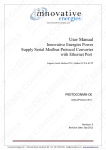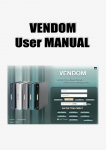Download PROTOCONMB-OE user manual
Transcript
User Manual
PROTOCONMB-OE
(DZC-PCON-eProtoCon-IE1)
Serial Modbus Protocol Converter with Ethernet Port
For use with Innovative Energies DC power supply/chargers
SR… i …-485
Supports Serial Modbus RTU, Modbus TCP & HTTP
Revision: 2
Revision Date: Jan 2011
Publisher: DoZeener Controls
Document Code: DZC-PCON-0030007-EM-02
TABLE OF CONTENTS
TABLE OF CONTENTS .......................................................................................................... 2
INTRODUCTION .................................................................................................................. 4
DEVICE SCHEMATIC AND IO CONNECTIONS...................................................................5
CONNECTIONS: ........................................................................................................................... 5
WIRING DIAGRAMS ..................................................................................................................... 5
SERIAL PROGRAMMING CABLE......................................................................................... 6
FRONT PANEL INDICATIONS .............................................................................................. 7
DEVICE SETUP ..................................................................................................................... 8
PROGRAMMING SOFTWARE ......................................................................................................... 8
RESETTING TO DEFAULT COMMUNICATION SETTINGS ..................................................................... 8
SPECIFICATIONS................................................................................................................. 8
ELECTRICAL .................................................................................................................................. 8
COMMUNICATIONS ..................................................................................................................... 8
PROTOCOLS ................................................................................................................................ 8
MODBUS RTU AND MODBUS TCP PROTOCOLS ................................................................. 9
READ ONLY REGISTERS ................................................................................................................. 9
POWER SUPPLY READ ONLY COILS (NEW REGISTER SET)............................................................. 10
POWER SUPPLY READ ONLY COILS (OLD REGISTER SET) ............................................................. 11
DIGITAL I/O READ ONLY COILS ................................................................................................. 12
READ/WRITE COILS.................................................................................................................... 12
HTTP AND WEB PAGE PROGRAMMING ........................................................................... 13
INTRODUCTION .......................................................................................................................... 13
HTML STRING DECONSTRUCTION - MONITORING OF AN ANALOGUE VALUE .............................. 14
Bytes........................................................................................................................... 14
Bytes Descriptions ..................................................................................................... 14
HTML Address Examples ........................................................................................... 14
Screenshot Examples................................................................................................ 15
HTML STRING DECONSTRUCTION - MONITORING OF A DIGITAL VALUE ....................................... 16
Screenshot Examples................................................................................................ 17
HTML STRING DECONSTRUCTION - CONTROL OF AN ANALOGUE VALUE .................................... 20
Screenshot Examples................................................................................................ 21
HTML STRING DECONSTRUCTION - CONTROL OF A DIGITAL VALUE ............................................ 23
Screenshot Examples................................................................................................ 23
POWER SUPPLY PARAMETERS IN HTML FORMAT: ........................................................................ 26
Read Only Analogue Parameters ........................................................................... 26
Read/Write Digital Parameters................................................................................ 26
Read Only Digital Parameters ................................................................................. 27
INTEGRATING ANALOGUE AND DIGITAL VALUES INTO A WEB PAGE ............................................. 29
Pre-Configured Web Pages..................................................................................... 29
Adding a host reference to the host file................................................................. 30
Creating a Web Page with information from the Ethernet Device...................... 31
HTML Code Examples:.............................................................................................. 31
2
POWER ETHERMBLINK – PROTOCOL CONVERTER CONFIGURATION AND MONITORING
SOFTWARE ........................................................................................................................ 39
COMMUNICATION SETTINGS....................................................................................................... 39
POWER SUPPLY MONITORING TAB .............................................................................................. 41
CONFIGURATION DATA TAB ....................................................................................................... 43
MODBUS MONITOR TAB ............................................................................................................. 44
MODBUS MONITOR CONTROL ................................................................................................... 47
DEVICE INFORMATION TAB ......................................................................................................... 50
REVISION HISTORY ........................................................................................................... 51
3
INTRODUCTION
The PROTOCONMB-x-OE is a protocol converter which connects to the following Innovative
Energies No-BreakTMDC power supply/charger models:
-
SR100I, SR250i, SR500i, SR750i
It makes the following power supply parameters available via Modbus RTU on an RS485 or
RS232 link, via Modbus TCP and HTTP over Ethernet.
-
-
-
Output Voltage
Battery Current
Power Supply Current
Battery Temperature
Digital Indications for the following:
o Normal Operation
o Battery Presence
o Battery Condition
o Battery Condition Testing Status
o Battery Charging
o Battery Discharging
o Battery Condition Test Enable Status
o Mains Failure
o Overload
o System Down
o Battery Low
Digital Controls for the following:
o Battery Condition Test Start and Stop
o Battery Condition Test Enable and Disable
Optionally 4 digital inputs can be monitored and 2 relay outputs controlled
It provides a 10Mbps half-duplex connection.
Serial Modbus RTU can be configured with baud rates from 9600 up to 115200, with parities
of none, odd, even, mark and space, 8 data bits and one stop bits
The converter can be interrogated via a web page to provide any of the parameters
above.
4
A. Ethernet Port
05. Modbus RS485 D06. Modbus RS485 D+
01. Modbus RS232 TX
02. Modbus RS232 RX
03. Modbus RS232 Comm
10. Input 1
09. Input 2
18. Input 3
17. Input 4
13. Inputs Common
07. Relay Output 1
08. Relay Output 2
04. Relay Outputs Common
11. Power Supply RS485 D+
12. Power Supply RS485 D-
19. Power AC/ DC
20. Power AC/ DC
DEVICE SCHEMATIC AND IO CONNECTIONS
CONNECTIONS:
WIRING DIAGRAMS
5
SERIAL PROGRAMMING CABLE
Connections to protocol Converter
• White – Common
• Black – RX
• Red – TX
6
FRONT PANEL INDICATIONS
P: Power On: Solid RED when Power is available to the unit
PT: Power Supply Transmit: Flashes when a packet is sent to the power supply RS485 Port
PR: Power Supply Receive: Flashes when a packet is successfully received from the power
supply RS485 Port
W: Communication Port Watchdog. The LED flashes yellow every second when the Modbus
RTU, Modbus TCP and HTTP communications module is healthy
C: Communications activity on the Modbus RTU serial communication port. Flashed yellow
every time a Modbus packet is transmitted in reply to a request from the serial Modbus RTU
network.
LAN Link: Solid green when a link to the network has been established
LAN Activity: Flashes yellow when there is communications activity on the LAN
O1-O2: Output 1/2 Status indication. Solid green when output relay is ON
I1-I4: Input 1-4 status indication. Solid green when input is ON
Color Coding:
Red: Power ON Indication
Yellow: Communications and Watchdog Indications
Green: Inputs and Outputs status indication
7
DEVICE SETUP
PROGRAMMING SOFTWARE
The PROTOCONMB-x-OE module is configured using the ‘Power EtherMBLink’ Software. This
software package is supplied for free with the device. Further details on the software are
provided later on in this manual.
RESETTING TO DEFAULT COMMUNICATION SETTINGS
To Reset to default communication settings the ‘Rst’ button on the front of the device has to
be pressed for 5 seconds while the Ethernet Protocol Converter is being powered up.
The default parameters are as follows:
General Parameters
Modbus Address: 1
Serial Communications:
Baud Rate: 9600
Parity: None
Data Bits: 8
Stop Bits: 1
Ethernet Communications:
IP Address: 192.168.8.60
Gateway Address: 192.168.8.255
Subnet Mask: 255.255.255.0
SPECIFICATIONS
ELECTRICAL
- Power Supply: Model 1: 9-35V.
- Digital Inputs: Volt Free Contact inputs with no isolation (Maximum of 4 Inputs)
- Digital Outputs: Relay Outputs max 2A at 30VDC (Maximum of 2 Outputs)
COMMUNICATIONS
- Ethernet Port Speed: 10Mbps Half Duplex, IPv4
- Power Supply Communication Port: RS485 with no isolation
- Modbus Serial Communication Port: RS485 with no isolation, RS232 with no isolation or
flow control.
PROTOCOLS
-
Modbus RTU Functions 1, 3, 5, 6, 15, 16
Modbus TCP Functions 1, 3, 5, 6, 15, 16
Internet Protocol: HTTP
Internet Protocol: ARP/ICMPv4/TCP
8
MODBUS RTU AND MODBUS TCP PROTOCOLS
The Maximum polling values for Modbus RTU and Modbus TCP are the following:
Maximum number of registers that can be polled using function 3: 20
Maximum number of coils that can be polled using function 1: 32
Maximum number of registers that can be written using function 16: 20
Maximum number of coils that can be written using function 15: 8
It is recommended that the device polling rate is not made faster than 500ms.
Polling via Ethernet can be done every 10ms but is not recommended as it overloads the
communications network and may result in occasional failures when polling via HTTP
Polling via serial RS232 or RS485 can be done every 100ms but may result in a failure rate of
1% or less.
READ ONLY REGISTERS
Register
Name
Modbus
Address
Description
Type
Vout
40002
Output Voltage
Register
Ibat
40004
Battery Current
Register
Ipsu
40006
Power Supply Current
Register
Temp
40008
Temperature
Register
BatDetect
40010
Time in minutes between battery detect
tests (in mins)
Register
Vpres
40012
Minimum voltage to detect battery
presence (in Volts)
Register
Vshutd
40014
Shutdown Voltage (in Volts)
Register
Vbatl
40016
Battery low alarm voltage level (in Volts)
Register
Vdisco
40018
Battery disconnect voltage (in Volts)
Register
Bccl
40020
Battery charge current limit (in %)
Register
BCTim
40022
Length of battery condition test (in mins)
Register
CC Mins
40024
Time interval between BCTs (in mins)
Register
CC Hrs
40026
Time interval between BCTs (in hours)
Register
CC Days
40028
Register
MfiBCT
40030
NA
40036
Time interval between BCTs (in days)
Mains fail check interval during BCT (in
mins)
Watchdog
Register
Register
All Values are scaled 1:10, i.e. a value of 123 is equivalent to 12.3
The values are stored in 16 bit unsigned registers.
9
POWER SUPPLY READ ONLY COILS (NEW REGISTER SET)
Modbus
Address
Description
Type
Read/
Write
Bit
Bit
Bit
Bit
Bit
Bit
R
R
R
R
R
R
Bit
Bit
Bit
Bit
Bit
Bit
Bit
Bit
R
R
R
R
R
R
R
R
Bit
Bit
Bit
Bit
Bit
Bit
Bit
R
R
R
R
R
R
R
BCT Related Digitals
00040
00041
00042
00043
00044
00045
00046
00047
00048
00049
00050
00051
00052
00053
00054
00055
00056
00057
00058
00059
00060
BCT Active
BCT Status(Enabled/Disabled)
BCT Start (Acknowledge)
BCT Stop (Acknowledge)
BCT Enable (Acknowledge)
BCT Disable (Acknowledge)
Information Digitals
Charge Cycle (Normal Operation)
Battery Ok
Battery Present
Battery Possibly Missing
Possible Mains Fail (Brown Out)
Battery Sign (Set for Negative/Discharge)
Temperature Sign (Set for Negative)
Retry Battery Test on Fail
Alarm Digitals
Battery Bad
Battery Missing
Overload
Communications Fail to Power Supply
System Down
Battery Low
Mains Failure
10
POWER SUPPLY READ ONLY COILS (OLD REGISTER SET)
The following registers have been replaced with the ones in section ‘POWER SUPPLY READ
ONLY COILS (NEW REGISTER SET)’. The digital values in this section provide the same
information as the revised ones but have a different interpretation.
It is recommended that these registers are not used for new applications. They are included
in this manual for backward compatibility with older devices.
Register
Name
Modbus
Address
Description
Type
CC
00001
Charge Cycle (Normal Operation)
Bit
OL
00002
Overload
Bit
MF
00003
Mains Failure
Bit
BCT
00004
Battery Condition Test
Bit
BP
00005
Battery Present
Bit
BM
00006
Battery Missing
Bit
BL
00007
Battery Low
Bit
BB
00008
Bit
M?
00009
B?
00010
Battery Bad
Power Supply or Mains Failed (Brown
Out)
Possibly Battery Missing
Bit
SD
00011
System Down
Bit
BO
00012
Battery OK during mains/psu fail
Bit
Bcond
00013
Battery Condition Test Enabled
Bit
Ret
00014
Bit
TempSign
00015
Bit
BatSign
00016
Retry Battery Test on Fail
Temperature Sign (1 = Negative, 0 =
Positive)
Battery Current Sign (1 = Out, = 0 In)
BCT Start
00017
Battery Condition Test Started
Bit
BCT Stop
00018
Battery Condition Test Stopped
Bit
BCT Enable
00019
Battery Condition Test Enabled
Bit
BCT Disable
00020
Bit
CommsF
00021
b?
00025
Battery Condition Test Disabled
Communications Failure to Power
Supply
Possibly Battery Missing (Battery Bad)
bM
00026
bO
00027
bL
bP
Bit
Bit
Bit
Bit
Bit
00028
Battery Missing (Battery Bad)
Battery OK during mains/psu fail (Battery
Bad)
Battery Low (Battery Bad)
00029
Battery Present (Battery Bad)
Bit
Bit
Bit
11
DIGITAL I/O READ ONLY COILS
Register
Name
Modbus
Address
MonDO1
00030
Monitoring of Digital Output 1 (Optional)
Bit
MonDO2
00031
Monitoring of Digital Output 2 (Optional)
Bit
MonDI1
00032
Monitoring of Digital Input 1 (Optional)
Bit
MonDI2
00033
Monitoring of Digital Input 2 (Optional)
Bit
MonDI3
00034
Monitoring of Digital Input 3 (Optional)
Bit
MonDI4
00035
Monitoring of Digital Input 4 (Optional)
Bit
Description
Type
READ/WRITE COILS
Register
Name
Modbus
Address
BCTStart
00161
Start Battery Condition Test
Bit
BCTStop
00162
Stop Battery Condition Test
Bit
BCTEnable
00163
Enable Battery Condition Test
Bit
BCTDisable
00164
Disable Battery Condition Test
Bit
CntDO1
00165
Control of Digital Output 1 (Optional)
Bit
CntDO2
00166
Control of Digital Output 2 (Optional)
Bit
Description
Type
Once the bit commands are sent to the device they are automatically reset to 0 by the
protocol converter.
12
HTTP AND WEB PAGE PROGRAMMING
INTRODUCTION
A web page can be used to access registers using the popular HTML language. The HTML
Ethernet interface is compatible with version 1.1. The interface has been tested with the
following popular web browsers:
-
Internet Explorer 7.0 and 8.0
Mozilla Firefox 3.5
Opera 9.0 to 10.5
Sea Monkey 2.0
Google Chrome 4.1
It should be compatible with other browsers, but has never been tested.
Registers can be accessed individually by calling .htm pages as indicated in the tables
below.
As an example requesting web page http://192.168.8.60/MA01A001.htm will return the
following information from the device with IP Address 192.168.8.60
- 32 bit value 1. This is equivalent to Modbus Registers 40001 and 40002
- Detail to 1 decimal point
- Value automatic refresh is disabled
The tables below show the deconstruction of the htm address.
13
HTML STRING DECONSTRUCTION - MONITORING OF AN ANALOGUE VALUE
BYTES
1
2
3
4
M
(Monitor)
A
(Analogue)
0
(Reserved)
0
(Decimals)
9
.
10
h
11
t
12
m
5
A
(Refresh
Rate)
6
7
8
0
(Num)
0
(Num)
0
(Num)
BYTES DESCRIPTIONS
Character
1
2
3
4
5
6
7
8
9
10
11
12
Possible
Values
M
A
0 to 9
0 to 3
A
B
C
D
E
F
G
H
I
J
K
0 to 9
0 to 9
0 to 9
.
h
t
m
Description
Monitoring
Analogue Values
Reserved Byte
Number of digits after decimal point (Above 3 = Auto)
No Refresh
Refresh Every 1 Sec
Refresh Every 2 Sec
Refresh Every 5 Sec
Refresh Every 10 Sec
Refresh Every 15 Sec
Refresh Every 30 Sec
Refresh Every 60 Sec
Refresh Every 120 Sec
Refresh Every 300 Sec
Refresh Every 600 Sec
Variable Number to Monitor - Hundreds
Variable Number to Monitor - Tens
Variable Number to Monitor - Units
The last four digits should always be ".htm"
HTML ADDRESS EXAMPLES
HTML Page
Description
MA00A001.htm
Monitor Analogue Variable. No digits after
decimal point will be displayed. The value will
not automatically refresh. Value 001 will be
monitored
MA02B002.htm
Monitor Analogue Variable. Two digits after
decimal point will be displayed. The value will
automatically refresh after 1 second. Value 002
will be monitored
Result Example
4567
4567.89
14
SCREENSHOT EXAMPLES
MA03A001.htm = Monitor Analogue, Display 3 Decimal Places, Auto Refresh Disabled, Value
1
MA01A001.htm = Monitor Analogue, Display 1 Decimal Place, Auto Refresh Disabled, Value 1
MA01D001.htm = Monitor Analogue, Display 1 Decimal Place, Refresh every 5 seconds, Value
1
MA02F123.htm = Monitor Analogue, Display 2 Decimal Places, Refresh every 15 seconds,
Value 123
15
HTML STRING DECONSTRUCTION - MONITORING OF A DIGITAL VALUE
1
2
3
4
M
(Monitor)
D
(Digital)
A
(Messages)
A
(Logic)
9
.
10
h
Possible
Values
M
D
A
B
C
D
E
F
G
H
I
J
K
L
A
B
A
B
C
D
E
F
G
H
I
J
K
0 to 9
0 to 9
0 to 9
.
h
t
m
11
t
12
m
Character
1
2
3
4
5
6
7
8
9
10
11
12
Examples
HTML Page
MDCAD001.htm
5
A
(Refresh
Rate)
6
7
8
0
(Num)
0
(Num)
0
(Num)
Description
Monitoring
Digital Values
On - "1", Off - "0"
On - "On", Off - "Off"
On - "Alarm", Off - "No Alarm"
On - "OK", Off - "NOK"
On - "Full", Off - "<Blank>"
On - "Empty", Off - "<Blank>"
On - "High", Off - "<Blank>"
On - "Low", Off - "<Blank>"
On - "Hi Hi", Off - "<Blank>"
On - "Hi", Off - "<Blank>"
On - "Lo", Off - "<Blank>"
On - "Lo Lo", Off - "<Blank>"
Logic - Direct
Logic - Indirect
No Refresh
Refresh Every 1 Sec
Refresh Every 2 Sec
Refresh Every 5 Sec
Refresh Every 10 Sec
Refresh Every 15 Sec
Refresh Every 30 Sec
Refresh Every 60 Sec
Refresh Every 120 Sec
Refresh Every 300 Sec
Refresh Every 600 Sec
Variable Number to Monitor - Hundreds
Variable Number to Monitor - Tens
Variable Number to Monitor - Units
The last four digits should always be ".htm"
Description
Result Example
Monitor Digital Variable 001. Will Display "Alarm"
when On and "No Alarm" when Off. The value will
automatically refresh every 5 seconds.
Alarm/No Alarm
16
MDCBD001.htm
Monitor Digital Variable 001. Will Display "No
Alarm" when On and "Alarm" when Off. The value
will automatically refresh every 5 seconds.
No Alarm/Alarm
SCREENSHOT EXAMPLES
Examples when the value of Coil 1 is Off:
Monitor Digital Value 1, Message On/Off, Direct Logic, Automatic Refresh
Disabled
Moni
tor Digital Value 1, Message Alarm/No Alarm, Direct Logic, Automatic Refresh
Disabled
Moni
tor Digital Value 1, Message OK/NOK, Direct Logic, Automatic Refresh
Disabled
17
Monitor Digital Value 1, Message On/Off, Inverted Logic, Automatic Refresh
Disabled
Monitor Digital Value 1, Message Full/<Blank>, Indirect Logic, Automatic Refresh every 30
Seconds
Examples when the value of Coil 1 is On
Monitor Digital Value 1, Message Alarm/No Alarm, Direct Logic, Automatic Refresh
Disabled
Monitor Digital Value 1, Message High/<Blank>, Direct Logic, Automatic Refresh
Disabled
18
Monitor Digital Value 1, Message LoLo/<Blank>, Direct Logic, Automatic Refresh
Disabled
19
HTML STRING DECONSTRUCTION - CONTROL OF AN ANALOGUE VALUE
HTML Code Bytes - Call first Time
1
2
3
4
5
6
C
?
V
a
l
0 (Num)
(Control)
9
10
11
12
=
?
?
?
Possible
Character
Description
Values
1
C
Control
2
?
This value is static and cannot change
3
V
This value is static and cannot change
4
a
This value is static and cannot change
5
l
This value is static and cannot change
6
0 to 9
Variable Number to Monitor - Hundreds
7
0 to 9
Variable Number to Monitor - Tens
8
0 to 9
Variable Number to Monitor - Units
9
=
This value is static and cannot change
10
?
This value is static and cannot change
11
?
This value is static and cannot change
12
?
This value is static and cannot change
HTML Code Bytes - Setting a Positive Value
1
2
3
4
C
?
V
a
(Control)
9
10
10+n
10+n+1
=
0
..…n….
0
5
l
10+n+2
.
6
0
(Num)
10+n+3
0
7
8
0 (Num)
0 (Num)
7
0
(Num)
10+n+3+m
..…m….
HTML Code Bytes - Setting a Negative Value
1
2
3
4
5
6
7
C (Control)
?
V
a
l
0 (Num)
0 (Num)
9
10
11
11+n
11+n+1
11+n+2
11+n+3
=
0
..…n….
0
.
0
11+n+3+m+1
Max Chars n = 7, Max Chars m = 3.
0
8
0
(Num)
10+n+3+m+1
0
8
0 (Num)
11+n+3+m
..…m….
20
Character
Possible
Values
C
?
V
a
l
0 to 9
0 to 9
0 to 9
=
0 to 9
..…n….
0 to 9
.
0 to 9
..…m….
0 to 9
1
2
3
4
5
6
7
8
9
10
10+n
10+n+1
10+n+2
10+n+3
10+n+3+m
10+n+3+m+1
Examples
HTML Page
C?Val001=???
C?Val001=000.000
Description
Control
This value is static and cannot change
This value is static and cannot change
This value is static and cannot change
This value is static and cannot change
Variable Number to Monitor - Hundreds
Variable Number to Monitor - Tens
Variable Number to Monitor - Units
Variable Number to Monitor - Units
Variable Number to Monitor - Units
Variable Number to Monitor - Units
Variable Number to Monitor - Units
This value is static and cannot change
Variable Number to Monitor - Units
Variable Number to Monitor - Units
Variable Number to Monitor - Units
Description
Initial Call to set analogue value 1
Command to set analogue value 1 to 0.0
Result Example
User is asked to set a
value
Value is set and user
is asked to set a value
SCREENSHOT EXAMPLES
Setting of Analogue Value 1:
Setting of Analogue Value 151:
21
Setting of Analogue Value 151 – Inputting a value of 583.354:
Result when pressing ‘Set’ Button
22
HTML STRING DECONSTRUCTION - CONTROL OF A DIGITAL VALUE
HTML Code Bytes
1
2
C
T
(Control)
(Toggle)
Character
6
7
8
9
Possible
Values
C
T
S
O
A
B
D
D
0 to 9
0 to 9
0 to 9
.
h
t
m
10
11
12
13
14
15
16
17
Examples
HTML Page
CTODD001
CSNDD001
CSFDD001
3
4
O
D
5
D
(Digital)
6
0
(Num)
7
0
(Num)
8
0
(Num)
Description
Control
Request to Toggle
Request to Switch
Toggle: Can only be "O" for On/Off
Switch: Can be "N" for oN, "F" for oFf
Action Only - No Display (Returns Blank Page)
Display and Action
Display Only - No Action
Always D for Digital
Variable Number to Monitor - Hundreds
Variable Number to Monitor - Tens
Variable Number to Monitor - Units
The last four digits should always be ".htm"
Description
Toggle Digital Value 001
Switch On Digital Value 001
Switch Off Digital Value 001
Result Example
None
None
None
SCREENSHOT EXAMPLES
Setting of Digital Value 1 using a Toggle Button
23
Result when Pressing the
button:
Setting of Digital Value 1 using a On
Button
Setting of Digital Value 1 using a On
Button
Setting of Digital Value 1 without using buttons – Command is send by there is no feedback:
24
25
POWER SUPPLY PARAMETERS IN HTML FORMAT:
READ ONLY ANALOGUE PARAMETERS
Register
Name
Vout
HTML Address
Description
MA01F001.htm
Output Voltage
Register
Ibat
MA01F002.htm
Battery Current
Register
Ipsu
MA01F003.htm
Power Supply Current
Register
Temp
MA01F004.htm
Temperature
Register
BatDetect
MA01F005.htm
Time in minutes between battery
detect tests (in mins)
Register
Vpres
MA01F006.htm
Minimum voltage to detect battery
presence (in Volts)
Register
Vshutd
MA01F007.htm
Vbatl
MA01F008.htm
Vdisco
MA01F009.htm
Bccl
MA01F010.htm
BCTim
MA01F011.htm
CC Mins
Shutdown Voltage (in Volts)
Battery low alarm voltage level (in
Volts)
Battery disconnect voltage (in Volts)
Type
Register
Register
Register
MA01F012.htm
Battery charge current limit (in %)
Length of battery condition test (in
mins)
Time interval between BCTs (in mins)
Register
Register
CC Hrs
MA01F013.htm
Time interval between BCTs (in hours)
Register
CC Days
MA01F014.htm
Time interval between BCTs (in days)
Register
MfiBCT
MA01F015.htm
Mains fail check interval during BCT
(in mins)
Register
NA
MA01F018.htm
Watchdog
Register
Register
READ/WRITE DIGITAL PARAMETERS
Register
Name
BCTStart
HTML Address
Description
Type
CSNDD161.htm
Start Battery Condition Test
Bit
BCTStop
CSNDD162.htm
Stop Battery Condition Test
Bit
BCTEnable
CSNDD163.htm
Enable Battery Condition Test
Bit
BCTDisable
CSNDD164.htm
Disable Battery Condition Test
Bit
CntDO1
CSNDD165.htm
Control of Digital Output 1 (Optional)
Bit
CntDO2
CSNDD166.htm
Control of Digital Output 2 (Optional)
Bit
Once the bit commands are sent to the device they are automatically reset to 0.
26
READ ONLY DIGITAL PARAMETERS
Register
Name
CC
MDBAF001.htm
Charge Cycle (Normal Operation)
Bit
OL
MDBAF002.htm
Overload
Bit
MF
MDBAF003.htm
Mains Failure
Bit
BCT
MDBAF004.htm
Battery Condition Test
Bit
HTML Address
Description
Type
BP
MDBAF005.htm
Battery Present
Bit
BM
MDBAF006.htm
Battery Missing
Bit
BL
MDBAF007.htm
Battery Low
Bit
BB
MDBAF008.htm
Bit
M?
MDBAF009.htm
B?
MDBAF0010.htm
Battery Bad
Power Supply or Mains Failed (Brown
Out)
Possibly Battery Missing
Bit
SD
MDBAF0011.htm
System Down
Bit
BO
MDBAF0012.htm
Battery OK during mains/psu fail
Bit
Bcond
MDBAF0013.htm
Battery Condition Test Enabled
Bit
Ret
MDBAF0014.htm
Retry Battery Test on Fail
Bit
TempSign
MDBAF0015.htm
Temperature Sign (1 = Negative, 0 =
Positive)
Bit
BatSign
MDBAF0016.htm
Battery Current Sign (1 = Out, = 0 In)
Bit
BCT Start
MDBAF0017.htm
Battery Condition Test Started
Bit
BCT Stop
MDBAF0018.htm
Battery Condition Test Stopped
Bit
BCT Enable
MDBAF0019.htm
Battery Condition Test Enabled
Bit
BCT Disable
MDBAF0020.htm
Bit
CommsF
MDBAF0021.htm
b?
MDBAF0022.htm
Battery Condition Test Disabled
Communications Failure to Power
Supply
Possibly Battery Missing (Battery Bad)
Bit
bM
MDBAF0023.htm
Battery Missing (Battery Bad)
Bit
bO
MDBAF0024.htm
Battery OK during mains/psu fail
(Battery Bad)
Bit
bL
MDBAF0025.htm
Battery Low (Battery Bad)
Bit
bP
MDBAF0026.htm
Bit
MonDO1
MDBAF0027.htm
MonDO2
MDBAF0028.htm
MonDI1
MDBAF0029.htm
MonDI2
MDBAF0030.htm
MonDI3
MDBAF0031.htm
Battery Present (Battery Bad)
Monitoring of Digital Output 1
(Optional)
Monitoring of Digital Output 2
(Optional)
Monitoring of Digital Input 1
(Optional)
Monitoring of Digital Input 2
(Optional)
Monitoring of Digital Input 3
(Optional)
Bit
Bit
Bit
Bit
Bit
Bit
Bit
27
MonDI4
MDBAF0032.htm
MonDI5
MDBAF0033.htm
MonDI6
MDBAF0034.htm
Monitoring of Digital Input 4
(Optional)
Monitoring of Digital Input 5
(Optional)
Monitoring of Digital Input 6
(Optional)
Bit
Bit
Bit
28
INTEGRATING ANALOGUE AND DIGITAL VALUES INTO A WEB PAGE
The previous section showed examples on how to set and display individual bits and
analogue values. This is not very useful unless the values can be placed in a complete ‘real’
website.
PRE-CONFIGURED WEB PAGES
The screenshot below shows an example of how these values will be displayed in a web
page. This pre-configured example is delivered as part of the EtherMBLink Software.
These websites can be used to monitor and set Analogue Values 1 to 200 and Digital Values
1 to 640. The contents of the analogue and digital values depend on the application.
The DoZeener Ethernet interface is a generic card which can be pre-configured to display
the desired parameters, whether it is a protocol converter, a dedicated or as userprogrammable controller.
After the software is installed, these pages can be accessed via:
Start – DoZeener Controls – DZC Power EtherMBLink – DZC EtherCard Website.htm
The html source can be used to help configure custom user web pages.
This is also a very good tool to monitor the values inside the Protocol Converter using an
internet browser.
This web page uses the host name ‘EtherDevice’ to access data from the protocol
converter. A host name instead of an IP address is used so that the website is easily
configurable to connect to any IP address simply by changing the hosts file.
29
ADDING A HOST REFERENCE TO THE HOST FILE
The host file in the windows directory is used to resolve a host name into an IP address.
The host file is located here in C:\WINDOWS\system32\drivers\etc\hosts
When the file is opened using notepad, this is how it looks if it has never been edited:
To make the website work, the new host name reference to the protocol converter’s IP
address must be added, i.e.
192.168.8.60
EtherDevice
After saving the file, pinging the host name is a good test to test whether the new entry had
the desired result.
30
CREATING A WEB PAGE WITH INFORMATION FROM THE ETHERNET DEVICE
The screenshot below shows how the Ethernet HTML links can be placed on a web page to
display information in a meaningful way.
In this case the web browser ‘Sea Monkey’ is being used. This is a very good free webbrowser.
In the sections below, short examples are used to show how values from the Ethernet HTML
interface can be places on a web page.
These are only basic examples. If more advanced languages like Flash are used, more
sophisticated effects can be created.
To make this example work the host file has to be edited as shown in the previous section.
HTML CODE EXAMPLES:
HTML Code:
<head>
<meta http-equiv="Content-Type" content="text/html; charset=iso-8859-1" />
<title>Sample Website</title>
</head>
<body>
</body>
31
</html>
32
Web Page:
HTML Code:
The sections highlighted grey are additions over the previous example. Highlights are used
to show the effect on the web browser when the html code is added.
<head>
<meta http-equiv="Content-Type" content="text/html; charset=iso-8859-1" />
<title>Sample Website</title>
<style type="text/css">
<!-#Layer1 {
position:absolute;
left:44px;
top:35px;
width:202px;
height:31px;
z-index:1;
}
-->
</style>
</head>
<body>
<div id="Layer1">Status of Analogue Value 1: </div>
</body>
</html>
Web Page:
33
HTML Code:
<head>
<meta http-equiv="Content-Type" content="text/html; charset=iso-8859-1" />
<title>Sample Website</title>
<style type="text/css">
<!-#Layer1 {
position:absolute;
left:44px;
top:35px;
width:178px;
height:31px;
z-index:1;
}
-->
</style>
</head>
<body>
<div id="Layer1">Status of Analogue Value 1:
<iframe src ="http://EtherDevice/MA01C002.htm" frameborder = "0" marginheight = "0"
marginwidth = "0" style="height: 20px; width: 35px" name="I20" id="I20"> </iframe>
</div>
</body>
</html>
Web Page:
34
HTML Code:
<head>
<meta http-equiv="Content-Type" content="text/html; charset=iso-8859-1" />
<title>Sample Website</title>
<style type="text/css">
<!-#Layer1 {
position:absolute;
left:44px;
top:35px;
width:178px;
height:31px;
z-index:1;
}
#Layer2 {
position:absolute;
left:43px;
top:78px;
width:179px;
height:37px;
z-index:2;
}
-->
</style>
</head>
<body>
<div id="Layer1">Status of Analogue Value 1:
<iframe src ="http://EtherDevice/MA01C002.htm" frameborder = "0" marginheight = "0"
marginwidth = "0" style="height: 20px; width: 35px" name="I20" id="I20"> </iframe>
</div>
<div id="Layer2">Status of Digital Value 1:</div>
</body>
</html>
Web Page:
35
HTML Code:
<head>
<meta http-equiv="Content-Type" content="text/html; charset=iso-8859-1" />
<title>Sample Website</title>
<style type="text/css">
<!-#Layer1 {
position:absolute;
left:44px;
top:35px;
width:178px;
height:31px;
z-index:1;
}
#Layer2 {
position:absolute;
left:43px;
top:78px;
width:179px;
height:37px;
z-index:2;
}
.style3 {margin-bottom: 12px;
}
-->
</style>
</head>
<body>
<div id="Layer1">Status of Analogue Value 1:
<iframe src ="http://EtherDevice/MA01C002.htm" frameborder = "0" marginheight = "0"
marginwidth = "0" style="height: 20px; width: 35px" name="I20" id="I20"> </iframe>
</div>
<div id="Layer2">Status of Digital Value 1:
<iframe src ="http://EtherDevice/MDBAC016.htm" frameborder = "0" marginheight = "0"
marginwidth = "0" style="height: 16px; width: 40px" name="I24" id="I24"
class="style3"></iframe>
</div>
</body>
</html>
36
Web Page:
HTML Code:
<head>
<meta http-equiv="Content-Type" content="text/html; charset=iso-8859-1" />
<title>Sample Website</title>
<style type="text/css">
<!-#Layer1 {
position:absolute;
left:44px;
top:35px;
width:178px;
height:31px;
z-index:1;
}
#Layer2 {
position:absolute;
left:43px;
top:78px;
width:179px;
height:37px;
z-index:2;
}
.style3 {margin-bottom: 12px;
}
#Layer3 {
position:absolute;
left:243px;
top:35px;
width:55px;
height:36px;
z-index:3;
}
-->
37
</style>
</head>
<body>
<div id="Layer1">Status of Analogue Value 1:
<iframe src ="http://EtherDevice/MA01C002.htm" frameborder = "0" marginheight = "0"
marginwidth = "0" style="height: 20px; width: 35px" name="I20" id="I20"> </iframe>
</div>
<div id="Layer2">Status of Digital Value 1:
<iframe src ="http://EtherDevice/MDBAC016.htm" frameborder = "0" marginheight = "0"
marginwidth = "0" style="height: 16px; width: 40px" name="I24" id="I24"
class="style3"></iframe>
</div>
<div id="Layer3">
<iframe src ="http://uProc/CSNDD001.htm" frameborder = "0" marginheight = "0"
marginwidth = "0" style="height: 30px; width: 50px" name="I23" id="I23"></iframe>
</div>
</body>
</html>
Web Page:
38
POWER ETHERMBLINK – PROTOCOL CONVERTER CONFIGURATION AND MONITORING
SOFTWARE
COMMUNICATION SETTINGS
The ‘Comm Settings’ Section is used for the following functions
•
•
•
•
•
Choosing the PC communication port and comms parameters
Setting device Modbus address to be configured
Displaying specifications of the device connected to the serial port
Displaying Ethernet interface IP Details and MAC Address
Setting Ethernet interface IP Details
PC Serial Port Communication Settings
1. These three buttons are associated with the PC serial communication ports. Pressing
‘List Port’ will display which ports are available on the machine at the bottom of the
screen in the Notice area. Open port and close port buttons are used to open and
close the serial ports selected in the ‘Port’ field
2. PC Communication port parameters. Com Ports up to 32 are possible. Baud Rate
possibilities are 9600, 14400, 19200, 38400, 56000, 57600 and 115200. The data bits are
fixed to 8 and stop bits fixed to 1 and cannot be altered. Parity configuration
possibilities are None, Odd, Even, Mark and Space.
39
Modbus Address of Current Connection
3. This is the device Modbus address connected to the serial port, or in the case the PC is
connected to a multi-drop RS485 network, this will be the Modbus address of the
device to be configured in the network. This Modbus address only applies to this
section, used to configure the device or check the existing device settings.
New Device Serial Communication Settings
4. This section is used to configure new serial parameters or the Modbus address of the
device attached to the serial port. Possible selections for the baud rate and parity
are as section 2. The data bits and stop bits cannot be changed.
5. By pressing this button all the parameters selected in section 4 will be sent to the
Modbus device. A success notice will be displayed at the bottom of the screen if the
operation was successful. After using this function, the parameters in section 2 should
be changed to match the new configuration and the ‘Get Specs’ button in section 7
used to confirm that the communication link is healthy.
Notice Bar
6. The ‘Notice’ area is used to display the result of an operation carried out in the
program. When successful the notice ‘Type’ will change to ‘Success’ and turn green
and associated information shown in the description. Similarly an error will show up as
red with an ‘Error’ text. Information only, which is neither an error nor success, will
show up as orange with a ‘Notice’ text. Every time an operation is carried out the
user should check out these fields for feedback.
Device Details
7. This section should be used to check that communication to the device is healthy and
that the device connected to the serial port is the expected type. If a link has
successfully been established with the Modbus device the parameters will show up in
the appropriate fields. These parameters should be sent to the supplier as a
reference when requesting help with a particular device to identify the exact part
number and production batch. If the connection is not healthy a ‘No Comms!’
notice will show up in all the fields.
8. This is the re-order part number and description of the device connected to the serial
port.
TCP/IP Settings
9. Pressing the ‘Send New IP Settings’ will send the IP settings entered in section 11 to the
device via the serial port. TCP/IP settings can only be set via the serial link.
10. Pressing the ‘Get Current IP Settings’ will retrieve the IP settings and MAC address of
the device connected to the serial port and display them in section 11.
11. These are the IP settings to be sent to the device or setting retrieved from the device.
In this model only a static IP address can be set.
12. This is the MAC address of the device. This information will only displayed when the
‘Get Current IP settings’ button is pressed and the port has successfully connected to
the device.
Exit Application
13. Exits the Power EtherMBLink software.
40
POWER SUPPLY MONITORING TAB
The ‘Power Supply Monitoring’ Section is used for the following functions
•
•
•
•
•
Monitor the Innovative Energies Power Supply Parameters, Statuses and Alarms
Start and Stop a Battery Condition Test
Enable and Disable Automatic Battery Condition Tests
Switch On and Off the two digital outputs (purchased optionally)
Monitor the 4 digital inputs (purchased optionally)
Section Descriptions:
Power Supply Variables
1. Display of the power supply monitoring parameters.
Status
2. Display of the power supply statuses
Alarms
3. Display of the power supply alarms
Inputs
4. Display of the digital inputs status (if available)
Outputs
5. Display of the digital outputs status (if available)
41
Communications
6. The user can set the serial and Ethernet communication parameters in this section. An
IP address value of 0.0.0.0 disables Ethernet polling and enables serial polling.
Pressing the ‘Set To Serial’ button will automatically set the IP address value fields to 0.
The Address field is the ‘Modbus Address’ of the protocol converter to be polled or
controlled.
7. Pressing the ‘Single Update’ Button will send a single poll to the protocol converter
and request the information only once.
8. Pressing the ‘Continuous Update’ button will disable all the buttons in the program
except those in the ‘Battery Condition Test’ and ‘Digital Output Control’ sections. A
continuous update means that the software will update the values on the left hand
side in real-time.
9. Stop update will re-enable all the buttons in the software and stop the continuous
update.
10. The watchdog is a number that will increment from 0 to 65536 and reset back to 0.
This should be used to confirm that the values from the protocol converters are being
updated successfully. If the watchdog stops changing while the software is doing a
continuous update, it means that an error has occurred and the values stopped
updating.
Battery Condition Test
11. Buttons to Start and Stop the Battery Condition Test. These buttons will set the Start or
Stop bit of the appropriate Modbus coil addresses to initiate and stop a BCT
12. Buttons to Enable and Disable the Battery Condition Test. These buttons will set the
Enable or Disable bit of the appropriate Modbus coil addresses to enable or disable
the BCT
Digital Output Control
13. Buttons to switch On and Off the digital output 1 if available
14. Buttons to switch On and Off the digital output 2 if available
42
CONFIGURATION DATA TAB
The ‘Configuration Data’ Section is used for the following functions
• Monitoring the Power Supply Configuration Parameters
• Display the communication statistics while performing a continuous update
Section Descriptions:
Modbus Packets
1. Display the communication statistics of the continuous update.
Power Supply Settings
2. Display the power supply configuration parameters
3. Display the information related to each configuration parameters. The information in
this section will change as the mouse is hovered over the parameter fields in section
2
43
MODBUS MONITOR TAB
The ‘Modbus Monitor’ section should be used in conjunction with the ‘Modbus Monitor
Control’.
These two tabs enable the user to poll any Modbus registers or coils via the serial or Ethernet
link.
This is a generic Modbus monitor and can be used with any device capable of
communicating via Modbus RTU or Modbus TCP. It is a valuable tool to troubleshoot Modbus
devices.
The ‘Modbus Monitor’ Section is used for the following functions
•
•
•
•
Monitoring Modbus registers using function 3 (Poll multiple registers)
Monitoring Modbus coils using function 1 (Poll multiple coils)
Controlling Modbus registers using function 6 (Preset single register)
Controlling Modbus coils using function 5 (Preset single coil)
Section Descriptions:
Monitoring Table
1. Displays the Modbus registers being monitored. The software can monitor registers in
the range 40001 and 49999 and coils in the range 00001 and 99999 using functions 1
and 3 only
2. A user configurable field describing the Modbus register or coil’s function. These
descriptions can be saved from the ‘Modbus Monitor Control’ tab.
3. Each register can be scaled to display a meaningful engineering value in section 4.
Valid numbers are from 0.001 to 99999
4. If the monitored value is a register, this Value is equal to the register value multiplied
by the scaling factor in section 3. For example if the scaling factor is 0.1 and the
44
value of the register is 123, a value of 12.3 will be displayed in this field. If the value is
a coil a 0 or 1 will be displayed. For digital values the scaling factor should be set to 1.
5. This column is user configurable and is used to display the engineering units of the
register being monitored, if applicable.
45
Modbus Monitoring Statistics and General Control
6. This field describes the Modbus set being monitored via the Modbus monitoring table.
The text in this field can be set via the ‘Modbus Monitor Control’ Tab from the control
table. This description can be saved using the ‘Save’ button in the File Controls
section.
7. This section shows the Modbus address of the device being polled. If the IP address
entered in the table in the Modbus Monitoring Control section is not 0.0.0.0, i.e. it is a
valid address, this value will be displayed under the Modbus Address and an IP
device will be polled. Failed Polls and Succeeded Polls will show the polling statistics.
When one Modbus packet is requested from the Modbus serial or Modbus TCP
device and a reply is successfully received the succeeded polls counter will
increment by one, otherwise if it fails the Failed Polls counter will be incremented by
one.
8. Changing the decimal points value will change the values in section 4. Possible
selections are 1 to 4.
9. This section will change the values in section 4. This selection defines how the 16bit
number received by the Modbus compatible device will be interpreted. If signed is
selected the value displayed will be between -32768 and 32767. If unsigned is
selected the value displayed will be between 0 and 65535.
10. The Start buttons starts Modbus polling of all the poll sets enabled in the ‘Modbus
Monitor Control’ Section or section 17 in this tab. The software will poll the serial
devices sequentially and the Ethernet devices sequentially. Ethernet devices will be
polled while serial devices are also polled, i.e. serial devices will be polled in parallel
with Ethernet devices. Due to the mechanism which Windows uses to poll Ethernet
devices, if there are a lot of failures in Ethernet polling, this may affect serial polling.
This is due to the fact that when the application tries to open a socket to an Ethernet
device, this tends to stop all other processes while the system is waiting for the device
on the other end to respond. It is recommended that Ethernet devices are not polled
at the same time as serial devices.
Control
11. This is the Modbus address of the device to which the analogue value or digital bit is
to be sent.
12. This is the Ethernet address of the device to which the analogue value or digital bit is
to be sent.
13. This section applies to both register or coil address. When a value of 1 is entered in
this field and the ‘Analogue Write’ button is pressed the software will send a value to
register 40001. When the ‘Digital Write’ is pressed the software will set or reset the
digital coil 00001.
14. When the ‘Analogue Write’ button is pressed the value in the field ‘New Value’ will
be sent to the register with address defined in section 13
15. When the ‘Digital Write’ button is pressed the digital coil with address defined in
section 13 will be written to the Modbus device. The ‘on’ and ‘off’ radio buttons
define whether the coil will be switched on or off.
16. These two fields show whether the digital or analogue writes have been successful or
failed.
Display
17. The display table is a summary of the Modbus poll configuration table in the tab
‘Modbus Monitor Control’. Up to 28 polls can be configured and will be displayed
here. The user can enable or disable the individual polls via the ‘E’ column. Checking
this field will Enable polling. The column ‘N’ is the Number reference of the poll and
46
corresponds with the numbers in section 18. The descriptions in this table cannot be
altered from here but from the ‘Modbus Monitor Control’ tab.
18. These radio buttons define which information is displayed in the table on the left
hand side. They correspond with the table in section 17.
MODBUS MONITOR CONTROL
Table and Description
1. The main title is user definable and describes this set of Modbus polls. In this case this
Modbus poll definition is called ‘Innovative Energies – Single Battery String Power
Supply Monitor’ because it will poll through 5 polls via the serial interface and 5 polls
via the Ethernet interface to display all the information from the Protocol converter
connected to the Innovative Energies Power Supply.
2. The ‘E’ column is the Enable column for the individual polls. In the example above
only the serial polls are enabled. The Ethernet polls are defined but not enabled;
therefore when continuous polling is started they will be ignored.
3. The description column is user definable and will have a general description of the
information retrieved in that poll. In the example above part of the Analogue
Parameters are located in addresses 1 to 30 and therefore the description reads
‘Serial – Analogue Monitoring Set 1’. In this case there are two definition sets – serial
and Ethernet, so the description also contains information that this forms part of the
serial poll.
4. Modbus Address of the device to be polled. Valid values are 1 to 255.
5. The ‘IP Address’ column contains the IP Address of the device to be polled. If this
value is set to 0.0.0.0, Ethernet polling is disabled and serial polling enabled.
6. The ‘Start’ column defines the starting Modbus address of the register or coil to be
requested. Valid values are 1 to 9999
7. The ‘Length’ column defines how many registers or coils will be requested. Valid
values are 1 to 30.
47
8. The ‘Func.’ Column defines the Modbus function used to poll the information. Valid
selections are Fn1 (Function 1: Modbus Coils) and Fn3 (Function 3: Modbus
Registers).
48
For example
if Add = 1, IP Address = 0.0.0.0, Start = 1, Len = 12, Function = Fn3, the software will
request registers 40001 to 40012 from a Modbus RTU device with address 1
• if Add = 12, IP Address = 192.168.8.60, Start = 23, Len = 19, Function = Fn1, the
software will request coils 00023 to 00042 from a Modbus TCP device with IP
Address 192.168.8.60 and Modbus address 12.
9. The ‘Failed’ and ‘Success’ columns show statistics of the defined poll once the
continuous poll is initiated.
•
General
10. The interval field is the time between individual polls. The value is in milliseconds. Valid
values are 500 (0.5 seconds) to 30000 (30 seconds).
11. Pressing the ‘Reset Stats’ button will reset the statistics in the columns in section 9
Poll Control
12. The ‘Start’ and ‘Stop’ buttons will disable all the buttons and start/stop the
continuous polling.
File Controls
13. The Modbus monitoring feature in this software is compatible with all Modbus RTU
and Modbus TCP devices. Once configured for a particular device or set of devices,
the definition can be saved to a file. The file extension is *.dmp which is an
abbreviation of ‘DoZeener Controls Modbus Poll Definition’. The following information
can be saved and loaded:
• Modbus Poll Set Main Description
• Modbus Poll Sets Descriptions
• Modbus Poll Sets Address
• Modbus Poll Sets IP Address
• Modbus Poll Sets Start Address
• Modbus Poll Sets Length
• Modbus Poll Sets Function
• Modbus Poll Registers description
• Modbus Poll Registers scaling
• Modbus Poll Registers units
Modbus TCP Parameters
14. The Modbus TCP comms timeout defines how long the wait will be between pinging
a device and giving up on the connection. Before a socket is opened and a Modbus
TCP poll is sent to the device a ‘Ping’ is carried out to check whether the device
exists on the network. Following a Modbus ping a socket will be opened to the
Modbus device.
49
DEVICE INFORMATION TAB
The device information tab shows the following information:
• Protocol Converter physical connections
• Protocol Converter wiring diagram
• Default communication settings and device specifications
50
REVISION HISTORY
Revision
Number
Date
Revised
Revised
By
1.0
9-May-10
RM
1.1
12-Jan-11
RM
Description
Initial Revision
Added section ‘Read Only Coils (New Register Set) to match
update in the device firmware
51