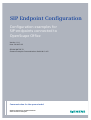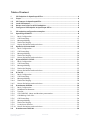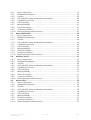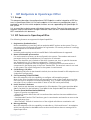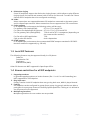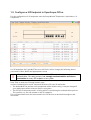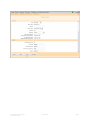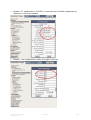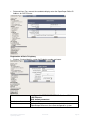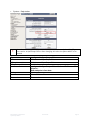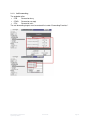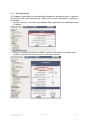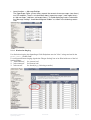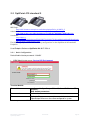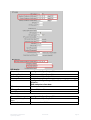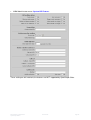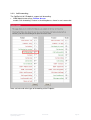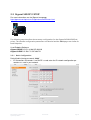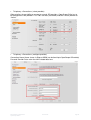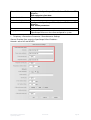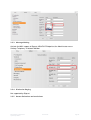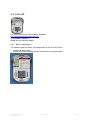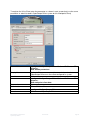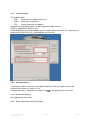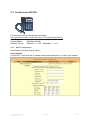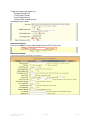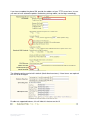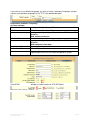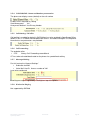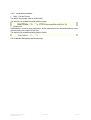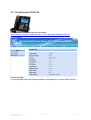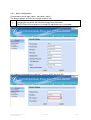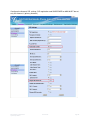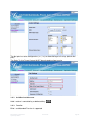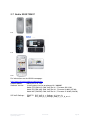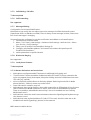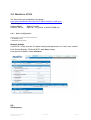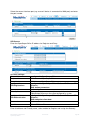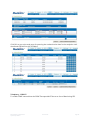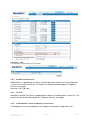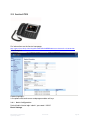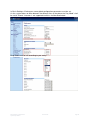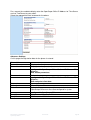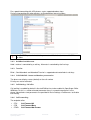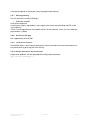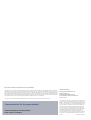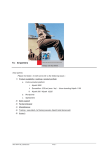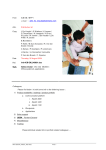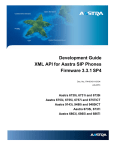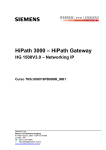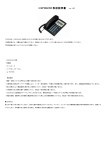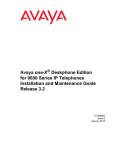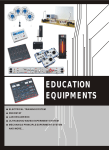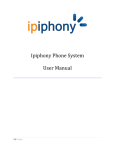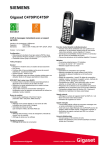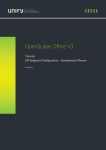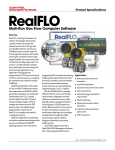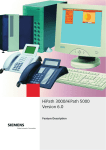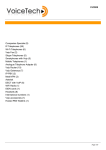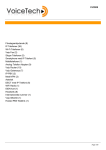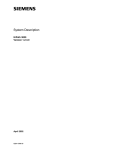Download SIP Endpoint Configuration
Transcript
SIP Endpoint Configuration Configuration examples for SIP-endpoints connected to OpenScape Office Version: 1.0.1 Date: 2010-07-08 SEN VA SME SD 33 Siemens Enterprise Communications GmbH & Co. KG Communication for the open minded Siemens Enterprise Communications www.siemens.com/open Table of Content 1 1.1 1.2 1.3 1.4 1.5 SIP Endpoints in OpenScape Office.......................................................................... 4 Scope ........................................................................................................................ 4 SIP Features in OpenScapeOffice............................................................................. 4 Local SIP Features..................................................................................................... 5 Known restriction for all SIP endpoints ................................................................... 5 Configure a SIP Endpoint in OpenScape Office ........................................................6 2 2.1 2.1.1 2.1.2 2.1.3 2.1.4 2.1.5 2.2 2.2.1 2.2.2 2.2.3 2.2.4 2.2.5 2.3 2.3.1 2.3.2 2.3.3 2.3.4 2.3.5 2.4 2.4.1 2.4.2 2.4.3 2.4.4 2.4.5 2.5 2.5.1 2.5.2 2.5.3 2.5.4 2.5.5 2.5.6 2.5.7 2.5.8 2.5.9 2.5.10 2.6 SIP endpoint configuration examples ......................................................................8 OpenStage15/40 SIP ..................................................................................................8 Basic Configuration ..............................................................................................8 Call Forwarding ..................................................................................................12 Message Waiting ................................................................................................13 Distinctive Ringing..............................................................................................14 Known limitations and restrictions ......................................................................15 OptiPoint 410 standard S ....................................................................................... 16 Basic Configuration ............................................................................................16 Call Forwarding ..................................................................................................19 Message Waiting ................................................................................................20 Distinctive Ringing..............................................................................................20 Known limitations and restrictions ......................................................................20 Gigaset S450IP / C470IP.......................................................................................... 21 Basic Configuration ............................................................................................21 Call Forwarding ..................................................................................................24 Message Waiting ................................................................................................25 Distinctive Ringing..............................................................................................25 Known limitations and restrictions ......................................................................25 X-lite SIP ................................................................................................................. 26 Basic Configuration ............................................................................................26 Call Forwarding ..................................................................................................28 Message Waiting ................................................................................................28 Distinctive Ringing..............................................................................................28 Known limitations and restrictions ......................................................................28 Grandsteam GXP280 .............................................................................................. 29 Basic Configuration ............................................................................................29 Hold/Retrieve/Alternate.......................................................................................33 Transfer .............................................................................................................33 CLIP/CLIR/CNIP - Name and Number presentation .................................................34 Call Waiting / Call offer........................................................................................34 Call Forwarding ..................................................................................................34 Message Waiting ................................................................................................34 Distinctive Ringing..............................................................................................34 Local phone features ..........................................................................................35 Known limitations and restrictions ......................................................................35 Grandstream GXV3140 .......................................................................................... 36 SIP Endpoint Configuration OpenScape Office 2010-07-08 Page 2 2.6.1 Basic Configuration ............................................................................................37 2.6.2 Hold/Retrieve/Alternate.......................................................................................39 2.6.3 Transfer .............................................................................................................39 2.6.4 CLIP/CLIR/CNIP - Name and Number presentation .................................................40 2.6.5 Call Waiting / Call offer........................................................................................40 2.6.6 Call Forwarding ..................................................................................................41 2.6.7 Message Waiting ................................................................................................41 2.6.8 Distinctive Ringing..............................................................................................41 2.6.9 Local phone features ..........................................................................................41 2.6.10 Known limitations and restrictions ......................................................................41 2.7 Nokia E52/E75/N97 ................................................................................................. 43 2.7.1 Basic Configuration ............................................................................................44 2.7.2 Hold/Retrieve/Alternate.......................................................................................44 2.7.3 Transfer .............................................................................................................44 2.7.4 CLIP/CLIR/CNIP - Name and Number presentation .................................................44 2.7.5 Call Waiting / Call offer........................................................................................45 2.7.6 Call Forwarding ..................................................................................................45 2.7.7 Message Waiting ................................................................................................45 2.7.8 Distinctive Ringing..............................................................................................45 2.7.9 Local phone features ..........................................................................................45 2.7.10 Known limitations and restrictions ......................................................................45 2.8 Mediatrix 4102S ..................................................................................................... 47 2.8.1 Basic Configuration ............................................................................................47 2.8.2 Hold/Retrieve/Alternate.......................................................................................50 2.8.3 Transfer .............................................................................................................50 2.8.4 CLIP/CLIR/CNIP - Name and Number presentation .................................................50 2.8.5 Call Waiting / Call offer........................................................................................51 2.8.6 Call Forwarding ..................................................................................................51 2.8.7 Message Waiting ................................................................................................51 2.8.8 Distinctive Ringing..............................................................................................51 2.8.9 Local phone features ..........................................................................................51 2.8.10 Known limitations and restrictions ......................................................................51 2.9 Aastra 6739i............................................................................................................ 52 2.9.1 Basic Configuration ............................................................................................52 2.9.2 Hold/Retrieve/Alternate.......................................................................................56 2.9.3 Transfer .............................................................................................................56 2.9.4 CLIP/CLIR/CNIP - Name and Number presentation .................................................56 2.9.5 Call Waiting / Call offer........................................................................................56 2.9.6 Call Forwarding ..................................................................................................56 2.9.7 Message Waiting ................................................................................................57 2.9.8 Destinctive Ringing.............................................................................................57 2.9.9 Local phone features ..........................................................................................57 2.9.10 Known limitations and restrictions ......................................................................57 SIP Endpoint Configuration OpenScape Office 2010-07-08 Page 3 1 SIP Endpoints in OpenScape Office 1.1 Scope This document describes the configuration of SIP-Endpoints used for integration of SIP features in OpenScape Office V3. For each endpoint a list of necessary configuration steps is provided as well as hints which endpoint functions are not supported by the OpenScape Office system. It is assumed that a device comes with default factory settings. Thus only the necessary configuration steps are described. Changes of default values are NOT recommended and thus NOT mentioned in this document. 1.2 SIP Features in OpenScapeOffice The following features are supported in OpenScapeOffice 1. Registration (Authentication) Before establishing or receiving calls an endpoint MUST register at the system. The system expects the configured call number for registration. For security reasons it is strongly recommended to use Authentication. 2. Basic call Incoming and outgoing as well as LateSDP Basic Call establishment is supported. 3. Name and Number presentation For each extension a name can be configured in the system. The number and name is presented during call establishment if no restriction is activated. Note: The character set is limited to 7bit ASCII character set, thus no special characters are displayed (e.g. ä,ö,ü) they are replaced by “ “(space) instead. Note: Most SIP endpoints offer the capability to configure a terminal name which is transported in the display part of the From: header field. The terminal name is not used in the system. The name configured in the system is used instead. 4. Call Waiting / Call Offer Call Waiting/Call offer is deactivated in default, but can be activated for SIP endpoints too. (subscriber configuration) 5. Call Forwarding (CFU/CFB/CFNR) Most SIP endpoints offer the capability to configure call forwarding targets. Note: It has to be checked that the call management rules of the system does not interfere with such an endpoint controlled forwarding. (e.g. if CFNR is configured in the system after 15 sec, endpoint controlled CF after 20 sec will not be performed) 6. Hold / Retrieve / Alternate Hold, Retrieve and alternate are supported for SIP endpoints. The system provides MOH (Music On Hold) for the held party. Local MOH in the endpoint MUST be deactivated. 7. Transfer (Attended/SemiAttended/Blind) 3 types of transfer are supported: - Attended Transfer: Before the call is transferred the transferor has an established consultation call. - SemiAttended Transfer: The Transferor goes in consultation and transfer as soon as the consulted party rings. - Blind Transfer: Transfer is invoked out of the original call without consultation call 8. Message Waiting Most SIP endpoints offer the capability to subscribe to a “Voicemail server”. An endpoint which has subscribed to the MWI service receives notifications about a message left in OpenScape Office. SIP Endpoint Configuration OpenScape Office 2010-07-08 Page 4 9. Distinctive ringing Some SIP endpoints support the distinctive ringing feature, which allows to play different ringing signals for internal and external calls as well as for the recall. To make use if these feature the SIP endpoint has to be configured accordingly. 10. Video Video connections are supported between SIP endpoints connected to the same system and in a OpenScape network. Video connections are not supported on ITSP connections. 11. Codec support In an OpenScape environment the following codecs will be used: For gateway calls (analog/ISDN) : G711a, G711ų and G729 For calls to the OpenStage HFA phones: G711a, G711ų, G729 and G722 For Fax gateway calls (analog/ISDN): T.38 as well as G711-transparent (depending on the connected fax machine) For Fax calls to OSO application: T.38 Calls to other SIP devices device dependant 12. DTMF support In an OpenScape environment the recommended DTMF transport standard is RFC2833. No other method is supported (e.g. SIP Info) 1.3 Local SIP Features The following features may be supported locally in a SIP phone Caller list Consultation Call Conference DoNotDisturb (DND) Other SIP features are NOT supported in OpenScape Office. 1.4 Known restriction for all SIP endpoints 1. Keypad procedures In general keypad procedures to invoke features (like *1 or #1 for call forwarding) are NOT supported for SIP Endpoints 2. Ring back tone During Transfer a held SIP endpoint does not get ring back tone, MOH is played instead 3. Forking SIP endpoints can be configured in groups (hunt group, ring group) and thus are able to participate in some group features offered by OpenScapeOffice. Forking as it is defined in the SIP protocol is not supported. 4. Multiple registrations Multiple registrations for one number are not possible. SIP Endpoint Configuration OpenScape Office 2010-07-08 Page 5 1.5 Configure a SIP Endpoint in OpenScape Office For the configuration of SIP endpoints start the Setup Wizard “Telephones / Subscribers-> IPTelephones” : For SIP endpoints the Type MUST be set to SIP Client. Add or change the following data to your needs: Callno, Name and appropriate License ! With the data entered in the overview table a SIP endpoint is able to register without authentication. For safety reasons it is strongly recommended to activate authentication for every SIP endpoint in the system. Press “Edit” to enter the “Change Station” page Activate “Authentication active” and enter Password, SIP User ID and Realm. • The Realm MUST be present and is predefined with a default string. It may be changed if your deployment needs to have a specific string here. • The SIP User ID be present and is a string which is used during the authentication process. This could be e.g. the call number of the SIP endpoint. The configured data must also be entered in the SIP devices as described throughout this document. SIP Endpoint Configuration OpenScape Office 2010-07-08 Page 6 SIP Endpoint Configuration OpenScape Office 2010-07-08 Page 7 2 SIP endpoint configuration examples 2.1 OpenStage15/40 SIP Wiki-Page: http://wiki.siemens-enterprise.com/index.php/OpenStage_SIP AdminGuide: http://apps.g-dms.com:8081/techdoc/en/P31003O1010M1000176A9/index.htm UserGuide: http://apps.g-dms.com:8081/techdoc/en/P31003S2000U132017619/index.htm The following steps describe the necessary configuration for the OpenStage 15/40 SIP Endpoints. The relevant configuration parameters are identical and the WBM pages are similar for both Endpoints. Used Endpoint Software: OpenStage15 SIP V2 R0.41.2 SIP 100528 OpenStage40 SIP V2 R0.17.0 SIP 090721 2.1.1 Basic Configuration Default Administrator password: “123456” SIP Endpoint Configuration OpenScape Office 2010-07-08 Page 8 • Network – IP- configuration: if no DHCP is used, enter the IP network configuration parameters as used in your network. • Network – Port- configuration: usually no changes necessary SIP Endpoint Configuration OpenScape Office 2010-07-08 Page 9 • Date and time: For a correct time and date display enter the OpenScape Office IPAddress for SNTP-Server Registration & Basic Telephony • System - System Identity – enter the Endpoint number and name Phone Value Terminal number Terminal name SIP Endpoint Configuration OpenScape Office configured in OPENSCAPE OFFICE: Station->IP Clients>SIP Clients-> Edit station parameters Call number Optional, Phone name can only be seen in the network traces, OpenScape Office uses the name configured in system 2010-07-08 Page 10 • System – Registration: ! Attention: Server type MUST be set to Other, otherwise the endpoint will NOT go into service at OpenScape Office. After changing this value the phone MUST be restarted Phone Value SIP server address SIP registrar address SIP gateway address Realm User ID Password SIP Endpoint Configuration OpenScape Office configured in OpenScape Office: IP-Address of OpenScape Office IP-Address of OpenScape Office Left blank configured in OpenScape Office: Station->IP Clients->SIP Clients-> Edit workpoint client data: Realm Client-SIP User ID Password 2010-07-08 Page 11 2.1.2 Call Forwarding The endpoint offers • CFB Forward on busy • CFNR Forward on no reply • CFU Forward all calls The call forwarding targets must be entered first under “Forwarding Favorites”. SIP Endpoint Configuration OpenScape Office 2010-07-08 Page 12 2.1.3 Message Waiting The Endpoints support both un/subscribe MWI method and a waiting message is signaled in the display or with a fixed Voicemail-Key. If MWI shall be used a subscription is strongly recommended • Features- Services : to activate subscribing for MWI support enter the OpenScape Office IP-Address • Features- Configuration Voicemail number - enter the call number that will be used to establish a call to the Voicemail in case if a message is present SIP Endpoint Configuration OpenScape Office 2010-07-08 Page 13 • Local functions -> Message Settings The OpenScape Office system always reports the amount of new messages (new items) to a SIP endpoint. There is no information about “urgent messages” (new urgent items) or “old messages” (old items, old urgent items). To avoid displaying useless information the “Message settings” should be configured “hidden” as shown in the following screenshot: 2.1.4 Distinctive Ringing For distinctive ringing the OpenStage 15/40 Endpoints use the “info=” string received in the Alert-Info: header field. To configure different ringing signals the “Ringer-Setting” has to be filled with one of the following strings: 1. “alert-internal" for Internal call 2. “alert-external" for External call 3. "alert-recall" for Recall (e.g., following transfer) SIP Endpoint Configuration OpenScape Office 2010-07-08 Page 14 2.1.5 Known limitations and restrictions System provided MOH MR ID: H74428 MR Summary: OpenStage15S doesn't play system MOH Local MOH in the Phone MUST be deactivated. If local MOH is activated there will be a mixture of local and system provided MOH on the phone. If OpenStage15 SIP V2 R0.41.2 SIP is used activation of local MOH will lead to a blocking of the phone during Retrieve Feature support OpenStage SIP provides some features which are NOT supported by OpenScape Office (e.g. CallBack, Directed Pickup, …) To hide the CallBack feature from the UI deselect the following items Other features (e.g. directed pickup) cannot be disabled. SIP Endpoint Configuration OpenScape Office 2010-07-08 Page 15 2.2 OptiPoint 410 standard S Wiki-Page: http://wiki.siemens-enterprise.com/index.php/optiPoint_410/420_S AdminGuide: http://apps.g-dms.com:8081/techdoc/en/P31003J4270M1000176A9/index.htm UserGuide: http://apps.gdms.com:8081/techdoc/en/P31003J4270U100017619/wwhelp/wwhimpl/js/html/wwh elp.htm?href=wwh3master.html The following steps describe the necessary configuration for the OptiPoint 410 Standard S Endpoint. Used Endpoint Software: OptiPoint 410 S V7 R5.3.0 2.2.1 Basic Configuration Default Administrator password: “123456” • WBM Administrator menu: System SIP Environment Terminal details: Phone Value Phone number Phone name configured in OpenScape Office: Station->IP Clients->SIP Clients-> Edit station parameters Call number Optional, Phone name can only be seen in the network traces, OpenScape Office uses the name configured in system All other parameters left blank SIP Endpoint Configuration OpenScape Office 2010-07-08 Page 16 SIP details: Phone Value Registrar IP address Server IP address Gateway IP address SIP realm SIP user ID New SIP password Miscellaneous: Phone Value Message Waiting IP address Voicemail number SIP Endpoint Configuration OpenScape Office configured in OpenScape Office: IP-Address of OpenScape Office IP-Address of OpenScape Office Left blank configured in OpenScape Office: Station->IP Clients->SIP Clients-> Edit workpoint client data: Realm Client-SIP User ID Password configured in OpenScape Office: IP-Address of OpenScape Office Access number of VM 2010-07-08 Page 17 • WBM Administrator menu: System SIP Feature: These setting are left in default; the features are NOT supported by OpenScape Office SIP Endpoint Configuration OpenScape Office 2010-07-08 Page 18 2.2.2 Call Forwarding The OptiPoint 410 S Endpoints support call forwarding. • WBM Administrator menu: Feature Access: enable “Call forwarding” Feature in the dialog box as shown in next screenshot. Note: activate and select type of forwarding at the Endpoint SIP Endpoint Configuration OpenScape Office 2010-07-08 Page 19 2.2.3 Message Waiting The OptiPoint 410 S Endpoints does NOT support the subscription to MWI service. 2.2.4 Distinctive Ringing For distinctive ringing the OptiPoint 410 Endpoints use the “info=” string received in the Alert-Info: header field. To configure different ringing signals the “Ringer-Setting” has to be filled with one of the following strings: 1. “alert-internal" for Internal call 2. “alert-external" for External call for Recall (e.g., following transfer) 3. "alert-recall" 2.2.5 Known limitations and restrictions OptiPoint 410 SIP provides some features which are NOT supported by OpenScape Office (e.g. Autoanswer, Autoreconnect, Group pickup, Hot line / warm line, Station controlled conference, CallBack, Call recorder, …) To hide most of these features from the UI deselect them in the Feature Access menu (see 2.2.3) and in the System SIP Feature menu (see 2.1.1) SIP Endpoint Configuration OpenScape Office 2010-07-08 Page 20 2.3 Gigaset S450IP / C470IP For more information see the Gigaset homepage: http://gigaset.com/hq/en/cms/PageInternetVoIPPhones.html The following steps describes the necessary configuration for the Gigaset S450IP/470IP Endpoints. The relevant configuration parameters are identical and the WBM pages are similar for both Endpoints. Used Endpoint Software: Gigaset S450IP V2 R.0.0.196 SIP 090219 Gigaset C470IP V2 R0.17.0 SIP 090721 2.3.1 Basic Configuration Default Administrator password: “0000” • IP Connections Parameter: if no DHCP is used, enter the IP network configuration parameters as used in your network. SIP Endpoint Configuration OpenScape Office 2010-07-08 Page 21 • Telephony->Connections (select provider) Gigaset offers the possibility to connect to several SIP providers. OpenScape Office has to be configured as one provider. First “Edit” the data (see below) and then set the provider to “Active” • Telephony->Connections (configure provider) Connection Name: Name shown in Gigaset WBM (no relationship to OpenScape Office data) Personal Provider Data: enter the client related data here SIP Endpoint Configuration OpenScape Office 2010-07-08 Page 22 Phone Value Authentication Name Authentication password Username Display name configured in OpenScape Office: Station->IP Clients->SIP Clients-> Edit workpoint client data: Client-SIP User ID Password configured in OpenScape Office: Station->IP Clients->SIP Clients-> Edit station parameters Call number Optional, Phone name can only be seen in the network traces, OpenScape Office uses the name configured in system • Telephony->Connections Parameter / Show Advances Settings General Provider Data: enter the OpenScape Office IP-address Network: active NO and NEVER SIP Endpoint Configuration OpenScape Office 2010-07-08 Page 23 • Telephony-> Number Assignment If more than one provider is configured on the device you MUST select the provider which should be used for outgoing calls. This step is not necessary if only one provider is used. • Telephony-> Advances Settings -> DTMF over VoIP On S450IP set RFC2833 to allow sending of DTMF digits with RFC2833. On C470 IP set either automatic (default) or RFC2833 2.3.2 Call Forwarding The endpoint offers • CFB When busy • CFNR No reply • CFU Always SIP Endpoint Configuration OpenScape Office 2010-07-08 Page 24 2.3.3 Message Waiting Activate the MWI support at Gigaset 450/470 IP Endpoint at the Administrator menu: Settings Telephony Network Mailbox 2.3.4 Distinctive Ringing Not supported by Gigaset 2.3.5 Known limitations and restrictions SIP Endpoint Configuration OpenScape Office 2010-07-08 Page 25 2.4 X-lite SIP For information see the Counterpath homepage: http://www.counterpath.com/x-lite.html Used Endpoint Software: X-Lite Version 3.0 build 30942 2.4.1 Basic Configuration The following steps describes the configuration for the X-lite SIP Client • Network & Registration Select SIP Account Setting to enter the relevant account parameter SIP Endpoint Configuration OpenScape Office 2010-07-08 Page 26 To register the X-lite Client enter the parameter as shown in next screenshot (use the same parameter as administrated in OpenScape Office system for this Workpoint Client) Phone Value Display Name User Name Password Authorization user name Domain SIP Endpoint Configuration OpenScape Office configured in OpenScape Office: Station->IP Clients->SIP Clients-> Edit station parameters Optional, Phone name can only be seen in the network traces, OpenScape Office uses the name configured in system Call number configured in OpenScape Office: Station->IP Clients->SIP Clients-> Edit workpoint client data: Password Client-SIP User ID configured in OpenScape Office: IP-Address of OpenScape Office 2010-07-08 Page 27 2.4.2 Call Forwarding The endpoint offers • CFB Forward to this address when busy • CFNR Send calls to voicemail … • CFU Always forward to this address Individual call forwarding targets can be configured for both services. CFNR is supported to Voicemail only. Forwarding targets are configured with the call number. When the entries are saved they are displayed as the SIP-URI (e.g. sip:[email protected]) 2.4.3 Message Waiting To activate the MWI service with subscription enable the voicemail support and set the voicemail call number as shown in 2.4.2. A waiting message is signaled with a special icon on the display of the X-lite client. 2.4.4 Distinctive Ringing Not supported by X-lite Client 2.4.5 Known limitations and restrictions SIP Endpoint Configuration OpenScape Office 2010-07-08 Page 28 2.5 Grandsteam GXP280 For information see the Grandstream homepage: http://www.grandstream.com/products/gxp_series/gxp280/gxp280.html Used Endpoint: Produkt-Modell: GXP280 (HW0.3B) Software Version: Programm-- 1.2.3.5 Bootloader-- 1.1.6.8 2.5.1 Basic Configuration Default Administrator password: “admin” Basic Settings If no DHCP is used, enter the IP network configuration parameters as used in your network: SIP Endpoint Configuration OpenScape Office 2010-07-08 Page 29 To get the correct time display set - Daylight Saving Time - Time Display Format - Date Display Format - Display Clock instead of Date according to your needs: Advanced settings: Enter the IP-Address of your OpenScape Office as NTP server here: Advanced settings: The following settings should be left in default SIP Endpoint Configuration OpenScape Office 2010-07-08 Page 30 If you have to update the phone SW, provide the address of your TFTP server here. In case you want to have automatic updates enabled e.g. during reboot, set the flags accordingly. The following entries can be left in default (North American tones). If local tones are required this has to be changed. Disable not supported features, this will hide this features on the UI SIP Endpoint Configuration OpenScape Office 2010-07-08 Page 31 If you want to use a different language, you have to select “secondary Language” and provide the corresponding language file via TFTP. See downloadchapter Registration and Basic Telephony Account settings: Phone Value configured in OpenScape Office: SIP-Server: IP-Address of OpenScape Office configured in OpenScape Office: Station->IP Clients->SIP Clients-> Edit station parameters SIP User ID: Call number configured in OpenScape Office: Station->IP Clients->SIP Clients-> Edit workpoint client data: Authenticate Password: Password Authenticate ID : Client-SIP User ID Name Optional, Phone name can only be seen in the network traces, OpenScape Office uses the name configured in system Send DTMF: disable in-audio, enable via RTP (RFC2833) Adjust the codec settings if needed: SIP Endpoint Configuration OpenScape Office 2010-07-08 Page 32 Special deployment Change Language: The GXP280 comes with two different languages (English,Chinese) If you want to have a different language it has to be downloaded via TFTP. A language pack (GXP_Language_Pack.zip) is available at the Grandstream download site. http://www.grandstream.com/firmware.html#note8 This language pack has the compiled file which is read to be used for GXP series. Each zip file has only one particular language in it. How to use: 1. Open the zip file 2. Open the desired language zip file 3. Copy the gxp.lpf to the TFTP server path and rename it with a postfix e.g. gxp_ger.lpf 4. Check that your TFTP Server is running. 5. Access the advance setting of the Web UI, select Secondary Language and enter postfix e.g. “ger” without the “_” 6. Save and reboot the phone 2.5.2 Hold/Retrieve/Alternate Pressing the “Flash” key will put a call on HOLD or retrieved it from HOLD. A consultation call can be established when a call is held. Toggle/alternate can be invoked by pressing the flash key during consultation. HOLD and all features based on HOLD will be disabled when “Send Flash Event” is set to Yes. ! 2.5.3 Transfer Attended -, Semi-Attended- and Blind Transfer is supported. Semi Attended Transfer Mode MUST be set to “Send REFER with early dialog”. If set to RFC5589 (default) the transferor will remain busy until the transfer target accepts the call. Transfer can be disabled:. SIP Endpoint Configuration OpenScape Office 2010-07-08 Page 33 2.5.4 CLIP/CLIR/CNIP - Name and Number presentation The phone can display names (default) or the call number Enable CLIR if required, by setting Send Anonymous Yes Anonymous Method Use Privacy Header 2.5.5 Call Waiting / Call offer Call waiting is enabled by default in GXP280 but has to be enabled in OpenScape Office WBM. As this is a station oriented parameter there is no need to configure it in the phone. Nevertheless two parameters are provided: 2.5.6 Call Forwarding The endpoint offers • CFU Always Call Forwarding unconditional CF has to be activated/deactivated on the phone via a predefined soft key 2.5.7 Message Waiting For this feature the “Account Settings” • Subscribe for MWI • Voice Mail UserID: Access number of VM have to be configured. A waiting message is signaled by a red light on top of the phone. 2.5.8 Distinctive Ringing Not supported by GXP280 SIP Endpoint Configuration OpenScape Office 2010-07-08 Page 34 2.5.9 Local phone features • DND – Do Not Disturb The MUTE key can be used to invoke DND. The feature can be deactivated by administration • Conference GXP280 offers a local 3 party conference. Active and held call can be connected to a 3 way conference by pressing the CONF key. The feature can be deactivated by administration 2.5.10 Known limitations and restrictions SIP Endpoint Configuration OpenScape Office 2010-07-08 Page 35 2.6 Grandstream GXV3140 For information see the Grandstream homepage: http://www.grandstream.com/products/gxv_series_phone/gxv3140/gxv3140.html Used Endpoint: Product highlights: 3 line multimedia phone with integrated video, multimedia player, Internet radio, IM client … SIP Endpoint Configuration OpenScape Office 2010-07-08 Page 36 2.6.1 Basic Configuration Default Administrator login “admin”, password: “admin” The phone supports up to 3 lines to make establish calls. To allow features like consultation or conference at least two accounts have to be configured in the phone with identical configuration parameters. EXCEPTION: Only for account 1 the flag SIP registration=yes is activated. ! For endpoints connected to the LAN NAT Traversal MUST be set to NO SIP Endpoint Configuration OpenScape Office 2010-07-08 Page 37 Configure the Account SIP settings, SIP registration and SUBSCRIBE for MWI MUST be set only for Account 1 (primary Account) SIP Endpoint Configuration OpenScape Office 2010-07-08 Page 38 The dial plan has to be configured as {x+ | *x+} to allow dialling of all strings (default dial plan). The Refer To Use Target Contact MUST be activated to allow transfer 2.6.2 Hold/Retrieve/Alternate Hold / retrieve is controlled by a dedicated Key : 2.6.3 Transfer Blind - and Attended-Transfer is supported SIP Endpoint Configuration OpenScape Office 2010-07-08 Page 39 In Account->Call Settings-> Refer To Use Target Contact MUST be activated to allow Blind transfer Blind transfer is invoked by pressing and entering the transfer target. For invoking Attended-Transfer please refer to the description in the user manual. Excerpt from manual: Attended Transfer: Press the “LINE” button ( ) to select an idle line to use for attended transfer; this will place the other party on hold immediately. Dial the number that you wish to transfer to and after confirmation from the party, press the “CALL TRANSFER” button. The phone will display the following message: “Dial Number (Blind) OR Select Line (Attended)”. (See figure below). Press the “LINE” button and select the line on hold. 2.6.4 CLIP/CLIR/CNIP - Name and Number presentation The phone can display names (default) or the call number Privacy can be activated by feature code and/or Web-interface Feature Code Feature *30 Block Caller ID (for all subsequent calls) *31 Send Caller ID (for all subsequent calls) 2.6.5 Call Waiting / Call offer Call waiting is enabled by default in GXV3140 but has to be enabled in OpenScape Office WBM too. As this is a station oriented parameter there is no need to configure it in the phone. Nevertheless two parameters are provided in Web Interface to disable call waiting: Control of Call Waiting is possible by feature codes as well. SIP Endpoint Configuration OpenScape Office 2010-07-08 Page 40 2.6.6 Call Forwarding The endpoint offers • CFU Unconditional Call Forward • CFB Busy Call Forward • CFNR Delayed Call Forward Call forwarding is activated/deactivated by feature codes. Feature Code Feature *72 Unconditional Call Forward: Dial *72 + Phone/Ext. Number followed by the # key. Wait for a dial-tone and then hang up (dial-tone means input is successful). Cancel Unconditional Call Forward: Dial *73 and wait for a dial-tone before hanging up. Busy Call Forward: Dial *90 + Phone/Ext. Number followed by the # key. Wait for a dial- tone and then hang up. Cancel Busy Call Forward: dial *91 and wait for a dial-tone before hanging up. Delayed Call Forward: Dial *92 + Phone/Ext. Number followed by the # key. Wait for a dial-tone and then hang up. Cancel Delayed Call Forward: Dial *93 and wait for a dial-tone before hanging up. *73 *90 *91 *92 *93 In addition a configuration via Web-Interface is possible. The timer for CFNR is configurable using the Web-interface only. 2.6.7 Message Waiting For this feature the “Account Settings” • Voice Mail UserID: Access number of VM • Subscribe for MWI have to be configured. A waiting message is signaled by the blue LED on top of the phone. Voicemail access is possible by dedicated key correctly if the Voice Mail UserID is configured 2.6.8 Distinctive Ringing Not supported by GXV3140. The device can configure distinctive ringtones for 3 different caller IDs 2.6.9 Local phone features GXV3140 offers a local 3 party conference. Active and held call can be connected to a 3 way conference by pressing the key. 2.6.10 Known limitations and restrictions Even if the phone comes with a lot of multimedia features and Web application support, the current software has some deficiencies in terms of call and feature handling. SIP Endpoint Configuration OpenScape Office 2010-07-08 Page 41 As the phone supports up to 3 lines, features like consultation and conference are implemented by using different lines. It is not possible to invoke such features with only one line. Thus the user interface for handling such features is rather complex and needs a lot of key presses. The phone has no easy option to configure the local tones for a specific country. The phone needs a REBOOT for a lot of configuration changes. As it is not clear which change needs a reboot and which not it is recommended to REBOOT the phone after every configuration. SIP Endpoint Configuration OpenScape Office 2010-07-08 Page 42 2.7 Nokia E52/E75/N97 E52: E75 N97: For information see the NOKIA homepage: http://www.nokia.de/produkte/mobiltelefone Produkt-Modell: Nokia E52, E75, N97 Software Version: show firmware version on phone with “*#0000#” Nokia E75-(RM-412): S60, VoIP Rel 3.1, Firmware 202.12.01 Nokia E52 (RM-469): S60, VoIP Rel 3.1, Firmware 33.002(.237.03) Nokia N97 (RM-505): S60, VoIP Rel 3.1, Firmware 21.0.045(.238.03) SIP VoIP Settings: SIP Endpoint Configuration OpenScape Office E52/E75: SIP_VoIP_3_x_Settings_v2_0_en.sis N97: SIP_VoIP_3_1_Settings_S60_5_x_v1_0_en.sis 2010-07-08 Page 43 2.7.1 Basic Configuration Nokia E52/E75/N97 SIP client configuration: 1. Install SIP VoIP 3.x Settings application (SIP_VoIP_3_x_Settings_v2_0_en.sis) on your mobile device using Nokia PC Suite. 2. Menu-> Ctrl. Panel-> Net settings-> Advanced VoIP settings-> Create new service: 3. Select Create new SIP profile option: 4. Configure Username “<SIP call number>@<OpenScape Office/HG1500 IP address>” 5. Configure Password “<password>” if authentication is configured in OpenScape Office/HiPath: UserID = <SIP call number> and Realm = <OpenScape Office/HG1500 IP address> 6. Answer following question “Would you like to create presence settings for the service?” with “No” 7. Select following option for “Activate service” 8. Now the WLAN configuration is started, if not yet done: 9. Select your WLAN network (SSID is should be displayed) and enter Preshared key (PSK) Nokia phone does not allow editing of SIP profile settings as long as VoIP Service is active. If editing is necessary, then switch phone temporarily to Offline mode and do not allow WLAN access in Offline mode: Menu-> Ctrl. Panel-> Profiles-> Offline (or: push red on hook button and select Offline). The VoIP service is activated again after switching to profile General and next internet call attempt. It is recommended to disable “Comfort Noise” (CN) in SIP profile, to get better voice quality. Nokia phone shows this setting as “CN codec”, that is relevant for G.711 and iLBC codec if it exists in VoIP settings. 1. Switch phone to Offline mode 2. Menu-> Ctrl. Panel-> Net settings-> Advanced VoIP settings->VoIP services-> Select your Service-> Codecs: 3. Select the “CN” codec and delete it 4. switch phone back to profile General. 2.7.2 Hold/Retrieve/Alternate To be completed 2.7.3 Transfer Attended Transfer is supported. 2.7.4 CLIP/CLIR/CNIP - Name and Number presentation The phone can display names (default) or the call number To be completed SIP Endpoint Configuration OpenScape Office 2010-07-08 Page 44 2.7.5 Call Waiting / Call offer To be completed 2.7.6 Call Forwarding Not supported. 2.7.7 Message Waiting Configuration for Voicemail Notification: Nokia devices can notify the user about new voice messages in HiPath Voicemail system (OpenScape Office or IVM but not EVM). There is always a new message in inbox, when number of new messages is changing. Voicemail must be configured, to get the notification and callback to voicemail option: 1. Switch phone to Offline mode 2. Menu-> Ctrl. Panel-> Net settings-> Advanced VoIP settings->VoIP services-> Select your Service-> Profile settings: 3. Select your SIP profile in Voicemailbox Settings ID 4. Configure Voicemailbox address “<Voicemail call number>@<OpenScape Office/HG1500 IP address>” 5. switch phone back to profile General. 2.7.8 Distinctive Ringing Not supported. 2.7.9 Local phone features To be completed 2.7.10 Known limitations and restrictions • • • • • • • Nokia phone configuration MUST be done via additional VoIP setting tool “Comfort Noise” feature should be disabled on Nokia E52 and E75 phone; otherwise the voice may appear shortly interrupted; disruptive clicking and noise will be heard on some ITSP calls (e.g. toplink) Voice in direction to Nokia Phone is distinctly delayed. Reducing Jitter buffer in Nokia phone (default = 200 ms) seems not to take effect. some call transfer scenarios may fail Nokia phones does not Re-Register, when LAN connectivity to SIP Registrar is lost for more than 2 minutes but WLAN connection is active. VoIP service is then disabled on phone. There is no problem, when WLAN connectivity is lost as in standard use case “leaving WLAN home zone”! Nokia devices cannot be used in an environment where the Signaling and Payload encryption feature is used Nokia devices have payload problems if Codec G723 is used, thus this codec has to be disabled is all devices (gateways, phones) in the network MR’s related to Nokia devices SIP Endpoint Configuration OpenScape Office 2010-07-08 Page 45 H74052 H74070 H74074 H74114 No MR no MR no MR no MR H77595 H78641 call from HFA put on hold before release call released when SIP is put on hold by HFA TDM cannot be put on hold a second time sporadically no transfer with Nokia SIP pos is not doing semi attended transfer (no REFER, CANCEL after on hook) call released when SIP is put on hold by TDM twice no SIP Re-Register when IP connection lost for some minutes E52 sometimes not responding after answering SIP call No payload after blind transfer with SPE on 1-way payload after blind transfer (G723) SIP Endpoint Configuration OpenScape Office 2010-07-08 E52 X X X X - E75 X X X X X N97 X X X X - X X - x x X - - X X Page 46 2.8 Mediatrix 4102S For information see the Mediatrix homepage: http://www.media5corp.com/voip-access-points/mediatrix-4100-series Used Endpoint: Produkt-Modell: Mediatrix 4102S Software Version: Dgw 2.0.7.110 (Profile: 4102-MX-D2000-44) 2.8.1 Basic Configuration Default factory values for the web access are: • User Name: admin • Password: administrator Network Settings If no DHCP is used, enter the IP network configuration parameters as used in your network: Enter Default Gateway, DNS and SNTP under Host settings Enter device IP-Address under Interfaces SIP SIP-Gateways SIP Endpoint Configuration OpenScape Office 2010-07-08 Page 47 Select the correct interface port (e.g. rescue if device is connected via WAN port) and enter the port number SIP-Servers Enter the OpenScape Office IP address for Registrar and Proxy Account settings: Phone Value Registrar Host Proxy Host: configured in SIP-Registrations User name Friendly Name configured in SIP-Authentication Password User Name configured in OpenScape Office: IP-Address of OpenScape Office IP-Address of OpenScape Office configured in OpenScape Office: Station->IP Clients->SIP Clients-> Edit station parameters Call number Optional, Phone name can only be seen in the network traces, OpenScape Office uses the name configured in system configured in OpenScape Office: Station->IP Clients->SIP Clients-> Edit workpoint client data: Password Client-SIP User ID Enter UserName and Friendly name, select enable for Register and assign the Gateway SIP Endpoint Configuration OpenScape Office 2010-07-08 Page 48 Click Edit to get to the web page for entering the authentication data for the endpoint. Validate Realm SHOULD be left “disabled” Telephony - CODECS To enable DTMF transmission the DTMF Transport MUST be set to Out-of-Band using RTP SIP Endpoint Configuration OpenScape Office 2010-07-08 Page 49 Telephony - Misc This selection is important for local tones 2.8.2 Hold/Retrieve/Alternate Hold/Retrieve is supported by the device and controlled with “Hook-Flash”. No configuration is necessary to active the feature. The feature can be deactivated through the TelephonyServices menu page. Alternate is NOT possible 2.8.3 Transfer Attended- and Blind Transfer are supported by the device, no configuration is necessary. The features can be deactivated through the Telephony-Services menu page. 2.8.4 CLIP/CLIR/CNIP - Name and Number presentation This depends on the connected phone; the adapter itself provides configurable CLIP. SIP Endpoint Configuration OpenScape Office 2010-07-08 Page 50 2.8.5 Call Waiting / Call offer Supported by the device, no configuration is necessary. The feature can be deactivated through the Telephony-Services menu page. 2.8.6 Call Forwarding CFU, CFB and CFNR are supported by the device. For each kind of CF an activation/deactivation string has to be defined. When defining these strings please take care of the predefined “DTMF Maps”. 2.8.7 Message Waiting Not supported. 2.8.8 Distinctive Ringing Not supported 2.8.9 Local phone features • Conference Mediatrix 4102 offers a local 3 party conference. Active and held call can be connected to a 3 way conference by pressing the Flash-key. (Hook-Flash) The feature can be deactivated by administration 2.8.10 Known limitations and restrictions SIP Endpoint Configuration OpenScape Office 2010-07-08 Page 51 2.9 Aastra 6739i For information see the Aastra homepage: http://www.aastra.de/cps/rde/xchg/SID-3D8CCB6A-2DEDB780/aastra-detewe/hs.xsl/38707.htm Used Endpoint: Product highlights: 3 line phone with touchscreen and programmable soft keys 2.9.1 Basic Configuration Default Administrator login “admin”, password: “22222” Basic Settings SIP Endpoint Configuration OpenScape Office 2010-07-08 Page 52 In Basic Settings->Preferences some global configuration parameters must be set. As the systems does no differ between the different lines of the phone the “Key Mode” shall be set to “Phone”. Intercom is not supported and thus shall be deactivated. Ring Tones must be set according to your contry: SIP Endpoint Configuration OpenScape Office 2010-07-08 Page 53 For a correct time and date display enter the OpenScape Office IP-Address for Time Server and set TimeFormat to your needs. Select the appropriate Input language for the phone Advances Settings On this page the registration data for the phone is entered Phone Value Screen Name Screen Name 2 Phone number: Password: Authentication name : Caller-ID Proxy-Server: Proxy-Port: SIP Endpoint Configuration OpenScape Office Displayed on the phone, no protocol relevance Displayed on the phone, no protocol relevance configured in OpenScape Office: Station->IP Clients->SIP Clients-> Edit station parameters Call number configured in OpenScape Office: Station->IP Clients->SIP Clients-> Edit workpoint client data: Password Client-SIP User ID Optional, Phone name can only be seen in the network traces, OpenScape Office uses the name configured in system configured in OpenScape Office: IP-Address of OpenScape Office SIP-Port, default 5060 2010-07-08 Page 54 If MWI is used activate Subscription here SIP Endpoint Configuration OpenScape Office 2010-07-08 Page 55 For a good interworking with HFA phones, enter supported codecs here. For best interworking with other devices set Packetization Interval to 20ms. ! If a IP-DECT system is installed in your network Packetization Interval MUST be set to 20ms 2.9.2 Hold/Retrieve/Alternate Hold / retrieve is controlled by a soft key. Alternate is controlled by the line keys 2.9.3 Transfer Blind -, SemiAttended- and Attended-Transfer is supported and controlled via soft keys 2.9.4 CLIP/CLIR/CNIP - Name and Number presentation The phone can display names (default) or the call number Privacy can not be activated 2.9.5 Call Waiting / Call offer Call waiting is enabled by default in Aastra6739i but has to be enabled in OpenScape Office WBM too. As this is a station oriented parameter there is no need to configure it in the phone. Nevertheless two parameters are provided in Basic Settings->Preferences to disable call waiting. 2.9.6 Call Forwarding The endpoint offers • CFU Call Forward All • CFB Call Forward Busy • CFNR Call Forward No Answer SIP Endpoint Configuration OpenScape Office 2010-07-08 Page 56 It can be configured on the phone (i-key or programmed soft key). 2.9.7 Message Waiting For this feature the “Account Settings” • Subscribe for MWI have to be configured. A waiting message is signaled by a message on the screen and a blinking red LED at the “message key”. There is no configuration for the callback access of the voicemail server, this has to be programmed on a softkey 2.9.8 Destinctive Ringing Not supported by Aastra6739i. 2.9.9 Local phone features Aastra6739i offers a local 3 party conference. Active and held call can be connected to a 3 way conference by pressing the Conf soft key. 2.9.10 Known limitations and restrictions Registration problem: can be “patched with configuration parameter: sip contact matching: 3 SIP Endpoint Configuration OpenScape Office 2010-07-08 Page 57 About Siemens Enterprise Communications Group (SEN Group) The SEN Group is a premier provider of enterprise communications solutions. More than 14,000 employees in 80 countries carry on the tradition of voice and data excellence started more than 160 years ago with Werner von Siemens and the invention of the pointer telegraph. Today the company leads the market with its "Open Communications" approach that enables teams working within any IT infrastructure to improve productivity through a unified collaboration experience. SEN Group is a joint venture between the private equity firm, The Gores Group, and Siemens AG and incorporates Siemens Enterprise Communications, Enterasys Networks, SER Solutions, Cycos and iSEC. ©Siemens Enterprise Communications GmbH & Co. KG For more information about Siemens Enterprise Communications, please visit www.siemens.com/open Status 03/2009 Communication for the open minded Siemens Enterprise Communications www.siemens.com/open Siemens Enterprise Communications GmbH & Co. KG is a Trademark Licensee of Siemens AG The information provided in this brochure contains merely general descriptions or characteristics of performance which in case of actual use do not always apply as described or which may change as a result of further development of the products. An obligation to provide the respective characteristics shall only exist if expressly agreed in the terms of contract. Availability and technical specifications are subject to change without notice. OpenScape, OpenStage and HiPath are registered trademarks of Siemens Enterprise Communications GmbH & Co. KG. All other company, brand, product and service names are trademarks or registered trademarks of their respective holders. Printed in Germany.