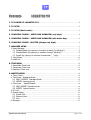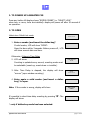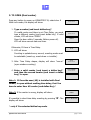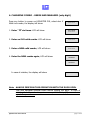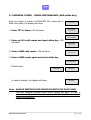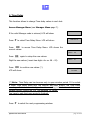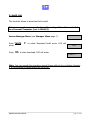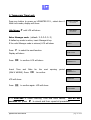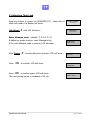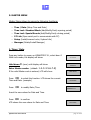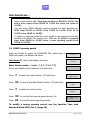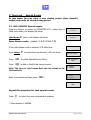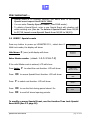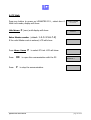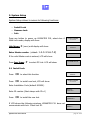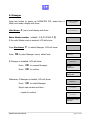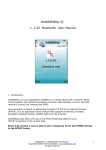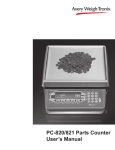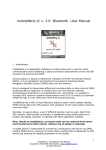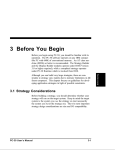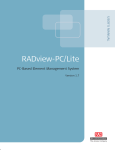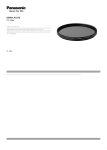Download LGMaster F19 Instructions
Transcript
Contents LGMASTER F19 1. TO POWER UP LGMASTER F19 ........................................................................................ 2 2. TO OPEN................................................................................................................................... 2 3. TO OPEN (Dual combo) ...................................................................................................... 3 4. CHANGING COMBO - USERS AND MANAGER (only digit) ..................................... 4 5. CHANGING COMBO - USERS AND MANAGER (with dallas key).......................... 5 6. CHANGING COMBO - MASTER (Always only digit) .................................................. 6 7. MANAGER MENU ................................................................................................................... 7 1. Users Manage ........................................................................................................................ 7 1.1 Disable/delete (by typing in a number showed ”no blinking”)............................... 8 1.2 Enable/delete (by typing in a number showed ”blinking”) ..................................... 8 1.3 Install (by typing in a number showed with ”_” sign) ............................................. 9 2. Time Delay ........................................................................................................................... 10 3. Audit List............................................................................................................................... 11 8. TIME MENU ........................................................................................................................... 12 1. Immediate Time Lock......................................................................................................... 12 2. Temporary Time Lock......................................................................................................... 13 3. Extension Time Lock........................................................................................................... 14 9. MASTER MENU..................................................................................................................... 15 1. Time / Date .......................................................................................................................... 15 2. Time Lock - Standard Week .............................................................................................. 16 2.1 ADD / MODIFY Standard Week................................................................................ 16 2.2 VERIFY opening period............................................................................................... 17 3. Time Lock - Special Events ............................................................................................. 18 3.1 ADD /MODIFY Special events .................................................................................... 18 3.2 VERIFY Special events ............................................................................................... 19 4. PC Link .................................................................................................................................. 20 5. System Setup....................................................................................................................... 21 5.1 Install Lock.................................................................................................................... 21 5.2 Remove Lock ................................................................................................................ 22 5.3 Info ................................................................................................................................ 22 6. Manager................................................................................................................................ 23 LgMaster F19 User’s Manual page 1 of 22 1. TO POWER UP LGMASTER F19 Press any button till display shows ”ENTER COMBO” (or ”SELECT LOCK” when two, or more, locks are installed): display will power-off after 30 seconds if no operation. 2. TO OPEN Select door if Multi-Lock mode. ENTER COMBO x-x-x-x-x-x 1. Enter a combo (and insert the dallas key)* If valid combo, LCD will show ”OPEN”: OPEN! Open the door within 3 seconds. Before power-off, LCD will show current date and time. Otherwise, if there is Time Delay 2. LCD will show: Counting is updated every second, counting mode must TIME DELAY 14:31 be selectable (count-up, count-down or invisible). 3. After Time Delay is elapsed, the display will show ”mm:ss” (open window counting). 03:51 x-x-x-x-x-x 4. Enter again a valid combo (and insert a dallas key)* to open. OPEN! Note: If the combo is wrong, display will show: It’s possible to abort time delay counting by pressing ”0”. The display will show: NOT VALID USER! DELAY ABORTED! *: only if dallas key mode has been selected. LgMaster F19 User’s Manual page 2 of 22 3. TO OPEN (Dual combo) Press any button to power up LGMASTER F19, select door if Multi-Lock mode; the display will show: ENTER COMBO x-x-x-x-x-x 1. Type a combo (and insert dallas key)* If a valid combo and there is not Time Delay, you must type a different combo (and insert dallas key). If valid combo, LCD will show ”OPEN”: Open the door within 3 seconds. Before power-off, LCD will show current date and time. Otherwise, If there is Time Delay 2. LCD will show: 2nd COMBO x-x-x-x-x-x OPEN! TIME DELAY 14:31 Counting is updated every second, counting mode must be selectable (count-up, count-down or invisible). 3. After Time Delay elapse, display will show ”mm:ss” (open window counting). 4. Enter a valid combo (and insert a dallas key)* and then the second combo (and insert a dallas key)* to open. 03:51 x-x-x-x-x-x 2nd COMBO x-x-x-x-x-x OPEN! Note 1: If Override user (#9) is installed with Dual combo, to open without waiting time delay, first You have to enter User #9 combo (and dallas Key).* Note 2: If the combo is wrong, display will show: It’s possible to abort time delay counting by pressing ”0”. The display will show: NOT VALID USER! DELAY ABORTED! *: only if You selected dallas key mode. LgMaster F19 User’s Manual page 3 of 22 4. CHANGING COMBO - USERS AND MANAGER (only digit) Press any button to power up LGMASTER F19, select door if Multi-Lock mode; the display will show: 1. Enter ” 0” six times. LCD will show: ENTER COMBO x-x-x-x-x-x OLD CODE x-x-x-x-x-x 2. Enter an OLD valid combo. LCD will show: NEW CODE x-x-x-x-x-x 3. Enter a NEW valid combo, LCD will show: CONFIRM NEW x-x-x-x-x-x 4. Enter the NEW combo again, LCD will show: MANAGER UPDATED USER CODE UPDATED In case of mistake, the display will show: ERROR! Note: ALWAYS PERFORM THIS OPERATION WITH THE DOOR OPEN. Test lock operation several times before closing the door. In case of mistake, the old combo keeps in memory. Wait thirty (30) seconds and repeat the procedure. LgMaster F19 User’s Manual page 4 of 22 5. CHANGING COMBO - USERS AND MANAGER (with dallas key) Press any button to power up LGMASTER F19, select door if Multi-Lock mode; the display will show: 1. Enter ”0” six times, LCD will show: ENTER COMBO x-x-x-x-x-x OLD CODE x-x-x-x-x-x INSERT DALLAS KEY 2. Enter an OLD valid combo and insert dallas key. LCD will show: 3. Enter a NEW valid combo, LCD will show: NEW CODE x-x-x-x-x-x CONFIRM NEW x-x-x-x-x-x 4. Enter a NEW combo again and insert dallas key, INSERT DALLAS KEY LCD will show: MANAGER UPDATED In case of mistake, the display will show: USER CODE UPDATED ERROR! Note: ALWAYS PERFORM THIS OPERATION WITH THE DOOR OPEN. Test lock operation several times before closing the door. In case of mistake, the old combo keeps in memory. Wait thirty (30) seconds and repeat the procedure. LgMaster F19 User’s Manual page 5 of 22 6. CHANGING COMBO - MASTER (Always only digit) Press any button to power up LGMASTER F19 ; display will show: 1. Hold down ”0” until the display will show: ENTER COMBO x-x-x-x-x-x MASTER xxxxxxxx 2. Enter ”0” eight times. LCD will show: OLD CODE xxxxxxxx 3. Enter the valid Master combo. LCD will show: NEW CODE xxxxxxxx 4. Enter a valid NEW Master combo. LCD will show: CONFIRM NEW xxxxxxxx 5. Enter the NEW Master combo again. LCD will show: MASTER CODE UPDATED! In case of mistake, the display will show: ERROR! Note: In case of mistake, the old combo keeps in memory. Wait thirty (30) seconds and repeat the procedure. LgMaster F19 User’s Manual page 6 of 22 7. MANAGER MENU Manager Menu allows to access to following functions: o Users Manage (install, delete, disable/enable) o Setup Time Delay o Audit List Access Manager Menu Press any button to power up LGMASTER F19; select door if Multi-Lock mode; the display will show: ENTER COMBO x-x-x-x-x-x Hold down OK until the display will show: MANAGER x-x-x-x-x-x Enter Manager combo. (default: 1-1-1-1-1-1) If dallas key mode is active, insert Manager’s key. If Dual combo mode, you must type a second combo (and insert a second dallas key, in case of dallas key mode is active). 1. Users Manage This function allows to manage all users in each lock. Access Manager Menu (see Manager Menu) If the valid Manager code is entered, LCD will show: Press OK to access manage user’s function. LCD will show: USERS ON/OFF USERS ON/OFF 23_567__ - actived users are showed with the fixed number (from 2 to 9); - disabled users are showed with the blinking number (from 2 to 9); - deleted users are showed with ”_” sign in number position (from 2 to 9); LgMaster F19 User’s Manual page 7 of 22 Three selections are possible: 1.1 Disable/delete (by typing in a number showed ”no blinking”) The display will show: USER ID= n DISABLE? If You want to disable user: • Press OK the user, corresponding to entered number, is DISABLED. LCD shows all users’ list and the number of disabled user is blinking. USERS ON/OFF 23_567__ Otherwise • Press P LCD will show: OK the user, corresponding • Press number, is DELETED. USER ID = n DELETE? to entered LCD shows all users’ list and the number of deleted user is replaced with ”_” sign. USERS ON/OFF _3_567__ 1.2 Enable/delete (by typing in a number showed ”blinking”) The display will show: If You want enable user: USER ID= n ENABLE? • Press OK the user, corresponding to entered number, is ENABLED. LCD shows all the users’ list and the number of enabled user is ’no blinking’. USERS ON/OFF 23_567__ Otherwise • Press P LCD will show: OK the user, corresponding • Press to entered number, is DELETED. LCD shows all users’ list and the number of deleted user is replaced with ”_” sign. LgMaster F19 User’s Manual USER ID = n DELETE? USERS ON/OFF _3_567__ page 8 of 22 1.3 Install (by typing in a number showed with ”_” sign) The display will show: • Press OK, LCD will show: • Enter a valid combo. LCD will show: USER ID= n INSTALL? NEW CODE x-x-x-x-x-x CONFIRM NEW x-x-x-x-x-x • Enter the NEW combo again to confirm. If dallas key mode is active, you must insert a dallas key LCD shows all user’s list and the new user has his number ”no blinking”. In case of mistake, LCD will show: • Then: USERS ON/OFF 23_567__ ERROR! USERS ON/OFF Repeat the procedure! Press P to select the next programming window. LgMaster F19 User’s Manual page 9 of 22 2. Time Delay This function allows to change Time delay values in each lock. Access Manager Menu (see Manager Menu page 7). USERS ON/OFF If the valid Manager code is entered, LCD will show: Press P to select Time Delay Menu. LCD will show: Press OK to access Time Delay Menu. LCD shows the current values: Press OK OK DELAY XX OPEN XX again to setup the new values: Digit the new values ( insert two digits :for ex. 08 – 02). Press TIME DELAY DELAY 08 OPEN 02 to confirm new values (*). LCD will show: OK, UPDATED VALUES! (*) Note: Time Delay can be decrease only in open window period. If You select a lower Time Delay value and You confirm with OK button, old Time Delay counting will start automatically; when the counting is finished and starts open window period, LGMASTER F19 has updated TD values. You have to wait that open period is finished. Press P to select the next programming window. LgMaster F19 User’s Manual page 10 of 22 3. Audit List This function allows to download lock’s audit. It is necessary to use a particular cable and specific software to link to a Personal Computer. (art. L42160/J) Access Manager Menu (see Manager Menu page 7). Press TWICE show: Press OK P to select Download Audit menu. LCD will to start download. LCD will show: USERS ON/OFF DOWNLOAD AUDIT DOWNLD.AUDIT ENABLED ** Note. You can repeat this operation several times without any problems because It is not possible to delete Audit List from lock. LgMaster F19 User’s Manual page 11 of 22 8. TIME MENU Time Menu allows to access to following functions: o Immediate Time Lock – immediate closing until the next opening period. Note This function is available only if one opening period is stored in Time Lock Standard Week. See Page 16. o Temporary Time Lock – immediate closing until Time and Date programmed (max 4 weeks). o Extension Time Lock (active only if available from PC) – increase the next closing period (30 min. max 4 times). Note This function is available only if one opening period is stored in Time Lock Standard Week. See Page 16. 1. Immediate Time Lock Press any button to power up LGMASTER F19, select door if Multi-Lock mode; display will show: Hold down P until LCD will show: Enter Manager code. (default: ENTER COMBO x-x-x-x-x-x TIME MENU x-x-x-x-x-x 1-1-1-1-1-1) If dallas key mode is active, insert Manager’s key. If the valid Manager code is entered, LCD will show: Press OK to confirm, LCD will show: Press OK to confirm again. If List of Time Lock Standard Week is empty, the function is not available and LCD will show: LgMaster F19 User’s Manual IMMEDIATE TIME LOCK? Do You CONFIRM? NO OPEN PER. PROGRAMMED page 12 of 22 2. Temporary Time Lock Press any button to power up LGMASTER F19 , select door if Multi-Lock mode; display will show: Hold down P until LCD will show: Enter Manager code. (default: ENTER COMBO x-x-x-x-x-x TIME MENU x-x-x-x-x-x 1-1-1-1-1-1) If dallas key mode is active, insert Manager’s key. IMMEDIATE TIME LOCK? If the valid Manager code is entered, LCD will show: Press P to select the next function. TEMPORARY TIME LOCK? Display will show: Press Insert OK to confirm. LCD will show: Time and Date (MAX 4 WEEKS). Press OK for the HH:MM DD/MM/YYYY next to confirm. LCD will show: Press OK to confirm again. LCD will show: opening period HH:MM * DD/MM/YYYY Do You CONFIRM? OK TIME LOCK ACTIVATED! If a MISTAKE is made inserting Time and Date values, You do not confirm but press P to cancel and then repeat all procedure. LgMaster F19 User’s Manual page 13 of 22 3. Extension Time Lock Press any button to power up LGMASTER F19 , select door if Multi-Lock mode; the display will show: Hold down P until LCD will show: Enter Manager code. (default: If the valid Manager code is entered, LCD will show: P to select Extension function. LCD will show : Press OK to confirm. LCD will show: Press OK to confirm again. LCD will show: The next closing period is increased of 30 min. LgMaster F19 User’s Manual TIME MENU x-x-x-x-x-x 1-1-1-1-1-1) If dallas key mode is active, insert Manager’s key. Press Twice ENTER COMBO x-x-x-x-x-x IMMEDIATE TIME LOCK? OPEN PERIOD +30 min? Do You CONFIRM? OK OPENING TIME +30 min page 14 of 22 9. MASTER MENU Master Menu allows to access to following functions: o Time / Date (Setup Time and Date) o Time Lock Standard Week (Add/Modify/Verify opening period) o Time Lock Special Events (Add/Modify/Verify closing period) o PC Link (Open serial port to communicate with PC) o Setup (Install/remove Locks, System Info) o Manager (Delete/Install Manager) 1. Time / Date Press any button to power up LGMASTER F19 , select door if Multi-Lock mode; the display will show: Hold down 0 (zero) until display will show: Enter Master combo. (default: ENTER COMBO x-x-x-x-x-x MASTER xxxxxxxx 1-2-3-4-5-6-7-8) If the valid Master code is entered, LCD will show: TIME /DATE Press OK to select this function. LCD shows the current Time and Date. (example) 18:30 MON 23/12/2002 Press OK to modify Date /Time. HH:MM DD/MM/YYYY Insert the new values for Date and Time. Press OK to confirm. LCD shows the new values for Date and Time: LgMaster F19 User’s Manual 18:30 MON 23/11/2002 page 15 of 22 2. Time Lock - Standard Week In this menu You can enter a new opening period (door opened!), modify and verify all stored opening period. 2.1 ADD / MODIFY Standard Week Press any button to power up LGMASTER F19, select door if Multi-Lock mode; the display will show: Hold down 0 (zero) until display will show: Enter Master combo. (default: ENTER COMBO x-x-x-x-x-x MASTER xxxxxxxx 1-2-3-4-5-6-7-8) If the valid Master code is entered, LCD will show: Press P Press OK to select Time Lock Standard Week. Press OK to Add or Modify the opening period: to select the next function. LCD will show: TIME /DATE TIME LOCK STAND. WEEK STAND.WEEK ADD HH:MM MON HH:MM THE FIRST IS OPENING TIME AND THE SECOND IS CLOSING TIME. IN THE UPPER RIGHT CORNER YOU WATCH THE DAY OF THE WEEK. Enter new values and then press OK. Press OK again to Add a new opening period or to Modify old record. LCD will show: Enter new values or press OK to change day. STAND WEEK ADD HH:MM MON HH:MM REPEAT THIS PROCEDURE FOR ALL DAYS. Press P to esc from this procedure. LgMaster F19 User’s Manual page 16 of 22 VERY IMPORTANT… • Standard Week is OPENING PERIOD: the safe’s door CAN BE OPEN if You enter a valid combo. (Ex. Opening period from 08:00 to 14:00, the safe’s door opens from 08:00 to 14:00 but does not open at 16:00). • You can enter FOUR different opening periods for each day.(for ex. MON from 07:00 to 10:00; from 12:00 to 13:00; from 15 to 16:00; from 18:00 to 19:00). • To delete an opening period You must install a new opening period with duration null within the existing one. (for ex. to delete a opening time from 08:00 to 12:00, enter a new opening period from 10:00 to 10:00). 2.2 VERIFY opening period Press any button to power up LGMASTER F19, select door if Multi-Lock mode; the display will show: Hold down 0 (zero) until display will show: Enter Master combo. (default: 1-2-3-4-5-6-7-8) If the valid Master code is entered, LCD will show: Press P Press OK Press P Press OK to see the first opening period stored. Ex: Press OK to scroll all stored opening periods. to select the next function. LCD will show: to access Standard Week function. LCD will show: to select the next function. ENTER COMBO x-x-x-x-x-x MASTER xxxxxxxx TIME /DATE TIME LOCK STAND. WEEK STAND. WEEK ADD STAND. WEEK VERIFY 08:00 MON 18:00 To modify a wrong opening period, use the function Time Lock Standard Week ADD (See 2.1 page 16). LgMaster F19 User’s Manual page 17 of 22 3. Time Lock - Special Events In this menu You can enter a new closing period (door closed!!), modify and verify all stored closing period. 3.1 ADD /MODIFY Special events Press any button to power up LGMASTER F19 , select door if Multi-Lock mode; the display will show: Hold down 0 (zero) until display will show: Enter Master combo. (default: Press OK Press OK P MASTER xxxxxxxx 1-2-3-4-5-6-7-8) If the valid Master code is entered, LCD will show: Press twice ENTER COMBO x-x-x-x-x-x to select the next function. LCD will show: to select Special Events Menu. TIME /DATE TIME LOCK SPECIAL EVNT SPECIAL EVNT ADD to Add or Modify the closing period: NOTE: THE FIRST IS THE CLOSING DATE AND THE SECOND IS THE OPENING DATE. Enter new values and then press OK *: DD/MM DD/MM 25/12 27/12 * SPECIAL EVNT ADD Repeat this procedure for each special events. Press P to select the next programming window. *: Max duration 4 WEEKS. LgMaster F19 User’s Manual page 18 of 22 VERY IMPORTANT… • Special Event is a CLOSING PERIOD: the safe’s door IS BLOCKED! Special event repeat itself EACH YEAR. • You can enter Twenty Special Events ( Max FOUR weeks). • To delete a Special Event, enter a new Special Event with duration null within existing one. (for ex. To delete a Special Event from 25/12 to 27/12, insert a new Special Event from 26/12 to 26/12). 3.2 VERIFY Special events Press any button to power up LGMASTER F19 , select door if Multi-Lock mode; the display will show: Hold down 0 (zero) until display will show: Enter Master combo. (default: ENTER COMBO x-x-x-x-x-x MASTER xxxxxxxx 1-2-3-4-5-6-7-8) TIME /DATE If the valid Master code is entered, LCD will show: Press twice Press OK Press P Press OK OK Press P to select the next function. LCD will show: to access Special Event function. LCD will show: to select next function. LCD will show: to see the first closing period stored. Ex: TIME LOCK SPECIAL EVNT SPECIAL EVNT ADD SPECIAL EVNT VERIFY 25/12 27/12 to scroll all stored opening periods. To modify a wrong Special Event, use the function Time Lock Special Event ADD (See 3.1 page 18). LgMaster F19 User’s Manual page 19 of 22 4. PC Link Press any button to power up LGMASTER F19 , select door if Multi-Lock mode; display will show: Hold down 0 (zero) until display will show: Enter Master combo. (default: Press OK Press P P to select PC Link. LCD will show: to open the communication with the PC. to stop the communication. LgMaster F19 User’s Manual MASTER xxxxxxxx 1-2-3-4-5-6-7-8) If the valid Master code is entered, LCD will show: Press three times ENTER COMBO x-x-x-x-x-x TIME /DATE PC LINK PC LINK ENABLED ** PC LINK page 20 of 22 5. System Setup System Setup allows to access to following functions: o Install Lock o Remove Lock o Info Press any button to power up LGMASTER F19, select door if Multi-Lock mode; display will show: Hold down 0 (zero) until display will show: Enter Master combo. (default: 1-2-3-4-5-6-7-8) ENTER COMBO x-x-x-x-x-x MASTER xxxxxxxx TIME /DATE If the valid Master code is entered, LCD will show: Press four times P to select PC Link. LCD will show: SYSTEM SETUP 5.1 Install Lock Press OK to select this function Press OK to install new lock, LCD will show: LOCK INSTALL ENTER COMBO x-x-x-x-x-x Enter Installation Code (default 505050). Enter ID number (Start always with ID=1) Press OK to install the new lock If LCD shows the following windows, LGMASTER F19 does not communicate with lock. Check lock ID. LgMaster F19 User’s Manual SELECT LOCK ID = Do You CONFIRM ? LOCK NOT READY ! page 21 of 22 5.2 Remove Lock Press OK Press P Press OK LOCK INSTALL to enter in System Setup Menu LOCK REMOVE to select next function, LCD will show: to enter in remove lock menu, LCD will show: ENTER COMBO x-x-x-x-x-x Enter Installation Code (default 505050). SELECT LOCK ID= Enter lock ID number Press OK ARE YOU SURE REMOVE LK n? to remove selected lock: LCD will show: Press OK OPERATION IS IRREVERSIBLE to confirm and remove the lock. Do You CONFIRM ? When a lock is removed, It is not possible to re-install immediately. You have to reset with reset-box and then re-programme with the PC software. 5.3 Info Press OK to enter in System Setup Menu Press Three times Press OK Press P P, LCD will show: to enter Info Menu: to esc from Info Menu: LgMaster F19 User’s Manual LOCK INSTALL SYS INFO F19 V2.O 14/11/03 SYS INFO page 22 of 22 6. Manager Press any button to power up LGMASTER F19, select door if Multi-Lock mode; display will show: Hold down 0 (zero) until display will show: Enter Master combo. (default: 1-2-3-4-5-6-7-8) ENTER COMBO x-x-x-x-x-x MASTER x-x-x-x-x-x-x-x TIME /DATE If the valid Master code is entered, LCD will show: Press five times Press P MANAGER to select Manager. LCD will show: OK to enter Manager menu; select lock: If Manager is installed, LCD will show: Press Press OK OK to remove Manager to confirm SELECT LOCK ID= MANAGER DELETE? Do You CONFIRM ? OK; MANAGER REMOVED! Otherwise, if Manager is deleted, LCD will show: Press OK to install Manager Digit a new combo and then… ….repeat to confirm MANAGER INSTALL? NEW CODE x-x-x-x-x-x CONFIRM NEW x-x-x-x-x-x MANAGER CODE UPDATE LgMaster F19 User’s Manual page 23 of 22