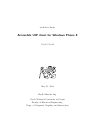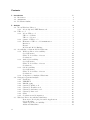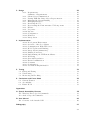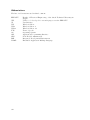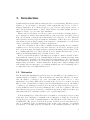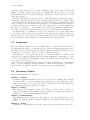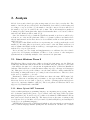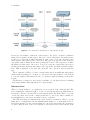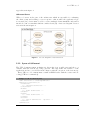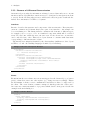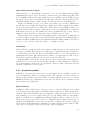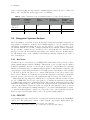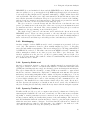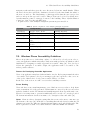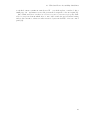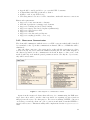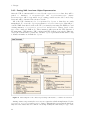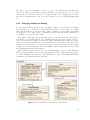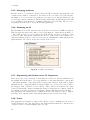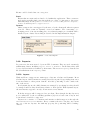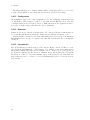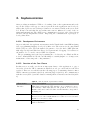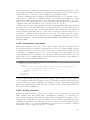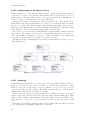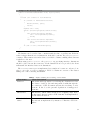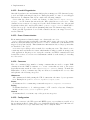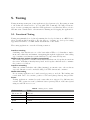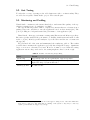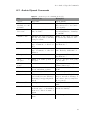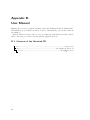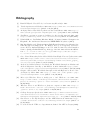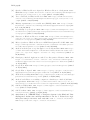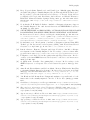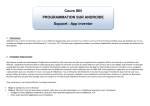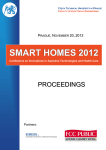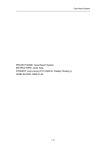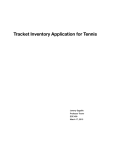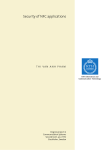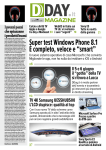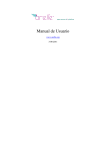Download Accessible UIP client for Windows Phone 8
Transcript
bachelor’s thesis
Accessible UIP client for Windows Phone 8
Vojtěch Novák
May 23, 2014
Macík Miroslav Ing.
Czech Technical University in Prague
Faculty of Electrical Engineering,
Dept. of Computer Graphics and Interaction
Acknowledgement
I would like to thank my advisor, Ing. Miroslav Macík for his help and explanations
of UIProtocol. Also I would like to thank my family for continuous support in my
studies for which I am very grateful. Lastly, I want to thank all my friends from the
International Student Club CTU in Prague who made this past year very special and
supported me a great deal.
Declaration
I declare that I worked out the presented thesis independently and I quoted all used
sources of information in accord with Methodical instructions about ethical principles
for writing an academic thesis.
Prague, May 23rd, 2014
........................................
iii
Abstract
UIProtocol je jazyk pro specifikaci uživatelských rozhraní, jež je vyvíjen na FEL ČVUT
pro účely výzkumu. Je navržen jako klient-server systém, kde server má k dispozici soubory popisující aplikaci a její uživatelské rozhraní. Tento popis je poskytnut klientu,
který vykresluje ono uživatelské rozhraní, informuje server o akcích uživatele a zpracovává odpovědi serveru na tyto události. Tato práce popisuje vývoj přístupného UIProtocol klienta pro platformu Windows Phone 8. Tento klient je vyvíjen jako součást
koplexního navigačního systémy jehož cílem je usnadnit navigaci postižených uživatelů
uvnitř budov. Tato práce se proto zabývá i způsoby, jak zvýšit přístupnost aplikace pro
hendikepované uživatele, například zrakově postižené. Klient musí být schopen provádět
standardní úkony, jako komunikace se serverem, vykreslování uživatelských rozhraní,
obsluha akcí uživatele a další.
Klíčová slova
Navigace, Generování UI, Přístupnost, Windows Phone 8, UIProtocol, C#
iv
Abstract
UIProtocol is a user interface specification language being developed at FEE CTU for
research purposes. It is designed as a client-server system where the server runs an app
and provides its user interface description to the client. The client renders the user
interface, informs the server of user-triggered events and processes the server response.
This work describes the development of an accessible UIProtocol client for Windows
Phone 8 platform. The client is developed as a part of a complex system for navigation
of visually impaired inside buildings. Therefore, we also explore the possibilities of
making the application more accessible to people with disabilities, such as visually
impaired. The client application has to be able to perform standard operations such
as communicating with the server, rendering the user interfaces, handling user actions
and more.
Keywords
Navigation, UI Generation, Accessibility, Windows Phone 8, UIProtocol, C#
v
Contents
1. Introduction
1.1. Motivation . . . . . . . . . . . . . . . . . . . . . . . . . . . . . . . . . .
1.2. Assignment . . . . . . . . . . . . . . . . . . . . . . . . . . . . . . . . . .
1.3. Document Outline . . . . . . . . . . . . . . . . . . . . . . . . . . . . . .
2. Analysis
2.1. About Windows Phone 8 . . . . . . . . . . . . . . . .
2.1.1. About C# and .NET Framework . . . . . . . .
2.2. UIProtocol . . . . . . . . . . . . . . . . . . . . . . . .
2.2.1. About UIProtocol . . . . . . . . . . . . . . . .
UIProtocol Client . . . . . . . . . . . . . . . .
UIProtocol Server . . . . . . . . . . . . . . . .
2.2.2. Syntax of UIProtocol . . . . . . . . . . . . . . .
2.2.3. Elements of UIProtocol Communication . . . .
Interfaces . . . . . . . . . . . . . . . . . . . . .
Events . . . . . . . . . . . . . . . . . . . . . . .
Models and Model Binding . . . . . . . . . . .
2.3. Accessibility of Current Mobile Platforms . . . . . . .
2.3.1. Windows Phone 8 Accessibility . . . . . . . . .
Speech Features . . . . . . . . . . . . . . . . .
Other Tools for Ease of Access . . . . . . . . .
Conclusions . . . . . . . . . . . . . . . . . . . .
2.3.2. Android Accessibility . . . . . . . . . . . . . . .
Speech Features . . . . . . . . . . . . . . . . .
Other Tools for Ease of Access . . . . . . . . .
Conclusions . . . . . . . . . . . . . . . . . . . .
2.3.3. iOS Accessibility . . . . . . . . . . . . . . . . .
Speech Features . . . . . . . . . . . . . . . . .
Other Tools for Ease of Access . . . . . . . . .
Conclusions . . . . . . . . . . . . . . . . . . . .
2.3.4. Comparison of Analyzed Platforms . . . . . . .
2.4. Navigation Systems Analysis . . . . . . . . . . . . . .
2.4.1. NaviTerier . . . . . . . . . . . . . . . . . . . . .
2.4.2. PERCEPT . . . . . . . . . . . . . . . . . . . .
2.4.3. Blindshopping . . . . . . . . . . . . . . . . . .
2.4.4. System by Riehle et al. . . . . . . . . . . . . .
2.4.5. System by Treuillet at al. . . . . . . . . . . . .
2.4.6. System by Ozdenizci et al. . . . . . . . . . . . .
2.4.7. System by Luis et al. . . . . . . . . . . . . . . .
2.4.8. Other . . . . . . . . . . . . . . . . . . . . . . .
2.4.9. Conclusions and Comparison . . . . . . . . . .
2.5. Windows Phone Accessibility Guidelines . . . . . . . .
Reasons for Developing Accessible Applications
Screen Reading . . . . . . . . . . . . . . . . . .
Visual experience accessibility . . . . . . . . . .
Additional Guidelines . . . . . . . . . . . . . .
vi
.
.
.
.
.
.
.
.
.
.
.
.
.
.
.
.
.
.
.
.
.
.
.
.
.
.
.
.
.
.
.
.
.
.
.
.
.
.
.
.
.
.
.
.
.
.
.
.
.
.
.
.
.
.
.
.
.
.
.
.
.
.
.
.
.
.
.
.
.
.
.
.
.
.
.
.
.
.
.
.
.
.
.
.
.
.
.
.
.
.
.
.
.
.
.
.
.
.
.
.
.
.
.
.
.
.
.
.
.
.
.
.
.
.
.
.
.
.
.
.
.
.
.
.
.
.
.
.
.
.
.
.
.
.
.
.
.
.
.
.
.
.
.
.
.
.
.
.
.
.
.
.
.
.
.
.
.
.
.
.
.
.
.
.
.
.
.
.
.
.
.
.
.
.
.
.
.
.
.
.
.
.
.
.
.
.
.
.
.
.
.
.
.
.
.
.
.
.
.
.
.
.
.
.
.
.
.
.
.
.
.
.
.
.
.
.
.
.
.
.
.
.
.
.
.
.
.
.
.
.
.
.
.
.
.
.
.
.
.
.
.
.
.
.
.
.
.
.
.
.
.
.
.
.
.
.
.
.
.
.
.
.
.
.
.
.
.
.
.
.
.
.
.
.
.
.
.
.
.
.
.
.
.
.
.
.
.
.
.
.
.
.
.
.
.
.
.
.
.
.
.
.
.
.
.
.
.
.
.
.
.
.
.
.
.
.
.
.
.
.
.
.
.
.
.
.
.
.
.
.
.
.
.
.
.
.
.
.
.
.
.
.
.
.
.
.
.
.
.
.
.
.
.
.
.
.
.
.
.
.
.
.
.
.
.
.
.
.
.
.
.
.
.
.
.
.
.
.
.
.
.
.
.
.
.
.
.
.
.
.
.
.
.
.
.
.
.
.
.
.
1
1
2
2
4
4
4
5
5
6
7
7
8
8
8
9
9
9
10
11
11
11
11
12
12
12
13
13
13
13
14
14
14
15
15
15
16
16
16
16
17
17
17
18
18
3. Design
3.0.1. Requirements . . . . . . . . . . . . . . . . . . . . .
Summary of Requirements . . . . . . . . . . . . . .
3.0.2. Client-server Communication . . . . . . . . . . . .
3.0.3. Parsing XML Into Inner Object Representation . .
3.0.4. Managing Models and Binding . . . . . . . . . . .
3.0.5. Managing Interfaces . . . . . . . . . . . . . . . . .
3.0.6. Rendering the UI . . . . . . . . . . . . . . . . . . .
3.0.7. Representing the Platform-native UI Components
3.0.8. Events . . . . . . . . . . . . . . . . . . . . . . . . .
3.0.9. Properties . . . . . . . . . . . . . . . . . . . . . . .
3.0.10. Layouts . . . . . . . . . . . . . . . . . . . . . . . .
3.0.11. Configuration . . . . . . . . . . . . . . . . . . . . .
3.0.12. Behaviors . . . . . . . . . . . . . . . . . . . . . . .
3.0.13. Interpolation . . . . . . . . . . . . . . . . . . . . .
.
.
.
.
.
.
.
.
.
.
.
.
.
.
.
.
.
.
.
.
.
.
.
.
.
.
.
.
.
.
.
.
.
.
.
.
.
.
.
.
.
.
.
.
.
.
.
.
.
.
.
.
.
.
.
.
.
.
.
.
.
.
.
.
.
.
.
.
.
.
.
.
.
.
.
.
.
.
.
.
.
.
.
.
.
.
.
.
.
.
.
.
.
.
.
.
.
.
.
.
.
.
.
.
.
.
.
.
.
.
.
.
20
20
20
21
22
23
24
24
24
24
25
25
26
26
26
4. Implementation
4.0.14. Development Environment . . . . . .
4.0.15. Overview of the Core Classes . . . . .
4.0.16. Communication With UIP Server . . .
4.0.17. Model Updates and Binding . . . . . .
4.0.18. Interpolations (animations) . . . . . .
4.0.19. Binding Converters . . . . . . . . . . .
4.0.20. Implementing the UI Element Classes
4.0.21. Rendering . . . . . . . . . . . . . . . .
4.0.22. Graceful Degradation . . . . . . . . .
4.0.23. Event Communication . . . . . . . . .
4.0.24. Constants . . . . . . . . . . . . . . . .
4.0.25. Configuration . . . . . . . . . . . . . .
4.0.26. Problems in Implementation . . . . .
.
.
.
.
.
.
.
.
.
.
.
.
.
.
.
.
.
.
.
.
.
.
.
.
.
.
.
.
.
.
.
.
.
.
.
.
.
.
.
.
.
.
.
.
.
.
.
.
.
.
.
.
.
.
.
.
.
.
.
.
.
.
.
.
.
.
.
.
.
.
.
.
.
.
.
.
.
.
.
.
.
.
.
.
.
.
.
.
.
.
.
.
.
.
.
.
.
.
.
.
.
.
.
.
27
27
27
28
28
29
29
30
30
32
32
32
32
33
5. Testing
5.1. Functional Testing . . . . . . . . . . . . . . . . . . . . . . . . . . . . . .
5.2. Unit Testing . . . . . . . . . . . . . . . . . . . . . . . . . . . . . . . . . .
5.3. Monitoring and Profiling . . . . . . . . . . . . . . . . . . . . . . . . . . .
34
34
35
35
6. Conclusions and Future
6.1. Current Features .
6.2. Accessibility . . . .
6.3. Future Work . . .
Work
. . . . . . . . . . . . . . . . . . . . . . . . . . . . . .
. . . . . . . . . . . . . . . . . . . . . . . . . . . . . .
. . . . . . . . . . . . . . . . . . . . . . . . . . . . . .
36
36
36
37
A. Speech Accessibility Features
A.1. Windows Phone Speech Commands . . . . . . . . . . . . . . . . . . . . .
A.2. Android Speech Commands . . . . . . . . . . . . . . . . . . . . . . . . .
38
38
39
B. User Manual
B.1. Contents of the Attached CD . . . . . . . . . . . . . . . . . . . . . . . .
40
40
Bibliography
41
.
.
.
.
.
.
.
.
.
.
.
.
.
.
.
.
.
.
.
.
.
.
.
.
.
.
.
.
.
.
.
.
.
.
.
.
.
.
.
.
.
.
.
.
.
.
.
.
.
.
.
.
.
.
.
.
.
.
.
.
.
.
.
.
.
.
.
.
.
.
.
.
.
.
.
.
.
.
.
.
.
.
.
.
.
.
.
.
.
.
.
Appendices
vii
Abbreviations
The list of abbreviations used in this document
FEE CTU
UIP
UI
WP
WP8
WP8.1
TTS
OS
API
NFC
IDE
XAML
viii
Faculty of Electrical Engineering of the Czech Technical University in
Prague
UI Protocol developed for research purposes at the FEE CTU
User Interface
Windows Phone
Windows Phone 8
Windows Phone 8.1
Text-to-Speech
Operating System
Application Programming Interface
Near Field Communication
Integrated Development Environment
Extensible Application Markup Language
1. Introduction
Spatial navigation and mobility is an integral part of everyday living. Whether a person
wants to go on a field trip, go shopping or visit a physician, they need to be able to
navigate themselves. For certain groups of people, however, independent exercise of
these actions is harder than for others. These include especially visually and motor
impaired, elderly, or people with other disabilities.
With today’s development of technology, there are new means of helping such people to navigate in various environments without being dependent on another person’s
help. Development of navigational solutions has been of interest of both commercial
and academic research groups and with the availability of GPS, there were great advancements in various fields ranging from navigation of individuals on roads and in
cities to agriculture and marine or aviation applications.
Still, indoor navigation, where GPS or similar systems typically are not available,
remains a not-so-developed part of the field. Various tools are used to navigate people
indoors, such as maps and visual navigation systems (including banners, signs on the
floor, flashing light and etc.). These systems, however, assume that their user does not
suffer from visual impairment and, generally, is able-bodied.
Indeed, research shows that for a healthy person, sight accounts for 70-90% of information that the brain receives [1]. Visually impaired therefore lack the most important
information source and have to use their other senses and assistive tools to navigate and
orient themselves. It should be noted that there are situations when not only visually
impaired have problems to orientate themselves. In large and complex buildings, such
as hospitals, airports, university or government facilities and other, navigating can be
a tough task even for a healthy and fit person.
1.1. Motivation
The World Health Organization states [2] there are 285 million people estimated to be
visually impaired worldwide, of whom 39 million are blind and 246 have low vision.
Also, the number of elderly people - who often suffer some form of motor or other
impairment - is growing. This is true especially in the developed economies of western
Europe, USA or Japan and according to the US Census Bureau report [3], the number
of elderly people (citizens 65-years-old and older) in the United States is expected to
double within the next four decades, making up 21% of the US population. The data
show that the target group for an indoor navigation system is growing and technologies
that assist with indoor navigation will become of greater importance.
To help tackling the problem, there has been a number of research projects proposing
solutions to indoor navigation of visually or motor impaired or elderly (see section 2.4).
One such project focused on visually impaired, called NaviTerier [4] is being developed
at FEE CTU. The project, described in greater detail in section 2.4 is intended to
run on a handheld device (a smartphone) and works on the principle of sequential
presentation of carefully prepared descriptions of the building segments to the user
1
1. Introduction
by means of mobile phone voice output. NaviTerier has been brought together with
UIProtocol (UIP) - another research project of FEE CTU whose goal is to create an
platform-indpendent UI description language and which is described in greater detail
in the next chapter.
NaviTerier and UIP are being integrated to form NUIP which combines the navigational part of NaviTerier and UI generator running under UIP Server [5]. NUIP consist
of several sub-systems: firstly, there is a route planner which supports customizing of the
route according to the user abilities and preferences. Secondly, a navigation description
generator which creates description of the route with respect to the users limitations
was developed. Finally, a context-sensitive UI generator [6] adapts the user interface
according to navigation terminals and personal devices used during the navigation.
For this system to be available to as wide a set of users we need to have UIP clients
for the most common smartphone platforms. So far, UIP clients are built for Windows,
iOS and Android. Since there is no client for Windows Phone 8 (WP8), within this
thesis we intend to build a UIProtocol client application for this platform.
1.2. Assignment
The goal of this thesis is to develop an accessible UIProtocol client for Windows Phone 8.
We will analyze the UIProtocol and introduce the reader to its features and architecture.
Since the developed client is intended to work in conjunction with the NaviTerier project
we will also cover the state of the art of indoor navigation systems.
The platform of development was chosen to be Windows Phone 8. Still, we will
perform an accessibility analysis of the most common smartphone platforms to be able
to compare the platform’s friendliness toward users with special needs and put it into
the context of its competitors.
The main part of the thesis is the actual development of the UIProtocol client which
will be covered extensively. The last task is to verify the functionality of the implemented client, for which we developed a testing application and unit tests.
1.3. Document Outline
The document has five more chapters:
Chapter 2 - Analysis
Contains an analysis which was carried out before the development. The analysis
covers the UIProtocol itself, discusses the accessibility of today’s smartphone platforms, shows other projects in the field of indoor navigation and shortly explains the
accessibility guidelines for WP8 development.
Chapter 3 - Design
The chapter goes through the design of the UIProtocol client. We cover the outcomes of the analysis, requirements for the app and how we designed the application
architecture. Several class diagrams are included.
Chapter 4 - Implementation
Establishing upon the design, the fourth chapter covers the implementation of the
UIProtocol client, problems encountered during the development and how they were
solved.
Chapter 5 - Testing
To finish the development cycle, testing of the developed application is needed. For
2
1.3. Document Outline
that purpose, a testing application and unit tests were developed. This chapter covers
the results of testing.
Chapter 6 - Conclusions and Future Work
The last chapter discusses the conclusions and future work.
3
2. Analysis
Mobile devices and technologies play an important role in today’s everyday life. The
number of mobile phones, tablets and other handheld devices has been increasing and
according to a report by Cisco [7], the number of mobile-connected devices will exceed
the number of people on earth by the end of 2014. The world smartphone market is
dominated by three main platforms: Android with market share of about 78%, iPhone
with 17% and Windows Phone with 3% [8].
Since the thesis is developed with the NaviTerier in mind, it is clear we will develop
a client for one of the mobile platforms. UIProtocol clients for iPhone and Android are
already implemented and we have therefore chosen Windows Phone as the platform we
will develop for.
Reports show that Windows Phone is experiencing an overall growth in the world
market [8]. Recently, Microsoft released a new version of the OS, Windows Phone 8.1
and we assume that Windows Phone will keep or strengthen its position, which is also
indicated by a report [9] from idc.
Before moving onto the design and implementation, we will introduce the technology used for development, an analysis of UIProtocol, an overview of other navigation
systems and an accessibility analysis of the current mobile platforms.
2.1. About Windows Phone 8
The Windows Phone 8 is the first of Microsoft’s mobile platforms to use the Windows
NT Kernel, which is the same kernel as the one in Windows 8 [10]. Therefore, some parts
of the API are the same for both systems. A significant subset of Windows Runtime is
built into Windows Phone 8, with the functionality exposed to all supported languages
[11]. This gives a developer the ability to use the same API for common tasks such as
networking, working with sensors, processing location data and more. Therefore, there
is also more potential for code reuse.
Furthermore, Windows Phone 8 and Windows 8 share the same .NET engine [11].
This is to deliver more stability and performance to the apps and improve battery life.
Most new devices are now dual or quad-core, and the operating system and apps are
expected to run faster thanks to this [11]. The development for Windows Phone 8 is
supported by Visual Studio 2013 IDE.
2.1.1. About C# and .NET Framework
C# is a multi-paradigm programming language encompassing strong typing, imperative, declarative, functional, generic, object-oriented, and component-oriented programming disciplines [12]. It was developed by Microsoft within its .NET initiative and its
first version was released in 2002 [12]. The latest release at the time of writing is C#
5.0. C# was developed at Microsoft by a team led by Anders Hejlsberg and was inspired
by the C++ programming language.
.NET Framework is a part of Windows OS which provides an virtual execution system
called common language runtime (CLR) and also includes an extensive set of classes
4
2.2. UIProtocol
and libraries that offer a wide range of functionality [13]. The specification called
the Common Language Infrastructure (CLI) is an international standard by ISO/IEC
23270:20061 and ECMA-3342 which specifies execution and development environment
that allows multiple high-level languages to be used on different computer platforms
without being rewritten [13]. The CLR is Microsoft’s implementation of the CLI standard. Other CLI implementations include Mono3 , DotGNU Portable.NET4 and other.
In .NET, C# source code is compiled into Common Intermediate Language and
stored in an executable file, typically with exe or dll extensions [13]. When executing the
program, the CLR performs just-in-time compilation, producing executable machinereadable code and also handles garbage collection and other tasks. The key point is that
the CIL code compiled from C# conforms to the Common Type Specification (CTS)
and can interact with code that was generated from the .NET versions of Visual Basic,
Visual C++, or any other CTS-compliant language [13].
2.2. UIProtocol
This chapter introduces the reader to the UIProtocol, its architecture and communication between UIP client and server.
2.2.1. About UIProtocol
Universal Interface Protocol (UIProtocol, UIP) is a user interface specification language
[14] being developed at FEE CTU for research purposes. At the time of writing, the
specification is not publicly available. UIProtocol provides means for describing user
interfaces and transferring data related to interaction between user and an UIProtocol
based application. It is designed to be cross-platform, programming language independent and easily localized [14].
The goal of UIProtocol is to simplify development for various target platforms: with
UIProtocol, a developer only has to describe the application once, and the application
then runs on all platforms with UIP client implementation. This should simplify the
development process and make one application easily available to multiple platforms.
UIProtocol client uses platform-native UI components, which makes it different from
HTML-based applications.
UIProtocol is an application protocol that allows for describing the hierarchical structure of GUIs along with the placement and visual appearance of the containers and
components. It is designed for a client-server system and for facilitating client-server
applications it defines the communication rules between the two. The communication
is based on exchange of XML (or other supported) documents. The client first initiates
the communication and receives a UI description document from the server.
The description can be of two different types: interfaces, i.e. the UI components and
containers, and models which contain the data displayed in the UI components. The
communication from client to server only consists of event descriptions, that is, actions
that the user has done (e.g. a button click). The architecture of UIProtocol is shown
in figure 1 which also indicates the information flow between the client and server. The
figure also shows Actions, which are an advanced, optional feature and we will not cover
it.
1
http://www.iso.org/iso/home/store/catalogue_tc/catalogue_detail.htm?csnumber=42926
http://www.ecma-international.org/publications/standards/Ecma-334.htm
3
Mono Framework http://www.mono-project.com/Main_Page
4
DotGNU Portable.NET http://www.gnu.org/software/dotgnu/pnet.html
2
5
2. Analysis
Figure 1. the client-server architecture of UIP, taken from [14]
Let us give an example of when an event is sent to the server: Consider a situation
when a user requests a weather app to his device. As he enters his location and presses
a button to request the weather information, part of the job is done directly by the
client and the other part is sent to the server. The part done directly at the client are
easy tasks, such as visual effects when pressing the button. The request for weather
information is then sent to the server. Server processes the request and responds by
sending the interface structure information, UI components’ description and the weather
data. This is displayed to the user, who then has other options to interact with the
app.
The documents of UIProtocol can be sent in either direction usually through a single
channel without waiting for a request, i.e. the server can send updates to the client as
soon as the displayed information needs to be updated, without waiting for an update
request.
Should there be such need, there is the possibility of both client and server running
on the same machine although this is not a typical usage.
UIProtocol Client
UIProtocol client is thin, i.e. no application code is executed on the client side [14]. The
device running the client is thought to be the one user directly interacts with, that is, it
renders the content to the user and receives input from her. From the UIProtocol point
of view, the client device is also considered insecure, i.e. the device may be misused to
send invalid data to the server and may be used to attack it.
The UIP client may not implement the whole feature set defined by UIProtocol [14].
What has to be implemented is the minimal functionality, i.e. a client that is able to
render user interfaces, send event information to the server and update the application
by data coming from it. A use case diagram of actions performed by user in the client
6
2.2. UIProtocol
app is shown in figure 2.
UIProtocol Server
UIProtocol server is the part of the architecture which is responsible for evaluating
the client events and sending a correct response - this is where the application logic
is executed [14]. Server must be able to service multiple clients simultaneously and is
intended to run on a machine which is considered safe [14]. A use case diagram of server
actions is shown in figure 2.
Figure 2. Use case diagram for user and server
2.2.2. Syntax of UIProtocol
The UIP document syntax in listing 2.1 shows the four possible tags and the root
element, with the actions tag being optional. The tags define the behavior of the
application and are covered later in the chapter, with the exception of the actions tag.
Every UIProtocol document must contain an XML header with the version and encoding (UTF-8 recommended).
Listing 2.1 UIP document Syntax
<?xml version="1.0" encoding="UTF-8"?>
<UIProtocol version="1.0">
<interfaces>
<!-- interface deinitions -->
</interfaces>
<models>
<!-- model definitions -->
</models>
<events>
<!-- event definitions -->
</events>
<actions>
<!-- action definitions - optional -->
</actions>
</UIProtocol>
7
2. Analysis
2.2.3. Elements of UIProtocol Communication
As mentioned previously, the information exchange between client and server concerns
interfaces and models (which are sent from server to client) and events (sent from client
to server). In the following subsections we will describe these in greater detail and also
include more information on UIProtocol syntax.
Interfaces
Interface describes the structure and components of the user interface. Every interface
can nest containers and elements that form a part of user interface. An example can
be seen in listing 2.2. The listing includes containers and elements of different types,
for example public.input.text is a standard component which will be rendered
as an UI control into which the user can enter text. It also shows how one interface
can be embedded into other. This is done by an element or container with class name
corresponding to different interface’s class.
The interfaces are uniquely identified by the class attribute (unlike most other objects
in UIProtocol and other markup languages identified by id attribute).
Listing 2.2 Interface Description Example
<interfaces>
<interface class="ui.Interface1">
<!-- interface description -->
</interface>
<interface class="ui.Interface2">
<container class="public.container.panel">
<element class="public.input.text" id="nameTextBox">
<property name="text" value="Enter first name"/>
</element>
<element class="ui.Interface1"/>
</container>
</interface>
</interfaces>
Events
Events inform the server that some action was triggered at the client side (e.g. a button
press) or that there was some other update (e.g. change in sensor readings). This is
the mechanism of client-to-server communication and therefore has to be supported by
the client. The event element contains a unique id which specifies the event source.
An event can contain any number of properties which describe it in greater detail. An
example is shown in listing 2.3.
Listing 2.3 Events Example
<events>
<event id="login">
<property name="username" value="user"/>
<property name="password" value="pass"/>
</event>
</events>
8
2.3. Accessibility of Current Mobile Platforms
Properties Properties are the most nested elements of UIP documents and define the
visual appearance of UI controls, their positioning, content and much more. They are
heavily used in many UIP’s structures - in Models, in styling and more. Every property
has to have a name, which defines what feature of the connected object the property
describes. For example, the property in listing 2.2 with name text defines the text
displayed in the text field. Value is a constant that will define the text.
The mentioned property can also contain a key attribute which, if set, binds the
displayed value to a model property (see the next paragraph).
Listing 2.4 Property key example
...
<element class="public.input.text">
<property name="text" key="modelName:modelPropertyName"/>
</element>
...
Models and Model Binding
Models serve as a storage for data. Within models, data is stored in properties which
are uniquely identified by model name and name of the property within that model.
As explained in the previous paragraph, properties can be used to define content and
appearance of UI elements and more. The property value can be provided as a constant,
or it can refer to a model, using the key. The key is separated by colon into two parts
- the first referencing a model and the second referencing a property within the model
(see listing 2.4 for an example).
For example, consider the element in listing 2.4. The property representing the
UI control’s text contains a nonempty key. It follows that the modelName model is
requested from the server. Upon its arrival, the modelPropertyName property is
looked up in the model and the text of the UI control is set to this UIP property’s
value. Also, a data binding between the modelPropertyName property and the UI
element’s text property is created so that when the client receives an update of the
modelPropertyName property, the UI element’s text gets immediately updated.
When updating the value of a model property, all UI elements bound to the model
property are updated. For example, there may be two representations of humidity level
in a given environment (text and a graphical representation). If they are both bound
to the same model property, update of the given property will be immediately reflected
by both.
Note that Models in UIP are application-wide so they can be referred to from any
point of the application.
2.3. Accessibility of Current Mobile Platforms
In this section, we will analyze the accessibility features of today’s most common mobile
platforms - Windows Phone, Android and iPhone. Since this thesis is about development of a UIP client for Windows Phone 8, we will put an emphasis on this OS.
2.3.1. Windows Phone 8 Accessibility
For the purposes of this project, we are particularly interested in features that may help
users with special needs. From this point of view, one of the most important are the
9
2. Analysis
voice commands and speech recognition features which Windows phone 8 has built-in
and which support a range of languages.
Speech Features
Users can interact with the phone using speech. There are three speech components
that a developer can integrate in her app and the user can take advantage of: voice
commands, speech recognition, and text-to-speech (TTS). We will explore these features
in the following paragraphs. At the time of writing, the speech features support 15
major languages ranging from English to Russian or even English with the Indian
accent. Czech, however, is not supported. To use the speech features, the user has to
download a language pack.
Speech Recognition Users can give input to an app or accomplish tasks with it using
speech recognition. An example usage can be dictating the content of a short text message (SMS) [15]. This is very similar to the Voice Command feature, but the difference
is that speech recognition occurs when user is in the app, and Voice Commands occur
from outside of the app [15]. The second key difference is that the Voice Commands
are defined on a finite and usually small set of words (commands), whereas the Speech
Recognition should recognize words from a much larger dictionary – in the ideal case a
whole human language.
Voice Commands When a user installs an app, they can automatically use voice to
access it by speaking "open" or "start", followed by the app name [16]. The range
of actions that can be triggered by Voice Commands is much wider, the full list of
available speech commands that are provided by the operating system is listed in table
10 (Appendix A).
A developer can also define her own set of voice commands and allow users to carry out
more advanced tasks within the app [16]. This is important for our work since it allows
for exposing a wider range of commands to potential visually impaired users. Note that
technically, this still happens from the outside of the app, as described in the previous
paragraph.
Text to Speech (TTS) TTS can be used to speak the application content (text only)
to the user via the phone’s speaker or headset. The spoken text can be simple strings
or strings formatted according to the industry-standard Speech Synthesis Markup Language (SSML) Version 1.0 [15]. TTS is also used in some of the other features for ease
of access which are covered in the next paragraph.
Other Speech Features A feature named Speech for phone accessibility allows the
following [16]:
1. Talking caller ID
When getting a call or receiving a text, the phone can announce the name of the
caller or the number.
2. Speech-controlled speed dial
User can assign a number to a person from the contact list and then say "Call
speed dial number" (where number is the assigned number) to call the person.
Assigning the speed dial number is also speech-enabled.
3. Read aloud incoming text messages
10
2.3. Accessibility of Current Mobile Platforms
Other Tools for Ease of Access
Windows Phone 8 comes with more features for ease of access which can help lightly
visually impaired users: User can change font size in selected built-in apps (The API
for determining if the font size was changed by user is available only from WP 8.1 and
the app developer can decide whether she will respect the user font size settings. [17]),
switch the display theme to high-contrast colors and use the screen magnifier [18].
Mobile Accessibility is a set of accessible apps with a screen reader, which helps
use the phone by reading the application content aloud. These applications include
phone, text, email, and web browsing [18]. When Mobile Accessibility is turned on,
notifications like alarms, calendar events, and low battery warnings will be read aloud.
This feature, however, is only available in version 8.0.10501.127 [18] or later. For an
unknown reason, an update to this version is not available for our device.
Windows Phone 8.1 contains a new accessibility feature, called Narrator, which allows
to read aloud the content of the screen [19]. The feature is intended for visually impaired
but since the WP8.1 SDK was released in April [20] and the Windows Phone 8.1 devices
are yet to come, we did not have the chance to evaluate the feature.
Conclusions
Windows Phone 8 platform offers some features to make its usage to users with special
needs more pleasant. However, there are still gaps to be filled such as the non-existence
of a built-in screen reader. Its absence puts Windows Phone 8 out of the question for
visually impaired users. The platform has recently been experiencing growth of about
6% in some countries of Europe but only slow growth in others [21].
With the Windows Phone 8.1 update, there is a new screen reader feature included,
but it has not been out only for a short time and thus we cannot make any conclusions
about its usefulness. It should be noted that the other two major platforms, iOS and
Android both include a screen reader.
2.3.2. Android Accessibility
Similarly to the previous section, here we will analyze the accessibility options for
devices running the Android operating system. The analysis covers the features of
the latest Android OS released at the time of writing, which is version 4.4, code name
KitKat. It should be noted that there were no major updates to the accessibility options
since Android 4.2.2 Jelly Bean.
Speech Features
Similarly to WP8, Android also offers the option to interact with the device using
speech and has some interesting accessibility features. Compared to Windows Phone 8,
Android offers a wider language support. Similarly to WP8, an Android developer can
take advantage of speech recognition and text-to-speech (TTS). Android comes with a
number of built-in voice commands but unlike the Windows Phone, Android does not
allow developers to expose their own voice commands. The last important feature on
Android is the TalkBack screen reader. At the time of writing, the speech recognition
supports more than 40 languages including even minor languages such as Czech. The
text to speech only supports the world’s most common languages.
11
2. Analysis
Speech Recognition Users can give input to an app or accomplish tasks with it using
speech recognition. An example usage can be dictating content of an SMS. As mentioned above, this feature supports many languages but on the other hand, internet
connection is required [22] because the recognition is done at Google servers. We do
not consider this a drawback, as the UIP client assumes internet availability anyway.
Voice Action Commands In Android, Voice Action Commands are closely related
to the Google Now feature. Google Now has a wide range of uses. It can also serve
well to users with special needs because it allows to get information using voice. In
general, Google Now should provide the user with relevant information when they need
it. Google describes it by the phrase “The right information at just the right time”. This
includes telling the user the weather forecast, showing the best route to work, calling
someone, creating a reminder and more [23]. The full list of Voice action Commands is
in table 11 (Appendix A).
Note that for some commands, the system gives the user a spoken answer. The current
drawback of the system is that it only supports English, French, German, Spanish, and
Italian [24]. With other languages, user can only make a voice-induced Google search
with no voice response.
Text to Speech (TTS) TTS can be used to speak text to the user via the phone’s
speaker or headset. The spoken text can be simple strings. The industry-standard
Speech Synthesis Markup Language (SSML) is not mentioned in the API documentation. Supported are only major world languages, enlisted in the previous paragraph.
TTS is also used in TalkBack which is described in the next paragraph.
Other Speech Features TalkBack is an important functionality that strives for more
accessible phone control for visually impaired [25]. Basically, it is a touch-controlled
screen reader. When enabled, user can drag finger across the screen selecting the
components and getting their acoustic description. By double tapping anywhere in the
screen, user can open/use the last selected item. TalkBack also supports gestures. This
way, a user can get a complete description of the user interface [25]. The blog post of a
blind accessibility engineer from Mozilla Foundation [26] claims that visually impaired
users of this system still have to overcome some obstacles.
Other Tools for Ease of Access
Android too comes with more features for ease of access which can help lightly visually
impaired users which include change of font size and a screen magnifier.
Conclusions
To date, Android has better accessibility options when compared to Windows Phone,
especially for visually impaired. Android comes with the usual functions, such as text
to speech, speech recognition or font size settings. It also offers a built-in screen reader,
called TalkBack. Android aims to be usable even for visually impaired.
2.3.3. iOS Accessibility
This chapter, covers the accessibility of Apple’s iOS. Again, we consider the latest iOS
released at the time of writing, which is version 7.0.4. Overall, the accessibility features
12
2.3. Accessibility of Current Mobile Platforms
of iOS are very similar to those of Android and therefore we will describe them more
briefly.
Speech Features
As with the previous two platforms, iOS also offers users to interact with a device using
speech. iOS supports speech recognition and text-to-speech in 15 major languages (the
same number as Windows Phone 8). iOS also comes with a number of built-in voice
commands [27] but does not allow developers to expose their own.
Speech Recognition - Dictation Users can give input to an app or accomplish tasks
with it using speech recognition. An example usage can be dictating content of a
text. As mentioned above, this feature supports 15 languages and requires an internet
connection.
Voice Control - Siri Siri in iOS can be thought of as an equivalent to Android’s Google
Now. Siri can send emails, set reminders and more [27]. If asked a question, it can read
aloud the answer.
Text to Speech (TTS) TTS can be used to speak text to the user via the phone’s
speaker or headset and this feature was added only recently, in iOS 7.0. The spoken
text can be simple strings. The industry-standard Speech Synthesis Markup Language
(SSML) is not mentioned in the API documentation.
Other Speech Features iOS comes with a screen reader called VoiceOver. Google’s
TalkBack is very similar to it. VoiceOver offers very similar functions and allows reading
the content of the screen based on touch input and controlling the device by gestures
[28]. The mentioned blog post of the blind accessibility engineer from Mozilla Foundation favors VoiceOver over TalkBack [26].
Other Tools for Ease of Access
iOS too comes with more features for ease of access which can help lightly visually
impaired users. The user can change font size, invert colors and use the screen magnifier
(Zoom) [27]. iOS devices also support a number of Bluetooth wireless braille displays
out of the box [27]. User can pair their braille display with the device and start using it
to navigate it with VoiceOver. iPad, iPhone, and iPod touch include braille tables for
more than 25 languages. Moreover, iOS offers compatibility with hearing aid devices.
Conclusions
Apple’s iOS was the first to offer advanced accessibility features and the first to become
usable for visually impaired users. Of all analyzed platforms, iOS offers the widest
accessibility feature set. iOS allows developers to create apps accessible for a range of
users.
2.3.4. Comparison of Analyzed Platforms
A quick overview of the accessibility features of the three most common mobile platforms
that we analyzed is given in table 1. The table compares the three analyzed platforms
13
2. Analysis
based on features that are important for visually impaired users. It can be easily seen
that to date, iOS has the widest support for accessibility.
Table 1. Quick comparison of the accessibility features of today’s mobile platforms
Platform
Built-in
screen
reader
no1
Text
speech
yes
yes
Built-in
braille display support
no
Android
yes
yes
yes
no
iPhone
yes
yes
yes
yes
Windows
Phone 8
to
Speech
recognition
2.4. Navigation Systems Analysis
There is a number of research projects in the field of navigation systems for disabled. A
large number of them are oriented toward visually impaired or people with movement
disabilities. Generally speaking, there are ongoing efforts to create maps for indoor environments, with the Google Indoor Maps2 being the head of this movement. Currently,
the Google Indoor Maps are in beta and are not a priori intended for navigation but
merely to provide the user with an approximate idea of where they are. In this chapter
we will analyze some of the existing works which specifically address the problem of
indoor navigation.
2.4.1. NaviTerier
NaviTerier [4] is a research project at FEE CTU which aims at the problem of navigating visually impaired inside buildings. This system does not require any specialized
technical equipment. It relies on a mobile phone with voice output which, for a visually
impaired, is a natural way of communicating information. The navigation system works
on a principle of sequential presentation of carefully prepared description of the building
to the user by the mobile phone voice output. This system does not keep track of the
user location. Instead, it breaks the directions into small pieces and then sequentially
gives the pieces to the user who follows them and asks for next portion when ready.
This system is being integrated with UI Protocol platform, which is another research
project of FEE CTU developed for the purpose of creating user interfaces customized
to abilities and preferences of individual users. The result is navigation system called
NaviTerier UIP (NUIP) [5] which combines the navigational part of NaviTerier and UIP
- the context-sensitive UI generator that can adapt the user interface based on several
criteria: device (navigation terminal, smartphone, etc.), user (visually impaired, elderly,
...) and environment (inside, outside, etc.). Over the course of development, the system
has been tested several times with a total of about 100 visually impaired.
2.4.2. PERCEPT
A promising approach toward an indoor navigation system is shown in the PERCEPT
[29] project. Its architecture consists of three system components: Environment, the
1
2
Windows Phone 8.1 contains a screen reader feature called Narrator
Google Indoor Maps https://www.google.com/maps/about/partners/indoormaps/
14
2.4. Navigation Systems Analysis
PERCEPT glove and an Android client, and the PERCEPT server. In the environment
there are passive (i.e. no power supply needed) RFID tags (R-tags) deployed at strategic
locations in a defined height and accompanied with signage of high contrast letters and
embossed Braille. The users’ part of the environment are kiosks. Kiosks are where the
user tells the system her destination. They are located at key locations of the building,
such as elevators, entrances and exits and more. The R-tags are present here and the
user has to find the one she needs and scan it using the glove.
The glove is used to scan the R-tags and also has buttons on it that the user can
press to get instructions for the next part of the route, repeat previous instructions and
get instructions back to the kiosk. Also, after scanning the R-tag the glove sends its
information to the app running on user’s Android phone.
The Android app connects to the internet and downloads the directions from the
PERCEPT server. These are then presented to the user through a text-to-speech
engine and the user follows them. The system was tested with 24 visually impaired
users of whom 85% said that it provides independence and that they would use it.
2.4.3. Blindshopping
Another example of where RFID is used for indoor navigation is presented by Lopez
et al. [30]. The system is devised to allow visually impaired people to do shopping
autonomously within a supermarket. The user is navigated by following paths marked
by RFID labels on the floor. The white cane acts as an RFID reader and communicates
with a smartphone which, as in other projects, uses TTS to give directions. The
Android application is also used for product recognition using embossed QR codes
placed on product shelves. The authors conducted a small usability study from which
no conclusions can be drawn.
2.4.4. System by Riehle et al.
An indoor navigation system to support the visually impaired is presented in [31].
The paper describes creation of a system that utilizes a commercial Ultra-Wideband
(UWB) asset tracking system to support real-time location and navigation information.
The paper claims that the advantage of using UWB is its resistance to narrowband
interference and its robustness in complex indoor multipath environments. The system
finds user position using triangulation and consists of four parts: tracking tag to be worn
by the user, sensors that sense the position of the tracking tag, handheld navigator and
a server which calculates the location of the tracking tag and communicates it to the
navigator. The handheld device runs software which can produce audio directions to
the user. In tests, the system proved useful; it was, however, tested only on blindfolded
subjects. Testing showed that they found their way faster with the navigation system.
2.4.5. System by Treuillet at al.
Treuillet and Royer [32] proposed a computer vision-based localization for blind pedestrian navigation assistance in both outdoors and indoors. The solution uses a real-time
algorithm to match particular references extracted from pictures taken by a bodymounted camera which periodically takes pictures of the surroundings. The extraction
uses 3D landmarks which the system first has to learn by going through a path along
which the user later wants to navigate. It follows that the system is not suitable in
environments that are visited for the first time. Accordingly to the authors, for the
case when it has learned the way, the system performs well.
15
2. Analysis
2.4.6. System by Ozdenizci et al.
Authors of [33] developed a system for general navigation and propose to use NFC tags.
They claim the NFC navigation system is low cost and doesn’t have the disadvantages
present with the systems which use dead reckoning1 or triangulation2 . The proposed
system consists of NFC tags spread in key locations of the building and a mobile device
capable of reading the tags. The device runs an application which is connected to a
server containing floor plans. The application is able to combine the information from
the sensor with the floor plan and navigate the user using simple directions. The paper
only proposes a system and does not contain any testing.
2.4.7. System by Luis et al.
Luis et al. [34] propose a system which uses an infrared transmitter attached to the
white cane combined with Wiimote units (the device of the Wii game console). The
units are placed so that they can determine the user’s cane position using triangulation.
The information from Wiimote units is communicated via Bluetooth to a computer
which computes the position and then sends the directions to the user’s smartphone
via wifi. The distance limit of 10 m imposed by Bluetooth can be extended by using wifi
but the authors do not consider this relevant because the proposal is in a preliminary
evaluation phase. TTS engine running on the phone converts the directions to speech.
The system has undergone preliminary testing with two blind and seven blindfolded
users and the authors claim that "Results show that blind and blindfolded people improved their walking speed when the navigation system was used, which indicates the
system was useful".
2.4.8. Other
There are also research works in the fields of robotics and artificial intelligence that
study the problem of navigation. More specifically, they tackle the problem of real time
indoor location recognition [35], [36], [37]. Some of these solutions allow for creating
a reference map dynamically. Even though they proved to be useful in the domain of
robotics and automotive industry, their applications to navigating people are limited,
as they require expensive sensors and powerful computing resources. Wearing these
devices would make the traveling of the users more difficult and limited. For these
reasons, the solution proposed by Hesch and Roumeliotis [38] is interesting because
they integrated these devices (apart from the computing) into a white cane. However,
the solution has the limitations of being too heavy and large.
2.4.9. Conclusions and Comparison
There are two main approaches to the problem of navigation. In the first, the navigation
system consists of active parts which, using triangulation or other methods, are able to
determine the user’s position at all times and then give her directions based on knowing
where she is.
In the second approach, the system does not possess the information about user’s
position at all times. Instead it synchronizes the position at the beginning of the
1
Dead reckoning: The process of calculating one’s position by estimating the direction and distance
travelled rather than by using landmarks or astronomical observations.
2
Triangulation is the process of determining the location of a point by measuring angles to it from
known points at either end of a fixed baseline, rather than measuring distances to the point directly
16
2.5. Windows Phone Accessibility Guidelines
navigation task and then gives the user directions broken into small chunks. When
the user believes she reached the destination described by the first chunk, she asks for
the next one and etc. The disadvantage of this approach is that the user can get lost
and not end up at the expected location. This problem can be solved by adding more
"synchronization points" to strategic locations of the building. These "synchronization
points" are often done through NFC tags.
A quick review of the analyzed navigation systems is given in table 2.
Table 2. Quick comparison of the analyzed navigation systems
System
NaviTerier
Components
mobile device, kiosk
Tested with
visually impaired
PERCEPT
RFID, mobile device, kiosk
visually impaired
Blindshopping
RFID, mobile device
visually impaired
Luis et al.
infrared, Wiimote, mobile device
blindfolded users
Riehle et al.
UWB tracking system, mobile
device
blindfolded users
Treuillet at al.
camera, laptop
not found
Ozdenizci et al.
NFC, mobile device
not relevant
2.5. Windows Phone Accessibility Guidelines
Microsoft specifies a set of rules that ought to be followed by a developer in order to
create an application which is friendly toward users with special needs, which is called
Guidelines for designing accessible apps and is accessible online [39]. If a developer
follows the principles of accessible design, the application will be accessible to the
widest possible audience.
Reasons for Developing Accessible Applications
Users of an application may have different kinds of needs. By keeping in mind the rules
of accessible development, a developer can improve the user experience. Also, it is one
of the goals of this work to develop an accessible UIProtocol client.
In the rest of the section, we will cover several accessibility scenarios:
Screen Reading
Users who have some visual impairment or are blind use screen readers to help them
create a mental model of the presented UI. Information conveyed by the screen readers
includes details about the UI elements and visually impaired users depend heavily on it.
Therefore it is important to present it sufficiently and correctly. A correctly provided
UI element information describes its name, role, description, state and value [39].
Name Name is a short descriptive string that the screen reader uses to announce an
UI element to the user [39]. It should be something that shortly describes what the UI
element represents. For different elements this information is provided differently. The
Table 3 gives more details on accessible names for different XAML UI elements.
17
2. Analysis
Table 3. Accessible name for various UI elements
Element type
Static text UI elements
Description
For TextBlock and RichTextBlock elements, an accessible name is automatically determined from the visible
(inner) text. All of the text in that element is used as the
name.
Images
The XAML Image element does not have a direct analog
to the HTML alt attribute of img and similar elements.
WP8 does not provide an alternative text. WP8.1 provides
AutomationProperties.Name
Buttons and links
The accessible name of a button or link is based on the
visible text, using the same rules as described in the first
row of the table. In cases where a button contains only an
image, WP8 does not provide an alternative text. WP8.1
provides AutomationProperties.Name
The container elements, such as Panels or Grids do not provide their accessible name
because it would, in most cases be meaningless [39]. Therefore containers are not
covered in the table. It is the container elements that carry the accessible name and
other information, not the container itself.
Role and Value Role is the ‘type’ of the UI elements, e.g. Button, Image, Calendar,
Menu, etc [40]. Every UI element therefore has a role. Value, on the other hand, is
only present at the UI elements that display some content to user – e.g. TextBox. The
UI elements and controls that are the standard part of the Windows Runtime XAML
set already implement support for role and value reporting [40].
Keyboard Accessibility For screen reader users, a hardware keyboard is an important
part of application control as they use it to browse through the controls to gain understanding of the app and interact with it. An accessible app must let users access all
interactive UI elements by keyboard [39]. This enables the users to navigate through
the app by tab and arrow keys, trigger an action (e.g. a button click) by space or enter
keys and use keyboard shortcuts [39].
Visual experience accessibility
Some lightly visually impaired people (elderly, for example) prefer to consume the apps
content with increased font size and/or contrast ration [39]. Since WP8.1, an accessible
app UI can scale and change its font size according to the settings in Ease of Access
control panel. If color is used to express some information, developer has to keep in
mind there might be color-blind users who need an alternative like text, or icons [39].
Additional Guidelines
There is a number of other guidelines for developing accessible applications. For example, it is recommended to not automatically refresh an entire app canvas unless it is
really necessary for app functionality. This is because the screen reader assumes that
18
2.5. Windows Phone Accessibility Guidelines
a refreshed canvas contains an entirely new UI – even if the update considered only a
small part of it – and must recreate and present the description to the user again [39].
Since Windows Phone 8.1 there is IsTextScaleFactorEnabled property available for every text element which, if set to true, will override the app’s font-size setting
and set the font size to whatever value it was set by user in the Ease of Access control
panel [39].
19
3. Design
After analyzing the problem, this chapter will go through the design of the application
architecture of our UIProtocol client. The design phase is of crucial importance as it
is the time when important design decisions are made. In this phase, the application’s
architecture needs to be thought through so that its future extensions are relatively
easy to implement and cost of maintenance is low.
From the analysis, we conclude requirements for the application which will be developed. Further on, the section describes the design of several sub-systems which are
responsible for handling the communication, models, events, inner representation of the
UI elements, their rendering and more. The chapter contains several UML diagrams.
Note that most of them are simplified.
Even though there are existing implementations of UIProtocol client, the design of
this one was not influenced by any of them.
3.0.1. Requirements
The client application will be developed and run on a Windows Phone 8 device. Since
the entire user interfaces and information about events is intended to be transferred over
wireless internet connection, there will be a delay present in the application’s reaction
time, which is a inescapable consequence of the client-server architecture. The delay
should be reasonably small to allow for a comfortable usage of the application. Even
with this delay, the application should perform well in terms of UI rendering times,
reaction time and overall feel.
There is a number of requirements an app should meet in order to be truly accessible.
In our analysis, we found that the support of Windows Phone 8 for accessibility is lower
than at the competing platforms. Namely, support for a key accessibility feature, the
screen reader, is not present by default. This can be a major flaw to the application
accessibility – especially for visually impaired who would have to use a third-party
screen reader in order to be able to navigate through the app1 .
We may propose some new features that could be implemented by UIProtocol to
increase its own support for accessibility. At any rate, even with the Windows Phone
8 platform’s low accessibility support, the developed app will remain a functional UIP
client capable of handling valid UIP documents.
Summary of Requirements
We have developed the following lists of non-functional and functional requirements,
respectively.
Non-functional requirements:
∙ UI components have platform-native look
∙ Client app will be will be written in C#
∙ The client should not use much phone resources when idle
1
Windows Phone 8.1 users may use the Narrator feature
20
∙
∙
∙
∙
App should be stable and able to process valid UIP documents
Compatibility with UIP specification, draft 8
Ability to run on any WP8 device
UI loading times below 0.5 s for UIs of usual size, with stable internet connections
Functional requirements:
∙ Support for basic user interface elements
∙ Graceful degradation for unsupported elements
∙ Support for binding and model-wide binding
∙ Support for interpolated model updates (animations)
∙ Support for UI generator API
∙ Support for Events
∙ Support for absolute and grid layouts
∙ Support for styling (font size, colors, etc.)
3.0.2. Client-server Communication
The client will communicate with the server over TCP connection which will be handled
by a standard socket. Upon this communication channel, UIProtocol XML files will be
transferred.
Once the client connects to the server and goes through the connection procedure
described in [14], the server sends the XMLs describing the UI. The UML diagram of
the classes responsible for the communication is shown in figure 3. Since some of the
methods will only work with the passed parameters and not modify the object’s state,
they will be made static.
Figure 3. Class diagram of communication classes
Apart from the mentioned classes that will serve for communicating the XML messages, there there will be another class responsible for acquiring resources (such as
images) from the server. For this purpose, the server is awaiting a HTTP connection
on another port and the client can open a connection and make a standard HTTP request for the resource. This functionality will be implemented in the HttpConnection
class.
21
3. Design
3.0.3. Parsing XML Into Inner Object Representation
After the UIP documents will be received by the UipConnection class, they will be
passed to instances of ModelManager and InterfaceManager classes.
ModelManager will be responsible for processing possible new models or model updates and will be discussed later in more detail.
All of the UIP elements need to be represented by objects, so that they are easily
manipulated. To create the object representation, InterfaceManager class will process the XML data that describes the UI by recursively traversing the XML tree and
creating instances of Interface, Container and Element classes, based on the
type of the considered XML node. These instances will represent the UIP elements of
the same name - UIP interface, UIP container and UIP element, respectively. This way,
every UIP element will be parsed into an inner object representation that will be easy
to handle in further work with the objects.
Figure 4. Class diagram of the classes representing UIP interface, container and element
An important component is the IRenderable interface which is implemented by the
Interface, Container and Element classes. This interface represents the functionality all of the classes have in common - most importantly the UIP class (i.e. type of the
22
UI control - see 2.4 for example of public.input.text which represents the C#’s
TextBox), UIP properties and contained elements. IRenderableContainer only
extends the IRenderable interface by adding a method for obtaining layout. Since
layout is a container feature, only Interface and Container classes will implement
it.
3.0.4. Managing Models and Binding
To conform the UIP specification, the client must be thin, i.e. it will only store as much
data as is needed to render the required interfaces and not execute any code on that
data. The data shown to the user can be either constant or come from models, which
are designed to be a data storage, as discussed in 2.2.3. Models will be managed by
one instance of ModelManager class.
If an UIP element has a property that refers to a model, ModelManager will be
responsible for requesting the model containing this property. Once the model is received, ModelManager will store all its properties and will manage future model updates. Note that the updates can come from the server at any time. ModelManager
will also need a reference to InterfaceManager because server’s models can contain
a request to render an interface. The relationship between classes that are involved in
model management is shown in figure 5.
When a UIP property refers to a model, a binding will be created so that when the
UIP property is updated, the update is shown in the UI. For that reason there has to
be a data binding between the two. We will make use of the data binding API which
is built-in to the Windows Phone platform.
Figure 5. Model and interface management class diagram
23
3. Design
3.0.5. Managing Interfaces
Interface is the root element for all UI controls in UIP documents. An application can
contain a large number of interfaces. We therefore need a class to keep the interface
information. InterfaceManager will serve as a place for storing information about
received and requested interfaces. The most important methods implemented in it will
be for adding received interfaces, obtaining an interface and rendering. The process of
rendering is described more closely in the next paragraph.
3.0.6. Rendering the UI
The information about UI elements comes from the server in form of XML description.
This description is parsed into inner object representation - classes shown in figure 4.
After this is done, InterfaceManager will call the Render() method of the
Renderer class. This method will traverse the tree of the newly created instances of
classes from figure 4 and for each one creates a new class instance which will wrap the
platform-native UI controls, as described in the next section.
Figure 6. UipBase class diagram
3.0.7. Representing the Platform-native UI Components
There is one more step toward the controls that are rendered to the user which involves
the transition from the inner object representation to the platform-native components.
The platform-native components will be wrapped into wrapper classes whose names
will indicate the component which is wrapped inside (i.e. UipPasswordBox will be
the wrapper class of WP8’s PasswordBox). There will be an abstract base class,
UipBase which will contain everything the wrapper classes have in common: methods
for binding to models, and support for styling, element dimensions and positioning.
Any particular UI element needs to inherit from the base class in order to support
rendering, model updates and other functionality provided by the base class.
3.0.8. Events
The application is designed to support the client-to-server communication in form of
events. Events are the only data sent by the client and their intent is to inform server
of an user action or request missing data - models.
24
Events could be divided into two categories.
Static
Events that are static and are hard-coded within the application. These events are
used rarely, typically while going through the procedure of connecting to the server.
Currently these are the public.connection.connect and public.request.
model, as well as public.application.
Dynamic
Other events are the ones triggered by the user or by the client itself, when it requests
a model. These events are dynamic, created at runtime. The event firing - i.e.
notifying server of an action taking place, is a relatively simple process which will be
handled by two classes. Its working is described in the Implementation chapter.
Figure 7. event class diagram
3.0.9. Properties
Properties are the most nested objects in UIP documents. They are used extensively
within many classes, including Layout, Event or Element. In all classes they will
be stored in dictionaries, identified by their name. The ModelProperty class used in
Model will inherit from Property class.
3.0.10. Layouts
Windows Phone 8 supports two main types of layouts: absolute and dynamic. In an
absolute layout, child elements are arranged in a layout panel by specifying their exact
locations relative to their parent element. Absolute positioning doesn’t consider the
size of the screen.
In a dynamic layout, the child elements are arranged by specifying how they should
be arranged and how they should wrap relative to their parent. With dynamic layout,
the user interface appears correctly on various screen resolutions.
Both layout types will be supported in our client. Even though absolute layout is
not recommended by the accessibility guidelines [39] it is a basic form of layout and
decision has been made to support it.
Layouts are a feature of containers and interfaces which support it through the
IRenderableContainer interface. Every container, therefore can place its content
into one of the two layouts. As with any property, the positioning will be bindingenabled.
25
3. Design
The client will support a container with scrollable content (through ScrollViewer)
so that content which does not fit in the screen can be reached by scrolling.
3.0.11. Configuration
Client will have support for basic configuration - i.e. the default IP address and ports
on which the socket is tying to connect to the UIP and the HTTP server. Also the
constants which are used in the portions of XML throughout the application will be
stored in one static class so that they are easy to maintain.
3.0.12. Behaviors
Behaviors are used to attach event listeners to UI controls. C# has a built-in support
for events through Event and Delegate classes and we will take advantage of it.
Behaviors will be attached to the classes inheriting from UipBase as event handlers.
Each handler is for one type of behavior and when the event is fired, the event handler
catches it.
3.0.13. Interpolation
The client will support interpolation of UI controls. In the context of UIProtocol, interpolation means animation of UI elements. For example, some action may trigger
interpolation which will cause an UI element to move on the screen of the phone. A
model update will specify the direction, duration and position where the UI element
should move. UIProtocol specifies multiple types of interpolation, our client will only
support linear (public.number.linear) and immediate (public.immediate) interpolations.
26
4. Implementation
After providing an analysis of UIProtocol, settling down on the requirements and working out the design of the app, we can now present how the application was developed,
what technologies were used, what problems were encountered and how they were tackled. It has been said that the app architecture was not influenced by any of the existing implementations. The client-server communication, however, was observed from
another, already implemented client. Inspecting the communication logs helped to
develop this client.
4.0.14. Development Environment
As previously said, the application was written in the Visual Studio 2013 IDE and using
C#, a programming language developed by Microsoft. The reasons for choosing Visual
Studio (VS) are clear: VS is the main development tool for the whole .NET platform,
fully supports C# and Windows Phone development and debugging. VS is therefore
the main tool to be used for most .NET development.
The programming was backed up by running the code directly on a Windows Phone
8 device, namely HTC 8S. We also used ReSharper, a useful plugin for code inspection,
maintenance, refactoring and coding assistance.
4.0.15. Overview of the Core Classes
In this section, we will cover the most important classes of the application, to give a
brief idea of how the UIP documents are handled, stored, processed and how the UI is
rendered. There are several tables in the following pages, documenting classes for inner
UIP Document representation (table 4), rendering support (table 7), the communication
with the server (table 5) and the classes for management of interfaces and models (table
6).
Table 4. UIP Document representation classes
Class name
Interface
Class description
This class represents the UIP interface as a container for more
UI elements. This class has its own position, a Container
instance and can be embedded into another interface, as specified
in listing 2.2.
Container
This class stores the information about particular UI elements.
A Container can contain instances of other Containers and
instances of Element class.
Element
Class representing particular UI elements such as button,
textbox and more.
27
4. Implementation
Table 5. UIP Server connection classes
Class name
UipConnection
Class description
Initiates the connection and is responsible for sending events
to the server and processing its responses. Does basic XML
validation.
SocketWorker
Handles the socket communication with UIP server. Sends
events and runs a separate thread for receiving server’s responses.
HttpConncetion
Class responsible for acquiring resources via HTTP.
Table 6. ModelManager and InterfaceManager classes
Class name
ModelManager
Class description
Keeps and updates all requested and received models. Is implemented as a singleton class.
InterfaceManager
Stores all received interfaces. Provides getter method and
method for rendering an Interface. Is also implemented as a
singleton.
4.0.16. Communication With UIP Server
As shown in table 5, the communication with server is implemented in UipConnection
class which exposes its functionality for sending events to the rest of the application
- namely the EventManager class. It also is responsible for processing any XML
data received from the server. This data is forwarded to it from the SocketWorker
instance.
SocketWorker is the low-level socket communication class which sends events to
the server. It also runs an instance of BackgroundWorker class which, in an extra
thread, awaits data from the server. The reason there is a separate thread for receiving
data is that we cannot make any assumptions about when the server will send data to
the client. Generally speaking, server can decide to send model updates at any time not only as a response to a certain user action.
4.0.17. Model Updates and Binding
Any property of UIP document can, instead of direct value, contain a reference to a
model and its property, as described in 2.2.3. As an example, let us consider a button.
The text displayed in the button (its Content) can be either hard-coded into the
UIP document or there can be a reference to a model property. If the reference is
present, the ModelManager looks into an internally stored dictionary of models and
if the model is present, the value of its corresponding property is immediately used.
If that is not the case, ModelManager makes a request for the model and once it
arrives, its corresponding property’s value is used. In both cases, a binding is created
so that the future updates of the model property are correctly propagated throughout
the application. The ModelManager class only needs to be instantiated once, so that
the application state is stored in one place. Therefore ModelManager is a singleton
class.
The code which acquires the models and creates bindings between model proper28
ties and properties of UI elements makes heavy use of asynchronous methods. The
async/await operations were introduced with C# 5.0 and provide the developer with a
comfortable way to deal with operations that are potentially blocking.
Because requesting and receiving models typically happens over a wireless connection, it can be considered potentially blocking. If a model request and its receiving
was blocked within a synchronous process, the entire application would be forced to
wait. However, by taking advantage of the asynchronous programming, the application
continues with other work that does not depend on the web resource.
This is also the reason why sometimes the UI is drawn gradually. This happens when
properties refer to models which have to be requested and received from the server for example if a button text color is specified in a model. In such case, the button is
rendered with the standard text color, and only once the model arrives, the font color
is changed to whatever value is specified in the model. The delay before the update
is noticeable but very short, and therefore does not limit the app usage in any way.
The same happens to resources (images) from the HTTP server which are also fetched
asynchronously.
4.0.18. Interpolations (animations)
Interpolation allows to move UI controls on the canvas. Because interpolation uses
model updates, the prerequisite for it is that the UI control’s coordinate which we want
to change is bound to a model (e.g. if we want to move a button horizontally, we need
to bind the x coordinate of its Position to a model property). It is triggered by an
event which is fired by activating some UI control. The server responds by a model
update whose body contains "interpolation" and "duration" attributes. An example of
such model update is shown in listing 4.1.
Listing 4.1 UIP model update specifying interpolation
<UIProtocol version="1.0">
<models>
<model id="cz.ctu.bp.sampleModel" update="partial" duration="500"
interpolation="public.number.linear">
<property name="x" value="100" />
</model>
</models>
</UIProtocol>
Interpolation works through model-wide binding. The ModelManager, when it
receives an interpolation model, starts a new Task which periodically updates the given
property value (property x, considering our example). Because of the data binding, this
update also triggers update of the UI control’s position on the canvas, which causes the
UI control to move (animate).
4.0.19. Binding Converters
It has been said that any property can be bound to a model. However, properties in
UIP document can convey a wide range of information - including color, font size, row
and column position in a grid and etc. Since the model updates are always received
as string, the binding has to be provided with a converter which, considering the given
examples, converts the received string to SolidColorBrush, double and integer types,
respectively. All of our converters implement IValueConverter interface, which is
the standard way to apply custom logic to a binding.
29
4. Implementation
4.0.20. Implementing the UI Element Classes
When deciding how to represent the platform native components which are displayed
to the user, we chose to use wrapper classes which will expose the wrapped object’s
methods and at the same time be able to set up its properties from an instance of
Element class (i.e. from the inner object representation).
All supported native components are therefore wrapped into other classes whose
names indicate the enclosed UI element (e.g. UipButton is a wrapper class of the standard Button class). All of these wrapper classes inherit from abstract class UipBase
which provides common support for model binding for all inherited components. This
way, adding new UI components with binding support is made easy.
The ITextStylable interface is implemented by classes which contain text which
can be styled. For example, a UipTextBlock implements this interface in order to be
able to set font size, color and more. UipPanel, on the other hand, does not implement
it because a container itself does not have any text to be styled.
The figure 8 shows a class diagram of a few wrapper classes and also ITextStylable
being implemented.
Figure 8. Inheritance tree of several sample UI classes
4.0.21. Rendering
Rendering is always triggered by InterfaceManager class which calls the Render()
method of Renderer class. Part of method body is shown in listing 4.2. The
method receives an IRenderable item (i.e. instance of Interface, Container
or Element) and a parent container. The method traverses the tree of UI elements,
calling itself recursively if it encounters a container.
The foreach loop iterates over all elements in the container and creates a wrapper
class for each of the IRenderables. Note the graceful degradation taking place. This
wrapper class contains a platform-native UI control and sets it up according to the
IRenderable. UipBase’s Render() method is called at the end of the foreach
loop.
From then on, rendering continues in the UipBase which adds all of the UI controls
to the parent Panel - this makes them visible to the user.
30
Listing 4.2 The Render() method
public void Render(IRenderable item, object parent)
{
...
foreach (var element in item.Elements)
{
if (element is IRenderableContainer)
{
Render(element, pass);
return;
}
UipBase uib = null;
switch (GracefullyDegrade(element.Class))
{
case Consts.UIelements.TextBox:
uib = new UipTextBox(element);
break;
...
case Consts.UIelements.InputTime:
uib = new UipTimePicker(element);
break;
}
if (uib != null) uib.Render(pass);
}
}
UI elements can be rendered into containers with absolute or grid layouts. If the interface is larger than the screen dimensions, it should be put into the public.scroll
container. That ensures it is rendered into a scrollable container, making all its elements
reachable for the user.
When using public.scroll, the position tag specifying interface dimensions
should be placed as an direct ancestor. If the dimensions are not provided, the client
will assume the interface has screen dimensions.
The InterfaceManager is implemented as a singleton because we only need one
place to store the Interface instances. Table 7 contains an overview of the classes
taking care of the rendering mechanism.
Table 7. Classes ensuring the rendering of UI elements
Class name
Renderer
Class description
The main class responsible for rendering the elements stored in
the classes of table 4. Its rendering method walks through the
tree structure of UIP Document and invokes rendering of each
element. It also does the graceful degradation of unsupported
elements.
IRenderable
An interface which defines methods for acquiring class, style,
position and other properties of UIP elements. It is implemented
by all classes in table 4.
IRenderableContainer
Extension of IRenderable interface. It provides support for
layouts and is implemented by instances of Interface and Container.
31
4. Implementation
4.0.22. Graceful Degradation
Graceful degradation is a mechanism which replaces unsupported UI elements by supported ones while rendering is being done. This replacement, of course, does not happen
without loss. To illustrate this, let us consider the following example:
Server asks the client to render an element of class public.input.choice.
single – an UI element known under the WP8 platform as ListPicker. This
element, however, may not be supported by the client. If this is the case, the graceful
degradation takes place and degrades this to public.input.choice which will be
rendered as a group of radiobuttons (assuming this basic UI element is supported).
If the graceful degradation does not find a suitable ancestor, an empty TextBox is
rendered instead.
4.0.23. Event Communication
Event management is relatively simple: two classes take care of it.
Event class represents a particular event that will be sent to the server. It contains
all the necessary information for the server to be able to identify the event that has been
triggered, as specified in [14]. This identification information is stored in properties that
are attached to the object.
EventManager class provides a method for sending an event. The class does not
contain any state and is therefore static, which makes it easily accessible from any point
of the application. Its purpose is to wrap the event into an UIP Document header and
forward the event to SocketWorker class instance which does the actual job of sending
it to the server.
4.0.24. Constants
The code contains a large number of string constants that are used to acquire XML
elements from the XML documents or to create events that are sent to the server
(typically in static methods of the UipConnection or Event classes). To make the
maintenance of these constants easy, they are all stored centrally in the Consts class
and split into the following categories:
UIelements
All constants used while parsing the UIP documets into the inner object representation. Examples are public.scroll or public.input.text.
Events
Constants used for constructing events such as public.request.interface.
Styling
Constants that have to do with appearance of UI controls or layouts. Examples
include width, font.color or public.grid.
General
Constants that do not fit into any of the previous categories.
4.0.25. Configuration
The client connects to the UIP server and HTTP server on ports that are settled on by
the specification ahead of time. The port, default IP address and socket buffer size are
all stored in the Settings class where they can be easily modified.
32
4.0.26. Problems in Implementation
We encountered several problems in the development and some of them are described
in this section.
First issue was related to receiving communication from the server. The difficulty was
that the model updates can arrive at any time, not only as a response to a certain user
action. The problem was solved by running the receive operation in an extra thread.
This way, the client socket is always ready to receive data.
Another issue was related to chained UIP properties. The UIP properties are transitive - consider property A whose key refers to property B. Property B also has a key
which points to property C. Property C contains a constant value. The constant has
to be propagated back to properties A and B. Also, when property C is updated, the
update has to be reflected in properties A B. A simple solution would be to create a custom DependencyProperty and then create a binding. However, we were unable to
create the chained binding and chose an alternative way instead. The solution involves
creating event listeners. In the example given above, the property B would create an
event handler that would hook up on changes in C ’s value. Similarly, property A would
be listening for updates of B.
Next, rendering containers of the class public.scroll into grid layout created
unnecessary top and left margins of the container. These margins were removed by setting the VerticalAlignmentProperty and HorizontalAlignmentProperty
so that UI controls in grid align in the direction of the top left corner.
Unfortunately, some of the native UI control classes inherit from different base classes
and provide different interfaces for setting their text. For example, the text of the
Button class is indicated by Content property whereas the text of TextBlock is
indicated by Text property. Also, some components such as combo boxes have multiple
items whose text can be set. Therefore we introduced the ITextStylable interface
which contains methods for setting the text and for binding.
33
5. Testing
Testing is an important part of any application’s development cycle. By testing we want
to show that the client is able to process valid UIP documents. We will perform two
types of tests: test using an verification UIP application on a Windows Phone 8 device
and unit tests. Visual Studio offers means for running and debugging the application.
5.1. Functional Testing
Testing was primarily done by directly running the developed solution on a HTC device
whose details are listed in table 8. For the purpose of testing, we developed a testing
app written in UIProtocol XML which was then run on the client.
The testing application covers the following scenarios:
Interface switching
Switching of the interfaces is one of the basic tasks a UIProtocol client has to implement, since this is the mechanism of navigating through the application. Our testing
app contains several interfaces with different UI components and layouts.
Models and their updates (including interpolated)
The testing application contains several situations when a model update is sent from
the server, including a linearly interpolated model update which is used to animate
the position of a button.
Interface embedding
This test evaluates whether embedding (nesting) one interface into other works as
expected. Interfaces can be included using both UIP element and container.
Model-wide binding
In our testing application we bound several properties to models. The binding was
tested with: text color, text size, position of UI control (interpolation), integer value.
Events
Testing application contained several events that were triggered by different user
actions. The events were sent by different button presses (button, radiobutton) and
using several UIP Behaviors.
Table 8. Testing device details
Information
Phone model
Value
HTC 8S
OS version
8.0.10327.77
Screen resolution
480x800px
RAM
512MB
Processor
Qualcomm S4 1 GHz, Dual-core
34
5.2. Unit Testing
5.2. Unit Testing
To widen the coverage of testing we also added unit tests of the core functionality. They
are added as a separate Visual Studio project. The tests all pass.
5.3. Monitoring and Profiling
Visual Studio contains several features that help to understand the quality of the application, ranging from code analysis to profiling.
The app monitoring feature aims to capture key metrics that are relevant from a
quality perspective, and then to rate the application based on these metrics [41]. The
goal of profiling is to help understand the performance of an application [42].
Visual Studio offers app performance testing using Execution and Memory profilers.
Execution profiler analyzes the performance of drawing visual items and method calls
in the code [42]. Memory profiler analyzes object allocation and the use of textures in
the app [42].
We performed all of the tests and summarized the results into table 9. The results
revealed that sometimes the application probably has a high CPU usage. Significant
bugs or errors were otherwise not found. However, it must be noted that the testing
application was not large scale and so the testing might not have been thorough.
Table 9. Results of monitoring and profiling
Test
Monitoring
Result
App startup time meets requirements. App is responsive.
Execution profiler
In some parts throughout the profiling, execution profiler reports
high CPU usage by system threads.1
Memory profiler
No issues found.
1
Full content of one of the reports: System and other apps are using 32,71% of the CPU. This CPU
usage may be caused by other tasks that are running on the system or they may be caused by
system operations that are triggered by our app.
35
6. Conclusions and Future Work
Navigation and mobility are key abilities to a comfortable living. Navigating outdoors
is, thanks to global systems such as GPS significantly simplified. Indoor navigation
remains a less developed field. There are research projects that develop solutions for
indoor navigation based on various technologies. One of such projects is NUIP from
FEE CTU which combines NaviTerier (path planner and directions generator) with
UIProtocol.
We analyzed the state of the art in indoor navigation and compared the accessibility
features of the most common smartphone platforms. The reader was also introduced
to UIProtocol, its architecture and how it functions.
The goal of the thesis was to implement an UIProtocol client supporting the basic
UIP features. The platform of development was chosen to be Windows Phone 8. The
client was expected to be able to be used within the NUIP project and consequently, we
researched ways of making it accessible to people with special needs. We found, however,
that the Windows Phone 8 platform is not very friendly toward visually impaired. Yet,
the developed client remains a functional UIP client for the Windows Phone 8 platform.
6.1. Current Features
Within the bachelor thesis we successfully implemented a basic UIProtocol client which
implements:
∙
∙
∙
∙
∙
∙
Basic UI controls
Binding and model-wide binding
Graceful degradation of unsupported elements
Support for interpolated model updates (animations)
Support for absolute and grid layouts and scrollable containers
Support for styling (background color, font size and font color)
The features we implemented completely cover the functional requirements we have
set in the Design chapter, with the exception of UI generator API support.
The non-functional requirements were also met. The UI loading times are below 0.5 s
in all interfaces of the testing application. The execution profiling has shown increased
CPU usage in some situations, but when idle, the consumption of phone’s resources is
normal.
6.2. Accessibility
On Windows Phone 8, the app accessibility could be improved by not redrawing the
whole UI when one interface is embedded into other. Also, support for voice commands
could be added to UIProtocol. Windows Phone 8.1 brings new accessibility features
and ways to provide content to users with special needs - particularly interesting is the
Narrator screen reader or the option to increase font size in all apps. UIProtocol can
easily facilitate additional information that might be needed by these features, such as
alternative text for images.
36
6.3. Future Work
WP8.1 was released at a late stage of this work and therefore could not be incorporated in it much. We tried to run the developed app on a WP8.1 emulator and explore
the new features but the Hyper-V feature required to run the emulator was not supported by our OS version. We therefore could not directly evaluate the new platform.
This is a subject of future work, as discussed in the next section.
6.3. Future Work
Implementing the full feature set of an UIProtocol client was not possible in the scope
of this work. Therefore there is a number of features by which the client could be
extended. In particular the extensions may include:
StackPanel layout panel
The StackPanel is a simple layout panel that arranges its child elements into a single
line that can be oriented horizontally or vertically. Currently, the app supports
Grid and Canvas panels to which UI controls can be added. StackPanel should be
implemented to widen the choice of layout panels.
More UI controls
The client comes with a small set of implemented UI controls. New UI controls can
be implemented.
Wider support for styling
The app could support more font styles, such as font family, font decoration (e.g.
italic, bold). These features can be easily added.
Performance optimization
The performance of the current client is satisfactory, it could, however be improved
by techniques such as interface pre-fetching.
Error handling
The client ignores errors received from the server, for example if a requested interface
is not found at the server. It also assumes all data it receives is correct.
Support for different screen orientations
When a user rotates the phone, the UI remains the same. This is not so important
for the NUIP project but an UIProtocol client should have this feature implemented.
Support for UI generator API
Screen reader friendliness
Currently, the implementation redraws the whole UI when interface is embedded into
another one. This approach was chosen for its simplicity. It is, however, discouraged
by the accessibility guidelines for WP.
Additional accessibility features based on WP8.1
An accessibility analysis of WP8.1 should follow, assessing the changes that should
be made to UIProtocol and the client to take the full advantage of WP8.1.
37
Appendix A.
Speech Accessibility Features
The following two tables describe the speech commands which can be used in WP8 and
iPhone, respectively.
A.1. Windows Phone Speech Commands
Table 10. Windows phone 8 speech commands (from [16])
Operation
Call
someone
from your contact
list
Say this
"Call contact name" (where contact name is the name of someone
in your contact list) If the person has only one phone number in
your contact card, the call will start. If he or she has multiple
phone numbers, you’ll see an option to choose one.
Call any phone
number
"Call phone number" (where phone number is any phone number,
whether it belongs to a contact or not)
Redial the
number
"Redial"
last
Send a text message
"Text contact name" (where contact name is the name of someone in your contact list). This will start a text message to that
person. Then you can dictate and send the message—hands-free.
Call your voicemail
"Call voicemail"
Open an application
"Open application" or "Start application" (where application is
the name of any application on your phone, such as "Calendar,"
"Maps," or "Music")
Search the web
"Find search term" or "Search for search term" (where search
term is what you’re looking for). If you say "Find local pizza,"
for example, Bing will bring up a map of nearby pizza places.
38
A.2. Android Speech Commands
A.2. Android Speech Commands
Table 11. Android speech commands (from [23])
Say
"Open"
Followed by
App name
"Show me my
schedule for the
weekend."
Examples
"Open Gmail"
Say "What does my day look
like tomorrow?" to see tomorrow’s agenda.
"Create a calendar event"
"Event description" & "day/date" & "time"
"Create a calendar event: Dinner in San Francisco, Saturday
at 7:00PM"
"Listen to TV"
Displays TV cards relevant to
the TV show that’s currently
being broadcast
While a TV show is being
broadcast, say "Listen to TV"
"Map of"
Address, name, business name,
type of business, or other location
"Map of Golden Gate Park,
San Francisco."
"Directions to" or
Address, name, business name,
type of business, or other destination
"Directions to 1299 Colusa Avenue, Berkeley, California" or
"Navigate to"
"Post
Google+"
"What’s
song?"
"Navigate to Union Square,
San Francisco."
to
What you want posted to
Google+
this
"Post to Google+ I’m going
out of town."
When you hear a song, ask
"What’s this song?"
"Remind me to"
What you want to be reminded
about, and when or where
"Remind me to call John at
6PM."
"Go to"
Search string or URL
"Go to Google.com"
"Send email"
"To" & contact name, "Subject" & subject text, "Message"
& message text (speak punctuation)
"Send email to Hugh Briss,
subject, new shoes, message, I
can’t wait to show you my new
shoes, period."
"Note to self"
Message text
"Note to self: remember the
milk"
"Set alarm"
"Time" or "for" & time, such
as "10:45 a.m." or "20 minutes
from now," "Label" & name of
alarm
"Set alarm for 7:45 p.m., label,
switch the laundry"
"Call"
The name of one of your contacts
"Call George Smith"
39
Appendix B.
User Manual
Running the developed solution is simple. Open the WP8uip.sln file in Visual Studio
and install in on your Windows Phone 8 device. Alternatively, you can also run it in
an emulator.
Run the UIP server and connect to it by providing the client with server’s IP address.
After connecting, you can browse through the application freely.
B.1. Contents of the Attached CD
/
src................................................................C# sources
text..................................................the thesis text directory
latex ................................................... the LATEX sources
40
Bibliography
[1]
David N. Hyerle. Visual Tools for Constructing Knowledge. 1996.
[2]
Visual impairment and blindness. 2013. url: http://www.who.int/mediacentre/
factsheets/fs282/en/ (visited on 05/11/2014).
[3]
An Aging Nation: The Older Population in the United States. 2014. url: http://
www.census.gov/prod/2014pubs/p25-1140.pdf (visited on 05/11/2014).
[4]
NaviTerier. navigation system in buildings for the visually impaired. 2013. url:
http://usability.felk.cvut.cz/naviterier (visited on 01/01/2014).
[5]
Zdenek Mikovec Jan Balata Miroslav Macik. “Context Sensitive Navigation in
Hospitals”. In: 30th Annual International IEEE EMBS Conference (2013).
[6]
Miroslav Macik et al. “Platform-Aware Rich-Form Generation for Adaptive Systems through Code-Inspection”. In: Human Factors in Computing and Informatics. Ed. by Andreas Holzinger et al. Vol. 7946. Lecture Notes in Computer
Science. Springer Berlin Heidelberg, 2013, pp. 768–784. isbn: 978-3-642-39061-6.
doi: 10.1007/978-3-642-39062-3_55. url: http://dx.doi.org/10.
1007/978-3-642-39062-3_55.
[7] Cisco Visual Networking Index: Global Mobile Data Traffic Forecast Update, 2013–2018.
2014. url: http://www.cisco.com/c/en/us/solutions/collateral/
service- provider/visual- networking- index- vni/white_paper_
c11-520862.html (visited on 05/14/2014).
[8] Android and iOS Continue to Dominate the Worldwide Smartphone Market with
Android Shipments Just Shy of 800 Million in 2013. 2014. url: http://www.
idc.com/getdoc.jsp?containerId=prUS24676414 (visited on 05/06/2014).
[9] Despite a Strong 2013, Worldwide Smartphone Growth Expected to Slow to Single Digits by 2017. 2014. url: http : / / www . idc . com / getdoc . jsp ?
containerId=prUS24701614 (visited on 05/20/2014).
[10] Microsoft’s Windows Phone 8 finally gets a ’real’ Windows core. 2012. url:
http : / / www . zdnet . com / blog / microsoft / microsofts - windows phone - 8 - finally - gets - a - real - windows - core / 12975 (visited on
04/04/2014).
[11] Windows Phone 8 and Windows 8 platform comparison. 2012. url: http://
msdn . microsoft . com / en - us / library / windowsphone / develop /
jj681690(v=vs.105).aspx (visited on 04/04/2014).
[12] C Sharp Language Specification. 2002. url: http://download.microsoft.
com/download/a/9/e/a9e229b9- fee5- 4c3e- 8476- 917dee385062/
CSharp%20Language%20Specification%20v1.0.doc (visited on 04/01/2014).
[13] Introduction to the C# Language and the .NET Framework. 2014. url: http:
//msdn.microsoft.com/en- us/library/z1zx9t92.aspx (visited on
05/07/2014).
[14]
V. et al. Slovacek. “UIProtocol specification, draft 8”. In: CTU in Prague (2010).
41
Bibliography
[15] Speech for Windows Phone 8. Speech for Windows Phone 8 - development center.
2014. url: http://msdn.microsoft.com/en-us/library/windowsphone/
develop/jj206958(v=vs.105).aspx (visited on 01/01/2014).
[16] Voice commands for Windows Phone 8. 2014. url: http://msdn.microsoft.
com/en- us/library/windowsphone/develop/jj206959(v=vs.105)
.aspx (visited on 01/04/2014).
[17] Meeting requirements for accessible text (XAML). 2014. url: http://msdn.
microsoft.com/en-us/library/windows/apps/hh868163.aspx (visited on 05/06/2014).
[18] Accessibility on your phone. 2014. url: http://www.windowsphone.com/
en-ZA/how-to/wp8/settings-and-personalization/accessibilityon-my-phone (visited on 01/04/2014).
[19] Narrator on Windows Phone 8.1. 2014. url: http://www.windowsphone.
com / en - us / how - to / wp8 / settings - and - personalization / use narrator-on-my-phone (visited on 05/14/2014).
[20] Microsoft releases Windows Phone 8.1 SDK Development Tools RC. 2014. url:
http://www.wpcentral.com/microsoft-releases-windows-phone81-sdk-development-tools (visited on 05/20/2014).
[21] Android ends the year on top but Apple scores in key markets. 2014. url: http:
//www.kantarworldpanel.com/Global/News/Android- ends- theyear - on - top - but - Apple - scores - in - key - markets/ (visited on
01/06/2014).
[22] Developing Android Applications with Voice Recognition Features. 2014. url:
https : / / software . intel . com / en - us / articles / developing android-applications-with-voice-recognition-features (visited
on 12/14/2013).
[23] Google Now. 2013. url: http://www.google.com/landing/now/ (visited
on 12/14/2013).
[24] Google Text to Speech. 2013. url: https : / / play . google . com / store /
apps/details?id=com.google.android.tts (visited on 12/14/2013).
[25] Android Accessibility. 2014. url: http://developer.android.com/design/
patterns/accessibility.html (visited on 01/04/2014).
[26] Android and iPhone accessibility comparison. Switching to Android full-time –
an experiment. 2014. url: http : / / www . marcozehe . de / 2013 / 04 / 05 /
switching-to-android-full-time-an-experiment/ (visited on 01/01/2014).
[27] iOS Accessibility. 2013. url: https://www.apple.com/accessibility/
ios/ (visited on 12/14/2013).
[28] iOS VoiceOver. 2013. url: https : / / www . apple . com / accessibility /
ios/voiceover/ (visited on 12/14/2013).
[29]
42
Aura Ganz et al. “PERCEPT Indoor Navigation System for the Blind and Visually Impaired: Architecture and Experimentation”. In: Int. J. Telemedicine Appl.
2012 (Jan. 2012), 19:19–19:19. issn: 1687-6415. doi: 10.1155/2012/894869.
url: http://dx.doi.org/10.1155/2012/894869.
Bibliography
[30]
Diego López-de-Ipiña, Tania Lorido, and Unai López. “Blindshopping: Enabling
Accessible Shopping for Visually Impaired People Through Mobile Technologies”.
In: Proceedings of the 9th International Conference on Toward Useful Services
for Elderly and People with Disabilities: Smart Homes and Health Telematics.
ICOST’11. Montreal, Canada: Springer-Verlag, 2011, pp. 266–270. isbn: 978-3642-21534-6. url: http : // dl . acm. org / citation .cfm ? id =2026187 .
2026232.
[31]
N. A. Giudice T. H. Riehle P. Lichter. “An Indoor Navigation System to Support
the Visually Impaired”. In: 30th Annual International IEEE EMBS Conference
30 (2009), pp. 4435–4438.
[32]
SYLVIE TREUILLET and ERIC ROYER. “OUTDOOR/INDOOR VISION-BASED
LOCALIZATION FOR BLIND PEDESTRIAN NAVIGATION ASSISTANCE”.
In: International Journal of Image and Graphics 10.04 (2010), pp. 481–496. doi:
10.1142/S0219467810003937. eprint: http://www.worldscientific.
com / doi / pdf / 10 . 1142 / S0219467810003937. url: http : / / www .
worldscientific.com/doi/abs/10.1142/S0219467810003937.
[33]
B. Ozdenizci et al. “Development of an Indoor Navigation System Using NFC
Technology”. In: Information and Computing (ICIC), 2011 Fourth International
Conference on. Apr. 2011, pp. 11–14. doi: 10.1109/ICIC.2011.53.
[34]
Luis A. Guerrero, Francisco Vasquez, and Sergio F. Ochoa. “An Indoor Navigation System for the Visually Impaired”. In: Proceedings of Sensors 2012. 2012,
pp. 8237–8258. url: http://www.ncbi.nlm.nih.gov/pubmed/22969398.
[35]
P. Espinace et al. “Indoor Scene Recognition through Object Detection.” In: Proceedings of the 2010 IEEE International Conference on Robotics and Automation.
2010, pp. 1406–1413.
[36]
A. Quattoni A.; Torralba. “Recognizing Indoor Scenes.” In: Proceedings of the
IEEE Conference on Computer Vision and Pattern Recognition. 2009, pp. 413–
420.
[37]
Anna Bosch, Xavier Muñoz, and Robert Martí. “Review: Which is the Best Way
to Organize/Classify Images by Content?” In: Image Vision Comput. 25.6 (June
2007), pp. 778–791. issn: 0262-8856. doi: 10.1016/j.imavis.2006.07.015.
url: http://dx.doi.org/10.1016/j.imavis.2006.07.015.
[38]
J.A. Hesch and S.I. Roumeliotis. “Design and analysis of a portable indoor localization aid for the visually impaired.” In: Int. J. Robot. Res. (2010), pp. 1400–
1415.
[39] Guidelines for designing accessible apps. 2014. url: http://msdn.microsoft.
com/en-us/library/windows/apps/hh700407.aspx (visited on 05/04/2014).
[40] Exposing basic information about UI elements (XAML). 2014. url: http : / /
msdn . microsoft . com / en - us / library / windows / apps / hh868160 .
aspx (visited on 05/06/2014).
[41] App monitoring for Windows Phone 8. 2013. url: http://msdn.microsoft.
com/en- us/library/windowsphone/develop/jj215907(v=vs.105)
.aspx (visited on 05/15/2014).
[42] App profiling for Windows Phone 8. 2013. url: http://msdn.microsoft.
com/en- us/library/windowsphone/develop/jj215908(v=vs.105)
.aspx (visited on 05/15/2014).
43