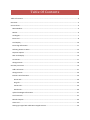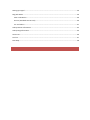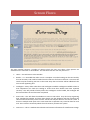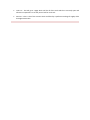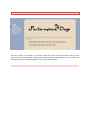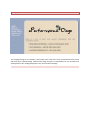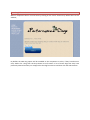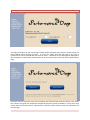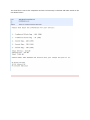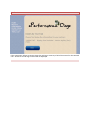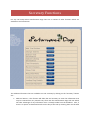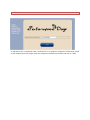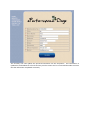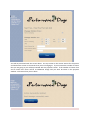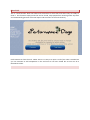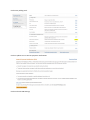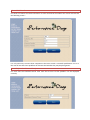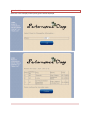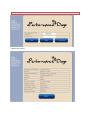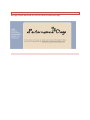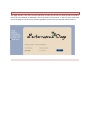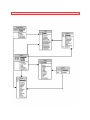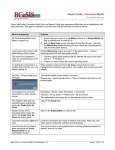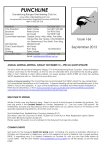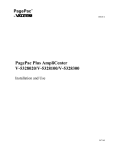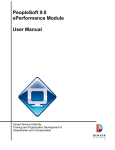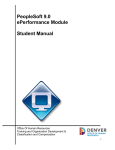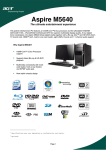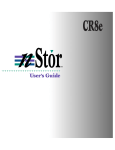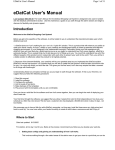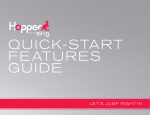Download User Manual - ePerformance Dogs
Transcript
User Manual www.e‐performancedogs.com 14th July 2013 Version 1.3 Brett Farrell DET NSW [Pick the date] Table Of Contents Table Of Contents ................................................................................................................................... 0 Overview ................................................................................................................................................. 3 Screen Flows ........................................................................................................................................... 4 Main Window...................................................................................................................................... 4 Results ................................................................................................................................................. 6 Catalogues ........................................................................................................................................... 7 Enter Trial ............................................................................................................................................ 8 Trial Display ....................................................................................................................................... 10 Enter Dog Information ...................................................................................................................... 11 Selecting Classes to Enter ................................................................................................................. 13 Payment Options .............................................................................................................................. 14 New Trial Display............................................................................................................................... 16 List Entries ......................................................................................................................................... 17 Change Entries .................................................................................................................................. 18 Secretary Functions .............................................................................................................................. 19 Add Trial Entries ................................................................................................................................ 21 Change Entries .................................................................................................................................. 26 Extract Trial Information ................................................................................................................... 29 Owner File ..................................................................................................................................... 29 Dog File ......................................................................................................................................... 30 Entries File ..................................................................................................................................... 30 Results File .................................................................................................................................... 30 Upload Catalogue Information ......................................................................................................... 31 Trial Financials ................................................................................................................................... 32 Record Cheques ................................................................................................................................ 34 Close Trial .......................................................................................................................................... 34 Setting Up Paypal with Clubs Own Paypal Account .......................................................................... 36 Setting Up Paypal .............................................................................................................................. 36 Ring Side Menu ................................................................................................................................. 39 Enter Trial Results ......................................................................................................................... 40 Set SCT (Standard Course Time) ................................................................................................... 40 List Trial Places .............................................................................................................................. 41 Lookup Owner Information .............................................................................................................. 42 Lookup Dog Information ................................................................................................................... 44 Contact Us ......................................................................................................................................... 46 Trial List ............................................................................................................................................. 47 Data Map........................................................................................................................................... 48 Overview Welcome to the e‐Performance Dogs website. The web address is www.e‐performancedogs.com. This web site has been designed with a view to making the maintenance and running of an agility trial easier for trial secretaries who volunteer to do the onerous task. This will be achieved by moving the data entry of the entry information from the trial secretary to the actual competitor. The fact that the information is to be entered by the exhibitor will also reduce the amount of data errors as the person who is entering the data has a personal interest in the information being correct. The web site from the 1st August 2013 will charge the competitors a modest fee of $0.25 per entry up to a maximum of $2 per trial. The site will accept payment via Paypal, in which case the cost of the transactional will be levied to the competitor. At the time of implementation this fee is $0.30 plus 2.4% of the transaction amount. The competitor can elect if they choose to still send their payment to the secretary with a printed copy of their entries with a stamped self addressed envelope. In this case there will be no additional charge and the data entry can be done by the competitor and the secretary can act on the entry information that they receive which allow trial closing dates to be later and then generate more income for the club running the trial, without inconveniencing the secretaries running the trials. Initially this site has been designed for agility trials but in the future it is planned to extend this to obedience trials and if there is the demand to also to conformations shows. When the functionality is extended to cover obedience trials the user will be able to select which type of events that they wish to see displayed. This site is also being prepared in partnership with a number of separate applications which have been built to handle and run trials, it is not intended that the software from this site will run a trial and produce the appropriate documentation, including qualification certificates and also reports for the canine controls Screen Flows Main Window The main window contains a number of options which the user may select, these options are available on the menu bar on all windows. The functions that the user may select are :‐ Home – This will return to this window Results – It is intended that when a trial is complete a marked catalog can be sent back by the trial secretary and it will be loaded onto the web site for future reference. Over time the results may be sorted by year but on the initial setup the trial results will be added with the most recent appearing first. Catalogues – Many clubs make their trial catalogues available catalogues available online so that competitors can check the catalog to ensure that their details have been captured correctly. This will provide a facility where the catalogues can be loaded, the catalogue will be removed after the trial has been completed. Enter Trials – This will allow the exhibitors to enter a trial online. They do this by registering their membership number and their dogs details into the database and then selecting the classes and trials that they want to enter. Entries will only be done for one trial at a time. If there are multiple trials open at the same time then a separate entry must be done for each trial. This is also the section by which the trial secretary accesses the system Contact Us – This is a window where details and contact information for ePerformance Dogs. Trial List – This will go to a page which will list all of the trials which are currently open and allow the competitors to see the journal ads for each trial. Services – This is a list of the services which is offered by e‐performance dogs for agility clubs throughout Australia. Results The results page is not complex, it will simply name each of the trials and provide a link to a PDF which will be a marked catalog. ePerformance Dogs accepts no responsibility for any mistakes that are displayed in the catalogs displayed or any of the marked catalogs. Catalogues The catalogues page is not complex, it will simply name each of the trials and provide a link to a PDF which will be a marked catalog. ePerformance Dogs accepts no responsibility for any mistakes that are displayed in the catalogs displayed or any of the marked catalogs. Enter Trial The main part of the processing is done via the enter trial option. There are a number of key things that need to be pointed out up front and while they may seem cumbersome they have been done intentionally to ensure that the data that is collected is the most current. When a user first logs in they will be prompted to enter their personal information and each time that they do an entry their information will be re‐displayed for them to confirm or alter. This way there is no presumption that past data is accurate, all data collected and displayed will be the most current information that is available and that has been confirmed by the actual competitor. The competitor can enter login if they already have a password setup or they can enter their membership number and click register or they can simply click on register and they will be taken the registration window. In the case where a password has been forgotten then click on the forgot my password and it will be emailed to the email address for the registered membership number. The membership number, password and re‐entry password, first name, surname, and email are mandatory fields. If any of these fields are not entered then the following error message will be displayed. Trial Display The user will then be presented with the trials that are available for them to enter, in the following example only one trial is still open for entries, that being the Test Trial. Note that there is another trial which is displayed but there are no buttons that can be selected. Had the competitor entered in that trial there would be a button there which could be selected which would be titled “List Entries” which would allow for the current entries to be displayed for that trial. The buttons which may be displayed at this screen include :‐ Enter – This trial is still open for entries Secretary – The membership number that you have logged into is the registered trial secretary for this trial and there is additional functions that are available to help you administor and run your trial. List Entries – You have entries for this trial and you may display those entries Change Entries – If the closing date has not passed for a trial then a competitor may change the classes that they have entered. There are no refunds available through the web site. All refunds will have to be handled off line Enter Dog Information When a competitor selects a trial to enter by clicking on the “Enter” button they will be taken to this window, By default the New Dog option will be available to the competitor to select, if they have done an entry before for a dog then the drop down list will contain a list of those dogs that they have previously entered and they can simply select the dog from the list and then click the select button. There are some levels which are there when the dog details are registered in the system, the idea of this is that when a trial is setup the levels are asssociated with each of the classes which means that only those classes that the dog is eligible to compete in is displayed for selection. There is no validation between the titles of the dog and the level so it is up to the user to enter the information. If they do not enter the information then by default it is left at no settings and all classes are displayed when they select a trial. The dog information is displayed every time and entry is done for the dog along with the confirmation check box. If a competitor does not check the confirmation check box then an error message is displayed and no entries can be done until such time as the check box is selected. Selecting Classes to Enter The dog information for the class being entered will be displayed along with the classes which are being offered which the dog can enter. To enter you simply check the box next to the class or classes that are to be entered and then click on “Save”. Note that all class descriptions displayed to the competitor are data fields which will be set up on initial setup of the trial within eperformance dogs. Once the entries have been saved, the competitor will be presented with two options, the “Check Out” button will guide the competitor through the payment options available or if they have more entries then they should click on “More Entries” and they will be asked to enter the information for the next dog. Payment Options After the user has completed their entries they move into the payment phase, in this case there is only one entry and the competitor now has the option of paying via Paypal or they can send in a cheque to the secretary as they have always done with a self addressed envelope. If the user selects “Send Cheque” then an email is sent to the trial secretary as well as the person who entered confirming the entry and advising them to print the email and include it with the cheque and a self addresses envelope which is to be sent to the trial secretary. If the competitor elects to pay via Paypal then they will be transferred to the Paypal window with the payment information passed to Paypal to match the amount that is due. The email that is sent to the competitor and the trial secretary is identical and looks similar to the one shown below :‐ New Trial Display Once the entries have been completed when the competitor goes back to the trial window they can see a different set of buttons which were mentioned before when discussing this window. List Entries If the competitor selects list entries then they will get a summary of all of the entries for the selected trial. All classes and all dogs entered will be displayed. Change Entries Providing that a trial has not closed a competitor has the option to change the classes that they have been entered into. Trial secretaries should be clear that while there trial is still open for entries competitors will have the option of modifying the entries that have already been done for the trial. A modify looks like the following window, In this case the competitor is changing the class from the Saturday to the Sunday. When a class is change any catalog numbering that may have been uploaded from the users Trial software to the web site will be lost. Secretary Functions For any trial setup within ePerformance Dogs there are a number of other functions which are available to trial secretaries. The additional functions that are available to a trial secretary by clicking on the “Secretary” button are :‐ Add Trial Entries – This function will allow the trial secretary to enter the information that may be received from any manual entry form into the ePerformance Dogs web site which will take advantage of any information that is already loaded into the database. Also, if there is an option to download results on the day of the trial by entering them via the web site. To download results you will need to have all of the entries available online in the ePerformance Dogs web site database. Change Entries – The trial secretary can alter entries for any competitor via this function. It operates the same as if the competitor is making the change and an email is sent to the competitor to confirm the change. Extract Trial Information – This will allow for a text file extract from the trial information to be emailed to the secretary email address that has been set up for the trial. The information that can be emailed is the dogs entered at the trial, the owners who are competing at the trial, the entries for the trial and the results for the trial if they have been entered online. Upload Catalog Information – This facility will allow for the information regarding the numbers for each entry to be uploaded to the website. This is important for those secretaries who wish to do the results online otherwise it is not required. Trial Financials – This is a new function which is live from the 12th July 2013 which will allow the secretaries to generate a report of all of the financial transactions for a trial. It will include all Paypal transactions, including a verified receipt number, and also those where the user has paid by cheque. To be able to reconcile the cheque payments the cheques must be recorded when they are received by the club secretaries. Record Cheques – This function is a new function as of the 12th July 2013 and allows the trial secretaries to record information about the cheques when they are received so that they can get an accurate record of the entry and payment information for the trial. Close Trial – This function will mark a trial as being closed for entries and will automatically generate the financial report and email it to the club secretary. Ring Side Menu – This button will bring up another menu which will allow for ring side maintenance tasks to be done while a class is running, including entering results, entering Standard Course Time (SCT) and displaying a list of placegetters. Lookup Owner Details – This will allow the information on an owner to be looked up on the web site database. The secretary can correct any errors using the add trial entries option. Lookup Dog Details – This will allow the information on a dog to be looked up on the web site database. The secretary can correct any errors using the add trial entries option. Generate Numbers – This function will assign a catalog number to the competitors in the trial. It will attempt to separate competitors with multiple entries. This option may not be used by most clubs as they use trial day software such as NAW for this type of operation. Add Trial Entries To add entries for a competitor from a manual form or to update a competitors information stored on the database then they simply enter the competitors membership number and click on “Add”. The secretary can then update the personal information for the competitor. This information is updated in the database for all trials and not just the current trial so care should be made to ensure that the information is updated accurately. The secretary can then select an existing dog and update their information or they can add a new dog and associate it with the current competitor. The current information regarding the dog can then be updated. The same declarations are required to be acknowledged as per a normal entry form. Select the classes to enter and then click save. When the save is done the standard more entries or check out option is available. When checking out and the payment options are completed an email is sent to the competitor if there is an email address registered which outlines the information that has just been entered by the trial secretary. Change Entries This function is used to alter entries for a competitor by the trial secretary. Click “Change Entries” Enter the membership number of the competitor that you wish to change and click “Add” A drop down menu will be presented for those dogs that are entered into the trial. Select the dog from the list and click Continue You can change any details for the dog as the most likely change is that the competitor has attained a title and want to change classes. If you are adding a title don’t forget to adjust the level for the appropriate discipline so that the correct class list is displayed when choosing the classes to move a competitor into. When your changes are complete click “Update” You will be presented with the screen above. The top section is the current entries for the person and the bottom section is the entries that you are changing to. If you increase the number of classes that you are going to you will be presented with the payment screen. If the number of classes from and to match then there will be no additional charge and you wont be taken to the payment window. Click Save when you are done. Extract Trial Information If the trial secretary elects to extract information from the ePerformance website for the current trial which they are managing there are four options which they can select :‐ Owner File information Dog File Information Entry File Information Result File Information The extract formats can be customised for a club providing that all of the data elements are available that are required. When setting up the initial classes a determination is made of the extract formats required and all extracts are matched to that format. Owner File The owner file contains the following fields as a CSV file :‐ OwnerNo Title First Name Surname Address Suburb State Post Code Phone Email Dog File Information contained in the dog file extracted for the trial will be a CSV file with the following fields. The dogs that are included in this extract are only those that are competing at the relevant trial. The fields that are included are :‐ Registration No Registered Name Titles Breed Sex Date Of Birth Height Entries File The file containing the entries for the trial is a CSV file with the following fields :‐ Owner Number Dog Number Class Number – This is the class number used on the web site and is not required to be the same in the secretaries’ trial day software. Class Label – This is the name of the class as displayed on the web site. External Link – This is the information that the class is known as in the external trial day management software which each secretary uses. Height Results File In the case of the result information being entered via the ePerformance Dogs website the following information is available for download into the trial day software. The fields are in a CSV field and are :‐ TrialDescrip – This is the external reference that the class is known as CourseFaults – The total number of course fault points CatalogNo Time DQ – Y/N flag to say whether the result is a DQ result. Score – In the case of a games class the score that the competitor has scored. In the case of gamblers where there are multiple scores only the total score should be entered. Upload Catalogue Information In the case where the ePerformance dogs web site is to be used for entering results, the competitors catalog numbers are required to be loaded into a CSV which can then be uploaded to the web site and the information stored in the database. When doing this the following fields are required as a CSV file. The fields required are :‐ Owner Number External link in trial day software Dog registration number Catalog number The screen shown to the user will look like the one below :‐ Trial Financials This function will generate a HTML report which will be emailed to the trial secretary with a summary of the entries and the payment position for the trial. This can be run as regular as required without any impact on the data or any future generation of the report. To run the report simply click on the Payments button. This screen will also include a statement about the appropriate state levy payable so that club secretaries can quickly work out the amount that is payable to the canine control body. A sample report is shown below :‐ Record Cheques This function is used to record the cheque details when they are received by the trial secretaries so that the information recorded in the financial report also includes cheque information. If the cheques are not recorded through the web site then there is no way to identify those competitors who have not paid for their entries. To execute this function click on the “Cheques” button Fill in the details of the membership number, the amount of the cheque and the cheque number. Once this has been entered click “Add”. If you want to cancel this entry then simply click on “Trial Home” Close Trial This is a new function which will allow trial secretaries to close their trial when they are ready to close it. This function simply marks the trial as closed, stops people from entering online anymore and automatically generate a financial report and to email it to the trial secretary. Click continue to close the trial. NOTE: There is no way to re‐open a trial if you make a mistake but you can continue to add competitors to the trial once it has been closed but no one can do it themselves online. Setting Up Paypal with Clubs Own Paypal Account A club may elect to set up their own Paypal account for competitors to pay for their entries. All that is required to facilitate this change is to email the email address for the paypal account to agility@e‐ performancedogs.com For no additional charge the ePerformance Dogs Paypal account can be used and settlement of the clubs funds will be done once per month at the end of each month. Once this has been setup to ensure that receipt information is set up correctly you will have to make the following configuration changes to your paypal account Setting Up Paypal Login to Paypal Click on Profile as shown Click on My Selling tools Click on Update next to Instant payment notifications Click on Choose IPN Settings Select Receive IPN Messages Enter the URL as shown “http://www.e‐performancedogs.com/payments.php Click Save Screen should be saved. You Can now log out of Paypal. Ring Side Menu This menu will allow the user to perform a number of tasks while the class is running ringside. Enter Trial Results For those trial where the result information is to be entered via the website the screen will look like the following screen :‐ It is only necessary to enter those competitors that have scored a successful qualification run or in the case of less than three qualifiers all of those that look like they may be place getters. Set SCT (Standard Course Time) For each class the Standard Course Time must be set once so that qualifiers can be displayed correctly. List Trial Places Select the class to display and the place getters will be displayed. Lookup Owner Information Only 1 Match Multiple Matches Lookup Dog Information 1 Match Only Found More than one match Contact Us This page contains information as to how to contact e‐Performance Dogs. Trial List This page contains a list of the current trials that are open for the users to enter and also includes a link to the trial schedule as published in the local canine control journal. If you click enter it will take you to the page to start the entry process regardless of which trial you click the enter button for. Data Map