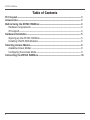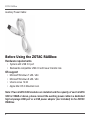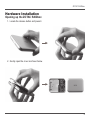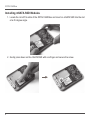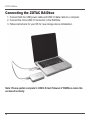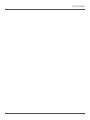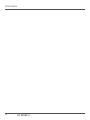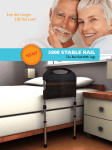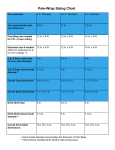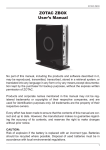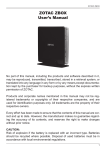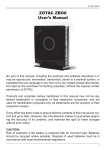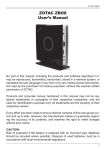Download "user manual"
Transcript
ZOTAC RAIDbox ZOTAC RAIDbox User’s Manual No part of this manual, including the products and software described in it, may be reproduced, transmitted, transcribed, stored in a retrieval system, or translated into any language in any form or by any means, except by the purchaser for backup purposes, without the express written permission of ZOTAC. Products and corporate names mentioned in this manual may be registered trademarks or copyrights of their respective companies, and are used for identification purposes only. All trademarks are the property of their respective owners. Every effort has been made to ensure the contents of this manual are correct and up to date. However, the manufacturer makes no guarantee regarding the accuracy of its contents, and reserves the right to make changes without prior notice. 1 ZOTAC RAIDbox Table of Contents Port Layout------------------------------------------------------------------------------------------- 3 Accessories------------------------------------------------------------------------------------------ 3 Before Using the ZOTAC RAIDbox----------------------------------------------------------- 4 Hardware requirements----------------------------------------------------------------------- 4 OS support---------------------------------------------------------------------------------------- 4 Hardware Installation----------------------------------------------------------------------------- 5 Opening up the ZOTAC RAIDbox----------------------------------------------------------- 5 Installing mSATA SSD Modules------------------------------------------------------------- 6 Selecting Access Modes------------------------------------------------------------------------- 8 Available Access Modes ---------------------------------------------------------------------- 8 Configuring the Access Mode---------------------------------------------------------------- 9 Connecting the ZOTAC RAIDbox------------------------------------------------------------- 10 2 ZOTAC RAIDbox Port Layout Micro USB 3.0 port LED indicator Auxiliary Power input (DC 5V) Accessories Micro USB 3.0 Cable: Power Connector USB 3.0 Data Connector 3 ZOTAC RAIDbox Auxiliary Power Cable: Before Using the ZOTAC RAIDbox Hardware requirements • System with USB 3.0 port • Backwards compatible USB 2.0 with lower transfer rate OS support • • • • Microsoft Windows 7 x86 / x64 Microsoft Windows 8 x86 / x64 Ubuntu Linux 12.04 Apple Mac OS X Mountain Lion Note: If two mSATA SSD modules are installed and the capacity of each mSATA SSD is 128GB or above, please connect the auxiliary power cable to a dedicated high amperage USB port or a USB power adaptor (not included) to the ZOTAC RAIDbox. 4 ZOTAC RAIDbox Hardware Installation Opening up the ZOTAC RAIDbox 1. Locate the release button and press it. 2. Gently open the cover as shown below. 5 ZOTAC RAIDbox Installing mSATA SSD Modules 1. Locate the mini-PCIe slots of the ZOTAC RAIDbox and insert an mSATA SSD into the slot at a 45 degree angle. 2. Gently press down on the mSATA SSD with one finger and secure the screw. 6 ZOTAC RAIDbox 3. Installing the second mSATA SSD as the above steps. (optional) Note: The ZOTAC RAIDbox accomodates up to two mSATA SSD modules. You must install at least one module for the ZOTAC RAIDbox to function. 7 ZOTAC RAIDbox Selecting Access Modes Available Access Modes The ZOTAC RAIDbox supports four access modes: • JBOD: Just a bunch of disks, each of which can be accessed directly as an independent drive. • BIG: Requires two mSATA SSDs installed. Data is spanned across both mSATA drives and presented as a single disk. This mode enables mSATA SSDs of mismatched sizes to function inside the ZOTAC RAIDbox and appear as one large disk to the OS. • RAID 0: Requires two mSATA SSDs installed. This mode writes data sequentially across two disks (striped) for increased performance. If one drive fails, all data is lost. ZOTAC recommends only installing two matching mSATA SSDs of the same size and model. • RAID 1: Requires two mSATA SSDs installed. This mode creates an exact copy (mirror) of data and partition on two drives. Total size of the array can only be as big as the smallest capacity drive. RAID 1 provides automatic data recovery if one of the drives fails and replaced with a new drive. The new disk must be equal or greater than the other disk for data recovery; otherwise data recovery is not possible. ZOTAC recommends only installing two matching mSATA SSDs of the same size and model. 8 ZOTAC RAIDbox Configuring the Access Mode 1. Ensure all cables are disconnected from the ZOTAC RAIDbox 2. Select access mode by setting the dip switches (SW1)(access modes listed below) 3. Press and hold the switch labeled SW2 and perform the the following steps; • Reconnect the micro USB cable; • The LED next to the switch (SW2) will blink 3 times to confirm the access mode has updated successfully; • Release the switch (SW2) to complete the process. 9 ZOTAC RAIDbox Connecting the ZOTAC RAIDbox 1.Connect both the USB power cable and USB 3.0 data cable to a computer. 2.Connect the micro USB 3.0 connector to the RAIDbox. 3.Follow instructions for your OS for new storage device initialization. Note: Please update computer's USB 3.0 host firmware if RAIDbox cannot be accessed normally. 10 ZOTAC RAIDbox 11 ZOTAC RAIDbox 12 291-MN289-01