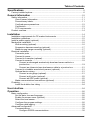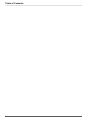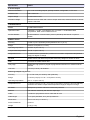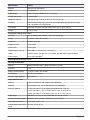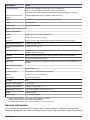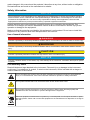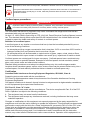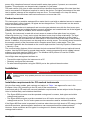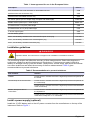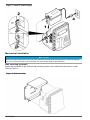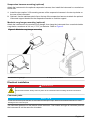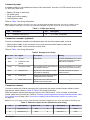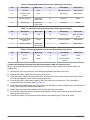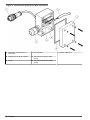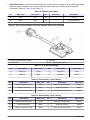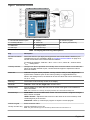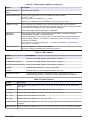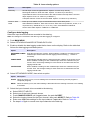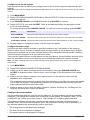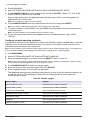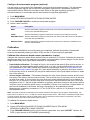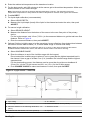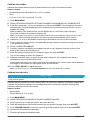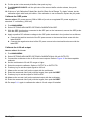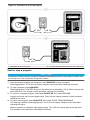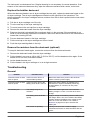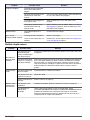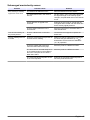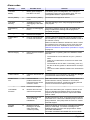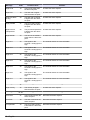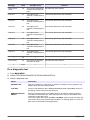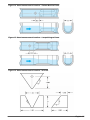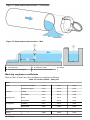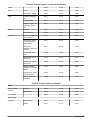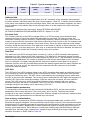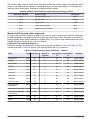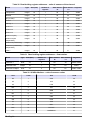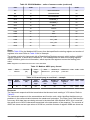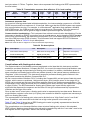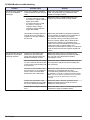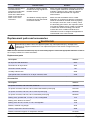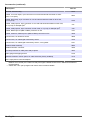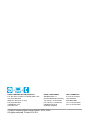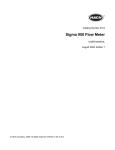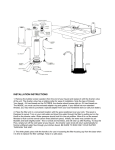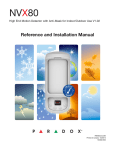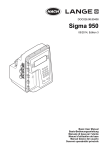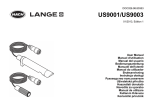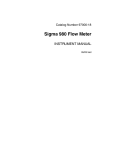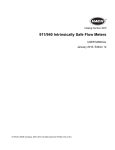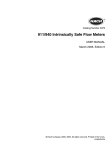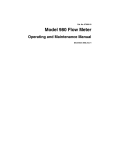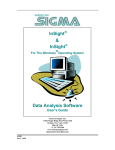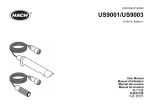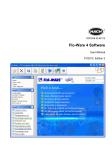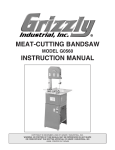Download Sigma 950 Full User Manual - English/Outside of Europe
Transcript
DOC026.53.80408 Sigma 950 05/2014, Edition 3 User Manual Table of Contents Specifications ..............................................................................................................5 Factory installed options ..............................................................................................6 General information ................................................................................................10 Safety information ......................................................................................................11 Use of hazard information ..................................................................................11 Precautionary labels ...........................................................................................11 Confined space precautions ...............................................................................12 Certification ......................................................................................................... 12 FCC requirements ..............................................................................................13 Product overview .......................................................................................................14 Installation ...................................................................................................................14 Installation requirements for CE marked instruments ................................................ 14 Installation guidelines ................................................................................................15 Install a power supply (optional) ................................................................................15 Mechanical installation ............................................................................................... 16 Wall mounting (optional) .....................................................................................16 Suspension harness mounting (optional) ........................................................... 17 Manhole rung hanger mounting (optional) .......................................................... 17 Electrical installation ..................................................................................................17 Connector ports ..................................................................................................17 Connect to power ...............................................................................................18 Connect to a sampler (optional) .........................................................................18 Connect to sensors ............................................................................................. 18 Connect a submerged area/velocity bare-lead sensor cable to a junction box .................................................................................................19 Connect an ultrasonic bare-lead sensor cable to a junction box ................. 21 Connect to a bubbler area/velocity sensor (optional) ......................................... 21 Optional device wiring ........................................................................................21 Connect a rain gauge (optional) .................................................................. 21 Connect a pH probe (optional) ....................................................................22 Connect an ORP probe (optional) ............................................................... 22 Make communications connections (optional) .................................................... 22 Plumbing ....................................................................................................................24 Install the bubbler line tubing ..............................................................................24 User interface .............................................................................................................24 Operation .....................................................................................................................26 Basic configuration ....................................................................................................26 Set the date, time and language ......................................................................... 26 Enable the screen saver (optional) .....................................................................26 Select the level sensor .......................................................................................26 Configure the program settings ..........................................................................26 Configure data logging .......................................................................................29 Advanced configuration .............................................................................................30 Communications .................................................................................................30 Configure RS232 communications .............................................................. 30 1 Table of Contents Configure the modem ..................................................................................30 Configure the 4–20 mA outputs ................................................................... 31 Configure the alarm relays ..........................................................................31 Configure the flow totalizer .................................................................................31 Configure set point sampling (optional) .............................................................. 32 Configure the stormwater program (optional) ..................................................... 33 Calibration .................................................................................................................. 33 Calibrate the ultrasonic depth sensor (standard or in-pipe) ................................ 33 Calibrate the submerged area/velocity sensor ................................................... 35 Calibrate the low profile velocity-only sensor ..................................................... 35 Calibrate the submerged depth-only sensor ....................................................... 35 Calibrate the bubbler ..........................................................................................37 Calibrate the pH probe .......................................................................................37 Calibrate the ORP probe ....................................................................................38 Calibrate the 4-20 mA output .............................................................................. 38 Start or stop a program ..............................................................................................39 Show the data log ......................................................................................................40 Maintenance ...............................................................................................................40 Clean the instrument .................................................................................................. 40 Replace the bubbler desiccant ..................................................................................41 Remove the moisture from the desiccant (optional) .................................................. 41 Troubleshooting .......................................................................................................41 General ......................................................................................................................41 Bubble depth sensor ..................................................................................................42 Submerged area/velocity sensor ...............................................................................43 Submerged depth-only sensor ................................................................................... 44 Ultrasonic sensor .......................................................................................................44 Low profile velocity-only sensor .................................................................................45 pH probe ....................................................................................................................45 Alarm codes ...............................................................................................................47 Do a diagnostic test ...................................................................................................49 Appendix ......................................................................................................................50 Primary device and head measurement locations ..................................................... 50 Manning roughness coefficients ................................................................................52 Batteries ..................................................................................................................... 54 SCADA-Modbus® system guidelines ......................................................................... 55 Introduction to SCADA-Modbus communications .............................................. 55 ASCII transmission mode ...................................................................................55 Address field .......................................................................................................56 Function field ......................................................................................................56 Data field ............................................................................................................56 LRC field .............................................................................................................56 Communication parameters ...............................................................................56 User memory customization ...............................................................................56 Modbus ASCII function codes supported ........................................................... 57 Query ........................................................................................................... 59 Response ....................................................................................................59 2 Table of Contents Instrument response time ............................................................................60 Complications with floating point values ............................................................. 60 Port expanders and protocol converters ............................................................. 61 Other reference material ..................................................................................... 61 SCADA-Modbus troubleshooting ........................................................................ 62 Replacement parts and accessories ............................................................... 63 3 Table of Contents 4 Specifications Specifications are subject to change without notice. Specification Details Dimensions (H x W x D) 34.3 x 25.4 x 24.1 cm (13.5 x 10.0 x 9.5 in.) Weight 5 kg (11 lb) without power source Enclosure NEMA 4X, 6 (front cover open or closed); ABS, UV light resistant Pollution degree 2 Installation category I Protection class III Operating temperature –10 to 65.5 °C (14 to 150 °F), 95% relative humidity, non-condensing Storage temperature –40 to 80 °C (–40 to 176 °F) Power requirements and options 12 VDC supplied from 7 A-Hr rechargeable gel lead-acid battery, 4 A-Hr rechargeable Ni-Cad battery or non-rechargeable alkaline lantern batteries (2 x 6 VDC) 15 VDC supplied from 100–120 VAC input power supply or 230 VAC input power supply Fuses F1 on CPU board: 2 A, 250 VAC, fast-blow, 5 x 20 mm F1 and F2 on base board: 4 A, 125 VAC, slow-blow, 5 x 20 mm F3 on base board: 1 A, 250 VAC, fast-blow, 5 x 20 mm Display Liquid crystal display (LCD) with backlight; auto-off when not in use for battery operation; 8 line x 40 character in text mode, 60 x 240 pixels in graphics mode Totalizers 8-digit resettable and 8-digit non-resettable software Time base accuracy ±0.007% per day Measurement modes Flumes: Parshall, Palmer Bowlus, Leopold-Lagco, H, HL, HS, trapezoidal Weirs: V-notch (22.5 to 120 degrees), compound V-notch, contracted/non-contracted rectangular, ThelMar, Cipolletti Manning Equation: round, U, rectangular and trapezoidal channels Flow Nozzle: california pipe Head versus Flow: custom programmable curve of up to 99 points Level only: inches, feet, centimeters, meters Area velocity: level-area table, circular pipe, U-shaped channel, trapezoidal channel, rectangular channel Power equation: Q = K1Hn1 + K2Hn2 Data logging "Smart" dynamic memory allocation automatically partitions memory to supply the maximum logging time. Memory mode: slate or wrap-around 128 kB of RAM (standard): 17,280 readings maximum; 512 kB of RAM (optional): 115,630 readings maximum Daily statistics: 32 days kept maximum Recording interval (configurable) Sampler output 12–17 VDC pulse, 100 mA maximum at 500 ms duration English 5 Specification Details Communications RS232 - up to 19,200 baud Modem - 14,400 bps., V.32 bis. V.42, MNP2-4 error correction; V.42 bis MNP5 data compression SCADA - Modbus communication protocol (standard) through RS232 or optional modem 4–20 mA outputs (maximum of 2), isolation voltage rating: • • • • Between instrument and either 4–20 mA output: 2500 VAC Between the two 4–20 mA outputs: 1500 VAC Maximum resistive load: 600 Ω Output voltage: 24 VDC, no load Alarm relays (maximum of 4), form C relays, rated for 10 A at 120 VAC or 5 A at 240 VAC resistive load minimum; normally open and normally closed contacts available Certification CE mark - some 950 models (such as 3248, 3522 and 2672). Refer to Installation requirements for CE marked instruments on page 14. CE mark - 230 V AC-DC power converter and cETLus 115 V AC-DC power converter (UL/CSA 61010-1 Safety Standard) Factory installed options Specification Details Integral pH/temperature meter: Note: pH and ORP cannot be measured at the same time. Control/Logging Log pH/temperature independent of flow or in conjunction with flow; sample collection is controlled in response to value of low/high set points pH/Temperature sensor pH combo, ¾-inch NPT in-line, ryton, ASG V flat 100 Ω KTD/GND in glass, DJ with porous gel Ag/AgCI gel in Dynagan out; CE cable pH range 0 to 14 pH Operating temperature 0 to 80 °C (0 to 176 °F) mpt Dimensions (D x L) 1.9 x 15.24 cm (0.75 x 6 in.) with 1.9 cm (0.75 in.) npt (nominal pipe thread) cable end pH response time 5 seconds to 95% of full response Mechanical totalizer: General 6-digit, non-resettable mechanical units: ft3, gal, m3, liter, acre-ft Pressure 100 psi maximum ORP meter: Reading 86 ± 15 mV at 25 °C (77 °F) in pH 7.00, saturated with Quinhydrone Slope 170 mV at 25 °C (77 °F) in pH 4–7, saturated with Quinhydrone Temperature range 0 to 80 °C (0 to 176 °F) Rain gauge input: General information For use with a rain gauge that has a tipping bucket. Flow meter records rainfall data in 0.25 mm (0.01 in.) increments. Alarm relays: General information 6 English Four 10 A/120 VAC or 5 A/250 VAC form C relays, user configurable for any internal or external data channel or event Specification Details 4–20 mA output: General information Two 4–20 mA analog outputs, optically isolated, configurable, 0.1 FS error Resistive load 600 Ω maximum Output voltage 24 VDC with no load Insulation voltage Between the flow meter and 4–20 mA output: 2500 VAC; between the two 4–20 mA outputs: 1500 VAC Communications: RS232 19,200 baud maximum Optional modem 14400 bps, V.32 bis, V.42, MNP2-4 error correction. V.42 bis MNP5 data compression; MNP 10-EC Cellular Protocol SCADA-Modbus SCADA-Modbus® communication protocol (standard) with RS232 or optional modem Bubbler sensor: Accuracy ±0.003 m (0.011 ft) linearity and hysteresis at 22 °C (72 °F) Range 0.003 to 3.6 m (0.01 to 11.75 ft) Operating temperature 18 to 63 °C (0 to 145 °F) Compensated temperature 0 to 59 °C (32 to 138 °F) Temperature error ± 0.09144 mm/°C (±0.0003 ft/°F) maximum error within compensated temperature range per degree of change Air inlets Bubble source and reference port (with desiccant); fittings for remote air inlets Filter 10 micron for bubble source inlet Line purge Bubble line: high-pressure purged at programmed intervals or in manual mode on demand Line Size 0.32 cm (0.125 in.) ID standard Submerged depth only sensor: Accuracy +0.1% full scale (non-linearity and dysteresis) Range 0.172 bar (2.5 psi): 0.01 to 1.75 m (0.04 to 5.75 ft) Operating temperature 0 to 71 °C (32 to 160 °F) Temperature error 0.172 bar (2.5 psi): 0.01 to 1.75 ± 12.2 to 1753 mm/°C (0.04 to 5.75 ft ± 0.006 ft/°F) maximum error within compensated temperature range per degree of change Air intake Atmospheric pressure reference is desiccant protected Material 316 stainless steel body with titanium diaphragm Cable 4-conductor polyurethane sensor cable with air vent Cable length 7.6 m (25 ft) standard; 76 m (250 ft) maximum Dimensions 2.54 x 17.2 cm (1.0 x 6.75 in.) Probe frontal area 0.875 in.2 Weight 0.7 kg (1.5 lb) English 7 Specification Details Downlooking ultrasonic depth sensor – 50 kHz: Accuracy 0.3 to 3.0 m ± 0.003 m (1 to 10 ft ± 0.01 ft) at 22 °C (72 °F), still air, 40 to 70% relative humidity Range Distance from sensor to liquid: 38.1 cm to 9.1 m (15 to 30 ft) Span 0 to 8.84 m (0 to 29 ft) Operating temperature –18 to 60 °C (0 to 140 °F) Temperature error ±0.0143256 m/°C (±0.000047 ft/°F) maximum error within compensated temperature range per degree of change Resolution 0.33528 mm (0.0011 ft) Material PVC housing with Buna-N acoustic window Cable 4-conductor with integral stainless steel support cable Cable length Custom lengths available up to 15 m (50 ft)1 Crystal specification 50 kHz, 11.5° included beam angle Dimensions (H x D) Transducer only: 9.5 x 7 cm (3.75 x 2.75 in.) Weight 0.7 kg (1.5 lb) Downlooking ultrasonic depth sensor – 75 kHz: Accuracy 0.3 to 3.0 m ± 0.003 m (1 to 10 ft ± 0.01 ft) at 22 °C (72 °F), still air, 40 to 70% relative humidity Range Distance from sensor to liquid: 23 cm to 3.3 m (9 to 10.8 ft) Span 0 to 4.57 m (0 to 15 ft) Operating temperature –18 to 60 °C (0 to 140 °F) Temperature error ±0.0143256 mm/°C (±0.000047 ft/°F) maximum error within compensated temperature range per degree of change Resolution 0.33528 mm (0.0011 ft) Material PVC housing with Buna-N acoustic window Cable 4-conductor with integral stainless steel support cable Cable length Custom lengths available up to 15 m (50 ft)1 Crystal specification 5° beam angle Dimensions (H x D) 12.7 x 5.7 cm (5.0 x 2.25 in.) Weight 0.7 kg (1.5 lb) In-Pipe zero deadband ultrasonic depth sensor – 75 kHz: Accuracy 0.038 to 2.4 m ± 0.003 m (0.125 to 8 ft ± 0.01 ft) at 22°C (72°F), still air, 40 to 70% relative humidity Range Distance from sensor to liquid: 0 to 2.4 m (0 to 8 ft) Span 0.038 to 4.57 m (0.125 to 15 ft) Operating temperature –18 to 60 °C (0 to 140 °F) Temperature error ±0.00005 m/°C (±0.0001 ft./°F) maximum error within compensated temperature range per degree of change Resolution 0.019 cm (0.0075 in.) 8 English Specification Details Material Stat-Kon A-E ABS plastic Cable 4-conductor Cable length Custom lengths available up to 15 m (50 ft)1 Crystal specification 7° beam angle Dimensions (D x L) Transducer only: 4.44 cm (1.75 in.) x 31.5 cm (12.4 in.) Mounting Dedicated mounting rings, permanent mounting bracket (installs directly to pipe wall), adjustable mounting band kit Connection Bare lead connection through 3658 junction box or quick connect Weight 0.7 kg (1.5 lb) Low-profile velocity-only sensor: Accuracy ±2% of reading; zero stability: < 0.52 cm/s (±0.05 ft/s) Range –1.52 to 6.1 m/s (–5 to 20 ft/s) Resolution 0.3 cm/s (0.01 ft/s) Response Time 4.8 seconds Profile Time 4.8 seconds Dimensions (L x W x H) 6.86 x 3.81 x 1.12 cm (2.7 x 1.5 x 0.44 in.) Cable Urethane jacket, (2x) RG174U coax cables, (4x) #22 AWG copper stranded Cable Length 7.6 m (25 ft) standard2 Submerged area/velocity sensor: Velocity measurement Method Doppler ultrasound twin 1 MHz piezoelectric crystals Accuracy ± 2% Range (recommended) –1.52 to 6.1 m/s (–5 to 20 ft/s) Zero stability <0.015 m/s (<0.05 ft/s) Minimum depth (typical) 2 cm (0.8 in.) Depth measurement Method Pressure transducer with stainless steel diaphragm Material Accuracy Polyurethane body, 316 series stainless steel diaphragm (static3) ±0.16% full scale ±1.5% of reading at constant temp (±2.5 °C) ±0.20% full scale ±1.75% of reading from 0 to 30 °C (32 to 86 °F) ±0.25% full scale ±2.1% of reading from 0 to 70 °C (32 to 158 °F) Depth range Standard: 0 to 3 m (0 to 10 ft); extended: 0 to 9 m (0 to 30 ft) Maximum allowable depth Standard: 10.5 m (34.5 ft); extended: 31.5 m (103.5 ft) Operating temperature 32 to 160 °F (0 to 71 °C) Compensated temperature 32 to 86 °F (0 to 30 °C) range English 9 Specification Details Temperature error 0.005 to 3.5 m ±0.0022 m/°C (0.018 to 11.5 ft ± 0.004 ft/°F) 0.005 to 10.5 m ±0.006 m/°C (0.018 to 34.6 ft ± 0.012 ft/°F) (maximum error within compensated temperature range per degree of change) Velocity induced error on depth Compensated based on pipe geometry and flow velocity Air Inlet Atmospheric pressure reference is desiccant protected Cable Urethane jacket Cable length 9.1 m (30 ft) standard Bubbler area/velocity sensor: Depth measurement Method Doppler principle / pressure transducer Range 0.003 to 3.6 m (0.01 to 11.75 ft) Accuracy 0.01 to 11.75 ft ± 0.011 ft (0.033 m), linearity and hysteresis at 22°C (72°F) Operating temperature –18 to 63 °C (0 to 145 °F) Compensated temperature 0 to 59 °C (32 to 136 °F) range Temperature error ±0.09144 mm/°C (±0.0003 ft/°F) maximum error within compensated temperature range per degree of change Air inlets Bubble source and reference port (with desiccant); fittings for remote inlets. Filters 10 micron on bubble source inlet Line purge Bubble line: high-pressure purged at programmed intervals or in manual mode on demand Velocity measurement Method Doppler ultrasonic Transducer type Two identical 1 MHz piezoelectric crystals Range –1.52 to 6.10 m/s (–5 to 20 ft/s) Zero stability < 0.015 m/s (0.05 ft/s) Accuracy ±2% Minimum depth (typical) 2 cm (0.8 in.) Operating temperature –18 to 60 °C (0 to 140 °F) Dimensions (H x W x L) 1.12 x 3.81 x 6.86 cm (0.44 x 1.5 x 2.7 in.) Cable Urethane jacket Cable length 7.6 m (25 ft) standard 1 2 3 Contact the manufacturer if a longer cable length is necessary. Custom cable lengths to 76 m (250 ft) are available. For temperatures above 40 °C (104 °F) add ± 0.3 cm/°C (0.03 in./°F) General information In no event will the manufacturer be liable for direct, indirect, special, incidental or consequential damages resulting from any defect or omission in this manual. The manufacturer reserves the right to 10 English make changes in this manual and the products it describes at any time, without notice or obligation. Revised editions are found on the manufacturer’s website. Safety information NOTICE The manufacturer is not responsible for any damages due to misapplication or misuse of this product including, without limitation, direct, incidental and consequential damages, and disclaims such damages to the full extent permitted under applicable law. The user is solely responsible to identify critical application risks and install appropriate mechanisms to protect processes during a possible equipment malfunction. Please read this entire manual before unpacking, setting up or operating this equipment. Pay attention to all danger and caution statements. Failure to do so could result in serious injury to the operator or damage to the equipment. Make sure that the protection provided by this equipment is not impaired. Do not use or install this equipment in any manner other than that specified in this manual. Use of hazard information DANGER Indicates a potentially or imminently hazardous situation which, if not avoided, will result in death or serious injury. WARNING Indicates a potentially or imminently hazardous situation which, if not avoided, could result in death or serious injury. CAUTION Indicates a potentially hazardous situation that may result in minor or moderate injury. NOTICE Indicates a situation which, if not avoided, may cause damage to the instrument. Information that requires special emphasis. Precautionary labels Read all labels and tags attached to the instrument. Personal injury or damage to the instrument could occur if not observed. A symbol, if noted on the instrument, will be included with a danger or caution statement in the manual. This is the safety alert symbol. Obey all safety messages that follow this symbol to avoid potential injury. If on the instrument, refer to the instruction manual for operation or safety information. This symbol indicates that a risk of electrical shock and/or electrocution exists. This symbol indicates the presence of devices sensitive to Electro-static Discharge (ESD) and indicates that care must be taken to prevent damage with the equipment. Electrical equipment marked with this symbol may not be disposed of in European domestic or public disposal systems. Return old or end-of-life equipment to the manufacturer for disposal at no charge to the user. English 11 This symbol, when noted on the product, identifies the location of a fuse or current limiting device. This symbol indicates that the marked item requires a protective earth connection. If the instrument is not supplied with a ground plug on a cord, make the protective earth connection to the protective conductor terminal. Confined space precautions DANGER Explosion hazard. Training in pre-entry testing, ventilation, entry procedures, evacuation/rescue procedures and safety work practices is necessary before entering confined spaces. The information that follows is supplied to help users understand the dangers and risks that are associated with entry into confined spaces. On April 15, 1993, OSHA's final ruling on CFR 1910.146, Permit Required Confined Spaces, became law. This standard directly affects more than 250,000 industrial sites in the United States and was created to protect the health and safety of workers in confined spaces. Definition of a confined space: A confined space is any location or enclosure that has (or has the immediate potential for) one or more of the following conditions: • An atmosphere with an oxygen concentration that is less than 19.5% or more than 23.5% and/or a hydrogen sulfide (H2S) concentration that is more than 10 ppm. • An atmosphere that can be flammable or explosive due to gases, vapors, mists, dusts or fibers. • Toxic materials which upon contact or inhalation can cause injury, impairment of health or death. Confined spaces are not designed for human occupancy. Confined spaces have a restricted entry and contain known or potential hazards. Examples of confined spaces include manholes, stacks, pipes, vats, switch vaults and other similar locations. Standard safety procedures must always be obeyed before entry into confined spaces and/or locations where hazardous gases, vapors, mists, dusts or fibers can be present. Before entry into a confined space, find and read all procedures that are related to confined space entry. Certification Canadian Radio Interference-Causing Equipment Regulation, IECS-003, Class A: Supporting test records reside with the manufacturer. This Class A digital apparatus meets all requirements of the Canadian Interference-Causing Equipment Regulations. Cet appareil numérique de classe A répond à toutes les exigences de la réglementation canadienne sur les équipements provoquant des interférences. FCC Part 15, Class "A" Limits Supporting test records reside with the manufacturer. The device complies with Part 15 of the FCC Rules. Operation is subject to the following conditions: 1. The equipment may not cause harmful interference. 2. The equipment must accept any interference received, including interference that may cause undesired operation. Changes or modifications to this equipment not expressly approved by the party responsible for compliance could void the user's authority to operate the equipment. This equipment has been tested and found to comply with the limits for a Class A digital device, pursuant to Part 15 of the FCC rules. These limits are designed to provide reasonable protection against harmful interference when the equipment is operated in a commercial environment. This equipment generates, uses and can radiate radio frequency energy and, if not installed and used in accordance with the instruction manual, may cause harmful interference to radio communications. Operation of this equipment in a 12 English residential area is likely to cause harmful interference, in which case the user will be required to correct the interference at their expense. The following techniques can be used to reduce interference problems: 1. Disconnect the equipment from its power source to verify that it is or is not the source of the interference. 2. If the equipment is connected to the same outlet as the device experiencing interference, connect the equipment to a different outlet. 3. Move the equipment away from the device receiving the interference. 4. Reposition the receiving antenna for the device receiving the interference. 5. Try combinations of the above. FCC requirements WARNING Multiple hazards. Only qualified personnel must conduct the tasks described in this section of the document. The Federal Communications Commission (FCC) has made rules which let this device be directly connected to the telephone network. Standardized jacks are used for these connections. This equipment should not be used on party lines or coin lines. If this device is not operating correctly, it can cause damage to the telephone network. Disconnect this device until the source of the problem is identified and the repair is completed. If this is not done, the telephone company may temporarily disconnect service. The telephone company can make changes in its technical operations and procedure. If such changes affect the compatibility or use of this device, the telephone company must give sufficient notice of the changes. If the telephone company asks for information on the equipment that is connected to their telephone lines, supply them with: • • • • Telephone number to which the unit is connected Ringer equivalence number* (1.4B) USOC jack required (RJ11C) FCC registration number* The ringer equivalence number (REN) is used to identify how many devices can be connected to the telephone line to which the unit is connected. In most areas, the sum of the RENs of all devices on any one line should not be more than five. If too many devices are attached, the devices may not receive calls correctly. Equipment attachment limitations notice: The Canadian Industry Canada label identifies certified equipment. This certification identifies that the equipment is in conformance with specific telecommunications network protective, operational and safety requirements. The Canadian Industry Canada label does not identify that the equipment will operate to the satisfaction of the user. Before this equipment is installed, get the permission of the local telecommunications company to connect it to the facilities. Use an allowed method of connection. If allowed, increase the length of the inside wiring associated with a single-line individual service as necessary with a certified connector assembly (telephone extension cord). Be aware that compliance with these conditions may not prevent service degradation in some situations. Repairs to certified equipment should be done by an authorized Canadian maintenance facility identified by the supplier. Repairs or equipment changes made by the user or equipment malfunctions can give the telecommunications company cause to ask the user to disconnect the equipment. For the protection of the user, make sure that the electrical ground connections of the * Recorded on the device label English 13 power utility, telephone lines and internal metallic water pipe system, if present, are connected together. This precaution can be particularly important in rural areas. The load number (LN) given to each terminal device identifies the percentage of the total load that can be connected to a telephone loop that is used by the device. If a higher percentage of the total load is applied, damage to the telephone loop can occur. The termination on a loop can be any combination of devices whose total load numbers are not more than 100. Product overview This instrument is a portable, waterproof flow meter that is used with an attached sensor to measure and record flow in open channels, full pipes and surcharged lines. This instrument can be used to control a wastewater sampler. The instrument enclosure is waterproof and corrosive gas resistant even with the front cover open. The front cover has two lockable latches to prevent vandalism and unauthorized use of the keypad. A software lock can also be enabled, which locks the keypad. Typically, this instrument is used with a level sensor to measure flow when there is a primary measuring device (e.g., flume, weir or pipe) that has a known level-to-flow relationship. The level sensor measures the level of liquid in a channel that adds to the flow (referred to as the “head”). Then, the instrument calculates the flow rate based on the head-to-flow relationship of the primary device. In addition, this instrument can be used with a velocity sensor. The velocity sensor measures the average velocity of the flow stream with a Doppler sensor that is under water. Then, the instrument calculates the flow based on the current depth and the Continuity Equation: Wetted Area × Velocity = Flow. The communication features of this instrument include a standard RS232 port and optional internal modem. Use the RS232 port for remote data transfer, remote programming and to update internal software using flash memory (RS232 only). The Modbus ASCII protocol is used for SCADA communication through the RS232 port. Use InSight data management software to: • Transmit the data log from the instrument to a PC • Remotely configure the instrument • Do other data manipulation using the RS232 port or the optional internal modem Installation DANGER Multiple hazards. Only qualified personnel must conduct the tasks described in this section of the document. Installation requirements for CE marked instruments Only the flow meter models, part numbers and options in Table 1 are approved for use in the European Union (EU) according to the CE mark of the manufacturer. Instruments with a CE mark have use and installation requirements that are subject to the European Union’s Notified Body use limitations that follow. • The Sigma 950 flow meter must be operated underground in sewers, drain pipes and similar underground locations. • The Sigma 950 flow meter must be connected to an AC mains source that is only used for underground service. The AC mains power service cannot be used for residential locations. If the Sigma 950 flow meter is operated in locations where there are high levels of RF energy or large electrical transients, electromagnetic interference can cause performance-related problems. However, these conditions are not typical in underground in sewers, drain pipes and similar underground locations. 14 English Table 1 Items approved for use in the European Union Description Item no. 950 combination flow meter with both AV and bubbler sensors 3248 950 flow meter with AV sensors only 3522 950 flow meter with bubbler sensors only 2672 AV sensor options (xx-xxx = depth range, fill option and cable length) 770xx-xxx Bubbler sensor options (xxx = cable lengths) 88007-xxx pH sensors with 7.6 m (25 ft) cable length 3328 pH sensors with 15.2 m (50 ft) cable length 5172 4–20 mA output option 2684 12 VDC battery option 1414 230 V, 50 Hz battery eliminator with continental European Union plug 5721400 230 V, 50 Hz battery eliminator with United Kingdom plug 6244500 230 V, 50 Hz battery eliminator with Italian plug 6244600 Installation guidelines DANGER Explosion hazard. The instrument is not approved for installation in hazardous locations. The monitoring location can affect the accuracy of flow measurements. Select sites that have a continuous, steady flow and the least amount of turbulence. Turbulence can make it difficult to identify an average velocity in the flow stream. Obstructions, vertical drops, pipe bends and elbows can cause turbulence and affect the accuracy of the flow measurements. Table 2 gives recommendations to prevent turbulence. Table 2 Recommendations to prevent turbulence Site condition Solution Outfalls Put the sensor in at least 10 times the highest expected level upstream of the outfall. Vertical drops in the channel floor Put the sensor in at least 10 times the highest expected level upstream of the vertical drop. Put the sensor in at least 10 times the highest expected level downstream of the vertical drop. Elbows, sharp turns and “Y” connections Put the sensor in at least 10 times the highest expected level upstream of the impediment. Put the sensor in at least 10 times the highest expected level downstream of the elbow, sharp turn or "Y" connection. Install a power supply (optional) Install the 12 VDC battery pack or the AC power converter from the manufacturer on the top of the instrument. Refer to Figure 1. English 15 Figure 1 Install a power supply Mechanical installation NOTICE Do not use open screw holes on the rear of the instrument to hang additional equipment or instrument damage can occur. The screw holes on the instrument can only hold the weight of the instrument. Wall mounting (optional) Attach the instrument to the optional wall mounting bracket, then install the instrument on a wall. Refer to Figure 2. Figure 2 Wall mounting 16 English Suspension harness mounting (optional) Attach the instrument to the optional suspension harness, then install the instrument in a manhole or similar site. 1. Install the two captive ¼-20 mounting screws of the suspension harness in the two top holes on the rear of the instrument. 2. Optional: Use the stainless steel clip on the top of the suspension harness to attach the optional instrument support bracket for the suspension bracket or a similar support. Manhole rung hanger mounting (optional) Attach the instrument to the manhole rung hanger, then hang the instrument from a manhole ladder rung that is a maximum of 4.4 cm (1.75 in.) in diameter. Refer to Figure 3. Figure 3 Manhole rung hanger mounting 1 Manhole rung hanger 2 Suspension harness Electrical installation DANGER Electrocution hazard. Always remove power to the instrument before making electrical connections. Connector ports NOTICE Cover the connector ports that are not used with the waterproof caps. Water and unwanted material can cause damage to the connector pins. The connector ports are on the left side of the enclosure. The number and type of connector ports on the instrument is not the same for all models. English 17 Connect to power If a power supply is not installed on the top of the instrument, connect a 12 VDC power source to the 12 VDC port, such as a: • • • • Battery (Ni-Cad or lead acid) AC power pack Deep-cycle marine battery Vehicle power outlet Refer to Table 3 for wiring information. Note: If the input voltage is less than 14.2 VDC, the instrument identifies the power sources as a battery. If the input voltage is more than 14.2 VDC, the instrument identifies the power source as an AC power converter. Table 3 12 VDC port wiring Pin A Description Pin Protective earth ground B Description 12–17 VDC, unregulated Connect to a sampler (optional) Connect a wastewater sampler to the Sampler port with a multi-purpose cable, such as: • Multi-purpose cable, 6-pin connector on one end and tinned wire leads on other end • Multi-purpose cable, 6-pin connector on both ends Refer to Table 4 for wiring information. Table 4 Sampler port wiring Wire color Pin Signal Description Rating Input power — 12 VDC (with battery) to 17 VDC pulse (with AC power converter) 500 mA load maximum Flow pulse output 500 ms pulse sent to the sampler to stop sample collection 12 VDC (with battery) to 17 VDC pulse (with AC power converter) D Sampler start Signal sent to the sampler to start and continue sampling 24 VDC maximum at 100 mA load maximum Red E Event input Signal sent to the instrument when a sample has been collected — Green F Bottle number input Signal sent to the instrument that identifies the sample bottle — White A 12 VDC Blue B Protective earth ground Yellow C Black Connect to sensors Connect a maximum of three sensors to the instrument with quick-connect sensor cables or barelead sensor cables. Refer to Table 5–Table 8 for wiring information. When the sensor cable will go through conduit, use conduit that is 1-inch or larger, a bare-lead sensor cable and a junction box. Refer to Connect a submerged area/velocity bare-lead sensor cable to a junction box on page 19 or Connect an ultrasonic bare-lead sensor cable to a junction box on page 21. Note: Do not cut or splice a sensor cable because instrument malfunction can occur and make the warranty void. Table 5 Ultrasonic depth sensor (Ultrasonic) port wiring Pin Description A temperature (+) B temperature (–) 18 English Wire color Pin Description Wire color Red C ultrasonic (+) Silver Black D ultrasonic (–) Clear Table 6 Submerged area/velocity sensor (Velocity) port wiring Pin Description Wire color Pin Description Wire color A +12 VDC Red E Transmit (ground) Black shield B Protective earth ground Green F Transmit (+) Black center C Receive (ground) Black and white shield G Depth (–) Black D Receive (+) Black and white center H Depth (+) White Table 7 Low profile velocity-only sensor (Velocity) port wiring Pin Description Wire color Pin Description Wire color A +12 VDC Red D Receive (+) Black and white center B Protective earth ground Green E Transmit (shield) Black shield C Receive (shield) Black and white shield F Transmit (+) Black center Table 8 Submerged depth only sensor (Sub Probe) port wiring Pin Description Wire color Pin Description Wire color A V (+) Red C signal (–) Green B signal (+) Yellow D Protective earth ground Black Connect a submerged area/velocity bare-lead sensor cable to a junction box When a submerged area/velocity bare-lead sensor cable is used, connect the sensor cable to a junction box. 1. Remove the four cover screws, cover and cover gasket from the junction box. 2. Remove the cable-clamp hex nut on the junction box. 3. Push the sensor cable into the junction box. Connect the sensor cable to the junction box. Refer to the wiring diagram on the cover of the junction box. 4. Connect the tube in the sensor cable to the clear tube in the junction box. The clear tube is connected to the exit fitting. Refer to Figure 4. 5. Push the sensor cable farther into the junction box sufficient to make a slight loop in the wires and tubing, then tighten the cable-clamp hex nut. 6. Attach the cover and cover gasket to the junction box with the screws. 7. Connect the clear tube that is on the top tube fitting on the air dryer canister to the brass tube fitting on the junction box. 8. Connect the short, quick-connect sensor cable to the Velocity port on the flow meter. English 19 Figure 4 Junction box probe and cable connection 1 Connect to Velocity port on instrument 4 Cover gasket 2 Tubing from air dryer canister 5 Connector for sensor cable wiring 3 Cover 6 Connection for sensor cable tubing 20 English 7 Sensor cable port Connect an ultrasonic bare-lead sensor cable to a junction box When an ultrasonic bare-lead sensor cable is used, connect the sensor cable to the remote ultrasonic sensor option (junction box). Refer to Figure 5. Figure 5 Remote ultrasonic sensor option 1 Enclosure 13.97 x 22.86 x 4.0 cm (5.5 x 9.0 x 4.0 in.) 3 Connect to Ultrasonic port on instrument 5 Ultrasonic transducer 2 Sensor cable (SE 818) to instrument 4 Customer-supplied conduit 6 Sensor cable Connect to a bubbler area/velocity sensor (optional) Connect the bubbler area/velocity sensor cable to the Velocity port and the bubbler line port. A small diameter tube in the sensor cable supplies air from the instrument to the sensor in the flow stream. To connect a bare-lead sensor cable to the instrument: 1. At the instrument end of the conduit, connect the sensor cable to the instrument with a junction box. Refer to Figure 4 on page 20. 2. Connect the bubbler line tube to the brass tube fitting in the junction box. 3. Connect another section of tube from the brass tube fitting to the top tube fitting on the air dryer canister that is connected to the Intake port of the instrument. 4. Connect the Velocity port pins to the junction box terminals. Refer to the wiring information on the junction box. Optional device wiring Connect a rain gauge, pH probe and/or ORP probe to the applicable connector ports on the instrument if applicable. Connect a rain gauge (optional) Connect an external rain gauge with a tipping bucket to the Rain Gauge port. The rain gauge supplies a dry contact closure to the instrument. Refer to Table 9 for wiring information. English 21 Table 9 Rain gauge port wiring Pin Description Pin Description A +12 VDC source output D — B — E — C +12 VDC pulse input F — Connect a pH probe (optional) Connect the pH probe cable to the terminal strip in the junction box of the pre-amp interface. Then, connect the 6-pin connector of the pre-amp interface to the pH port on the instrument. Cable requirement: Pre-amp interface (6-pin connector on one end and a junction box with terminal strips on the other end) To attach the pH probe to the junction box of the pre-amp interface: 1. 2. 3. 4. Attach the clear wire to one or the other screw on the terminal strip with the label GLASS. Attach the black wire on the shield of the cable to the REF screw on the other terminal strip. Attach the red wire to the GND screw on the terminal strip. Attach the green and yellow wires to the screws with the label RTD (resistance temperature detector). The green and yellow wires can be attached to either one of the other RTD terminal screws because there is no polarity. Connect an ORP probe (optional) Connect the ORP probe cable to the terminal strip in the junction box of the pre-amp interface. Then, connect the 6-pin connector of the pre-amp interface to the ORP port on the instrument. Cable requirement: Pre-amp interface (6-pin connector on one end and a junction box with terminal strips on the other end) To attach the ORP probe to the junction box of the pre-amp interface: 1. Attach the clear wire to one or the other screw on the terminal strip with the label GLASS. 2. Attach the black wire to the REF screw on the other terminal strip. 3. Attach the red wire to the GND screw on the terminal strip. Make communications connections (optional) Use the RS232 port and/or the Modem port on the instrument and InSight data management software to transfer data to a personal computer (PC) or on a telephone line. As an alternative, use the RS232 port and/or the Modem port for SCADA-Modbus® communications. Make communications connections to the instrument, then refer to Communications on page 30 to configure the communications settings. Note: Not all communication options have CE approval. Refer to Table 1 on page 15 for instrument models that are approved for use in the European Union. • RS232 port—Connect to a serial port (DB9 or DB25) on a PC that has InSight data management software. Use an RS232 to PC cable assembly to make the connection. An optional extension cable is available. As an alternative, use the RS232 port as a SCADA-Modbus interface. • Modem port—Connect to a standard dial-up public telephone line or use as a SCADA-Modbus interface. Use the modem line filter connector (2-pin connector) to make the connection. Refer to Table 10. Note: As an alternative, use the RJ11-style phone connector adapter for a modular connection. Refer to Figure 6. • 4–20 mA port—Connect to external devices, such as a chlorinator or a chart recorder. Use a 4–20 mA output cable assembly (4-pin connector on one end and tinned wire leads on the other end) to make the connection. All the 4–20 mA outputs are on the one 4–20 mA port. Refer to Table 11. Note: Make sure to use an AC power converter to supply power to the instrument. Battery power does not supply sufficient power for the 4–20 mA current loops. 22 English • Alarm Relay port—Connect to external devices, such as horns or lights. Use an alarm relay cable assembly (6-pin connector on one end and tinned wire leads on the other end) to make the connection. Refer to Table 12 and Table 13. Table 10 Modem port wiring Pin Wire color Description Pin Wire color Description A Red Tip C — 12 VDC B Green Ring D — 12 VDC reference Figure 6 RJ11-style modular connector adaptor with cover removed 1 Modem cable assembly (2862) 3 Red wire 2 Green wire 4 RJ11 style adaptor (3188) Table 11 4–20 mA port wiring Pin Description Wire color Pin Description Wire color A Output A + Yellow C Output B + Red B Output A – Black D Output B – Green Table 12 Alarm Relay 1 and 2 wiring Pin Description Wire color Pin Description Wire color A Relay #1 normally open Green D Relay #2 normally open Green B Relay #1 common Black E Relay #2 common Black C Relay #1 normally closed White F Relay #2 normally closed White Table 13 Alarm Relay 3 and 4 wiring Pin Description Wire color Pin Description Wire color A Relay #3 normally open Green D Relay #4 normally open Green B Relay #3 common Black E Relay #4 common Black C Relay #3 normally closed White F Relay #4 normally closed White English 23 Plumbing Install the bubbler line tubing Note: The bubbler line tubing and the air dryer cartridges on the right side of the instrument are only used for depth measurement unless the optional bubbler area/velocity sensor is connected to the Velocity port on the instrument. 1. Push 3.17 mm (1/8-in.) ID vinyl tubing over the Bubbler line port on the instrument. No clamps are necessary. 2. Put the other end of the bubbler line tubing at the correct head measurement point for that primary device. All weirs and flumes come with or can be retrofitted with a connection for the bubbler line tubing. If a bubbler area/velocity sensor is not connected to the Velocity port on the instrument, put the other end of the tubing in the flow stream instead. Note: Stainless steel bubbler tubing line extensions are available. Optional mounting bands with built-in bubbler line tube connections for use in round channels are available. • Make sure that the bubbler line tubing is lower than the instrument so that condensation in the tubing drains out. Moisture in the bubbler line tubing slow the flow of air and cause incorrect readings. • Use the shortest length of bubbler line tubing possible to decrease moisture problems and kinks. • Use a single continuous length of tubing for the bubbler line tubing with no connections so there are no air leaks. • Put the end of the bubbler line tubing perpendicular (at a right angle) to the flow stream. • Make sure that the open end of the bubbler line tubing is 2.5–5 cm (1–2 in.) below the lowest expected level in the channel. Push LEVEL ADJUST to calibrate the reading shown to the actual level in the channel. • In a weir or flume, use a stilling well. Silt and sediment collection in a stilling well is not typical. • In round pipes, use the mounting bands from the manufacturer or put the bubbler line tubing along the wall in a slot or groove and cover it so it does not stick out into the flow stream and collect unwanted material. 3. If the instrument is in a location where it can be temporary under water: a. Attach a length of ¼-in. ID tubing to both the Reference port and the Intake port barbed fittings. b. Put the ends of the reference port tubing and intake port tubing in a location that is always above water. c. Attach both air dryer cartridges to the tubing. Make sure that the air dryer cartridge openings (end caps) are down so that moisture, condensation and/or precipitation does not collect in the vent openings of the air dryer cartridge. If the air dryer cartridge openings are up, damage to the air pump and internal plumbing systems can occur. Optional: Enable the auto-purge feature to remove unwanted material from the bubbler tube. When enabled, a 1-second high pressure air purge occurs at the end of the selected time interval. From the Main Menu, select OPTIONS>ADVANCED OPTIONS>CALIBRATION>BUBBLER>AUTO PURGE. User interface Refer to Figure 7 for the front panel features. Refer to Table 14 for display and key descriptions. 24 English Figure 7 Instrument overview 1 Mechanical totalizer option 5 Display 9 Numeric keypad 2 Humidity indicator 6 Menu bar 10 ON key and OFF key 3 Status bar 7 Display button 4 Soft keys 8 Function keys Table 14 Display bar and key descriptions Key Description Mechanical totalizer option Shows the total flow (six digits) and supplements the internal software totalizers (one resettable and one non-resettable). Refer to Configure the flow totalizer on page 31 to see the current totals of the internal software totalizers. To identify the total flow: Total flow = Nend – Nstart × Sfactor, where: N = number shown, Sfactor = scaling factor Humidity indicator Changes from blue to pink when the humidity of the enclosure interior is more than 60%. When the humidity indicator is pink, contact technical support to replace the internal desiccant module. Status bar Left side—Program status (complete, running, halted or ready to start); Right side— System alarm conditions (such as low memory battery or clogged bubbler line) When in the settings menus, the status bar shows the values that can be selected (e.g., cm, ft, in., or m). Soft keys The function of each soft key shows on the display. Menu bar Left side—Time and date; Right side—Current menu Display button Sets the display to on when the front cover is closed. Push again to show additional status information. Note: After 3 minutes of no activity, the display switches off to decrease the battery use. Function keys MAIN MENU—Shows the Main Menu screen. The current action is stopped if changes have not been accepted. LEVEL ADJUST—Adjusts the flow meter to be the same as the current head (or level contributing flow) in the channel RUN/STOP—Starts (or continues) a program or stops the current program Numeric keypad Enters a numeric value ON key and OFF key Sets the instrument to on or off. Note: The green indicator light near the ON key flashes when the instrument is on. English 25 Operation Basic configuration Set the date, time and language Before initial use, set the date, time and language. 1. 2. 3. 4. 5. 6. 7. Push MAIN MENU. Select OPTIONS>ADVANCED OPTIONS>LANGUAGE, then push SELECT. Push CHANGE CHOICE to select the language, then push ACCEPT. Push RETURN. Select TIME/DATE. Enter the hours and minutes with the keypad. Enter the day and year with the keypad. Note: To erase all the numbers from the fields, push CLEAR ENTRY. 8. Push CHANGE MONTH to select the month. 9. Push CHANGE AM/PM to switch between AM and PM. 10. Push ± to switch between 12-hour and 24-hour format. 11. Push ACCEPT to save the changes. Enable the screen saver (optional) Enable the screen saver to increase the life of the display. The screen saver automatically sets the display to off after 3 minutes of no keypad activity. Note: The screen saver is automatically enabled when the power source is a battery. 1. Push MAIN MENU. 2. Select OPTIONS>ADVANCED OPTIONS>SCREEN SAVER MODE. 3. Push CHANGE CHOICE until ENABLED shows, then push ACCEPT. Select the level sensor Select the type of level sensor that is connected to the instrument. 1. Push MAIN MENU. 2. Select OPTIONS>LEVEL SENSOR. 3. Push CHANGE CHOICE until the applicable sensor shows, then push ACCEPT. Configure the program settings Before initial use, configure the program settings. Note: To change only one setting in the program, push MAIN MENU. Select SETUP>MODIFY SELECTED ITEMS, then select the applicable setting. 1. Push MAIN MENU. 2. Select SETUP>MODIFY ALL ITEMS. "FLOW UNITS" shows. Refer to the table that follows for program setting descriptions. To change a setting, push CHANGE CHOICE. To go to the next program setting, push ACCEPT. Note: The velocity settings only show when the instrument is connected to a velocity sensor. Option Description FLOW UNITS Sets the measurement units for flow. Refer to Table 15. LEVEL UNITS Sets the measurement units for level. PRIMARY DEVICE Selects the primary device. Refer to Table 16. 26 English Option Description PROGRAM LOCK Enables or disables the program lock. The program lock prevents unauthorized use of the keyboard and access via RS232 or modem. The program lock password is 9500 and cannot be changed. SAMPLER PACING Enables or disables sampling. Sets the sample interval. Options: 100 gallons (gal), liters (ltr), cubic meters (m3), acre-feet (af) or cubic feet (cf) SITE ID Sets the site ID (maximum of 8 digits). The site ID is on all data printouts. Use this feature when multiple sites are monitored with a single flow meter or if data readings from multiple flow meters are collected. Note: A text site ID can be set with InSight data management software and an RS232 connection. TOTAL FLOW UNITS Sets the measurement units for total flow. Options: gallons (gal), liters (ltr), cubic meters (m3), acre-feet (af) or cubic feet (cf) VELOCITY DIRECTION Sets the direction of velocity. Options: UPSTREAM (NORMAL), DOWNSTREAM or ALWAYS POSITIVE VELOCITY UNITS Sets the measurement units for velocity. Options: ft/s, m/s VELOCITY CUTOFF Sets the velocity cutoff. Use when the site has low velocities and frequent low particulate concentrations that prevent velocity measurements. Example 1: Velocity cutoff = 0.20 ft/s, Velocity default = 0 ft/s If the velocity is less than 0.20 ft/s, the meter saves a value of 0 ft/s until the velocity increases to more than 0.20 ft/s. Example 2: Velocity cutoff = 0.20 ft/s, Velocity default = 0.20 ft/s If the velocity is less than 0.20 ft/s, the meter saves a value of 0.20 ft/s until the velocity increases to more than 0.20 ft/s. VELOCITY DEFAULT Sets the velocity value that is used when velocity cannot be measured. Table 15 Flow unit options Option Description Option Description Option Description gps Gallons per second mgd Million gallons per day cfd Cubic feet per day gpm Gallons per minute afd Acre-feet per day cms Cubic meters per second gph Gallons per hour cfs Cubic feet per second cmm Cubic meters per minute lps Liters per second cfm Cubic feet per minute cmh Cubic meters per hour lpm Liters per minute cfh Cubic feet per hour cmd Cubic meters per day lph Liters per hour Table 16 Primary device options Option Description NONE – LEVEL ONLY No primary device is installed. Level measurement only WEIR Options: COMPOUND, CIPOLLETTI, CONTRACTED RECTANGULAR, NONCONTRACTED RECTANGULAR, THELMAR, V-NOTCH (22.5-120°) or COMPOUND VNOTCH Select an option, then go to Table 17. FLUME Options: PARSHALL, TRAPEZOIDAL, H-TYPE, HL-TYPE, HS-TYPE, LEOPOLDLAGCO, or PALMER BOWLUS Select an option, then go to Table 18. English 27 Table 16 Primary device options (continued) Option Description NOZZLE (california pipe) Enter the nozzle diameter. POWER EQUATION Set the level units and flow units. The equation that follows shows: Q = K1Hn1 + K2Hn2 Enter values for the variables K1, K2, n1 and n2. Options: K1 (0–9999.99), K2 (±0–9999.99), n1 (1–9.99) and n2 (1–9.99) HEAD VS. FLOW Enter a maximum of two tables of up to 100 user-defined head versus flow points. Select MODIFY TABLE #1. Enter the level units and flow units. Enter the head (0–99.99 ft or cm) and flow (0–99999.99). Then, select MODIFY TABLE #2. Set the active table. Options: TABLE #1 or TABLE #2. MANNING EQUATION Enter the pipe shape. Options: RECTANGULAR CHANNEL, U-SHAPE CHANNEL, TRAPEZOIDAL CHANNEL or CIRCULAR PIPE Enter the pipe diameter, percent slope (0.001–1.00) and manning roughness coefficient. Options for pipe diameter: 101–6096 cm (4–240 inches). Refer to Manning roughness coefficients on page 52. Percent slope—1 unit per hundred units = 0.01 slope. For example, 1 m of decline for every 100 m = 0.01 slope AREA VELOCITY Options: GEOMETRY or LEVEL-AREA TABLE Select the method of calculating area, then go to Table 19. Table 17 Weir options Option Description Cipolletti Enter the crest width. Options: 2.54–2438 cm (1–960 in.) Contracted Rectangular Enter the crest width. Options: 2.54–2438 cm (1–960 in.) Non-Contracted Rectangular Enter the crest width. Options: 2.54–2438 cm (1–960 in.) ThelMar Enter the size. Options: 6, 8, 10, 12 or 15 inches V-Notch Enter the angle of notch in degrees. Options: 22.5–120° Compound V-Notch Enter the angle of notch in degrees (22.5–120°), notch depth in inches, rectangular width (0–120 in. or 0–304 cm) and contracted or non-contracted Table 18 Flume options Option Description Parshall Enter the flume size. Options: 1, 2, 3, 6, 9, 12, 18, 24, 30, 36, 48, 60, 72, 84, 96, 108, 120 or 144 inches Trapezoidal Enter the flume size. Options: 60° S, 60° L, 60° XL, 45° 2", 45° 12" H - Type Enter the flume size. Options: 0.5, 0.75, 1.0, 1.5, 2.0, 2.5, 3.0 or 4.5 ft HL - Type Enter the flume size. Options: 3.5 or 4.0 ft HS -Type Enter the flume size. Options: 0.4, 0.6, 0.8 or 1.0 ft Leopold-Lagco Enter the flume size. Options: 4, 6, 8, 10, 12, 15, 18, 20, 21, 24, 27, 30, 36, 42, 48, 54, 60, 66 or 72 inches Palmer-Bowlus Enter the flume size. Options: 4, 6, 8, 10, 12, 15, 18, 21, 24, 27, 30, 36, 42, 48, 60 or 72 inches 28 English Table 19 Area velocity options Options Description Geometry Circular Pipe—Enter the pipe diameter. Options: 10–610 cm (4–240 in.) Rectangular Channel—Enter the width. Options: 10–2540 cm (4–999.99 in.) Trapezoidal Channel—Enter the width of the channel bottom and top and the channel depth. Options for all: 10– 2540 cm (4–999.99 in.) U-shaped Channel—Enter the channel width. Options: 10–2540 cm (4–999.99 in.) Level vs. Area Table Enter up to two tables of up to 99 user-defined level versus area points Select MODIFY TABLE #1. Enter the level units. Enter the level (0–999.9 ft, inches, m or cm) and area (1–99999.99 ft2, in2, m2 or cm2). Then, select MODIFY TABLE #2. Set the active table. Options: TABLE #1 or TABLE #2. Configure data logging Select the input channels that are recorded to the data log. Note: No readings are recorded to the data log until data logging is configured. 1. Push MAIN MENU. 2. Select OPTIONS>ADVANCED OPTIONS>DATA LOG. 3. Enable or disable the data logging mode that is shown on the display. Refer to the table that follows for data logging mode descriptions. Option Description EXTENDED POWER MODE Uses the least amount of power. When enabled, a reading is recorded for each enabled input channel each time the logging interval ends (e.g., 1 minute or 5 minutes). POWER SAVE Automatically selected when the instrument thinks a battery is the power source. When enabled, a reading for each enabled input channel is collected once per minute. Then, the average reading for each channel is recorded each time the logging interval ends. CONTINUOUS When enabled, a reading for each enabled input channel is collected once per second. Then, the average reading for each channel is recorded each time the logging interval ends. 4. Select SET MEMORY MODE, then select an option. Option Description SLATE When the memory is full, no more readings are recorded to the data log and the program is completed (stopped). WRAP When the memory is full, the oldest reading is discarded from the data log each time a new reading is recorded. 5. Select the input channels to be recorded to the data log. a. b. c. d. e. f. Select SELECT INPUTS. Select one of the input channels shown. Push CHANGE CHOICE until Logged shows, the push ACCEPT. Select the logging interval for the input channel, then push ACCEPT. Refer to Table 20. Enter more applicable settings for the input channel if applicable. Refer to Table 21. Do steps b–e again to record more input channels to the data log. English 29 Table 20 Logging interval and days recorded – one input channel Logging interval Minutes 128 kB RAM 512 kB RAM Days recorded (maximum) Logging interval 128 kB RAM Minutes 512 kB RAM Days recorded (maximum) 1 12 80 12 144 963 2 24 160 15 180 1204 3 36 240 20 240 1606 5 60 401 30 360 2409 6 72 481 60 720 4818 10 120 803 Table 21 Additional input channel settings Channel Options PROCESS TEMPERATURE Logging interval, temperature units Note: The temperature units can only be changed in this menu. RAINFALL Logging interval, rainfall units (inches or cm) LEVEL/FLOW Logging interval, level units, flow units Advanced configuration Communications Configure RS232 communications If a serial device is connected to the RS232 port, configure the RS232 settings. 1. Push MAIN MENU. 2. Select OPTIONS>ADVANCED OPTIONS>COMMUNICATION SETUP>RS-232 SETUP. 3. Push CHANGE CHOICE to set the baud rate for data communications. Options: 1200, 2400, 4800, 9600 or 19200 4. Push ACCEPT. Configure the modem If a modem is connected to the Modem port on the instrument, configure the modem settings. When an alarm occurs, the instrument will call and send an alarm code number that represents a specified alarm condition. Refer to Alarm codes on page 47 for the alarm code numbers. 1. Push MAIN MENU. 2. Select OPTIONS>ADVANCED OPTIONS>COMMUNICATION SETUP>MODEM SETUP. Refer to the table that follows for modem setting descriptions. To change a setting, push CHANGE CHOICE. To continue to the next setting, push ACCEPT. Option Description MODEM POWER Set to ENABLED. Modem power is set to off when not in use to decrease battery usage. DIAL METHOD Select the type of phone service for the site phone line. Options: PULSE or TONE PHONE NUMBER Enter the phone number the modem uses to send an alarm report to a PC with InSight data management software. If the phone number is long distance, make sure to include a “1” and the area code. 30 English Configure the 4–20 mA outputs If the instrument has a 4–20 mA port, configure each of the 4–20 mA outputs to represent an input channel. Note: When the 4–20 mA outputs are disabled and the instrument is not fully off, the value of the 4–20 mA outputs is 4 mA. 1. Push MAIN MENU. 2. Select OPTIONS>ADVANCED OPTIONS>4–20 mA OUTPUTS. Refer to the table that follows for setting descriptions. 3. Push CHANGE CHOICE until ENABLED shows. Push ACCEPT to continue. 4. Select OUTPUT A, then push ACCEPT. Refer to the table that follows for descriptions of the 4–20 mA output settings. To change a setting, push CHANGE CHOICE. To continue to the next setting, push ACCEPT. Option Description INPUT CHANNEL Selects the input channel to be shown on the 4–20 mA output. 4 mA INPUT VALUE Selects the value of the input channel to be shown as 4 mA on the 4–20 mA output. 20 mA INPUT VALUE Selects the value of the input channel to be shown as 20 mA on the 4–20 mA output. 5. Do step 4 again to configure the other 4–20 mA output if installed. Configure the alarm relays Configure the alarm relays to activate on specified conditions (e.g., low battery or low memory). When an alarm occurs, an action is started (report through modem or set an alarm relay). Multiple alarms can be enabled one at a time. Multiple alarms can be assigned individual trouble conditions, individual relays or assigned to all the same alarm relay. There are two types of alarms: trouble alarms and set point alarms. Set point alarms become active when the parameter is more or less than the user-selected high and/or low set point selected. Note: The Rate of Change alarm can be used with any primary device if the primary device is not identified as area-velocity. 1. Push MAIN MENU. 2. Select OPTIONS>ADVANCED OPTIONS>ALARMS. 3. Select one of the alarm conditions shown on the display, then push CHANGE CHOICE and ACCEPT to enable the alarm. Refer to Alarm codes on page 47 for descriptions of the trouble alarms. 4. When a set point alarm is selected, set a high trip point or a low trip point, then enter the deadband value if applicable. The deadband setting prevents an alarm relay from switching on and off quickly when the reading is at or near the trip point. The deadband is the amount of change that has to occur before the alarm relay switches back to the other state. 5. Select an action to occur when the alarm comes on. Options: Set Relay #1, Set Relay #2, Set Relay #3, Set Relay #4 or Report via Modem Configure the flow totalizer Set the scaling factor and flow units for the flow totalizers. The flow totalizers record the total flow measured. The scaling factor shows when a total flow number shows. For example, when “TOTAL (x1000): 465 gal.” shows, the scaling factor is 1000. Multiply 465 x 1000 to get the total flow. Two software totalizers are standard: one that can be manually reset and one that cannot be manually reset. A third mechanical totalizer option that cannot be manually reset is available. The two software totalizers are automatically reset to zero when: • The scaling factor for the totalizers is changed. • The flow unit for the totalizers is changed. • The primary device in the program is changed. English 31 • A new program is started. 1. Push MAIN MENU. 2. Select OPTIONS>ADVANCED OPTIONS>FLOW TOTALIZER>MODIFY SETUP. 3. Push CHANGE CHOICE to set the scaling factor, then push ACCEPT. Options: X1, X10, X100, X1000, X10,000, X100,000 or X1,000,000 Select a high scaling factor for applications with high flow rates. Select a low scaling factor for applications with low flow rates. Note: The scaling factor applies to all the totalizers. 4. Push CHANGE CHOICE to set the measurement units for flow, then push ACCEPT. Note: This setting is independent of the flow units selected in the Setup menu. 5. To reset the totalizer, select RESET, then push YES. Reset the totalizer to get the total flow over a specified period. Note: The other totalizers are not affected when the totalizer is reset. 6. To see the current totals of both the resettable and non-resettable totalizers, select VIEW TOTALS. Configure set point sampling (optional) If a sampler is connected to the instrument, configure the sampler to collect samples when a selected reading is more or less than a selected set point. A maximum of 14 different water sources can be collected from individually or at the same time. Note: An input channel must be enabled in data logging before it can be used as sample trigger. For example, flow must be recorded enabled in data logging before Flow Rate of Change can be a sampling trigger. 1. Push MAIN MENU. 2. Select OPTIONS>ADVANCED OPTIONS>SETPOINT SAMPLING. 3. Select the sampling trigger to be used, then push SELECT. Refer to Table 22. Note: A high and low sample trigger for the same condition can be enabled at the same time. There is no limit to the number of sampling triggers that can be enabled at one time. 4. Push CHANGE CHOICE to enable the sample trigger. 5. Enter the set point value with the keypad, then push ACCEPT. 6. Enter a deadband value or time interval as applicable. The deadband setting prevents sampling from switching on and off quickly when the reading is at or near the set point. The deadband is the amount of change that has to occur before the sampling stops or starts. Table 22 Sample triggers Sample trigger Settings LEVEL (HIGH or LOW) High and/or low condition, deadband FLOW (HIGH or LOW) High and/or low condition, deadband FLOW RATE OF CHANGE High condition within time interval TEMPERATURE (HIGH or LOW) High and/or low condition, deadband pH (HIGH or LOW) High and/or low condition, deadband RAINFALL High condition within time interval VELOCITY (HIGH or LOW) High and/or low condition, deadband 32 English Configure the stormwater program (optional) If a rain gauge is connected to the instrument, configure the stormwater program. The stormwater monitoring program agrees with the NPDES stormwater requirements. Stormwater monitoring requirements can be different from state to state. Refer to the state regulatory groups for recommendations on stormwater permit requirements for specified applications. 1. 2. 3. 4. Push MAIN MENU. Select OPTIONS>ADVANCED OPTIONS>STORM WATER. Push CHANGE CHOICE to enable the stormwater program. Select a start condition. Option Description RAIN Sets the stormwater program to start when more than the selected amount of rainfall occurs in the specified time period. LEVEL Sets the stormwater program to start when the level is more than the level limit. RAIN AND LEVEL Sets the stormwater program to start when both the level and the amount of rainfall are more than the selected limits. RAIN OR LEVEL Sets the stormwater program to start when the level or the amount of rainfall is more than the selected limits. Calibration After electrical installation and configuration are completed, calibrate the bubbler, the attached sensors, the attached probes (pH and/or ORP) and the 4–20 mA outputs if applicable. Calibrate the ultrasonic depth sensor (standard or in-pipe) Calibrate the ultrasonic depth sensor before initial use and when it is moved. Calibrate the ultrasonic depth sensor with one of two methods: liquid depth (recommended) or sensor height. Use the sensor height method only when liquid depth calibration is not possible. • Liquid depth calibration—The depth of liquid in the channel that adds to flow must be known. In a round pipe, the whole depth typically adds to flow. In a weir, only the depth that flows over the weir plate adds to flow. Many flumes have specified requirements. Refer to Primary device and head measurement locations on page 50. Liquid depth calibration is primarily used when access to the primary device is available for a physical measurement of the liquid depth and there is water flow in the channel. • Sensor height calibration—The distance between the face of the ultrasonic sensor and the zero flow point in the primary device must be known. The zero flow point in a primary device is the level at which flow stops. In a round pipe, the zero flow point would typically be the invert or bottom of the pipe. In a V-notch weir, the zero flow point occurs when the liquid behind the weir is level with the bottom of the ‘V’. Sensor height calibration is typically used when access to the primary device is difficult (such as confined space entry in a manhole) or there is no liquid flow. Compensation for the internal deadband in the sensor housing is necessary for this calibration method. Measurement uncertainty increases to 1.07 cm (0.035 ft) for a ±30 cm (±1 ft) change in level from the calibration point. Note: The beam of the sensor depends on the sensor frequency and sensor type (in-pipe or downlooking). The beam can be as much as ±12° (–10 dB) as it moves away from the sensor. If the sensor is installed too high above a narrow channel, the beam can be too wide when it gets to the bottom of the channel. If the beam is too wide, false echoes from the sides of the channel walls can occur. To calibrate the ultrasonic depth sensor: 1. Push MAIN MENU. 2. Select OPTIONS>ADVANCED OPTIONS>CALIBRATION>ULTRA-SONIC SENSOR>CALIBRATE U-SONIC SENSOR. 3. Push CHANGE CHOICE until the correct sensor type shows, then push ACCEPT. Options: INPIPE (in-pipe sensor) or STANDARD (downlooking) English 33 4. Enter the ambient air temperature at the transducer location. 5. For the best results, wait 100 minutes to let the sensor get to the ambient temperature. Make sure that the sensor is not in direct sunlight. Note: The speed of sound in air changes with the temperature of the air. The ultrasonic sensor has temperature compensation to help remove the effect of temperature variation under typical site conditions. 6. Push ACCEPT. 7. For liquid depth calibration (recommended): a. Select LIQUID DEPTH. b. Measure the liquid depth (head) of the liquid in the channel and enter the value, then push ACCEPT. 8. For sensor height calibration: a. Select SENSOR HEIGHT. b. Measure the distance from the bottom of the sensor to the zero flow point of the primary device. For the in-pipe sensor, add 18 cm (7.09 in.) to the measured distance to get the total zero flow distance. Refer to Figure 8. c. Enter the measured distance, then push ACCEPT. 9. Optional: Set the invisible range to let the transducer ignore reflections from obstructions between the sensor and the water surface (i.e., such as ladder rungs or channel side walls). Note: When the invisible range is configured, add 18 cm (7.09 in.) to the range to adjust for the internal deadband distance between the sensor, the reflector and the bottom of the sensor housing. a. Select INVISIBLE RANGE. b. Enter the distance to end of the invisible range with the keypad. Do not extend the invisible range to where it is at or goes past the highest expected level in the channel. Have a gap of at least 5 cm (2 in.) between the invisible range and the highest expected level. For the downlooking sensor, the distance must be more than the minimum deadband of 23 cm (9 in.) for the 75 kHz sensor and 38.1 cm (15 in.) for the 50 kHz sensor. c. Push CHANGE CHOICE to select centimeters or inches, then push ACCEPT. Figure 8 In-pipe sensor – side view 1 Pipe ceiling 5 45° deflector 2 Reflecting obstruction 6 Internal deadband, 18 cm (7.09 in.) 3 Minimum distance to the reflecting obstruction, 2 m (82 in.) 7 Ultrasonic sensor 4 Distance from the sensor, 0 to 2.4 m (0 to 8 ft) 8 Pipe floor 34 English Calibrate the submerged area/velocity sensor Calibrate the submerged area/velocity sensor before initial use, when it is replaced and when the difference between the level reading of the instrument and the independent verification (measurement with a dipstick and ruler) is not constant. Note: Differences in site conditions and measurement abilities can cause errors. These errors can cause small changes in the difference between the level reading of the instrument and independent verification. These errors do not identify a real change in the difference. 1. 2. 3. 4. Push MAIN MENU. Select OPTIONS>ADVANCED OPTIONS>CALIBRATION>SUBMERGED PROBE. Put the sensor flat on a table top or floor with the sensor (the plate with holes) down. Push any key to continue. Calibrate the low profile velocity-only sensor Calibration is not necessary for the velocity-only sensor. Calibrate the submerged depth-only sensor Calibrate the submerged depth-only sensor before initial use, every 6 months and when the sensor is replaced for the best accuracy. It is not necessary to calibrate the submerged depth-only sensor for each use. Items to collect: • Graduated cylinder or bucket with at least 16 cm (6 in.) of water • Ruler 1. Push MAIN MENU. 2. Select OPTIONS>ADVANCED OPTIONS>CALIBRATION>SUBMERGED PROBE. 3. Push CHANGE CHOICE until the installation orientation (horizontal or vertical) of the sensor shows, then push ACCEPT. 4. With the sensor out of the water, hold the sensor in the air in the orientation the sensor will be installed in the flow stream, then push ACCEPT. Refer to Figure 9. 5. For vertical orientation: a. Put the sensor under at least 16 cm (6 in.) of water in a vertical orientation. Make sure that the sensor does not move. b. Push ACCEPT. c. Measure the depth (D1) from the surface of the water to the first weld mark (around the sensor body) above the breather vent holes. Refer to Figure 10. The weld mark identifies the location of the internal diaphragm. d. Enter the depth (D1) with the numeric keypad, then press ACCEPT. 6. For horizontal orientation: a. Put the sensor under at least 16 cm (6 in.) of water in a horizontal orientation. Make sure that the sensor is stable. b. Push ACCEPT. c. Measure the depth from the bottom of the bucket to the surface of the water (D1). Refer to Figure 11. d. Enter the depth (D1) with the numeric keypad, then press ACCEPT. 7. Put the sensor back in the flow stream. 8. Push LEVEL ADJUST to adjust the level. English 35 Figure 9 Sensor position 1 Horizontal 2 Vertical Figure 10 Measure the submerged depth – vertical orientation 1 Gray band 2 Breather vents 3 Removable nose cone Figure 11 Measure the submerged depth – horizontal orientation 36 English Calibrate the bubbler Calibrate the bubbler before initial use and at least once a year for the best accuracy. Items to collect: • Graduated cylinder with at least 16 cm (6 in.) of water • Ruler • 3.17 mm (1/8-in.) ID vinyl tubing, 1 m (3 ft) 1. Push MAIN MENU. 2. Select OPTIONS>ADVANCED OPTIONS>CALIBRATION>BUBBLER>SET BUBBLE RATE. 3. Enter the bubble rate (1–5) for the bubbler line, then push ACCEPT. One bubble per second is recommended. A higher bubble rate can increase the level reading because of friction on the bubbler line tubing. When a battery is the power source, set the bubble rate to 1 and auto purge interval to 30 minutes or higher to increase the battery life. Note: Use the auto purge feature to keep unwanted material out of the bubbler line tubing instead of a high bubble rate. Select OPTIONS>ADVANCED OPTIONS>CALIBRATION>BUBBLER>AUTO PURGE. 4. Install the 1 m (3 ft) of new bubbler line tubing to the Bubbler line port on the instrument. 5. Put the other end of the tubing in the graduated cylinder. Make sure that the tubing cannot move in the graduated cylinder. 6. Select CALIBRATE BUBBLER. 7. Carefully measure the depth of the bubbler line with a ruler. Measure from the surface of the water to the bottom of the bubbler line. 8. Enter the measured depth with the numeric keypad, the push ACCEPT. The current reading is shown for reference. 9. Examine the bubble rate in a depth of water that is typical for the installation and adjust if necessary to get one bubble per second. If the bubble rate is set at a location other than the installation site, use the same inside diameter and length of the bubbler line tubing that will be used at the site. 10. Push LEVEL ADJUST to adjust the level. Note: For the best accuracy, push LEVEL ADJUST each time the bubble rate is changed. Calibrate the pH probe NOTICE The pH probe is an application sensitive device. When used in corrosive environments, the accuracy and the life of the probe decreases. Calibrate the pH probe before initial use and after it is cleaned or replaced. Periodically inspect and compare the pH probe readings to a hand-held pH meter to identify the optimum cleaning and calibration schedule for the environment. Items to collect: • Thermometer • Two pH buffers (4, 7 or 10 pH) 1. 2. 3. 4. 5. 6. 7. Push MAIN MENU. Select OPTIONS>ADVANCED OPTIONS>CALIBRATION>ORP. Put the probe in one of the pH buffers, then push any key. Enter the temperature of the buffer solution with the numeric keypad, then push ACCEPT. Push CHANGE CHOICE until the pH value of the buffer solution shows, then push ACCEPT. Remove the pH probe from the buffer. Rinse the pH probe with distilled water. English 37 8. Put the probe in the second pH buffer, then push any key. 9. Push CHANGE CHOICE until the pH value of the second buffer solution shows, then push ACCEPT. 10. If the error "pH Calibration Failed-Gain And/Or Offset Out of Range, Try Again” shows, do the calibration again with fresh pH buffers. If the calibration is not successful, replace the pH probe. Calibrate the ORP probe Item to collect: DC power source (500 to 2000 mV) such as a regulated DC power supply or a standard “C” cell battery (1500 mV) 1. Push MAIN MENU. 2. Select OPTIONS>ADVANCED OPTIONS>CALIBRATION>ORP. 3. With the ORP junction box connected to the ORP port on the instrument, remove the ORP probe from the ORP junction box. 4. Apply a positive DC reference voltage to the ORP probe terminals in the junction box as follows. a. Connect the positive terminal of the DC power source to the terminal block screw with the label GLASS. b. Connect the negative terminal of the DC power source to the terminal block screw with the label REF. Calibrate the 4-20 mA output Item to collect: Multimeter 1. Push MAIN MENU. 2. Select OPTIONS>ADVANCED OPTIONS>CALIBRATION>4–20 mA OUTPUTS. 3. Connect the multimeter to the 4–20 mA current outputs. Refer to Figure 12 for the acceptable methods. 4. Set the multimeter to 20 mA DC range or higher. 5. Select the output to calibrate. Options: OUTPUT A or OUTPUT B 6. Push any key to set the output signal to 4.00 mA. 7. Measure the current (mA) on the output with the multimeter. 8. Enter the measured value (mA) with the keypad, then push ACCEPT. 9. Push any key to set the output to 20.00 mA DC. 10. Measure the current (mA) on the selected output with the multimeter. 11. Enter the measured value (mA) with the keypad, then push ACCEPT. 12. Do steps 5–11 again to calibrate the other 4–20 mA output if installed. 38 English Figure 12 Calibrate the 4–20 mA outputs 1 Multimeter in the current loop 2 4–20 mA device disconnected from the current loop Start or stop a program NOTICE The data log is erased each time a program is started from the beginning. Before a new program is started, save the data log to a PC with InSight data management software. 1. After the program settings are configured, push RUN/STOP to start a program. Data logging starts. The 4–20 mA outputs, sampler control and alarm checking are active. 2. To stop a program, push RUN/STOP. Data logging stops. "HALTED" shows on the status bar of the display. The 4–20 mA outputs stay at the last value. The sampler control and alarm checking are disabled. 3. To continue a stopped program, select push RUN/STOP, then select RESUME. Logging continues with the last logged value. The 4–20 mA outputs, sampler control and alarm checking are active. 4. To start a new program, push RUN/STOP, then select START FROM BEGINNING. The data log is erased. Data logging starts. The 4–20 mA outputs, sampler control and alarm checking are active. When a program is completed, data logging stops. The 4–20 mA outputs stay at the last value. The sampler control and alarm checking are disabled. English 39 A program is completed when one or more is true: • • • • A logger is off. A logger has no power or is stopped for more than 3 hours. The memory mode is set to SLATE. The data log memory is full. The program settings are changed. When a program is completed, the program can only be started from the beginning. Show the data log The data log contains the readings for the selected input channels. 1. 2. 3. 4. Push MAIN MENU. Select DISPLAY DATA. Select the input channel to show, then push SELECT. Select an option. Option Description DISPLAY DATA Shows the data log in table format. VIEW FROM START—Shows the oldest data point first. VIEW FROM END—Shows the newest data point first. VIEW FROM TIME/DATE—Shows the data points recorded on and after a specified time and date. Note: The totals shown are the calculated totals of the logged data. If the date selected is before available logged data, the totals shown will not be correct. DISPLAY BY GRAPH Shows the data in graph format. GRAPH DAY—Shows the data for a date range (12 am to 12 am). GRAPH POINT IN TIME—Shows the data for a specified time and date (3 hours of data). GRAPH PARTIAL DAY—Shows the data for part of a day. The status bar shows the time, date, reading recorded at the location of the data cursor (vertical line on graph). Note: When less than 3 hours of data is shown on the display, all the data points show on the graph. When more than 3 hours of data is shown on the display, the data points shown are average values. 5. To move the data cursor on a graph: • Push the LEFT and RIGHT arrows. • Push a numeric key. The numeric keys (0–9) represent a percentage. For example, push 5 to move the data cursor to the middle of the graph (50%). 6. To see the data log for another input channel, push NEXT CHANNEL. Maintenance WARNING Multiple hazards. Only qualified personnel must conduct the tasks described in this section of the document. DANGER Electrocution hazard. Remove power from the instrument before doing maintenance or service activities. Clean the instrument NOTICE Do not use solvents to clean the instrument. 40 English The instrument is maintenance free. Regular cleaning is not necessary for normal operation. If the exterior of the instrument becomes dirty, wipe the instrument surfaces with a clean, moist cloth. Replace the bubbler desiccant When the desiccant beads in an air dryer cartridge become pink, replace the desiccant beads or the air dryer cartridge. The air dryer cartridges are located on the right side of the instrument. The desiccant beads in the dryer cartridges remove moisture from the air that is pulled into the instrument for the bubbler. 1. 2. 3. 4. 5. Pull the air dryer cartridge out of the clip. Turn the end cap of the dryer cartridge up. Turn and remove the end cap from a dryer cartridge. Remove the desiccant beads from the dryer cartridge. Examine the white hydrophobic filter membrane that is in the end cap. If the membrane is not white or has a blockage, replace the membrane. Make sure that the dull side of the membrane is toward the incoming air flow. 6. Put new desiccant beads in the dryer cartridge. 7. Put the end cap on the dryer cartridge and turn to install. 8. Push the dryer cartridge back in the clip. Remove the moisture from the desiccant (optional) To use pink desiccant beads again, remove the moisture from the desiccant beads. 1. Remove the desiccant beads from the dryer cartridge. 2. Put the beads in an oven at 100 to 180 °C (212 to 350 °F) until the beads are blue again. If the beads do not turn blue, discard the beads. 3. Let the beads become cool. 4. Put the beads in the dryer cartridge or in an air-tight container. Troubleshooting General Problem Possible cause Solution Instrument does not start with AC power There is a blown fuse or a circuit breaker problem. Make sure that there is power to the electrical outlet. Connect a power supply. Instrument does not start with DC power There is a blown fuse or the battery power level is too low. Make sure that the battery is supplied by the manufacturer. Replace the battery with a fully charged battery or connect to an AC power converter. Short battery life The voltage range is not sufficient. Make sure that the gel cell or nickel cadmium battery voltage is 12.6 to 13.4 VDC when at full charge. The battery power level falls quickly. Apply a charger to the battery until the battery is at full charge. Wait 1 hour, then measure the battery voltage. Replace the battery if the voltage is less than 12 to 12.5 VDC within 1 hour. Refer to Batteries on page 54 for tips to increase the battery life. The modem is operating. Identify if the unit uses a modem. Supply instruments that have an internal modem with AC power. English 41 Problem Possible cause Program complete Solution The program has completed and no more data will be logged. — No power was supplied to the instrument for more than 3 hours. Use an AC power backup option. Save the data log to a PC, then start a new program. The program was stopped for more than 3 hours. Save the data log to a PC, then start a new program. The memory mode is set to SLATE and the data log memory is full. Set the memory mode to WRAP. Refer to Configure data logging on page 29. Save the data log to a PC, then start a new program. Modem failure The modem board has a problem. Contact technical support No 4–20 mA output/Totalizer stopped The program was completed. Start a new program. The 4–20 mA outputs are not enabled. Enable the 4–20 mA outputs. Refer to Configure the 4–20 mA outputs on page 31. Bubble depth sensor Problem No change in bubbler depth readings Incorrect flow totals Bubbler depth readings are not accurate 42 English Possible cause Solution The reference port desiccant is pink. There is a blockage in the reference port. Replace the bubbler desiccant. Refer to Replace the bubbler desiccant on page 41. The desiccant is blue. There is no change in the depth readings. Remove the tube that connects the air dryer cartridge to the reference port. If the depth readings go back to normal, the desiccant cartridge has a blockage. To remove the blockage, carefully remove the end caps of the air dryer cartridges. Inspect the air inlet area for unwanted material. Make sure that the membrane does not have a coat of grease. The flume walls have bows or bends. Install the flume in a better site location. The depth on the AV meter is not correct. Adjust the depth. There is turbulence in the flow. Refer to Table 2 on page 15. The bubbler is not calibrated. Calibrate the bubbler. Refer to Calibrate the bubbler on page 37. The bubbler line tubing has a blockage. Use the auto purge feature to remove the blockage. Select OPTIONS>ADVANCED OPTIONS>CALIBRATION>BUBBLER>AUTO PURGE. Decrease the time interval for auto purge to 10 minutes. Remove unwanted material from the bubble line with 40 to 50 psi of compressed air or replace the bubble line. Submerged area/velocity sensor Problem Zero velocity or velocity signal lost some times Possible cause Solution The sensor has sediment over it. Remove sediment from the sensor. The particulate levels in the channel are low. Stir the water in front of the probe and read the signal strength. If the velocity signal changes, the particulate level in the channel is low. Events that are not typical have occurred. Examine the event log for events that are not typical and occurred near the same time as the velocity signal problems. There is radio interference in the environment. Move the instrument to a location with no radio interference. Loss of area velocity as the primary device There is a blown fuse on the CPU board. Contact technical support to replace the blown fuse. Velocity readings are not accurate There are obstructions that prevent an accurate sensor reading. Make sure that the obstructions are at least five times the pipe diameters (5 × Dpipe) downstream and ten times the diameters (10 × D) upstream. There are eddies and waves that return the flow back into the pipe. Move the probe to a different location. The invert has an unusual shape such as a rounded section in the middle of the invert or drops that can cause a draw-down effect. Move the probe to a different location. The mounting band and probe are not in the correct position. Examine the mounting band and probe to see if the probe has moved. English 43 Submerged depth-only sensor Problem Depth readings not accurate or no change in depth readings Possible cause Solution The sensor is not calibrated. Identify if the sensor is calibrated. Calibrate the sensor. The sensor was moved to a different instrument and is not calibrated. Calibrate the sensor when moved and connected to a different instrument. The desiccant has a blockage. Replace the desiccant when it becomes pink. Refer to Replace the bubbler desiccant on page 41. The depth reading is increasing Clean the reference line tubing. Calibrate the because of water or unwanted sensor. Refer to Calibrate the submerged material in the reference line depth-only sensor on page 35. tubing. Too much unwanted material on the cable and mounting band The depth reading is decreasing because of unwanted material in the diaphragm. Remove the plate. Carefully clean out the unwanted material. There is silt on the sensor. Remove the silt from the sensor. The sensor mounting band is not used correctly. Put the cable along the edge of the mounting band. Attach the cable to the mounting band with nylon wire ties. Make sure that the cable exits the tied area at (or near) the top of the pipe so that the cable is not in the flow stream. Ultrasonic sensor Problem No signal from the ultrasonic transducer Depth readings not accurate or no change in depth readings Loss of ultrasonic as depth measuring device 44 English Possible cause Solution The transducer is not connected to the instrument. Make sure that the sensor cable is connected to the instrument. The cable is cut or broken. Examine the sensor cable. The temperature is not typical or the new calibrated level cannot be read. Calibrate the sensor. Refer to Calibrate the ultrasonic depth sensor (standard or in-pipe) on page 33. — Use the data log to identify when the problem started and if any other problems occurred at the same time. The sensor is not calibrated. Calibrate the sensor. Refer to Calibrate the ultrasonic depth sensor (standard or in-pipe) on page 33. Echo loss or ringing occurs, but the echo is not sufficient for detection Examine the problem areas. Transducer failure has occurred. Replace the transducer. There is a blown fuse on the CPU board. Contact technical support to replace the fuse. Ultrasonic board failure has occurred. Contact technical support. Low profile velocity-only sensor Problem Zero velocity reading or unstable velocity readings Possible cause Solution The sensor is not under water. Make sure that the sensor is in water. Make sure that the probe is under water at all times. There are not sufficient suspended solids in the water. Put dirt in the water upstream of the sensor to reset the sensor. Look at the current status. Look for increased velocity signals. Identify if the application is correct. Unstable velocity readings Unwanted material is over the beveled face of the sensor. Clean the sensor. A problem occurs when the instrument is connected to a laptop. Make sure that the laptop that is connected to the instrument is connected to a power inverter or has a serial port that is not operating correctly. There is electromagnetic interference near the instrument or sensor cable (such as a large pump motor). Make sure that there are no electromagnetic interferences. Remove interferences or move the instrument and sensor cable away from the interferences. There is turbulence in front of the sensor. Make sure that there is no or little turbulence up to 6 m (20 ft) away from the sensor. The probe is not facing the correct direction. Install the sensor facing the correct direction to the flow. There is noise on the RS232, AC power lines or 4–20 mA output lines. Disconnect the RS232, AC power line, and/or 4–20 mA output. Set the instrument to off and then back on. pH probe Temperature changes—Large temperature changes affect the response of the pH probe. Very high temperatures can cause the gel in the pH probe to expand and be pushed out through the porous Teflon® junction. Then, when the temperature decreases, air is pulled in through the porous Teflon junction. If the temperature increases again, the air expands and more gel is pushed out the junction. This type of cycling will eventually cause probe failure. Build-up of contaminants on the probe—In some environments, unwanted material, such as grease, collects on the pH probe. In these environments, install the pH probe so that the water “cleans” the probe. For example, install the pH probe so that probe tip is downstream so the cable prevents damage to the probe tip. As an alternative, install the pH probe with the tip into the flow so that the flow cleans the tip. In some environments, it is necessary to install the pH probe in a short English 45 piece of perforated PVC pipe. In very dirty environments, install the probe in more than one piece of perforated PVC pipe with the holes in the pipe offset. Problem Possible cause Continuously reads pH 14 or is above pH 14 There is an open circuit in the glass or reference electrode. Slow response and/or unstable readings There is high impedance in the glass or reference electrode. There is a ground loop problem. No response to a pH change Temperature reading is constant or not correct Probe will not calibrate 46 English Solution • Examine the cable and connector of the faulty electrode to see if the cable has damage or is brittle. Discard the electrode if damage is present. • Examine the meter/electrode for intermittent continuity. Replace the meter/electrode as necessary. • Examine the bulb. Make sure that the bulb is filled with solution. If not, shake the bulb (like a clinical thermometer) to remove air in the pH bulb. • Examine the bulb for a coating of unwanted material. Replace the probe. • Identify if the ground wire is connected correctly at the preamp junction box. • Examine for continuity between the stainless steel lug on the electrode and the ground wire at the interface. • Examine an isolated sample. Put the probe in a beaker filled with water. If the probe operates correctly in the beaker, but not in the stream, connect the pre-amp ground directly to the earth ground. The temperature is not correct. Refer to “Temperature” symptom. The glass bulb has a crack. If the readings are between 5.8 and 6.2 pH in all solutions, examine the glass bulb. If the damaged is seen, discard. The pH probe has a short circuit. If the reading is continuously 7.0 pH or 0.0 mV, examine the cable. If there is no visible damage, remove the connector and look for a short circuit. Replace the pH probe if faulty. There is a high impedance bridge. Examine the connector for moisture or corrosion. If wet, rinse well with distilled water and fully dry. Identify the cause of the wetness and correct it. The interface is wire connections are not correct. Examine the interface wiring. The thermistor is open. Examine the interface wiring. Look for open at electrode RTD wire. Disconnect and make a measurement. The reading should be approximately 100–110 ohms. There is a gain or offset error. • Make sure that the buffer solutions are fresh and have the correct label. • Make sure that probe and buffer temperatures are stable. • Make sure that the wetting cap is removed. • Examine the bulb for cracks or other damage. • Make sure that the interface wires are connected correctly. • Examine the interface connections for corrosion. Alarm codes Message Code Low Main Battery 1 Battery pack voltage is less than 11.5 VDC If the battery pack is rechargeable, use a charger to increase the power level of the battery pack. For nonrechargeable batteries, replace the batteries. Memory Battery 2 Internal memory battery is low Contact technical support for service. Low Slate Memory 3 Available memory for data logging is less than 20% Save the data log to a PC. Stop the program and start a new program. Slate Memory Full 4 Memory for data logging is full The memory mode is set to SLATE. No readings are being recorded to the data log and the program is completed (stopped). — U-Sonic Echo Loss Possible cause 6–9 Reserved for sampler 10 Pulse of sound sent but no echo was received Solution — The echo has been temporarily lost by a change in the site conditions (i.e., floating unwanted material or foam in the channel or wind). Make sure that the ultrasonic transducer is level. Protect the transducer from convection current. Echo loss must be less than two hours. Calibrate the sensor. Refer to Calibrate the ultrasonic depth sensor (standard or in-pipe) on page 33. Xducer Ringing 11 Return signal is received too soon The transducer is operating within the deadband. Make sure that: • The transducer is more than 38 cm (15 in.) from the water. • There are no obstructions on the front or sides of the transducer. • The transducer face is clean. If necessary, put a very thin film of silicone grease on the transducer to keep it clean. • The correct rubber isolation washers are used with the sensor. U-Sonic Failure 12 Ultrasonic board sees an error The transducer is not connected. The cable has damage. The transducer thermal sensor has damage. RS485 Timed Out 13 Communications problem between the instrument and a remote ultrasonic sensor Wait a few minutes. If the problem continues, there is a problem with the velocity, ultrasonic or CPU board. Contact technical support. Increase the logging interval so there is more time to capture the signal. — Low Bubbler Pressure Clogged Bubbler 14–15 Reserved for sampler 16 Bubbler does not have sufficient air pressure Replace the desiccant if pink. Inspect the bottom of the air dryer cartridges and bubbler tubing for a blockage. Inspect the air pump and reservoir. Inspect the bubble tank for a leak. The bubbler does not come on during initialization. Set the instrument to off for 10 seconds and then set the instrument to on. Listen for the bubbler pump to come on during initization. If the pump does not come on, contact technical support. Bubbler line has a blockage or is under water more than 3 meters (10 feet) Inspect the bottom of the air dryer cartridges and bubbler tubing for a blockage. To remove a blockage in the bubbler line tubing, use the auto purge feature. Select OPTIONS>ADVANCED OPTIONS>CALIBRATION>BUBBLER>AUTO PURGE. 17 — English 47 Message Code High Level 18 The level is higher than the alarm set point. Increase the alarm setpoint. High Flow 19 The flow rate is higher than the alarm set point. Increase the alarm setpoint. High Flow Rate of Chg. 20 The flow rate of change is higher than the alarm set point. Increase the alarm setpoint. High pH/ORP 21 The pH or ORP reading is higher than the alarm set point. Increase the alarm setpoint. High Process Temperature 22 The process temperature is higher than the alarm set point. Increase the alarm setpoint. High Rainfall 23 The amount of rainfall is higher than the alarm set point. Increase the alarm setpoint. High CH1 24 The signal on the The channel alarms are user-selectable. Channel 1 analog input is high. High CH2 25 The signal on the The channel alarms are user-selectable. Channel 2 analog input is high. High CH3 26 The signal on the The channel alarms are user-selectable. Channel 3 analog input is high. High CH4 27 The signal on the The channel alarms are user-selectable. Channel 4 analog input is high. High CH5 28 The signal on the The channel alarms are user-selectable. Channel 5 analog input is high. High CH6 29 The signal on the The channel alarms are user-selectable. Channel 6 analog input is high. High CH7 30 The signal on the The channel alarms are user-selectable. Channel 7 analog input is high. — 31 High Velocity — 32 Possible cause — The velocity is higher than the alarm set point. Solution — Increase the alarm setpoint. 33–36 — Low Level 37 The level is less than the alarm set point. Decrease the alarm setpoint. Low Flow 38 The flow is less than the alarm set point. Decrease the alarm setpoint. Low pH/ORP 39 The pH or ORP reading is less than the alarm set point. Decrease the alarm setpoint. 48 English — Message Code Possible cause Low Process Temp. 40 The process temperature is less than the alarm set point. Low CH1 41 The signal on the The channel alarms are user-selectable. Channel 1 analog input is low. Low CH2 42 The signal on the The channel alarms are user-selectable. Channel 2 analog input is low. Low CH3 43 The signal on the The channel alarms are user-selectable. Channel 3 analog input is low. Low CH4 44 The signal on the The channel alarms are user-selectable. Channel 4 analog input is low. Low CH5 45 The signal on the The channel alarms are user-selectable. Channel 5 analog input is low. Low CH6 46 The signal on the The channel alarms are user-selectable. Channel 6 analog input is low. Low CH7 47 The signal on the The channel alarms are user-selectable. Channel 7 analog input is low. — 48 Low Velocity — 49 Solution Decrease the alarm setpoint. — The velocity is less than the alarm set point. 50–53 — Decrease the alarm setpoint. — — Do a diagnostic test 1. Push MAIN MENU. 2. Select OPTIONS>ADVANCED OPTIONS>DIAGNOSTICS. 3. Select a diagnostic test. Option Description KEYPAD TEST Push any function key, numeric key or soft key to identify if the key operates. The display shows the key that was pushed. LCD TEST The text "THE DISPLAY WILL REMAIN INVERTED FOR 3 SECONDS" shows on the display. All the other pixels are black (on). DEMONSTRATION GRAPH Shows an example graph on the display that can be used for training purposes. The status bar shows the time, date, measured value and unit of measure at the intersection of the data cursor. To move the data cursor, push the LEFT and RIGHT arrows or push a numeric key. The numeric keys (0–9) represent a percentage. For example, push 5 to move the data cursor to the middle of the graph (50%). English 49 Option Description VELOCITY ANALYSIS Shows the current velocity signal strength (percentage of the Doppler signal that is received back by the velocity sensor) and the real-time velocity reading. The nearer to 100% the signal strength is, the more stable the velocity reading will be. If the signal strength is low (50% or less), the sensor is not installed correctly or there is no particulate in the flow stream. Note: A velocity sensor that is installed in the flow stream and connected to the instrument is necessary to do a velocity analysis test. EVENTS Shows a list of the significant events that have occurred and when each event occurred (on) and then went away (off). VIEW FROM START—Show the last event to occur last. VIEW FROM END—Show the last event to occur first. Appendix Primary device and head measurement locations Refer to Figure 13–Figure 18 for the head measurement locations in primary devices. Contact the manufacturer of the primary device for more information if necessary. Figure 13 Head measurement location – Parshall flume 1 Optional integral stilling well 50 English Figure 14 Head measurement location – Palmer Bowlus flume Figure 15 Head measurement location – Leopold-Lagco flume Figure 16 Head measurement location – H flume English 51 Figure 17 Head measurement location – round pipes Figure 18 Head measurement location – Weir 1 4H (minimum) 3 H (maximum head) 2 2H (minimum crest height) 4 Head measurement location 5 Sensor Manning roughness coefficients Refer to Table 23 and Table 24 for the Manning roughness coefficients. Table 23 Closed conduit – partly full Metal Steel Cast iron Wrought iron Corrugated Lockbar and welded 0.010 0.012 0.014 Riveted and spiral 0.013 0.016 0.017 Coated 0.010 0.013 0.014 Not coated 0.011 0.014 0.016 Black 0.012 0.014 0.015 Galvanized 0.013 0.016 0.017 Subdrain 0.017 0.019 0.021 Storm drain 0.021 0.024 0.030 — 0.008 0.009 0.010 Non-metal Acrylic 52 English Table 23 Closed conduit – partly full (continued) Glass Wood Clay Brick Concrete — 0.009 0.010 0.013 Stave 0.010 0.012 0.014 Laminated, treated 0.015 0.017 0.020 Common drainage tile 0.011 0.013 0.017 Vitrified sewer 0.011 0.014 0.017 Vitrified sewer with manholes, inlets, etc. 0.013 0.015 0.017 Glazed 0.011 0.013 0.015 Cement lining 0.012 0.015 0.017 Culvert, straight and free of debris 0.011 0.011 0.013 Culvert with bends, connections and some debris 0.011 0.013 0.014 Sewer with manholes, inlet, etc., straight 0.013 0.015 0.017 Unfinished, steel form 0.012 0.013 0.014 Unfinished, smooth wood form 0.012 0.014 0.016 Unfinished, rough wood form 0.015 0.017 0.020 Sanitary sewers coated with sewage slimes 0.012 0.013 0.016 Paved invert, sewer, smooth bottom 0.016 0.019 0.020 Rubble masonry, cemented 0.018 0.025 0.030 Table 24 Lined or built-up channels Metal Smooth steel surface Painted 0.011 0.012 0.014 Not painted 0.012 0.013 0.017 — 0.021 0.025 0.030 Neat surface 0.010 0.011 0.013 Mortar 0.011 0.013 0.015 Corrugated Non-metal Cement English 53 Table 24 Lined or built-up channels (continued) Concrete Trowel finish 0.011 0.013 0.015 Float finish 0.013 0.015 0.016 Finished, with gravel on bottom 0.015 0.017 0.020 Unfinished 0.014 0.017 0.020 Planed, untreated 0.010 0.012 0.014 Planed, creosoted 0.011 0.012 0.015 Unplaned 0.011 0.013 0.015 Plank with battens 0.012 0.015 0.018 Glazed 0.011 0.013 0.015 In cement mortar 0.012 0.015 0.018 Cemented rubble 0.017 0.025 0.030 Dry rubble 0.023 0.032 0.035 Smooth 0.013 0.013 — Rough 0.016 0.016 — 0.030 — 0.500 Earth, straight and uniform 0.016 0.022 0.035 Earth, winding and sluggish 0.023 0.030 0.040 Rock cuts 0.030 0.040 0.050 Not maintained channels 0.040 0.070 0.140 Wood Brick Masonry Asphalt Vegetal lining — Excavated or dredged Natural channels (minor streams, top width at flood 30.5 m (100 ft.)) Fairly regular section 0.030 0.050 0.070 Irregular section with pools 0.040 0.070 0.100 Batteries 12 VDC batteries from the manufacturer can be used to supply power to the instrument. Refer to the power requirements in Specifications on page 5. There are no maintenance tasks for the batteries. For maximum battery life: • Do not apply charge to the lead-acid batteries for more than 24 hours. • Do not apply charge to the nickel-cadmium batteries for more than 16 hours. • Operate the batteries at an ambient temperature of 20 °C (70 °F). The recommended operating temperature range is 5 to 35 °C (41 to 95 °F). • Keep the batteries in a cool, dry place. • Do not keep the lead-acid batteries in storage for longer than the storage times shown in Table 25. • After storage for more than 1 week, make sure that nickel-cadmium batteries are at full power level before use. • Replace the batteries in the alkaline lantern battery pack with Eveready® Energizer® Model Number 529 or EN529-CAN. Nickel-cadmium cells can be kept in storage for extended periods of time, in a charged or a discharged condition, without significant degradation in their performance. Refer to Table 26. 54 English Note: At room temperature, the self-discharge rate of nickel-cadmium batteries can be as high as 2% per day. When charged cells have been in storage for a long period of time, or at an elevated temperature, a change starts in the negative electrode. The structure changes so that it is less reactive than a fresh cell. This structure will go back to normal after one or two charge/discharge cycles. Table 25 Storage time for a lead-acid battery Storage temperature Storage time (maximum) 0 to 20 °C 12 months 21 to 30 °C 9 months 31 to 40 °C 5 months 41 to 50 °C 2.5 months Table 26 Storage time for a nickel-cadmium battery Storage temperature Storage time (maximum) 20 to 30 °C 9 months 30 to 40 °C 5 months over 40 °C 3 months SCADA-Modbus® system guidelines Introduction to SCADA-Modbus communications Refer to these guidelines when Modbus ASCII protocol is used to communicate directly with this instrument through an RS232 or modem connection. A working knowledge of SCADA (supervisory control and data acquisition), SCADA components and the different topologies used to build the communications network are necessary. A basic understanding of the Modbus ASCII protocol is necessary, so a description of the key parts of the protocol is supplied. This section includes the setup process, but does not supply specific implementation details of any particular MMI (man machine interface) or controller. However, the examples may reference some manufacturers for illustrative purposes. The description of the Modbus ASCII protocol is suppied for reference only and is not a tutorial. This section only supplies the description of Modbus ASCII for this instrument. Modbus, an open protocol, identifies how each instrument knows its device address, recognizes a message sent to it, identifies the type of action to be taken and extracts any data or other information contained in the message. This instrument and MMI communicate with a master-slave technique in which only the master can initiate queries to a slave (950). The 950 will always be considered the slave, never a master. The master communicate with individual instruments or can send a message to the instruments within its scope. Responses are never returned to broadcast queries from the master. The Modbus protocol gives the format for the query of the master. The Modbus protocol puts the format of the query in the device address, a function code that identifies the requested action, any data to be sent and an error-checking field. The response message of the instrument is made with the Modbus format which confirms the action to be done, any data to be returned and an error checking field. ASCII transmission mode This instrument communicates on standard Modbus networks with Modbus ASCII. In ASCII mode, messages start with a colon (:), and end with a carriage return-line feed pair. The characters that can be transmitted for all fields are hexadecimal 0–9, and A–F. When a message is transmitted over a Modbus ASCII communication link, each character or byte is sent in the order of LSB (least significant bit) to MSB (most significant bit). Table 27 shows a typical message frame. English 55 Table 27 Typical message frame Start 1 Char ‘:’ Address Function Data LRC END (HEX) (HEX) (HEX) (HEX) (HEX) 2 Chars 2 Chars n Chars 2 Chars 2 Chars ‘CRLF’ Address field The address field of an ASCII message frame (0 to 247 decimals) is two characters that represent the slave address. Individual slaves are given values between 1 and 247. A master puts the address of the slave in the address field of the message frame. When the slave sends a response, the slave puts its address in the address field of the message frame to let the master know which slave has responded. Set the device address of the instrument. Select OPTIONS>ADVANCED OPTIONS>COMMUNICATIONS>MODBUS SETUP. Options: 0 to 247 Function field The function code field of an ASCII message frame (1 to 255 decimals) is two characters that represent the type of action the master has requested from the slave. Of these functions, this instrument currently supports function 3 (read holding registers). When a message is sent from the master to a slave device, the function field tells the slave what kind of action to do. For example, this may include get the channel readings of level and velocity. When the slave responds to the master, the slave sends the same function code field back to the master to identify a normal response. In the event of an error, such as a parity error, LRC error or a request that cannot be handled, the slave will not respond and the master will eventually identify a time-out condition. Data field The data field of an ASCII message frame consists of 'n' pairs of ASCII characters that represent data sent to or from a slave device (this instrument). The data field in the master request includes additional information that the slave must have before any action occur. This information can include channel register addresses, the number of registers to read and the actual byte count in the data field. For example, if a master requests that this instrument read the current status of a group of channels (function code 03), the data field specifies the starting register and how many registers are to be read. If no error occurs, the data field of the response from this instrument to the master includes the data requested. LRC field The LRC field of an ASCII message frame is two ASCII characters that supply an additional level of error checking to confirm the integrity of the communication media. The LRC field is one byte that includes an 8-bit binary value. The LRC value is calculated by the transmitting device, which adds the LRC to the end of the message. The receiving device calculates the LRC again and compares it with the LRC value of the incoming message. If the two values are not equal, an error condition occurs. The LRC is the sum of the successive 8-bit bytes of the message (with any carries discarded) and then the result is completed. The LRC is the sum of all the values in the ASCII message except for the leading ‘colon’ and ending <CR><LF>. Communication parameters To successfully communicate with this instrument with Modbus ASCII, set the communication parameters of the master device at 7 bits, even parity, and 1 stop bit. The baud rate can be configured to any value available on the instrument. With the exception of baud rate, make sure that the communication parameters are not different from this format. User memory customization The most familiar component of SCADA networks is the programmable logic controller (PLC). Because the network integrator is the most familiar with this type of device, the instrument emulation of an existing PLC makes the process of integrating the instrumentation of the manufacturer into the SCADA network simpler. Modbus ASCII uses a referencing system to identify the various types of memory inputs and outputs. Each reference number has a leading digit that identifies its data type (discrete input, discrete output, register input, register output) followed by a string of digits that identifies its location in RAM. Refer to Table 28. 56 English The memory data is kept in 16-bit words. Within the predefined function codes of the Modbus ASCII protocol, the data fields are subject to interpretation by the device manufacturer. For example, this instrument puts temperature information in registers 40001–40002. Table 28 Modbus ASCII memory input/output referencing system Reference indicator Reference type Description 0xxxx Discrete output or coil Binary 1xxxx Discrete input Binary 3xxxx Input register Real 4xxxx Output holding register Real 6xxxx Extended memory register Real Modbus ASCII function codes supported Currently, this instrument supports a read-only function to retrieve channel and total flow information. All data addresses in the Modbus ASCII message are referenced to zero. Therefore, a reference to holding register 40001 has the address of register 0000. The function code field specifies the type of register accessed. Therefore, the 4XXXX is implicit. Function 03: Read Holding Registers Reads the register (4X reference) contents of the instrument as shown in Table 29–Table 32. The addresses shown in Table 30 return a code that represents the unit of measure. Table 29 Read holding register addresses – channel Name Type Size (bits) Number of registers Start address Start address Hi Lo Registers Temperature Float 32 2 00 00 40001–40002 Rainfall Float 32 2 00 02 40003–40004 pH (or ORP) Float 32 2 00 04 40005–40006 Level 1 Float 32 2 00 06 40007–40008 Velocity 1 Float 32 2 00 08 40009–40010 Channel 1 Float 32 2 00 0A 40011–40012 Channel 2 Float 32 2 00 0C 40013–40014 Channel 3 Float 32 2 00 0E 40015–40016 Channel 4 (DO) Float 32 2 00 10 40017–40018 Channel 5 (DO temperature) Float 32 2 00 12 40019–40020 Channel 6 (conductivity) Float 32 2 00 14 40021–40022 Channel 7 (conductivity temperature) Float 32 2 00 16 40023–40024 Flow 1 Float 32 2 00 20 40033–40034 Power Float 32 2 00 26 40039–40040 English 57 Table 30 Read holding register addresses – units of measure of the channel Name Type Size (bits) Number of registers Start address Start address Registers Hi Lo Temperature Integer 16 1 00 31 40050 Rainfall Integer 16 1 00 32 40051 pH (or ORP) Integer 16 1 00 33 40052 Level 1 Integer 16 1 00 34 40053 Velocity 1 Integer 16 1 00 35 40054 Channel 1 Integer 16 1 00 36 40055 Channel 2 Integer 16 1 00 37 40056 Channel 3 Integer 16 1 00 38 40057 Channel 4 (DO) Integer 16 1 00 39 40058 Channel 5 (DO temperature) Integer 16 1 00 3A 40059 Channel 6 (conductivity) Integer 16 1 00 3B 40060 Channel 7 (conductivity temperature) Integer 16 1 00 3C 40061 Flow 1 Integer 16 1 00 41 40066 Table 31 Read holding register addresses – flow totalizer Name Type Size (bits) Number of registers Total flow 1 Float 32 2 00 4A Integer 16 1 00 50 40081 Float 32 2 00 52 40083–40084 Total flow units Total flow multiplier Start address Start address Hi Lo Registers 40075–40076 Table 32 SCADA-Modbus – units of measure codes Unit Code Unit Code ML 1 GPH 26 AF 2 LPS 27 CF 3 LPM 28 GAL 4 LPH 29 L 5 MGD 30 M3 6 PH 31 IN 7 ORP 32 CM 8 PPM 33 FT 9 PPS 34 M 10 MGL 35 CM2 11 PCTSAT 36 FT2 12 MSIEMENS 37 58 English Table 32 SCADA-Modbus – units of measure codes (continued) Unit Code Unit Code IN2 13 MICROSIEMENS 38 M2 14 GRAMSPERKG 39 AFD 15 PCTPERDEGC 40 CFS 16 DEGREE_C 41 CFM 17 DEGREE_F 42 CFH 18 MILS 43 CFD 19 VOLTS 44 CMS 20 ft/s 45 CMM 21 MPS 46 CMH 22 PCT_O2 47 CMD 23 PCT_H2S 48 GPS 24 PCT_LEL 49 GPM 25 VDC 50 Query Refer to Table 33 for the Modbus ASCII query form that specifies the starting register and number of registers to be read. Refer to Table 34 for an example. The master queries this instrument with a Read Holding Registers request, which implies a 4XXXX register reference, to slave device address 01. The message asks for data from holding registers 40007–40008 to get the level information, which requires two registers to store the floating point value. Note: Registers are referenced from zero in the data field. Table 33 Modbus ASCII query format Start Slave address Function (03) ':' Slave address Function (03) Start address high Start address low Number of registers high Number of registers low : 01 03 00 06 00 02 ':' Start address high Start address low Number of points high Number of points low LRC <CR> <LF> Table 34 Channel query to read level – example Start LRC <CR> <LF> F4 <CR> <LF> Response The instrument responds with the transmission that shows a level reading of 15.0 inches. Refer to Table 35. The instrument response is the same address and function code, which identifies that there are no problems in the communication between the master and instrument. The ‘Byte Count’ field identifies how many 8-bit data items are being returned in the data field. With Modbus ASCII, this is one-half the actual count of ASCII characters transmitted in the data portion of the response. The contents of 40007 are shown as two byte values of 00 00 hex, and the contents of register 40008 are shown as English 59 two byte values 41 70 hex. Together, these values represent the floating point IEEE representation of the level status. Table 35 Transmission response that reflects a 15 in. level reading Start ':' Slave address Function (03) Byte count Data high Data low Data high Data low : 01 03 04 00 00 41 70 LRC <CR> <LF> 47 <CR> <LF> Instrument response time As a result of time lags associated with data acquisition, the instrumentation response to a SCADA RS232 request could be a maximum of 12 seconds. Make sure that the SCADA system can support this communication time lag. For example, in a Wonderware® application that operates a Modbus ASCII DDE server, the COM port reply time-out must be set to 12 seconds. This is the amount of time that the instrument will be given to reply to Modbus queries through this serial port. Communication handshaking—This instrument has minimal communication handshaking. For the instrument to identify an RS232 connection from an outside source, and to keep the RS232 hardware active once communicating, the data terminal equipment (DTE) must assert and hold high the DTR line of the DB9 connector (DSR of meter). This instrument does not support RTS/CTS hardware handshaking. Refer to Table 36 for pin descriptions. Note: DTE must be able to support a 12-second maximum response lag. Table 36 Pin descriptions Pin Description (DCD)1 Pin Description Pin Description 1 Data carrier detect 4 Data terminal ready (DTR) 7 Request to send (RTS) 2 Received data (RD) 5 Signal ground (SG) 8 Clear to send (CTS) 3 Transmitted data (TD) 6 Data set ready (DSR) 9 Ring indicator 1 Not used Complications with floating point values The implementation of the Modbus protocol was based on the idea that this instrument would be enabled to emulate a Modicon®, Compact 984 PLC. As a result, the same format that Modicon uses is used for the storage and processing of floating point numbers. In addition, the Modbus protocol does not define how floating point values are packed (stored) in the internal memory addresses or “Registers” of this instrument. This instrument saves and processes floating point numbers in the exact same format as the Modicon Compact 984 PLC. All the current models of Modicon PLCs, including the Compact 984, put two bytes of data into each register, which causes no problems. Unsigned two-byte (16-bit) integer values in the range of 0 to 65535 can be stored and retrieved from these registers without any problems or complications. The complications occur when the stored value is a floating point value, which by IEEE definition, requires 4 bytes (32 bits). The IEEE standard for floating point values says in part that the eight most significant bits represent the exponent and the other 23 bits (plus one assumed bit) represent the mantissa and the sign of the value. Since a data “word” is two bytes, a floating point value is represented by two data words. Because a single Modicon register is one word (or 2 bytes), two consecutive Modicon registers are necessary to store one floating point value. The representation of a floating point value can be divided into a “High Order” and a “Low Order” word. In addition, each word can be divided into a high order byte and a low order byte. Table 37 and Table 38 show how a IEEE floating point value is typically represented and how the Modicon stores a floating-point value. The complications occur because Modicon does not store floating point values in this standard (IEEE) format. Modicon stores floating point values the opposite way with the “Low-order” word in the first register and the “High-order” word in the second register. 60 English Since the Modbus protocol does not define how floating point values are handled or stored, some Modbus-capable servers incorrectly use the normal, “High word—Low word” format to convert the Modbus message response to the client application. Since Modicon stores the floating point values in the opp0odbus and floating point numbers. Table 37 IEEE floating point representation First Register (e.g., 4001) High word, high byte High word, low byte Second Register (e.g., 4002) Low word, high byte Low word, low byte Table 38 Floating point values representation First Register (e.g., 4001) Low word, high byte Low word, low byte Second Register (e.g., 4002) High word, high byte High word, low byte Port expanders and protocol converters In some situations, there may not be a Modbus ASCII port available for use with this instrument. For example, when it is necessary to install a instrument at a remote pump site that already has a single Modbus line connected to a PLC that is used for pump control. Port expanders are available from third party manufacturers that let several Modbus slave devices to be connected to a single Modbus master device. Typically, a single port expander will have 3–5 separate Modbus ports on it. Depending on the manufacturer, the user may be able to configure each of these ports for different communications parameters. So, not only does this type of port expander let multiple slave devices be connected to a single Modbus master device, but it can also be configured to convert incompatible communications parameters such as Modbus ASCII to RTU (or vice versa), baud rate, parity, stop bits and so on. In addition to these port expanders, other protocol converters from third-party manufacturers can be used to convert other industrial protocols to Modbus ASCII. Other reference material SCADA ANSI Specification. ANSI/IEEE Std. C37. 1–1994. Boyer, Stuart A. SCADA supervisory control and data acquisition. Research Triangle Park, NC: Instrument Society of America. 1993. MODICON. Modicon modbus protocol reference guide. North Andover, MA: MODICON, Inc., Industrial Automation Systems. 1996. AEG Schneider Automation. Modicon ladder logic block library user guide. North Andover, MA: AEG Schneider Automation, Inc. 1996. English 61 SCADA-Modbus troubleshooting Problem Possible cause The instrument responds to only some Modbus messages. Some of the Modbus message requests that were sent were not valid. • A request was sent to read the value in a register address higher then 40083. • A request was sent to read the value in a range of registers and the range includes a register address higher than 40083. The instrument does not respond to any Modbus message requests. Solution Make sure that Modbus message requests are valid. The instrument only responds to valid Modbus message requests. Make sure that the register addresses in the request only include 40001 through 40083. The Modbus message does not include the correct number of registers for the type of data to be returned. Make sure that Modbus messages includes the correct number of registers for the instrument to accurately show the data on the display. The device connected to the RS232 port does not assert (raise) the DTR line before the Modbus messages are sent. Make sure that the device connected to the RS232 port asserts (raises) the DTR line (DB-9, Pin 4 on the 1727 cable) before Modbus messages are sent. The instrument baud rate setting is not the same as the baud rate of the device communicating with the instrument. Make sure that the instrument baud rate is set to the baud rate of the device communicating with the instrument. The device communicating with the instrument is not configured with the same communication parameters as the instrument. Make sure that the device communicating with the instrument is configured with the same communication parameters as the instrument (7 data bits, 1 start bit, 1 stop bit and even parity). For example, velocity is a floating point value stored in register 40009–40010. Because two registers are necessary for all floating point values, the instrument would ignore a request to read just the data in register 40009. The instrument would respond correctly to a request to read the data stored in both registers 40009 and 40010. Note: The communications parameters of the instrument are fixed (except for the baud rate) and cannot be changed. 62 English The first two characters of the Modbus message do not include the correct instrument address. Make sure that the first two characters of the Modbus messages sent include the correct address for the instrument. The Modbus message is Modbus RTU. Make sure that the device communicating with the instrument is setup for Modbus ASCII. Problem Possible cause The data values that are returned when the instrument is polled with Modbus are not the same as the data values shown in the current status screen of the instrument. Solution The Modbus message request includes the wrong registers for the data channel. Make sure that the Modbus message includes the correct register address for the data channel. For example, if polling for flow, make sure that the server or MMI requests data from registers 40033–40034. The Modbus message request includes the wrong data format for the data channel. Make sure that the Modbus server or MMI application is configured so that the correct data format is selected for the data channel (register). For example, when flow, level or velocity, which are all floating point values, are requested, make sure that the Modbus server or MMI is configured to read these values as floating point values. Contact the server or MMI manufacturer for information on how to configure the application to read the data in the correct format. Replacement parts and accessories WARNING Personal injury hazard. Use of non-approved parts may cause personal injury, damage to the instrument or equipment malfunction. The replacement parts in this section are approved by the manufacturer. Note: Product and Article numbers may vary for some selling regions. Contact the appropriate distributor or refer to the company website for contact information. Replacement parts Description Item no. Air dryer tube with desiccant 5027 Desiccant for air dryer tubes 3624 Desiccant module, internal 787 Humidity indicator disc 2660 Hydrophobic filter membrane, for air dryer canisters, white 3390 Accessories Description Item no. AC power converter, 100–120 VAC, 50–60 Hz 4455100 AC power converter, 230 VAC, 50 Hz, with Continental EU power plug 5721400 AC power converter, 230 VAC, 50 Hz, with UK power plug 6244500 AC power converter, 230 VAC, 50 Hz, with Italian power plug 6244600 Battery pack, gel lead-acid, 12 VDC, 7 A-Hr, rechargeable Battery pack, alkaline, for lantern1 1414 3893 Battery pack, Ni-Cad, 12 VDC, 4 A-Hr, rechargeable 1416 Bracket, manhole rung hanger 3533 Bracket, suspension harness mounting 2889 Bracket, instrument support, for suspension harness 5713000 English 63 Accessories (continued) Description Item no. Bracket, wall mounting 2743 Cable, 4–20 mA output, 4-pin connector on one end and tinned wire leads on other end, 7.6 m (25 ft) 2924 Cable, alarm relay, 6-pin connector on one end and tinned wire leads on other end, 7.6 m (25 ft) 2705 Cable, multi-purpose, 6-pin connector on one end and tinned wire leads on other end, 3 m (10 ft), for Sampler port2 941 Cable, multi-purpose, 6-pin connector on both ends, 3 m (10 ft), for Sampler port2 940 Cable, RS232 port to (DB9 or DB25) connector on PC 1727 Cable, extension, RS232 port to (DB9 or DB25) connector on PC 3358 Junction box, for ultrasonic sensor 3658 Junction box, for submerged area/velocity sensor 4730 Junction box, for submerged area/velocity sensor, cover gasket 2101 Modem cable assembly 2862 Modem line filter connector 4459 Pre-amp interface for ORP probe and pH probe 3323 Rain gauge with tipping bucket 2149 Remote ultrasonic sensor option, for cable extension (factory installed) 3170 RJ11-style phone connector adapter 3188 1 2 Batteries not included (two 6 VDC Eveready® Energizer® Model Number 529 or EN529-CAN batteries recommended) Cables with 7.6 m (25 ft) lengths and custom sizes are also available. 64 English HACH COMPANY World Headquarters P.O. Box 389, Loveland, CO 80539-0389 U.S.A. Tel. (970) 669-3050 (800) 227-4224 (U.S.A. only) Fax (970) 669-2932 [email protected] www.hach.com © HACH LANGE GMBH Willstätterstraße 11 D-40549 Düsseldorf,Germany Tel +49 (0) 2 11 52 88-320 Fax +49 (0) 2 11 52 88-210 [email protected] www.hach-lange.de Hach Company/Hach Lange GmbH, 2013–2014. All rights reserved. Printed in U.S.A. HACH LANGE Sàrl 6, route de Compois 1222 Vésenaz SWITZERLAND Tel. +41 22 594 6400 Fax +41 22 594 6499