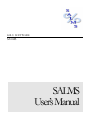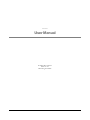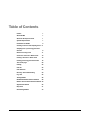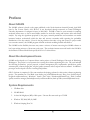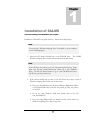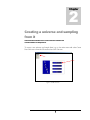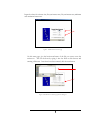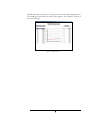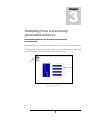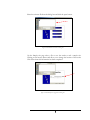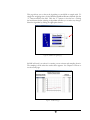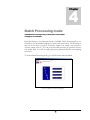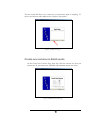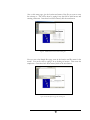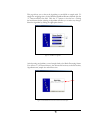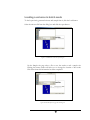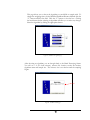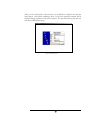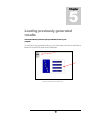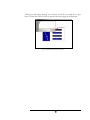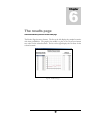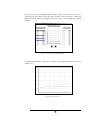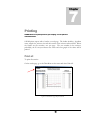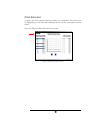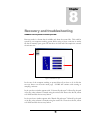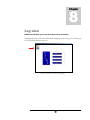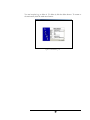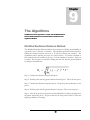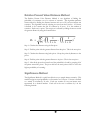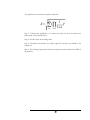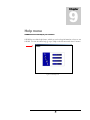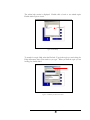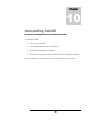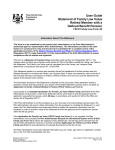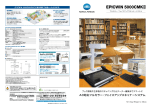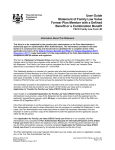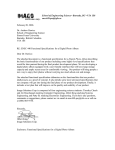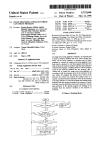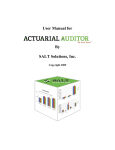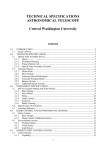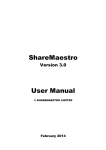Download SALMS User Manual - Central Washington University
Transcript
G.R.U. SOFTWARE SALMS SALMS User’s Manual SALMS User Manual 2002 G.R.U. Software 400 E. 8th Ave Ellensburg, WA 98926 Table of Contents Preface 1 About SALMS 1 About the development team 1 System Requirements 1 Installation of SALMS 2 Creating a universe and sampling from it 4 Sampling from a previously generated universe 8 Batch Processing mode 11 Create new universe in Batch mode 12 Loading a universe in batch mode 15 Loading previously generated results 18 The results page 20 Printing 22 Print all 22 Print Selected 23 Recovery and troubleshooting 24 Log view 26 The Algorithms 28 Modified Euclidean Distance Method 28 Relative Present Value Distance Method 29 Significance Method 29 Help menu 31 Uninstalling SALMS 33 Preface About SALMS The SALMS software is based on the paper published on the North American Actuarial Journal, April 2002 issue by Dr. Yvonne Chueh, ASA, MAAA. It was developed through teamwork at Central Washington University department of computer science in 2001-2002. SALMS is aimed to assist actuaries in sampling stochastic interest rates to feed in asset/liability models for cash flow testing and business risks and returns analysis. By using the algorithms proposed by the paper, actuarial practitioners and researchers can model insurance business stochastically within the time and resource constraints while capturing the probability distributions of the key statistics. Even for the large business that takes a long time (hours) to project under one economic scenario, the SALMS program will make stochastic modeling feasible and effective. The SALMS has the flexibility that users may create a universe of interest rates using the SALMS software or load a pre-existing universe of short-term yearly rates. The stochastic interest rate model used in the SALMS is the Stochastic Variance Model developed by the SOA c-3 risk task force. About the development team SALMS was developed as a Computer Science senior project at Central Washington University in Ellensburg, Washington. The project is a two-quarter class covering the software engineering life cycle. The cycle included the following documents: project proposal, software management plan, requirements specification, quality assurance plan, software design plan, test plan, quality assurance and test report and users manual. In addition a prototype was developed as well as a working final product. G.R.U. Software is comprised of five team members developing software for their senior software engineering project. The members are: Paul Reed (team leader, [email protected]), Doug Love (lead developer, [email protected]), Mitsuharu Yasuda (lead tester, [email protected]), Keith Lambert (quality assurance manager, [email protected]) and Susana Rivera (back up leader, [email protected]). System Requirements 1. CD-Rom drive 2. 256 MB RAM 3. At least 100 Megabytes (MB) of disk space. Universe files can reach up to 55 MB. 4. Windows XP, 2000, ME, 98, 98SE 5. Windows Scripting Host 5.6. 1 1 Chapter Installation of SALMS This section will help you install SALMS on your computer. Installation of SALMS is very quick and easy. Follow these simple steps: Note You must have Windows Scripting Host 5.6 installed on your computer to run SALMS properly. 1. Insert the CD labeled SALMS into your CD-ROM drive. The SALMS Windows Scripting Host version checker will automatically execute. Note If the CD does not start up, go to the start menu and select run. From there type D:/wsh_version_checker.wsf (where D: is the CD-ROM drive). Or click the browse button to go to your CD-ROM and select the file wsh_version_checker.wsf. 2. If the version checker tells you that you do NOT have the correct version of Windows Scripting Host follow one of these steps: If you are using Windows 98, 98 Second Edition, Millennium Edition or NT4 then double click on the file wsh_install_98_98se_me_nt4.exe on the CD. If you are using Windows 2000 then double click on the file wsh_install2000.exe. If you are using Windows XP you already have the correct version of Windows Scripting Host. Skip to step four. 2 3. When the Windows Scripting Host installer is complete you must restart your computer. 4. Go to the start menu and select run. Enter D:/setup.exe (D: represent the drive letter assigned to your CD-ROM. This may be different for your computer. Please change it to the letter that your CD-ROM is assigned to. If you are unsure, consult your computers documentation). Or you can click on the Browse button and select your CD-ROM drive and double click on setup.exe. 5. Click ok. 6. The SALMS Installation wizard will load. Follow the steps on the screen to install SALMS. 3 2 Chapter Creating a universe and sampling from it This section demonstrates how to create a universe of interest rate scenarios and how to sample from it. To create a new universe and sample from it go to the main menu and select Create New Universe or from the File menu select New Universe. Figure 1 - SALMS main menu 4 Input the values for universe size, first year interest rate, 20-year interest rate, minimum and maximum interest rate. Figure 2 - SALMS create new universe page On this same page, give the location and name of the file you want to store the universe to. This can be done by typing it into the field or click browse and entering a file name. Once these have been entered, click the next button. Figure 3 - SALMS create new universe page with save dialog box 5 On the Sample Size page, enter in the location and file name for the results. You can do this by typing it in or clicking browse. Then enter the sample size. Once these have been entered, click the next button. Figure 4 - SALMS sample size page This page allows you to choose the algorithm you would like to sample with. To change the weighting factor for the Modified Euclidean Distance Method click the “V” button and fill in the field. Click the “V” button to close the box. Clicking the back button before selecting an algorithm will allow you to make any changes. Select the algorithm by clicking the appropriate button. Figure 5 - SALMS choose algorithm screen 6 SALMS will notify you when it is creating a new universe and sampling from it. The sampling is done when the results screen appears. See Chapter 6 on how to use the results page. Figure 6 - SALMS results page 7 3 Chapter Sampling from a previously generated universe This section demonstrates how you can sample from a universe that you have already created. SALMS will allow you to sample from a universe you previously created using SALMS. To sample from a previously created universe go to the main menu and select Load Previous Universe or from the File menu select Load Universe. Figure 7 - SALMS main menu 8 Select the universe file from the dialog box and click the open button. Figure 8 - SALMS main menu with save dialog box On the Sample size page select a file to save the results to and a sample size. Clicking on the browse button will allow you to change the location of the results. Click Next when this information has been completed. Figure 9 - SALMS sample size page with save dialog box 9 This page allows you to choose the algorithm you would like to sample with. To change the weighting factor for the Modified Euclidean Distance Method click the “V” button and fill in the field. Click the “V” button to close the box. Clicking the back button before selecting an algorithm will allow you to make any changes. Select the algorithm by clicking the appropriate button. Figure 10 - SALMS choose algorithm page SALMS will notify you when it is creating a new universe and sampling from it. The sampling is done when the results screen appears. See Chapter 6 on how to use the results page. Figure 11 - SALMS results page 10 4 Chapter Batch Processing mode In SALMS Batch Processing mode, you will be able to set up multiple samplings to run unattended. Batch Processing is a very important feature of SALMS. Batch Processing allows you the ability to set up multiple samplings in a queue and execute them. The advantage is that you do not have to generate a universe, sample, wait, sample, wait, generate a universe, sample, wait, etc. You can set up the batch processing to generate a universe and sample from it as well as loading previously generated universes and sampling from those. To work in Batch Processing mode, go to the File menu and select Batch. Figure 12 - SALMS file menu with batch highlighted 11 The next screen will allow you to create new or load universe paths of sampling. To create a new universe and sample from it, click the Create button. Figure 13 - SALMS batch main page Create new universe in Batch mode On the Create New Universe Page, input the values for universe size, first year interest rate, 20-year interest rate, minimum and maximum interest rate values. Figure 14 - SALMS create new universe page 12 Also on this same page, give the location and name of the file you want to store the universe to. This can be done by typing it into the field or click browse and entering a file name. Once these have been entered, click the next button. Figure 15 - SALMS create new universe with save dialog box Now you are at the Sample Size page, enter in the location and file name for the results. You can do this by typing it in or clicking on browse. Then enter the sample size. Once these have been entered, click on the next button. Figure 16 - SALMS sample size page with save dialog box 13 This page allows you to choose the algorithm you would like to sample with. To change the weighting factor for the Modified Euclidean Distance Method click the “V” button and fill in the field. Click the “V” button to close the box. Clicking the back button before selecting an algorithm will allow you to make any changes. Select the algorithm by clicking the appropriate button. Figure 17 - SALMS choose algorithm After choosing an algorithm, you are brought back to the Batch Processing Screen. You will see a C (for create universe), the universe file location, results file location, Algorithm name, sample size and universe size. Figure 18 - SALMS batch main screen with a create universe in the queue 14 Loading a universe in batch mode To load a previously generated universe and sample from it, click the Load button. Select the universe file from the dialog box and click the open button. Figure 19 - SALMS batch screen with open dialog box On the Sample size page select a file to save the results to and a sample size. Clicking the browse button will allow you to change the location of the results. Click Next when this information has been completed. Figure 20 - SALMS sample size page with save dialog box 15 This page allows you to choose the algorithm you would like to sample with. To change the weighting factor for the Modified Euclidean Distance Method click the “V” button and fill in the field. Click the “V” button to close the box. Clicking the back button before selecting an algorithm will allow you to make any changes. Select the algorithm by clicking the appropriate button. Figure 21 - SLAMS choose algorithm page After choosing an algorithm, you are brought back to the Batch Processing Screen. You will see a L (for load universe), universe file location, results file location, algorithm name and sample size. The universe size is not known until the sampling begins. Figure 22 - SALMS main batch page 16 After you have selected all of the universes you would like to sample from, click the Next button. After all the sampling is done, a Log of the scenarios executed will be displayed letting you know if any errors occurred. You can delete this log file after any execution of Batch Processing. Figure 23 - SALMS log view 17 5 Chapter Loading previously generated results This section will show you how to open up results that are save on your computer. To load previously generated results go to the main menu and select Load Previous Results or from the File menu select Load Results. Figure 24 - SALMS main menu with load results 18 A dialog box will appear allowing you to browse to the file you would like to open. Once a file has been selected, click on open and the results page will be displayed. Figure 25 - SALMS main menu with open dialog box 19 6 Chapter The results page This section will show you how to use the results page. The Results Page has many features. The list on the left displays the sampled scenarios with there probabilities. The graph in the middle is a plot of the 30 one-year interest rate values for the selected scenario. The list on the right displays the 30 values for the selected scenario. Figure 26 - SALMS results page 20 You may wish to view multiple scenarios at once. Click a scenario you wish to view. Then hold the Ctrl button and select other scenarios with the mouse. Below the graph, blue/black buttons will appear that allow you to cycle through the selected scenarios. Figure 27 - SALMS results page with multiple selected Clicking the graph makes it full screen. Clicking on the graph again returns you to the normal view. Figure 28 - SALMS full screen graph 21 7 Chapter Printing SALMS allows use to print reports from your sampling. You can print all or selected scenarios. SALMS prints reports with a header on each page. The header includes: algorithm name, sample size, universe size and the location of the universe and result files. Below the header are the scenarios, two per page. The row number in the universe, probability, the 30 one-year interest rate values and a line graph of the values will be printed. Print all To print all scenarios: On the results page, go to the Print Menu on the menu and select Print All. Figure 29 - SALMS results page with print all selected 22 Print Selected To print a few of the scenarios select the scenario(s) you wish print. This can be done by highlighting one and then while holding down the Ctrl key select others with the mouse. Next, click Print then Print Selected from the menu. Figure 30 - SALMS result page with print selected 23 8 Chapter Recovery and troubleshooting SALMS has a recovery feature in case the system fails. Recovery mode is a feature that is available only when the system fails. This could be caused by your computer crashing, power failure, trying to create a universe or results file that is currently open, open a file that does not exist and if the sample size exceeds the universe size. Figure 31 - SALMS recover option In the case of the computer crashing or power failure all you have to do is click the recovery button on the main menu page. SALMS will continue with creating or sampling a universe. In the case that a window appears with “Universe file path error” followed by the path of the file, other software is currently using the universe file. Please close the file, return to SALMS and click the recovery button. In the case that a window appears with “Results file path error” followed by the path of the file, other software is currently using the results file. Please close the file, return to SALMS and click the recovery button. 24 In the case that a window appears with “Universe file not found” followed by the path, this means that a universe does not exist. Make sure the path of the universe file is correct or select a different file. Do not click the recovery button. You must go through the batch, create universe or load universe process again. In the case that a window appears “Sample size must be smaller than universe size” followed by the sample size and universe size, you must start the process over again and make sure the sample size is smaller than the universe size. 25 8 Chapter Log view SALMS’ log will allow you to view all of the previous executions. SALMS keeps track of all of the batch mode sampling you do in a log. To view this, go to the file menu and select log view. Figure 32 - SALMS main menu with log view highlighted 26 You can keep the log, or delete it. To delete it, click the delete button. To return to the main menu, click the main menu button. Figure 33 - SALMS batch log view 27 9 Chapter The Algorithms SALMS features three algorithms to sample with: Modified Euclidean Distance Method, Relative Present Value Distance Method and the Significance Method. Modified Euclidean Distance Method The Modified Euclidean Distance Method is one method of finding the probability of occurrence out of a universe of scenarios. This algorithm performs cluster analysis by finding the distance between each row of 30 one-year interest rate scenarios. The algorithm works by selecting row zero out of the Universe. A Universe is defined to be a matrix that has 30 columns by N rows. N is the number of scenarios. Each row is a point. The next pivot is selected by finding the next row with the greatest distance by using the formula below. D1 = 30 ∑ (i t =1 t − it p ) 2 * V t Step 1: Calculate the distances using the first pivot. Step 2: Find the point with the greatest distance from the pivot. This is the next pivot. Step 3: Calculate the distances using both pivots. Group the points by distances to the pivots. Step 4: Find the point with the greatest distance to its pivot. That is the next pivot. Step 5: After all the pivots have been found, the probability is found by grouping all of the points around the pivots. The pivot that has the most points closest to it has the highest probability of occurring. 28 Relative Present Value Distance Method The Relative Present Value Distance Method is one algorithm of finding the probability of occurrence out of a universe of scenarios. This algorithm performs cluster analysis by finding the distance between each row of 30 one-year interest rate scenarios. The algorithm works by selecting row zero from the Universe. A Universe is defined to be a matrix that has 30 columns by N rows. N is the number of scenarios. Each row is a point. The next pivot is selected by finding the next row with the greatest distance by using the formula below. D1 = 30 ∑ t =1 t (∏ k =1 1 − 1 + ik t ∏ k =1 1 2 ) 1 + i kp Step 1: Calculate the distances using the first pivot. Step 2: Find the point with the greatest distance from the pivot. This is the next pivot. Step 3: Calculate the distances using both pivots. Group the points by distances to the pivots. Step 4: Find the point with the greatest distance to its pivot. That is the next pivot. Step 5: After all the pivots have been found, the probability is found by grouping all of the points around the pivots. The pivot that has the most points closest to it has the highest probability of occurring. Significance Method The Significance Method is a quick but effective way to sample interest scenarios. This method assigns an equal probability to all scenarios in a Universe. Universe is defined as a matrix 30 columns by N rows. Each row contains 30 one-year interest rates represented by a decimal number. Each cell in the row is reference by ik in the following formula. 29 The significance of an interest rate path is defined as: 30 t 1 2 S = ∑(∏ ) t =1 k =1 1+ ik Step 1: Calculate the significance of an interest rate path for all the N interest rate paths based on the formula below. Step 2: Sort the results in ascending order. Step 3: Determine the partition size, which equals the Universe size divided by the sample size. Step 4: The resulting representative interest rate paths are extracted from the middle of all partitions. 30 9 Chapter Help menu SALMS features an online help for your consvience. SALMS has an online help feature, which you can look up information on how to use SALMS. To view the online help, go up to Help on the file menu and select Contents. Figure 34 - SALM help menu 31 The online help section is displayed. Double click a book to see related topics. Double click a topic to view it. Figure 35 - SALMS help To search for a topic Help, select the Find tab. Type in the topic you are looking for. Help will narrow down your search as you type. When you find the topic you are looking for, double click it. Figure 36 - SALMS help with the find tab selected 32 Chapter 10 Uninstalling SALMS If you decide to uninstall SALMS be sure to use the Windows uninstaller. To uninstall SALMS: 1. Click on the start menu. 2. Go to Settings and select the Control Panel. 3. Double Click Add/Remove Programs. 4. From the list of programs, select SALMS and click the Add/Remove button. Follow the instructions on the screen to remove SALMS from your computer. 33