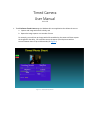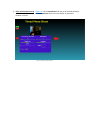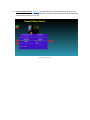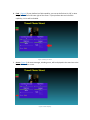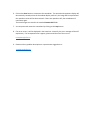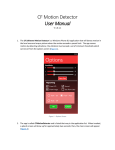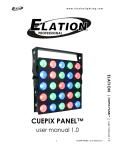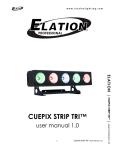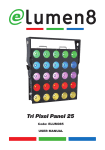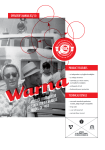Download Timed Camera User Manual - CF Software Consultants, Inc.
Transcript
Timed Camera User Manual V 1.1.0.0 1. The CF Software Timed Camera app is a Windows 8.1 store application that allows the user to a. Capture and image with a built in delay, and b. Repeat the image capture a set number of times. For example, you could set up the app with a 20 second delay; the camera will then capture the image after the delay. You could also set up the app to up to 10 pictures with an interval between them of up to 100 seconds (see Figure 1). Figure 1 – Timed Camera Screen 2. Delay and Repetition Setup. (Figure 2) Use the Countdown slider bar to set the delay between 1 and 100 seconds inclusive. Use the Repetitions slider to set the number of repetitions between 1 and 10. Figure 2 Delay and Repetitions. 3. Camera Quality Settings. (Figure 3) Use the slider bars to set the brightness, contrast, and zoom properties of the image. Changing these properties will change both the captured image and the image shown on the screen. Figure 3 Quality Settings 4. Flash. (Figure 4) If your platform has flash capability, you can set the flash to On, Off, or Auto using the Flash list at the lower right of the screen. If your platform does not have flash capability, this list will be disabled. Figure 4 Setting the Flash 5. Status. (Figure 5) All status messages, including errors, will be displayed in the status box at the lower left side of the screen. Figure 5 Status Display 6. Click on the Start button to commence the countdown. The seconds and repetitions display will decrement by seconds; when the Countdown display reaches 0, the image will be captured and the repetitions count will be decremented. If there are repetitions left, the countdown will commence again. The saved images are stored in the standard Camera Roll folder. 7. You can pause and restart the countdown by clicking on the Stop button. 8. If an error occurs, it will be displayed in the status box. Normally, the error message will be selfexplanatory. If an unexpected error happens, please email the text of the error to: [email protected] 9. Please email any problem descriptions or improvement suggestions to: [email protected]