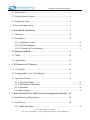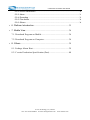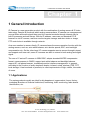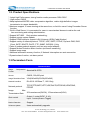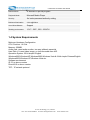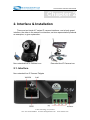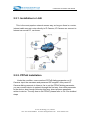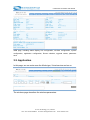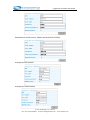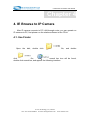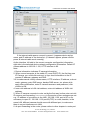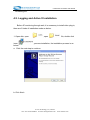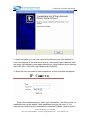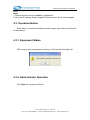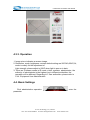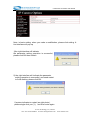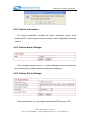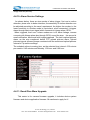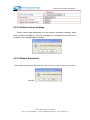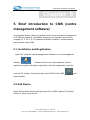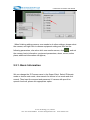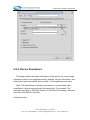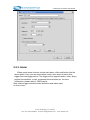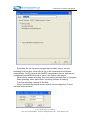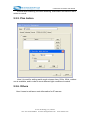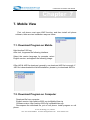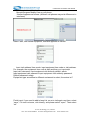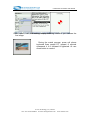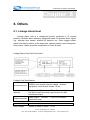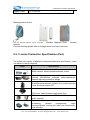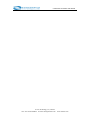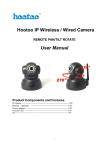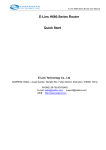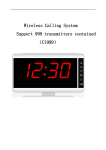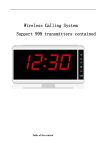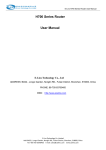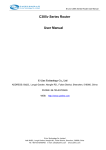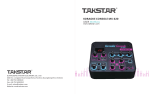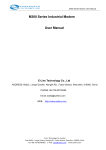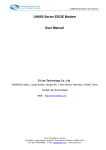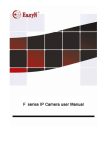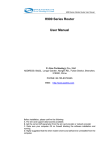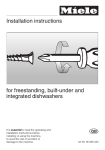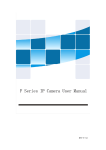Download V1.2 User Manual - E-Lins
Transcript
C100 Series IP Camera User Manual V1.2 Wireless IP Camera Capture System C100 Series IP Camera User Manual E-lins Technology Co.,Limited Add: Bld22., Longxi Garden, Nonglin Rd., Futian District, Shenzhen, 518000, China Tel: +86-755-83700465 E-mail: [email protected] www.szelins.com C100 Series IP Camera User Manual This Series Products are designed and equipped for network video surveillance system, including wired IP bullet camera, wireless IP bullet camera, IP IR dome camera, IP IR waterproof camera etc. We adopt high performance chip to ensure high quality media processor which processes audio and video collection, compression and transmission. Standard MJPEG compression format ensures clear and streaming video performance. It enables users to view via IE browser, centre management software client software; C100 series product are applicable for big, medium-sized and small enterprises, chain store, factory, home and all kinds of spots where remote network video transmission and control supposed to be installed, They are easy to install and operate. Before the installation of IP camera, please check if your product accessories in the package are complete. Product Components and Features: IP camera ------------------------------------------------------------------1 PC Bracket(optional)------------------------------------------------------1 PC Power adapter -------------------------------------------------------------1 PC Warranty card--------------------------------------------------------------1 PC CD---------------------------------------------------------------------------1PC CONTENTS ¾ 1 General Introduction ...................................................................... 5 E-Lins Technology Co.,Limited Tel: +86-755-83700465 E-mail: [email protected] www.szelins.com C100 Series IP Camera User Manual 1.1 Applications.................................................................................... 5 1.2. Product Specifications................................................................... 6 1.3 Parameters Form............................................................................. 6 1.4 System Requirements ..................................................................... 7 ¾ 2. Interface & Installation .................................................................. 8 2.1. Interface......................................................................................... 8 2.2. Installation ..................................................................................... 9 2.2.1. Installation in LAN. .................................................................................................10 2.2.2. PPPoE Installation .................................................................................................10 2.2.3. IP Camera & PC connection................................................................................. 11 ¾ 3 Configure method......................................................................... 12 3.1. WEB ............................................................................................ 12 3.2. Application .................................................................................. 13 ¾ 4. IE Browse to IP Camera............................................................. 15 4.1. Use Finder ................................................................................... 15 4.2. Logging and Active X Installation .............................................. 17 4.3. Operation Button ......................................................................... 19 4.3.1. Equipment Status ...................................................................................................19 4.3.2. Administrator Operation ........................................................................................19 4.3.3. Operation .................................................................................................................20 4.4. Basic Settings ............................................................................................................20 ¾ 5. Brief Introduction to CMS (centre management software) ... 28 5.1. Installation and Registration........................................................ 28 5.2 Add Device................................................................................... 28 5.2.1. Basic Information....................................................................................................29 E-Lins Technology Co.,Limited Tel: +86-755-83700465 E-mail: [email protected] www.szelins.com C100 Series IP Camera User Manual 5.2.2. Device Parameters ................................................................................................30 5.2.3. Alarm ........................................................................................................................31 5.2.4. Recording ................................................................................................................32 5.2.5. Plan Action ..............................................................................................................34 5.2.6. Others ......................................................................................................................34 ¾ 6. Platform Introduction................................................................... 35 ¾ 7. Mobile View .................................................................................. 36 7.1. Download Program on Mobile.................................................... 36 7.2. Download Program on Computer ............................................... 36 ¾ 8. Others............................................................................................ 39 8.1. Linkage Alarm Host .................................................................... 39 8.2. C series Production Specification (Part) ..................................... 40 E-Lins Technology Co.,Limited Tel: +86-755-83700465 E-mail: [email protected] www.szelins.com C100 Series IP Camera User Manual Chapter 1 1 General Introduction IP Camera is a new generation product with the combination of analog camera & IP video technology. Despite all functions which analog cameras have, IP camera can compress and encrypt video and audio signal then send it to remote terminals through internet with its built-in processor and web server. With its IP address, users can use standard PC IE browser to visit IP camera, real time monitor targets, manage and store video or image, PTZ control also is available through network. As a new member in camera family, IP camera shares the same operation function with the analog camera, such as, auto white balance, auto shutter speed, AGC, auto backlight compensation etc. On the other hand, IP camera supports remote access through internet, and support multi-user visit, some IP cameras are able to extend to both analog and digital signal. The core of C series IP cameras is 32Bit RSIC, adopts standard MJPEG compression format, camera sensor is CMOS, support auto white balance and backlight balance, support IE, cell phone browser, centralized monitor interface management. In general, according to the function of audio simplex & duplex, infrared, wired, wireless, POE, PZT, local storage, it has hundreds of products, to meet requirements of high, middle, low ranks of users. 1.1 Applications The series products usually are ideal for big department, supermarket, home, factory, workshop Branches of financial institutions, monitoring, traffic monitoring, false alarms identification, etc. E-Lins Technology Co.,Limited Tel: +86-755-83700465 E-mail: [email protected] www.szelins.com C100 Series IP Camera User Manual 1.2. Product Specifications *- Adopt high Performance, strong function media processor 32Bit RSIC *- High sensor CMOS *-Adopt optimized MJPEG video compression algorithm, realize high-definition images transmission in narrow bandwidth; *-Maximum support 15 users viewing at the same time, no limit for users if using Forwarder Server function; *- Built in Web Server, it is convenient for users to use standard browse to realize the real time monitoring and setting administration; *-Support WIFI:802.11b/g wireless networking; *-Support remote system update; *-Support DDNS analysis, support LAN & Internet (ADSL,Cable Modem) *-Support variety of network protocol: TCP/IP, UDP, SMTP, PPPoE, Dynamic DNS, DNS Client, SNTP, BOOTP, DHCP, FTP, SNMP, WIFI/802. 11b/g *-Parts of modes products support one/ two way audio talkback; *-Support Motion Detection alarm function (set area & sensitivity); *-Support image snap *-Abnormal automatic recovery function, if Network Interruption can auto connection *-Dynamic alarm function, set alarm period 1.3 Parameters Form Communication Image Format Compression Standard M-JPEG Sensor CMOS, 300,000 pixel Image Resolution Rate VGA(640x480)/QVGA(320x240) Network interface RJ-45/10-100 Base T , 802.11b/g Network protocol TCP/IP,FTP,SMTP,HTTP,UDP,DHCP,NTP,DDNS,UPNP,DNS, PPPOE Image Max 30 frame/second(QVGA), 15 frame/second(VGA) Transmission Rate Alert control Output: 1 router(5VDC, 0.1A); input: 1 router(closure Trigger) Motion Detection Support Software Update Users automatically upgrade E-Lins Technology Co.,Limited Tel: +86-755-83700465 E-mail: [email protected] www.szelins.com C100 Series IP Camera User Manual Monitor Mode IE browse or special program Playback Mode Microsoft Media Player Security 3rd ranks password authority setting Minimum illumination 2.0Lux@550nm Auto White Balance Support Working environment -10C°– 50C°, 20% - 80%PH 1.4 System Requirements Minimum Hardware Configuration CPU: Pentium 1.6 GHz Memory: 256MB Audio card: need audio monitor, two way talkback essential Hard Disk: if it need video image, no less favorable than 40G Operation System: 32 bit simple/ English Windows2000,WindowsXP,Windows2003,Windows Vista & 64 bit simple Chinese/English Windows2003,Windows XP,Windows Vista etc. Software environment IE 5.0 or above version DirectX8.0 or above version TCP/IP network protocol E-Lins Technology Co.,Limited Tel: +86-755-83700465 E-mail: [email protected] www.szelins.com C100 Series IP Camera User Manual Chapter 2 2. Interface & Installation There are two kinds of F series IP camera interfaces: one is body guard interface, the other is the extend line interface, set two representative products as examples, to give explanation: Non-extended line IP Camera icon Extended line IP Camera icon 2.1. Interface Non-extended line IP Camera Tailgate E-lins Technology Co.,Limited Tel: +86-755-83700465 E-mail: [email protected] www.szelins.com C100 Series IP Camera User Manual Power Supply Light: constant on after power up Network light: constant sparkle after power up data transmission. Ethernet interface: RJ-45 interface. I/O interface: 1 router alarm input, accept 3, 4 two terminals (input terminal grounding, low level effective trigger); 1 router TTL control input, connect 1, 2 two terminals (1, 2 terminals short connections). Power input interface: connect direct current 5V Power Extension line interface definition icon: Power: direct current 12V. GPIO alarm interface: accept external connection linkage alarm equipment (for example: door magnet, infrared) Reset line: two reset line short circuit, equipments restore to ex- factory standards. Ethernet interface: RJ-45 network interface. Backup: follow-up product extend interface. About GPIO alarm interface (S terminal) definition: 1# +DC12V 2# RS485(A) 3# Earth(GND) 4# IO2 (OUT PUT) 5# RS485 (B) 6# IO1 (IN PUT) GND: Ground, alarm input ground , RS485 ground RS485:RS485 control interface, left connection RS485 negative right connection RS485 positive. connect P/T decoder, support variety P/T protocol. 2.2. Installation IP camera process image transmission on network through the use of Internet Technology, it offers DDNS function for static IP, dynamic IP, PPPoE dialing users. IP Camera can connect to outer net through LAN, also connect directly. 3 networking connecting ways are widely applied in IP Camera: E-Lins Technology Co.,Limited Tel: +86-755-83700465 E-mail: [email protected] www.szelins.com C100 Series IP Camera User Manual 2.2.1. Installation in LAN. This is the most popular network access way, as long as there is a router, internet cable connect router directly to IP Camera, IP Camera can connect to Internet as normal PC, as shows: 2.2.2. PPPoE Installation Under the condition, users need set PPPoE dialing parameter on IP Camera: input the username and password ISP supplier’ offer permit IP Camera dialing connects to Internet. As to set the PPPoE dialing parameter, you can connect device to network through the first way, then write parameter to the device, also through following third way, direct process parameter written to device. The way how to set PPPoE, please refer to 3.4.5.for detailed steps E-Lins Technology Co.,Limited Tel: +86-755-83700465 E-mail: [email protected] www.szelins.com C100 Series IP Camera User Manual 2.2.3. IP Camera & PC connection This method is not used too often, when you process machine write parameter or program shift, we recommend you adopt the first connect network way, to process the modification of machine parameter. connect to IP camera (note: don’t apply for wrong power), after one minute modification of IP camera, video could be connected by internet cable to IP camera; under the normal condition, yellow light is on, green light flickers, now physical connection of IP camera finish at this time (in order to connect successfully, we advise to set camera IP as the stable IP at the same net range of PC in LAN, how to set, please refer to 8 frequent questions answer). E-Lins Technology Co.,Limited Tel: +86-755-83700465 E-mail: [email protected] www.szelins.com C100 Series IP Camera User Manual Chapter 3 3 Configure method If you need to access external networks through a router to connect to the Internet, network cameras, to be carried out within the router network settings, so that it can be a normal dial-up Internet access. Here we G285 router, for example, to WEB interface settings. 3.1. WEB Please enter http://192.168.0.1 in the IE address bar as shown below: End of the IE address bar enter the IP address and enter, the screen will pop up logon dialog box, asked to enter a user name and account number, cellular router products leaving the factory default user name and account number are the "guest" Into the preparation interface, first of all to see is to set out the basic system status and configuration information, as shown below E-Lins Technology Co.,Limited Tel: +86-755-83700465 E-mail: [email protected] www.szelins.com C100 Series IP Camera User Manual WEB page, including status display, link configuration, wireless configuration, system configuration, application configuration, Router switches, upgrade restart, parameter save. 3.2. Application In this page, we can make sure the Mode type, Virtual service and so on. The wireless page describes the wireless parameters. E-Lins Technology Co.,Limited Tel: +86-755-83700465 E-mail: [email protected] www.szelins.com C100 Series IP Camera User Manual Parameters for China Mobile, GPRS, and APN is “CMNET” Parameters for China Unicom, CDMA, and the APN fill “AT\&D2” A sample for APN network A sample for VPDN network E-Lins Technology Co.,Limited Tel: +86-755-83700465 E-mail: [email protected] www.szelins.com C100 Series IP Camera User Manual Chapter 4 4. IE Browse to IP Camera After IP camera connects to PC LAN through router, you can operate on IP camera via PC, first please run the relative software in the CD kit 4.1. Use Finder Open the disk, double click file, and double click file, search bar icon will be found, double click search bar, and appear the following interface: E-Lins Technology Co.,Limited Tel: +86-755-83700465 E-mail: [email protected] www.szelins.com C100 Series IP Camera User Manual If the internet cable power connect is correct, it appears device styles, name, and IP address in the device list, (if it doesn’t appear, please confirm power & internet cable work normally). As the interface, left side is the current computer configuration information; right side is the selected device network configuration information. Default IP camera address is 192.168.1.126, HTTP interface is 80. Note: 1. Device information indicates IP camera information. 2. When current computer is the stable IP, (none DHCP IP), the first time use IP Camera, you could click auto set, to sync local Information to the IP camera IP address, gateway and DNS 3.If it needs manual modify camera name, HTTP interface, IP address, sub-net mask, gateway, main DNS server, backup DNS server, etc. please click apply after modification, enter IP camera username and password, click confirm is OK. 4. Inner visit address is LAN visit address; outer visit address is WAN visit address. 5. When IP camera connects to outer net by the first way, before outer net visit IP camera, port forwarding is necessary in the senior router: analog server set. e.g., IP address of one device in the LAN: 192.168.1.126, port is 80, so it’s necessary to open IP: 192.168.1.126 port 80(TCP) in router, besides, in the same LAN, different camera should come with different port, to make sure there is no port interference in LAN; 6. As port forwarding in the router, please refers to other chapter in router port E-Lins Technology Co.,Limited Tel: +86-755-83700465 E-mail: [email protected] www.szelins.com C100 Series IP Camera User Manual forwarding set. 4.2. Logging and Active X Installation Before IE monitoring through web, it is necessary to install video plug-in, there are 2 kinds of installation mode as below: 1. Open disk, open inner , open file, double click , process installation, the installation process is as below: a. Click the next step to continue b. Click finish E-Lins Technology Co.,Limited Tel: +86-755-83700465 E-mail: [email protected] www.szelins.com C100 Series IP Camera User Manual 2. Open web page, you can click open button behind inner visit address or outer visit address in the search bar directly, also directly input relatively inner and outer visit address in web page address bar, like the above photo address http://192.168.1.126(LAN), http://aodn.ipcam.hk(WAN). 3. When the item connects to outer networking, a log-in interface will appear: Select the needed language, enter log in information, click OK to enter, an installation pop-up will appear, after installation and you can use it. If it is blocked and requires plug-in installation by antivirus software, please remove E-Lins Technology Co.,Limited Tel: +86-755-83700465 E-mail: [email protected] www.szelins.com C100 Series IP Camera User Manual block. Note: 1. Default device account is admin, no password. 2. M series IP camera doesn’t support Firefox browser, but F series support. 4.3. Operation Button Enter device, on left side displays monitor image, right side is control used for operations: 4.3.1. Equipment Status When login name or password is wrong, it will show the following hint: 4.3.2. Administrator Operation Click Sign in, a pop-up will show E-Lins Technology Co.,Limited Tel: +86-755-83700465 E-mail: [email protected] www.szelins.com C100 Series IP Camera User Manual 4.3.3. Operation 1. Image mirror indicates a reverse image. 2. Resolution, mode, brightness, contrast default setting are:320*240,50HZ,6,4, mode is mainly for the adjustment of Light strength, please adjust to 60HZ when light is poor or in dark. 3. There are 3 browse modes in IE mode: visitor, operator, administrator, the authority of administrator is the highest, log in different authorities, the operation will be different. Regarding to 3 user authorities, please refer to 3.4.4. Equipment User Administration. 4.4. Basic Settings Click administration operation parameter , enter the E-Lins Technology Co.,Limited Tel: +86-755-83700465 E-mail: [email protected] www.szelins.com C100 Series IP Camera User Manual Note: in basic setting, when you make a modification, please click setting. A hint interface will pop up 1)the right interface will indicate the parameter setting operation is successful, please click OK then refresh. 2) the right interface will indicate the parameter setting operation is successful, and need restart to finish setting, please click OK. If system indicates to restart (as right photo), please single click yes (Y), and then enter again. E-Lins Technology Co.,Limited Tel: +86-755-83700465 E-mail: [email protected] www.szelins.com C100 Series IP Camera User Manual 4.4.1. Device Information The device information includes the above interfaces, device serial number (MAC), device system firmware version, device application firmware version. 4.4.2. Device Name Settings Here it displays camera name, e.g.: search displayed name on search bar, the following refer multiple channels equipments setting etc. 4.4.3. Device Clock Settings From this interface, you can adjust time through NTP server or PC. E-Lins Technology Co.,Limited Tel: +86-755-83700465 E-mail: [email protected] www.szelins.com C100 Series IP Camera User Manual 4.4.4. Device User Settings User can proceed with setting according to the interface below. The system is available for administrator, operator, visitor, and the authority will in turn. Note: At least one administrator is needed for the device; 4.4.5. Basic Network Settings This sector is for DHCP and IP configuration, port forwarding is needed, If you choose to set IP address, please fill in the relative IP address,subnet mask, gateway, DNS server, Http port; 4.4.6. Wireless LAN Settings E-Lins Technology Co.,Limited Tel: +86-755-83700465 E-mail: [email protected] www.szelins.com C100 Series IP Camera User Manual In the wireless networking setting, there are 5 security modes: None,WEP,WPA Personal(TKIP),WPA Personal(AES),WPA2 Personal(AES),WAP2 (TKIP+AES). Note: 1. T o connect internet through wireless network, the camera SSID must be the same with the wireless router and other AP device SSID number, 2. Our default camera SSID is dink. 4.4.7. DDNS Settings All the above information is set up when the device is ready to deliver; users generally do not need to change. In case of any accidental loss, user needs to re-obtain the domain name, and fill it himself, juts do as the above, the user’s name is just the first four characters, and this is for remote access. For example, http://abcd.ipcam.hk, the user’s name is abcd. The password is DDNS. (The password can be obtained on the device body or contact the supplier). When connected, it displays "xxxxx is OK" on DDNS state; it means that it was successfully set. If you need to use your own Dynamic DNS, please select the appropriate service providers (on DDNS service) then enter the following information, then save it;. 4.4.8. SMTP Settings E-Lins Technology Co.,Limited Tel: +86-755-83700465 E-mail: [email protected] www.szelins.com C100 Series IP Camera User Manual The above setting is a preparation for the alarm function, the sender should be entered the sender’s email address, recipient 1,2,3,4 is filled with recipient E-mail address;SMTP server should be filled with the sender email SMTP server, e.g. the sender email address is [email protected], and enter mail.163.com. Generally SMTP port is 25, do no need to change;when needs to check, just tick it, and enter SMTP user and SMTP password, both of them are provided by Email provider, and test according to reference;when needs to send, please tick Email notification Internet IP address;The e-mail server and other information can be obtained from the mail service provider the email notification is image captured when alarming if no email notification is needed when alarming, and then no need to enter. 4.4.9. FTP Service Settings The above setting is equally similar to Mail Server Settings, when alarming is triggered it also sends image, please enter FTP server, FTP port, FTP user, FTP password, FTP upload directory, FTP mode, FTP mode has two options: PORT and POSV . If needs a quick upload image, then select it, edit upload E-Lins Technology Co.,Limited Tel: +86-755-83700465 E-mail: [email protected] www.szelins.com C100 Series IP Camera User Manual image interval(second). 4.4.10. Alarm Service Settings As shown below, there are two modes of alarm trigger, first one is motion detection, pleas refer to below interface, the sensitivity of motion detection can be adjusted according to the users′ requirement, the higher the number is, the lower sensitivity is; Another mode is input alarm, when connected, it triggers alarm through alarm input signal which connects to linkage alarm GPIO; When triggered, there are 3 alarm modes:one is IO alarm linkage, camera connects with linkage alarm box through GPIO, sound the siren ;the second is email notification, send email with images captured;The last is upload pictures alarm, as the way mentioned before FTP upload pictures alarm, Upload pictures interval (second) keeps consistent with the mentioned upload pictures interval of Ftp service settings. The schedule refers to arming time, as the selected time interval: 0:00 minute per week to 0:45 minutes and Monday 1:00 hour and 2:00 hour. 4.4.11. Reset/Firm Ware Upgrade This sector is for camera firmware upgrade, it includes device system firmware and device application firmware. Be cautious to apply for it! E-Lins Technology Co.,Limited Tel: +86-755-83700465 E-mail: [email protected] www.szelins.com C100 Series IP Camera User Manual 4.4.12 Restore factory Settings When users forget password, we can restore ex-factory settings, when click, a picture will pop up, Click ok, and wait for 1 minute and you can use it normally. User setting feature restores 4.4.13 Reboot Equipment Click restart, it appears the above picture, click ok, wait for 1 minute and you can use it normally. E-Lins Technology Co.,Limited Tel: +86-755-83700465 E-mail: [email protected] www.szelins.com C100 Series IP Camera User Manual Chapter 5 5. Brief Introduction to CMS (centre management software) An Integrated system refers to a platform which set a centralized management of IP Camera, powerful, extendable, supportive to all product series of our company, E, F, M, V, A, H, hereafter we briefly introduce F series products work process under CMS 5.1. Installation and Registration Open CD; install the centre management software, an icon will appear on desktop, Double-click the icon, open software, for first application, system will appear registration, and click registration, input the code on CD, register. Or skip this step, click ICONS of the CMS, and select register. 5.2 Add Device Right--lick the blank area on the right part of the CMS to add an IP Camera, choose C series, and click ok. E-Lins Technology Co.,Limited Tel: +86-755-83700465 E-mail: [email protected] www.szelins.com C100 Series IP Camera User Manual When finishing adding camera, once needs to do other settings, please select the camera, and right click to choose equipment setting and then set the following parameters, also when click one monitor screen, click , and set the camera, basic information, equipment parameters, alarm, record, action plans, additional information will appear; 5.2.1. Basic Information We can change the IP Camera name in the Super-Client. Select IP/domain mode or device code mode, when search for device in Lan mode and click search. Then Input the account and password. If camera with pan-tilt or speech functions, please tick appropriate option. E-Lins Technology Co.,Limited Tel: +86-755-83700465 E-mail: [email protected] www.szelins.com C100 Series IP Camera User Manual 5.2.2. Device Parameters This page contains the audio information of the device, the current page information refers to the integrated factory defaults, click for information, and obtain the current information, when modify it. Click application and save. Note: This amendment is sending information on camera itself, after modification, other browse way with the same effect. For example: The resolution for obtain is 320*240, modify it to 640*480, IE browsing, resolution turns from 320*240 into 640*480. As shown below: E-Lins Technology Co.,Limited Tel: +86-755-83700465 E-mail: [email protected] www.szelins.com C100 Series IP Camera User Manual 5.2.3. Alarm When needs alarm function, select start alarm, clicks add button like the above photo. Here you can select alarm week, time, alarm duration time, trigger term and trigger action. The trigger action supports audio, video, alarm, people flow statistics, e-mail, equipment terminal siren etc. for more information, please refer to CMS manual. Note: alarm trigger includes motion detection and alarm input. As shown below: E-Lins Technology Co.,Limited Tel: +86-755-83700465 E-mail: [email protected] www.szelins.com C100 Series IP Camera User Manual 5.2.4. Recording Recording is the basic performance of IP CMS software. There are 3 recording modes: full –time recording, planned recording and record when alarming. Planned recording can assign the week and time interval of recording. E-Lins Technology Co.,Limited Tel: +86-755-83700465 E-mail: [email protected] www.szelins.com C100 Series IP Camera User Manual Recording file can be saved on appointed multiple zones, can set recording covering time, when disk is full, it will overwrite the information automatically. For IP Camera with MJPEG compression format, data can be compressed into MPEG4 format to save, it will reduce disk space. When device needs recording, first enter setting configuration to configure Start recording: when select start, recording function is working; Full time recording: records all the time; Only in the following period record: specify the recording time. Period includes week and time. E-Lins Technology Co.,Limited Tel: +86-755-83700465 E-mail: [email protected] www.szelins.com C100 Series IP Camera User Manual Record when alarming, set when alarming. Start alarm and use the alarm action to record. 5.2.5. Plan Action Here it is used for setting watch mode at some time, 50Hz, 60Hz, outdoor use is available, and in order to meet different light conditions to watch. 5.2.6. Others Here it uses to add some note information for IP camera. E-Lins Technology Co.,Limited Tel: +86-755-83700465 E-mail: [email protected] www.szelins.com C100 Series IP Camera User Manual Chapter 6 6. Platform Introduction Platform address: http://szelins.3322.org/ From the comparison aspect of website browse and center management terminal monitor, terrace is as the integration of all advantages, it not only realize website browse & multiple images management, but also add many feature functions: z Use network browser to visit, no need install client software. z Multiple equipment management z Multiple images real time monitor z Fixed time photo z Alarm message note and alarm photo z Support cell phone visit real time image & alarm record z Message check equipment work condition z Log inquiry z Sub-username function The first time to use the platform, you need install platform broadcast plug-in, Click platform address, log in platform, when it need video broadcast, if it has the hint of installation plug-in, follow the instruction to install and use the watch function. Detail helps information please log in back-end platform and refer to online help. E-Lins Technology Co.,Limited Tel: +86-755-83700465 E-mail: [email protected] www.szelins.com C100 Series IP Camera User Manual Chapter 7 7. Mobile View First, cell phone must open WAP function, and then install cell phone software; there are two installation ways as follow: 7.1. Download Program on Mobile Http://szelins.3322.org After visit, it appears the following interface. Select the version language, for example, select English version, and appear the following image: Offer JAD & JAR file download, generally, we download JAD file is enough. If JAD file is downloaded but failed installation, please try to download JAR file 7.2. Download Program on Computer Download file from computer English version: http://szelins.3322.org /en/MobileView.zip Chinese version: http://szelins.3322.org /cn/MobileView.zip Decompress the download file, put on cell phone. Install program on cell phone. E-Lins Technology Co.,Limited Tel: +86-755-83700465 E-mail: [email protected] www.szelins.com C100 Series IP Camera User Manual Following is the use instruction Operate program Mobile View on cell phone. Interface appears as follows: (different cell phones may exist differences in interfaces) Select “add”, add visited equipment, interface appears as follows: Input visit address/ item mode: input equipment item code or visit address. For example, the equipment item code is aqht and then you input aqht. Input visit username: input equipment visit authority default: admin Input equipment visit password: input equipment visit authority password. Default password: empty. Equipment type: according to different equipment to select, the series is C Finish input, if you need to add to keep list, so as to visit again next time, select “save”, if it need not save, visit directly, and please select “open”. Then select “ok”. E-Lins Technology Co.,Limited Tel: +86-755-83700465 E-mail: [email protected] www.szelins.com C100 Series IP Camera User Manual Click “ open”, “ ok”, and waiting, display following interface, you can see the live image: During the watch process, press cell phone keyboard 2can control P/T upward, 8 controls downward, 4 & 6 leftward & rightward. Or use direct button to control. E-Lins Technology Co.,Limited Tel: +86-755-83700465 E-mail: [email protected] www.szelins.com C100 Series IP Camera User Manual Chapter 8 8. Others 8.1. Linkage Alarm Host Linkage alarm host is a configured product combined to IP camera perfectly, wireless alarm detection equipment send off wireless alarm signal, e.g., wireless door sensor, wireless IR detector, etc. Event triggers alarm, alarm host starts to alarm, at the same time, camera starts to record image etc. fixed events, realize a perfect combination of video & audio. Linkage Alarm Host Use Connection: Linkage Host Specification: Received frequency 315MHz, can accept frequency band wireless equipment, such as door sensor, IR etc. No.4pin, No.5pin connect12V or 5V(selected) terminal No.2pin connect low-level input current, No.5pin connection output Relay output 1 Router + 12V/0.3A, External Output terminals connection siren touch switch Code use external shell aluminum alloy Size/ Weight 106mm x 92mm x 29mm 170G E-Lins Technology Co.,Limited Tel: +86-755-83700465 E-mail: [email protected] www.szelins.com C100 Series IP Camera User Manual Supply Power LED display DC +12V/0.3A Code display Matching alarm device: Arm and withdraw garrison remote controller Wireless Magnetic Door Infrared detector Concrete settings please refer to linkage alarm host help instruction. 8.2. C series Production Specification (Part) The series own variety of different configured production specification, users can select to use as required. Image Specification Bullet camera, wired/ wireless selected, indoor Infrared bullet camera wired/wireless selected, infrared 20m/40/50m selected indoor/waterproof selected lightning protection design Wired/Wireless selected, infrared 10 m Audio selected Level & vertical rotation P/T Cell indoor select infrared night vision 20 m Cell indoor overall rotation P/T 5” or 3.5” mini dome, audio selected With network interconnection, data and multi-protocol processing, network management, voice communications, routing and other rich functionality, cost-effective. E-Lins Technology Co.,Limited Tel: +86-755-83700465 E-mail: [email protected] www.szelins.com C100 Series IP Camera User Manual E-Lins Technology Co.,Limited Tel: +86-755-83700465 E-mail: [email protected] www.szelins.com