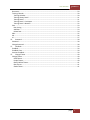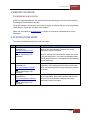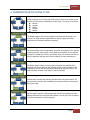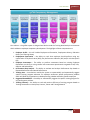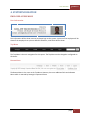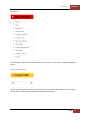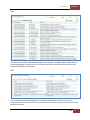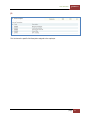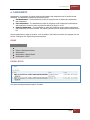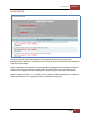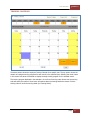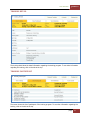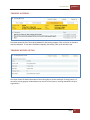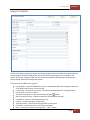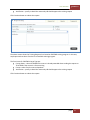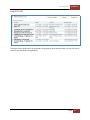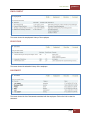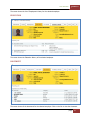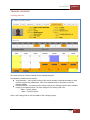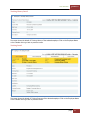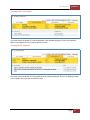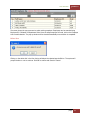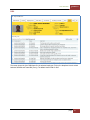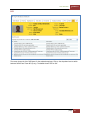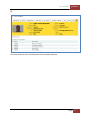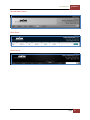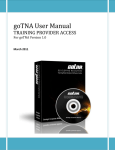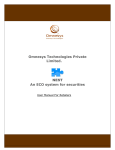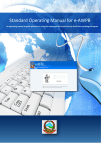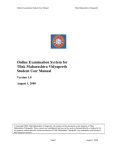Download goTNA User Manual
Transcript
goTNA User Manual EMPLOYEE ACCESS For goTNA Version 1.0 March 2011 User Manual goTNA 1.0 CONTENTS 1. Before You Begin ................................................................................................................................... 4 Trademark and Licenses ........................................................................................................................... 4 2. System Access Mode............................................................................................................................. 4 3. Introduction to goTNA Cycle ................................................................................................................. 5 4. System Navigation ................................................................................................................................ 7 Employee Access Mode ............................................................................................................................ 7 User Information ................................................................................................................................... 7 Top Menu .............................................................................................................................................. 7 Bottom Menu ........................................................................................................................................ 7 Left Menu .............................................................................................................................................. 8 Change Theme Menu ............................................................................................................................ 8 5. Expectation ........................................................................................................................................... 9 Expectation ............................................................................................................................................... 9 Summary Listing ........................................................................................................................................ 9 KRA .......................................................................................................................................................... 10 KPI ........................................................................................................................................................... 10 JD ............................................................................................................................................................. 11 6. Assessment ......................................................................................................................................... 12 Inbox ....................................................................................................................................................... 12 Inbox Listing ............................................................................................................................................ 12 Take Assessment ..................................................................................................................................... 13 Result Detail ............................................................................................................................................ 14 Print......................................................................................................................................................... 15 7. Training ............................................................................................................................................... 16 Training ................................................................................................................................................... 16 Training Calendar .................................................................................................................................... 17 Training List ............................................................................................................................................. 18 Training Detail ......................................................................................................................................... 19 Training Participant ................................................................................................................................. 19 Training Material..................................................................................................................................... 20 Training History Detail ............................................................................................................................ 20 Request Training ..................................................................................................................................... 21 Request List ............................................................................................................................................. 23 8. Profile .................................................................................................................................................. 24 Profile ...................................................................................................................................................... 24 Employee Profile ..................................................................................................................................... 24 Employment ............................................................................................................................................ 25 Education ................................................................................................................................................ 25 Document................................................................................................................................................ 25 9. Subordinate......................................................................................................................................... 26 Subordinate Explorer .............................................................................................................................. 26 Subordinate............................................................................................................................................. 27 Detail ....................................................................................................................................................... 28 Employment ............................................................................................................................................ 28 Education ................................................................................................................................................ 29 | Page 2 User Manual goTNA 1.0 Document................................................................................................................................................ 29 Training Calendar .................................................................................................................................... 30 Training Calendar ................................................................................................................................ 30 Training History Detail ........................................................................................................................ 31 Training Detail ..................................................................................................................................... 31 Training Detail – Participant ............................................................................................................... 32 Training Detail – Material ................................................................................................................... 32 Peer ......................................................................................................................................................... 33 Peer Listing .......................................................................................................................................... 33 Add Peer.............................................................................................................................................. 33 Delete Peer.......................................................................................................................................... 34 KRA .......................................................................................................................................................... 35 KPI ........................................................................................................................................................... 36 Jd ............................................................................................................................................................. 37 10. Password ......................................................................................................................................... 38 Password ................................................................................................................................................. 38 Change Password .................................................................................................................................... 38 11. Feedback ......................................................................................................................................... 39 Feedback ................................................................................................................................................. 39 Feedback Form........................................................................................................................................ 39 Previous Feedback .................................................................................................................................. 39 12. Change Theme ................................................................................................................................ 40 Change Theme ........................................................................................................................................ 40 Gold Theme ......................................................................................................................................... 40 Purple Theme ...................................................................................................................................... 40 Black & White Theme.......................................................................................................................... 41 Blue Theme ......................................................................................................................................... 41 Shade Theme ...................................................................................................................................... 41 | Page 3 User Manual goTNA 1.0 1. BEFORE YOU BEGIN TRADEMARK AND LICENSES goTNA is a registered trademark and you may use this product subject to the terms and conditions by Strategic Corporate Alliance Sdn Bhd. The goTNA software included within this product is subject to Software End User License Agreement (EULA) which is signed upon purchase of the software. Please visit our website at www.gotna.com or contact our commercial representative for further information. 2. SYSTEM ACCESS MODE The system is accessible through three different modes: No 1. 2. 3. Mode HR Access Suggested link: http://www.website.com/hr Note: the actual link may be different depending on the installation. Remark This access is limited to HR only. Each user that can have access to this mode should be assigned with unique Username to access the system. Employee Access Suggested link: http://www.website.com/staff Note: the actual link may be different depending on the installation. Training Provider Access Suggested link: http://www.website.com/trainer Note: the actual link may be different depending on the installation. This access is dedicated to all employees in the organization. Each employee that can have access to this mode should be assigned with unique Username to access the system. However, HR may at its own discretion create user access to non-HR employees for the purpose of delegating tasks. The HR access however is not designed to be accessible by non-HR employees. This access is dedicated to all registered training providers for the organization. Each training provider that can have access to this mode should be assigned with unique Username to access the system. | Page 4 User Manual goTNA 1.0 3. INTRODUCTION TO GOTNA CYCLE Stages in goTNA Identify Monitor Execute Analyze Design goTNA comprises of five TNA cycles. Each cycle will have its own features and function and the cycles are dependent on each other. The cycles are as follow: Identify Analyze Design Execute Monitor Identify Stage The identify stage is where every employee is defined and developed in the system. This stage will allow organizations to acquire, gather and keep a comprehensive information about an employee. Analyze Stage The analyze stage is where organization can gather information for the purpose of making analysis. Some portion of the gathering information for the purpose of analysis is already been done in the identify stage. This analysis can then be used to determine what the most relevant trainings for each employee are. Design Stage The design stage is where a training need is accessed and identified. Each employee will then be assigned with relevant training program based on their competency level as well as organization’s direction at any given period. The most important outcome in this stage is Training Calendar. Execute Stage Execute stage is where each training program which was planned earlier. All the pre-training activities and immediate post-training activities are carried out during this stage. Monitor Stage Monitor stage is where the effectiveness and level of the competencies of the affected employees are monitored and assessed. This will give room to prepare for further development of each employee. | Page 5 User Manual goTNA 1.0 Our solution – the goTNA system is designed and built around the Training Need Analysis environment which addresses employee competency development. The highlights of these components are: 1. Employee Profile – this will include Employment Information, Employment History, Education History and Training History 2. Employment Expectation – the ability to track how employee should perform using any combination of Key Result Area (KRA), Key Performance Indicator (KPI) and/or Job Description (JD) 3. Employee Assessment – The ability to perform assessment based on existing Employee Expectation on-the-fly or using custom built assessment questionnaire targeted to Self, Peer, Superior and Subordinate 4. Performance Gap Analysis – The ability to evaluate and analyze Performance Gap based on Expected Performance and Actual Performance 5. Training Area – A mechanism used by the system to systematically and automatically suggest specific training program whenever an employee encounter specific performance problem which will allow any organization to develop training calendar tailored to specific employee. 6. Suggested Remediation – the ability to automatically suggest the specific training program for any performance problem. 7. Training Efficiency – the ability to track and monitor efficiency of training program based on Training Assessment on Participant, Content, Trainer and Training Material. | Page 6 User Manual goTNA 1.0 4. SYSTEM NAVIGATION EMPLOYEE ACCESS MODE User Information This information will be shown once an employee login to the system. A picture of the employee will be shown if the employee has a picture defined. Otherwise, a No Photo will be shown. Top Menu The Top Menu is the main navigation for this system. The Top Menu can be changed or configured via HR Access. Bottom Menu The Bottom Menu is the same as the Top Menu. However, there are additional links at the Bottom Menu which is reserved by Strategic Corporate Alliance. | Page 7 User Manual goTNA 1.0 Left Menu The Left Menu is where most of the common links are found. Use this menu to navigate through the system. Change Theme Menu Theme can be changed at any point by selecting any one of the drop-down option. See the Change Theme section at the end of this document for further information. | Page 8 User Manual goTNA 1.0 5. EXPECTATION Expectation is the Employer Expectation towards its employees. There are a number of expectations that an employee can have: Self KRA – Key Result Area assigned to specific employee. Team KRA – Key Result Area assigned to the Team an employee belongs to. Self KPI – Key Performance Indicator assigned to specific employee. Team KPI – Key Performance Indicator assigned to the Team an employee belongs to. JD – Job Designation assigned to specific employee. These expectations are optional. That means, the expectations are only visible when it is assigned to the employee. EXPECTATION Access Point Expectation Expectation > Summary Expectation > KRA Expectation > KPI Expectation > JD SUMMARY LISTING This summary page shows the summary of expectations assigned to the employee. From here, employee can directly go to the specific areas using the links provided. | Page 9 User Manual goTNA 1.0 KRA This list shows the specific KRA elements assigned to the employee. By default KRA for Self is shown. If an employee belongs to a team, the list of the team will be shown and selecting the team will in turn show the KRA elements for the team. KPI This list shows the specific KPI assigned to the employee. By default KPI for Self is shown. If an employee belongs to a team, the list of the team will be shown and selecting the team will in turn show the KPI for the team. | Page 10 User Manual goTNA 1.0 JD This list shows the specific Job Description assigned to the employee. | Page 11 User Manual goTNA 1.0 6. ASSESSMENT Assessment is a mechanism for which employee performance and competency can be monitored and measured. The assessment provided by the system covers: Self Assessment – The assessment by which an employee need to assess own performance and competency. Peer Assessment – The assessment by which an employee need to assess peer performance and competency. Peers for every employee are defined by Superior or HR. Superior Assessment – The assessment by which and employee need to assess performance and competency of the subordinate. The reporting structure for the employees are defined by the HR. Once an assessment is ready to be taken, it will be visible in the Inbox from which the employee can see the link. Clicking the link signify taking the assessment. INBOX Access Point Inbox Inbox > Assessment Name Assessment Assessment > Result Detail Assessment > Print INBOX LISTING The Inbox showing assessment ready to be taken. | Page 12 User Manual goTNA 1.0 TAKE ASSESSMENT The screen shows the Assessment that is available. The top portion show the summary information about the assessment. The Status of the assessment will remain OPEN until all questions are answered. That means, user can answer halfway and save the answer. Then later, user can redo the assessment, continuing where the assessment was last left off. | Page 13 User Manual goTNA 1.0 RESULT DETAIL The screen shows the result of the assessment. The format of the Result is very similar to the assessment when it was taken. The difference is that it show the answer with some analysis including the Response, Gap and Weight. Weight or Weightage will contribute how system calculates the Suggested Training Participant. What this means is that the more an employee cumulate weight for specific Training Area, the highly likely the employee will be suggested to become participant for Training Program in the specific Training Area. Weight is measured as either 0, 1 or 2. Ideally, the more weight will indicate performance or competency problem and should be sent to appropriate training to address the competency. | Page 14 User Manual goTNA 1.0 PRINT The screen shows the Assessment Result in a Pop-up window where it shows the printable assessment result. | Page 15 User Manual goTNA 1.0 7. TRAINING Training is one of the most important element in the whole TNA lifecycle. A good training is the one that should give impact on future employee performance and competency thereby improving productivity and organizational performance in general. TRAINING Access Point Training Calendar Training Calendar > Request Training Training Calendar > Request List Training Calendar > Training List Training Calendar > Training Code Training Calendar > Training History Code Training List Training List > Request Training Training List > Request List Training List > Training Calendar Training List > Training Code Training List > Training History Code Training Request Training Request > Request List Training Request > Training List Training Request > Training Calendar Training List/Calendar > Training Details Training List/Calendar > Training Details > View Training Training List/Calendar > Training Details > View Participant Training List/Calendar > Training Details > View Material Training List/Calendar > Training Details > Assessment Training List/Calendar > Training History Detail Training Request > Request List Training Request > Request List > Request Detail | Page 16 User Manual goTNA 1.0 TRAINING CALENDAR The above screen shows the employee Training Calendar for a specific year. The top portion shows the number of employee training programs for each month in the specified year. Selecting the month name in this section will cause the calendar to display the daily training program for the selected month. This training program displayed in the calendar is in the form of training code. Mouse-over the training code will cause the system to show more information about the training beside the mouse. Click the training code will show the training detail (see Training Detail). | Page 17 User Manual goTNA 1.0 TRAINING LIST The screen shows two listings: Training Program – The list of Training Program for the employee. Click on the Training Code for the details Training Program. Training History – The list of Training History for the employee. Click on the Training History Code for the detail Training History. Click on the Year drop-down to switch to specific year and the list will show relevant training for the selected year. The default year selected is the current year. | Page 18 User Manual goTNA 1.0 TRAINING DETAIL The training detail show the detail information regarding the training program. To see other information regarding the training, click on the tab at the top. TRAINING PARTICIPANT The screen shows the list of participant of the training program. To see other information regarding the training, click on the tab at the top. | Page 19 User Manual goTNA 1.0 TRAINING MATERIAL The screen shows the list of the training material for the training program. Click on the link in the list to view the document. To see other information regarding the training, click on the tab at the top. TRAINING HISTORY DETAIL The screen shows the detail information of the training history for the employee. Training history is a record for training program conducted prior to the use of this system or training attended in the prior organizations. | Page 20 User Manual goTNA 1.0 REQUEST TRAINING This form will allow employee to request the training program online. The above form shows when the training program selected is NEW, which means that such training program is not available in the system. In this case, employee need to enter as much information as possible before submitting to ensure smooth verification and approval process. The form items for NEW Course Type are: Course Status – select ATTENDED if the course is already attended when sending the request or TO ATTEND if the course is a future training Course Code – the code for the course. This code can be obtained by the Training Provider. Course Name – the Course Name Start Date and End Date –select the date by clicking the button Start TIme and End Time – choose the time from the dropdown selection Certification – enter the Certification Name if any Location – specify the location of the course Training Provider – specify the Training Provider for the course Course Fee – specify how much is the fee per participant Hours – specify the number of training hours – 1 day = 8 hours | Page 21 User Manual goTNA 1.0 Justification – specify in detail the reason why HR should approve the training request Click Continue button to submit the request. The above screen shows the Training Request Form based on EXISTING training program. In this case, employee needs to select from the list of available training program. The form items for EXISTING Course Type are: Course Status – select ATTENDED if the course is already attended when sending the request or TO ATTEND if the course is a future training Course– select from the course dropdown Justification – specify in detail the reason why HR should approve the training request Click Continue button to submit the request. | Page 22 User Manual goTNA 1.0 REQUEST LIST The above screen shows the list of requested training program along with the Status. Click on the Course Name to view the detail Training Request. | Page 23 User Manual goTNA 1.0 8. PROFILE Profile is the information about the employee. This information is divided into the following sections: Profile Employment Education Document PROFILE Access Point Profile Profile > Profile Profile > Employment Profile > Education Profile > Document EMPLOYEE PROFILE The screen shows the personal information and employment information of the employee. | Page 24 User Manual goTNA 1.0 EMPLOYMENT The screen shows the employment history of the employee. EDUCATION The screen shows the education history of the employee. DOCUMENT The screen shows the list of documents associated with the employee. Click on the link to view the document. | Page 25 User Manual goTNA 1.0 9. SUBORDINATE Subordinate is a feature to allow employees to see their subordinate. The system will automatically detect the subordinate structure based on the reporting structure defined in the system. SUBORDINATE EXPLORER Access Point Subordinate Explorer Subordinate Explorer > Subordinate Subordinate Explorer > Detail Subordinate Explorer > Employment Subordinate Explorer > Education Subordinate Explorer > Document Subordinate Explorer > Training Calendar Subordinate Explorer > Training Calendar > Training Code Subordinate Explorer > Training Calendar > Training Code > Detail Subordinate Explorer > Training Calendar > Training Code > Participant Subordinate Explorer > Training Calendar > Training Code > Material Subordinate Explorer > Training Calendar > Training History Code Subordinate Explorer > Peer Subordinate Explorer > KRA Subordinate Explorer > KPI Subordinate Explorer > JD | Page 26 User Manual goTNA 1.0 SUBORDINATE The screen shows the list of subordinates or employee reporting to selected employee. The list is shown in two levels: First level shows the employee reporting to selected employee Second level shows the employee reporting to the first level Click on the Employee ID to switch to the selected employee. Click on the Reporting Line (if any) to go back to the top level employee. | Page 27 User Manual goTNA 1.0 DETAIL The screen shows the details of the selected employee. EMPLOYMENT | Page 28 User Manual goTNA 1.0 The screen shows the list of Employment History for the selected employee. EDUCATION The screen shows the Education History of the selected employee. DOCUMENT The screen shows all the documents for the selected employee. Click on the link to view the document. | Page 29 User Manual goTNA 1.0 TRAINING CALENDAR Training Calendar The screen shows the Training Calendar for the selected employee. The calendar is divided into two sections: Yearly Summary – the top portion where it lists out the number of trainings summary for each month throughout the selected year. Click on the desired month in this section to see the monthly calendar Monthly Summary – the bottom portion where it lists out the Training Code for all the available training in the selected month. The color coding for the Training Code is for: o Black – Training History o Yellow – Training Program Click on the Training Code to view the details of the Training Program. | Page 30 User Manual goTNA 1.0 Training History Detail The screen shows the details of Training History of the selected employee. Click on the Employee Name or the Calendar link to go back to previous screen. Training Detail The screen shows the details of Training Program of the selected employee. Click on the Employee Name or the Calendar link to go back to previous screen. | Page 31 User Manual goTNA 1.0 Training Detail – Participant The screen shows the details of Training Participant of the selected employee. Click on the Employee Name or the Calendar link to go back to previous screen. Training Detail – Material The screen shows the details of Training Material of the selected employee. Click on the Employee Name or the Calendar link to go back to previous screen. | Page 32 User Manual goTNA 1.0 PEER Peer Listing The screen shows the list of peers for selected employee. Only a superior can define peers for the subordinate. An employee cannot define his own peer. Add Peer The screen shows the form to add peers for selected employee. Up to five peers can be added per form. Click on the to select target employee. | Page 33 User Manual goTNA 1.0 The screen shows the pop-up screen to select existing employee. Employees can be searched using Employee ID, Full Name of Department Code. Once the target employee is found, click on the Employee Link to make selection. The pop-up window will be closed automatically once selection is completed. Delete Peer Clicking on the delete link in the Peer Listing will delete the selected peer definition. The system will prompt whether or not to continue. Click OK to confirm and Cancel to Cancel. | Page 34 User Manual goTNA 1.0 KRA The screen shows the list of KRA items for the selected employee. Click on the dropdown item to switch between Self KRA and Team KRA (if any). The default view if KRA for Self. | Page 35 User Manual goTNA 1.0 KPI The screen shows the list of KPI items for the selected employee. Click on the dropdown item to switch between Self KPI and Team KPI (if any). The default view if KPI for Self. | Page 36 User Manual goTNA 1.0 JD The screen shows the list of Job Descriptions for the selected employee. | Page 37 User Manual goTNA 1.0 10. PASSWORD Password is the main security feature that control who is the authorized access for a specific account. Every employee should have their own Password. The Password should be changed regularly to prevent unauthorized access. PASSWORD Access Point Password CHANGE PASSWORD To change the Password, enter the Current Password and then the New Password twice and click Continue button to change the Password. | Page 38 User Manual goTNA 1.0 11. FEEDBACK Feedback is a mechanism where employee can communicate with HR. Use this feature to send message to HR for their further action. FEEDBACK Access Point Feedback Feedback > Previous Feedback FEEDBACK FORM The screen shows the Feedback Form. The form items are: Feedback Type – choose from the dropdown selection Description – specify the message to be sent to HR Click Continue button to submit the Feedback Form. PREVIOUS FEEDBACK The screen shows the list of feedback sent by the employee. | Page 39 User Manual goTNA 1.0 12. CHANGE THEME Theme is how the system control the viewing format. The available choices of theme are to serve various user preferences. CHANGE THEME Access Point Home > Change Theme Profile > Change Theme TNA > Change Theme Report > Change Theme Admin > Change Theme Upon login, the default theme is Gold. Click on the available choice in the Theme dropdown to change from on Theme to another. Gold Theme Purple Theme | Page 40 User Manual goTNA 1.0 Black & White Theme Blue Theme Shade Theme | Page 41