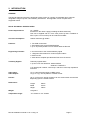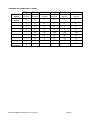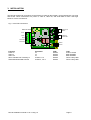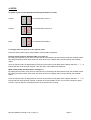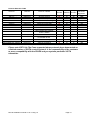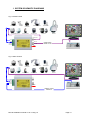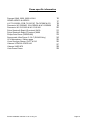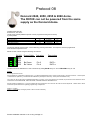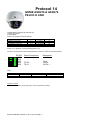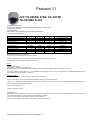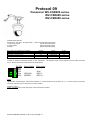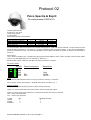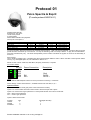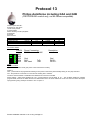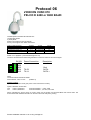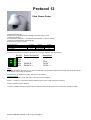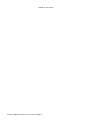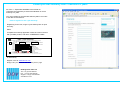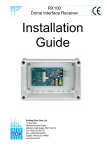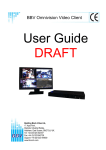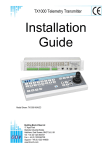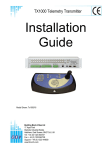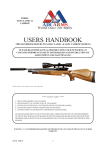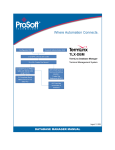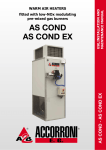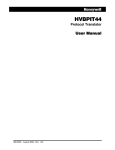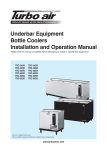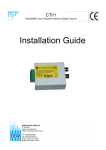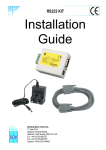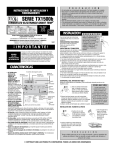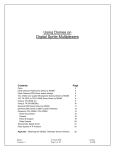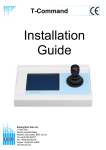Download Manual - Videcon
Transcript
RX10X Multi Protocol Dome Interface Receiver Installation Guide Building Block Video Ltd., 17 Apex Park, Diplocks Industrial Estate, Hailsham, East Sussex, BN27 3JU UK. Tel: +44(0)1323 842727 Fax: +44(0)1323 842728 Support: +44(0)1323 444600 www.bbvcctv.com TABLE OF CONTENTS 1. Pre-installation Checks and Safety Procedures Unpacking Important safety precautions 2. Introduction General RX10X Technical specification Transmitter compatibility chart Cable connection method Fig 1. Cable connection method Cable types 3. Installation RX10X connections Fig. 2 RX10X pcb connections 4. Setup Protocol select Protocol Selection Table Options & Modes Option & Mode Selection Table Diagnostic aids Fig. 4 Test buttons Cable length compensation Fig. 4 Launch amplifier 5. System schematic diagrams Fig. 5 COAX Control Fig. 6 20mA Control RX10X in PC TEST MODE Fig7 test mode 6. Dome specific information Dennard 2040, 2050, 2055 & 2060 GENIE ASD276 & ASD376 JVC TK-C655B, 675B, TK-C675E, TK-C675BE & 676 Panasonic WV-CSR400, WV-CSR600 & WV-CSR650 Panasonic WV-CVS 850 & WV-CVS 960 Pelco Spectra & Esprit (D protocol) 2400 Pelco Spectra & Esprit (P protocol) 9600 Philips Auto Dome (RS232/485) Sensormatic Ultra Dome 5, 6 & 7 (RS422 Only) VCL Microsphere / Obiter range Vicon Surveyor Range, SVFT & S10 Videcon VCP451& VHCD 860 Videcon VHSD 870 Vista Power Dome 7. Troubleshooting RX10X installation manual V1.05 14 Aug 10 3 3 3 5 5 5 6 7 7 7 8 8 8 9 9 9 10 11 12 12 12 13 13 13 14 14 15 16 17 18 19 20 21 22 23 24 25 26 27 28 29 30 Page 2 1. PRE-INSTALLATION CHECKS AND SAFETY PROCEDURES UNPACKING Check packaging - Upon taking delivery of the unit, inspect the packaging for signs of damage. If damage has occurred, advise the carriers and/or the suppliers immediately. Check contents - Upon taking delivery of the unit, unpack the unit carefully and check that all the items are present and correct. If any items are missing or damaged, contact your equipment dealer. Retain packaging - The shipping carton is the safest container in which to transport the unit. Retain undamaged packaging for possible future use. IMPORTANT SAFETY PRECAUTIONS Read instructions - All relevant safety, installation and operating instructions should be read before attempting to install, connect or operate the unit. Retain Instructions - All safety, installation and operating instructions should be retained for future reference. Heed warnings - All warnings on the unit and in any relevant safety, installation or operating instructions should be adhered to. Cleaning - Unplug the unit from the power outlet before cleaning. Do not use liquid cleaners or aerosol cleaners. Use a damp cloth for cleaning. Attachments - Do not use attachments not recommended by the product manufacturer as they may cause hazards. Water and moisture - Do not expose the internal electronics of this unit to water or dampness; for example, in an unprotected outdoor installation, or in any area classified as a wet location. Accessories - Do not attach this unit to an unstable stand, bracket or mount. The unit may fall, causing serious injury to a person and serious damage to the unit. Power sources - This unit should be operated only from the type of power source indicated on the manufacturer’s label. If you are not sure of the type of power supply you intend to use, consult your equipment dealer or local power company. For units intended to operate from battery power or other sources, refer to operating instructions. Power connector - This unit is equipped with coaxial power connector mounted at the edge of the PCB for low voltage power input. Do not attempt to alter this connector in any way. Power cord protection - Power supply cords should be routed so that they are not likely to be trapped, pinched or otherwise damaged by items in close proximity to them, whether inside the unit or outside it. Particular attention should be paid to cords at plugs, connection units and the point of exit from the unit. Overloading - Do not overload outlets and extension cords, as this can result in fire or electric shock. Object and liquid entry - Never push objects of any kind into the unit, as they may touch dangerous voltage points or short out parts that could result in fire or electric shock. Never spill liquid of any kind on or inside the unit. Servicing - Servicing of the unit should only be undertaken by qualified service personnel, as opening or removing covers may expose you to dangerous voltages or other hazards. RX10X installation manual V1.05 14 Aug 10 Page 3 Damage requiring service - Servicing by qualified personnel should be carried out under the following conditions: (a) When the power-supply cord or plug is damaged. (b) If liquid has been spilled or objects have fallen into the unit (c) If the internal electronics of the unit have been exposed to rain or water (d) If the unit does not operate normally by following the operating instructions. Adjust only those controls that are covered by the operating instructions, as improper adjustment of other controls may result in damage and will often require extensive work by a qualified technician to restore the unit to normal operation. (e) If the unit has been dropped or the enclosure is damaged. (f) If the unit exhibits a distinct change in performance. This indicates a need for service. Replacement parts - If replacement parts are required, ensure that only replacement parts recommended by the product manufacturer are used. Safety check - Upon completion of any service or repairs to the unit, safety checks should be performed to ensure that the unit is in proper operating condition. Pre-installation checks - It is recommended that the unit be bench tested prior to installation on the site. Safety during installation or servicing - Particular care should be taken to isolate the dome in order to prevent operation while engineering work is being carried out on the RX10X. Adhere to safety standards - All normal safety precautions as laid down by British Standards and the Health and Safety at Work Act should be observed. WARNING TO PREVENT DANGER OF FIRE OR SHOCK, DO NOT EXPOSE THE INTERNAL COMPONENTS OF THIS EQUIPMENT TO RAIN OR MOISTURE. RX10X installation manual V1.05 14 Aug 10 Page 4 2. INTRODUCTION GENERAL The RX10X telemetry interface is designed to allow control of a variety of integrated dome cameras using BBV’s range of up-the-coax telemetry transmitters. See appendix A for a complete list of supported domes. RX10X TECHNICAL SPECIFICATION Power Requirements: 12 – 36VDC 24VAC from the dome supply (excluding the Dennard dome) This unit is supplied with a 2.1mm Jack power fly lead. In addition a PSU 3 (12V 1A in line PSU) can be ordered from BBV Current Consumption: 100mA maximum @ 12VDC Features: • Two PCB construction. • Serial data output 2 wire RS232/422/485 • Up to 16 preset positions can be stored within the RX10X Engineering Facilities: • • • • Unit auto-tunes to the coaxial telemetry signal 7 Segment LED readout for continual system status Data out LED Video launch amplifier provided with Gain and Lift controls . Telemetry Signals: Telemetry signals either: • Up-the-coax max distances: 250M of RG59 500M of CT125/RG11 • Or twisted pair 0-20mA current loop: 300 Ohm close loop impedance maximum Video Input: Video Output: 1V p-p 75Ω terminated input via BNC socket 1V p-p to V p-p 75Ω impedance via BNC socket Presets: Up to 16 full scene preset positions can be stored within the interface depending upon the model of dome Dimensions: Length Width Height 69mm 57mm 36mm Weight 130 grams Temperature range: -10° Celsius to +40° Celsius RX10X installation manual V1.05 14 Aug 10 Page 5 TRANSMITTER COMPATIBILITY CHART Variable Speed Fixed Speed Zoom Focus Iris Pre-sets Patrols Lights Autopan Camera Functions TX300 TX400 TX400DC TX1000 TX1000DC TX1500 2 2 2 Speeds Speeds Proportional Joystick Speeds Proportional Joystick Proportional Joystick - 8 2 8 2 16 2 16 2 16 2 RX10X installation manual V1.05 14 Aug 10 Page 6 CABLE CONNECTION METHOD Video from dome 75 ohm BNCs 5 way screw terminal plug Video to controller 2.1mm coaxial power connector. This product is not polarity sensitive Fig 1. Cable connection method CABLING RECOMMENDATIONS FOR THE RX10X INTERFACE. COAX TWISTED PAIR Cable Type RG59 COAX CT125 COAX CW1308 TWISTED PAIR Inner conductor Solid core 0.58mm Solid core 1.25mm Solid core 0.50mm Dielectric Braiding Outer cover: Impedance Capacitance External Diameter Polythene Plain copper, >90% coverage Black PVC, UV resistant 75 Ω ± 1Ω 53 pF/metre nominal 6.2mm nominal Black PVC, UV resistant 75 Ω ± 1Ω 54 pF/metre nominal Cell PE SEMI Air Spaced NA 0.15mm x 64 ( Braid ) BARE COPPER + CU FOIL COVERAGE:55% PITCH : 65:80 All cables contain a screen comprising of an aluminum tape with a backing that ensures adhesion to the bedding (Moisture Barrier). The tape screen is applied in contact with a 0.80mm tinned copper drain wire. RX10X installation manual V1.05 14 Aug 10 PVC, 500 pF/500 mtrs @ 1 kHz (Max) Page 7 9.8mm nominal 5.2mm nominal Attenuation figures in dB/100m at 5Mz. ≤2.1 dB/100m ≤2.0 dB/100m 3. INSTALLATION The RX10X requires all connections to the PCB to be made by the installer, via terminal blocks or by plug and socket. These connections are: power in, video in, video out, and serial data to dome. See Fig.2 below for correct connections. Fig. 2 Iss2 PCB connections J5 J1 J3 J6 TxA/+ VR1 R X L O HI T X GND TxB/Gnd 20mA IN 20mA IN 1 SW1 2 SW2 BBV 3 SW3 PCB08009 J3 BBV Video from Dome LIFT Video to Controller J5 J2 12VDC 100mA J2 www.bbvcctv.com LD2 Function Power in Video in Video out 20mA Twisted Pair Telemetry in Serial RS232/422/485 to dome GAIN BBV PCB08009 Data out LED www.bbvcctv.com DATA Connector J2 J3 J5 J6 Pins 1 & 2 J6 Pins 3, 4 & 5 RX10X installation manual V1.05 14 Aug 10 PCB Bottom Bottom Bottom Bottom Bottom Type 2.1mm coaxial BNC SOCKET BNC SOCKET Green 5 Way IMO Green 5 Way IMO Page 8 4. SETUP On power up the unit will display the following information in order: Version This would mean version 1 Protocol This would mean Protocol 12 Mode This would mean Mode4 3 To change either the protocol or the options value: Press the centre button (sw2) a value between 0 and 32 will be displayed. Protocol select (protocol selection table is on page 10) By holding the top button (sw1) down the value shown on the display will decrement through the available values. By holding the bottom button (sw3) down the value shown on the display will increment through the available values. - - ‘, to Once the required value is displayed then press the centre button (sw2) again and the display will show ‘ indicate that the value has been entered .Then the option value will then be displayed. Mode select (mode selection table is on page 11) By holding the top button (sw1) down the value shown on the display will decrement through the available values. By holding the bottom button (sw3) down the value shown on the display will increment through the available values. -- ‘, to Once the required value is displayed then press the centre button (sw2) again and the display will show ‘ indicate that the value has been entered. It will then show the software version, the protocol & finally the option number. Then you will see a red flashing dot to show the RX10X is running. RX10X installation manual V1.05 14 Aug 10 Page 9 Protocol Selection Table Protocol Data out Dome or Camera Laptop De-Bug Pelco P Pelco D VCL485 Vicon Videcon Videcon Sensormatic RS422 Dennard 38400,N,8,1 9600,N,8,1 2400,N,8,1 9600,N,8,1 9600,N,8,2 9600,N,8,1 2400,N,8,1 4800,N,8,2 9600,N,8,1 Panasonic 650 19200,N,8,1 Panasonic 850 19200,N,8,1 JVC 9600,E,8,1 Vista Philips RS232/485 Genie ASD276 & ASD376 9600,N,8,1 9600,N,8,1 2400,N,8,1 PC TEST Spectra & Esprit Spectra & Esprit Microsphere & Orbiter range Surveyor Range, SVFT & S10 VCP451& VHCD 860 VHSD870 Ultra Dome 5, 6, 7 & 8 2040, 2050, 2055 & 2060 WV-CSR400 WV-CSR600 & WV-CSR650 WV-CVS 850 & WV-CVS 960 TK-C655B, 675B, TK-C675E, TK-C675BE & 676 Power Dome Range LTC 0929/15 ASD276 & ASD376 00 01 02 03 04 05 06 07 08 None 01 01 01 01 01 01 01 01 14 22 21 25 26 27 28 24 16 VISTA Up The Coax Supported NO YES NO YES NO NO NO YES NO 09 01 19 NO 10 01 20 YES 11 01 18 YES 12 13 14 01 01 01 29 23 17 NO NO NO Protocol Number Camera Page Address Number Please note VISTA Up The Coax supported dome protocols have been tested on a limited number of VISTA control system it is the responsibility of the customer to prove compatibility with the RX10X and you systems particular VISTA transmitter. RX10X installation manual V1.05 14 Aug 10 Page 10 Options Each protocol supports different features which are triggered by selecting different modes in the RX10X. The following table indicates how to choose the correct mode number. Please refer the dome specific information later in the manual the different mode selects different options to be implemented. For example mode number 01 has just option 1 on. This will cause the dome to go back to preset 1 after 5 minutes of inactivity. This will stop a patrol that might be started by a keypad. Option 5 Vista mode this allows the following domes JVC TK-C655B, 675B, TK-C675E, TK-C675BE & 676, Panasonic WV-CVS 850 & WV-CVS 960, Pelco P-Spectra & Esprit, Sensormatic Ultra Dome 5, 6 & 7 and VCL Microsphere & Orbiter range to be controlled by Vista up the coax. Option & Mode Selection Table Option 5 Option 4 Option 3 Option 2 Option 1 OFF OFF OFF OFF OFF OFF OFF OFF OFF OFF OFF OFF OFF OFF OFF OFF ON ON ON ON ON ON ON ON ON ON ON ON ON ON ON ON OFF OFF OFF OFF OFF OFF OFF OFF ON ON ON ON ON ON ON ON OFF OFF OFF OFF OFF OFF OFF OFF ON ON ON ON ON ON ON ON OFF OFF OFF OFF ON ON ON ON OFF OFF OFF OFF ON ON ON ON OFF OFF OFF OFF ON ON ON ON OFF OFF OFF OFF ON ON ON ON OFF OFF ON ON OFF OFF ON ON OFF OFF ON ON OFF OFF ON ON OFF OFF ON ON OFF OFF ON ON OFF OFF ON ON OFF OFF ON ON OFF ON OFF ON OFF ON OFF ON OFF ON OFF ON OFF ON OFF ON OFF ON OFF ON OFF ON OFF ON OFF ON OFF ON OFF ON OFF ON RX10X installation manual V1.05 14 Aug 10 Page 11 Mode Number 00 01 02 03 04 05 06 07 08 09 10 11 12 13 14 15 16 17 18 19 20 21 22 23 24 25 26 27 28 29 30 31 DIAGNOSTIC AIDS A 7 segment LED display is mounted on the top PCB this gives system status information. meanings of the values are as follows: The value Description The value All OK (Flashing red dot) Sending a pan left to the dome Sending a pan right to the dome Sending a tilt up to the dome Sending a down up to the dome . L. r. .u .d 9.0 9.1 9.2 9.3 9.4 9.5 9.6 The Description No Video No telemetry carrier detected No coax start bit detected Coax parity error No coax stop bit detected or frame error Twisted pair parity error Twisted pair over run error During the operation of the unit you will see a red flashing dot in the middle of the 7 segment LED display this means the unit is working. The RX10X is designed to auto-tune and compensate for any discrepancies in the transmitted telemetry signal; there are no further adjustments that need to be made. The RX10X has an in built facility that enables you to test the communications between the RX10X & the dome. This is done by pressing SW1 and the dome will pan left or press SW3 and the dome will pan right, on releasing the button the dome will stop. Fig. 3 Test Buttons SW1 Makes the dome Pan Left 1 SW1 2 SW2 SW3 Makes the dome Pan Right 3 SW3 VIDEO LAUNCH AMPLIFIER AND CABLE LENGTH COMPENSATION The interface features a video launch amplifier with two variable controls situated close to the BNC connectors: Lift and Gain. These are pre-adjusted for a cable distance of 500m of CT125, and are adjustable to compensate for video detail or signal losses if and when longer or shorter cable lengths are used to connect the telemetry transmitter to the interface. Fig. 4 Launch Amplifier J3 The purpose of each control is: GAIN Video from Dome LIFT Video to Controller GAIN varies the overall signal level. LIFT boosts the high frequency component of the video signal. If the high frequency component is too low, picture appears ‘washed out’ and lacking detail. J5 J2 Default position adjusted for 500M of CT125. For shorter cable lengths, turn the GAIN control anti-clockwise until 1V p-p is present at the telemetry transmitter. For longer cable lengths, turn the GAIN control clockwise until 1V p-p is present at the telemetry transmitter. RX10X installation manual V1.05 14 Aug 10 Page 12 1. SYSTEM SCHEMATIC DIAGRAMS Fig. 5 COAX Control Pelco Domes Pelco Esprit All Dennard Domes VCL Honeywell Bosch Domes Vista Powerdome JVC TX-C676 Sensormatic Panasonic Videcon Video from Dome TxA/+ TxB/Gnd Video to DATA 20mA IN 20mA IN GAIN BBV Controller <250m RG59 <500m CT125 12VDC R L X O GND LIFT 100mA Fig. 6 20mA Control Pelco Domes Pelco Esprit VCL Honeywell Vista Powerdome Sensormatic LD2 All Dennard Domes Bosch Domes JVC TX-C676 Panasonic Videcon TxA/+ TxB/+ Gnd DATA 20mA IN 20mA IN GAIN BBV 12VDC GND R L X O LIFT 100mA RX10X installation manual V1.05 14 Aug 10 300Ohm closed resistance Page 13 RX10X in test mode Fig7 test mode Rx100 TEST P2_V10 BBV CHECKING EEPROM - WAIT EE OK P-0 T-0 Z-F-I- 1111 #1 ON #1 OFF P-0 TD0 Z-F-I- 1111 P-0 TD1 Z-F-I- 1111 P-0 T-1 Z-F-I- 1111 P-0 T-0 Z-F-I- 1111 PL0 T-0 Z-F-I- 1111 PL2 T-0 Z-F-I- 1111 1 2 6 3 7 4 8 5 9 Solder Side Laptop computer P-0 T-0 Z-F-I- 1111 #1 ON #1 OFF #2 ON #2 OFF P-0 TD0 Z-F-I- 1111 P-0 TD1 Z-F-I- 1111 P-0 T-1 Z-F-I- 1111 P-0 T-0 Z-F-I- 1111 PL0 T-0 Z-F-I- 1111 PL2 T-0 Z-F-I- 1111 <- No Pan/Tilt/Zoom/Focus/Iris Alarms open <- #1 pressed <- and released <- #2 pressed <- and released <- Tilting Down at speed 0 <- Tilting Down at speed 1 <- stopped tilting <- No Pan/Tilt/Zoom/Focus/Iris Alarms open <- Panning Left at speed 0 <- Panning Left at speed 2 RX10X installation manual V1.05 14 Aug 10 J3 J6 VR1 R X L O HI T X GND TxB/Gnd 20mA IN 20mA IN 1 SW1 2 SW2 BBV 3 SW3 LD2 Page 14 PCB08009 J3 GAIN BBV PCB08009 Data out LED TxA/+ Once powered up the RX10X It will display the following: "Rx10X TEST V? (c) 2009 BBV" J5 J1 DATA BBV Video from Dome LIFT Video to Controller www.bbvcctv.com You will need to set up a HyperTerminal session on your laptop/PC. With the following settings: Bits per second: 38400 Data bits: 8 Parity: None Stop bits: 1 Flow control: None J5 J2 J2 www.bbvcctv.com 12VDC 100mA Dome specific information Dennard 2040, 2050, 2055 & 2060 GENIE ASD276 & ASD376 JVC TK-C655B, 675B, TK-C675E, TK-C675BE & 676 Panasonic WV-CSR400, WV-CSR600 & WV-CSR650 Panasonic WV-CVS 850 & WV-CVS 960 Pelco Spectra & Esprit (D protocol) 2400 Pelco Spectra & Esprit (P protocol) 9600 Philips Auto Dome (RS232/485) Sensormatic Ultra Dome 5, 6 & 7 (RS422 Only) VCL Microsphere / Obiter range Vicon Surveyor Range, SVFT & S10 Videcon VCP451& VHCD 860 Videcon VHSD 870 Vista Power Dome RX10X installation manual V1.05 14 Aug 10 16 17 18 19 20 21 22 23 24 25 26 27 28 29 Page 15 Protocol 08 Dennard 2040, 2050, 2055 & 2060 dome. The RX10X can not be powered from the same supply as the Dennard dome. Variable speed Pan/Tilt. Zoom/Focus, Auto focus 16 full scene presets (additional presets can be programmed using dome's menu) 2 preset patrols Dennard 2040, 2050, 2055 & 2060 Dome User Menu Dome Supervisor Menu Dome Service Menu TX400DC '#' 1 '#' 2 '#' 3 TX1000 '#' WASH '#' WIPE '#' AUTOPAN TX1500 1 ‘#’ 2 ‘#’ 3 ‘#’ The domes internal Sequence 001 can be started by pressing AUTOPAN. The sequence must be programmed from the dome supervisor menu. RS485 control of dome using the following connections: RX10X J6/1 J6/2 J6/3 J6/4 J6/5 Dome Cable 7 pin plug Bs Green Bs Yellow Pin 3 Pin 4 Description DATA DATA + The Dome must be addressed as 1 this is achieved by setting BLUE rotary sw. to 0 & YELLOW rotary sw. to1 Notes: Accessing the dome menus. Press relevant key combination to display menu. To select highlighted menu item, perform a Goto preset 1 function as follows: - TX1500 press 1 followed be the preset key, TX1000 Hold the PRESET key and tap the CAM1 key, Tx400 press the PRESET1 key. The cursor can be moved using the standard pan/tilt keys or joystick. If the cursor direction is reversed, the pan and tilt cursor directions can be reversed from the SUPERVISOR, USER OPTIONS, CURSOR CONTROL REVERSE menu. Presets positions greater than 17 can be programmed using the dome's menu and can be built into dome sequences. Please refer to dome manual for specific instructions regarding programming of sequences. Options Function Option 1 Enable datum mode goto preset 1 after 5 minutes if inactivity RX10X installation manual V1.05 14 Aug 10Page 16 Protocol 14 GENIE ASD276 & ASD376 PELCO D 2400 Variable speed manual Pan/Tilt & Zoom/Focus 16 Full scene presets. 2 preset patrols. Pattern Tour playback using AUTOPAN TX400DC '#' 1 '#' 2 '#' 3 '#' 4 GENIE ASD276 & ASD376 DOME Menu (preset 95) Call SWING (preset 131) Run SWING 1 (preset 141) Call GROUP1 (preset 151) TX1000 '#' WASH '#' WIPE '#' AUTOPAN '#' LIGHTS TX1500 1 ‘#’ 2 ‘#’ 3 ‘#’ 4 ‘#’ Pattern Tour 1 playback = press AUTOPAN (preset 131) The dome and RX10X are linked using RS485 for control and video for the camera signal. RX10X J6/1 J6/2 J6/3 J6/4 J6/5 Dome Connection Description TX-/B TX-/A Gnd DATA DATA + Notes Dome Address Baud Rate Termination 1 ON, 2-8 OFF 1-3 OFF 4 ON Address 1 Pelco D, 2400 RS485 Termination On Options Function Option 1 Enable datum mode goto preset 1 after 5 minutes if inactivity. RX10X installation manual V1.05 14 Aug 10Page 17 1 ‘#’ 2 ‘#’ 3 ‘#’ Protocol 11 JVC TK-C655B, 675B, TK-C675E, TK-C675BE & 676 Variable speed Pan/Tilt. Zoom/Focus, Auto focus can be enabled/ disabled from the dome menu. 16 Full scene presets. 2 preset patrols. Slow patrol or dome autopan from controller AUTOPAN key Vista up the coax Option 5 TK-C676 OPEN MENU and BACK (Twice) SET Toggle ExDR Cycle Mono Mode TX400DC '#' 1 '#' 2 '#' 3 '#' 4 TX1000 '#' WASH '#' WIPE '#' AUTOPAN '#' LIGHTS TX1500 1 ‘#’ 2 ‘#’ 3 ‘#’ 4 ‘#’ Vista Mux Goto Preset 25 (x2) Goto Preset 26 Goto Preset 27 Goto Preset 28 TK-C675B Option 4 SHUTTER SPEED BACKLIGHT AREAS AGC 0,12,20dB DOME RESET TX400DC '#' 1 '#' 2 '#' 3 '#' 4 TX1000 '#' WASH '#' WIPE '#' AUTOPAN '#' LIGHTS TX1500 1 ‘#’ 2 ‘#’ 3 ‘#’ 4 ‘#’ Vista Mux Goto Preset 25 (x2) Goto Preset 26 Goto Preset 27 Goto Preset 28 A dome reset sets the camera as follows:Shutter to 1/50 sec, Backlight comp. off AGC to 20dB The dome will display any change of Shutter Speed, Backlight or AGC for a short period. RS485 control of dome using the following connections: Notes: Camera switch settings: MACHINE ID – set both rotary switches to ‘0’ 8 way DIL switch, all OFF apart from 8 which should be ON to enable the RS485 termination, point-to-point, simplex. On screen display of preset position, P01 - P16 or MANUAL during manual control. The on screen display can be enabled/disabled using dome switch SW3, ON = Display off, OFF = Display on. Options Function Option 1: Enable datum mode goto preset 1 after 5 minutes if inactivity. Option 2: Will perform a slow patrol between programmed presets when AUTOPAN pressed. Option 3: on to allow the ExDR and MONO mode status to be displayed. Have this off if you are programming a dome camera title and do not want to display the ExDR and MONO status. Option 4: TK-C675B mode. Option 5: Vista receive mode DOME MENU Pressing #1 twice will display the dome’s menu. The joystick is then used to navigate through the dome menu. #2 sends a SET command to the dome and #1 twice whilst the menu is displayed sends a BACK command. If the #1 command doesn’t work press a focus key before sending #1. Pressing #1 FOUR times within 2 seconds will display the dome’s service menu. RX10X installation manual V1.05 14 Aug 10Page 18 Protocol 09 Panasonic WV-CSR400 series. WV-CSR600 series. WV-CSR650 series. Variable speed Pan/Tilt. Zoom/Focus, Auto focus, Iris Open/Close 16 full scene presets 2 preset patrols Autopan WV-CSR400 WV-CSR600 & WV-CSR650 ENTRY/EXIT dome menu SET (select menu item) ESC (back to previous menu) SPECIAL2 (for special menus) (Auto focus with 600 & 650 series) (600 & 650 series dome) (600 & 650 series dome) (600 & 650 series dome) TX400DC '#' 1 '#' 2 '#' 3 '#' 4 TX1000 '#' WASH '#' WIPE '#' AUTOPAN '#' LIGHTS TX1500 1 ‘#’ 2 ‘#’ 3 ‘#’ 4 ‘#’ Autopan is started by selecting Autopan on the Transmitter. The Autopan stops can be programmed from within the dome menu. Please refer to dome user manual for exact details. RX10X J6/1 J6/2 J6/3 J6/4 J6/5 Dome Cable Description YELLOW GREEN Gnd DATA DATA + Notes: IMPORTANT: Dome settings: Select dome address 01. Communications must be 19200, N, 8, 1. If dome cannot be controlled, see dome manual section to reset dome to factory default. Options Function Option 1 Enable datum mode goto preset 1 after 5 minutes if inactivity. RX10X installation manual V1.05 14 Aug 10Page 19 Protocol 10 Panasonic WV-CVS 850 & WV-CVS 960 Variable speed Pan/Tilt. Zoom/Focus, Auto focus, Iris Open/Close (Hold for auto-iris) 16 full scene presets 2 preset patrols Autopan/Patrol learn-play using autopan key Vista up the coax Option 5 Panasonic WV-CS850 / 860 / 960 ENTRY/EXIT dome menu SET (select menu item) ESC (back to previous menu) SPECIAL2 (for special menus) TX400DC '#' 1 '#' 2 '#' 3 '#' 4 TX1000 '#' WASH '#' WIPE '#' AUTOPAN '#' LIGHTS TX1500 1 ‘#’ 2 ‘#’ 3 ‘#’ 4 ‘#’ Vista MUX Goto Preset 25 Goto Preset 26 Goto Preset 27 Goto Preset 28 The dome’s internal PATROL can be LEARNED using the dome menu. Setting the AUTO PAN KEY to PATROL will allow the patrol to be PLAYED by pressing AUTOPAN on the controller. RX10X J6/1 J6/2 J6/3 J6/4 J6/5 Dome Cable Description YELLOW GREEN Gnd DATA DATA + Options Functions Option 1 Enable datum mode goto preset 1 after 5 minutes if inactivity. Option 3 A dome RESET ALL command can be sent by selecting option 3 and sending ‘#’4 twice with in 5 seconds. This can only be done when not within the menu. Care must be used with this command as the dome is set to default and user settings are erased. Option 5 Vista receive mode Dome Switch settings: The following procedure must be followed to ensure that the dome is set-up correctly for terminated 4 wire RS485 at 19200 Baud and address 1. Remove the dome from its base before each step and reconnect to the base after changing the switches. Step 1: Address switches 2, 4 and 5 ON Step 2: Address switches 1, 3, 4 and 5 ON Step 3: Address switches 1 and 8 ON. 4 Way switch 1 ON to select 4 wire, terminated RS485. RX10X installation manual V1.05 14 Aug 10Page 20 Protocol 02 Pelco Spectra & Esprit (D-mode protocol 2400 N 8 1) Variable speed Pan/Tilt. Zoom/Focus, Auto focus 16 full scene presets 2 preset patrols Dome Pattern definition and playback Pelco protocol Display dome menu (preset 95) Reset Head Pattern define start Pattern define stop TX400DC '#' 1 '#' 2 '#' 3 '#' 4 TX1000 '#' WASH '#' WIPE '#' AUTOPAN '#' LIGHTS TX1500 1 ‘#’ 2 ‘#’ 3 ‘#’ 4 ‘#’ To record a Pattern, direct the camera to the required starting position. Hold '#' and tap 'AUTOPAN'. The dome will now record pan/tilt and lens movement up to a time limit. To stop the recording, hold '#' and tap 'LIGHTS’. To play the recorded Pattern, press the AUTOPAN key only. The dome will repeatedly run the Pattern until either the joystick is moved or the data delay is turned on. Menu access: Use ‘#’ WASH to display menu. Navigate using the joystick and IRIS OPEN to select. When used with control systems without iris keys, e.g. DM Digital Sprite Lite, use *889 003 or *889 10 10 3 RS485 control of dome. Data rate, 2400 Baud, No parity, 8 Data bits, 1 Stop bits Connection details: RX10X J6/1 J6/2 J6/3 J6/4 J6/5 Dome Connection Description RXRX+ Gnd DATA DATA + Notes: Check with the DM multiplexer manual for exact procedure for entering * commands. Dome settings: Select dome address 1, D-MODE PROTOCOL and 2400, N, 8, 1. Options Function Option 1: enable datum mode goto preset 1 after 5 minutes if inactivity. Option 2: is used to select the function that is used to drive the Esprit AUX outputs. Option 3: is used to send a goto preset 95 or a save preset 95 when #1 is sent to the Rx10X. OFF = sends a save preset 95 ON = sends a goto preset 95 Function LIGHTS WIPER WASHER OFF 1 2 3 ON (Esprit AUX No) 2 1 3 RX10X installation manual V1.05 14 Aug 10Page 21 Protocol 01 Pelco Spectra & Esprit (P-mode protocol 9600 N 8 1) Variable speed Pan/Tilt. Zoom/Focus, Auto focus 16 full scene presets 2 preset patrols Dome Pattern definition and playback Vista up the coax Option 5 Pelco protocol Display dome menu (preset 95) Reset Head Pattern define start Pattern define stop TX400DC '#' 1 '#' 2 '#' 3 '#' 4 TX1000 '#' WASH '#' WIPE '#' AUTOPAN '#' LIGHTS TX1500 1 ‘#’ 2 ‘#’ 3 ‘#’ 4 ‘#’ Vista Mux Goto Preset 25 Goto Preset 26 Goto Preset 27 Goto Preset 28 To record a Pattern, direct the camera to the required starting position. Hold '#' and tap 'AUTOPAN'. The dome will now record pan/tilt and lens movement up to a time limit. To stop the recording, hold '#' and tap 'LIGHTS’. To play the recorded Pattern, press the AUTOPAN key only. The dome will repeatedly run the Pattern until either the joystick is moved or the data delay is turned on. Menu access: Use ‘#’ WASH to display menu. Navigate using the joystick and IRIS OPEN to select. When used with control systems without iris keys, e.g. DM Digital Sprite Lite, use *889 003 or *889 10 10 3 RS485 control of dome. Data rate, 9600 Baud, No parity, 8 Data bits, 1 Stop bits Connection details: RX10X J6/1 J6/2 J6/3 J6/4 J6/5 Dome Connection Description RXRX+ Gnd DATA DATA + Notes: Check with the DM multiplexer manual for exact procedure for entering * commands. Dome settings: Select dome address 1, P-MODE PROTOCOL and 9600, N, 8, 1. Options Function Option 1 Enable datum mode goto preset 1 after 5 minutes if inactivity. Option 2: is used to select the function that is used to drive the Esprit AUX outputs. Option 3: is used to send a goto preset 95 or a save preset 95 when #1 is sent to the Rx10X. OFF = sends a save preset 95 ON = sends a goto preset 95 Option 5 Vista receive mode Function LIGHTS WIPER WASHER OFF 1 2 3 ON (Esprit AUX No) 2 1 3 RX10X installation manual V1.05 14 Aug 10Page 22 Protocol 13 Philips AutoDome including G3A and G3B (RS232/RS485 control only, not Bi-Phase compatible) Variable speed Pan/Tilt.. Zoom/Focus, Auto focus. 16 full scene presets. 2 preset patrols. Dome AutoPlay record & playback. Preshot title, Zone title, Menu Access Philips protocol Display Menu Program Zone Title Record AutoPlay start/stop RESET DOME! (Aux 46) (Aux 63) (Aux 100) (Set 899) TX400DC '#' 1 '#' 2 '#' 3 '#' 4 TX1000 '#' WASH '#' WIPE '#' AUTOPAN '#' LIGHTS TX1500 1 ‘#’ 2 ‘#’ 3 ‘#’ 4 ‘#’ RS232 & RS485 control of dome. Data rate, 9600 Baud, No parity, 8 Data bits, 1 Stop bits Connection details: RX10X J6/1 J6/2 J6/3 J6/4 J6/5 Dome Connection RS232 RS485 Gnd RxD Not Used TxD RxD Description Gnd DATA DATA + Notes: Options Function Option 1 Enable datum mode goto preset 1 after 5 minutes if inactivity. Option 3 OFF – preset title text is programmed following a save preset command by automatically issuing an aux (62) command. ON – the preset text command is not sent and the existing text is retained. The dome must be RS232 controllable. BI-PHASE domes cannot be controlled. Dome settings: Select dome address #0 or #1. Communications must be 9600, N, 8, 1. The G3 Basic address is software programmable; however as default the dome is addressed as #0. If the dome address is not #0 or #1 then the dome will require reprogramming using a Philips controller or turn on option 2. RX10X installation manual V1.05 14 Aug 10Page 23 Protocol 07 Sensormatic Ultra Dome 5, 6 & 7 Variable speed Pan/Tilt. Zoom/Focus, Auto focus, Iris Open/Close 7 full scene presets 2 preset patrols Pattern 1 define – play using Autopan key Vista up the coax Option 5 Sensormatic Speeddome Dome menu Start/Stop Pattern 1 Definition* TX400DC '#' 1 '#' 2 TX1000 '#' WASH '#' WIPE TX1500 1 ‘#’ 2 ‘#’ Vista Mux Goto Preset 25 Goto Preset 26 RS485 control of dome 4800 Baud, No parity, 8 data bits, 2 stop bits. RX10X J6/1 J6/2 J6/3 J6/4 J6/5 Dome Connection Description RS422 IN-/Data InRS422 IN+/Data In+ Gnd DATA DATA + Notes: Accessing the dome menus. Press either '#'1, '#'WASH , 1 '#' or Goto Preset 25 (when in Vista mode) to Enter Menu. Pan/Tilt/zoom/focus functions are then used to navigate through menu structure. Please refer to individual dome manual for exact operation of menu. Save User defined pattern Press either '#'2, '#’WIPE, 2 '#' or Goto Preset 26 (when in Vista mode) to start recording user defined pattern. Then use Pan, Tilt & zoom functions to make the pattern you require then press either '#'2, '#'WIPE , 2 '#' or Goto Preset 26 (when in Vista mode) to stop the recording of the user defined pattern. IMPORTANT: Dome settings: Select dome address 01 or 001. Communications must be 4800, N, 8, 2 – RS422, NOT SensorNet. The interface software is based on 1997 protocol and has been tested with Ultradome IV, Ultradome VI and original Speeddome. Options Function Option 1 Enable datum mode goto preset 1 after 5 minutes if inactivity. Option 1 + 2 both on to start preset patrol after 5 minutes if inactivity. Option 5 Vista receive mode RX10X installation manual V1.05 14 Aug 10Page 24 Protocol 03 VCL Microsphere / Orbiter range. Variable speed Pan/Tilt. Zoom/Focus, Auto focus following a Zoom In/Out. 16 Full scene presets. 2 preset patrols. Slow preset tour. Started by pressing AUTOPAN Program up to 16 privacy zones Vista up the coax Option 5 Additional commands: AUTOPAN: Pressing the AUTOPAN key will run the domes preset tour at slow speed between the patrol 1 preset position. VCL Dome 180 degree pan flip Privacy SET (Toggle Mono/Colour) Privacy CLEAR (Auto Mono/Colour) Reset dome parameters TX400DC '#' 1 '#' 2 '#' 3 '#' 4 TX1000 '#' WASH '#' WIPE '#' AUTOPAN '#' LIGHTS TX1500 1 ‘#’ 2 ‘#’ 3 ‘#’ 4 ‘#’ Vista Mux Goto Preset 25 Goto Preset 26 Goto Preset 27 Goto Preset 28 The dome and RX10X are linked using RS485 for control and video for the camera signal. RX10X J6/1 J6/2 J6/3 J6/4 J6/5 Dome Connection Description DD+ Gnd DATA DATA + Notes: The dome address must be set at 1 for all the cameras that are controlled using a RX10X. With an Orbiter Gold, set the address to 1 with all switches of DILSW2 ON. Select VCL protocol with all switches of DILSW1 OFF. Check with the dome manual if you have any doubts. If the slow preset tour is running, start patrol 1 & 2 is inhibited. A manual goto preset and lens control will stop the tour leaving the AUTOPAN led on until the next manual pan command. Options Function Option 1 Enable datum mode goto preset 1 after 5 minutes if inactivity. Privacy zone programming. Option 2 must be ON to allow programming of privacy zones. – The keystrokes shown assume use of a TX1500. Use the keystroke shown above if using another controller. Option 5 Vista receive mode Programming a zone The RX10X can be used to program 16 privacy zones, 100 – 115. The same procedure that is used to program a preset position is used to program or clear a privacy zone. To instruct the RX10X to program privacy zoon , zoom until the object you wish to mask fill the entire screen then press 2# followed by program preset 1 – 16. The screen will then go blank showing that the privacy zone has been set. Clearing a zone To clear/delete privacy zone press 3# followed by program preset 1 – 16. The relevant privacy zone will then be disabled. Mono/Colour switching If manual mono/colour switching is required then option 2 must be OFF. This will disable the privacy zone set/clear features. RX10X installation manual V1.05 14 Aug 10Page 25 Protocol 04 Surveyor Range, SVFT & S10. Variable speed Pan/Tilt. Zoom/Focus, Auto focus with manual override. 16 full scene presets (additional presets available using dome's menu) 2 preset patrols Additional commands: RUN TOUR 80. Pressing the AUTOPAN key will start the dome's Tour 80. The tour is programmable using the dome's menu and allows a complex preset patrol, autopan or auto tour to be programmed. Refer to the dome programming manual for exact details. Vicon Dome *Dome Menu – Store preset 94 (also AP once in menu) AI (used as escape in menu) AUX1 AUX2 TX400DC TX1000 TX1500 '#' 1 '#' WASH 1 ‘#’ '#' 2 '#' 3 '#' 4 '#' WIPE '#' AUTOPAN '#' LIGHTS 2 ‘#’ 3 ‘#’ 4 ‘#’ RS485 control of dome using the following connections: RX10X J6/1 J6/2 J6/3 J6/4 J6/5 Dome Connection Description COMM IN COMM IN + Gnd DATA DATA + Notes: Options Function Option 1 Enable datum mode goto preset 1 after 5 minutes if inactivity. On first entering the menu, the dome may autopan and/or access the pan/tilt menu. This is acceptable and simply pressing the AI function will allow the main menu to be displayed. If the dome's tour 80 is running, start patrol 1 & 2 is inhibited. Accessing the dome menu. Press '#'1 to display menu. Use pan/tilt keys or joystick to move cursor. '#'1 now acts as the AP key and '#'2 as the AI key as described on screen. ‘#’3 and ‘#’4 are used as AUX1 and AUX2 during menu programming. Presets positions greater than 17 can be programmed using the dome's menu. These can be built into Tour 80 which is started by pressing the AUTOPAN key. Please refer to dome manual for specific instructions. IMPORTANT: Dome switch settings for the Surveyor: S1 selects dome address, please set to address 1, SW1/1=ON others OFF. S2 is used to select control method and video standard. Set to Simplex data S2/3 = ON & VPS with S2/2=OFF. (SW2 1, 5, 6, 7 & 8= OFF) For other versions of dome that do not support auto baud rate detect ensure that baud set for 9600. Please check Vicon manual to confirm switch settings. RX10X installation manual V1.05 14 Aug 10Page 26 Protocol 05 Videcon VCP451 & VHCD 860 Application Notes Variable speed Pan/Tilt. 16 Full scene presets. 2 RX10X preset patrols. Pattern Tour 1 learn and playback using AUTOPAN Privacy zone support IR Filter CUT using LIGHTS. Lights ON = FILTER OFF, Lights OFF = FILTER ON Videcon Dome Display MENU Display Privacy Menu Record Pattern Tour 1 Stop Recording TX400DC '#' 1 '#' 2 '#' 3 '#' 4 TX1000 '#' WASH '#' WIPE '#' AUTOPAN '#' LIGHTS TX1500 1 ‘#’ 2 ‘#’ 3 ‘#’ 4 ‘#’ Pattern Tour 1 playback = press AUTOPAN The dome and RX10X are linked using RS485 for control and video for the camera signal. RX10X J6/1 J6/2 J6/3 J6/4 J6/5 Dome Connection Description DD+ Gnd DATA DATA + Notes: The dome switches must be as follows to select Pelco P, 9600 baud and address 1. SW1, 1 ON, 2-7 OFF. SW2, 1 & 2 ON, Protocol switch 1-4 all OFF When navigating the dome’s menu or privacy setup use the joystick and IRIS OPEN and CLOSE. The dome manual has detailed information on the menu structure and privacy setting. Options Function Option 1 Enable datum mode goto preset 1 after 5 minutes if inactivity. Option 2 ON to allow LIGHTS to switch the IR CUT filter ON/OFF when used with a day/night dome. RX10X installation manual V1.05 14 Aug 10Page 27 Protocol 06 VIDECON VHSD 870 PELCO D 2400 or 9600 BAUD Variable speed manual Pan/Tilt & Zoom/Focus 16 Full scene presets. 2 preset patrols. Pattern Tour playback using AUTOPAN Privacy zone support from within dome Menu Videcon VHSD 870 Dome DOME Menu (preset 95) Call SWING (preset 141) Call GROUP1 (preset 151) Call GROUP2 (preset 152) TX400DC '#' 1 '#' 2 '#' 3 '#' 4 TX1000 '#' WASH '#' WIPE '#' AUTOPAN '#' LIGHTS TX1500 1 ‘#’ 2 ‘#’ 3 ‘#’ 4 ‘#’ Pattern Tour 1 playback = press AUTOPAN (preset 131) The dome and RX10X are linked using RS485 for control and video for the camera signal. RX10X J6/1 J6/2 J6/3 J6/4 J6/5 Dome Connection Description TX-/B TX-/A Gnd DATA DATA + Notes The dome switches must be as follows: Dome Address: 1 ON, 2-7 OFF (Address 1) Options Function Option 1 Enable datum mode goto preset 1 after 5 minutes if inactivity. Option 2 Selection of baud rate. OFF Pelco D, 2400 baud ON Pelco D, 9600 baud Protocol and Baud: 1 – 5 OFF, 6 ON Protocol and Baud: 1, 4, 6 ON 2, 3 & 5 OFF When navigating the dome’s menu or privacy setup use the joystick and FOCUS NEAR and FOCUS FAR. The dome manual has detailed information on the menu structure and privacy setting. RX10X installation manual V1.05 14 Aug 10Page 28 Protocol 12 Vista Power Dome Variable speed Pan/Tilt. Zoom/Focus, Focus/Iris Override returning to auto after Zoom In/Out. 16 Full scene presets. 2 preset patrols. (PATROL1 = RX10X patrol and PATROL 2 = dome’s TOUR) Learned tour playback using AUTOPAN key. Program up to 16 privacy zones Vista Power Dome Display MENU ENTER in MENU ESC in MENU TX400DC '#' 1 '#' 2 '#' 3 TX1000 '#' WASH '#' WIPE '#' AUTOPAN TX1500 1 ‘#’ 2 ‘#’ 3 ‘#’ The dome and RX10X are linked using RS485 for control and video for the camera signal. RX10X J6/1 J6/2 J6/3 J6/4 J6/5 Dome Connection Description RS485 B RS485 A + Gnd DATA DATA + Notes: The dome address must be set at 1 for all the cameras that are controlled using a RX10X. Check with the dome manual to enable the correct setup of the dome. If the learned tour playback is running, start patrol 1 is inhibited. Options Function Option 1 Enable datum mode goto preset 1 after 5 minutes of inactivity. Option 1 + 2 both on to start dome TOUR2 instead of goto Preset 1 after 5 minutes if inactivity. Option 3 reverses the pan direction. The dome’s TOUR2 must be programmed from within the domes menu. Please refer to the dome manual for details. RX10X installation manual V1.05 14 Aug 10Page 29 Trouble shooting guide Symptom: No video from interface. Possible causes: Camera is not powered or not connected to ‘Video from camera’ BNC on interface. Check power and cabling. Interface is not powered. Check power. Video out not connected to ‘Video to controller’ BNC on interface. Check cabling. If the after following the above check list video still not present then remove both BNCs from the interface and connect together using a female/female barrel connector to check video path from camera to control point. Symptom: No camera control but data out LED lights when the joystick is moved. Possible causes: Dome data cable is not connected correctly. Check cabling, most commonly due to data cables swapped. Dome configuration switches if fitted not set correctly. Check configuration. Interface not seeing Telemetry signal. Check that telemetry is present on video cable using either oscilloscope or adjust v.hold on monitor to view frame blanking period and check for black/white band. If missing, power down/up the transmitter. Should this fail, swap video between working and non-working channels. Earth loops can interrupt telemetry operation if sufficiently severe. If hum bars are apparent, fit isolation transformer to coaxial cable. Check the two red 7 segment LED displays mounted on the top PCB on interface see page 11. If the problem persists having followed the above steps, technical assistance can be received from Building Block Video. Tel: +44 (0)1323 444600 RX10X installation manual V1.05 14 Aug 10Page 30 --- Blank for your notes --- RX10X installation manual V1.05 14 Aug 10Page 31 Extend your BBV Warranty from 12 months to 3 years st As of the 1 September 2008 BBV have offered our customers the opportunity to extend the standard 12 month warranty to 3 years. You must register for the extended warranty within 12 months of the date of manufacture. How to register for the 3 year warranty Registering for the new, longer 3 year warranty term is quick and easy. Either: Complete the warranty application card that comes in the box with your BBV product, and return it FREEPOST to BBV: BBV 3 Year Warranty If this card is returned with the serial number of the product and the Installation company details BBV will extend the warranty period from 12 Months to 36 Months. Number of Units, Start Serial No. Final Serial No. Contact Name. Company Name. Phone Number. Site Name. Address 1. Address 2. Address 3. Post Code. e-mail address. Do you read. Please could you send me information especially on: Rx100s Rx45x & Rx55x FBM Video Matrices Tx1500 Video Matrices Starcard & Starcard Converters BBV Quad Pick A Point I do not require any other further product information, Please refer to WWW.BBVCCTV.COM for terms, conditions & exclusions VAT Reg. No. 621758439 Registered in England No. 2852921 Registered office: 17 Apex Park Diplocks Way Hailsham East Sussex UK BN27 3JU Or alternatively: Register online at: www.bbvcctv.com Simply enter your details on the ‘Warranty Cover’ page. Building Block Video Ltd Tel: + 44 (0) 1323 842727 Fax: + 44 (0) 1323 842728 Support: + 44 (0) 1323 444600 www.bbvcctv.com RX10X installation manual V1.05 14 Aug 10 Page 15